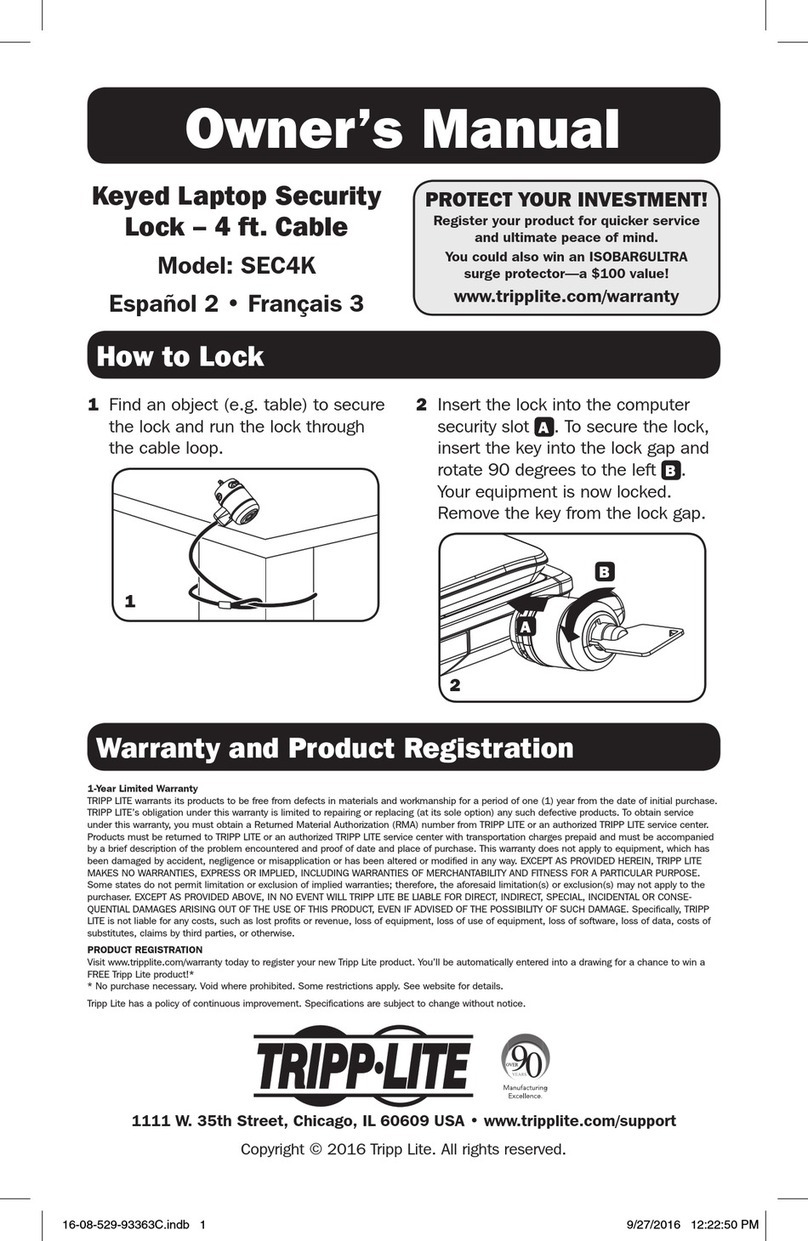Techmaster T9530 User manual

TechMaster
Lock system for safes
PROGRAMMING AND OPERATING
INSTRUCTIONS


IU_TechMaster_02_eng Page 3 of 32
Information about TechMaster ................................................................................................4
1. Master Menu...........................................................................................................................6
1.1. Set Time and Date .....................................................................................................6
1.2. Time Lock ....................................................................................................................7
1.2.1. Time Lock - Add......................................................................................................7
1.2.2. Time Lock - Verify or Delete .................................................................................8
1.2.3. Special Events - Add...............................................................................................8
1.2.4. Special Events – Verify or Delete .........................................................................9
1.2.5. Opening Periods - Add .........................................................................................10
1.2.6. Opening Periods – Verify or Delete....................................................................10
1.3. PC Link .......................................................................................................................11
1.4 Manager Management..............................................................................................11
1.5 Dynamic Codes ..........................................................................................................12
2. Manager Menu .....................................................................................................................13
2.1. Users Management – Install/Delete/Enable/Disable users................................ 13
2.2. Time Delay and Open Window ..............................................................................13
2.3. Variable Time Delay.................................................................................................14
2.3.1. Variable Time Delay - Add...................................................................................14
2.3.2. Variable Time Delay - Verify or Delete..............................................................15
2.4. PC Link .......................................................................................................................15
3. OVR Manager Menu ............................................................................................................16
3.1. Users Management – install/delete/disable user ................................................16
4. Change Code Menu .............................................................................................................17
4.1. Change Users and OVR Users Code...................................................................... 17
4.2. Change Manager Code ............................................................................................17
4.3. Change OVR Manager Code ...................................................................................18
4.4. Change Master Code ...............................................................................................18
5. Time Menu............................................................................................................................19
5.1 Opening Extension ....................................................................................................19
5.2 Immediate Time Lock...............................................................................................20
6. Configuration Menu............................................................................................................. 20
6.1. Install Locks ..............................................................................................................21
6.2. Remove Locks...........................................................................................................21
6.3. LCD Contrast.............................................................................................................22
6.4. Language...................................................................................................................22
6.5. Membrane test..........................................................................................................22
6.6. System Info...............................................................................................................23
7. Opening the Locks...............................................................................................................23
7.1. Users (or OVR Users): Opening the lock without Time Delay ..........................23
7.2. Users (or OVR Users): Opening the lock with Time Delay ................................ 23
7.3. Manager (or OVR Manager): Opening the lock
without Time Delay ...............24
7.4. Manager (or OVR Manager): Opening the lock
with Time Delay .....................25
7.5. Opening the lock with Dynamic Codes (Dallas key option)...............................26
7.6. Opening the lock with Dynamic Codes (PIN option) ..........................................27
7.7. Dual Mode: Opening
the lock without Time Delay .............................................27
7.8. Dual Mode: Opening the lock with Time Delay................................................... 28
8. Shortcuts...............................................................................................................................29
9. Optional features .................................................................................................................29

Page 4 of 32 IU_TechMaster_02_eng
Information about TechMaster
Using your keypad
To power up TechMaster press any key.
To slide the functions of a menu use the slide/change button .
To exit from one function of a menu and go back to the main menu slide the functions
until the last one (“EXIT?”) and confirm with the confirm/enter button .
Automatic power savings: LCD will power-off after 30 seconds of non-operation.
TechMaster opening and administration codes
Every user (Manager, Standard user or Override) can be a numerical code or a
numerical code + Dallas key.
Master code can be only a numerical code.
Default TechMaster codes
Default code for TechMaster are:
Master 1 2 3 4 5 6 7 8
Manager 1 2 3 4 5 6
OVR Manager 6 5 4 3 2 1
User 2 0 2 – 0 2 0 2 0 2
User 3 0 3 – 0 3 0 3 0 3
.......... ............
User XY X Y – X Y X Y X Y
Configuration Code 5 0 5 0 5 0
Factory code has to be changed, as soon as the system is initiated by the
final user.
Slide/Change
Confirm/Enter

IU_TechMaster_02_eng Page 5 of 32
Penalty
Four consecutive invalid codes initiates four minutes delay period. During this period
LCD will display the message “Penalty” when any operation will be performed.
Programming TechMaster
All the following programming instructions of TechMaster must be intended for only
one lock (this also includes Master and Manager codes). If your TechMaster has
more than one lock you must repeat the instructions for each installed lock.
Multiple Locks
TechMaster can manage up to five locks.
Time Delay
Can be set on each lock.
Delay Period: 0 – 99 minutes; Open Period: 1 – 19 minutes.
Five Time Delays can run at once.
Dallas keys
Can be set on each lock, requires code and key. Available for all Manager and Users
(not available for the Master).
TechMaster only works with Dallas keys coded by Tecnosicurezza.
Low Battery Warning
Long audio and visual signals during opening indicate low battery.
Emergency battery
If your TechMaster is powered by the mains or an internal battery box it is possible to
connect an emergency battery to the keypad in case of sudden blackout: connect a
new 9V ALKALINE battery to the battery connector located at the bottom of the
keypad.
Silent Alarm Signal
Can be set on each lock.
Remote Disable
Can be set on each lock.

Page 6 of 32 IU_TechMaster_02_eng
Audit
Each Lock will record last 900 operations with time & date, user and function.
Override Reopening
TechMaster can be set to have Override Reopening option (from 0 to 59 minutes). If
this option is set, it will be possible to reopen the lock overriding Time Delay during
the set value of time. This function is available only after a standard opening
procedure of the lock (after opening with time delay).
Important notes
Simple/trivial codes, which could be easily guessed (1,2,3,4,5,6) have to be
prevented.
Never remove lock cover, this voids the warranty.
1. Master Menu
Power up TechMaster.
Press . LCD will display the message:
MASTER MENU
X X X X X X X X
Enter Master code (default code 1-2-3-4-5-6-7-8).
1.1. Set Time and Date
Use this function to change Time and Date.
Power up TechMaster and access the Master Menu. LCD will display
the message:
SET
TIME AND DATE
Press . LCD will display current time and date.
08:00 FRI
27/01/2006
Press to modify Time and Date.
hh:mm _ _ _
DD / MM / YYYY

IU_TechMaster_02_eng Page 7 of 32
Enter new values for time and date and press to confirm.
1.2. Time Lock
Power up TechMaster and access the Master Menu. Press two
times.
TIME LOCK
1.2.1. Time Lock - Add
Use this function to add Time Lock values.
Power up TechMaster and access the Time Lock menu. Press .
STANDARD WEEK 1
To add Standard week 2 or 3 press one or two times, then
press .
Press . LCD will display the message:
ADD
Press . LCD will display the current day of the week.
!hh:mm DAY
"hh:mm
The first is Opening time and the second is Closing time.
Enter Opening and Closing time, then press .
To cancel entered values, press .
Press to confirm. LCD will display the next day of the week, and
will propose the same values. Press to confirm or to skip
and change day.
!hh:mm DAY
"hh:mm
At the end of the week LCD will display the message:
END OF LIST
EXIT AND SAVE? !
Press to save settings or to get back to the first day.
Settings will be saved when will be pressed.

Page 8 of 32 IU_TechMaster_02_eng
After saving the settings LCD will display the message:
Press to set more periods (up to 4).
ADD
1.2.2. Time Lock - Verify or Delete
Use this function to verify or delete Time Lock values.
Power up TechMaster and access the Time Lock menu. Press .
STANDARD WEEK 1
To verify or delete Standard Week 2 or 3 press one or two
times, then press .
Press , LCD will display the message:
VERIFY OR
DELETE
Press , LCD will display the set values for the first day.
!hh:mm DAY
"hh:mm
Press to scroll all the set values.
Press to delete the set values. LCD will display the message:
DELETE?
!
Press to confirm or press to exit.
At the end of the list press .
END OF LIST
Time Lock Standard week is an Opening Time Period: the safe door can be opened if you
enter a valid code (for ex. Opening Period from 08:00 to 14:00: the door can be opened from
08:00 to 14:00, but can’t be opened at 16:00).
You can enter four different Time Periods for each day (for ex. MON from 07:00 to 10:00;
from 12:00 to 13:00; from 15:00 to 16:00; from 18:00 to 19:00).
Time Periods will be saved just after confirmation pressing . It is recommended to set
the values with safe door open.
All the Users will be automatically added to their related Time Lock table.
1.2.3. Special Events - Add

IU_TechMaster_02_eng Page 9 of 32
Use this function to add Special Events values.
Power up TechMaster and access the Time Lock menu. Press .
STANDARD WEEK 1
Press three times.
SPECIAL EVENTS
Press , LCD will display the message:
ADD
Press , LCD will display the message:
"DD/MM/YY hh:mm
!DD/MM/YY hh:mm
The first one is the closing time and date and the second one is the opening time and date.
Enter Closing and Opening time and date, then press to confirm.
If a value for Year is set, this Special Event will cease after that date.
If a value for Year is not set, this Special Event will repeat every year.
To cancel entered values, press .
Repeat this procedure for every Special Event.
Special Events are Closing Periods: the safe’s door can’t be opened during these periods.
Up to 30 Special Events are available for a maximum of nine (9) days each.
1.2.4. Special Events – Verify or Delete
Use this function to verify or delete Special Events values.
Power up TechMaster and access the Time Lock menu. Press .
STANDARD WEEK 1
Press three times.
SPECIAL EVENTS
Press , LCD will display the message:
ADD
Press , LCD will display the message:
VERIFY OR
DELETE
Press , LCD will display the first saved Special Event.
"DD/MM/YY hh:mm
!DD/MM/YY hh:mm

Page 10 of 32 IU_TechMaster_02_eng
Press to scroll all the set values.
Press to delete the set values. LCD will display the message:
DELETE?
!
Press to delete the LCD values or press to exit.
At the end of the list press .
END OF LIST
1.2.5. Opening Periods - Add
Use this function to add Opening Periods values.
Power up TechMaster and access the Time Lock menu. Press .
STANDARD WEEK 1
Press four times.
OPENING PERIODS
Press . LCD will display the message:
ADD
Press . LCD will display the message:
!DD/MM/YY hh:mm
"DD/MM/YY hh:mm
The first one is the opening time and date and the second one is the closing time and date.
Enter Opening and Closing time and date, then press to confirm.
If a value for Year is set, this Opening Period will cease after that date.
If a value for Year is not set, this Opening Period will repeat every year.
To cancel entered values, press .
Repeat this procedure for every Opening Period.
During Opening Periods it will be possible to open the safe’s door even if Time Lock is active.
Up to 30 Opening Periods are available for a maximum of nine (9) days each.
1.2.6. Opening Periods – Verify or Delete
Use this function to verify or delete Opening Periods values.

IU_TechMaster_02_eng Page 11 of 32
Power up TechMaster and access the Time Lock menu. Press .
STANDARD WEEK 1
Press four times.
OPENING PERIODS
Press , LCD will display the message:
ADD
Press , LCD will display the message:
VERIFY OR
DELETE
Press , LCD will display the first saved Opening Period.
!DD/MM/YY hh:mm
"DD/MM/YY hh:mm
Press to scroll all the set values.
Press to delete the set values. LCD will display the message:
DELETE?
!
Press to delete the LCD values or press to exit.
At the end of the list press .
END OF LIST
1.3. PC Link
Use this function to start the communication between TechMaster and PC (audit, settings).
Power up TechMaster and access the Master Menu.
Press two times. LCD will display the message:
PC LINK
Press to start the communication with the PC.
PC LINK
ACTIVE . . . . .
Press at the end of the operation, to close the communication.
1.4 Manager Management
Depending on lock configuration this menu could not be available
Use this function to add, disable or delete Manager, OVR Manager and Remote Manager.

Page 12 of 32 IU_TechMaster_02_eng
Power up TechMaster and access the Master Menu.
Press three times. LCD will display the message:
MANAGERS
MANAGEMENT
Press . LCD will display the message:
1: MANAGER !
2: OVR MANAGER
!
Select the Manager entering his number and press to confirm.
LCD will display the message:
01 !T1
DISABLE?
Press to select the operation: enable, disable, delete or exit and
press to confirm.
01 !T1
DELETE?
Press to confirm. LCD will display the message:
OPERATION
DONE
1.5 Dynamic Codes
Depending on lock configuration this menu could not be available
Use this function to enable or disable the use of Dynamic Codes on the lock.
Power up TechMaster and access the Master Menu.
Press four times. LCD will display the message:
DYNAMIC
CODES
Press . LCD will display the actual status:
STATUS:
DISABLED/ENABLED
Press . LCD will display the message:
STATUS:
ENABLE?/ DISABLE?
Press to confirm.
OPERATION
DONE
If you want to disable the use of Dynamic Codes from all the locks
press until LCD will display the message:
STATUS:
REMOVE FROM ALL
Press to confirm and remove the use of Dynamic Codes from all
the locks.
OPERATION
DONE
If the use of Dynamic Codes has been removed and you want to activate it again, be sure
Dynamic Code option is enabled on the lock and use the Red Dallas and the key activation
code generated by the software to activate the function.

IU_TechMaster_02_eng Page 13 of 32
2. Manager Menu
Power up TechMaster.
Press and then press . LCD will display the message:
MANAGER MENU
X X X X X X
Enter Manager code (default code 1-2-3-4-5-6).
2.1. Users Management – Install/Delete/Enable/Disable users
Use this function to install, delete, enable or disable or disable Users on the lock.
Power up TechMaster and access the Manager Menu.
Press . LCD will display the message:
USERS
MANAGEMENT
Press to check the list of Users or enter a User ID to select a
user.
01 02 03 04
!!!!
Press . LCD will display the message:
01 !T1
DISABLE?
Press to confirm, or press to install/delete/disable/enable
and press to confirm. To skip to the following user, press
when LCD displays the message “Next?”.
LCD symbols meaning
xx !T1
DISABLE?
xx
User ID
!
User installed
x
User disabled
User with 6 digits code
T1
User following time lock table number 1
User following variable time delay
User with Dallas key
2.2. Time Delay and Open Window
Use this function to set, modify or verify Time Delay and Open Window values.
Power up TechMaster and access the Manager Menu.
Press . LCD will display the message:
T. DELAY AND
O. WINDOW

Page 14 of 32 IU_TechMaster_02_eng
Press to confirm. LCD will display current values for time delay
and open window.
T. DELAY 00
O. WINDOW 01
Press to exit or to set new values.
T. DELAY mm
O. WINDOW mm
Enter new values for Time Delay and Open Window and press
to confirm. LCD will display the message:
VALUES
UPDATED
Accepted values are: 00÷99min for Time Delay and 01÷19min for Open Window.
To set a lower Time Delay value than the currently set on the lock, the lock must be opened.
If the lock is closed it won’t accept the new entered values. Open the lock and then set new
Time Delay values.
2.3. Variable Time Delay
Depending on lock configuration this menu could not be available
Power up TechMaster and access the Manager Menu.
Press two times. LCD will display the message:
VARIABLE
TIME DELAY
2.3.1. Variable Time Delay - Add
Use this function to add Variable Time Delay values.
Power up TechMaster and access the Variable Time Delay menu.
Press . LCD will display the message:
ADD
Press . LCD will display the current day of the week.
Enter values for starting time and ending time in which Variable Time
Delay will be active and then enter the values of Variable Time Delay.
Press to confirm. LCD will display the next day of the week, and
will propose the same values. Press to confirm or to skip
and change day.
At the end of the week LCD will display the message:
END OF LIST
EXIT AND SAVE? !

IU_TechMaster_02_eng Page 15 of 32
Press to save settings or to get back to the first day.
To add Variable Time Delay values, the lock must be opened. If the lock is closed it will be
not possible to access the function. Open the lock and then set Variable Time Delay values.
Variable Time Delay always have to be increased or decreased in steps of 10 minutes from
the value of Time Delay (2.2.). If not, TechMaster will automatically adjust values to the next
available ones.
After saving the settings LCD will display the message:
Press to set more periods (up to 4).
ADD
2.3.2. Variable Time Delay - Verify or Delete
Use this function to verify or delete Variable Time Delay values.
Power up TechMaster and access the Variable Time Delay menu.
Press .
Press , LCD will display the message:
VERIFY OR
DELETE
Press , LCD will display the set values for the first day.
08:00 SUN
10:00 : 01
Press to scroll all the set values.
Press to delete the set values. LCD will display the message:
DELETE?
!
Press to delete the LCD values or press to exit.
At the end of the list press .
END OF LIST
2.4. PC Link
Use this function to start the communication between TechMaster and PC (audit, settings).
Power up TechMaster and access the Manager Menu.
Press three times. LCD will display the message:
PC LINK
Press to start the communication with the PC.
PC LINK
ACTIVE . . . . .

Page 16 of 32 IU_TechMaster_02_eng
Press at the end of the operation, to close the communication.
3. OVR Manager Menu
Depending on lock configuration this menu could not be available
Power up TechMaster.
Press and then press two times. LCD will display the
message:
OVR MANAGER MENU
X X X X X X
Enter OVR Manager code (default code 6-5-4-3-2-1).
3.1. Users Management – install/delete/disable user
Depending on lock configuration you could find this menu inside Master menu or
inside Manager menu
Use this function to install, delete, enable or disable or disable OVR Users on the lock.
Power up TechMaster and access the OVR Manager Menu.
Press . LCD will display the message:
USERS
MANAGEMENT
Press to check the list of OVR Users or enter a OVR User ID to
select a user.
50 51 52 53
!!!!
Press . LCD will display the message:
52 !T1
DISABLE?
Press to confirm, or press to install/delete/disable/enable
and press to confirm. To skip to the following user, press
when LCD displays the message “Next?”.
LCD symbols meaning
xx !T1
DISABLE?
xx
User ID
!
User installed
x
User disabled
User with 6 digits code

IU_TechMaster_02_eng Page 17 of 32
T1
User following time lock table number 1
User following variable time delay
User with Dallas key
4. Change Code Menu
Personal data (like birthday) or other data which could be easily concluded with
some knowledge about the end user have to be prevented. After changing the code,
the lock has to be checked several times with open door.
Power up TechMaster.
Press and then press three times. LCD will display the
message:
CHANGE
CODE
4.1. Change Users and OVR Users Code
Use this function to change Users and OVR Users code. Always perform this operation with
the door opened.
Power up TechMaster System and access the Change Code Menu.
Press . LCD will display the message:
CHANGE USER
CODE
Press to confirm. LCD will display the message:
OLD CODE
X X – X X X X X X
Enter the old code. LCD will display the message:
NEW CODE
X X X X X X
Enter the new code. LCD will display the message:
CONFIRM CODE
X X X X X X
Confirm the new code.
4.2. Change Manager Code
Use this function to change Manager code. Always perform this operation with the door
opened.
Power up TechMaster System and access the Change Code Menu.
Press . LCD will display the message:
CHANGE USER
CODE
Press . LCD will display the message:
CHANGE MANAGER
CODE

Page 18 of 32 IU_TechMaster_02_eng
Press to confirm. LCD will display the message:
OLD CODE
X X X X X X
Enter the old code. LCD will display the message:
NEW CODE
X X X X X X
Enter the new code. LCD will display the message:
CONFIRM CODE
X X X X X X
Confirm the new code.
4.3. Change OVR Manager Code
Use this function to change OVR Manager code. Always perform this operation with the door
open.
Power up TechMaster System and access the Change Code Menu.
Press . LCD will display the message:
CHANGE USER
CODE
Press two times. LCD will display the message:
CHANGE OVR
MANAGER CODE
Press to confirm. LCD will display the message:
OLD CODE
X X X X X X
Enter the old code. LCD will display the message:
NEW CODE
X X X X X X
Enter the new code. LCD will display the message:
CONFIRM CODE
X X X X X X
Confirm the new code.
4.4. Change Master Code
Use this function to change Master code. Always perform this operation with the door open.
Power up TechMaster System and access the Change Code Menu.
Press . LCD will display the message:
CHANGE USER
CODE
Press three times. LCD will display the message:
CHANGE MASTER
CODE
Press to confirm. LCD will display the message:
OLD CODE
X X X X X X X X
Enter the old code. LCD will display the message:
NEW CODE

IU_TechMaster_02_eng Page 19 of 32
X X X X X X X X
Enter the new code. LCD will display the message:
CONFIRM CODE
X X X X X X X X
Confirm the new code.
5. Time Menu
Power up TechMaster.
Press and then press four times. LCD will display the
message:
TIME
MENU
5.1 Opening Extension
Use this function to delay the beginning of Time Lock up to 2 hours more than programmed
Time Lock.
Power up TechMaster and access the Time Menu.
Press . LCD will display the message:
USER CODE
X X – X X X X X X
If you hold the Manager code press . LCD will display the
message:
MANAGER CODE
X X X X X X
Enter the User code (or enter the Manager code). LCD will display the
message:
OPENING
EXTENSION
Press . If Time lock is programmed, LCD will display the next
Time Lock activation time (automatically calculated adding 2 hours to
Time Lock activation time):
OPENED UNTIL:
12/09 20:30
Press to confirm.
If you want to enter different values enter new values for time and
date (max. 2 hours), then press to confirm.
OPENED UNTIL:
DD/MM hh:mm
If no time lock period is programmed the function can’t be used. LCD
will display the message:
TIMELOCK NOT
PROGRAMMED

Page 20 of 32 IU_TechMaster_02_eng
5.2 Immediate Time Lock
Use this function to start up the Time Lock immediately.
Power up TechMaster and access the Time Menu.
Press . LCD will display the message:
USER CODE
X X – X X X X X X
If you hold the Manager code press . LCD will display the
message:
MANAGER CODE
X X X X X X
Enter the User code (or enter the Manager code). LCD will display the
message:
OPENING
EXTENSION
Press . LCD will display the message:
IMMEDIATE
TIME LOCK
Press . If Time lock period is programmed, LCD will display the
next Time Lock opening period:
CLOSED UNTIL:
14/09 08:00
Press to confirm.
If you want to enter different values enter new values for time and
date (max. 2 weeks), then press to confirm.
CLOSED UNTIL:
DD/MM hh:mm
If no time lock period is programmed it will be only possible to enter
new values: enter new values for time and date (max. 2 weeks), then
press to confirm.
CLOSED UNTIL:
DD/MM hh:mm
6. Configuration Menu
Power up TechMaster.
Press and then press five times. LCD will display the
message:
CONFIGURATION
X X X X X X
Enter Configuration code (default code 5-0-5-0-5-0).
Table of contents
Popular Lock manuals by other brands

OEZ
OEZ PD-RI-UZU Instructions for use

Conrad
Conrad 75 43 44 operating instructions
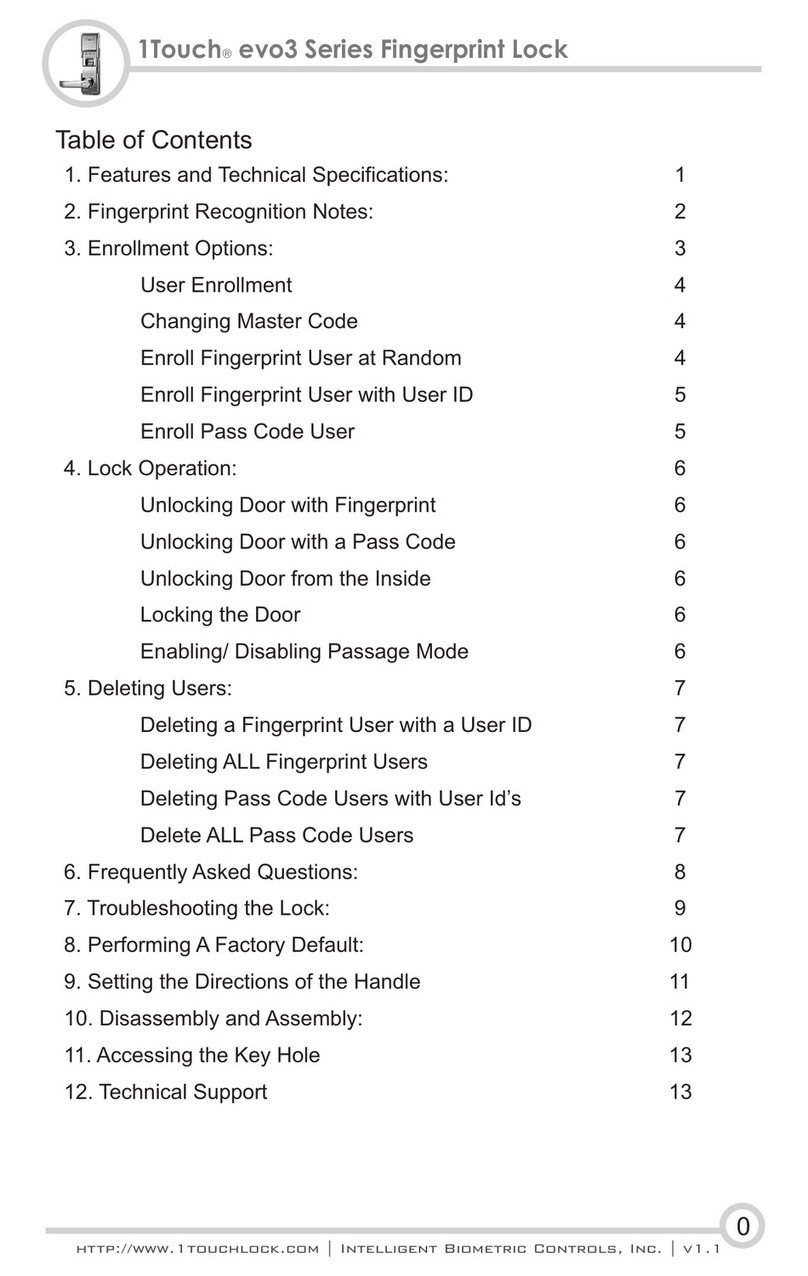
Intelligent Biometric Controls
Intelligent Biometric Controls 1Touch evo3 Series manual
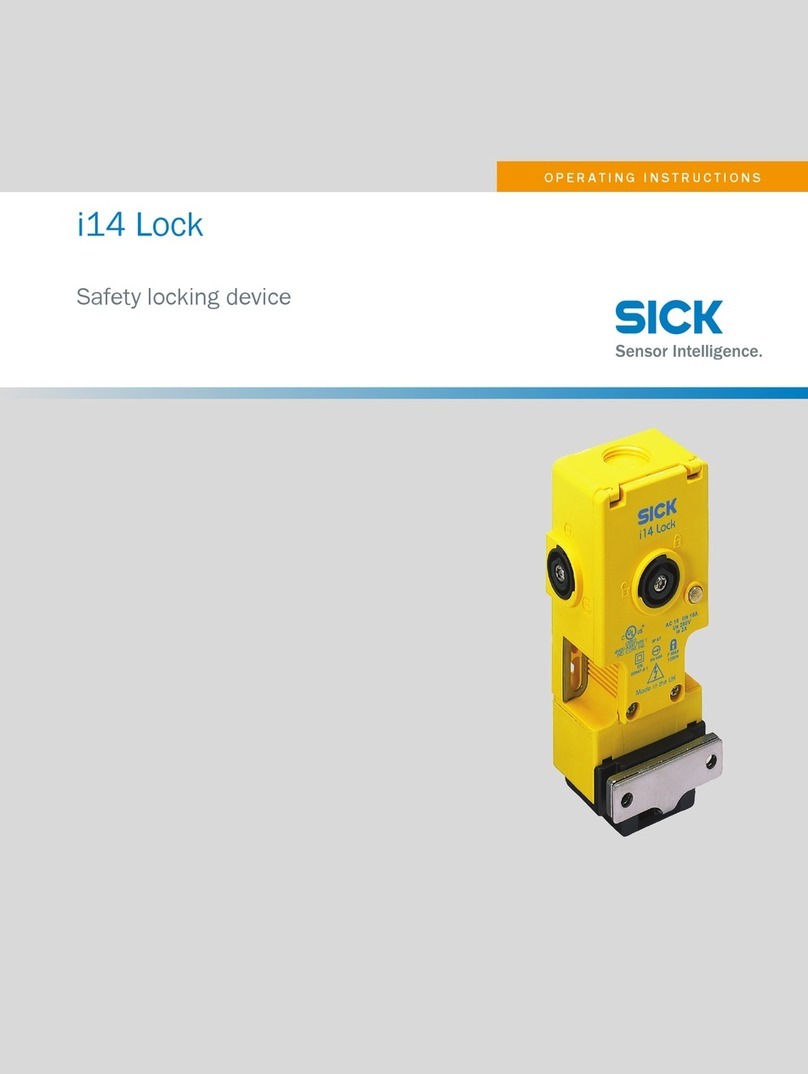
SICK
SICK i14 Lock operating instructions

De Raat
De Raat 7205 Operating instruction

GLOBAL LINK
GLOBAL LINK Ultra ES Pro Smart Lock User instructions

Assa Abloy
Assa Abloy Corbin Russwin FE6600 Series installation instructions

OK DIGITAL
OK DIGITAL LF11-PL user guide
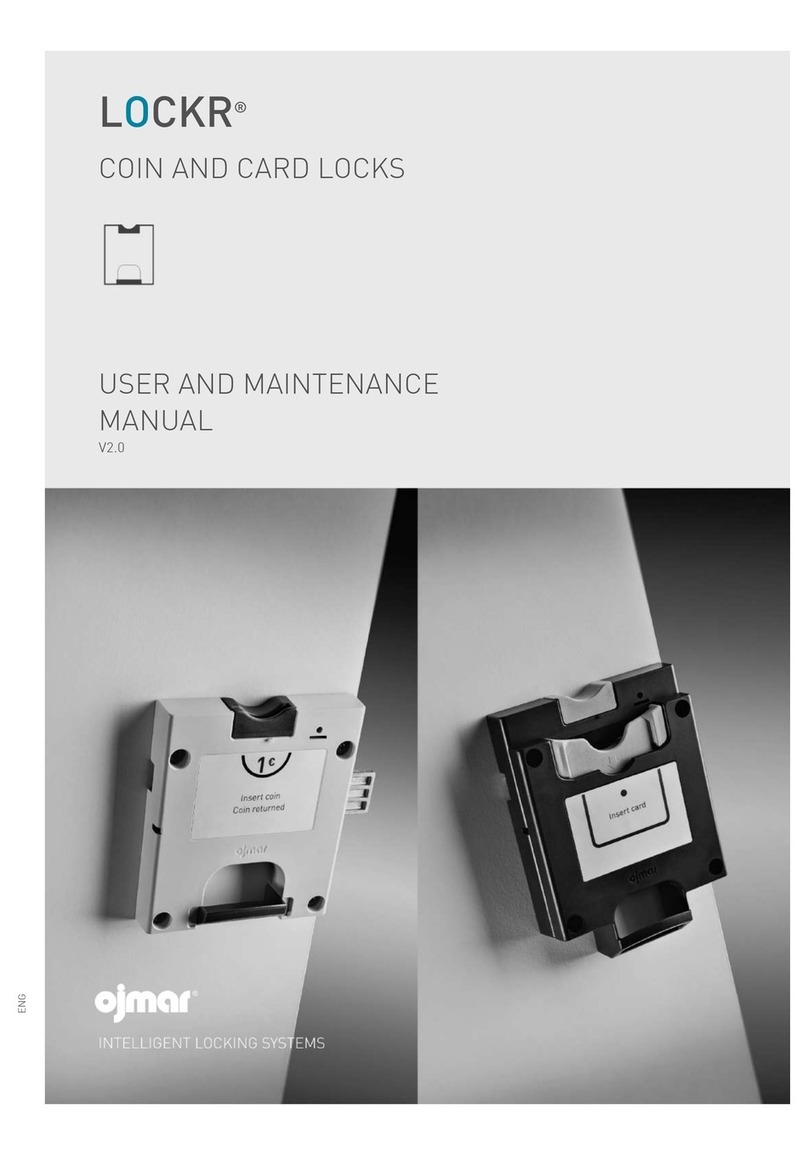
Ojmar
Ojmar LOCKR 75 User and maintenance manual
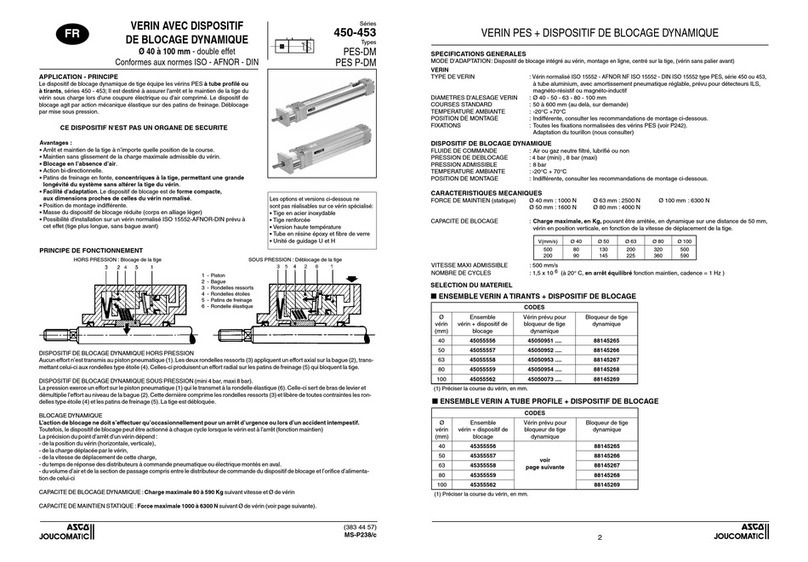
Asco
Asco Joucomatic 450 Series quick start guide
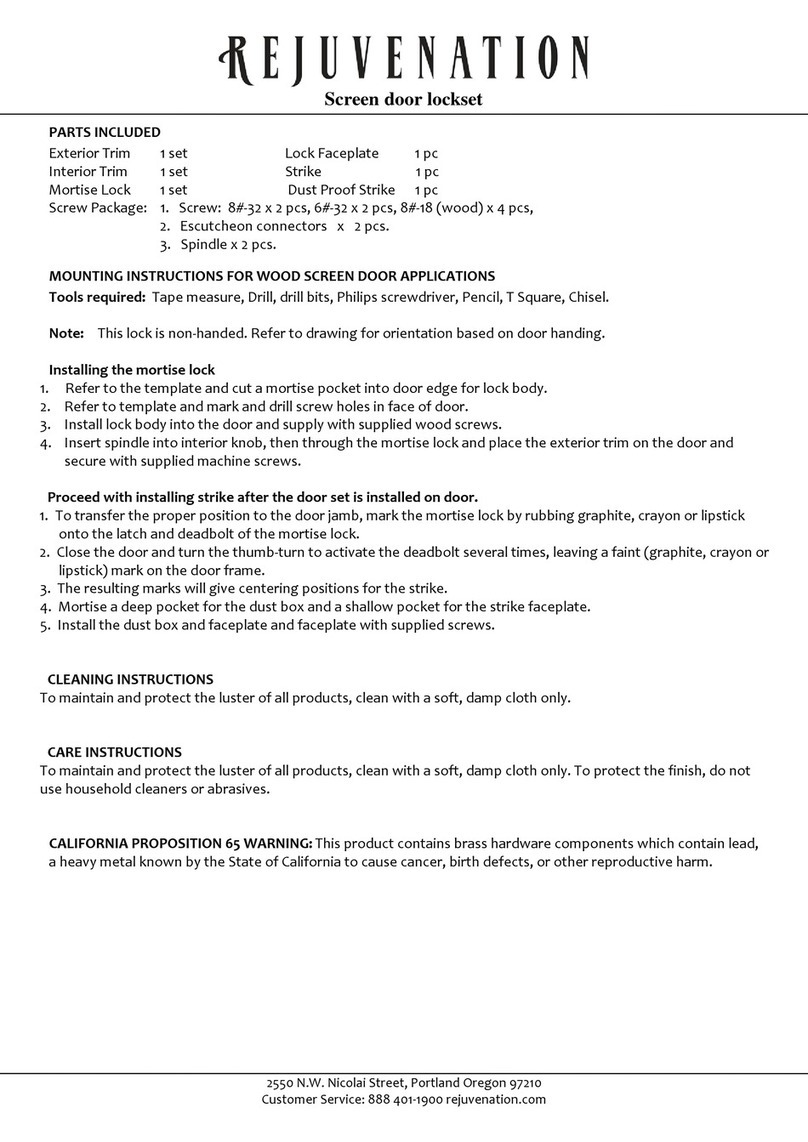
Rejuvenation
Rejuvenation Rejuvenation quick start guide

Ross
Ross 1000-SERIES operating instructions