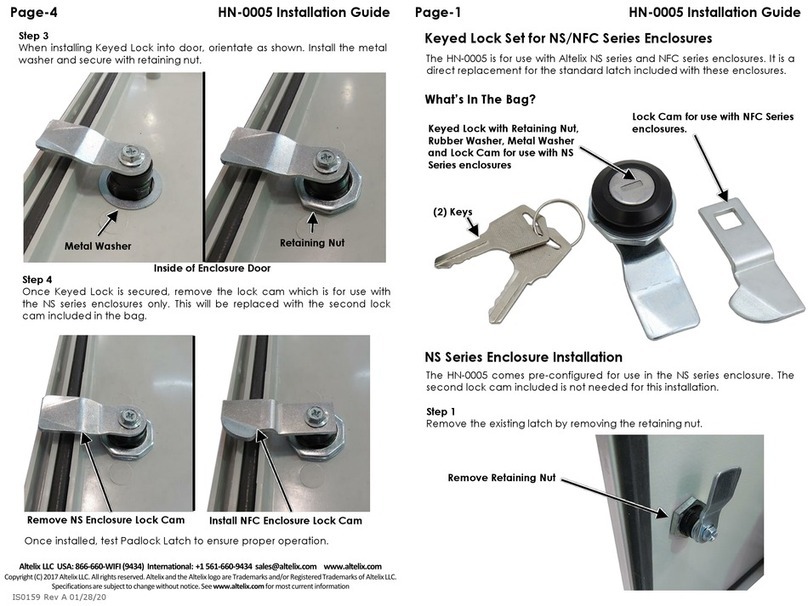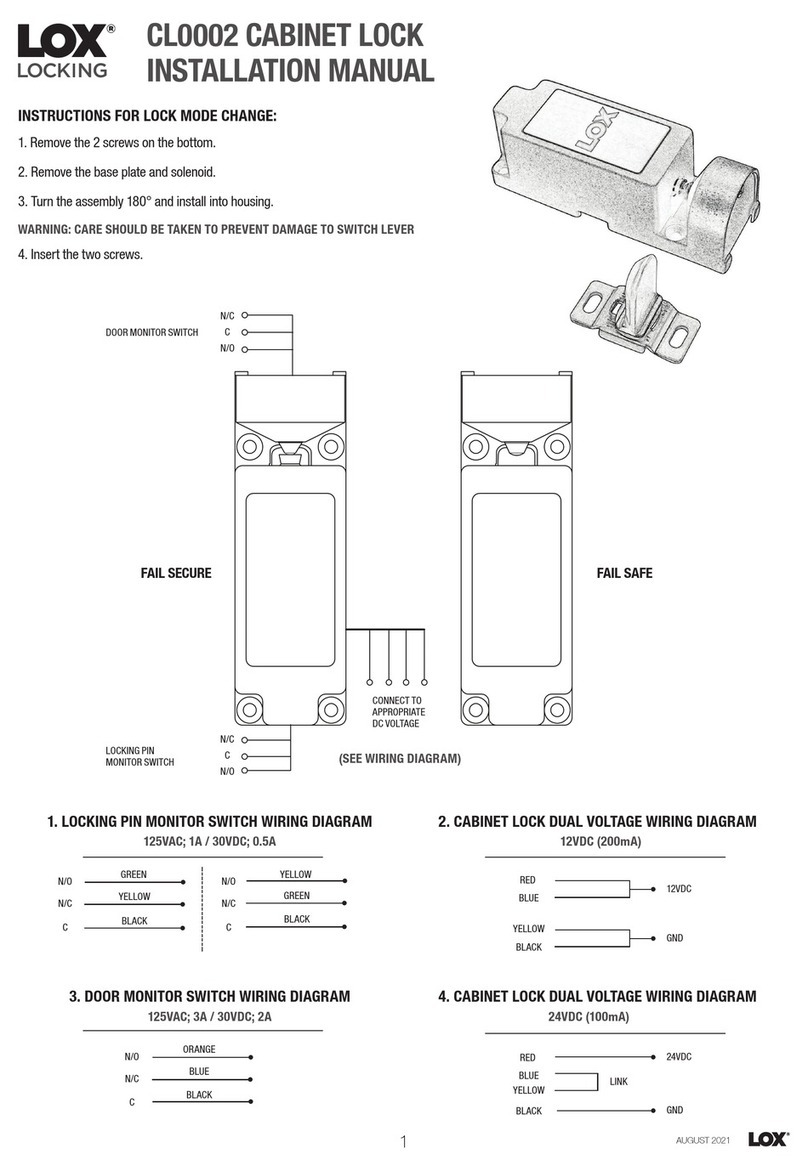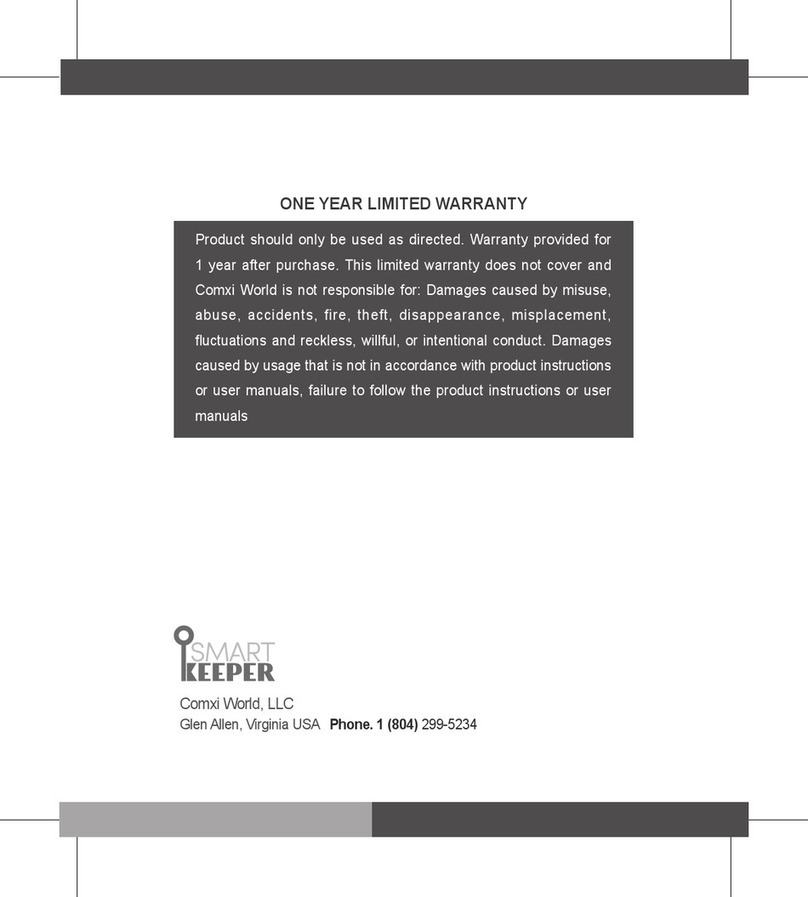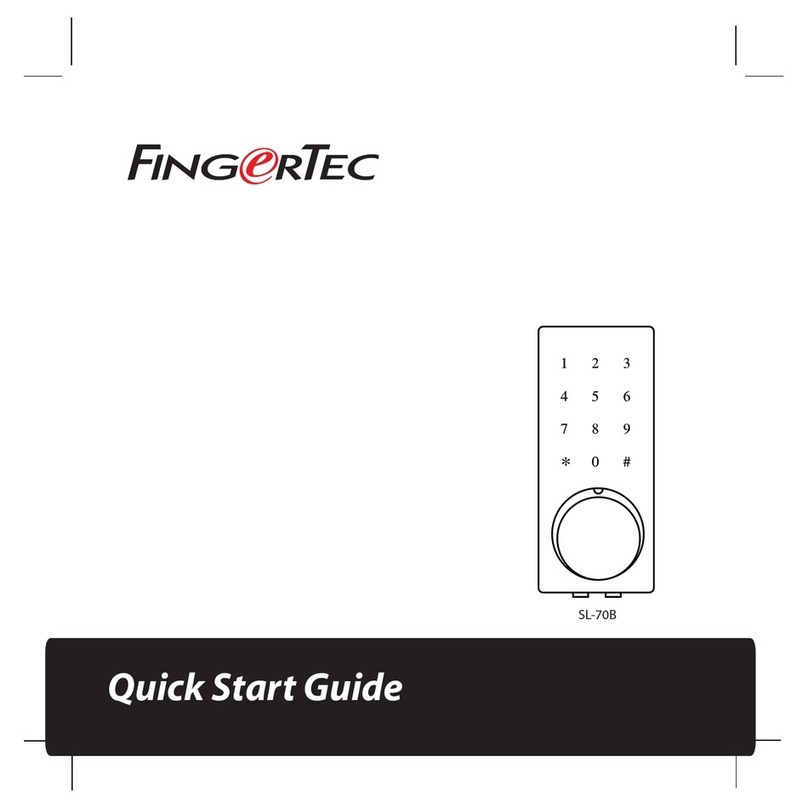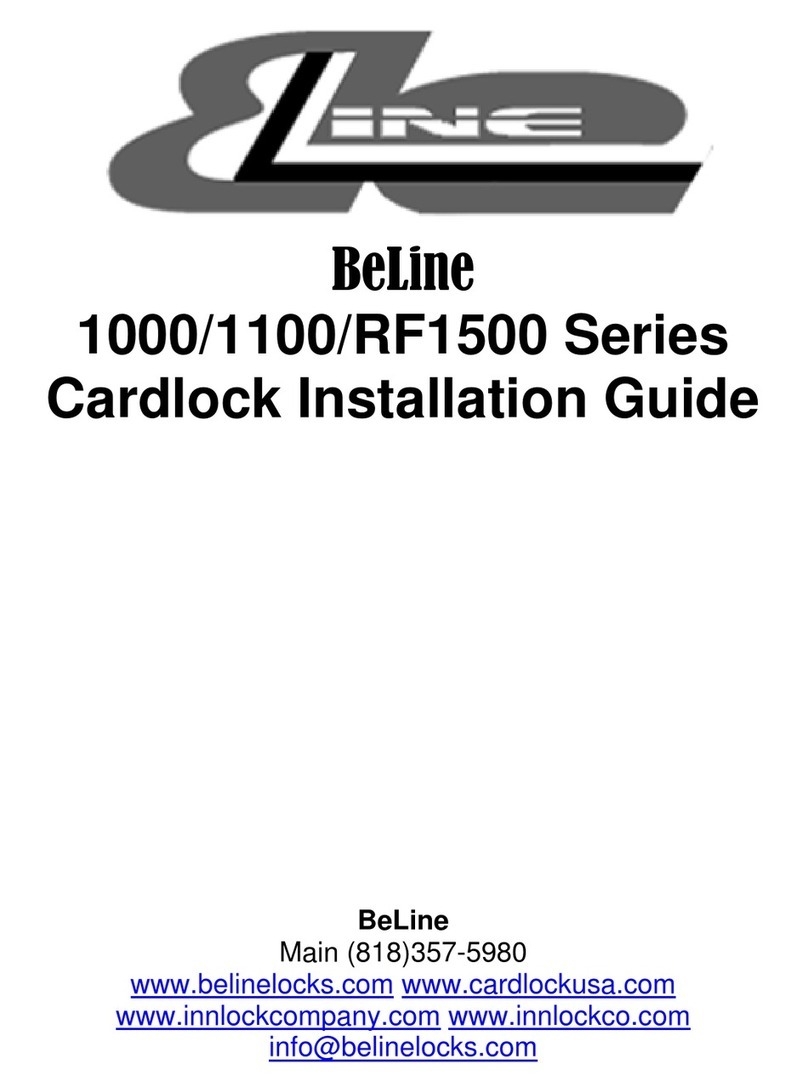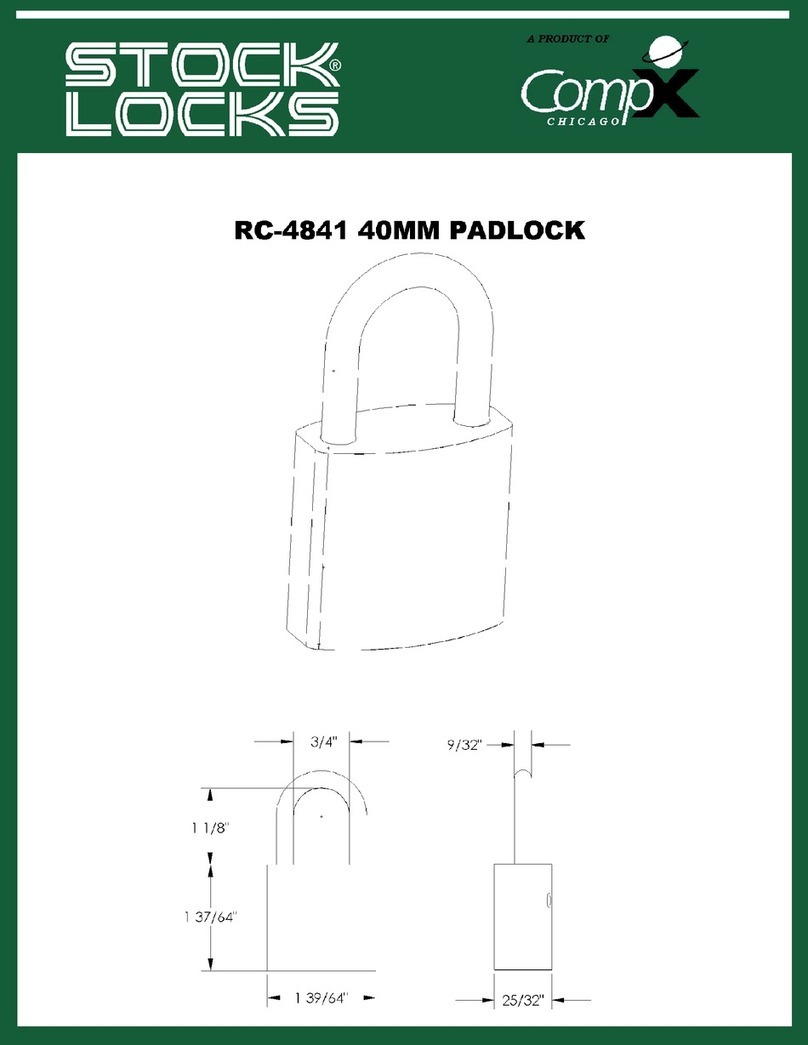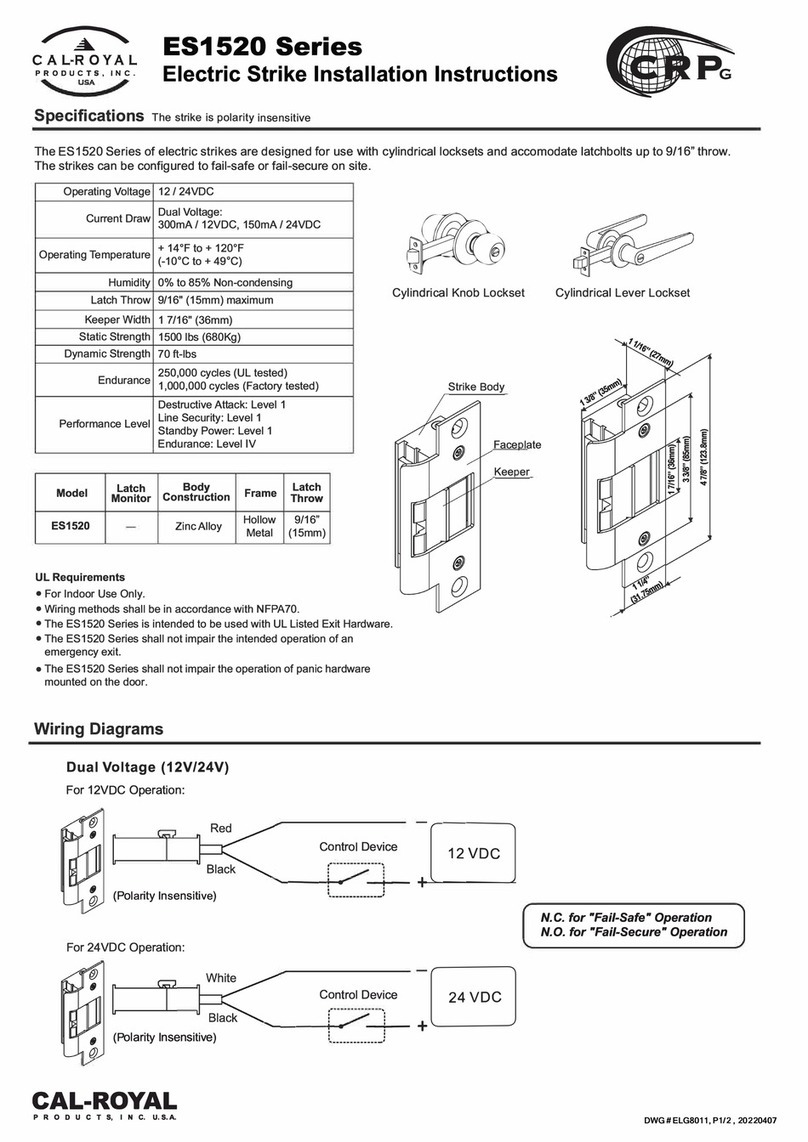GLOBAL LINK Ultra ES Pro Smart Lock User manual

August 2021 Page 1
Ultra ES Pro Smart Lock
User Instructions
The Global Link Ultra ES Pro Smart Lock features:
Bluetooth® wireless technology, allowing control of the lock with the free Global Link
Connect app and real time notifications of lock status on your smartphone or tablet
Convenient handle design, available in both right- and left-handed models
Illuminated keypad for keyless entry
Beep feedback indicating success and failure of actions as well as low battery conditions
Easy installation in standard door cutouts and direct replacement for standard travel
trailer entrance locks from:
FIC / Wesco
Bauer
TriMark
Support for two access PINs—a factory default PIN and a user PIN
Interior safety release button for emergency exit
Customer key access for alternative operation of the lock
Can be keyed-alike to match other Pro Series locks
The lock is powered by a single Type 123 lithium battery and operates with a 4-digit PIN. Each
lock has a factory default PIN that can be used at any time and cannot be erased; 1 additional
user PIN can be added.
Important: Before using the lock, record the default 4-digit PIN printed on the purple key tag
affixed to the inside handle of the lock. The factory default PIN is needed for keyless entry before
a user PIN has been added and to program / reprogram the user PIN.
Figure 1: Global Link Ultra ES Pro Smart Lock
WARNING: Cancer and Reproductive Harm – www.P65Warnings.ca.gov.

Global Link Ultra ES Pro Smart Lock
Instructions
August 2021 Page 2
Global Link Connect
The Global Link Ultra ES Pro Smart Lock is compatible with the Global Link Connect app. Global
Link Connect lets you lock and unlock the lock from your Bluetooth® wireless technology
enabled smartphone or tablet. It is recommended for use on mobile devices with iOS 14 or newer
or Android OS 6 or newer.
Global Link Connect also lets you receive real-time status notifications from the lock indicating:
Lock / unlock status
Battery life
PIN code changes
Lock name changes
Connection status
Global Link Connect allows control of up to 2 locks by up to 8 users. Users can easily add and
name locks, as well as manage user PIN codes for each connected lock. Communication
between the app and lock is supported at a range of up to 120 feet (36.5 meters) depending on
environment and is protected by the latest industry security standards.

Global Link Ultra ES Pro Smart Lock
Instructions
August 2021 Page 3
Pairing
To use Global Link Connect with your lock, you must download the app from the App Store or
Google Play to your smartphone or tablet and then pair the lock with the app.
To pair the lock and app
1. Make sure the Bluetooth setting is enabled and Airplane Mode is turned off on your
smartphone or tablet.
2. Tap Begin Pairing on the QuickStart screen or tap the + icon on the home screen.
A list of locks available for pairing automatically appears.
Note: Any locks already paired do not appear in the list.
3. To refresh the list, tap Scan Devices.
Note: To speed up detection of the lock, use a blunt object, such as a pen, to press the
PAIR button on the inside of the lock. The green PAIR LED flashes rapidly in response
for about 30 seconds.
4. Tap Add next to the lock to be paired.
5. Enter the 4-digit factory PIN (located on the lock’s purple key tag) or your 4-digit user
PIN.
6. Change the name of the lock if it is set to the default name. The lock name may include
up to 14 characters, including letters, numbers, spaces, dashes, and underscores.
7. Tap the PIN type (FACTORY PIN or USER PIN) being used for pairing.
8. Tap Connect.
A notification message appears on the app (Figure 2) and the green PAIR LED on the
inside of the lock flashes twice to indicate success.
Figure 2: Pairing with Global Link Connect

Global Link Ultra ES Pro Smart Lock
Instructions
August 2021 Page 4
Locking and Unlocking
The lock supports both keyless and keyed operation.
Important: It is recommended to lock the deadbolt during transportation for added security. Do
not use Global Link Connect to operate the lock during transportation.
Using Global Link Connect
From the home screen, tap the lock’s padlock icon to lock or unlock the door.
A green, unlocked padlock indicates the door is unlocked. A red, locked padlock indicates the
door is locked.
Notes: Two descending beeps indicate successful locking, and two ascending beeps indicate
successful unlocking. The keypad light flashes to indicate activity at the lock.
Figure 3: Using Global Link Connect to Lock and Unlock the Door

Global Link Ultra ES Pro Smart Lock
Instructions
August 2021 Page 5
Using the Keypad
To lock the door:
1. Press any key to wake up the keypad.
2. Press and hold the 1-2 key and the 3-4 key at the same time. Two descending beeps
indicate success.
To unlock the door:
1. Press any key to wake the keypad.
2. Enter the factory default PIN (printed on the purple key tag affixed to the inside handle of
the lock) or the current user PIN. Two ascending beeps indicate success.
Notes: If 4 quick beeps sound, the PIN was incorrect; enter the correct PIN. If an
incorrect PIN is entered twice, the keypad goes to sleep; wake the keypad to try again.
Using the Deadbolt Lever
Use the red deadbolt lever to lock and unlock the door from the inside (Figure 4).
Note: For exit in the event the deadbolt lever fails, slide and hold the safety release button and
open the door.
Figure 4: Using the Deadbolt Lever
Safety release button
Deadbolt lever (in locked position)

Global Link Ultra ES Pro Smart Lock
Instructions
August 2021 Page 6
Programming the User PIN
A 4-digit PIN is required for keyless locking and unlocking from the outside of the door or using
Global Link Connect. The lock supports 2 PINs—the factory default PIN and a user PIN.
The factory default 4-digit PIN is preprogrammed and cannot be erased. This PIN can be found
on the purple key tag affixed to the inside handle of the lock.
If using Global Link Connect to control and monitor your lock, always program the PIN from the
app. The app cannot operate the lock if the PIN programmed at the lock is different from the PIN
entered in the app.
To add or change the user PIN using Global Link Connect:
1. Tap Settings and then tap Devices.
2. Tap the lock whose PIN you want to change.
Note: You also can navigate directly to the Lock Settings screen by pressing and holding
the lock’s padlock icon on the home screen.
3. On the Lock Settings screen, tap the pencil icon next to the PIN field.
4. On the Change PIN screen (Figure 5), enter the new PIN twice.
5. Tap Save.
A notification message appears indicating the PIN was successfully set. The lock sounds
three varied beeps to indicate the new PIN was set.
Note: If the lock was set to the factory default PIN, the lock is updated to use the
customer PIN and the PIN Type is automatically changed to User.
Figure 5: Using Global Link Connect to Set the User PIN

Global Link Ultra ES Pro Smart Lock
Instructions
August 2021 Page 7
To add or change the user PIN at the lock:
1. Press and hold the 9-0 key for 3 seconds until the lock beeps twice.
2. Enter the factory default PIN or the current user PIN. Two beeps indicate a correct PIN.
Note: Each key represents two numbers. For example, to enter “2”, press the 1-2 key.
3. Enter the new PIN. The three varied beeps indicate a new PIN was entered.
4. Enter the new PIN again to confirm. (If you enter an incorrect digit, press and hold the 9-0
key and re-enter the PIN.) Three varied beeps indicate success.
Note: If 4 quick beeps sound, the PINs did not match; start again.
Important: The factory default PIN must be used to pair Global Link Connect with the
lock even if the user PIN was programmed using the lock’s keypad. After pairing, the user
PIN can be set using Global Link Connect.

Global Link Ultra ES Pro Smart Lock
Instructions
August 2021 Page 8
Checking Status Information for the Lock
Global Link Connect lets you check status information for the lock, including the current PIN and
battery status, at a glance.
To check status information:
1. Open the app or tap Home to go to the home screen.
The lock’s icon shows its current status.
A red, locked padlock means the door is locked.
A green, unlocked padlock means the door is unlocked.
A green battery icon means the battery status is normal.
A red battery icon means the battery status is low.
A grayed-out padlock and battery icon mean the lock is disconnected from the
app.
A spinning icon means the app is currently connecting to the lock.
Notes: To refresh the lock status information without reopening the app, swipe down on
the home screen. This is useful for checking the status of the red deadbolt lever.
2. Press and hold the lock’s padlock icon to navigate directly to the Lock Settings screen.
The Lock Settings screen (Figure 6) provides the following information for the lock:
Lock Name
PIN and PIN Type (Factory or User)
Lock Status (Locked or Unlocked)
Battery Status (Normal or Low)
Voltage Status (current battery voltage in volts)
Figure 6: Checking Lock Status Information

Global Link Ultra ES Pro Smart Lock
Instructions
August 2021 Page 9
Changing the Lock’s Name
You can change the default name of a lock when pairing Global Link Connect with the lock. You
also can change the lock’s name later on the Lock Settings screen.
To change the lock’s name:
1. Tap Settings and then tap Devices.
2. Tap the lock whose name you want to change.
Note: You also can navigate directly to the Lock Settings screen by pressing and holding
the lock’s padlock icon on the home screen.
3. On the Lock Settings screen, tap the pencil icon next to the Name field.
4. On the Change Name screen (Figure 7), enter the new name. The lock name may
include up to 14 characters, including letters, numbers, spaces, dashes, and
underscores.
5. Tap Save.
A notification message appears indicating the name was successfully set.
Figure 7: Changing the Lock’s Name

Global Link Ultra ES Pro Smart Lock
Instructions
August 2021 Page 10
Using the Global Link Connect Battery Saver Feature
Global Link Connect provides a Battery Saver feature that lets you disable automatic
reconnection attempts when the app loses connection to the lock, such as when the lock is no
longer within communication range of the smartphone or tablet. If the Battery Saver feature is
enabled, you must manually reconnect to the lock to enable communications.
Note: The Battery Saver feature has no effect on the lock’s battery life but improves the
smartphone’s or tablet’s battery life.
To enable or disable the Battery Saver feature:
1. Tap Settings.
2. On the Settings screen, tap the Battery Saver slider button to enable or disable the
feature.
The background of the slider button is white when enabled and grayed out when
disabled.
Figure 8: Enabling and Disabling the Battery Saver Feature

Global Link Ultra ES Pro Smart Lock
Instructions
August 2021 Page 11
To reconnect to the lock when using the Battery Saver feature:
From the home screen, tap the lock’s padlock icon to reconnect the app to the lock.
A grayed-out padlock icon indicates the door is disconnected (Figure 9). When connected, the
padlock is red or green.
Note: The green PAIR LED on the inside of the lock flashes when the lock is reconnected with
the app.
Figure 9: Reconnecting Global Link Connect to the Lock

Global Link Ultra ES Pro Smart Lock
Instructions
August 2021 Page 12
Removing the Lock from Global Link Connect
You can remove a lock from Global Link Connect if you no longer want to control the lock using
the app.
To remove a lock:
1. Tap Settings and then tap Devices.
2. Tap the lock you want to remove.
Note: You also can navigate directly to the Lock Settings screen by pressing and holding
the lock’s padlock icon on the home screen.
3. On the Lock Settings screen, tap Delete near the bottom of the screen (Figure 10).
4. Tap Delete again to confirm.
The lock’s icon no longer appears on the home screen.
Figure 10: Removing the Lock from Global Link Connect

Global Link Ultra ES Pro Smart Lock
Instructions
August 2021 Page 13
Beeps Summary
The lock sounds a series beeps to signal success or failure of an action taken at the lock. The
keypad flashes each time the lock sounds a beep.
Beeps Meaning
1 short beep Keypress
2 beeps Factory default PIN or user PIN entered
2 beeps (after 3 seconds) Programming mode entered
2 ascending beeps Unlocking successful
2 descending beeps Locking successful
3 varied beeps New PIN entered
3 varied beeps Programming successful
3 varied beeps Reset successful
4 quick beeps Incorrect PIN entered
4 quick, descending beeps Low battery

Global Link Ultra ES Pro Smart Lock
Instructions
August 2021 Page 14
Changing the Battery
The lock is powered by a single Type 123 lithium battery and indicates low battery power by:
showing a red battery icon for the lock on the Global Link Connect home screen
a flashing LED on the inside of the lock when the keypad is activated
4 quick, descending beeps and a flashing keypad light any time a key is pressed
If the batteries die with the deadbolt in the locked position, the deadbolt remains locked. The
customer key can be used to unlock the door.
It is recommended that the battery be removed if the lock will be stored or will not be used for an
extended period of time.
Important: Before installing the battery for a new lock, record the factory default PIN, which is
printed on the purple key tag affixed to the inside handle of the lock. The factory default PIN is
needed for keyless entry before a user PIN has been added and to program / reprogram the user
PIN.
To change the battery:
1. Use a #2 Phillips screwdriver to loosen the captive battery compartment screw on the
interior of the lock. Do not completely remove the screw.
2. Lift off the battery compartment cover.
3. Remove the old battery from the battery holder.
Note: Dispose of the old battery according to local regulations.
4. Insert a new battery in the correct orientation (shown on the battery holder).
5. Insert the battery door tabs in the slots on the edge of the battery compartment and swing
the door closed. Tighten the screw to secure the battery door.
Figure 11: Changing the Battery
Battery compartment screw
Low battery LED

Global Link Ultra ES Pro Smart Lock
Instructions
August 2021 Page 15
Restoring the Lock’s Factory Settings
The lock can be restored to the default factory settings. When the factory settings are restored:
The lock is set to the default factory default PIN and the user PIN is reset.
A notification message appears on all connected instances of Global Link Connect.
The lock is unpaired from all instances of Global Link Connect.
Note: The lock continues to appear on the home screen in Global Link Connect. It is
recommended to remove the lock from Global Link Connect so the app no longer
attempts to connect to the lock.
To restore factory settings:
1. Use a #2 Phillips screwdriver to loosen the captive battery compartment screw on the
interior of the lock. Do not completely remove the screw.
2. Lift off the battery compartment cover.
3. Use a blunt object, such as a pen, to press and hold the Reset button (located in the
battery compartment) until the lock beeps.
4. Insert the battery door tabs in the slots on the edge of the battery compartment and swing
the door closed. Tighten the screw to secure the battery door.
Figure 12: Restoring Factory Settings
Battery compartment screw
Reset button

Global Link Ultra ES Pro Smart Lock
Instructions
August 2021 Page 16
Installing the Lock
The Global Link Ultra ES Pro Smart Lock fits:
hole cutouts from 2 1/2" x 3 5/8" to 3" x 4"
Recommended: 2 3/4" x 3 3/4"
door thicknesses from 1 1/4" to 1 1/2" (most standard RV doors)
Note: Installation videos can be found at cpgbrands.com.
To install the lock:
1. Remove the existing lock.
2. Position the exterior lock assembly (with keypad) on the outside of the door, ensuring the
plunger assembly is positioned at the edge of the door as shown in Figure 13.
3. Using the 2 #8-32 x 3/8” flat head screws provided, install the door edge cover on the
edge of the door. Ensure the door edge cover is flush to the edge of the door.
Figure 13: Installing the Exterior Assembly and Edge Cover

Global Link Ultra ES Pro Smart Lock
Instructions
August 2021 Page 17
4. Connect the cable attached to the interior lock housing to the cable attached to the
exterior lock housing. Refer to the figure and position the cable inside the door as shown
in Figure 14 to avoid pinching and binding.
Figure 14: Connecting and Positioning the Cable

Global Link Ultra ES Pro Smart Lock
Instructions
August 2021 Page 18
5. Refer to Figure 15 and position the interior lock assembly on the door, ensuring:
The deadbolt post is inserted in the red deadbolt lever so that the lever operates
the deadbolt.
The interior handle post is positioned on the door-edge side of the latch tab so
that the handle operates the latch.
The 3 screw posts on the interior housing align with the 3 screw bosses on the
exterior housing. Do not overtighten the screws.
6. Secure the lock housings with the 4 #8-32 x 7/8” oval head screws provided.
7. Ensure the handle operates the latch and the red deadbolt lever operates the deadbolt.
Figure 15: Installing the Interior Assembly
8. Check that the strike plate is properly aligned with the lock. If necessary, adjust alignment
to ensure:
The lock functions properly. The plunger should extend fully into the strike plate
when the door is locked.
The door opens and closes smoothly, and seals completely when closed.

Global Link Ultra ES Pro Smart Lock
Instructions
August 2021 Page 19
Troubleshooting
Issue Possible Causes Solution
User PIN does not lock or unlock
the door
PIN is incorrect Confirm the correct PIN or use
the factory default PIN.
Key was not pressed to wake the
keypad before entering the PIN
Press any key to wake the
keypad and then enter the 4-digit
PIN.
User PIN was erased Use the factory default PIN to
reprogram the user PIN.
Lock does not pair with app Bluetooth is not enabled for the
mobile device
Enable Bluetooth for the mobile
device and attempt to pair again.
Airplane Mode is turned on for
the mobile device
Turn off Airplane Mode for the
mobile device and attempt to pair
again.
Lock was not detected by the app Move near the lock and attempt
to pair again using the PAIR
button on the inside of the lock.
App lost connection with the lock
during pairing
Move near the lock and attempt
to pair again.
App cache is corrupted on the
mobile device
For iOS devices, close and
reopen the app. Then attempt to
pair again.
For Android devices, close the
app, manually clear the cache
from the app info menu, and
reopen the app. Then attempt to
pair again.
Lock does not respond to app Mobile device is too far away
from the lock
Move closer to the lock or away
from obstacles between the
mobile device and lock.
App is disconnected from the lock Make sure the lock’s battery is
not low. Then on the app’s home
screen, tap the lock’s grayed-out
padlock icon to reconnect the app
to the lock.
User PIN was changed at the
lock
Reprogram the user PIN at the
lock to the user PIN set in the
app.
Lock had been paired with the
user PIN and subsequently
restored to factory settings
Remove the lock from the app.
Then re-Pair the app with the lock
using the default factory PIN.
continued

Global Link Ultra ES Pro Smart Lock
Instructions
August 2021 Page 20
Issue Possible Causes Solution
Lock status in the app does not
seem to match the actual lock
status
App lost connection with the lock Swipe down on the home screen
to refresh lock status information.
Red deadbolt lever was used to
lock the door from the inside
Swipe down on the home screen
to refresh lock status information.
Keypad does not respond to key
presses
Battery has died or is installed
improperly
Use the key to open the door and
then replace the battery.
Red LED flashes Battery is low Replace the battery.
Lock sounds 4 quick, descending
beeps and flashes keypad light
when a key is pressed
Battery is low Replace the battery.
Deadbolt does not latch Plunger is not fully extended into
the strike plate
Open and close the door firmly to
ensure the plunger extends fully
into the strike plate.
Strike plate is misaligned,
creating drag on the plunger
Realign the strike plate.
Lock is installed incorrectly Refer to the installation
instructions and reinstall the lock.
Obstruction in door is blocking
the deadbolt
Remove the lock, clear the
obstruction in the door, and
reinstall the lock.
Obstruction is blocking the
deadbolt lever
Clear the obstruction blocking the
deadbolt lever.
Door does not lock using the
keypad
Battery is low or has died Change the battery.
Plunger is not fully extended into
the strike plate
Open and close the door firmly to
ensure the plunger extends fully
into the strike plate.
Strike plate is misaligned,
creating drag on the plunger
Realign the strike plate.
Obstruction is blocking red
deadbolt lever
Clear the obstruction blocking the
deadbolt lever.
Battery cannot be removed Battery fits tightly in the battery
holder
Use a thin, blunt instrument to
gently pry the battery from the
holder.
Limited Warranty: For warranty information, visit www.cpgbrands.com.
FCC Notice: Contains Transmitter Module FCC ID: XPYNINAB1.
Copyright Notice: © 2021 Global Link
The Bluetooth® word mark and logos are registered trademarks owned by Bluetooth SIG, Inc. and
any use of such marks by Global Link is under license. Other trademarks and trade names are
those of their respective owners.
Table of contents
Other GLOBAL LINK Lock manuals