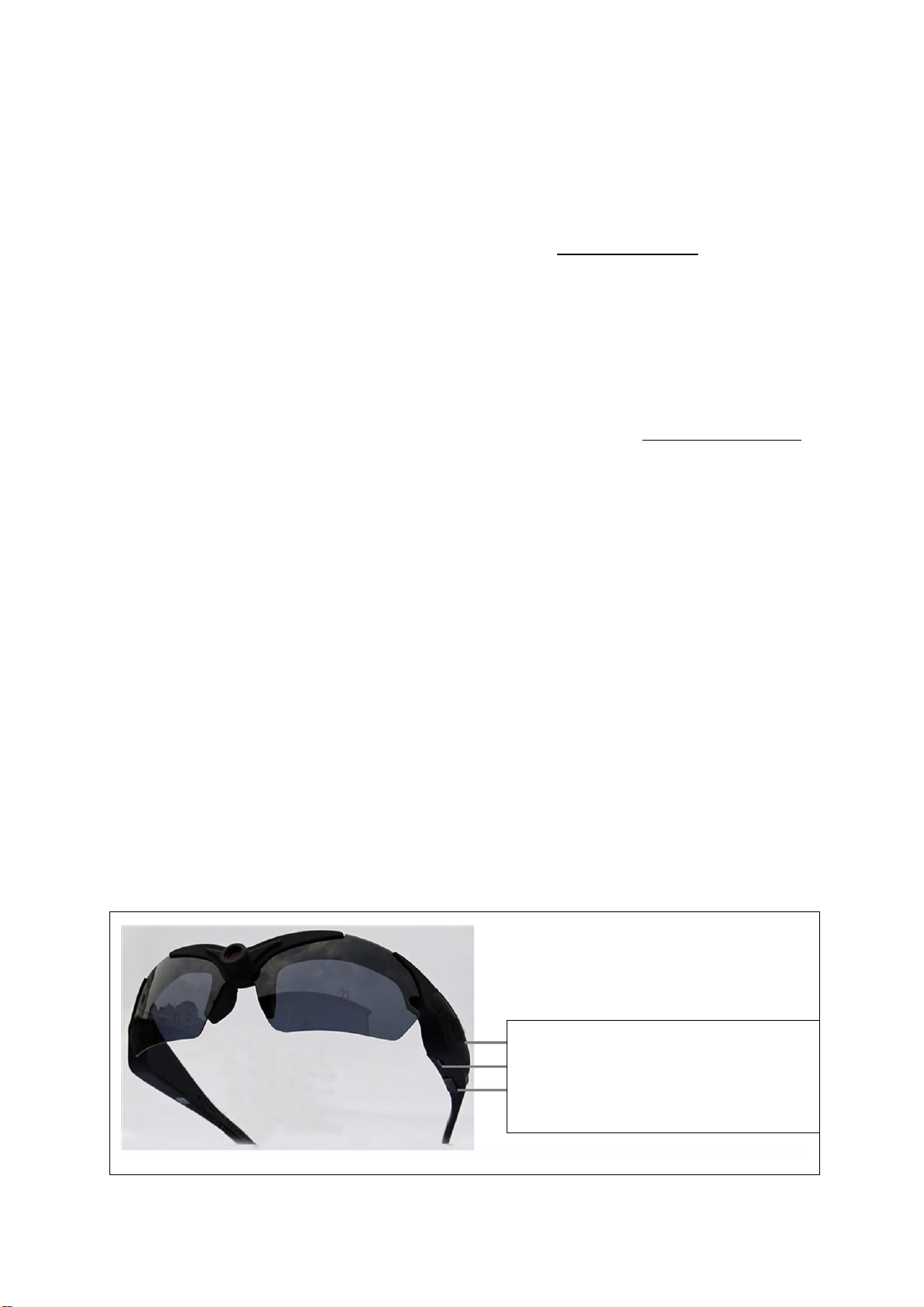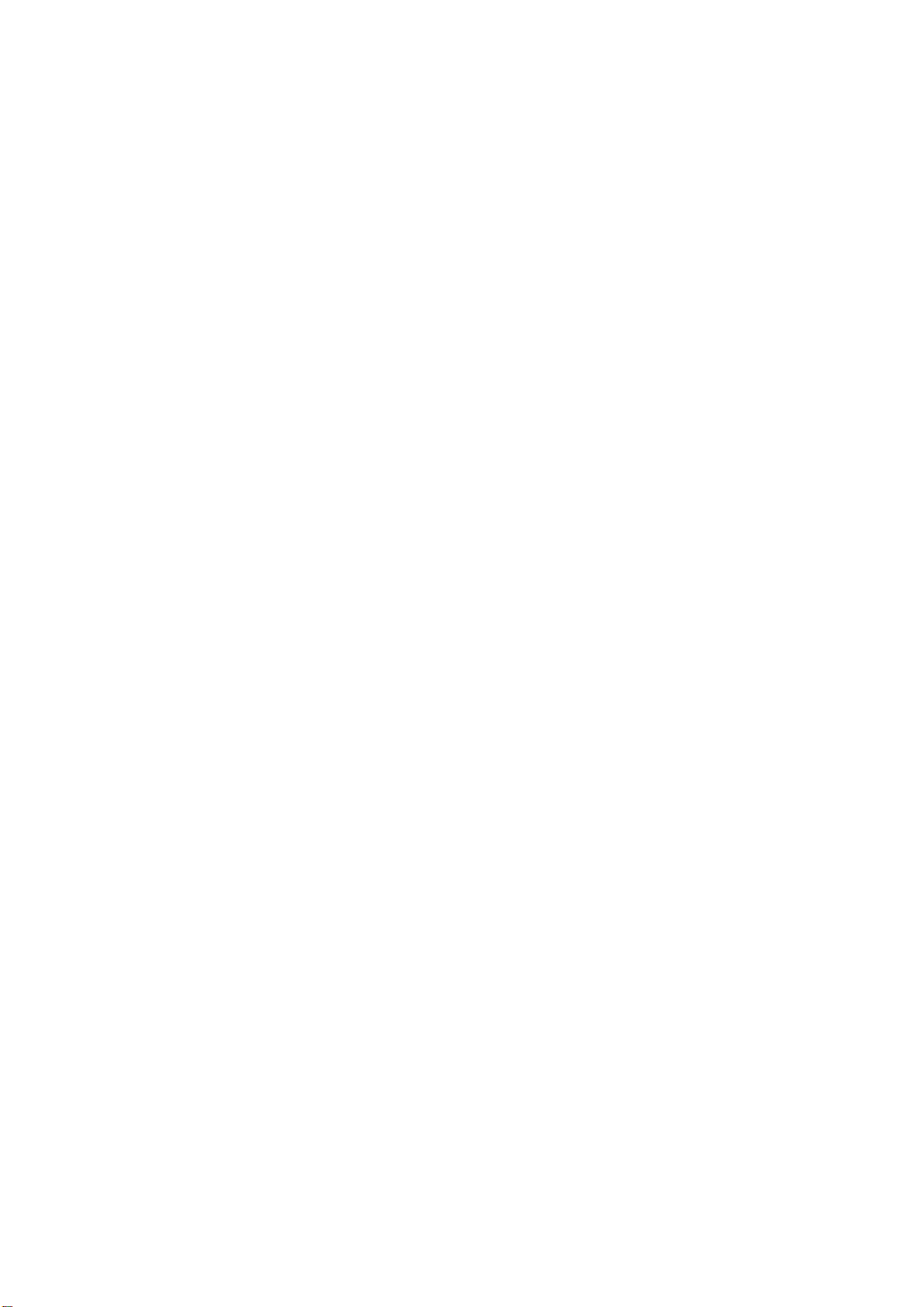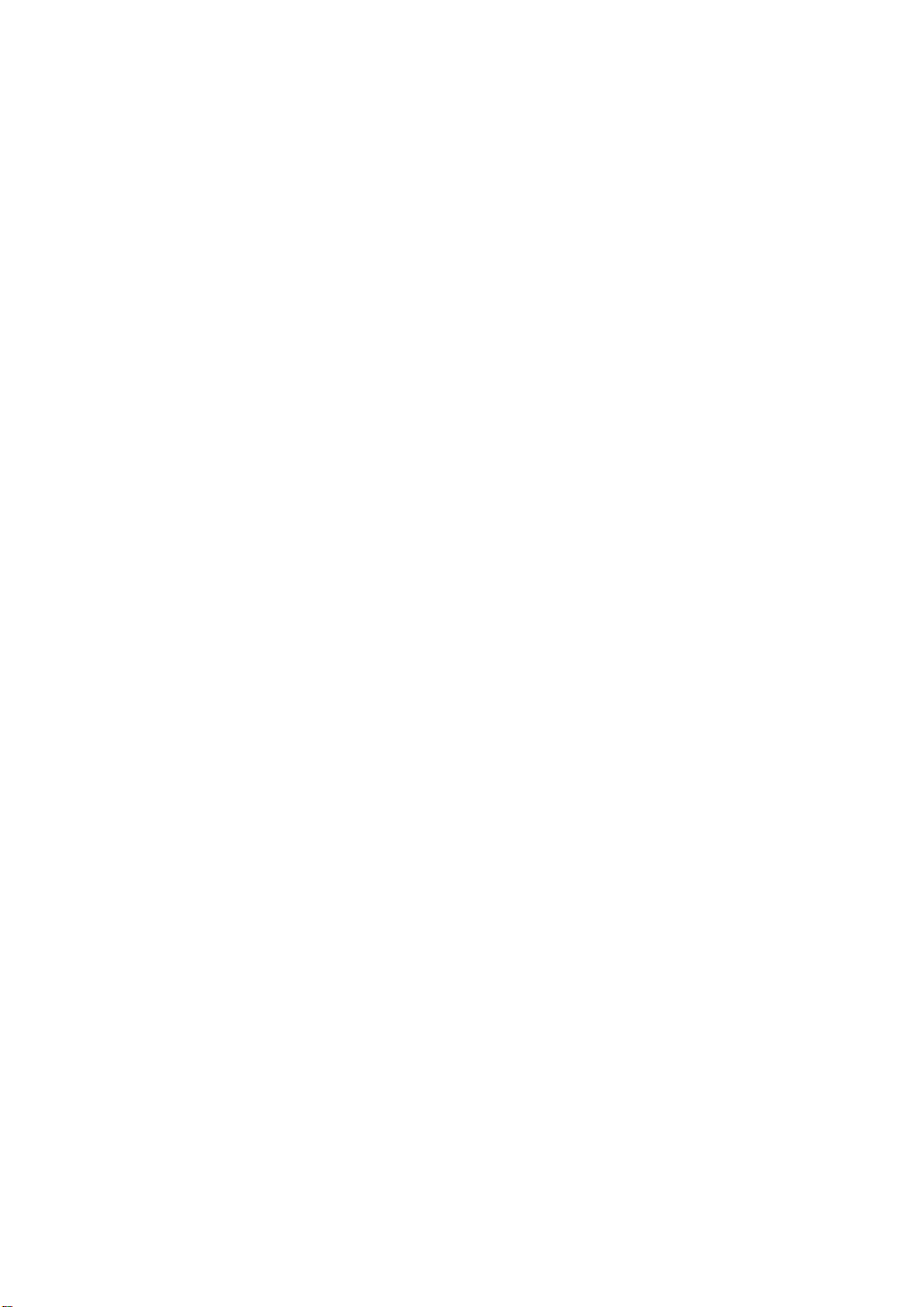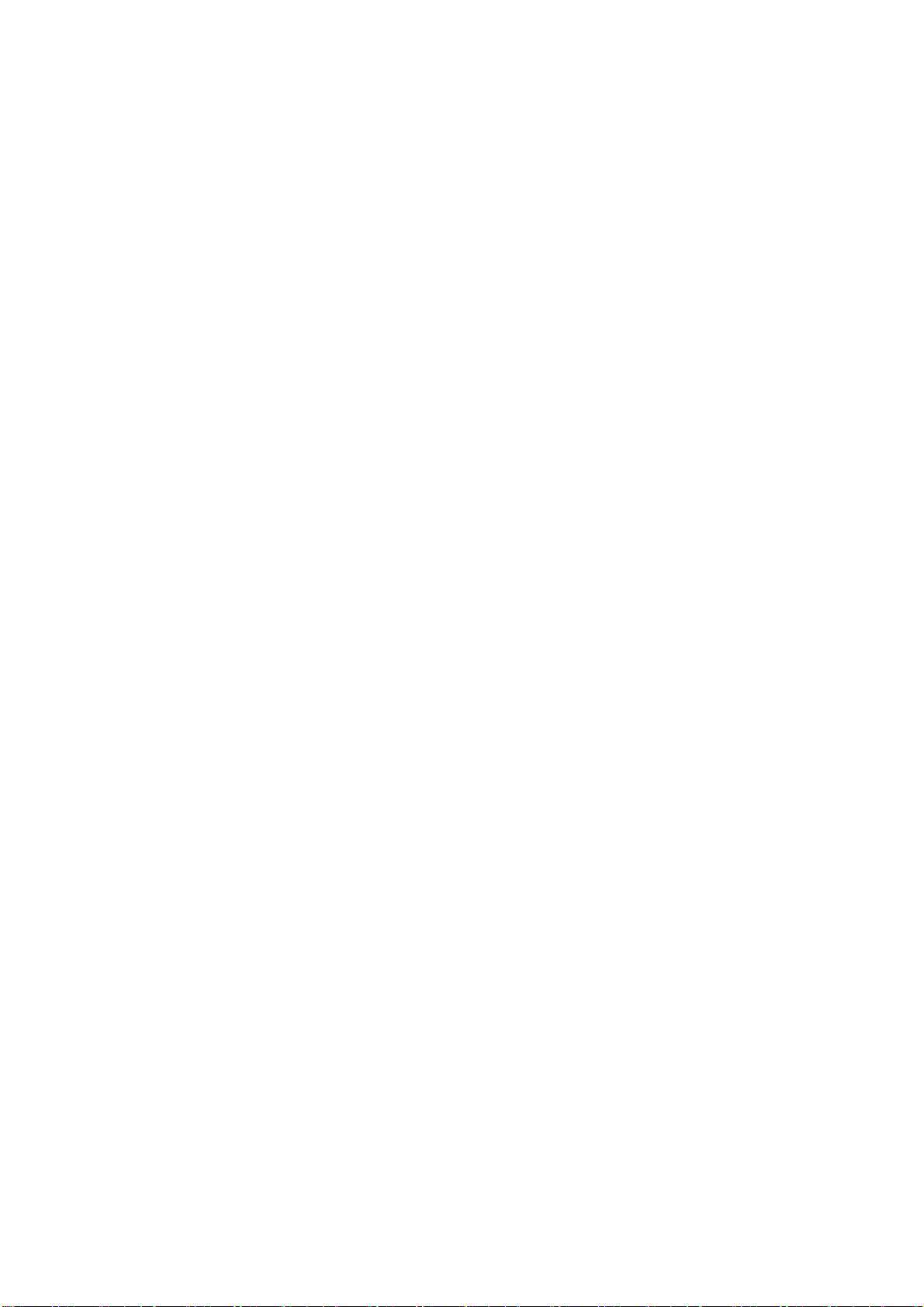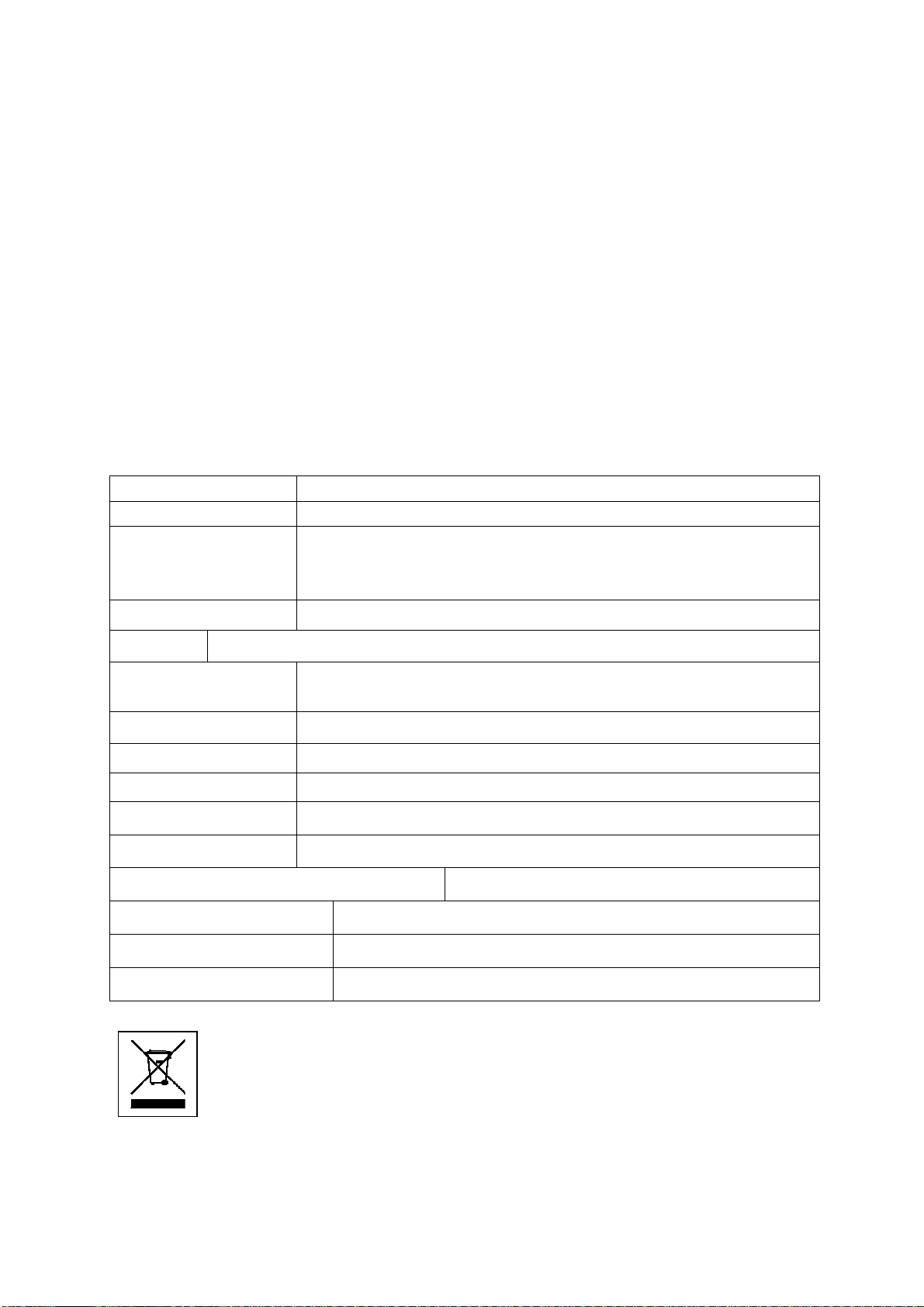F: Die rote LED leuchet 10 Sekunden lang dauerhaft und schaltet sich dann
automatisch aus. Das Gerät ist im Stand-by-Modus.
A: Es wurde keine MicroSD Karte eingelegt. Eine MicroSD Karte (bis 32GB) einlegen.
F: Die rote LED blinkt 4 Sekunden lang und schaltet sich dann automatisch aus. Das
Gerät ist im Stand-by-Modus. (Wenn der Akku leer ist, dann schaltet sich das Gerät
automatisch aus.)
A: Der Akku des Geräts ist fast leer. Das Gerät mit Hilfe des USB-Kabels oder mit
einem Netzadapter aufladen.
F: Beim Abspielen meiner Videos höre ich den Ton, sehe aber kein Bild.
A: Das ist der Fall, wenn der Mediaplayer des Computers Ihre Dateien nicht korrekt
lesen kann. Versuchen Sie den VLC-Player, den Sie kostenlos herunterladen können
unter http://www.videolan.org
Technische Spezifikationen
Objektiv und Sensor HD Weitwinkel 142° und 5 Megapixel CMOS Sensor
Videoauflösung Full HD 1920x1080P mit 25fps, AVI Format
Optionale
Videoauflösungen
1440x1080P 30fps,AVI Format
720P 1280x720P 50fps,AVI Format
Full HD 1920x1080P 25fps,AVI Format
Fotoauflösung 15M Pixel 4480 x 3360, JPEG Format
Audio Reine Audioaufnahmen sind nicht möglich, nur zus. mit Videoaufnahmen
Speicherkarte MicroSD* bis 32GB (Klasse 10 wird empfohlen)
[*nicht im Lieferumfang enthalten]
Akku Eingebauter, aufladbarer Lithium-Ion-Polymer Akku 400mAh
Akku-Ladezeit ~ 1,5 Stunden (über USB-Anschluss aufladbar)
Akku-Laufzeit Videoaufnahmen ~ 1 Stunde
Rahmenmaterial ABS + PC
USB MINI 8Pin
Netzadapter / Stromverbauch 5V DC 1A / < 0,8 W
Betriebssysteme Windows 8.1, 8, 7, Vista, XP und kompatibel mit MAC
Software Mediaplayer Windows Media Player, Real Player, Stormcodec
Gewicht / Maße 56 g / (L) 16,5 x (B) 7,7 (Bügel gefaltet) x (H) 4,8 cm
Hinweise zum Umweltschutz: Verpackungen sind recycelbares Rohmaterial.
Alte Geräte nicht im Hausmüll entsorgen. Reinigung: Gerät vor Verschmutzung
schützen (mit sauberem Tuch reinigen). Keine rauen, groben Materialien oder
Lösungsmittel oder andere aggressive Reiniger verwenden. Gereinigtes Gerät
gründlich abwischen. Inverkehrbringer: Technaxx Deutschland GmbH &
Co.KG, Kruppstr. 105, 60388 Frankfurt a.M., Deutschland