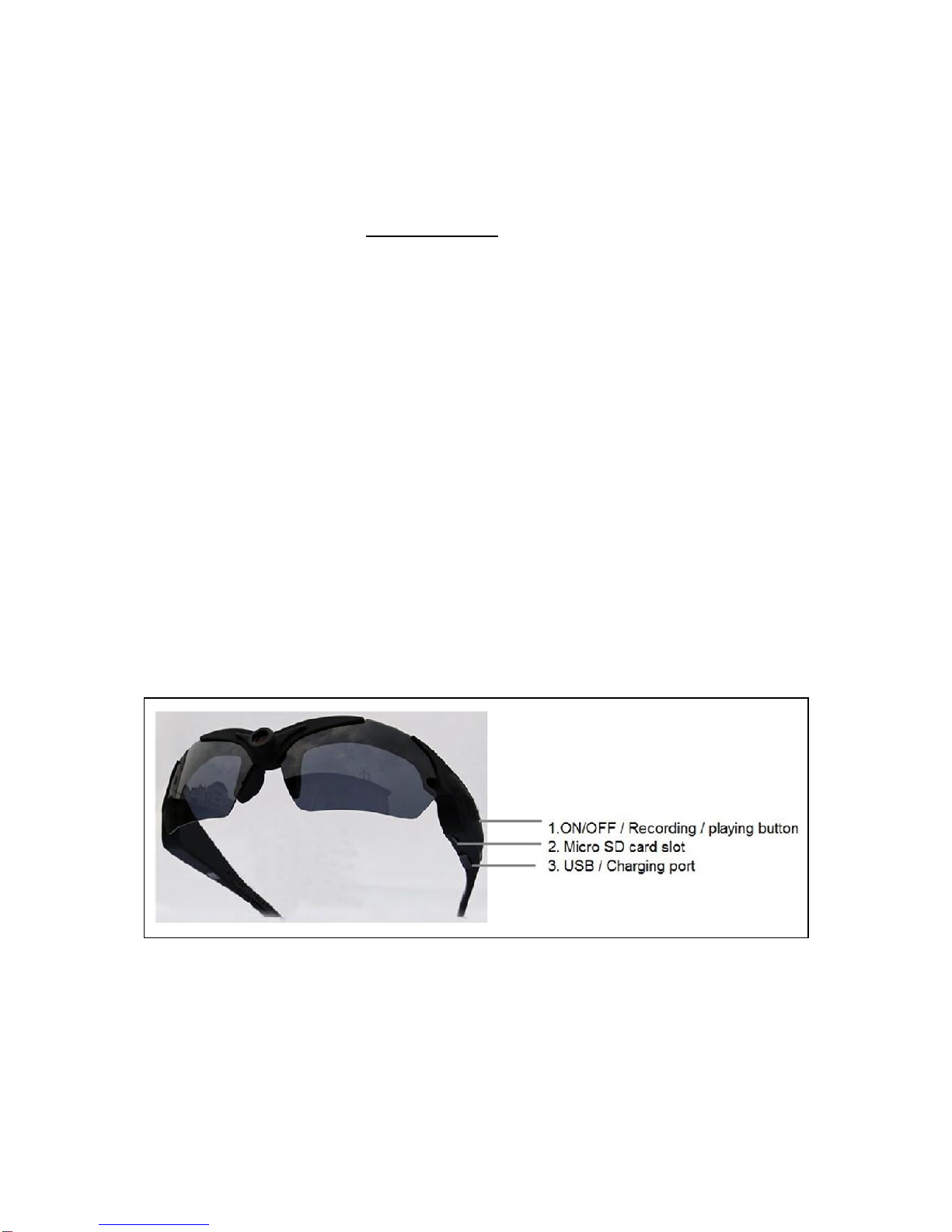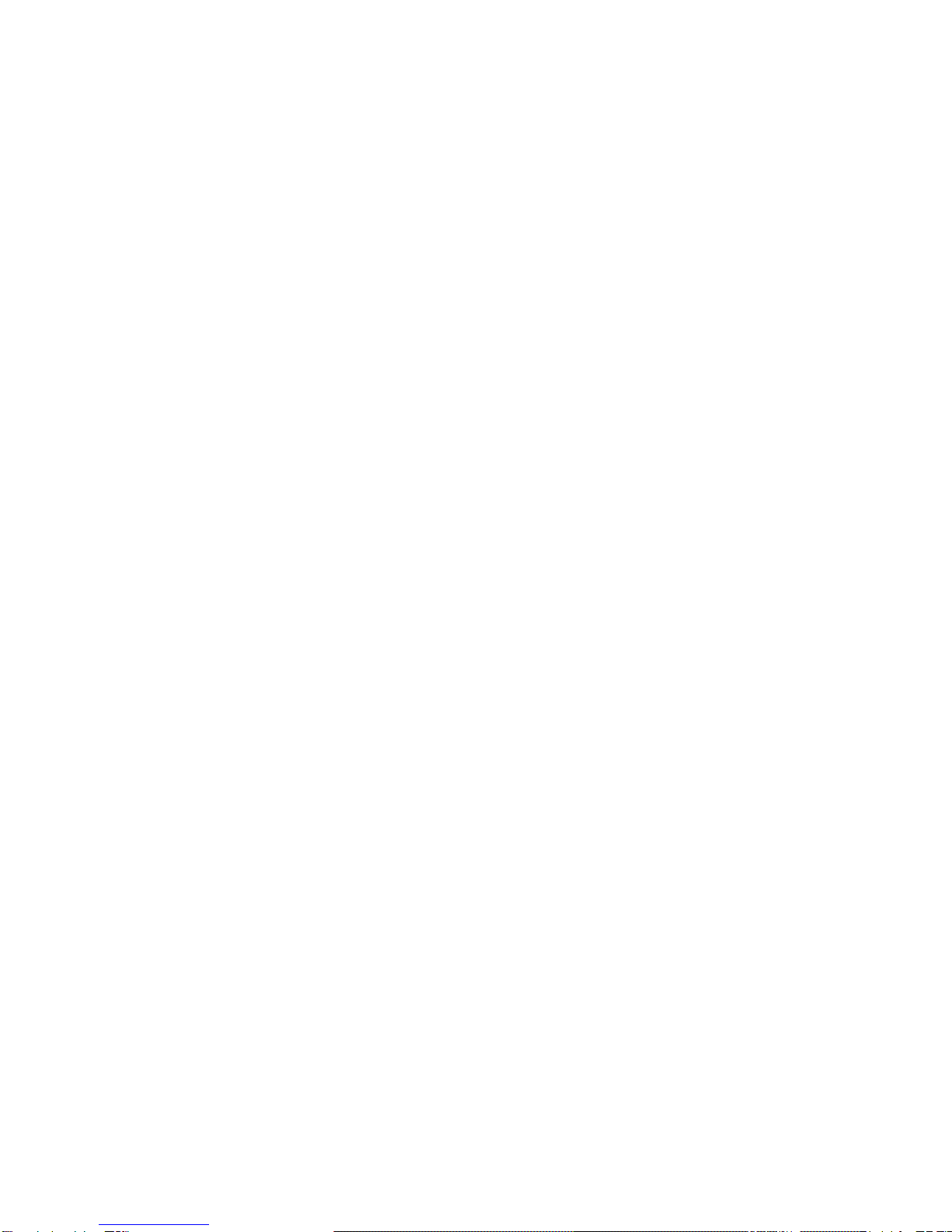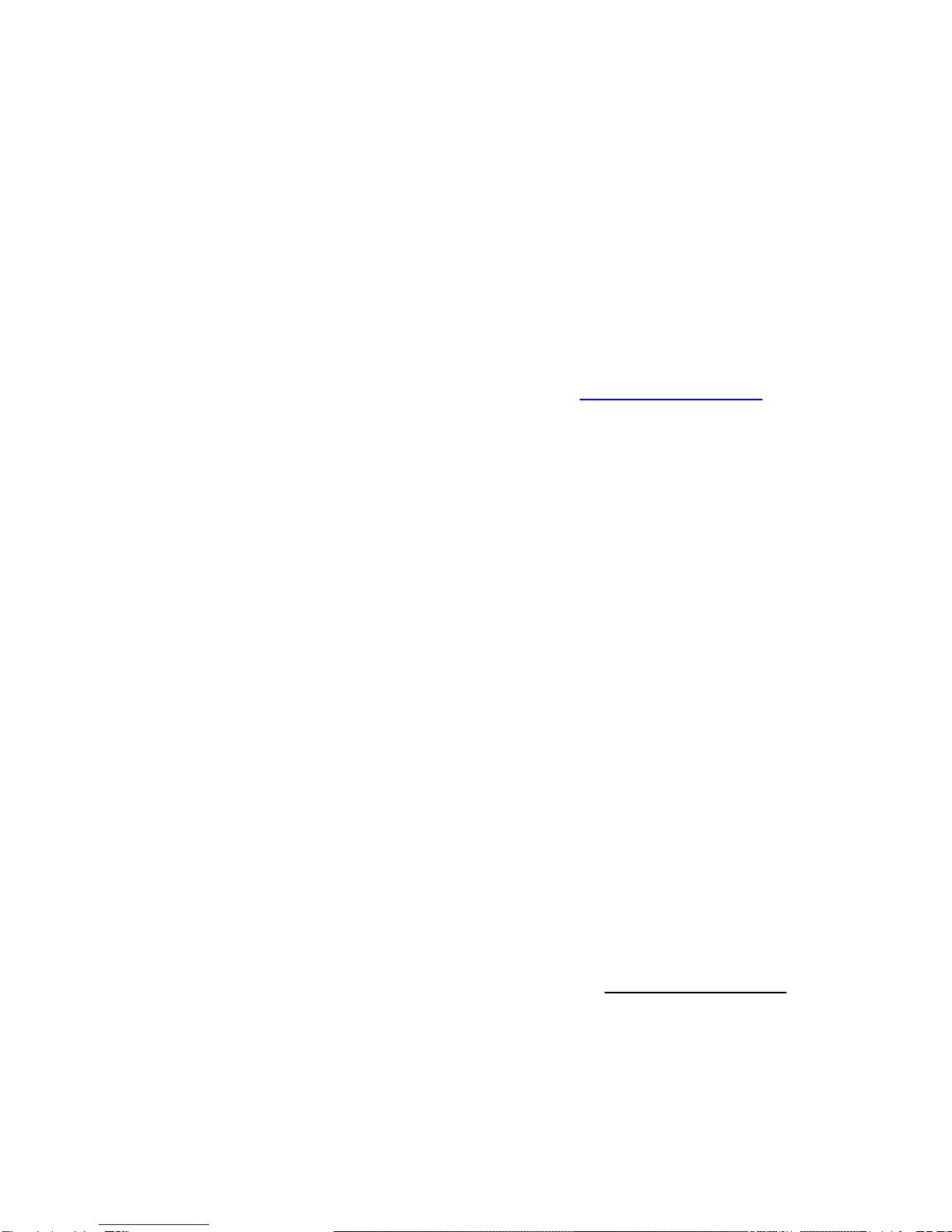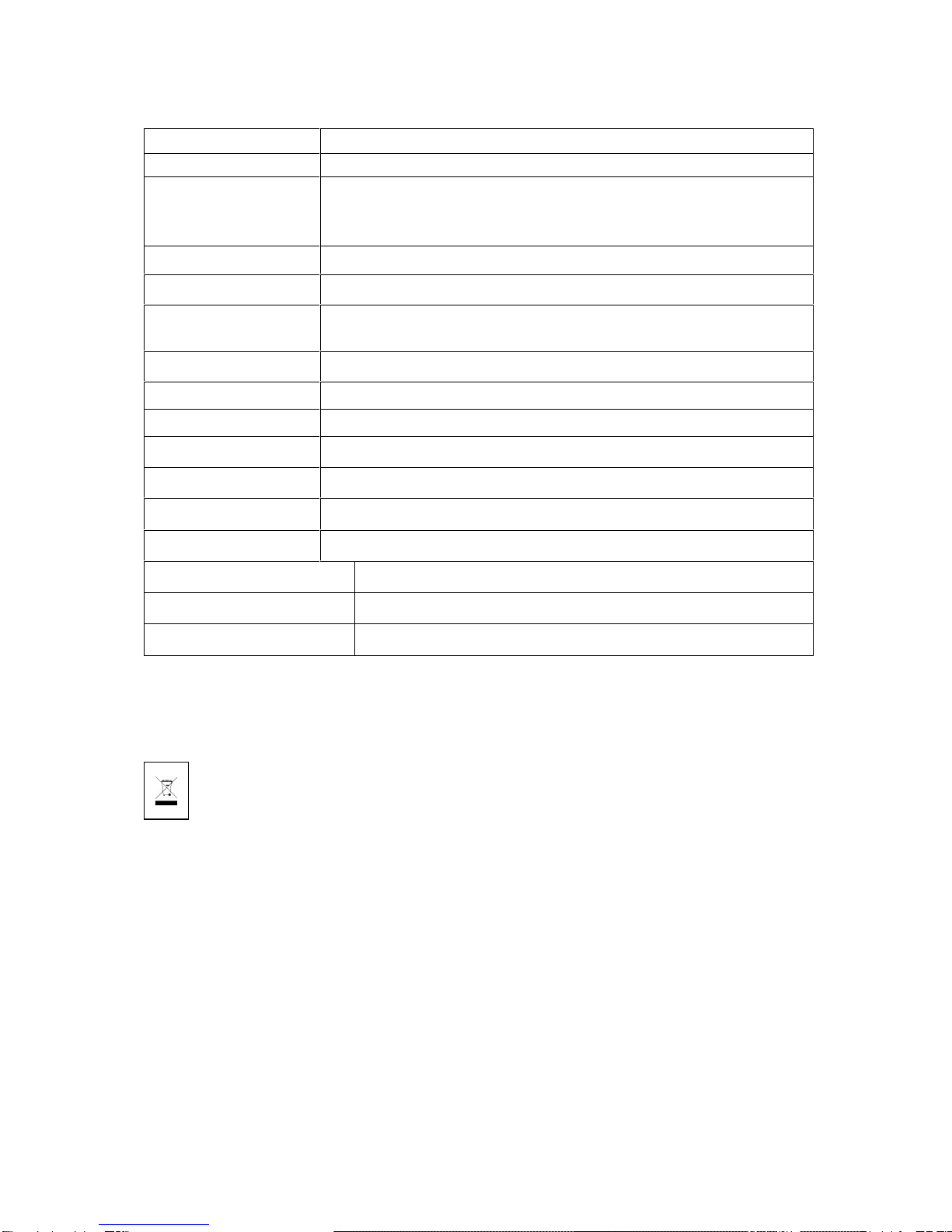Charging the built-in battery
Connect the device to a USB port on your PC or plug it into AC power with the
included power adapter. While charging the red LED is blinking constantly. When the
red LED turns to a solid red light the battery is fully charged. Charging time of 4 hours
is recommended.
Attention: Video recording or taking pictures only is possible, when
a MicroSD* card is inserted into the MicroSD card slot.
[* The card is not included in delivery!]
Formating a MicroSD card – Important Hints !
Insert a MicroSD* card and turn on device. In case the micro card is not (!) compatible
with the system, the red LED turns on but blinks very slowing for 20 seconds. That is a
kind of warning system that you have to format the MicroSD card before using.
Attention: When formatting a MicroSD card, all information on the card
will be deleted. Therefore please save them before formatting!
Press the ON/OFF button, then the red LED flashes very fast to format the card. After
formatting, you can start other operations. If there is no action during a time period of
20 seconds, the device will shut down automatically.
Start to use the sunglasses
(1) Insert a MicroSD card (max. 32GB, recommended is Class 10 high speed or
above).
(2) Press the button No. 1 (ON-OFF/Recording/Play) for a few seconds, until the red
LED is on to start up the device.
(3) Then the red LED is on and starts blinking. The device starts automatically
recording a video when the MicroSD card is Windows FAT32 formatted. Otherwise
the device turns off after 3–5 seconds!
(4) To power OFF the device, press and hold down the ON/OFF button for a few
seconds, until the red LED turns off.
Recording a Video
(1) Press the ON/OFF button and the device turns on and starts BLINKING RED. You
are now recording a Video.
(2) Press the ON/OFF button again to stop the recording. The RED LED now is
SOLID RED. When the LED is SOLID RED press the button once to take a picture or
you can hold button for 3 seconds and release to start recording a video again.
(3) Every 10 minutes the device saves one file automatically.
(4) If no operation in standby status in 2 minutes, the device will shut down
automatically.