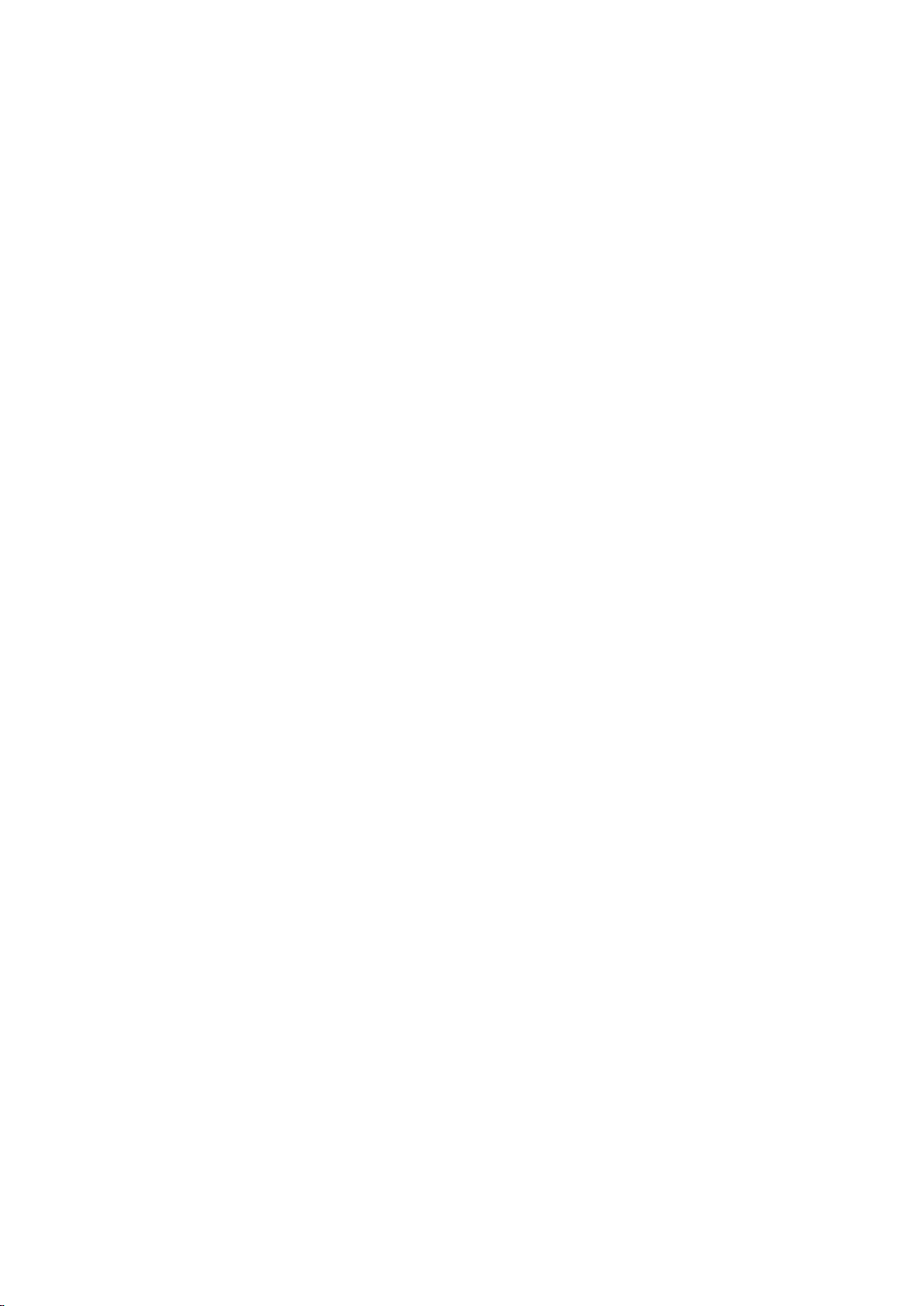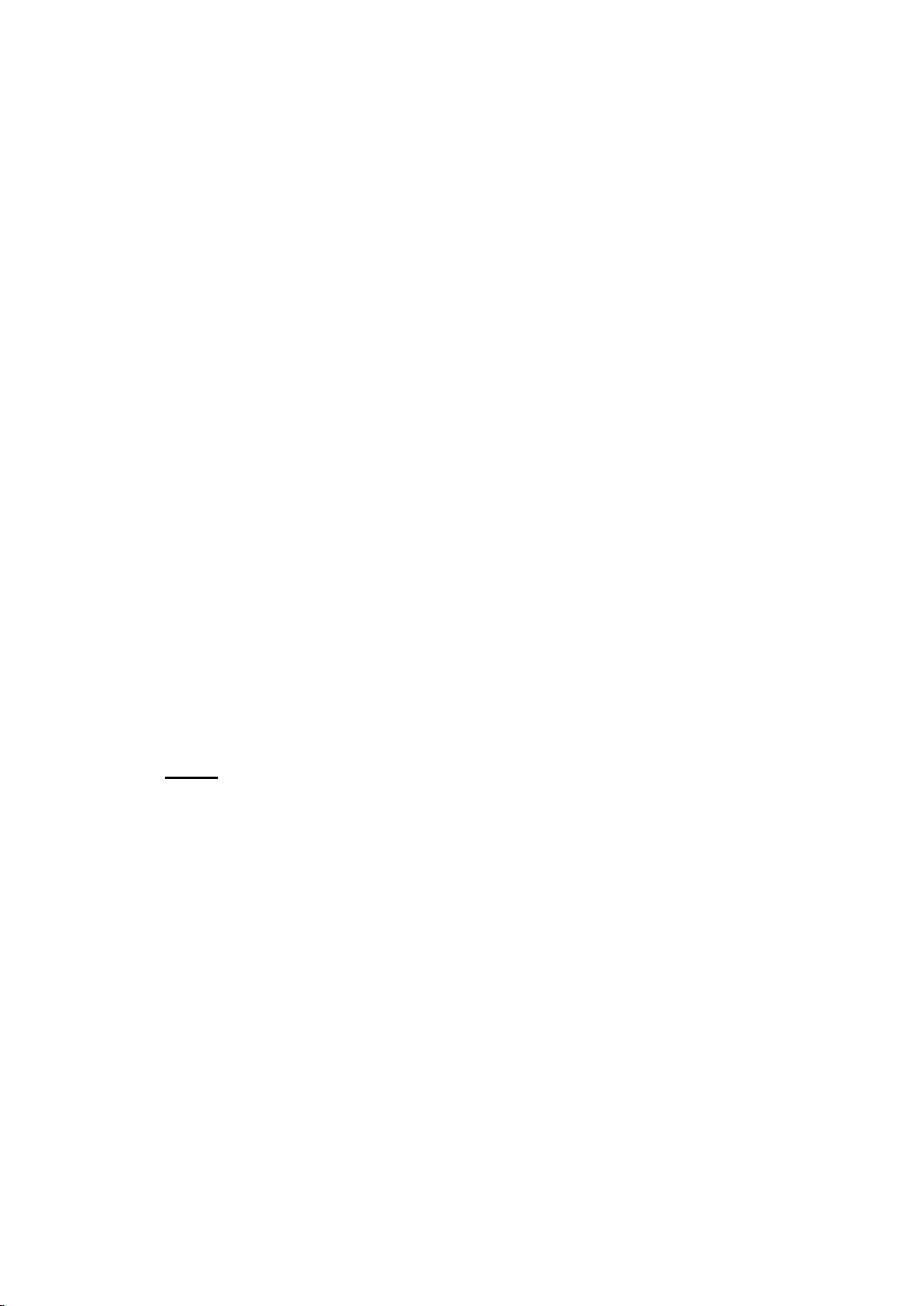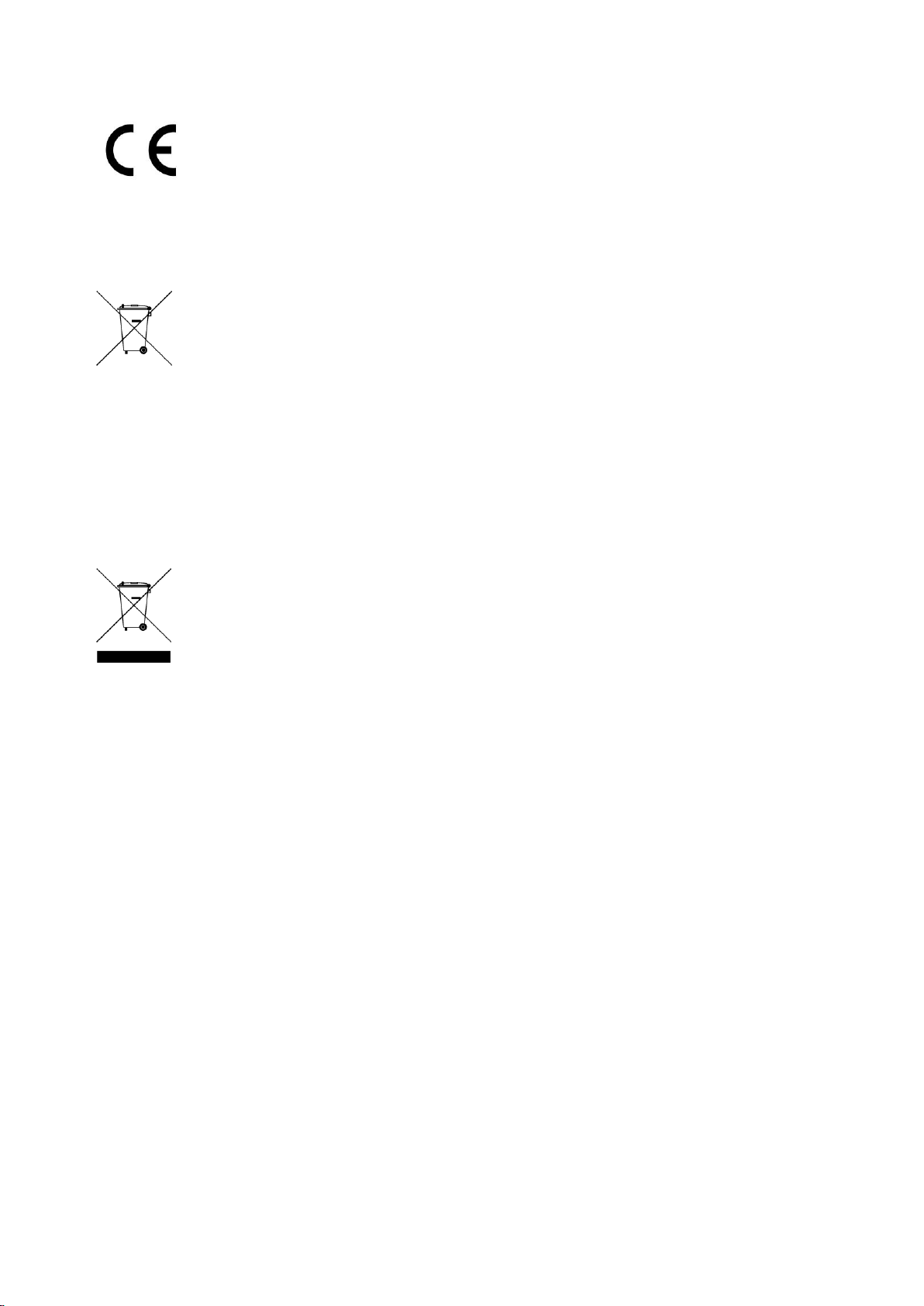5
→Turn off camera
Set operation switch to position 2. Under standby mode, long press
power key, all LEDs turns off. The TX-112 turns off.
→Connecting with PC
Power off the device then connect it with PC using USB cable. Do
not have any operation on the device during this connection. If the
device is not read by PC, please re-connect and make sure the
USB driver/cable is alright.
Note: It will take a little longer time for the computer to identify the
USB Disc according to the computer configuration and system
difference. Wait patiently, meanwhile, don’t press the button during
in waiting time so as not to interfere the computer to identify the
hardware. If the USB Disc cannot be identified over a longer time,
try to insert the disc again. If the disc cannot be identified again,
then you have to confirm if the operating system, driver, USB
interface and connection line are normal; when you unload the unit,
you’d better to operate as required by the normal procedures so as
not to cause any damage to the camera or the computer.
→Reset
To reset camera, insert a toothpick or other nonmetal hard thin stick
into the reset position and press down lightly for reset. After reset,
the unit is in the turnoff status.
Note: When the unit stops reacting due to illegal operation or other
reasons, it shall be reset. For reset, please press down with a
moderate force and do not press down too forcibly or damage of
other parts may happen. When you feel something is pressed down,
it means the unit is reset successfully.
→Set Date and Time stamp
The date and time will be revised for video in next recording.
→Plug in the USB cable to the camera and to the computer.
→→ Go to <My Computer> or Computer or Explorer (for Windows).
→→→ The camera will be recognized as removable Disk Drive.
→→→→ Double left click on removable Disk Drive and it will bring
up the Video folder. DO NOT OPEN IT!