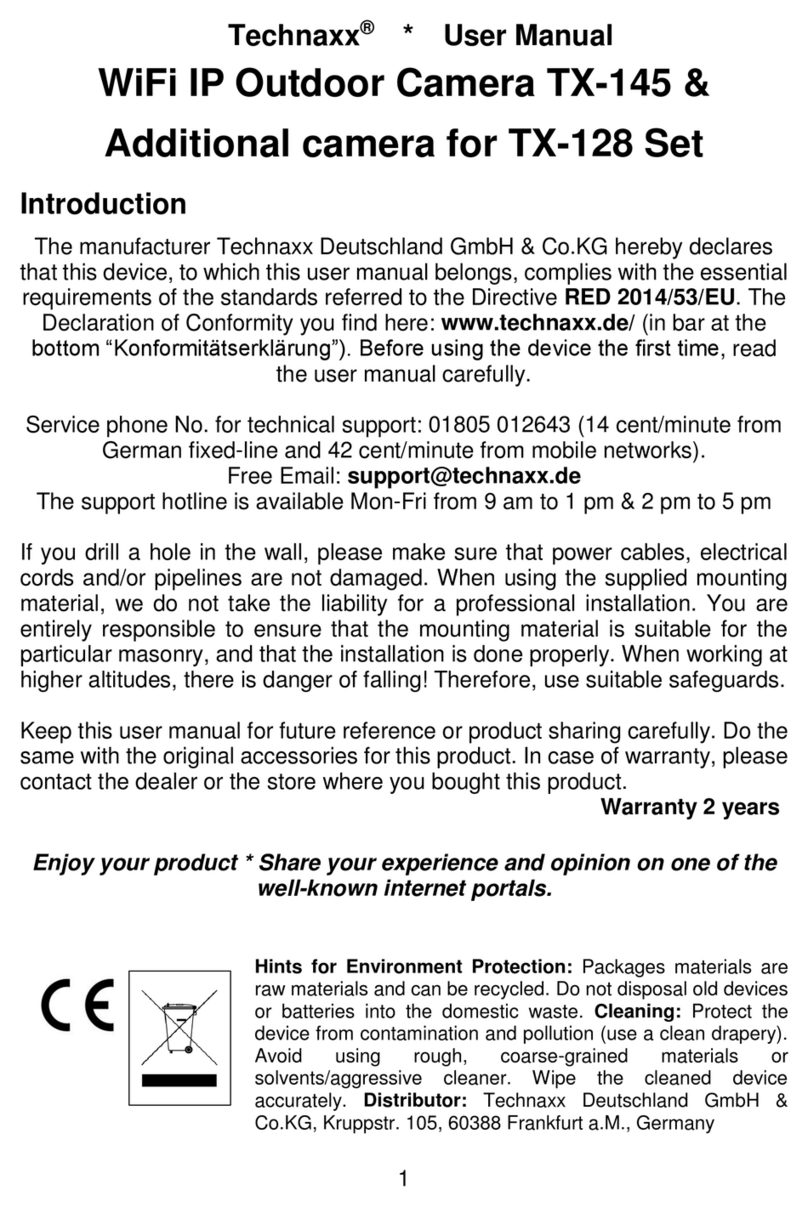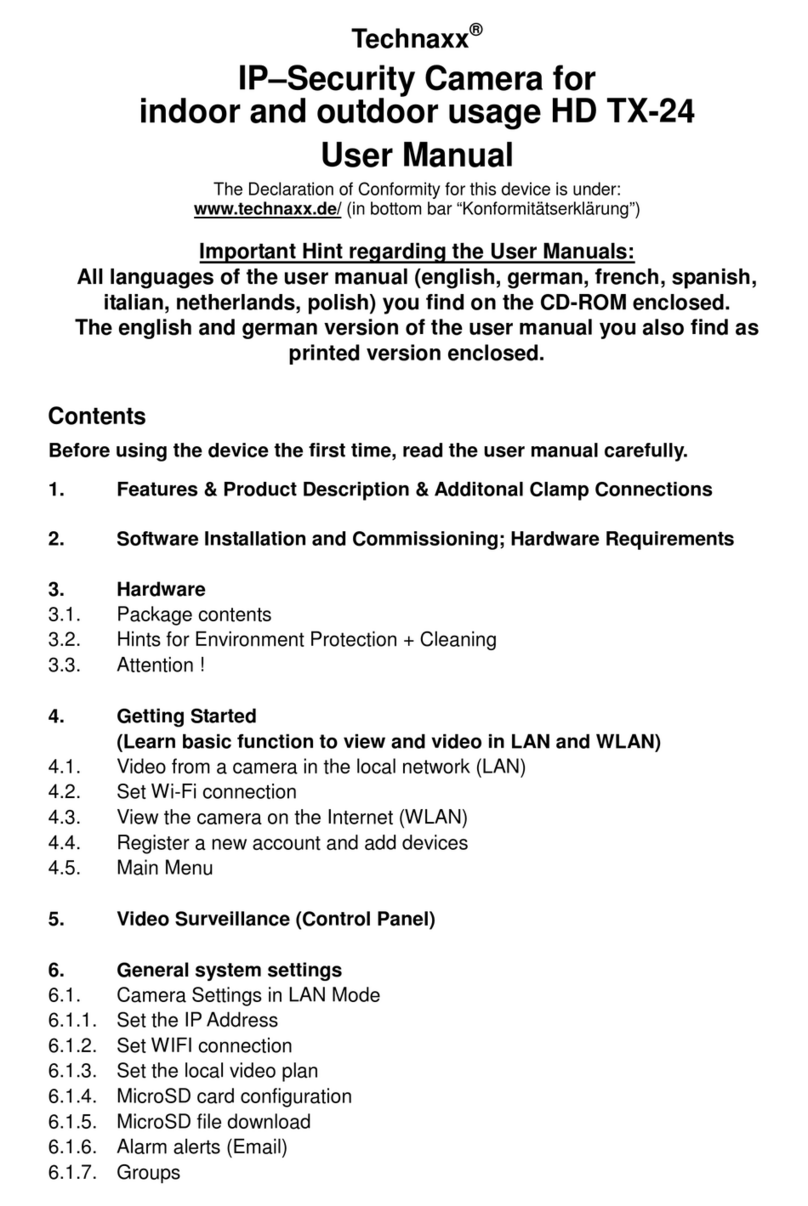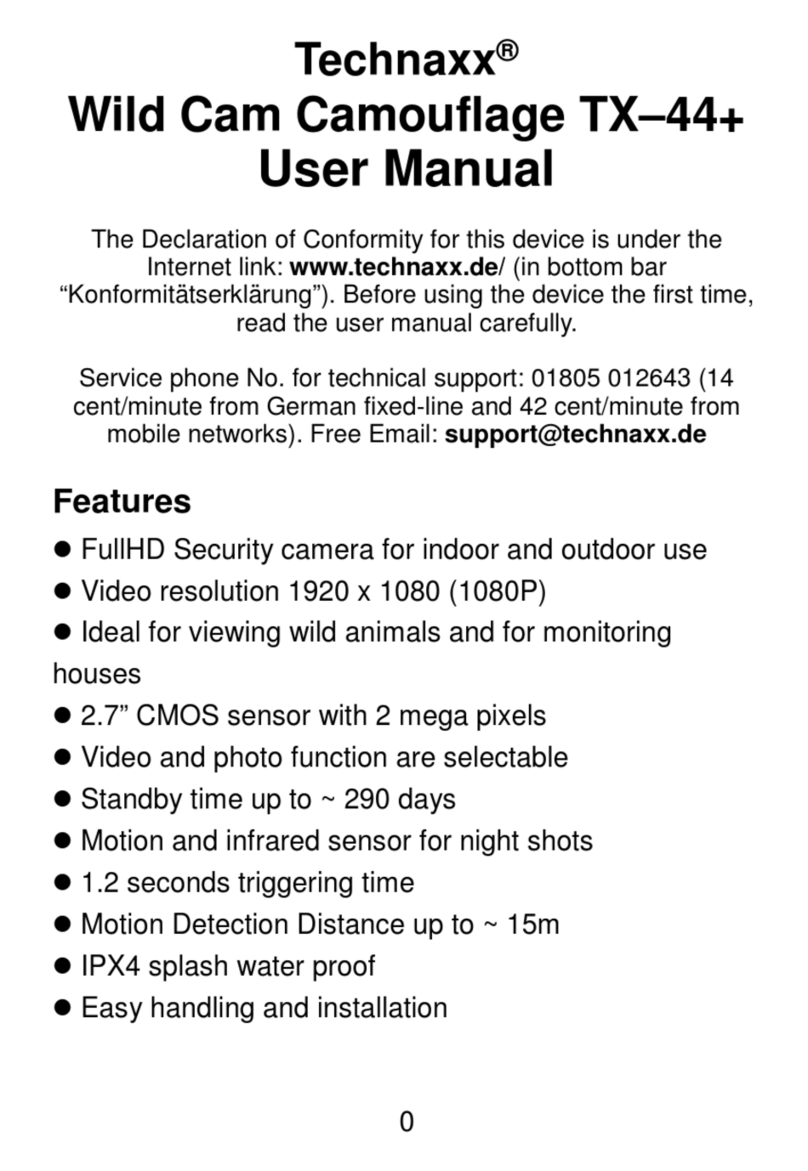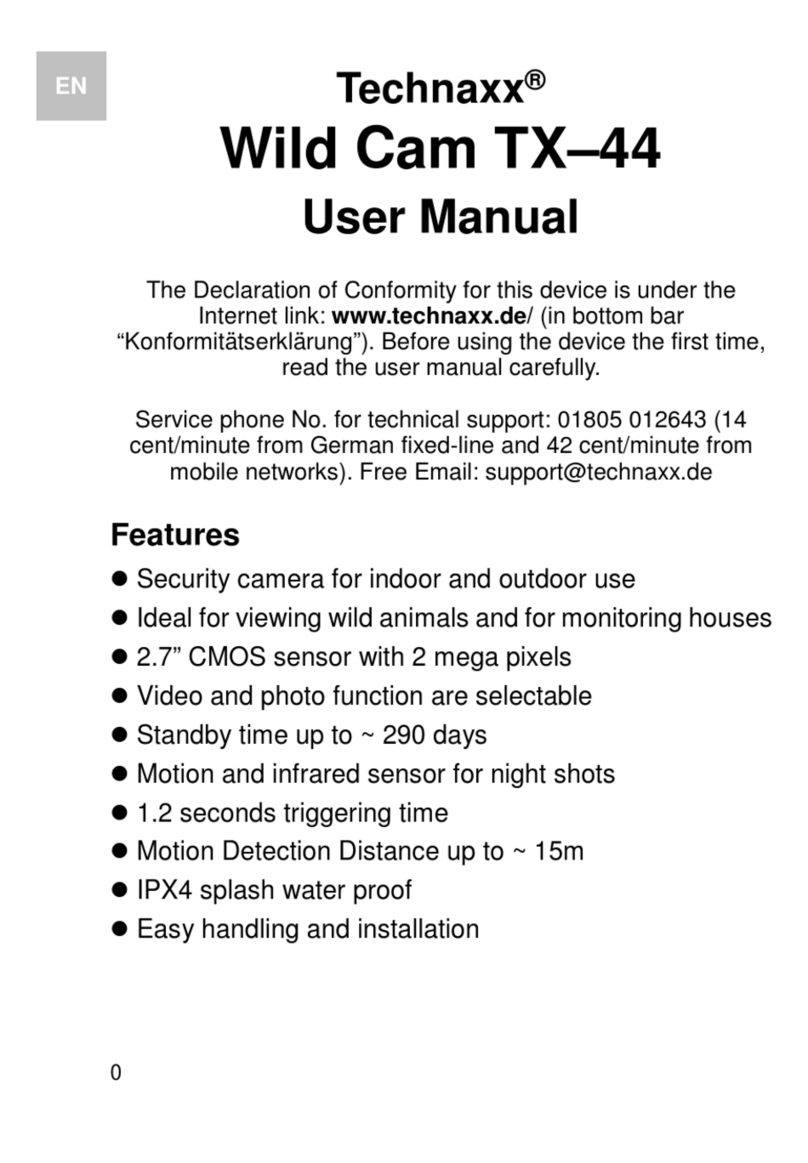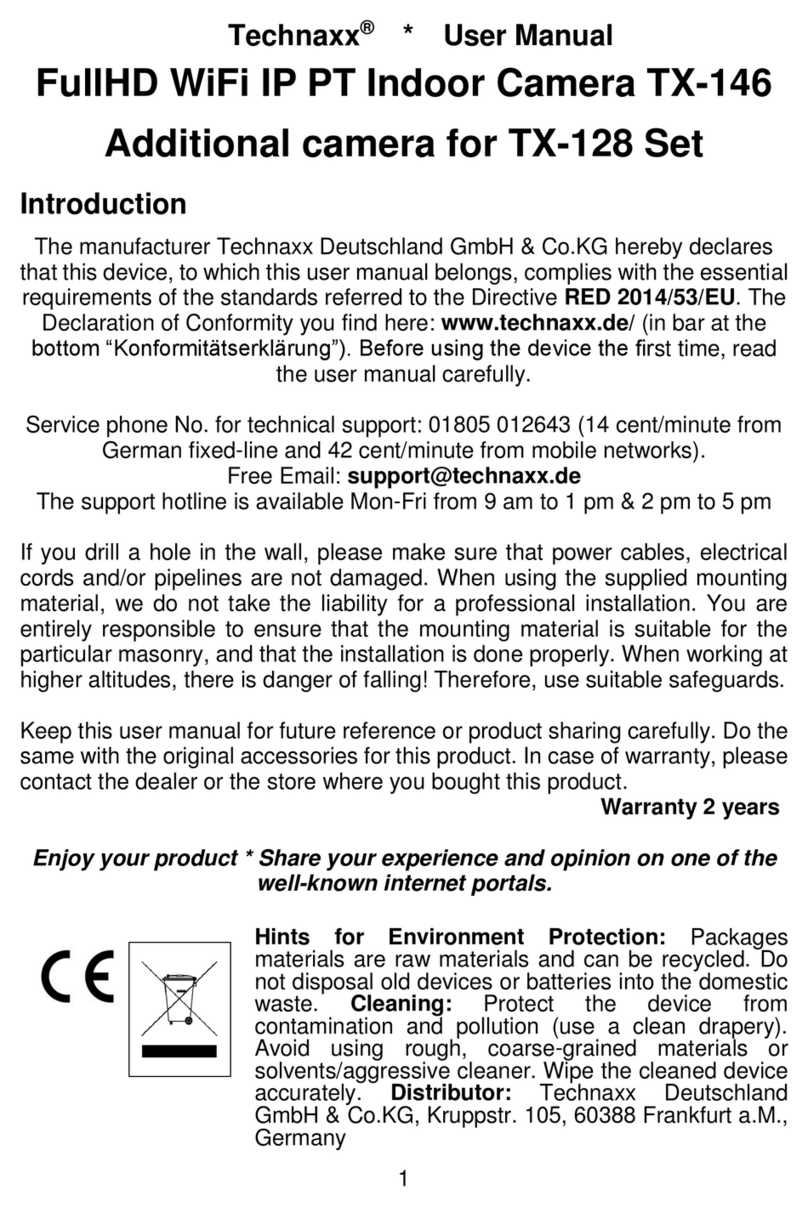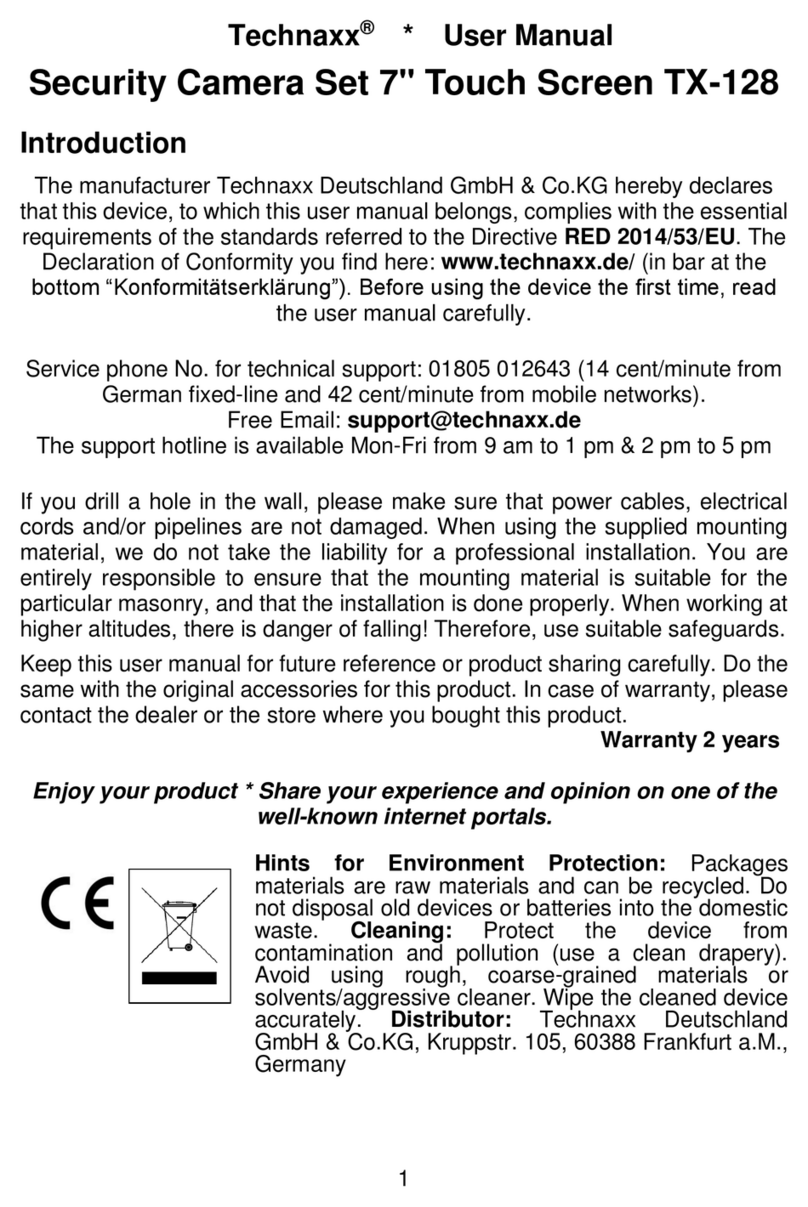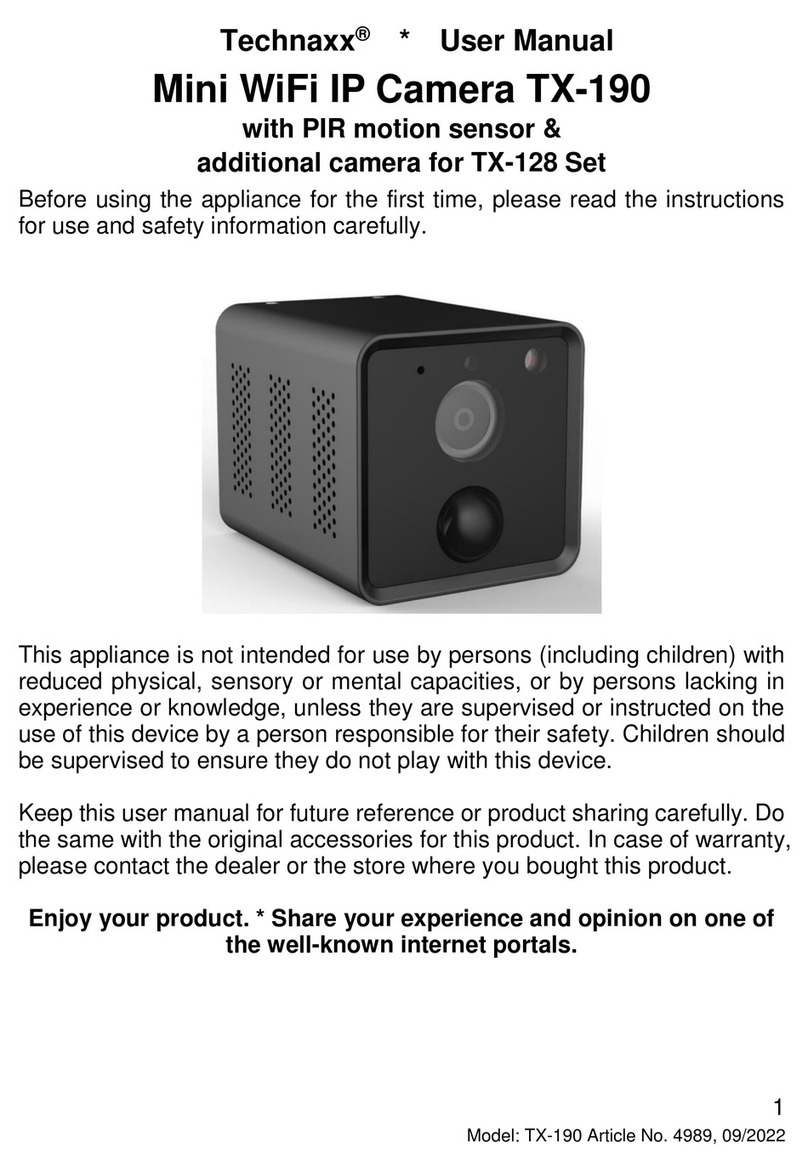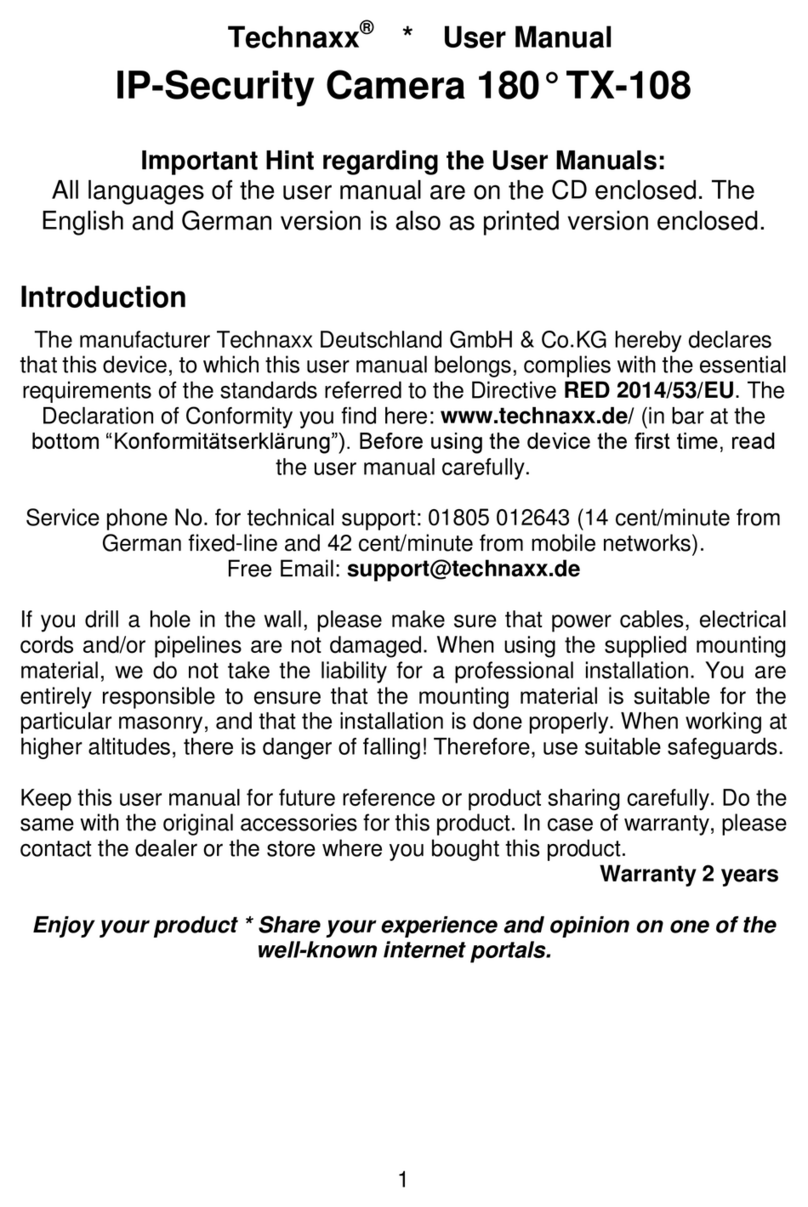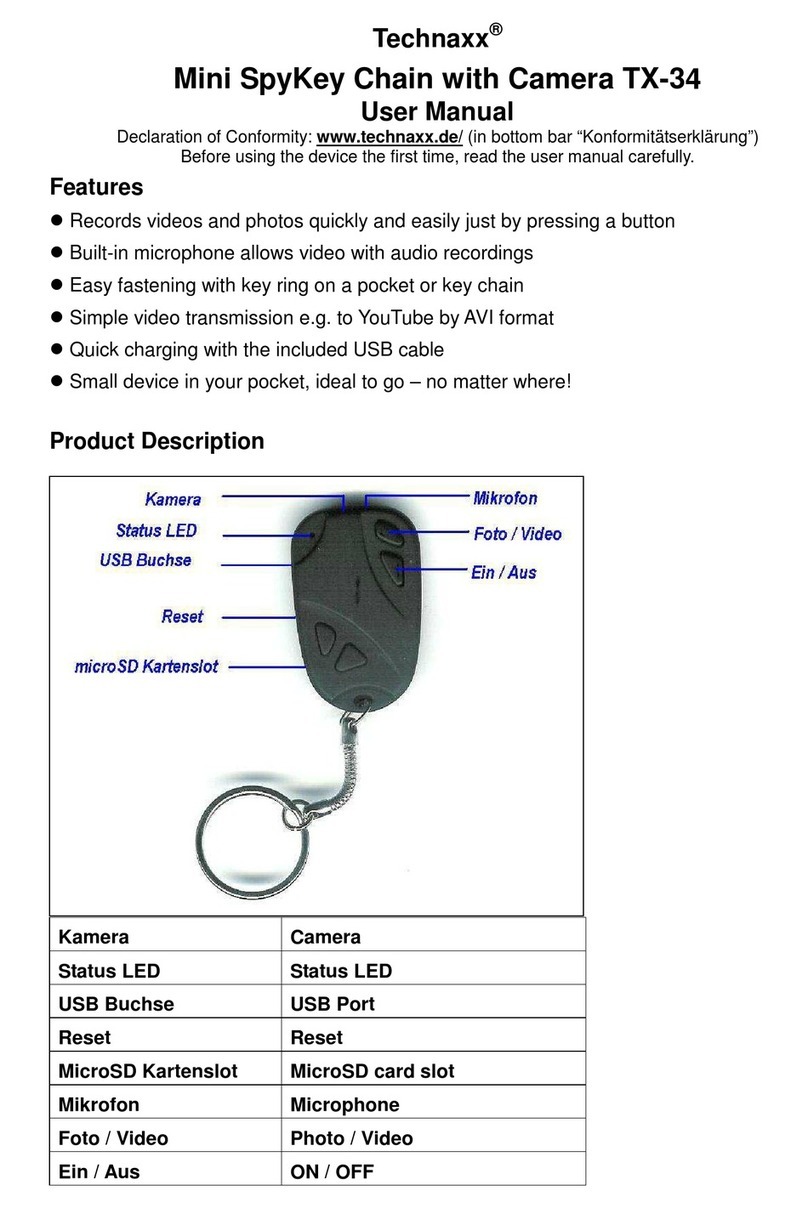Technaxx®
Easy Security Camera Set TX–28
User Manual
This device complies with the requirements of the standards referred to the Directive R&TTE
1999/5/EC. The Declaration of Conformity you find here: www.technaxx.de/ (in bar at the bottom
“Konformitätserklärung”). Before using the device the first time, read the user manual carefully.
Service phone No. for technical support: 01805 012643 (14 cent/minute from German
fixed-line and 42 cent/minute from mobile networks). Free Email: support@technaxx.de
If you drill a hole in the wall, please make sure that power cables, electrical cords and/or pipelines
are not damaged. When using the supplied mounting material, we do not take the liability for a
professional installation. You are entirely responsible to ensure that the mounting material is
suitable for the particular masonry, and that the installation is done properly. When working at
higher altitudes, there is danger of falling! Therefore, use suitable safeguards.
Features
Digital wireless interference-free waterproof (IP65) camera set
100% Privacy & SD Recording
Has 4 channels, can support 4 cameras on one monitor (means simultaneous
display of 4 cameras on one monitor is possible)
Transmission range ≥200m in open range
Infrared night vision
High sensitivity microphone
Supports MicroSD cards up to 32GB
Record function with different recording modes (manual, time-scheduled,
motion-activated)
Motion Detection: Detect the moment to auto record
Mobile displayable on: iPhone / Android
Anytime sharp picture and good sound quality
Easy installation, Plug & Play
1. Front of the wireless receiver with 7” display