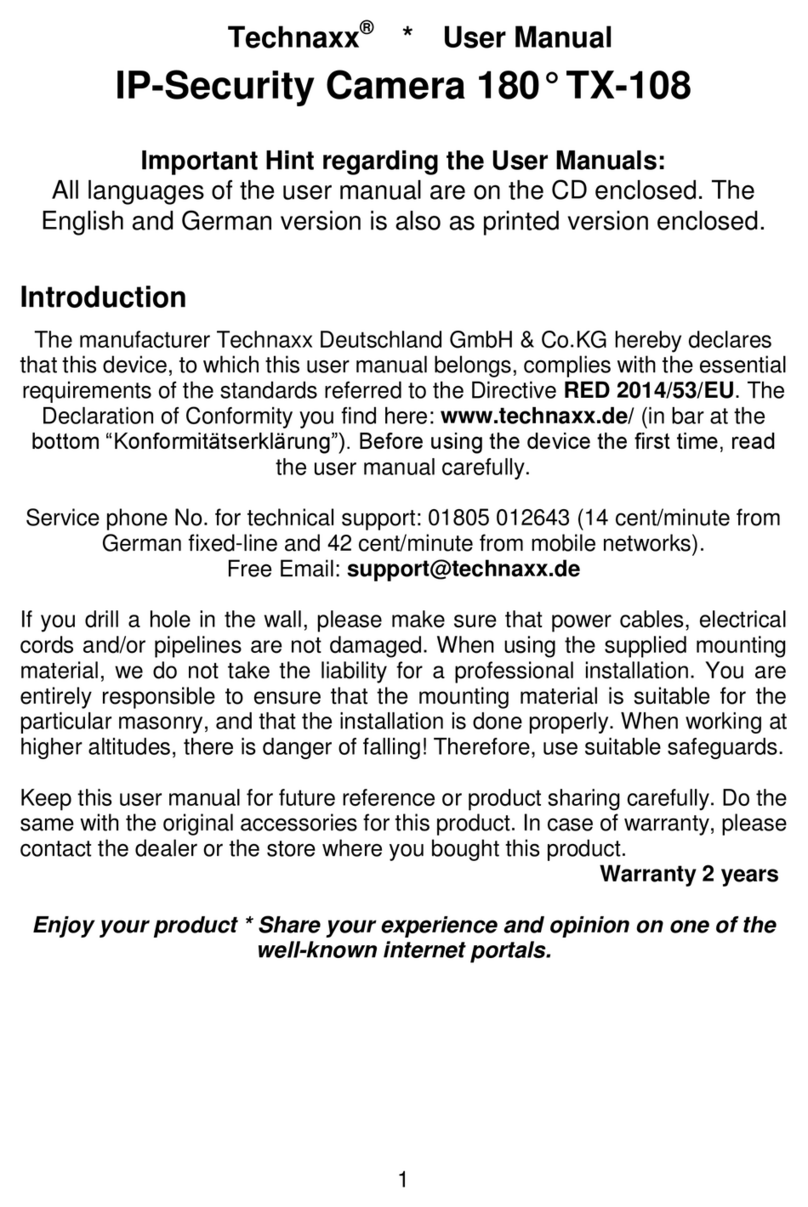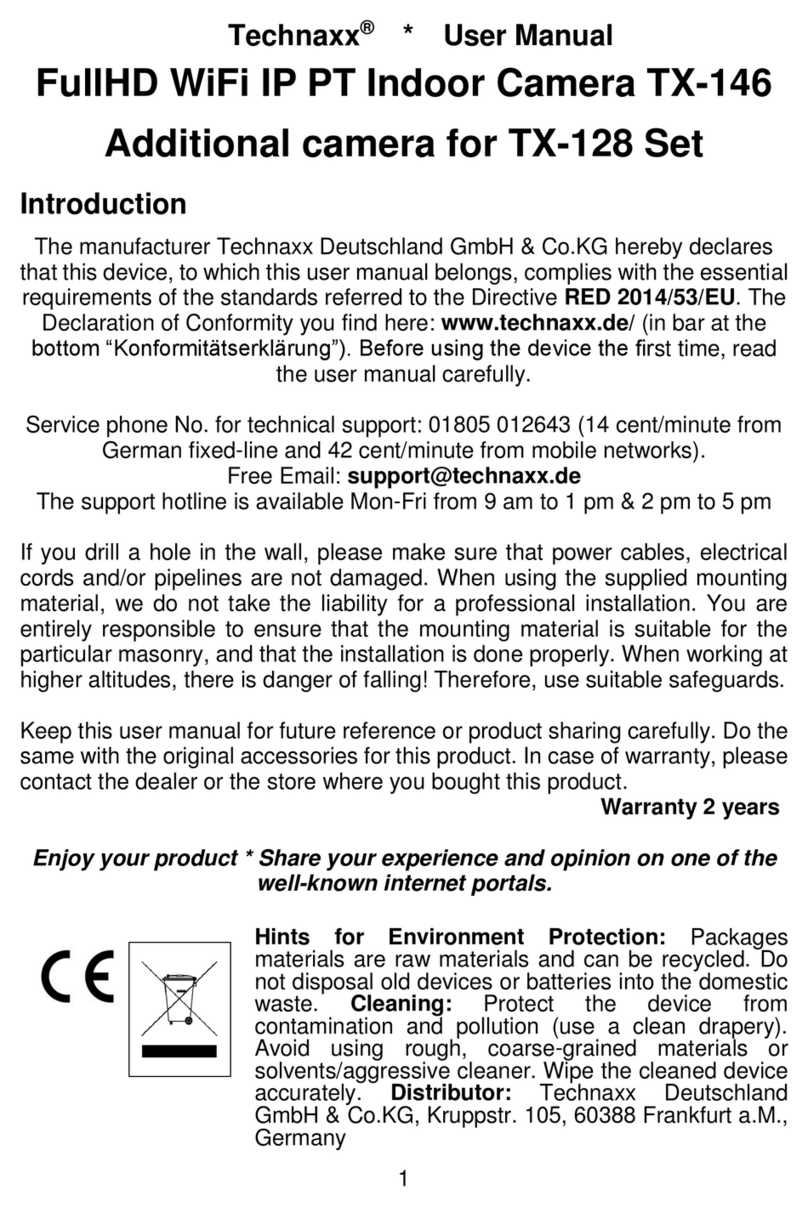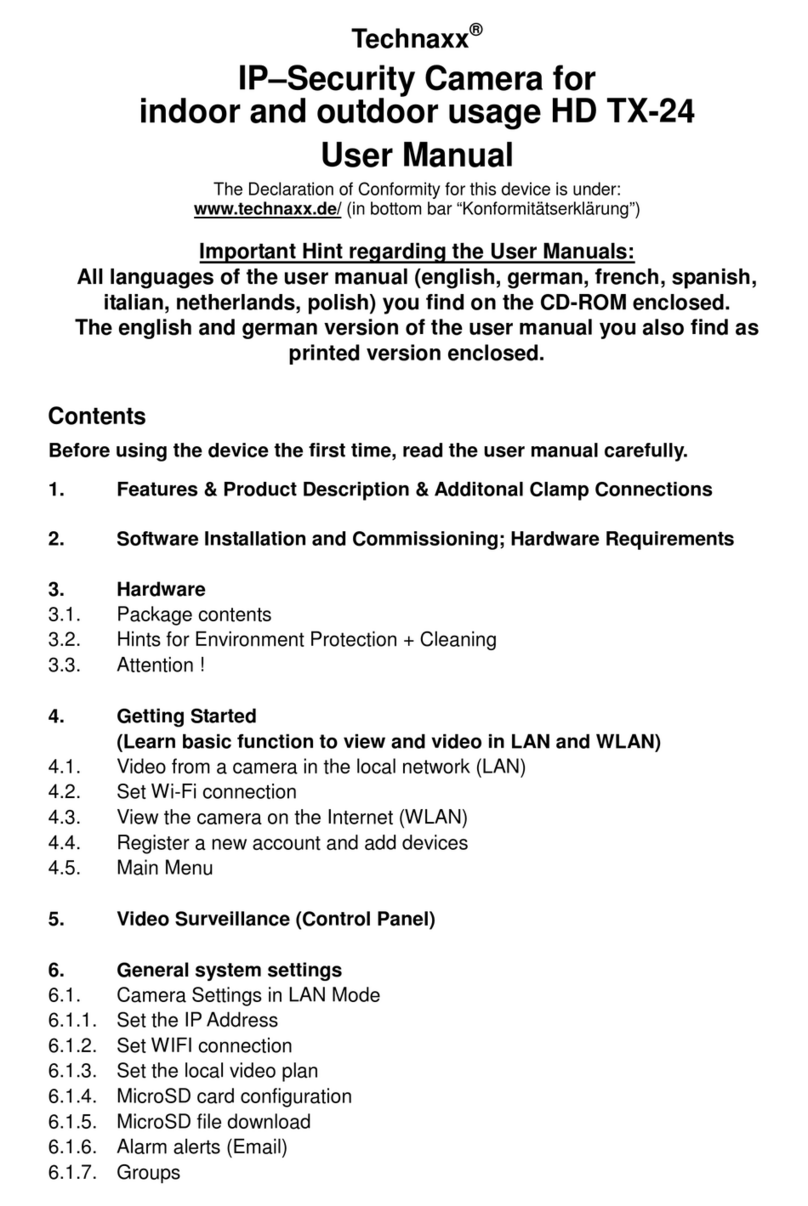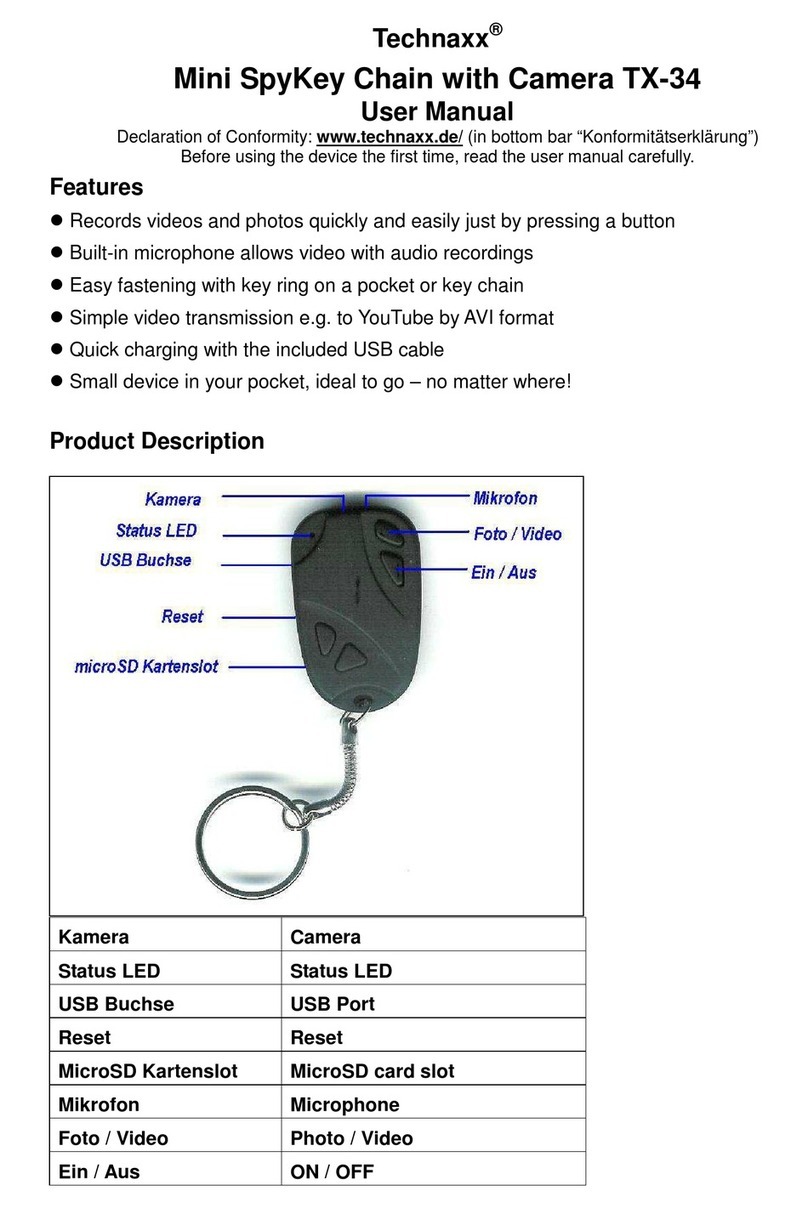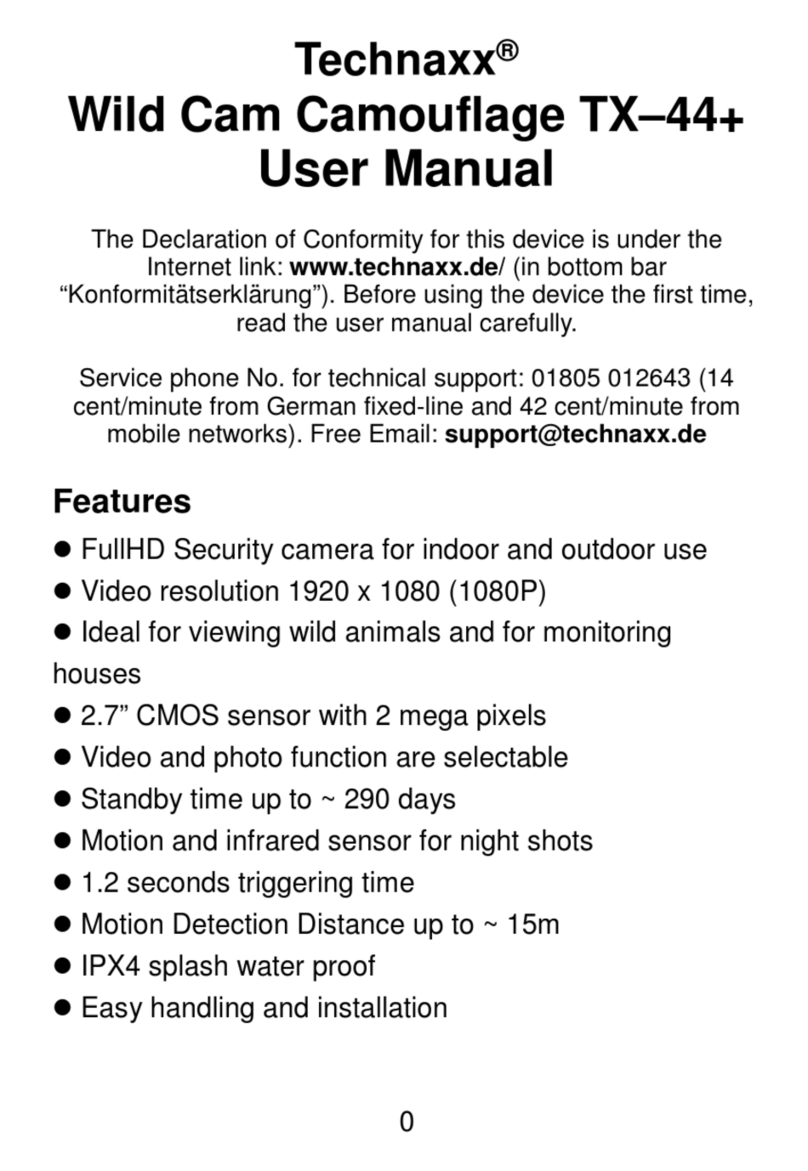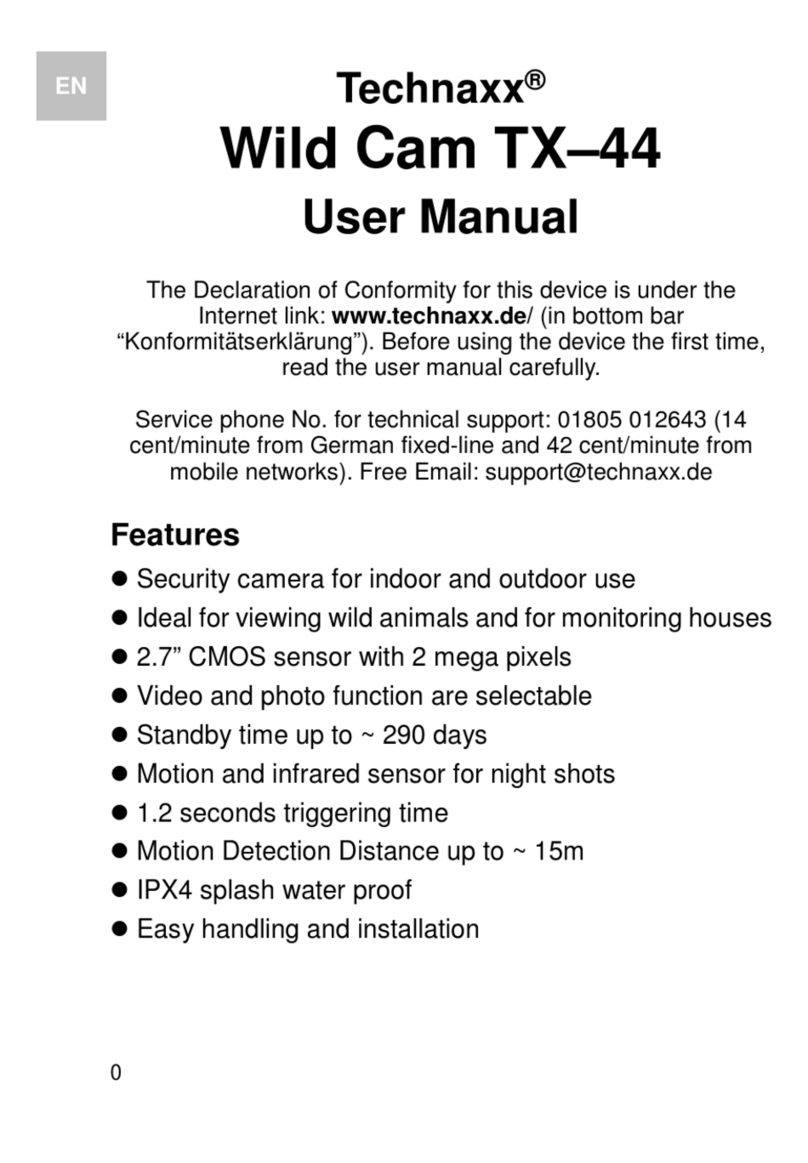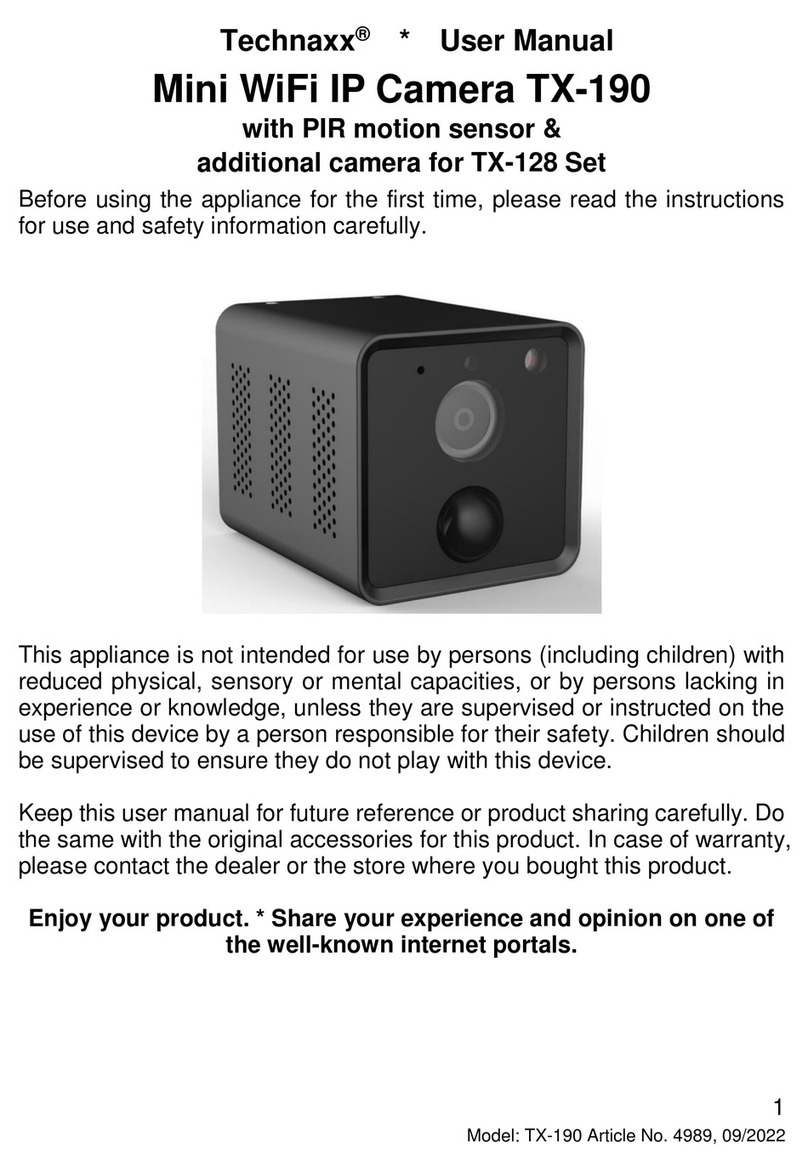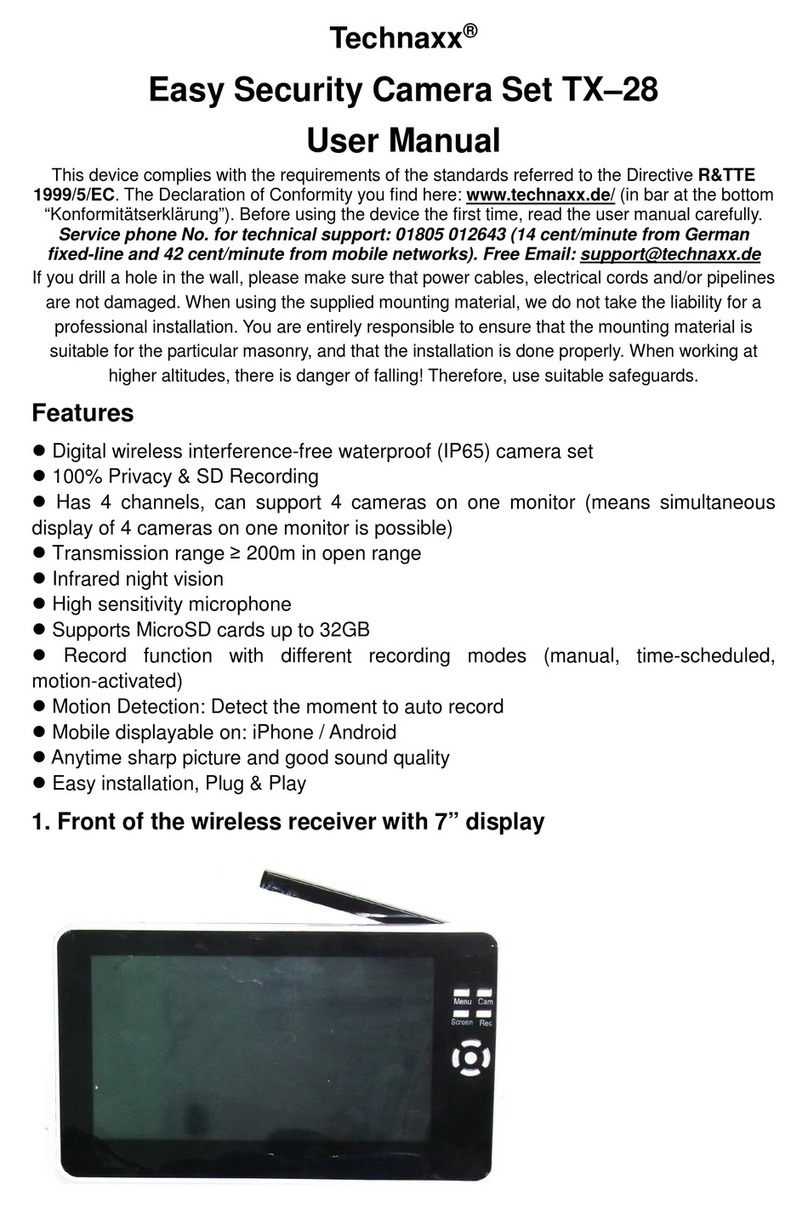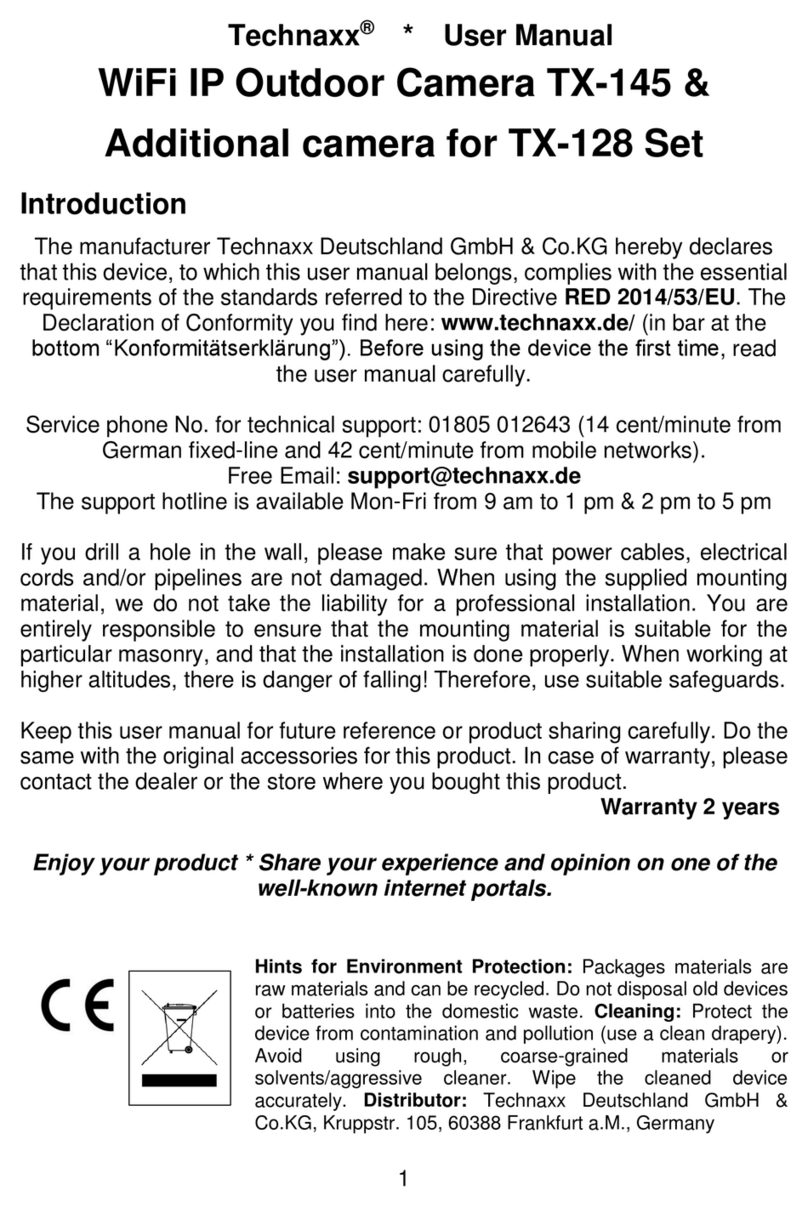2
Contents
Introduction.................................................................................................... 1
1. Features .................................................................................................... 3
2. Product overview....................................................................................... 3
2.1 Monitor 7” touch................................................................................ 4
2.2 Outdoor camera (TX-145)................................................................. 5
3. Quick operation guide................................................................................ 6
3.1 Start up the TX-128 Set.................................................................... 6
3.2 How to connect the TX-128 Set with Security Premium App............. 7
3.3 Adding an additional camera to the TX-128 Set................................ 8
4. How to operate the monitor........................................................................ 9
4.1 First steps......................................................................................... 9
4.2 Main Menu...................................................................................... 10
5. How to start (Login/Registration).............................................................. 16
5.1 Local mode & Users mode.............................................................. 16
5.2 Registration .................................................................................... 16
5.3 Forget Password............................................................................. 17
6. How to add a device ................................................................................ 18
6.1 Add Device (Easy).......................................................................... 18
6.2 Add Device by Device ID (Cloud ID)............................................... 19
6.3 Adding device from the same network............................................ 20
6.4 IP/DDNS adding ............................................................................. 21
7. How to navigate through the App............................................................. 23
7.1 My device ....................................................................................... 23
7.1.1 Live view.................................................................................. 23
7.1.2 Playback .................................................................................. 27
7.2 My center (personal area)............................................................... 28
8. How to use PC Software Windows (& MAC)............................................ 30
8.1 Installation ...................................................................................... 30
8.2 Login and add device...................................................................... 31
8.3 Open live view ................................................................................ 32
8.4 Playback recordings ....................................................................... 33
9. FAQs....................................................................................................... 34
10. Important additional Information............................................................. 35
10.1Expand wireless coverage............................................................. 35
10.2 Position the Antenna Correctly...................................................... 35
11. Technical Specifications ........................................................................ 37