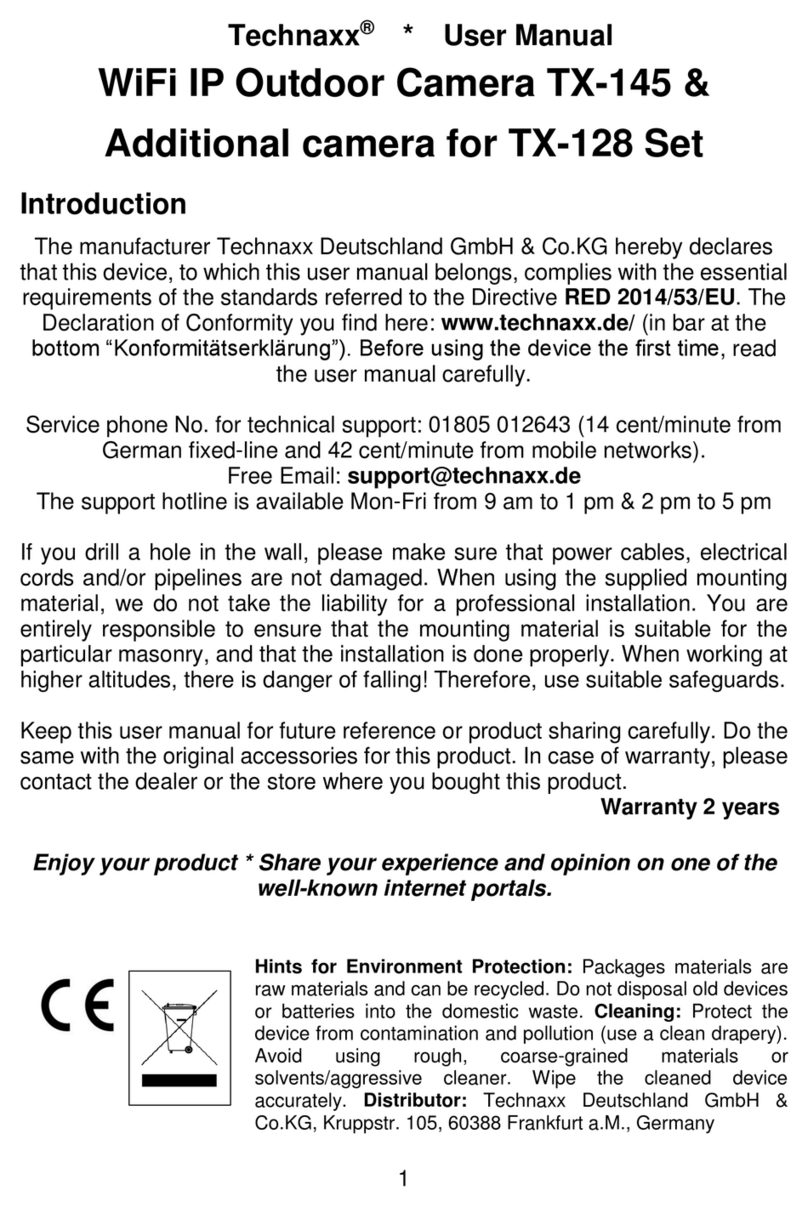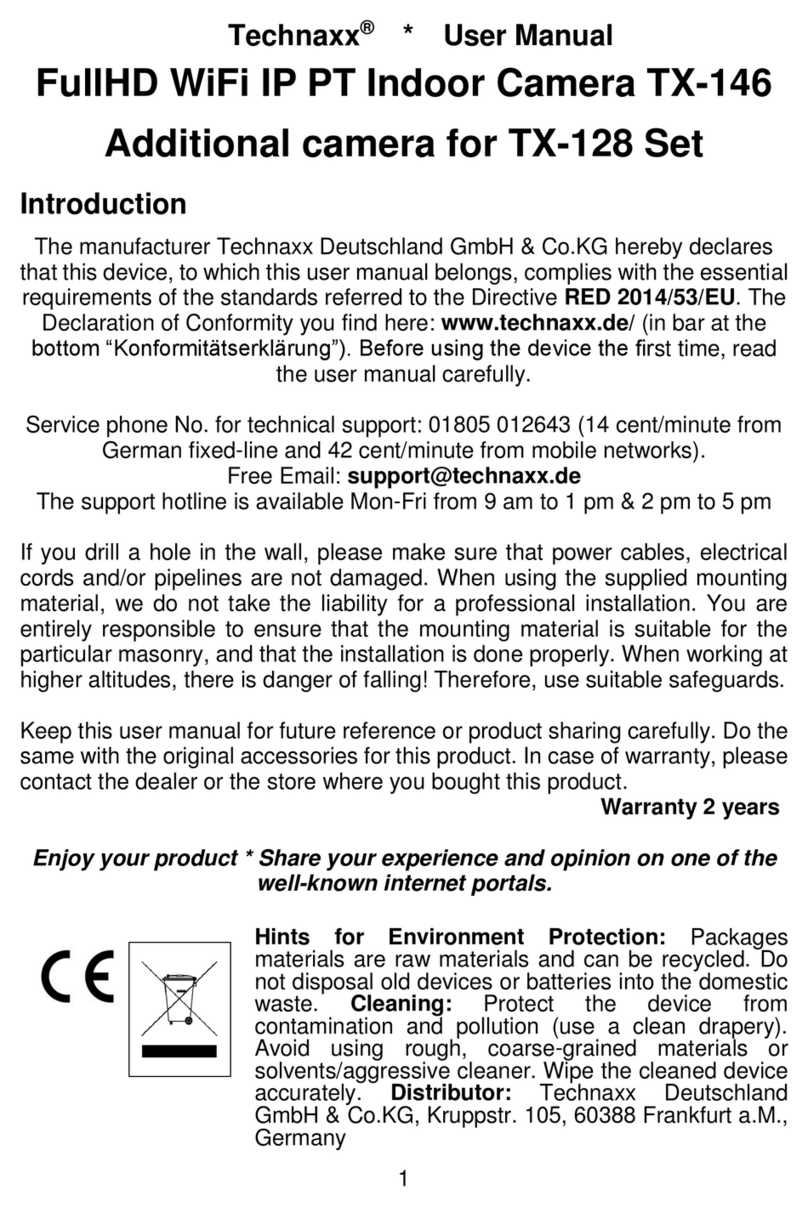Technaxx TX-44+ Wild Cam Camouflage User manual
Other Technaxx Security Camera manuals

Technaxx
Technaxx TX-28 User manual
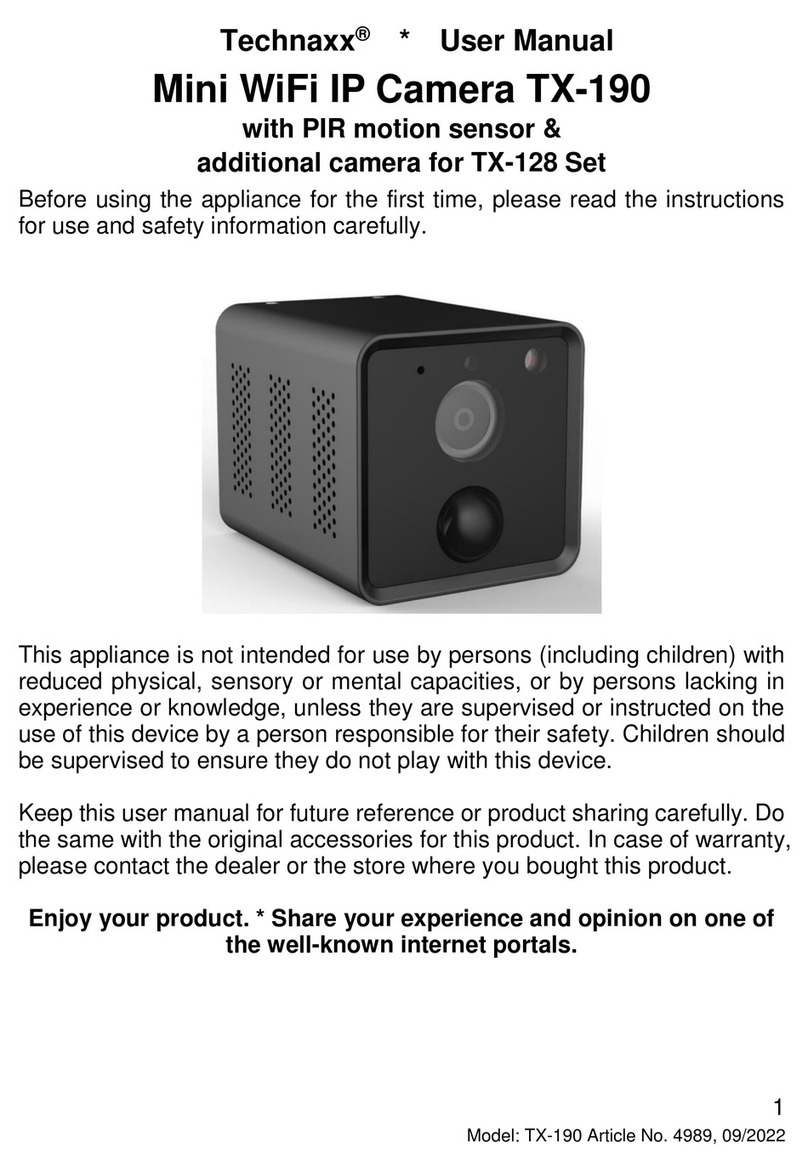
Technaxx
Technaxx TX-190 User manual
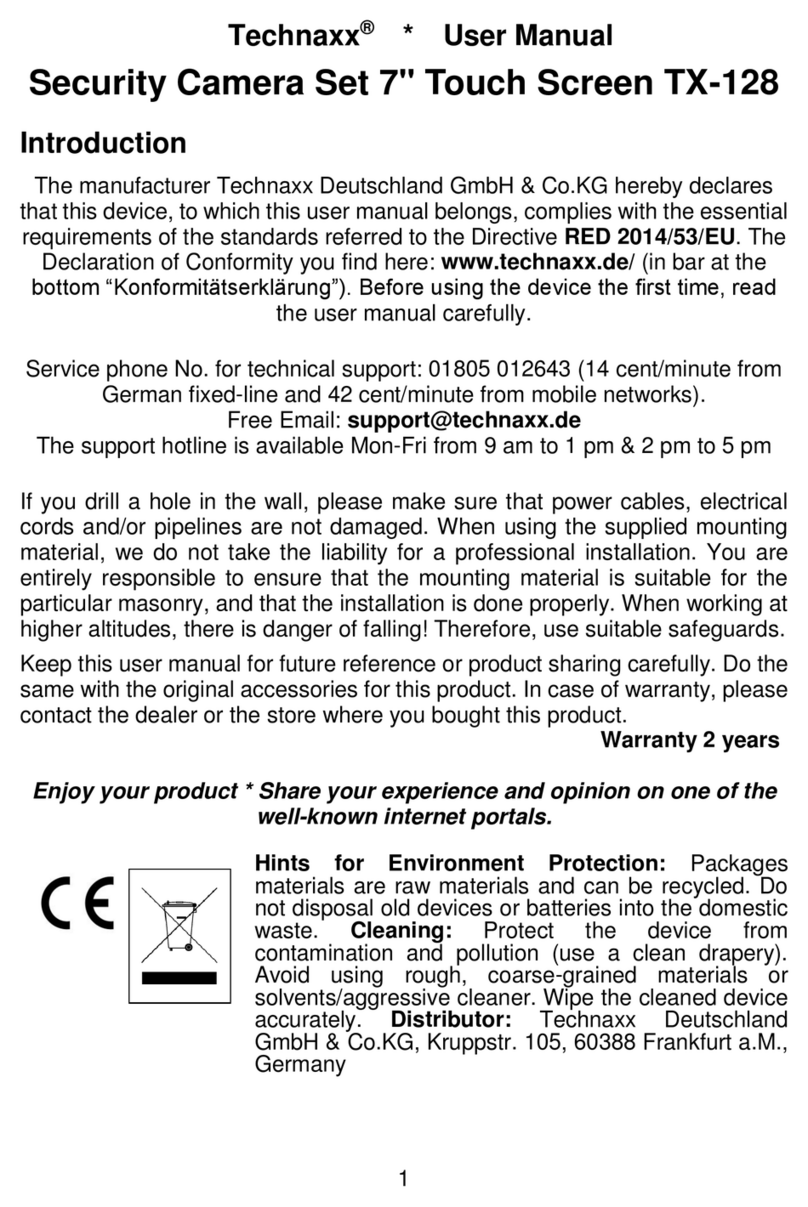
Technaxx
Technaxx TX-128 User manual
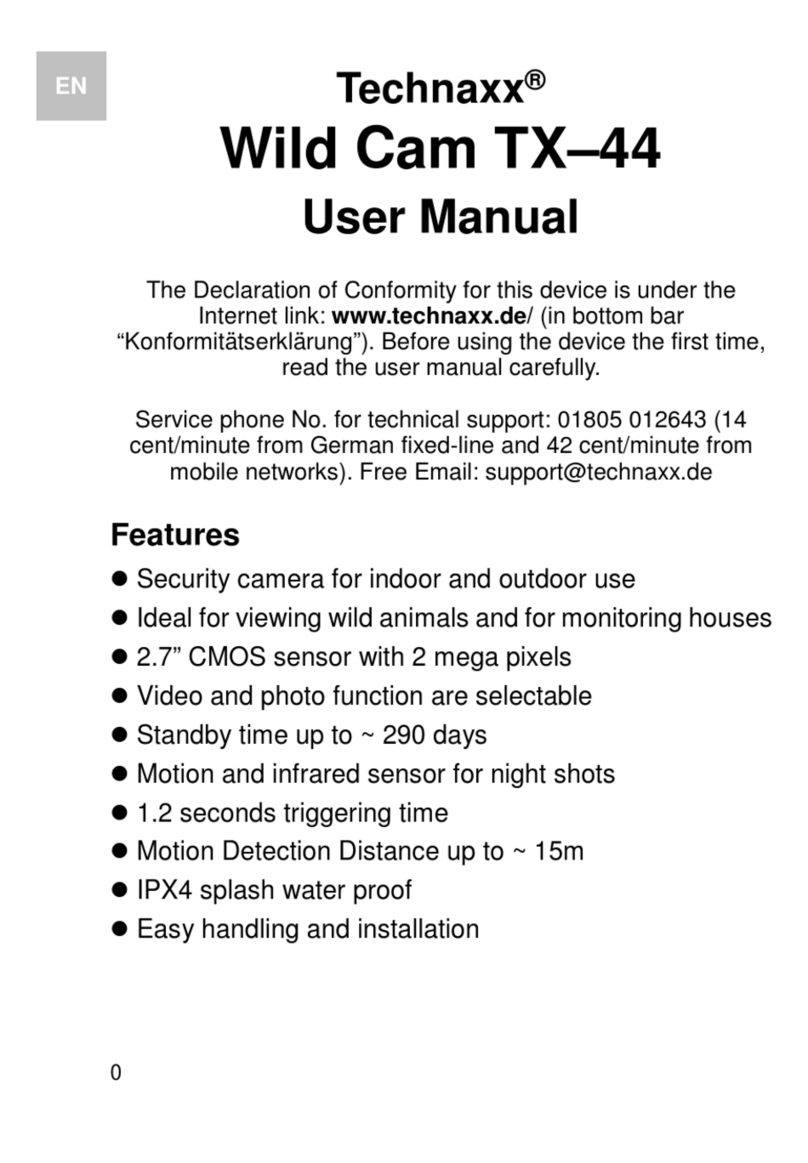
Technaxx
Technaxx TX-44 Wild Cam User manual
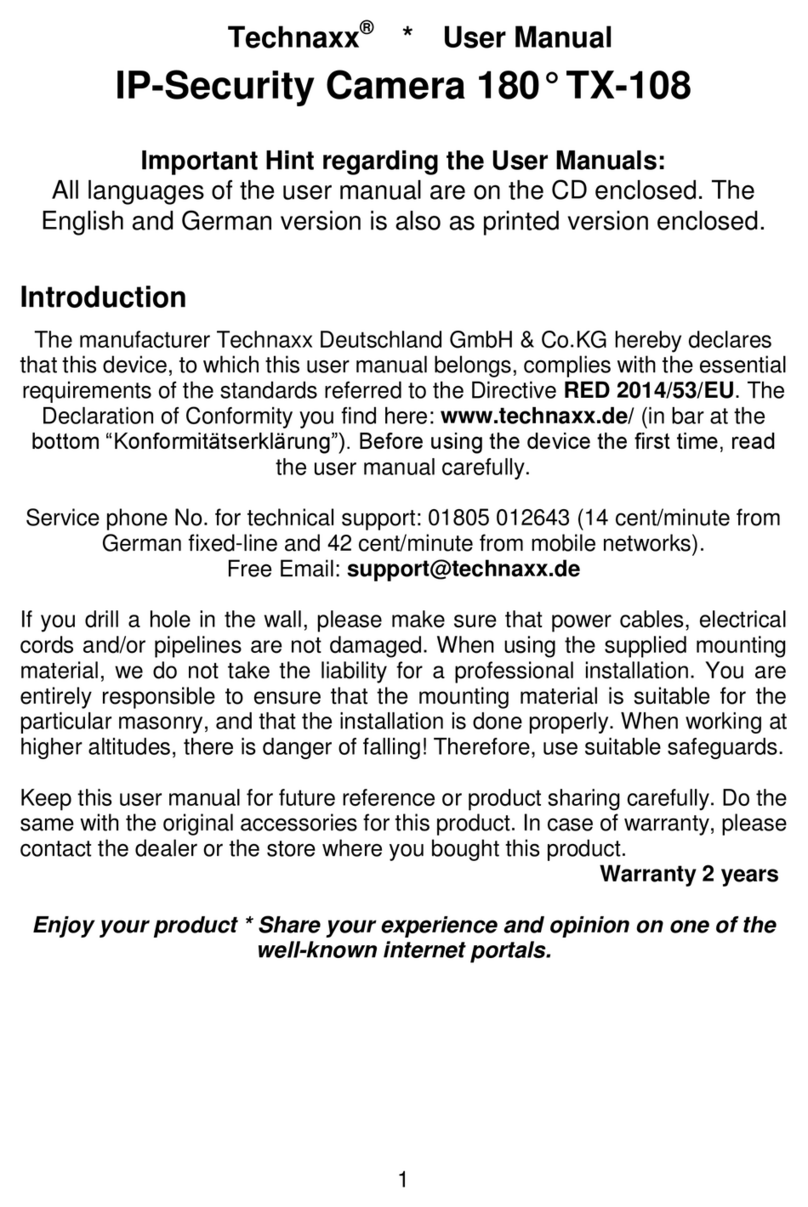
Technaxx
Technaxx TX-108 User manual
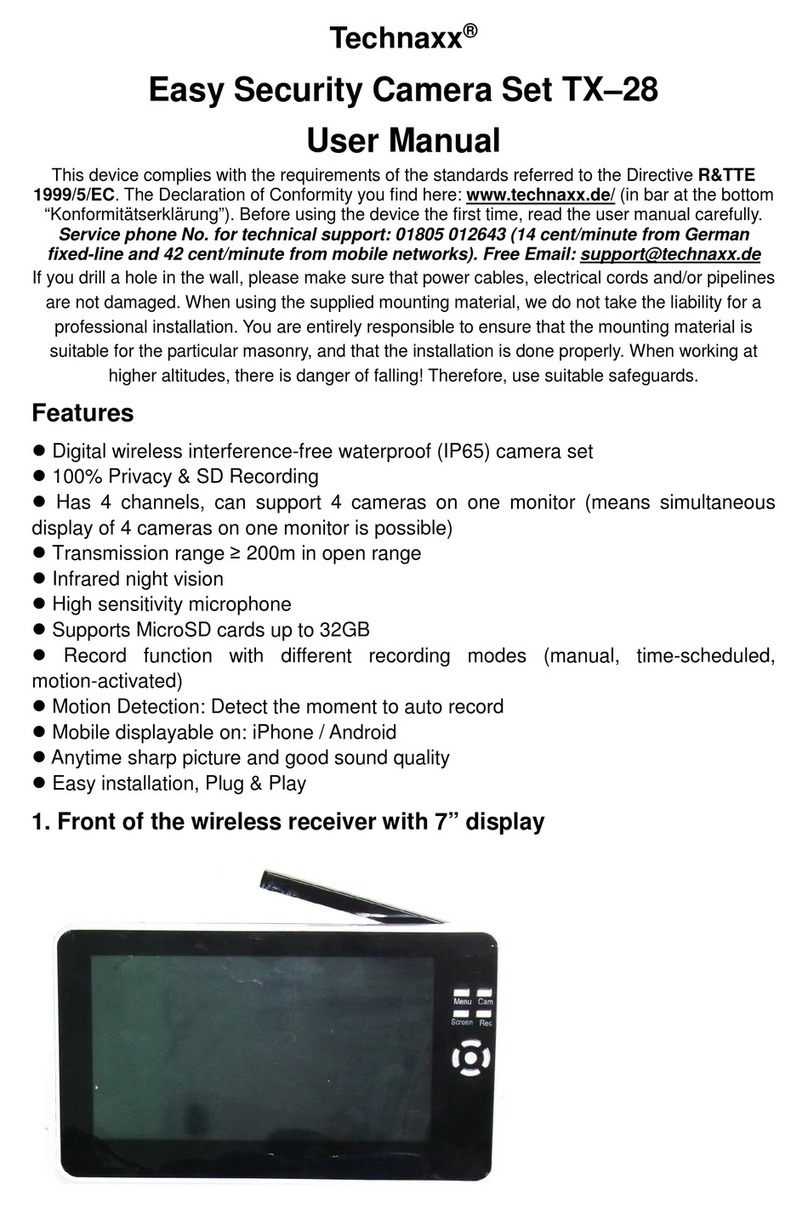
Technaxx
Technaxx TX-28 User manual
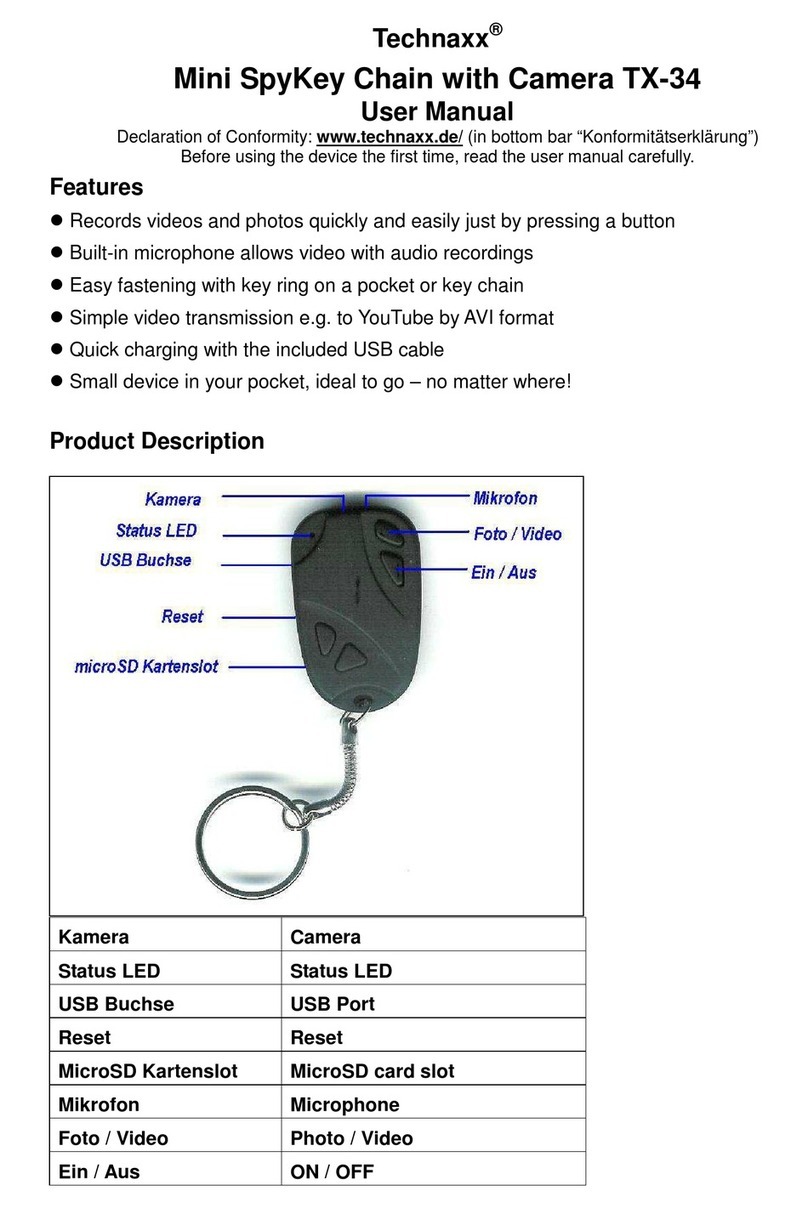
Technaxx
Technaxx 4461 User manual
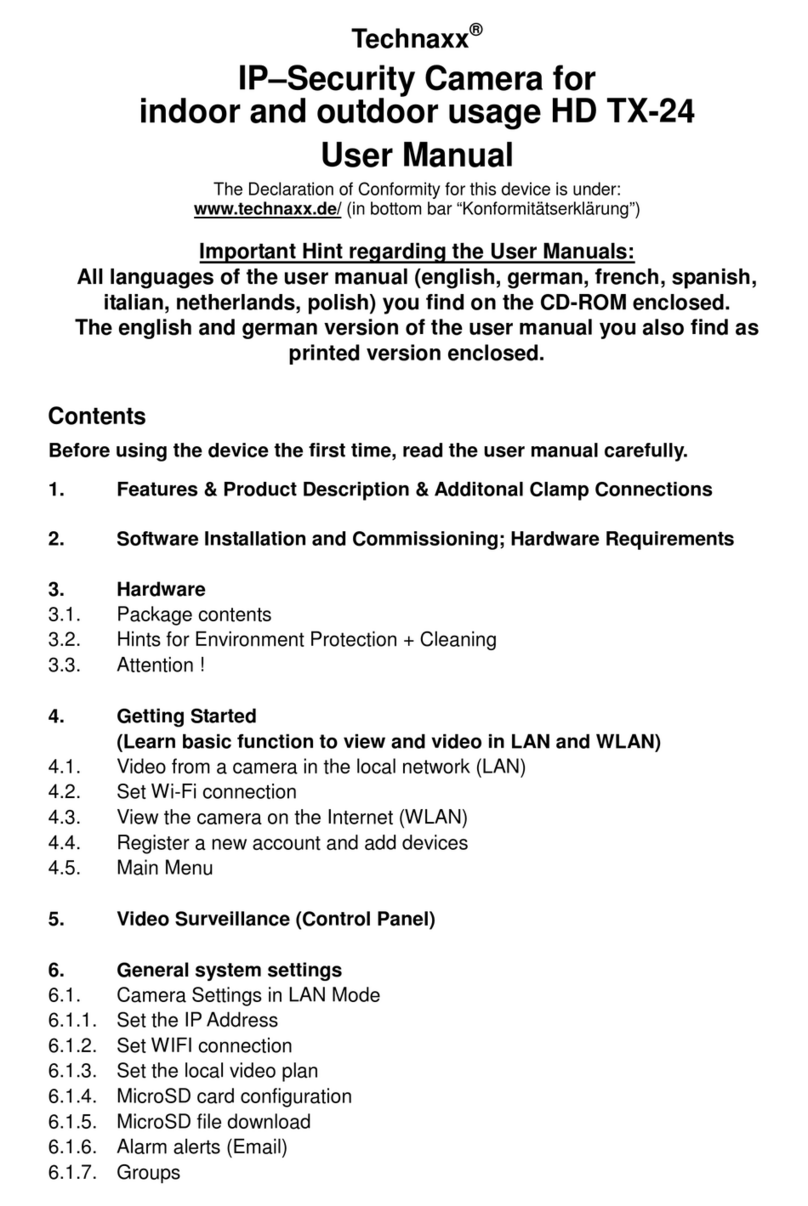
Technaxx
Technaxx HD TX-24 User manual

Technaxx
Technaxx TX-09 User manual

Technaxx
Technaxx TX-28 User manual