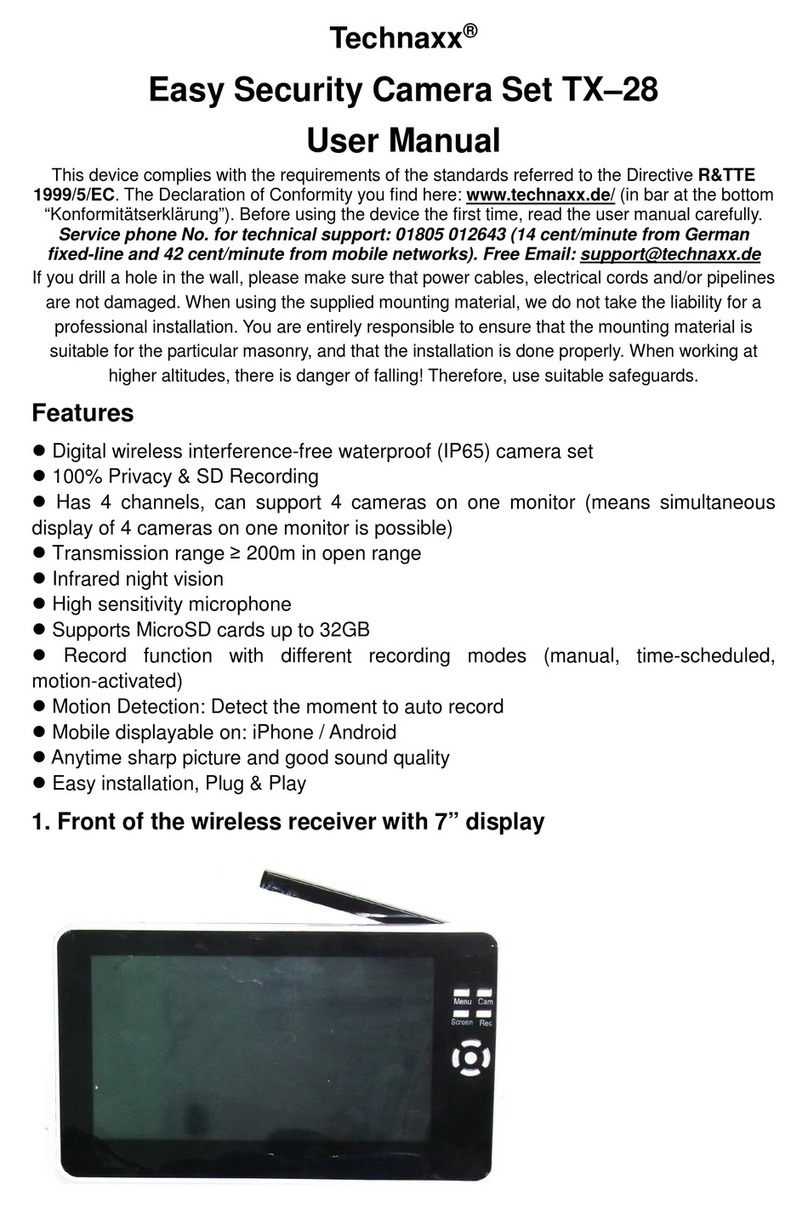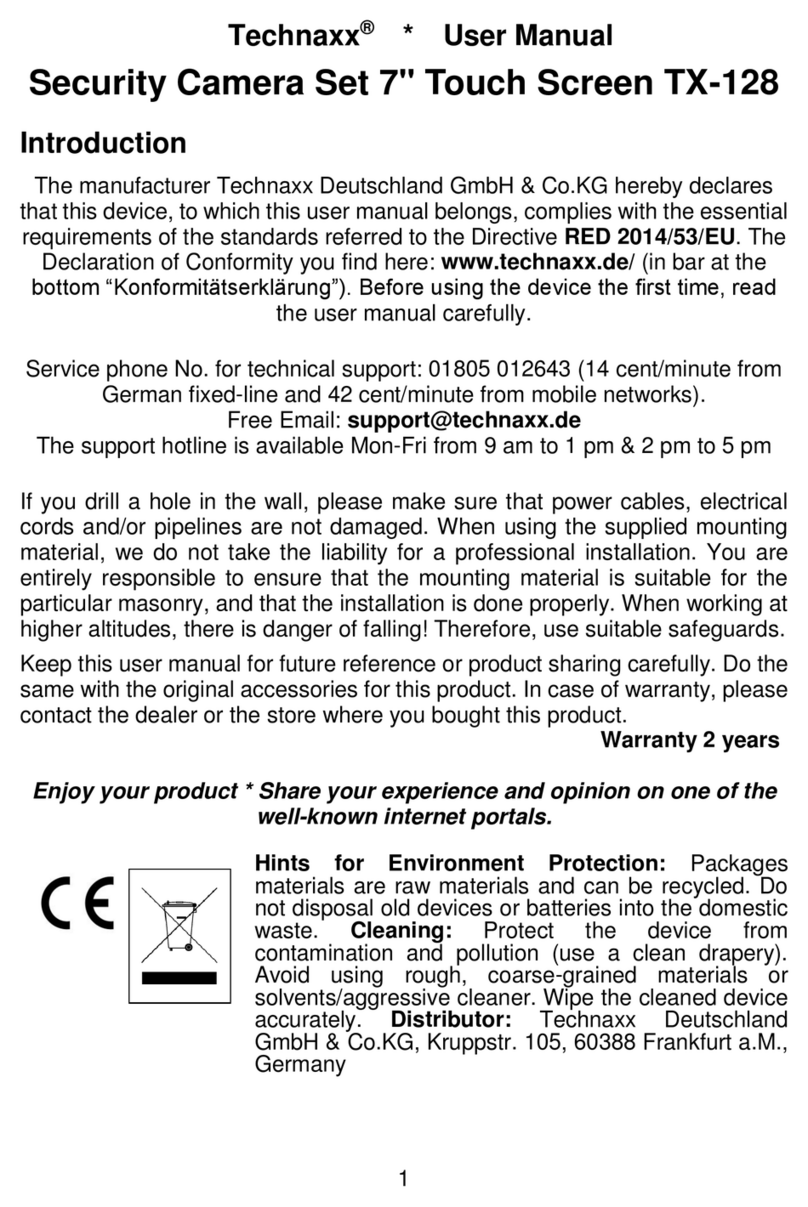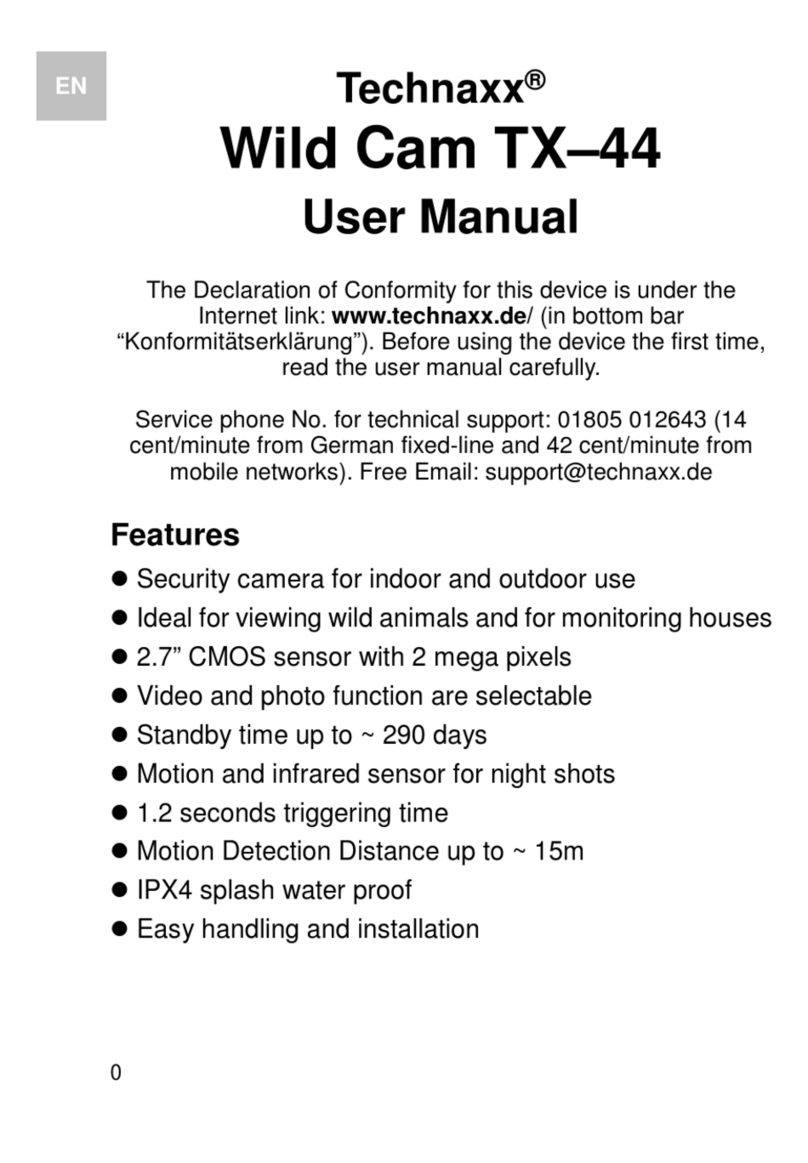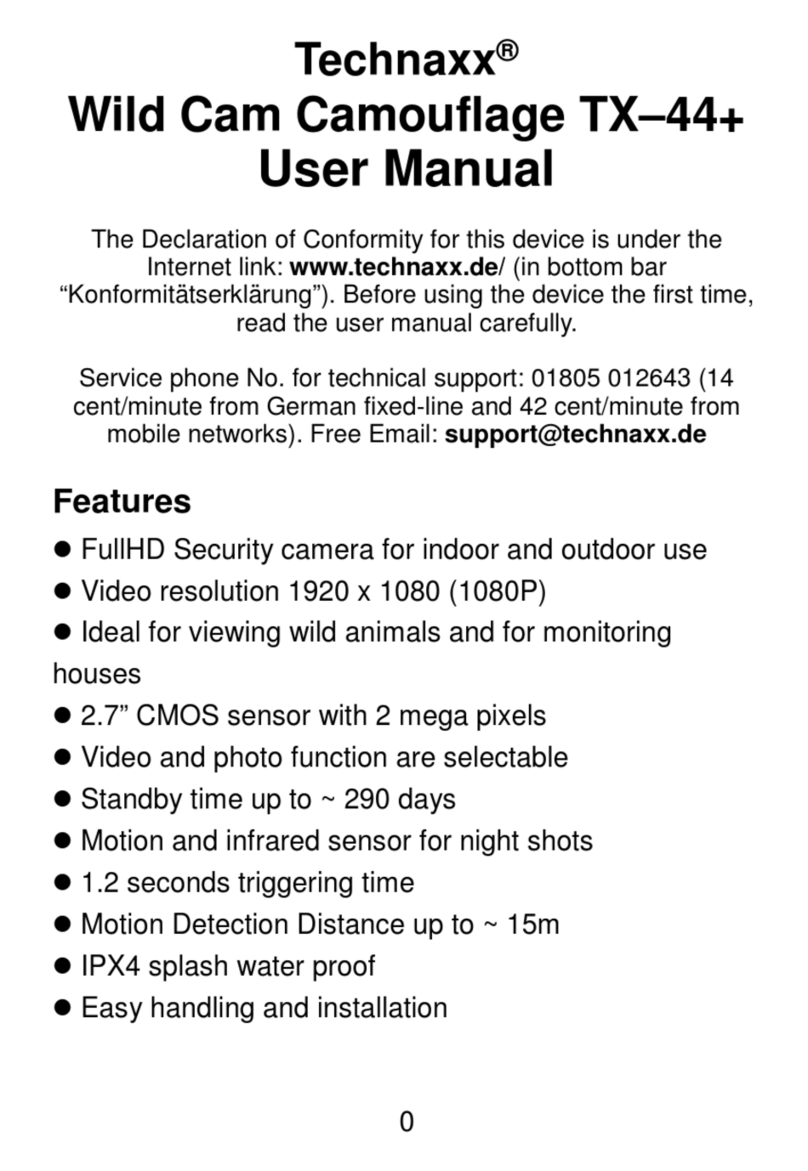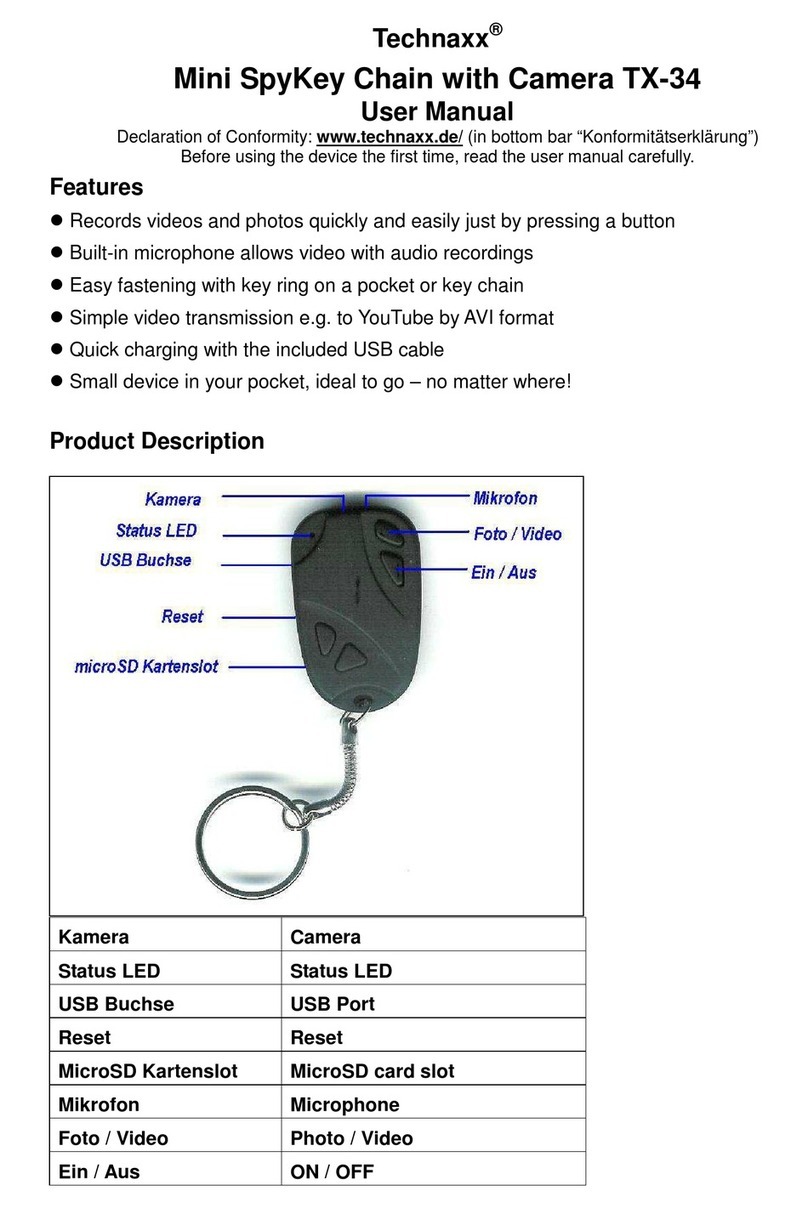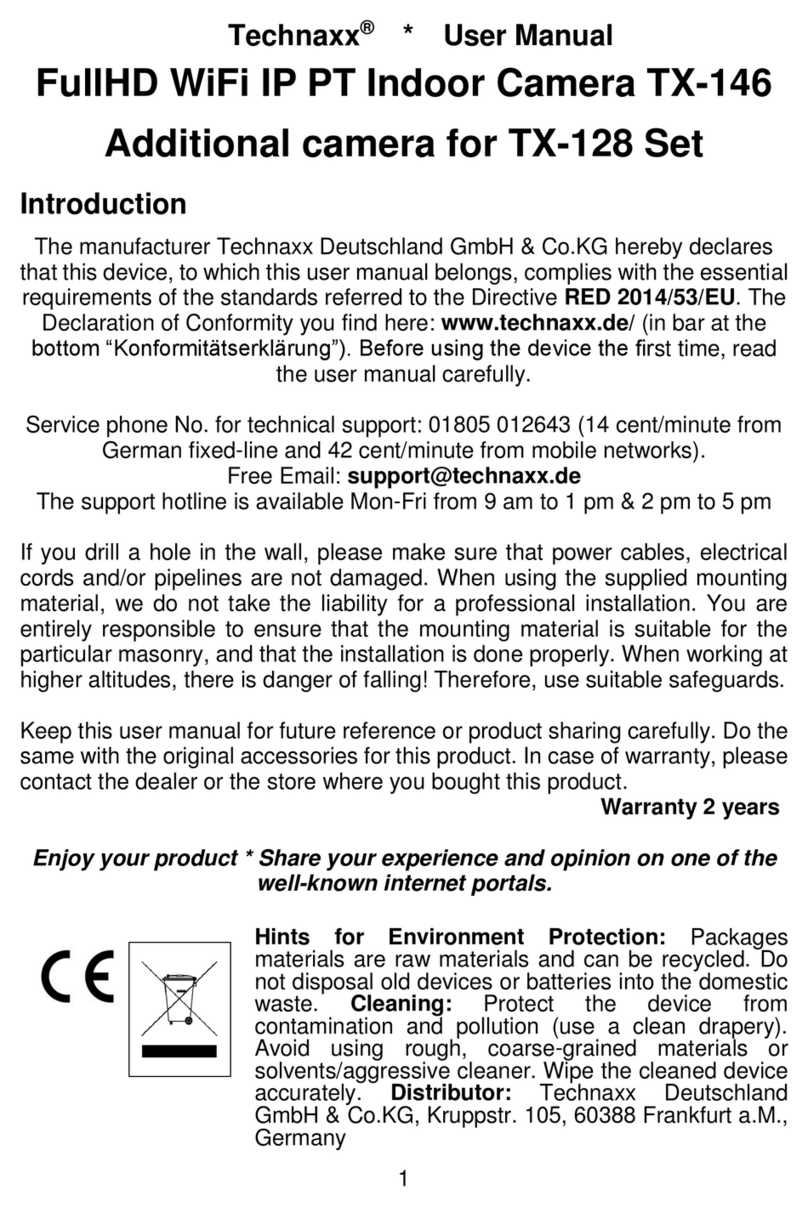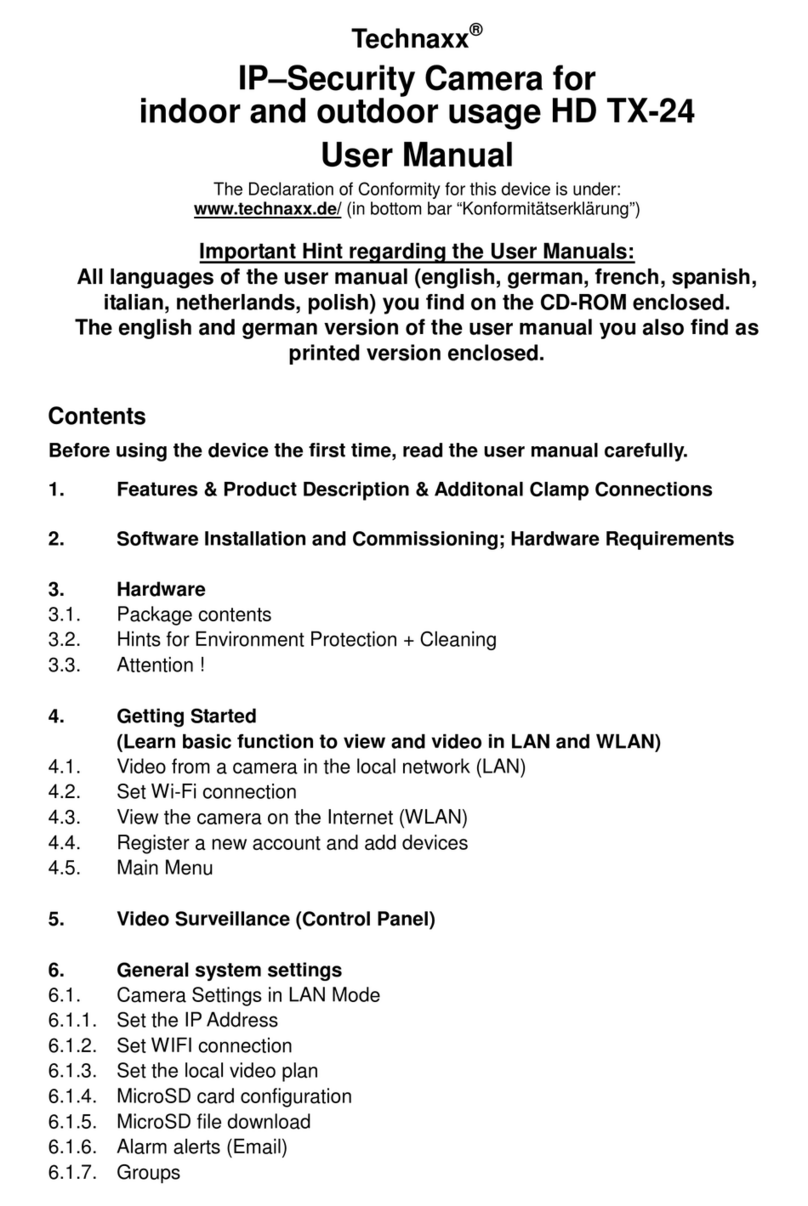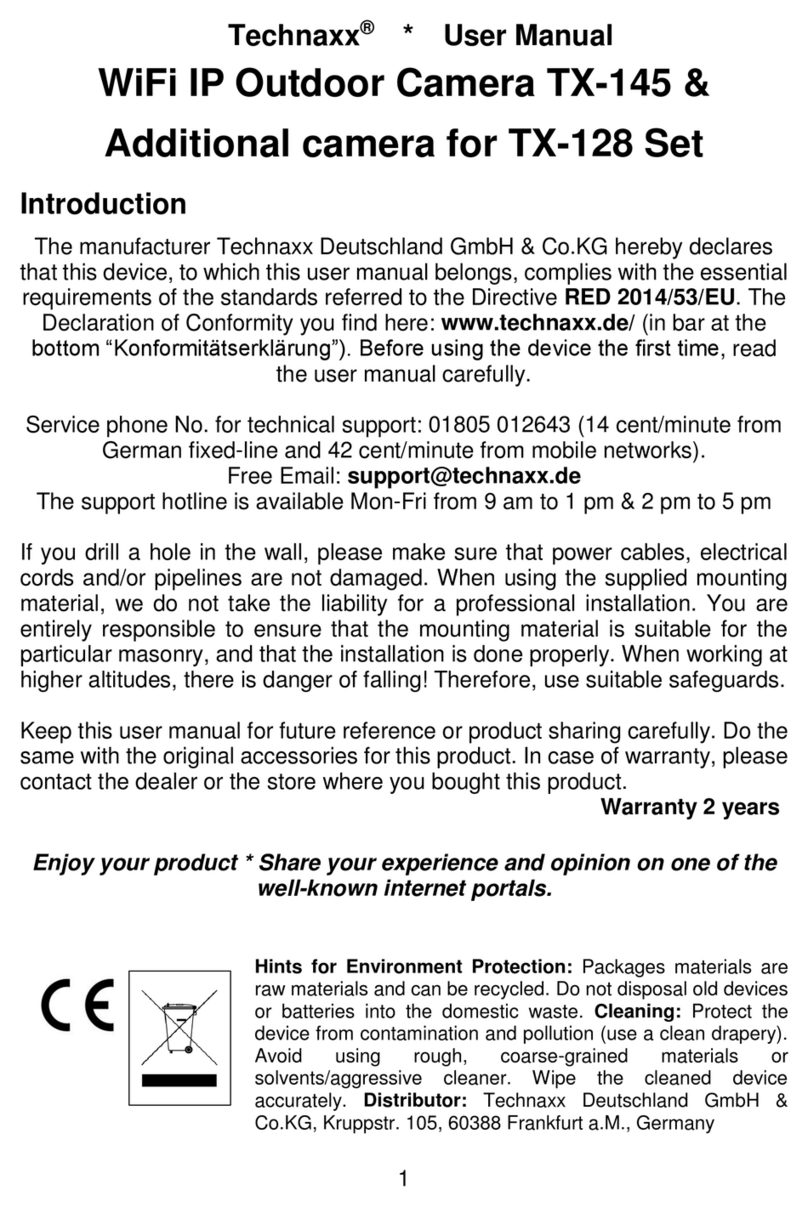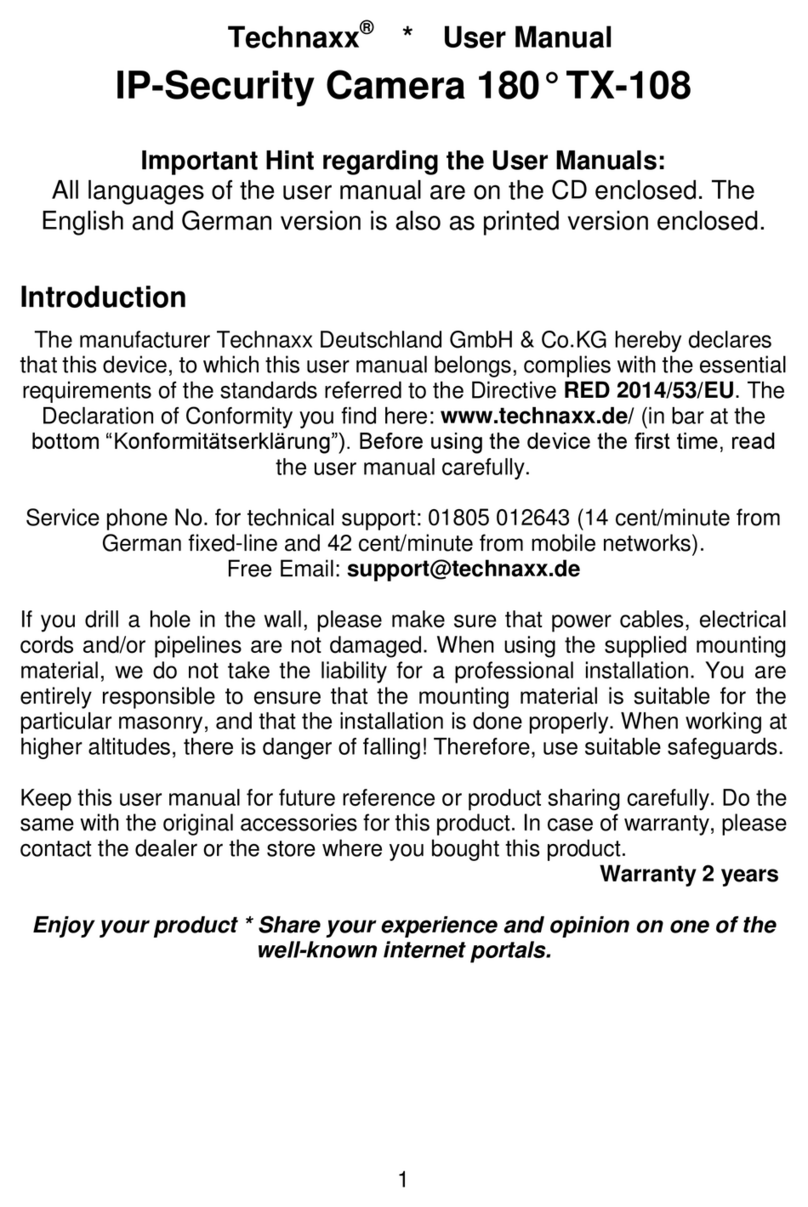2
Model: TX-190 Article No. 4989, 09/2022
Table of Contents
Hints........................................... 2
Safety instructions...................... 3
Safety rules for rechargeable
batteries...................................... 3
Warnings.................................... 4
Notes on data protection............ 4
Disclaimer................................... 5
Features..................................... 6
Product overview........................ 7
Camera ............................... 7
LED & Button instructions .......... 7
Status LED.......................... 7
Charging LED (next to
MicroUSB)........................... 7
Button operation.................. 8
Connection methods .................. 8
General information.................... 9
Charging.............................. 9
Battery life......................... 10
Working mode................... 10
MicroSD card .................... 10
IR LED............................... 10
RESET Button................... 10
Quick operation guide .............. 11
For STANDALONE USE... 11
Preparation........................ 11
Get App and add camera.. 11
Use as ADDITIONAL
CAMERA for TX-128 Set .. 12
Signal reception........................ 13
Mounting................................... 14
Alignment.......................... 14
Camera........................... 14
Tripod................................ 14
Magnet Base..................... 14
Security Premium App.............. 16
Registration....................... 16
Forget Password............... 16
How to add a device................. 17
Add Device........................ 17
How to navigate in the App ...... 19
Device............................... 19
Live view......................... 19
Playback......................... 24
Me (personal area)............ 26
PC Software Windows (& MAC)28
Installation......................... 28
Login and add device........ 28
Open live view................... 29
Playback recordings.......... 30
Camera pairing with TX-128..... 31
Troubleshooting........................ 32
FAQs........................................ 34
Technical Specifications........... 35
Support..................................... 37
Care and maintenance............. 37
Declaration of Conformity......... 37
Disposal.................................... 37
Hints
⚫Only use the product for purposes due to its intended function ⚫Do not
damage the product. Following cases may damage the product: Incorrect
voltage, accidents (including liquid or moisture), misuse or abuse of the
product, faulty or improper installation, mains supply problems including
power spikes or lightning damage, infestation by insects, tampering or
modification of the product by persons other than authorized service
personnel, exposure to abnormally corrosive materials, insertion of foreign
objects into the unit, used with accessories not preapproved. ⚫Refer to
and heed all warnings and precautions in the user manual.