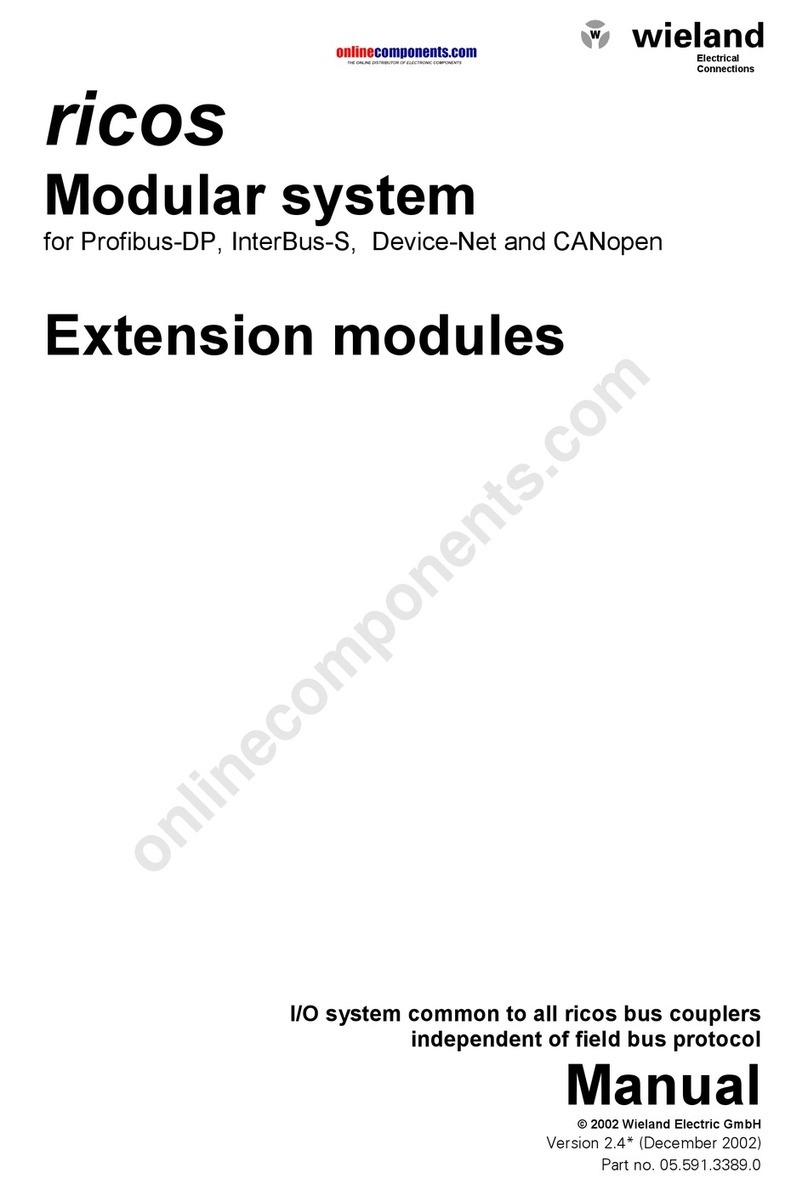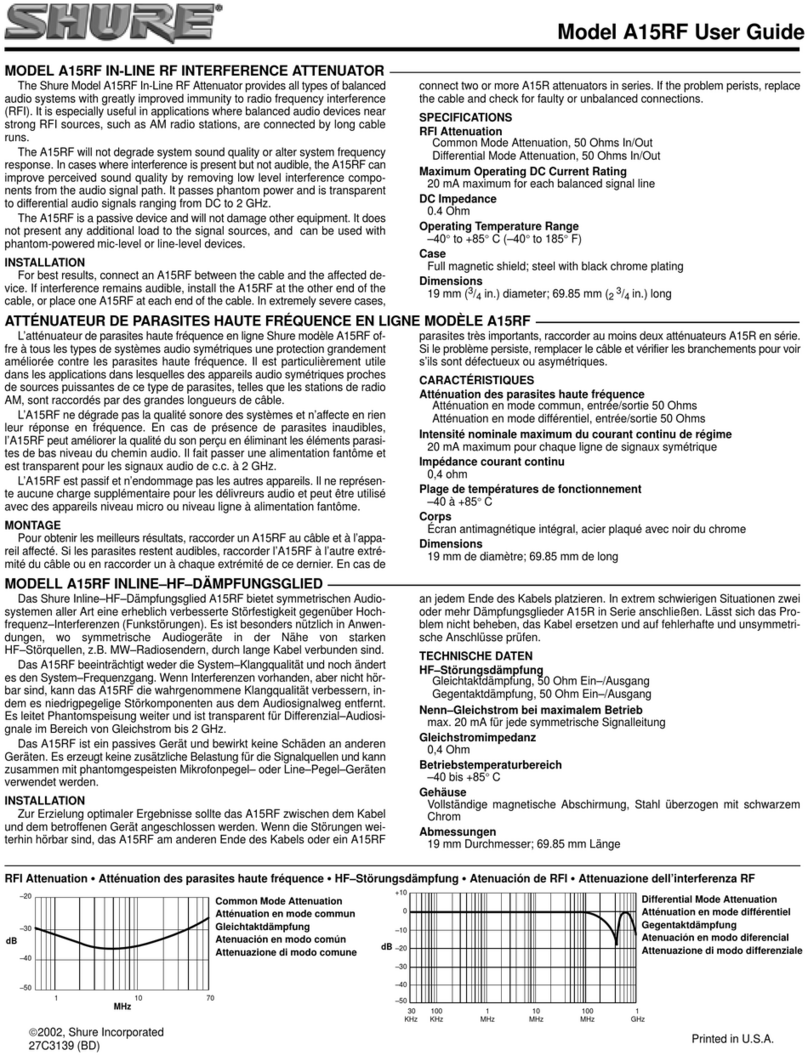Technica Engineering IVN2Eth User manual

Manual-Version: 0.992
Hardware: v1.0 up to v3.1
USER MANUAL
January 2020
IVN2Eth
Capture Module:
CM Eth Combo
Firmware: v009.00x.060

CM Eth Combo User Manual
2
CONTENT
1GENERAL INFORMATION........................................................................................... 5
1.1 Functionality and Features of the CM_Eth_Combo ........................................... 5
1.2 Warranty and Safety Information ........................................................................ 7
1.3 Declaration of Conformity.................................................................................... 8
1.4 Scope of Delivery .................................................................................................. 8
1.5 Different Hardware Versions ............................................................................... 9
2HARDWARE INTERFACES ........................................................................................ 10
2.1 Connectors.......................................................................................................... 10
2.1.1 Power Connector - Black MQS Connector Frontside (10 pins one row) . 11
2.1.2 RJ45 Ethernet connectors ..........................................................................12
2.1.3 White MQS Connector Backside (12 pins, 2 rows) ...................................12
2.1.4 MATEnet connectors Backside (2x) ..........................................................13
2.1.5 USB mini connector..................................................................................... 14
2.2 Other Interfaces .................................................................................................. 14
2.2.1 Rotary-Switch ...............................................................................................14
2.2.1.1 Rotary-Switch in status 0 to D ............................................................. 15
2.2.1.2 Rotary-Switch in status E .....................................................................15
2.2.1.3 Rotary-Switch in status F .....................................................................15
2.2.2 Status LEDs..................................................................................................15
3ACCESS BY WEBSERVER ......................................................................................... 17
4CONFIGURATION OF THE DEVICE........................................................................... 18
4.1 Save Changes .....................................................................................................18
4.2 Home Screen....................................................................................................... 18
4.3 System Information tab...................................................................................... 19
4.3.1 General Information..................................................................................... 19
4.3.2 IP-addresses ................................................................................................ 20
4.4 Control Panel tab ................................................................................................ 21
4.4.1 Restart target ............................................................................................... 22
4.4.2 Configuration ...............................................................................................22
4.4.3 Prevent sleep ...............................................................................................24
4.4.3.1 Staying alive conditions ....................................................................... 24
4.4.3.2 Wake up conditions .............................................................................. 24

CM Eth Combo User Manual
3
4.4.4 WakeUp Lines and Actuator ....................................................................... 25
4.4.5 WUP time to LOW ........................................................................................ 26
4.4.6 Sleep Timeout .............................................................................................. 26
4.4.7 Date and Time.............................................................................................. 27
4.5 Switch Status tab................................................................................................ 28
4.5.1 Spy multiplexer ............................................................................................29
4.5.1.1 Use PLP header .................................................................................... 29
4.5.1.2 Enable Traffic Shaping and Traffic Bandwidth .................................. 29
4.5.1.3 Keep original VLANs in Header ...........................................................30
4.5.1.4 Use OuterVlans ..................................................................................... 30
4.5.1.5 Destination MAC...................................................................................30
4.5.1.6 Enable packetization, Timeout for packetization............................... 30
4.5.1.7 Logging Ports for packetization ..........................................................31
4.5.1.8 Delay for Logging.................................................................................. 31
4.5.1.9 Filters Table........................................................................................... 32
4.5.1.10 Edit Basic Filter .................................................................................... 33
4.5.1.11 Edit Advance Filter ............................................................................... 35
4.5.2 Host Port ...................................................................................................... 37
4.5.3 GB Ports........................................................................................................38
4.5.4 100BASE-T1 Ports ....................................................................................... 40
4.5.5 1000BASE-T1 Ports .....................................................................................42
4.6 Synchronisation of several devices by PTP (802.1AS) ................................... 44
4.6.1 Transport of time-synchronization information........................................44
4.6.2 Propagation delay measurement ............................................................... 45
4.6.3 How to setup a synchronized network with CaptureModules .................46
4.7 Advance Filter ..................................................................................................... 46
4.7.1 General information..................................................................................... 46
4.7.2 Example for dropping 2 outerVLANs (0x123 AND 0x124) on one port ..46
4.8 Inject ....................................................................................................................47
5APPLICATION AND FIRMWARE UPDATE ...............................................................49
5.1 Preconditions and important information ........................................................49
5.2 Choice of correct firmware image..................................................................... 49
5.3 Update via GB-A Port.......................................................................................... 50
5.4 Update via 100BASE-T1 Port on the frontside (power connector).................50

CM Eth Combo User Manual
4
6ADDITIONAL INFORMATION....................................................................................54
7LIST OF FIGURES....................................................................................................... 55
8CHANGELOG ............................................................................................................. 56
9CONTACT................................................................................................................... 57

CM Eth Combo User Manual
5
1GENERAL INFORMATION
1.1 Functionality and Features of the CM_Eth_Combo
Figure 1-1: Capture_Module_Eth_Combo
The Technica Engineering Capture Module Eth Combo is used to capture the traffic
from 1x 1000BASE-T1 line (between two DUTs) and 2x 100BASE-T1 lines,
correspondingly. The traffic is captured without causing interference on the network
and delivered with a 40 ns resolution hardware time stamp, thus making the analysis
of AVB/TSN traffic possible.
Several devices can be used on the same setup, whenever more T1 ports are needed,
and when other IVN technologies are present, the in-built-synchronization using
802.1AS allows for simultaneous use with the other “IVN2Eth Capture Modules”.
Features:
1 Link Line 1000BASE-T1 (2 Ports)
2 Link Line 100BASE-T1 (4 Ports)
Configure easily via Webserver
Network Time Synchronization (802.1AS) –allows to synchronize multiple Eth
Combos or any other “Capture Module”

CM Eth Combo User Manual
6
Source Timestamping with 40 ns resolution
Rotary Switch for manual configuration of the device’s IP-Addresses
(Gbit –RJ-45)
Wakeup capable
Robust stainless-steel case
General Information:
Power requirement:
8 to 18 Volt DC (nominal 12 Volt DC)
Power consumption:
5,5 to 6,6 Watt
Size:
137 x 129 x 33 mm
Weight:
0,8 kg
International Protection:
IP 2 0
Operating temperature:
-40°Celsius to 80°Celsius (HW3.0a and higher, not for
prototype)
LINKS:
The User can download the latest firmware and documentation for the CM_Eth_Combo
here:
https://technica-engineering.de/en/produkt/capture-module-ethernet-combo/

CM Eth Combo User Manual
7
1.2 Warranty and Safety Information
Before operating the device, read this manual thoroughly and retain
it for your reference.
The latest documentation for the CM_Eth_Combo can be
downloaded here:
https://technica-engineering.de/en/produkt/capture-module-
ethernet-combo/
Use the device only as described in this manual.
Use only in dry conditions.
Do not apply power to a damaged device.
Do not open the device. Otherwise warranty will be lost.
This device is designed for engineering purpose only.
Special care has to be taken for operation.
Do not use this device in a series production car.
As this device is likely to be used under rough conditions, warranty is
limited to 1 year.
Manufacturer liability for damage caused by using the device is
excluded.
Caution: The device can get hot.
Do not cover the device due to fire danger.
Do not place the device near to highly flammable materials due to fire
danger.
If you wish to discard a CM_CAN_Combo from Technica Engineering
GmbH, please contact your dealer or supplier for further information.
This symbol is only valid in the European Union. If you wish to discard
this product, please contact your local authorities or dealer and ask
for the correct method of disposal.

CM Eth Combo User Manual
8
1.3 Declaration of Conformity
Figure 1-2: Copy of Declaration of conformity
1.4 Scope of Delivery
The delivery includes:
1x CM_Eth_Combo
Cable-set can be ordered separately.
1x Cable-set
o1m Ethernet Cable,
oconnectors,
ocrimp contacts,
ocables,

CM Eth Combo User Manual
9
obanana plugs
1.5 Different Hardware Versions
Two hardware versions must be differentiated:
First
Second
v1.0 - 2.4 (not available anymore)
V3.0 and higher
Advantages of second version:
Better performance due to temperature issue
Start up much faster
More internal space for buffering.
Note: there are different software versions for the different hardware versions
available. If a software update is needed, please see CHAPTER 5.2 for more information.

CM Eth Combo User Manual
10
2HARDWARE INTERFACES
2.1 Connectors
On the label on top of the device you can see an overview about all HW-Interfaces of
the CM_Eth_Combo.
Figure 2-1: Label of CM_Eth_Combo with pinning information

CM Eth Combo User Manual
11
2.1.1 Power Connector - Black MQS Connector Frontside (10
pins one row)
Figure 2-2: Power Connector
Power supply for the device is supplied by Pin 1 (12Volt) and Pin 2 (Ground)
Requirements for the device itself: 12 Volt DC up to 1 Ampere (typical 600mA).
Warning: If you apply a voltage higher than 18 Volt, the device will be damaged!
In this connector there are also two wakeup lines:
As a digital input, each wake-up line consumes approx. 0.7 mA.
As digital output, each wake-up line supplies max. approx. 60 mA.
The Tyco Electronics (TE) Micro Quad Lock System (MQS) is used.
Name
Picture
Part Number
Tyco, MQS Buchsengehäuse 10 Pol Black
1-929423-2
Tyco crimp contact
928999-1
Table 2-1: Parts of black MQS connector
Note: You can use the official Tyco tool for these crimp contacts. A cheap variant is
the crimp tool for “PSK” contacts.

CM Eth Combo User Manual
12
Pin
Function
Pin
Function
1
Battery +12 Volt Input
6
n.c.
2
Power Ground
7
n.c.
3
WakeUP 1
8
n.c.
4
WakeUP 2
9
100 BASE-T1 Plus
5
n.c.
10
100 BASE-T1 Minus
Table 2-2: Pinning of black MQS connector
By the 100BASE-T1 port in this connector, you get access to the webserver by the
default IP-address (192.168.0.49 if not changed). To configure the default IP-address,
please see CHAPTER 4.3.2.
2.1.2 RJ45 Ethernet connectors
There are two RJ45 Standard Ethernet connectors on the front side for Gigabit
Ethernet. Here you can log and configure the device. And these ports are for time
synchronization between different CaptureModules from Technica. For details please
see CHAPTER 4.5.3.
2.1.3 White MQS Connector Backside (12 pins, 2 rows)
Figure 2-3: MQS Connectors backside
The user must connect the (P) pin to the (P) pin of the periphery device.
The user must connect the (M) pin to the (M) pin of the periphery device.
Note: If these two pins are swapped, the link LED may be lit on the slave side, but no
data transmission will be possible.

CM Eth Combo User Manual
13
Name
Picture
Part Number
Tyco, MQS Abdeckkappe 2x6 Pol,
White
2-967415-1
Tyco, MQS Buchsengehäuse 2x6
Pol, Black
965776-1
Tyco crimp contact
928999-1
Table 2-3: Parts of Tyco MQS Connector
Note: You can use the official Tyco tool for these crimp contacts. A cheap variant is
the crimp tool for “PSK” contacts.
Pin
Function
Pin
Function
1
100 BASE-T1 2B Minus
7
100 BASE-T1 2A Plus
2
100 BASE-T1 2B Plus
8
100 BASE-T1 2A Minus
3
n.c.
9
n.c.
4
n.c.
10
n.c.
5
100 BASE-T1 1A Minus
11
100 BASE-T1 1B Plus
6
100 BASE-T1 1A Plus
12
100 BASE-T1 1B Minus
Table 2-4:Pinning of Tyco MQS Connector
2.1.4 MATEnet connectors Backside (2x)
Figure 2-4: MATEnet Connectors backside
The user must connect the (P) pin to the (P) pin of the periphery device.
The user must connect the (M) pin to the (M) pin of the periphery device.

CM Eth Combo User Manual
14
Name
Picture
Part Number
Tyco 1-PORT MATENET HDR ASSY 90DEG
9-2304372-9
Tyco MATENET, FEMALE INSERT MODUL,
BLACK
965776-1
Tyco Nano MQS crimp contact
1-1703930-2
Table 2-5: Parts of Tyco MATEnet Connector
Note: You can use the official Tyco tool for these crimp contacts.
Pin
Function
Pin
Function
1
1000BASE-T1 3A/3B Minus
2
1000BASE-T1 3A/3B Plus
Table 2-6: Pinning of Tyco Mate Net Connector
2.1.5 Micro HDMI connector
This is an interface for programming and debugging (only for development.)
2.2 Other Interfaces
2.2.1 Rotary-Switch
The following IPs will be set as default for the CM_Eth_Combo.
You get access to the Webserver only by the configured configuration port. Out of the
box GB A Port is set as the configuration port.
Rotary switch on 0 -> IP: 10.104.3.128
Rotary switch on 1 -> IP: 10.104.3.129
...
Rotary switch on D -> IP: 10.104.3.141
Rotary switch on E -> IP: 10.104.3.142
Rotary switch on F -> IP: 10.104.3.143 / Reset

CM Eth Combo User Manual
15
2.2.1.1 Rotary-Switch in status 0 to D
The IP-addresses are not configurable by software or by any user interface and can
only be changed by using the rotary switch. It is overtaken after 500ms by a software
reset. The current IP-address is shown on the System Information tab. Access to the
CM_Eth_Combo is given through the defined configuration port or 100BASE-T1 Port
on the Frontside (Host).
The set IP-address is part of the PLP header if PLP is activated.
2.2.1.2 Rotary-Switch in status E
The IP address 10.104.3.142 is the default IP-address. In this Rotary-Switch status the
IP-address is configurable on the System Information tab. The configured IP-address
is valid even there is a power reset, or the Rotary-Switch has been changed and is
switched back to “E”. The valid IP-address in this Rotary-Switch position is part of the
PLP header if PLP is activated.
2.2.1.3 Rotary-Switch in status F
The IP address 10.104.3.143 is the default IP-address. It is not configurable. The IP-
address is not overtaken after changing the rotary switch from any position to position
“F”. There will be no software reset. A power reset is needed. But if there is a power
reset in this Rotary-Switch status, the CM_Eth_Combo will be reset to out of the box
status. Complete configuration will be lost and set to default.
To get access again by another IP-address, once a power reset is needed in another
Rotary Switch position than “F”.
2.2.2 Status LEDs
The CM_Eth_Combo has several status LEDs at the front side of the case.
Figure 2-5: LED allotment on front of the device

CM Eth Combo User Manual
16
In the middle (1):
LED F:
The “FPGA” LED toggles (approx. 2 sec) during normal operation. If it is not
blinking or blinking faster, FPGA is damaged and must be repaired
LED H:
The “Host” LED can toggle at two different speeds:
oSlow toggle (approx. 1 sec) during normal operation
oFast toggle (approx. 0.2 sec) if device is in Bootloader mode
Right side (2):
These LEDs show the status of the connected devices to each 100BASE-T1-Port and
1000BASE-T1-Port
LED “on” (static) indicates LinkUp
LED blinking means communication on BASE-T1 Port

CM Eth Combo User Manual
17
3ACCESS BY WEBSERVER
You get access to the Webserver by connecting the device in default via the GB A Port
(RJ-45) to your PC. The IP-address of the device is dependent on the status of the
Rotary-Switch (see CHAPTER 2.2.1)
Or you get access to the Webserver by the 100BASE-T1 Port to the Microcontroller and
the IP address 192.168.0.49 as default. This port is configured as 100BASE-T1-slave
as default.
1. Please go to the network adapter settings and adjust the IP-address in the same
range of your CM_Eth_Combo.
2. Enter the IP Address in your standard web browser. For more information about the
IP-addresses see CHAPTER 2.2.1 and CHAPTER 4.3.
Note: Chrome and Firefox are recommended.
3. The following website should appear.
Figure 3-1: Home Screen CM_Eth_Combo

CM Eth Combo User Manual
18
4CONFIGURATION OF THE DEVICE
4.1 Save Changes
If you change anything in the configuration the following hint appears:
Figure 4-1: Save Configuration
You don’t have to save every time when this hint appears. You can make all wished
changes and save the configuration at the end.
Please check the box “restart after saving” and then press the “Save configuration”
button.
After the restart, all changes are applied.
4.2 Home Screen
Figure 4-2: CM_Eth_Combo Home Screen
With the first access to the website you will get the home screen. Please select one of
the tabs for further configuration. Also, you reach this home screen again by clicking
the technica-engineering logo.

CM Eth Combo User Manual
19
4.3 System Information tab
4.3.1 General Information
Figure 4-3: System Information tab
On the “System Information“ tab some status information about the device is
displayed. You can check the version number of the application firmware and the
bootloader. You see the configured IP-addresses. The version number registers of the
switch and PHY chips are displayed for information. If these registers are displayed as
“FFFFFFFF”, this port/PHY is defect.
Rotary Switch: The configuration of the Rotary switch is displayed here.
Hardware version: The version of your hardware of the CM_Eth_Combo is displayed
here.
Application Software version: The current firmware version of your CM_Eth_Combo is
displayed here.

CM Eth Combo User Manual
20
Bootloader version: The current bootloader version of your CM_Eth_Combo is
displayed here.
Controller IP address: The Current configured IP-address of the 100BASE-T1 port on
the Frontside is displayed here.
HW-IP address: The current IP-address of the configuration port (RJ-45 Port) is
displayed here.
Serial number: The Serial number of the CM_Eth_Combo is displayed here.
4.3.2 IP-addresses
Figure 4-4: IP-addresses
There are two possibilities to access to the device:
•Access by 100BASE-T1 port of the power connector at the frontside
•Access by the GB-Port which is activated as configuration port. By default, it is
GB-A
Controller IP address: This is the IP address you get access to the Webserver by the
100BASE-T1 port. This IP-address can be changed here. Please type the new IP-
This manual suits for next models
1
Table of contents
Other Technica Engineering Control Unit manuals

Technica Engineering
Technica Engineering 100Base-T1 SFP User manual

Technica Engineering
Technica Engineering 1000Base-T1 SPY mini User manual

Technica Engineering
Technica Engineering 100Base-T1 SFP User manual

Technica Engineering
Technica Engineering TE-1437 User manual

Technica Engineering
Technica Engineering CM CAN Combo User manual
Popular Control Unit manuals by other brands
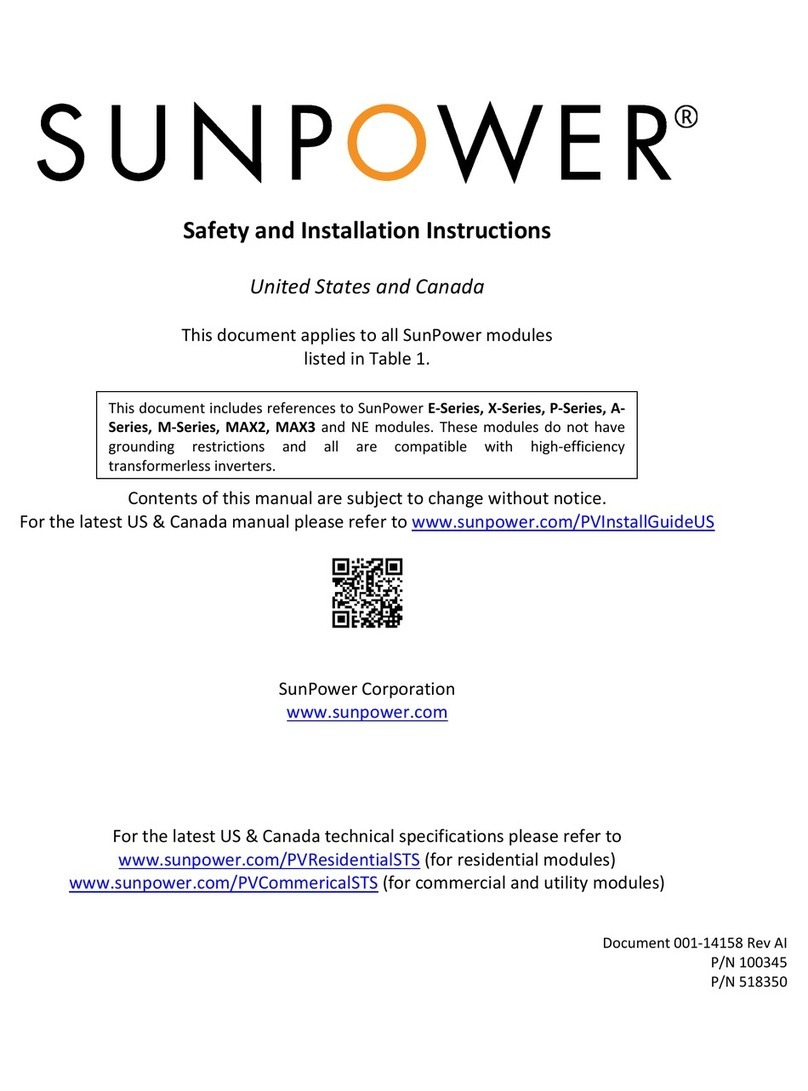
Sun Power
Sun Power E Series Safety and installation instructions

USR IOT
USR IOT USR-C210 Hardware manual
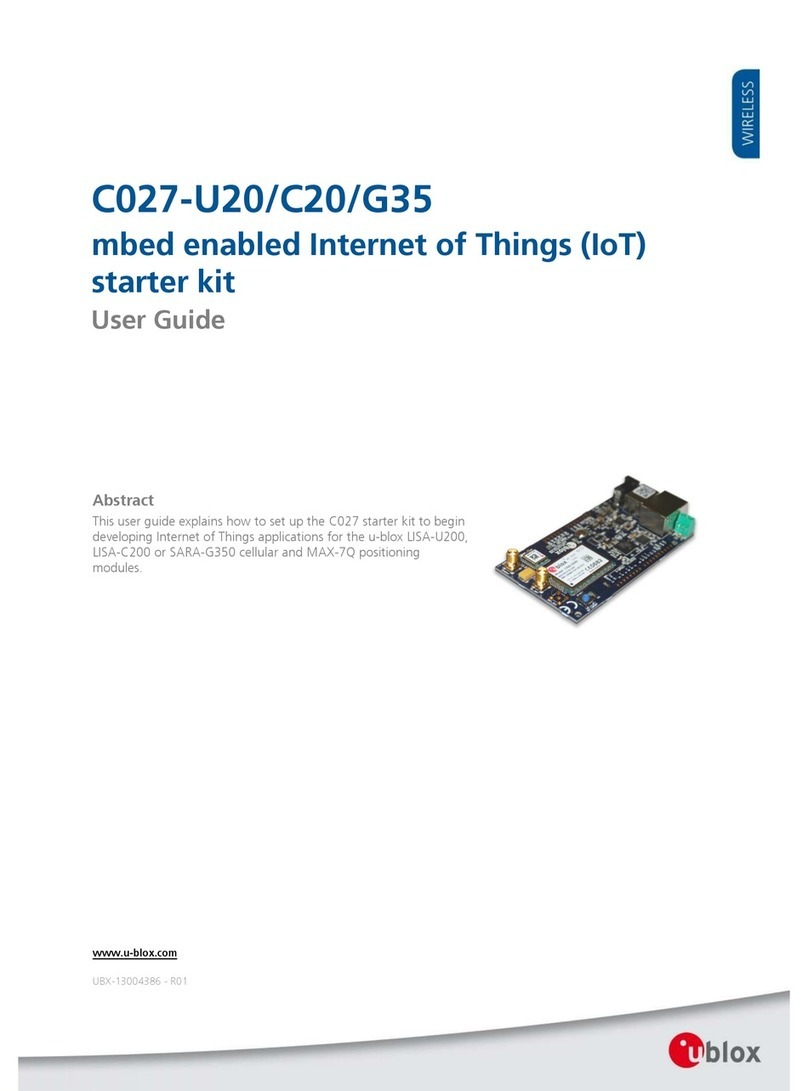
Ublox
Ublox C027-U20 user guide
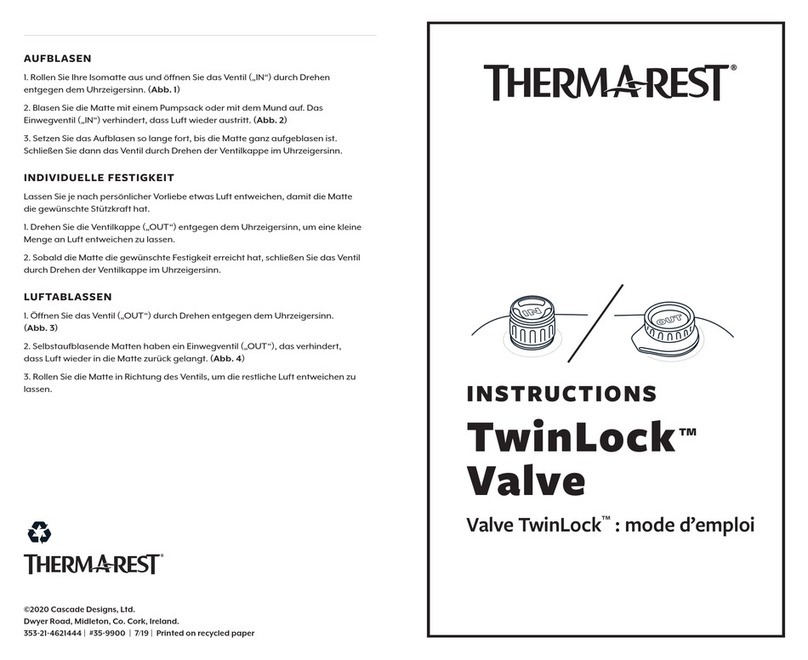
Thermarest
Thermarest TwinLock instructions

bonitron
bonitron M3528M4 Customer Reference Manual

DROPSA
DROPSA nano Progressive Replaceable USER OPERATION AND MAINTENANCE MANUAL