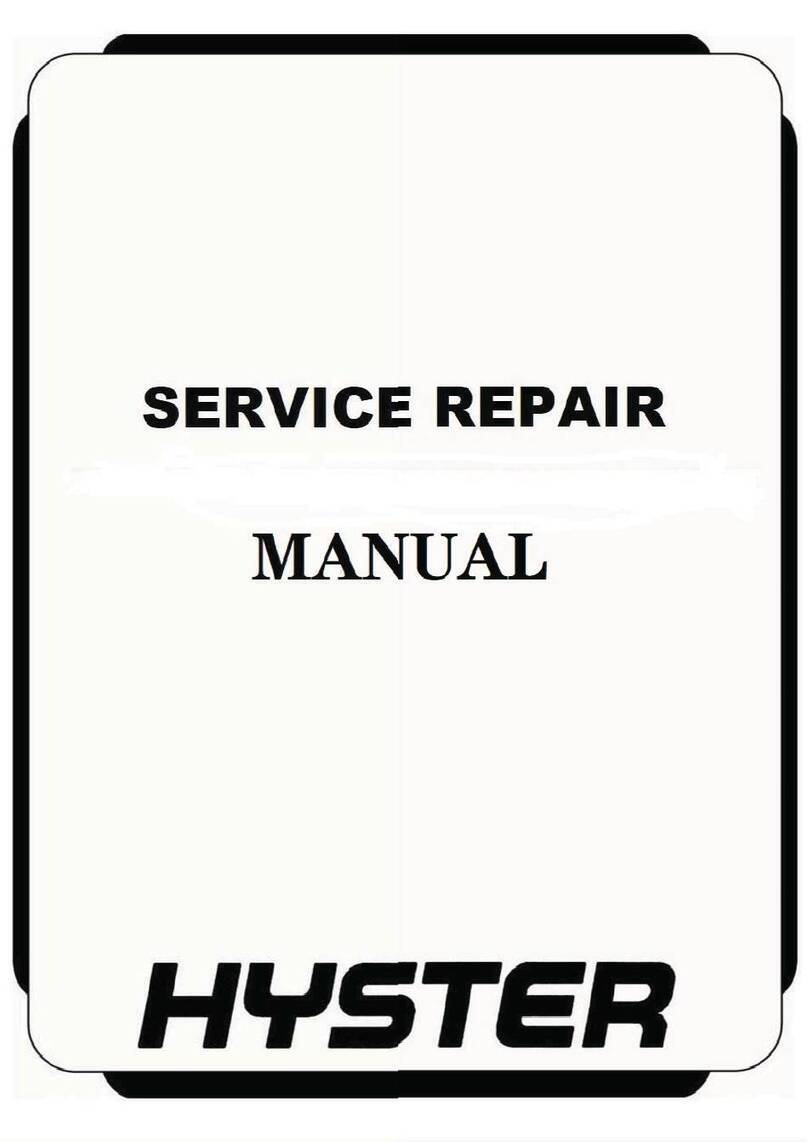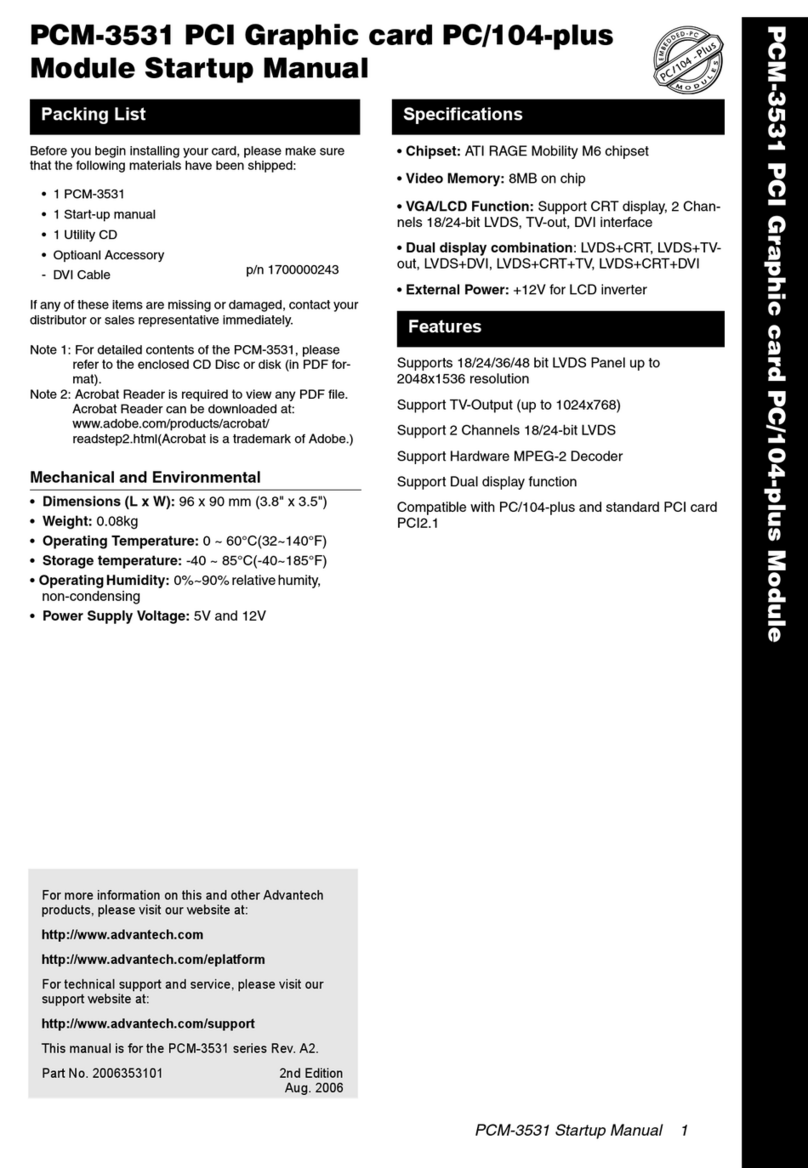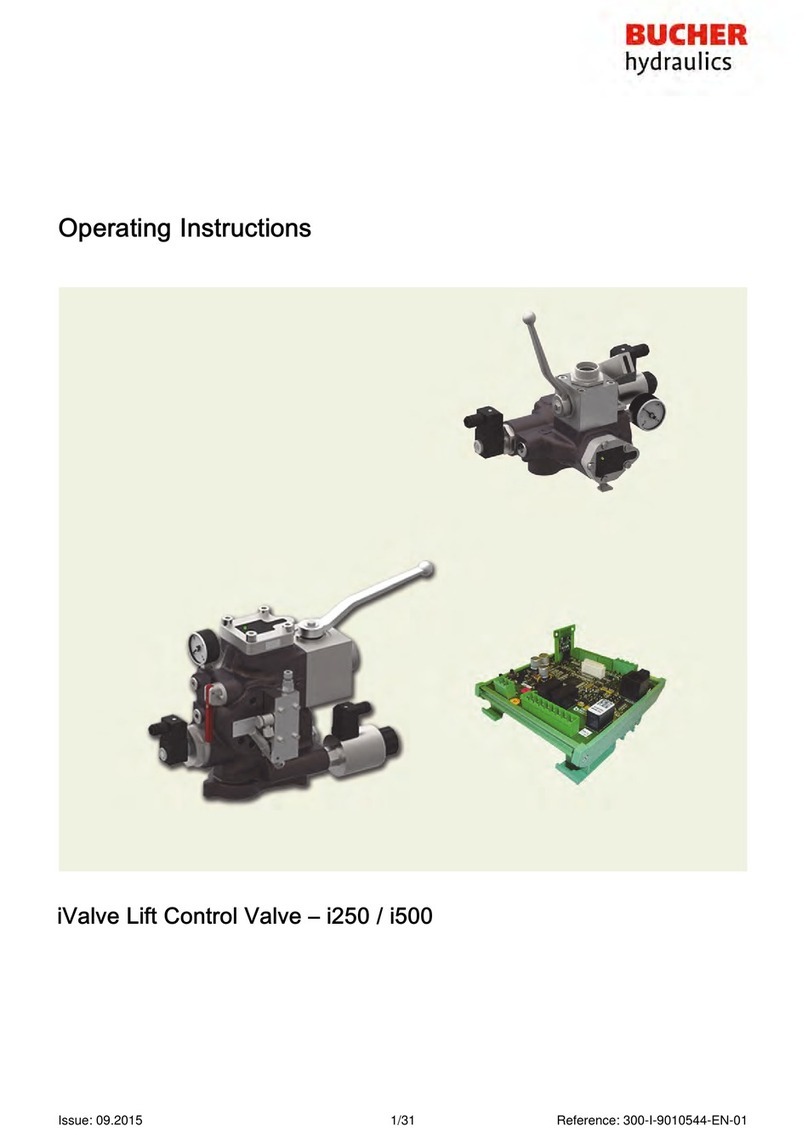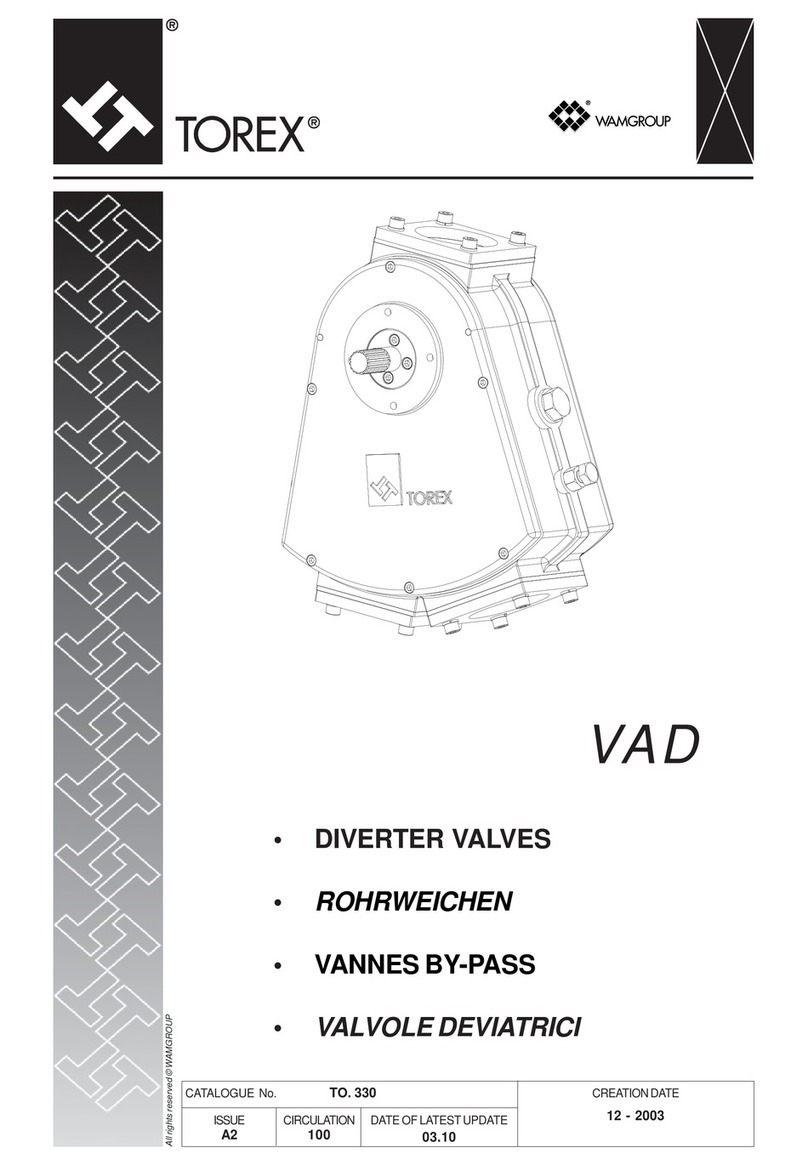Technica Engineering CM CAN Combo User manual

Manual-Version: 1.0
Hardware: v1.0 up to v3.1
USER MANUAL
June 2020
IVN2Eth
Capture Module:
CM CAN Combo
Firmware: v012.00x.020

CM CAN Combo User Manual
2
CONTENT
1GENERAL INFORMATION........................................................................................... 5
1.1 Functionality and Features of the CM_CAN_Combo ......................................... 5
1.2 Warranty and Safety Information ........................................................................ 7
1.3 Declaration of Conformity.................................................................................... 8
1.4 RoHS Cerificate of Compliance........................................................................... 9
1.5 Scope of Delivery ................................................................................................ 10
1.6 Different Hardware Versions ............................................................................. 10
2HARDWARE INTERFACES ........................................................................................11
2.1 Connectors.......................................................................................................... 11
2.1.1 Power Connector - Black MQS Connector Frontside (10 pins one row) . 12
2.1.2 RJ45 Ethernet connector ............................................................................ 13
2.1.3 Black MQS Connector Backside (26 pins, 2 rows).................................... 13
2.1.4 Black MQS Connector Backside (12 pins, 2 rows).................................... 15
2.1.5 Micro HDMI connector ................................................................................ 16
2.2 Other Interfaces .................................................................................................. 16
2.2.1 Rotary switch ...............................................................................................16
2.2.1.1 Rotary switch in status 0 to D.............................................................. 16
2.2.1.2 Rotary switch in status E...................................................................... 16
2.2.1.3 Rotary switch in status F...................................................................... 16
2.2.2 Status LEDs..................................................................................................17
3ACCESS BY WEBSERVER .........................................................................................18
4CONFIGURATION OF THE DEVICE........................................................................... 19
4.1 Save Changes .....................................................................................................19
4.2 Home Screen....................................................................................................... 19
4.3 System Information tab...................................................................................... 20
4.3.1 General Information..................................................................................... 20
4.3.2 IP addresses ................................................................................................ 21
4.4 Control Panel Tab ............................................................................................... 22
4.4.1 Restart target ............................................................................................... 23
4.4.2 Configuration ...............................................................................................23
4.4.3 Prevent Standby and Prevent Sleep...........................................................25
4.4.3.1 Staying alive conditions ....................................................................... 26

CM CAN Combo User Manual
3
4.4.3.2 Wake up conditions .............................................................................. 26
4.4.4 WakeUp Lines and Actuator ....................................................................... 26
4.4.5 WUP time to LOW ........................................................................................27
4.4.6 Sleep Timeout .............................................................................................. 28
4.4.7 Date and Time.............................................................................................. 28
4.5 Switch Status Tab............................................................................................... 29
4.5.1 Spy multiplexer ............................................................................................ 30
4.5.1.1 EtherType .............................................................................................. 30
4.5.1.2 Enable Traffic Shaping and Traffic Bandwidth [%] ............................ 31
4.5.1.3 Destination MAC...................................................................................31
4.5.1.4 Enable Packetization [ms], Timeout for Packetization...................... 31
4.5.1.5 Logging Ports for Packetization.......................................................... 31
4.5.1.6 Delay for Logging.................................................................................. 32
4.5.1.7 Filters Table........................................................................................... 33
4.5.1.8 Edit Basic Filter ..................................................................................... 34
4.5.1.9 Edit Advance Filter................................................................................ 36
4.5.2 Host Port ...................................................................................................... 38
4.5.3 100BASE-T1 Port .........................................................................................39
4.5.4 GB-A Port......................................................................................................41
4.5.5 CAN Ports..................................................................................................... 43
4.5.6 Flexray Port ..................................................................................................45
4.5.7 RS232 Port ................................................................................................... 46
4.6 XCP Tab............................................................................................................... 48
4.6.1 Table 1 ..........................................................................................................49
4.6.2 Table 2 ..........................................................................................................50
4.7 Control Message Triggers tab........................................................................... 51
4.7.1 User Interface............................................................................................... 51
4.7.2 Values of Control Message Entries............................................................ 51
4.8 Synchronisation of several devices by PTP (802.1AS) ................................... 52
4.8.1 Transport of time-synchronization information........................................52
4.8.2 Propagation delay measurement ............................................................... 53
4.8.3 How to setup a synchronized network with CaptureModules .................54
4.9 How to use Advance Filter .................................................................................55
4.9.1 General information..................................................................................... 55

CM CAN Combo User Manual
4
4.9.2 Example for dropping 2 messages (CAN-Id 0x123 AND Messages with
Payload 0x0C83) on one port (CAN-A)....................................................................55
4.9.3 Example for changing of a Channel ID of a CAN-ID on two CAN-busses56
5APPLICATION AND FIRMWARE UPDATE ...............................................................57
5.1 Preconditions and important Information ........................................................57
5.2 Choice of correct firmware image..................................................................... 57
5.3 Update via GB-A Port (recommended update)................................................. 58
5.4 Update via 100BASE-T1 Port on the frontside (HOST).................................... 58
6EXCERPT OF TECMP ................................................................................................ 62
6.1 Complete ethernet frame containing a TECMP frame .................................... 62
6.2 TECMP header .................................................................................................... 62
6.3 Control Message from CaptureModule ............................................................ 65
6.4 Status Messages from CaptureModule............................................................ 65
7ADDITIONAL INFORMATION....................................................................................66
8LIST OF FIGURES....................................................................................................... 67
9CHANGELOG ............................................................................................................. 69
10 CONTACT............................................................................................................... 70

CM CAN Combo User Manual
5
1GENERAL INFORMATION
1.1 Functionality and Features of the CM_CAN_Combo
Figure 1-1: Capture_Module_CAN_Combo
The Technica Engineering Capture Module CAN Combo is used to capture the traffic
from the conventional CAN busses, as well as CAN-FD, FlexRay and RS-232 can be
captured without interfering the original networks.
Several devices can be used on the same setup, whenever more interfaces are needed,
and when other IVN technologies are present, the in-built-synchronization using
802.1AS allows for simultaneous use with the other “IVN2Eth Capture Modules”.

CM CAN Combo User Manual
6
Features:
6x CAN / CAN-FD
1x FlexRay
2x RS-232/TTL
Easy configuration via Webserver
Network Time Synchronization (802.1AS) –allows to synchronize with any
other CaptureModule
Source Timestamping with 40 ns resolution
Rotary switch for manual configuration of the device’s IP address
Wakeup capable
Robust stainless-steel case
General Information:
High voltage variant available (please check here CHAPTER 1.6)
Power requirement:
6 to 18 Volt DC (nominal 12 Volt DC)
Power consumption in operation mode:
3.2 to 4.3 Watt
Power consumption in standby mode:
Less than 0.025 Watt
Size:
133 x 130 x 33 mm
Weight:
0.5 kg
International Protection:
IP 2 0
Operating temperature:
-40°Celsius to 80°Celsius
LINKS:
The User can download the latest documentation for the CM_CAN_Combo here:
https://technica-engineering.de/produkt/capture-module-can-combo/

CM CAN Combo User Manual
7
1.2 Warranty and Safety Information
Before operating the device, read this manual thoroughly and retain
it for your reference.
The latest documentation for the CM_CAN_Combo can be
downloaded here:
https://technica-engineering.de/produkt/capture-module-can-
combo/
Use the device only as described in this manual.
Use only in dry conditions.
Do not insert any foreign object in the slots/openings of the housing.
Do not apply power to a damaged device.
The device may only be used by specialists.
Do not open the device. Otherwise warranty will be lost.
This device is designed for engineering purpose only.
The device may only be used by specialists.
Special care has to be taken for operation.
This device is intended for the analysis of bus systems and IVN
networks in labs and in cars.
If all safety standards based on the state-of-the-art are taken into
account in the customer application (e.g. ISO26262), this device can
be used in safety-critical applications in a vehicle. However, the user
must integrate this device in the risk analysis of his system, following
the safety standards. The device must be evaluated according to the
QM development standard.
As this device is likely to be used under rough conditions, warranty is
limited to 1 year.
Manufacturer liability for damage caused by using the device is
excluded.
Caution: The device can get hot.
Do not cover the device due to fire danger.
Do not place the device near to highly flammable materials due to fire
danger.
Do not use the device above the specified operating temperature.
The operating temperature is the ambient temperature of the
installation space.

CM CAN Combo User Manual
8
This symbol is only valid in the European Union. If you wish to discard
this product, please contact your local authorities or dealer and ask
for the correct method of disposal. Technica Engineering GmbH is
registered as manufacturer of the brand "Technica Engineering" and
the device type "Small devices of Information- and
Telecommunications- technology for exclusive use in non-private
Households”. WEEE reg. No. DE 20776859
1.3 Declaration of Conformity
Figure 1-2: Copy of Declaration of Conformity

CM CAN Combo User Manual
9
1.4 RoHS Cerificate of Compliance
Figure 1-3: Copy of RoHS Certificate of Compliance

CM CAN Combo User Manual
10
1.5 Scope of Delivery
The delivery includes:
1x CM_CAN_Combo
Cable-set can be ordered separately.
1x Cable-set
o1m Ethernet Cable
oconnectors
ocrimp contacts
ocables
obanana plugs
1.6 Different Hardware Versions
A few hardware versions must be differentiated. Please check the label at the bottom
of your device.
HW-Variant
Properties
v2.4 and lower (not available
anymore)
Prototype Status
Power requirement 8-16 Volt DC (nominal 12 Volt
DC)
Operating temperature: -30°Celsius to 50°Celsius
v3.0a
v3.1, v3.1a
Power requirement 6-18 Volt DC (nominal 12 Volt
DC)
Operating temperature: -40°Celsius to 80°Celsius
v3.1h
Power requirement 6-36 Volt DC (nominal 24 Volt
DC)
Operating temperature: -40°Celsius to 80°Celsius
Advantages of version v3.0a and higher:
Better performance due to temperature
Faster start up
Advantage of version v3.1a:
Less power consumption in sleep and standby mode
Advantage 3.1h:
Special version for high voltage networks
Note: there are different software versions for the different hardware versions
available. If a software update is needed, please see CHAPTER 5.2 for more information
and which software is the correct one.

CM CAN Combo User Manual
11
2HARDWARE INTERFACES
2.1 Connectors
On the label on top of the device you can see an overview about all HW-Interfaces of
the CM_CAN_Combo
Figure 2-1: Label of CM_CAN_Combo with pinning information
Note: If you have a newer variant in black, you can see this information directly at the
connectors on the front site or back site.

CM CAN Combo User Manual
12
2.1.1 Power Connector - Black MQS Connector Frontside (10
pins one row)
Figure 2-2: Power Connector
Power supply for the device is supplied by Pin 1 (12Volt) and Pin 2 (Ground)
Requirements for the device itself: 12 Volt DC up to 1 Ampere (typical 600mA).
Warning: If you apply a voltage higher than 18 Volt, the device will be damaged!
In this connector there are also two wakeup lines:
As a digital input, each wake-up line consumes approx. 0.7 mA.
As digital output, each wake-up line supplies max. approx. 60 mA.
The Tyco Electronics (TE) Micro Quad Lock System (MQS) is used.
Name
Picture
Part Number
Tyco, MQS Buchsengehäuse 10 Pol Black
1-929423-2
Tyco crimp contact
928999-1
Table 2-1: Parts of black MQS connector
Note: You can use the official Tyco tool for these crimp contacts. A cheap variant is
the crimp tool for “PSK” contacts.

CM CAN Combo User Manual
13
Pin
Function
Pin
Function
1
Battery +12 Volt Input
6
100 BASE-T1 Minus
2
Power Ground
7
100 BASE-T1 Plus
3
WakeUP 1
8
n.c.
4
WakeUP 2
9
100 BASE-T1 Plus
5
n.c.
10
100 BASE-T1 Minus
Table 2-2: Pinning of black MQS connector
By the 100BASE-T1 port (PIN 9 and 10) in this connector, you get access to the
webserver by the default IP address (192.168.0.49 if not changed). To configure the IP
address, please see CHAPTER 4.3.2.
2.1.2 RJ45 Ethernet connector
There is one RJ45 Standard Ethernet connector on the front side for Gigabit Ethernet.
Here you can log and configure the device. And this port is for time synchronization
between different CaptureModules from Technica. For details please see CHAPTER
4.5.4.
2.1.3 Black MQS Connector Backside (26 pins, 2 rows)
Figure 2-3: MQS Connector backside
The pins marked with (P) or (M) are used for the CAN ports.
Pins marked with (G) are Ground Pins.
The user has to connect the (P) pin to the (P) pin of the periphery device.
The user has to connect the (M) pin to the (M) pin of the periphery device.
Note: For each CAN (-FD)-port there are 4 Pins available: 2 plus and 2 minus ports.
Both Plus and both minus ports are shortcut.
Advantage for using only 2 pins: there is no need to for a plugged CM_CAN_Combo
while using the testsetup.
Disadvantage for using 2 pins: The stub to the CAN-bus is as long as your cable.

CM CAN Combo User Manual
14
Advantage 4 pins: The stub is only 5mm (internal in the device) and no termination
needed.
Disadvantage: the device or a bridge connector has to be plugged.
Note: there is no internal termination in the CM_CAN_Combo for the CAN-Ports
Name
Picture
Part Number
Tyco, MQS Abdeckkappe 2x13Pol, Black
0-1452031-1
Tyco, MQS Buchsengehäuse 2x13 Pol Black
1452076-1
Tyco crimp contact
928999-1
Table 2-3: Parts of Tyco MQS Connector
Note: You can use the official Tyco tool for these crimp contacts. A cheap variant is
the crimp tool for “PSK” contacts.
Pin
Function
Pin
Function
1
CAN-FD F Minus
14
CAN-FD F Minus
2
CAN-FD F Plus
15
CAN-FD F Plus
3
CAN-FD E Minus
16
CAN-FD E Minus
4
CAN-FD E Plus
17
CAN-FD E Plus
5
CAN-FD D Minus
18
CAN-FD D Minus
6
CAN-FD D Plus
19
CAN-FD D Plus
7
Reference GND
20
Reference GND
8
CAN-FD C Minus
21
CAN-FD C Minus
9
CAN-FD C Plus
22
CAN-FD C Plus
10
CAN-FD B Minus
23
CAN-FD B Minus
11
CAN-FD B Plus
24
CAN-FD B Plus
12
CAN-FD A Minus
25
CAN-FD A Minus
13
CAN-FD A Plus
26
CAN-FD A Plus
Table 2-4: Pinning of Tyco MQS Connector

CM CAN Combo User Manual
15
2.1.4 Black MQS Connector Backside (12 pins, 2 rows)
Figure 2-4: MQS Connector backside
The pins marked with (P) or (M) are used for the FlexRay A port.
The user has to connect the (P) pin to the (P) pin of the periphery device.
The user has to connect the (M) pin to the (M) pin of the periphery device.
Name
Picture
Part Number
Tyco, MQSCOVER HOUSING 12P, Black
1-967415-1
Tyco, MQS SOCKET HOUSING 12P, Black
965776-1
Tyco crimp contact
928999-1
Table 2-5:Parts of Tyco MQS Connector
Note: You can use the official Tyco tool for these crimp contacts.
Pin
Function
Pin
Function
1
FlexRay A Minus
7
FlexRay A Minus
2
FlexRay A Plus
8
FlexRay A Plus
3
n.c.
9
n.c.
4
RS232 A RXD
10
RS232 B RXD
5
RS232 A Reference GND
11
RS232 B Reference GND
6
RS232 A TXD
12
RS232 B TXD
Table 2-6: Pinning of Tyco MQS Connector

CM CAN Combo User Manual
16
2.1.5 Micro HDMI connector
This is an interface for programming and debugging (only for development.)
2.2 Other Interfaces
2.2.1 Rotary switch
The following IPs will be set as default for the CM_CAN_Combo.
You get access to the Webserver only by the configured configuration port. Out of the
box the 1000BASE-T-Port is set as the configuration port.
•Rotary switch on 0 -> IP: 10.104.3.64
•Rotary switch on 1 -> IP: 10.104.3.65
•...
•Rotary switch on D -> IP: 10.104.3.77
•Rotary switch on E -> IP: 10.104.3.78
•Rotary switch on F -> IP: 10.104.3.79 / Reset
2.2.1.1 Rotary switch in status 0 to D
The IP addresses are not configurable by software or by any user interface and can
only be changed by using the rotary switch. It is overtaken after 500ms by a software
reset. The current IP address is shown on the System Information tab. Access to the
CM_CAN_Combo is given through the defined configuration port: 1000BASE-T-port or
100BASE-T1 Ports on the Frontside (Host).
The set IP address is part of the TECMP header if TECMP is activated.
2.2.1.2 Rotary switch in status E
The IP address 10.104.3.78 is the default IP address. In this Rotary switch status the
IP address is configurable on the System Information tab. The configured IP address
is valid even there is a power reset, or the Rotary switch has been changed and is
switched back to “E”. The valid IP address in this Rotary switch position is part of the
TECMP header if TECMP is activated.
2.2.1.3 Rotary switch in status F
The IP address 10.104.3.79 is the default IP address. It is not configurable. The IP
address is not overtaken after changing the rotary switch from any position to position
“F”. There will be no software reset. A power reset is needed. But if there is a power
reset in this Rotary switch status, the CM_CAN_Combo will be reset to out of the box
status. Complete configuration will be lost and set to default.

CM CAN Combo User Manual
17
To get access again by another IP address, once a power reset is needed in another
Rotary switch position than “F”.
2.2.2 Status LEDs
The CM_CAN_Combo has several status LEDs at the front side of the case.
Figure 2-5: LED allotment on front of the device
Right side:
LED F:
The “FPGA” LED toggles (approx. 2 sec) during normal operation. If it is not blinking
or blinking faster, FPGA is damaged and must be repaired
LED H:
The “Host” LED can toggle at two different speeds:
oSlow toggle (approx. 1 sec) during normal operation
oFast toggle (approx. 0.2 sec) if device is in Bootloader mode
Left side:
These LEDs show the status of the connected devices to the 100BASE-T1-Port
LED H:
Connection to the Host/Microprocessor (1)
LED F:
Connection to the FPGA (2)
LED “on” (static) indicates LinkUp
LED blinking means communication on 100BASE-T1 Port

CM CAN Combo User Manual
18
3ACCESS BY WEBSERVER
You can get access to the Webserver by connecting the device via the 1000BASE-T-
Port (RJ-45) to your PC. Here the IP address of the device is dependent on the status
of the rotary switch (see CHAPTER 2.2.1)
Or you get access to the Webserver by the 100BASE-T1 Port to the Microcontroller and
the default IP address 192.168.0.49. The default configuration of this port is as
100BASE-T1-slave.
1. Please go to the networkadapter settings and adjust the IP in the same range of
your CM_CAN_Combo, dependent on which port you are connected to.
2. Enter the IP Address in your standard web browser. For more information about the
IP addresses see CHAPTER 2.2.1 and CHAPTER 4.3.
Note: Chrome or Firefox are recommended.
3. The following website should appear
Figure 3-1: Home Screen CM_CAN_Combo

CM CAN Combo User Manual
19
4CONFIGURATION OF THE DEVICE
4.1 Save Changes
If you changed anything in the configuration the following hint appears:
Figure 4-1: Save Configuration
You don’t have to save every time when this hint appears. You can make all wished
changes and save the configuration at the end.
Please check the box “restart after saving” and then press the “Save configuration”
button.
After the restart, all changes are applied.
4.2 Home Screen
Figure 4-2: CM_CAN_Combo Home Screen
By the first access to the website you will get the home screen. Please select one of
the tabs for further configuration.

CM CAN Combo User Manual
20
4.3 System Information tab
4.3.1 General Information
Figure 4-3: System Information tab
On the “System Information“ tab some status information about the device is
displayed. You can check the version number of the application firmware and the
bootloader. The version number registers of the switch and PHY chips are displayed
for information. If these registers are displayed in red and as “FFFFFFFF”, this
port/PHY is defect.
Rotary switch: The configuration of the rotary switch is displayed here.
Hardware version: The version of your hardware of the CM_CAN_Combo is displayed
here.
MAX10 version: The version of your MAX10 Software of the CM_CAN_Combo is
displayed here.
FPGA version: The version of your FPGA Software of the CM_CAN_Combo is displayed
here.
Application Software version: The current firmware version of your CM_CAN_Combo
is displayed here.
This manual suits for next models
2
Table of contents
Other Technica Engineering Control Unit manuals

Technica Engineering
Technica Engineering 100Base-T1 SFP User manual

Technica Engineering
Technica Engineering 1000Base-T1 SPY mini User manual

Technica Engineering
Technica Engineering 100Base-T1 SFP User manual

Technica Engineering
Technica Engineering TE-1437 User manual
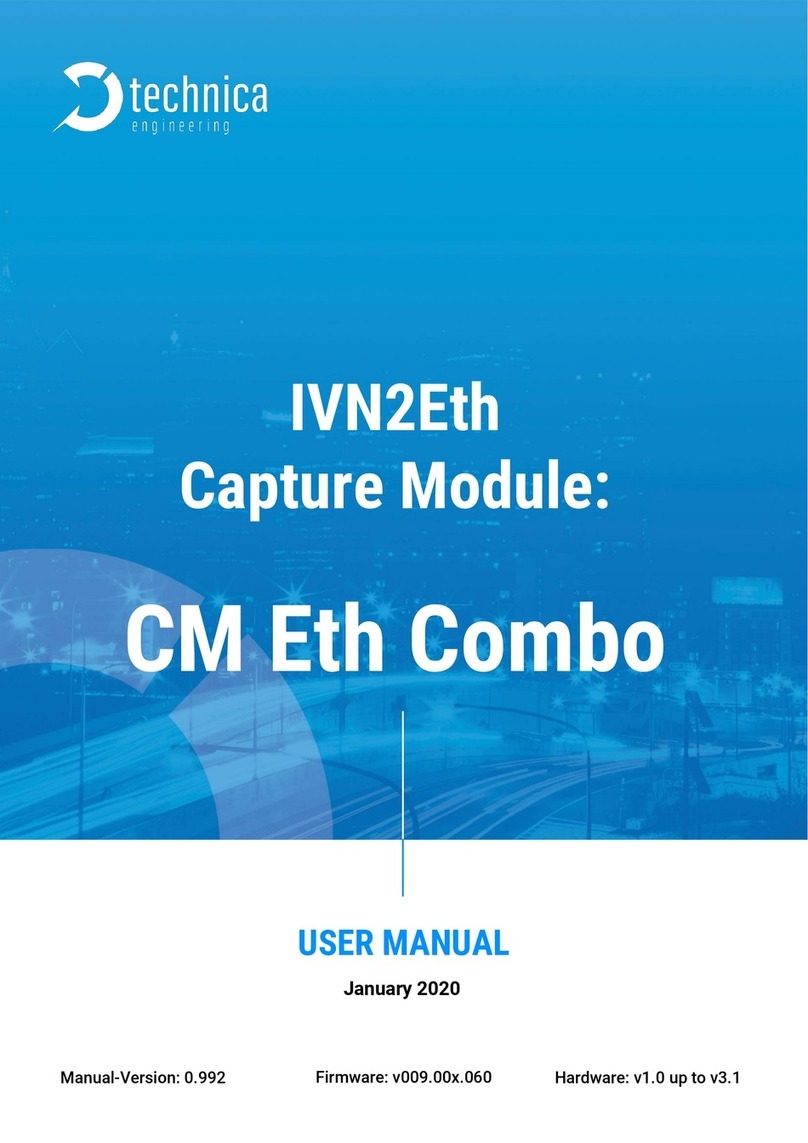
Technica Engineering
Technica Engineering IVN2Eth User manual