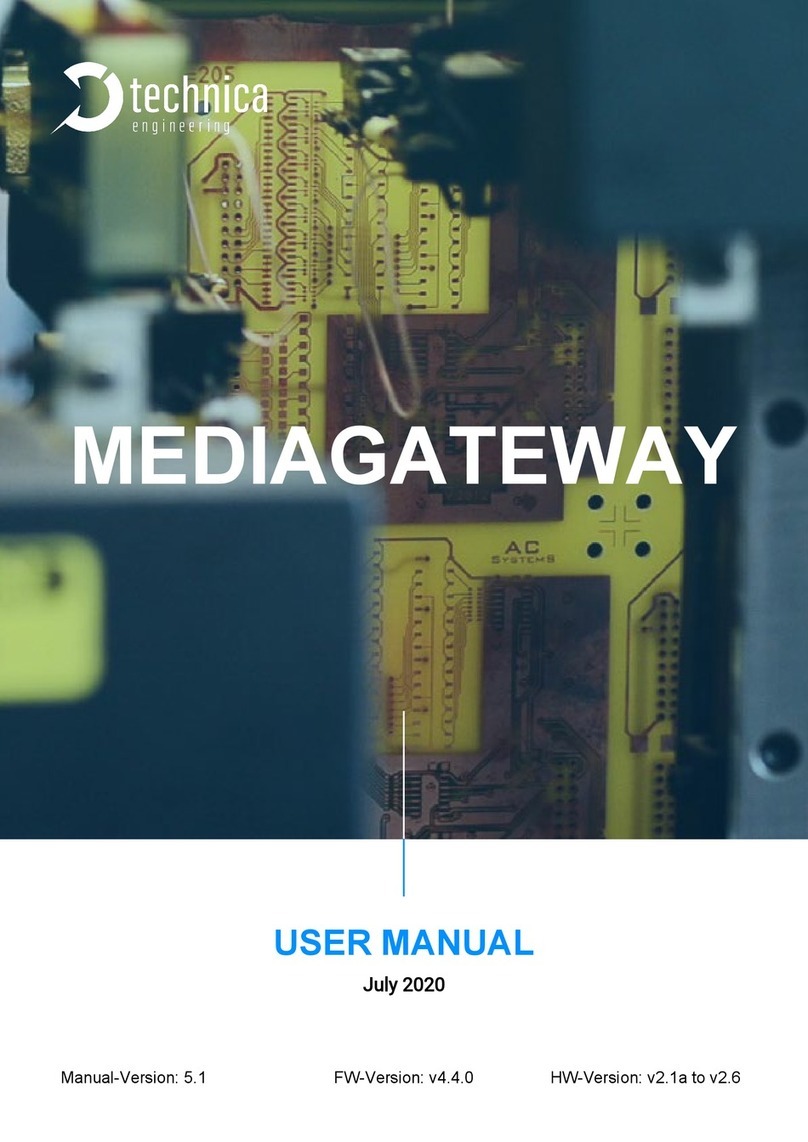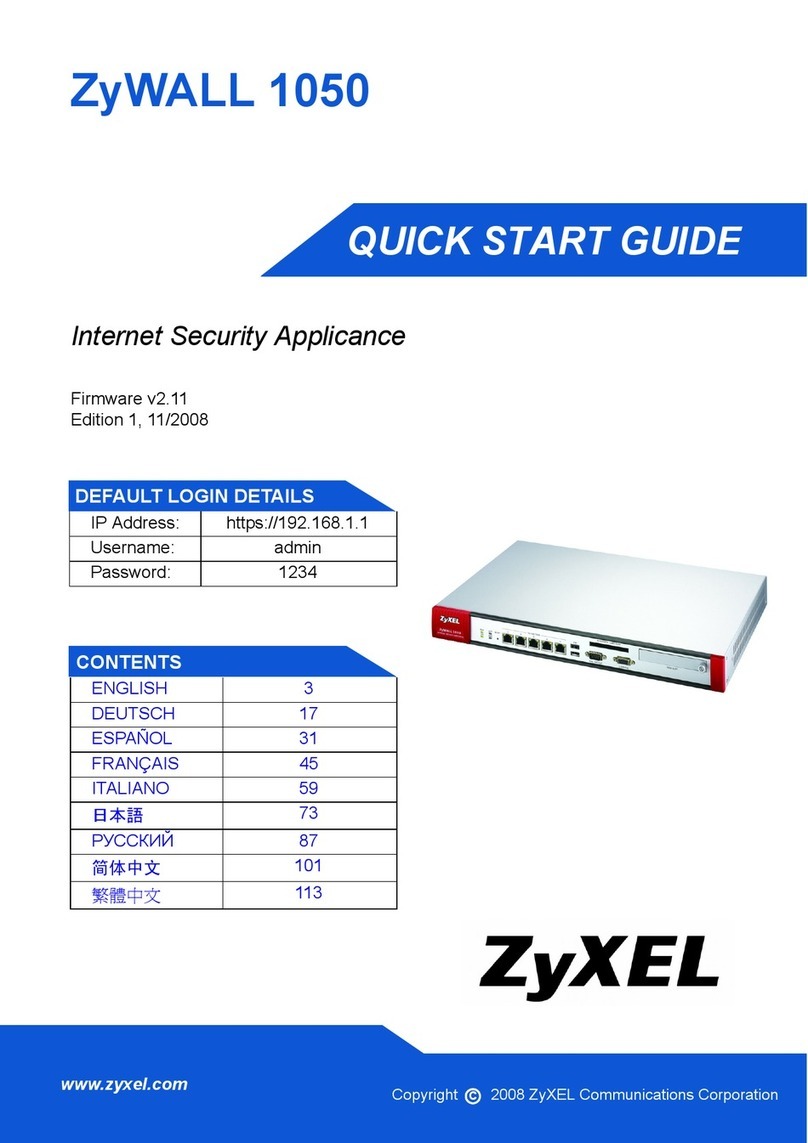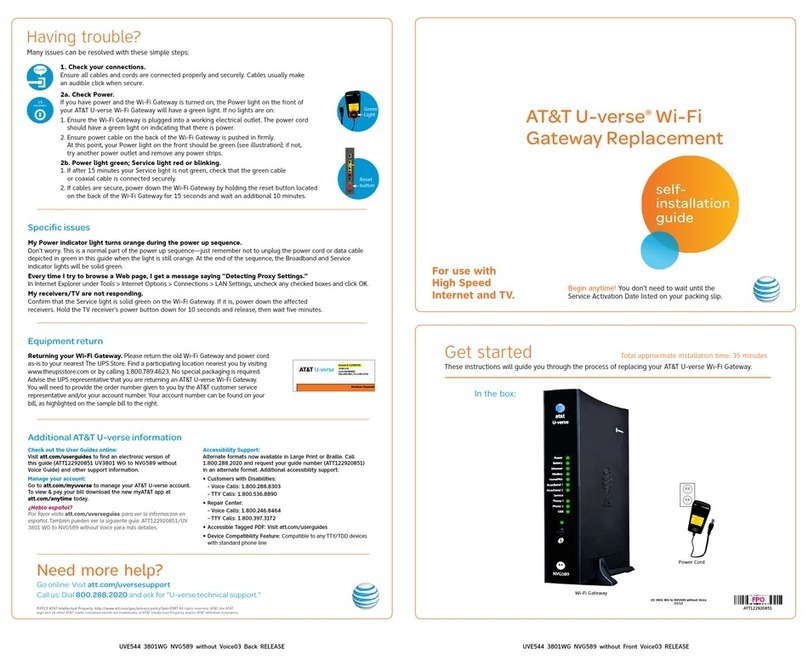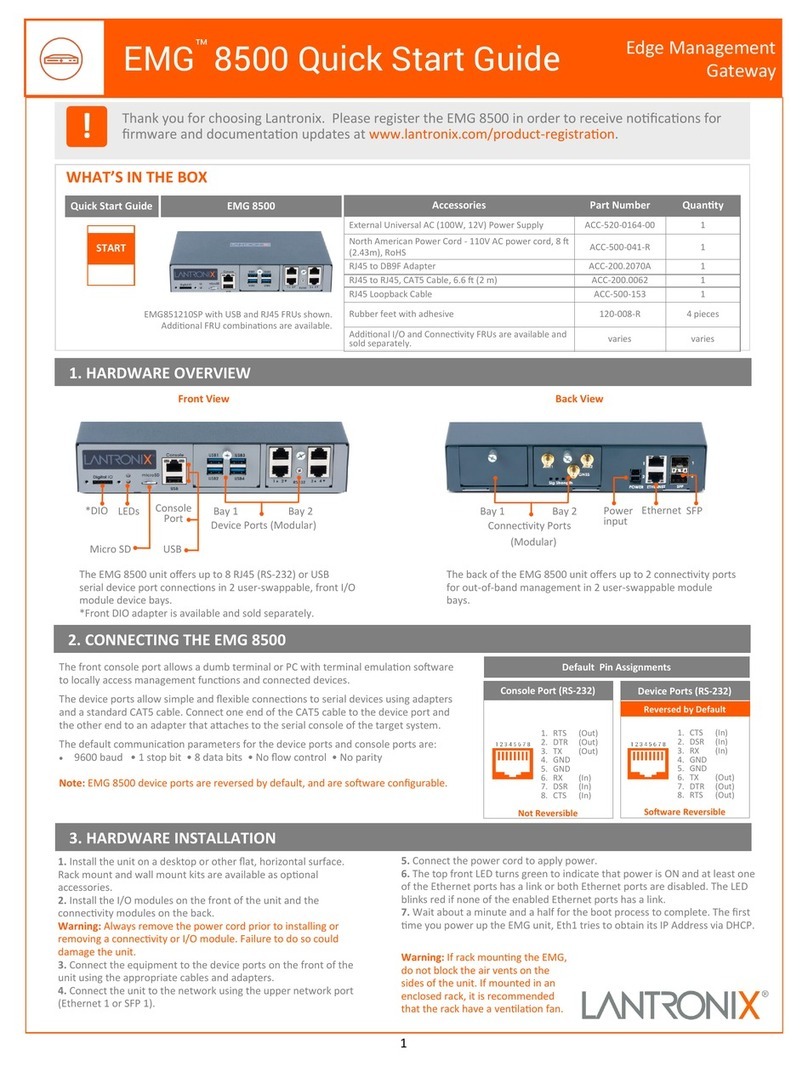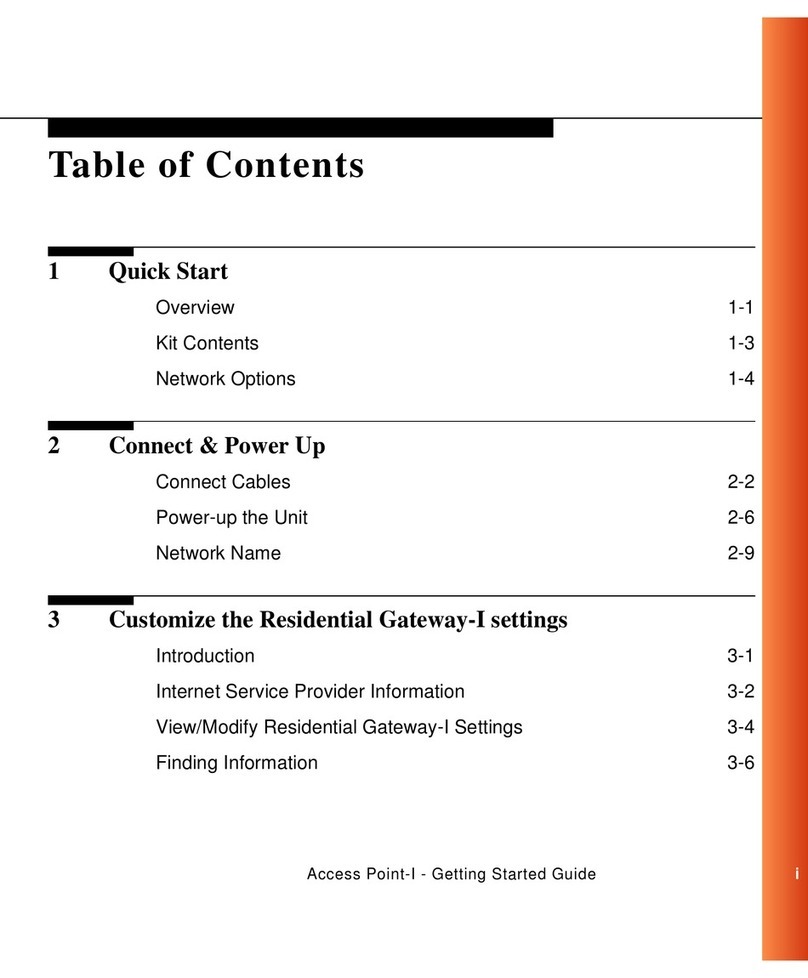Technica MediaGateway User manual

Technica Engineering GmbH
Olschewskibogen 18
80935 München
Germany
User Manual
BroadR-Reach –Standard Ethernet
MediaGateway
Version 1.0
17. September 2014
You can download the latest firmware and documentation for the MediaGateway here:
http://www.technica-engineering.de/MediaGateway

Page 2of 30
Index
1Feature List ................................................................................................................... 3
2Warranty and Safety Information ................................................................................... 4
3Pinning .......................................................................................................................... 5
3.1 Power connector (top left) ....................................................................................... 5
3.2 Switch connectors................................................................................................... 7
3.3 RJ45 Ethernet connectors....................................................................................... 7
3.4 SFP slot .................................................................................................................. 7
4Status LEDs and Pushbutton......................................................................................... 8
5Configuration Website ................................................................................................... 9
5.1 Website Home........................................................................................................10
5.2 System Information Tab.........................................................................................10
5.3 Control Panel Tab..................................................................................................11
5.4 Switch Status Tab..................................................................................................11
5.4.1 Port Name.......................................................................................................14
5.4.2 Tx/Rx octets....................................................................................................15
5.4.3 VLAN Configuration ........................................................................................15
5.4.4 BroadR-Reach Port.........................................................................................16
5.4.5 Gigabit Port.....................................................................................................16
5.4.6 SFP Port .........................................................................................................17
5.4.7 BroadR-Reach Test Modes.............................................................................18
5.5 Contact Tab ...........................................................................................................19
6Example MediaGateway Configuration “FullBlown” ......................................................20
7Hardware Variants........................................................................................................22
7.1 BroadR-Reach Analog Filter:..................................................................................22
7.2 SFP........................................................................................................................22
7.3 Debug connector....................................................................................................22
7.4 Startup Time ..........................................................................................................23
8Bootloader Update........................................................................................................24
9Application Firmware Update........................................................................................27
10 Frequently Asked Questions –FAQ..............................................................................29
11 Contact.........................................................................................................................30

Page 3of 30
1 Feature List
The Technica Engineering MediaGateway has the following basic features:
12 Ports Broadcom BroadR-Reach
100 MBit/s Fullduplex on a single unshielded twisted pair
3 Ports Gigabit Ethernet
10/100/1000 BaseTX Fullduplex
1 Port Gigabit Ethernet
SFP module socket
Broadcom BroadR-Reach Technology
Tyco MQS Connectors for BroadR-Reach and Power Supply
Webserver for easy configuration:
oMaster / Slave
oPort Mirroring
oVLAN Tagging
oPort Status Display
Import and Export of Configurations
WakeUp functionality
CAN, LIN and FlexRay interfaces (requires customer specific software)
Power output for attached devices: VBAT max. 1,2 Ampere in total (Fused)
19 Status LEDs
Possibility to reset to default settings by pushbutton
Robust steel case
Power requirement: 7 to 16 Volt DC (nominal 12 Volt DC)
Power consumption: 7 to 12 Watt
Size: 195 x 143 x 33 mm
Wight: 0,77 kg
International Protection: IP 2 0
Operating Temperature: -40 to +80 °Celsius

Page 4of 30
2 Warranty and Safety Information
Before operating the device, read this manual thoroughly and retain it for
your reference.
You can download the latest firmware and documentation for the
MediaGateway here:
http://www.technica-engineering.de/MediaGateway
Use the device only as described in this manual.
Use only in dry conditions.
Do not apply power to a damaged device.
Do not open the device. Otherwise warranty will be lost.
This device is designed for engineering purpose only.
Special care has to be taken for operation.
Do not use this device in a series production car.
As this device is likely to be used under rough conditions, warranty is limited
to 1 year.
Manufacturer liability for damage caused by using the device is excluded.

Page 5of 30
3 Pinning
The pinning of the ECU connectors is listed on the label on top of the device.
The Tyco Electronics (TE) Micro Quad Lock System (MQS) is used.
Tyco, MQS Abdeckkappe, 2x9 Pol, black Part Number 1-967416-1
alternatively Part Number 1-1355350-1
Tyco, MQS Abdeckkappe, 2x9 Pol, blue Part Number 3-967416-1
Tyco, MQS Buchsengehäuse, 2x9 Pol Part Number 965778-1
alternatively Part Number 962108-2
Tyco crimp contact Part Number 928999-1
Note: You can use the official Tyco tool for these crimp contacts. A cheap variant is the
crimp tool for “PSK” contacts.
3.1 Power connector (top left)
Connector color: Black
Power supply for the device is supplied by Pin 1 (12Volt) and Pin 2 (Ground).
Requirements for the MediaGateway itself: 12 Volt DC up to 1 Ampere (typical 600mA)
If the 12 Volt camera power output is used, this current is also sourced of Pin 1 and 2.
Warning: If you apply a voltage higher than 16 Volt, the device will be damaged!

Page 6of 30
CAN Bus interface (CAN A) on pins 5 (BP) and 6 (BM). This interface may be used for CAN
based wakeup and data transfer. In the default software there is no data transmission speci-
fied. This interface may only be used in customer specific (Gateway) software.
CAN B to CAN E do not support wakeup functionality. They are for data transfer only.
A wakeup-line may be connected on pin 7or 8. The wakeup-line should have the same volt-
age level as the power supply (12 Volt). A high level on one of these pins wakes up the ECU
from sleep mode and keeps it active. If the voltage on this pin drops below approx. 6 Volt for
more than about 3 seconds the ECU will enter sleep mode. It will wake up on a high level
again.
Alternatively the “Prevent sleep“ checkbox in the control panel of the website can be ena-
bled.
Attention: Ethernet Traffic on any port will prevent sleep mode. Timeout is set to 100 sec-
onds.
The LIN interface on pin 9 can be used to communicate with the Microcontroller by LIN bus.
In the default software there is no data transmission specified. This interface may only be
used in customer specific software.
The FlexRay interface on pin 17 and 18 can be used to communicate with the Microcontroller
by FlexRay bus. In the default software there is no data transmission specified. This interface
may only be used in customer specific software.
Pin
Function
Pin
Function
1
Battery +12 Volt Input
10
Wake Line 3 (Output only)
2
Ground Input
11
CAN E Plus
3
CAN C Plus
12
CAN E Minus
4
CAN C Minus
13
CAN D Plus
5
CAN A Plus
14
CAN D Minus
6
CAN A Minus
15
CAN B Plus
7
Wake Line 2
16
CAN B Minus
8
Wake Line 1
17
FlexRay Plus
9
LIN Bus
18
FlexRay Minus

Page 7of 30
3.2 Switch connectors
Connector color: blue
The pins marked with (P) or (N) are used for the BroadR-Reach ports. Four ports are availa-
ble per switch.
You have to connect the (P) pin to the (P) pin of the periphery device.
You have to connect the (N) pin to the (N) pin of the periphery device.
Note: If you swap these two pins the link LED may be lit on the BroadR-Reach slave side,
but no data transmission will be possible.
The pins marked with (+) or (-) are 12 Volt power output pins. The actual voltage level of
these pins depends on the supply voltage of the ECU. Be aware that the sum of all 12 power
output pairs will deliver a maximum of 1.2 ampere. If more current is used the output will
temporary switch off.
The power output has to be switched on by website configuration (Control panel).
Pin
Function
Pin
Function
1
Camera +12 Volt nominal output
10
BroadR-Reach Port 3, Positive
2
Camera Ground Output
11
BroadR-Reach Port 3, Negative
3
BroadR-Reach Port 2, Negative
12
Camera Ground Output
4
BroadR-Reach Port 2, Positive
13
Camera +12 Volt nominal output
5
n.c.
14
n.c.
6
BroadR-Reach Port 1, Positive
15
Camera +12 Volt nominal output
7
BroadR-Reach Port 1, Negative
16
Camera Ground Output
8
Camera +12 Volt nominal output
17
BroadR-Reach Port 0, Negative
9
Camera Ground Output
18
BroadR-Reach Port 0, Positive
3.3 RJ45 Ethernet connectors
There are three RJ45 Standard Ethernet connectors of the front side.
3.4 SFP slot
There is one SFP cage for a MiniGBIC module.
The following modules have been tested:
Edimax Mini GBIC (SFP) LC, 1 Gigabit/s, 1000 Base-SX Module
SFPEX S1GT-A Mini GBIC (SFP) 10/100/100 MBit RJ45 Module
BEL SFP-1GBT-05 SFP 10/100/100 MBit RJ45 Module

Page 8of 30
4 Status LEDs and Pushbutton
The MediaGateway has several status LEDs at the front side of the case.
The “Host” LED is toggles slowly (approx. 0.5 sec) during normal operation to show that the
microcontroller is running in normal mode. It is toggling fast (approx. 0.1 sec) when the mi-
crocontroller is in bootloader mode. The bootloader mode is used for firmware update only
(see below in this manual). You cannot access the website when the device is in bootloader
mode.
When the device is in Bootloader-Update Mode the LED toggles with moderate frequency
(approx. 0.25 sec).
The port status LEDs Switch 1 to 3 and Port 3 to 0 monitor the link status of the correspondig
port. The LEDs are lit when there is BroadR-Reach link detected. They begin to blink when
there is data traffic on this link.
Note: There is an issue when P/N of the bus are swapped. The LED may be on in this case
on BroadR-Reach slave side, but there will be no data transmission possible.
The LEDs built in the RJ45 connector show the status of the gigabit ports. The left (orange
LED) is lit by a link-up. The right (yellow) will blink on data traffic.
The pushbutton on the left side of the case will reset all settings to factory default.
Press this button down for 10 seconds with a pen during powerup/startup of the device.
The IP Address will be reset to default (192.168.0.49)
All settings will be lost.
Note: The MAC Address will not be changed.

Page 9of 30
5 Configuration Website
You can access the configuration website with a standard web browser (Firefox is recom-
mended, Chrome is not recommended).
Connect your PC to a RJ45 connector.
The default IP address of the device is 192.168.0.49 and subnet mask 255.255.255.0
If someone has changed the IP address you can reset it to default as described in chapter 3
of this manual.
For example set the configuration PC to IP address 192.168.0.100 and subnet mask to
255.255.255.0

Page 10 of 30
5.1 Website Home
Warning: If there is a lot of broadcast traffic on the switch, the host microcontroller may be
jammed. You can not access the website in this case. Please use VLAN configuration to
forward only relevant messages to the host.
With the first access to the website you will get the home screen. Please select one of the
tabs for further configuration.
5.2 System Information Tab
On the tab „System Information“ some status information about the device is displayed. You
can check the version number of the application firmware and the bootloader or the unique

Page 11 of 30
MAC adress of the device. The version number registers of the switch and phy chips are
displayed for information only.
The MAC adress should be the same as on the label on the bottom of the device.
You can change the IP adress of the host microcontroller (Webserver) here. If you want to
use multiple devices in one network, you have to configure a unique IP adress for each
device here.
If someone has changed the IP address you can reset it to default as described in chapter 4
of this manual.
5.3 Control Panel Tab
On the „Control Panel“ tab you can soft-reset (restart) the system.
Also you can import or export the configuration settings of the device to a file (*.bin) on a
computer connected to the RJ45 Port. You have to restart the device for usage of the new
configuration.
You can reset the configuration settings to default.
The camera power output pins are disabled by default. You have to activate them by setting
the checkbox in the Control Panel.
If you do not want to use a WakeUp line or the CAN bus wake-up, you can enable the
“Prevent sleep” checkbox (default). This will keep the device running without entering the
sleep mode.
If you enable the “Watchover”the MediaGateway will send periodically status information
about its state. For example transitted and dropped frame counters. For details about the
Format of these frames see the Fibex File (and .pdf description) in the firmware release files.
5.4 Switch Status Tab
The main configuration of the switch is done in the „Switch Status“ tab.
Here you can configure details about each port and get some status information about the
port states.

Page 12 of 30
If you click the „Switch Status“ tab, general configuration settings can be done.

Page 13 of 30

Page 14 of 30
On the left side of the page you can see an overview of all available ports. A blue bar at the
side of a port label indicates an active link (On the Cascade SFP port there is no link
indication).
To configure a port, click on its name to select it. The selected port will be highlighted (the
name’s color changes to red).
P4 and P8 are internal Ports which are used to connect the switches with a gigabit link. The
Microcontroller is connected with a 100 MBit/s link to Switch 1 Port 4. Switch 3 Port 8 is an
extension gigabit port for the right RJ45 port.
When you click on the switch label the Address Resoultion Table of this switch will be
displayed for your information.
On the right side details of the selected port are displayed.
If you load a configuration file, these settings are set automatically. If you do not have a
configuration file, you have to set these manually for each used port.
5.4.1 Port Name
The port name is just a label. You can change it to whatever you like.

Page 15 of 30
5.4.2 Tx/Rx octets
The Tx/Rx octets are status counters for the incoming and outgoing bytes of this port.
5.4.3 VLAN Configuration
When the “IEEE 802.1q (VLAN) mode” is enabled, you can set various VLAN (Virtual Local
Area Network) configurations for routing the traffic through the switch.
This is a global option applying to all of the three switches.
Warning: Expert knowledge is needed to use these VLAN settings!
Only use these settings if you have understood the VLAN process.
Generation of ping floods are likely with an erroneous configuration.
Use at your own risk :)
Note: To answer the question “What is a VLAN?”please take a look at Wikipedia.
The fields “VLAN membership” and “VLANs to untag” may be filled with comma- or space-
separated lists of numbers (VLAN IDs).
The VLAN IDs are entered in 3 digit hexadecimal format. Valid numbers range from 001 to
FFF.
Setting a “VLAN membership”ID makes the port a member in the given virtual LAN. The
switch may route (“forward”) packets which are tagged with one of these IDs to this port.
“VLANs to untag” configures the port, so that egress (“outgoing”) packets will be sent
untagged if they were originally tagged with one of the IDs in this list.
Note: Untagging is available only if “Double tagging” is disabled.
“Double tagging” can be enabled with the designated checkbox.
This is a global option applying to all of the three switches.
If double tagging is active the “Normalization” process takes place on all ingress packets on
all ports.
The normalization process modifies all incoming packets with one or zero VLAN tags so that
every packet has two VLAN tags afterwards. Every packet that flows through the switch is
double tagged.
Three different cases of normalization are possible:
1. A packet is received with two VLAN tags (double tagged)
The packet will be left unchanged
2. A packet is received with one VLAN tag (a single tagged packet with a so called
customer tag /inner tag)
A second tag (a so called ISP /outer tag) with TPID 0x9100 and the “Default
VLAN” ID configured for this port will be added to the packet during normalization.
3. A packet is received without any VLAN tags
In this case, the normalization process adds two VLAN tags, the inner tag with
TPID 0x8100 and the outer tag with TPID 0x9100. Both tags will hold the “Default
VLAN” ID of this port.

Page 16 of 30
With double tagging enabled, only the outer tag (the one with TPID 0x9100) is relevant for
frame forwarding, i.e. the “VLAN membership” refers to the outer tag.
TPID = Tag Protocol Identifier, EtherType
A value of 0x8100 indicates that the frame has VLAN 802.1q information.
A value of 0x9100 indicates that the frame has QinQ (Double Tagging).
With “Egress VID remarking” (available if double tagging is enabled only) you can specify,
how to modify the packets before they are sent on this port.
Three options are available for inner and outer VLAN tag:
1. “As received” means the tag shall left unchanged as the packet was received from its
ingress port.
If this tag was there before normalization it shall be sent with the same value.
If no tag was there on ingress it shall be sent without this tag.
2. “Normalized” means that the tag shall be sent as the internally normalized VLAN tag.
3. “Remove” indicates that this tag shall be removed before the packet is transmitted.
5.4.4 BroadR-Reach Port
With the checkbox “Enable port” the BroadR-Reach ports can be enabled or disabled
completely.
On each BroadR-Reach link there has to be one master and one slave device. Please set
the “BroadR-Reach mode” to the opposite of what the device is set you have connected to
this port.
The “Output Level” is the amplitude level of the BroadR-Reach signal. You can set Full level
(Fullout = default) or half amplitude. Both devices of one BroadR-Reach link have to use
the same level. Otherwise you will get an instable link.
Note: FullOut Level is always recommanded.
The “link quality”is an indicator about the signal integrity of the BroadR-Reach link on this
port.
1 = Poor, 5 = Excellent
5.4.5 Gigabit Port
The speed of the Gigabit Ports can be set to autonegotiation (default). Alternatively you can
force the ports to 10/100/1000 MBit/s.
The “Mirroring” setting of a port copies all incoming traffic of the stated port (BroadR-Reach
or internal port) to this “capture” port.
Only one port per switch can be the capture port !
Mirroring may be enabled for one of the ports 4, 5 and 8 per switch only.
You can drop incoming packets of a port which are identified by a certain inner VLAN ID or
by source or by destination IP.

Page 17 of 30
5.4.6 SFP Port
You have the choice of different modules.
The SFP Port can be set to “Fiber” if you care using a SFP MiniGBIC Fiber module.
Use “RJ45”for copper modules.
Use HSD for old MediaSwitches which have an HSD connector instead of an SFP slot.

Page 18 of 30
5.4.7 BroadR-Reach Test Modes
Each BroadR-Reach Port you can set to a BroadR-Reach Physical Layer Test Mode. There
are five test modes defined in the BoradR-Reach Spec to check the complience of a port.
When a test mode has been selected there is no communication possible.
For compliance testing an oscilloscope with special test software is necessary.

Page 19 of 30
5.5 Contact Tab
In the „Contact Tab“ information is displayed how to contact us if you need service.

Page 20 of 30
6 Example MediaGateway Configuration “FullBlown”
In this chapter we describe one possible UseCase of the MediaGateway. It shows
how VLAN Tagging can be used to analyze a Network of BroadR-Reach ECUs.
PC Communicates with the
Microcontroller, the Cam-
eras and the ECU.
ICAM
ECU
Other manuals for MediaGateway
1
Table of contents
Other Technica Gateway manuals
Popular Gateway manuals by other brands
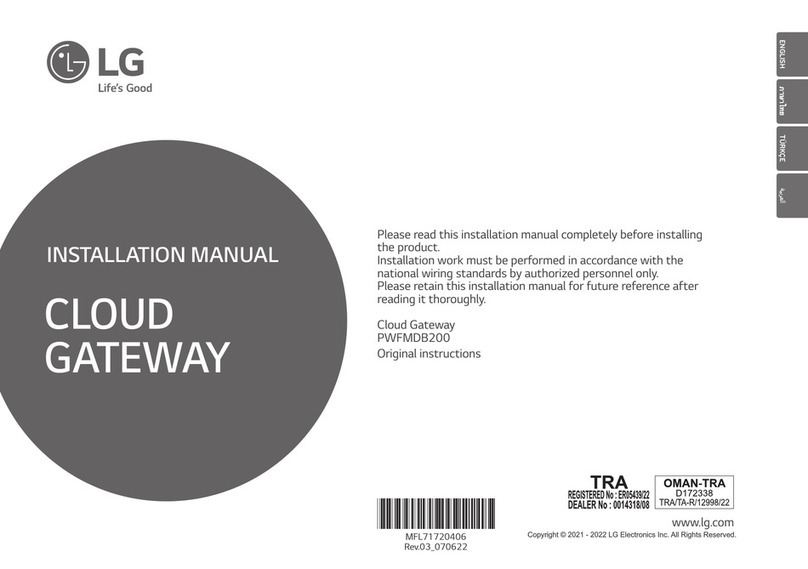
LG
LG PWFMDB200 installation manual

Sierra Wireless
Sierra Wireless AirLink GX400 Hardware user's guide
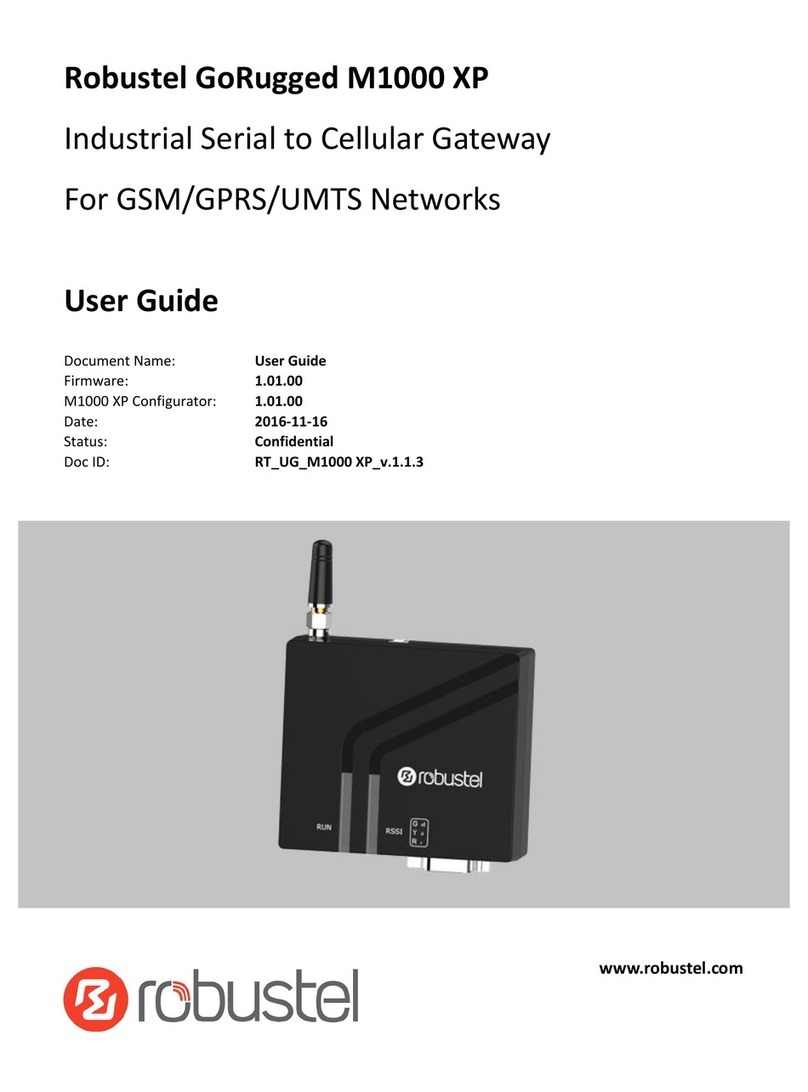
Robustel
Robustel GoRugged M1000 XP user guide

Bridgeworks
Bridgeworks Oresund FCE102200 user manual
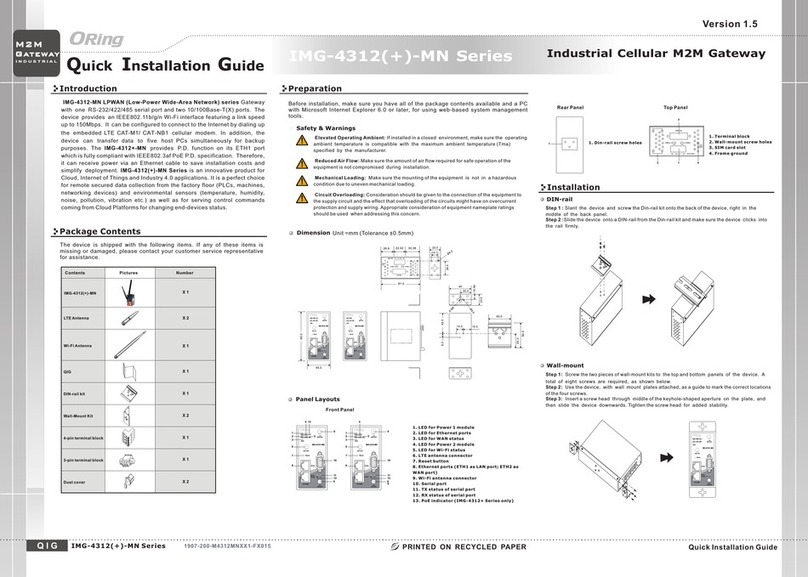
ORiNG
ORiNG IMG-4312-MN Series Quick installation guide

GlobalScale
GlobalScale ESPRESSObin Ultra quick start guide