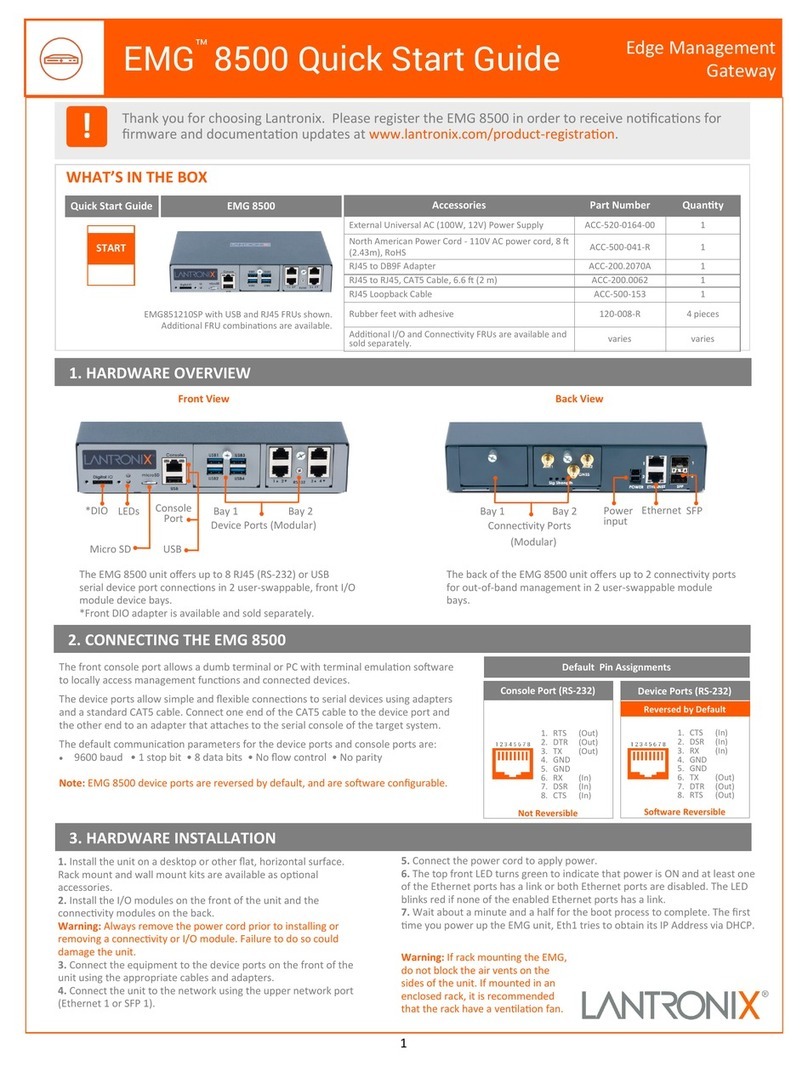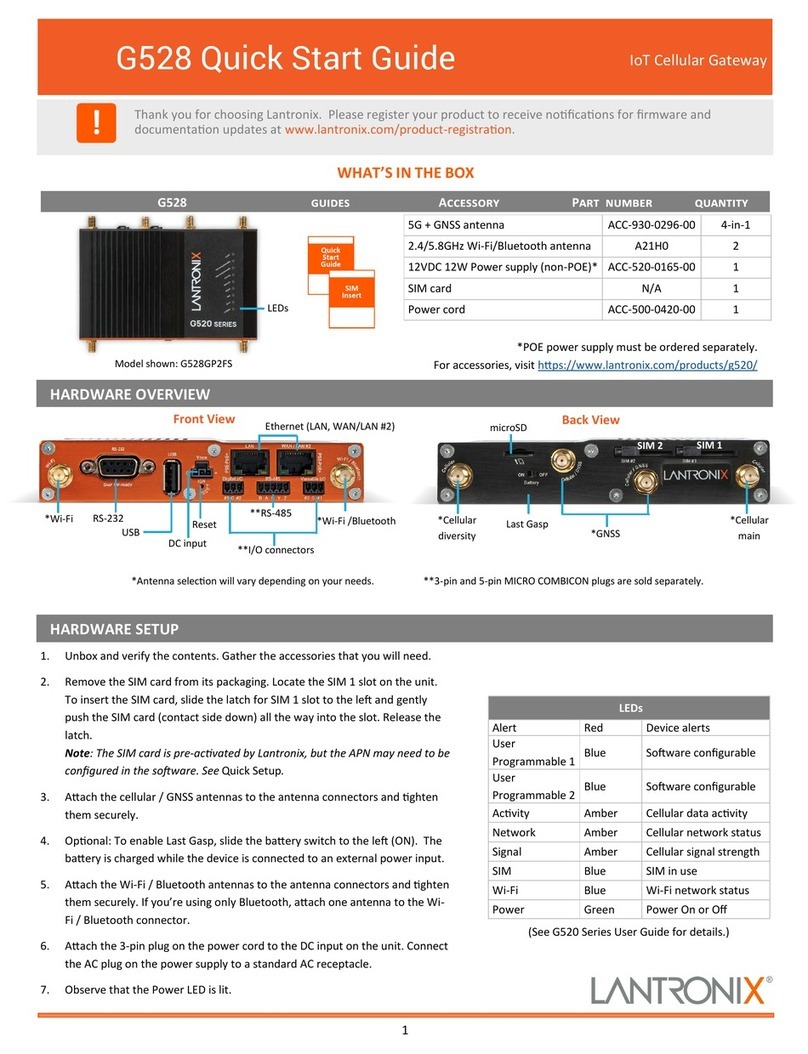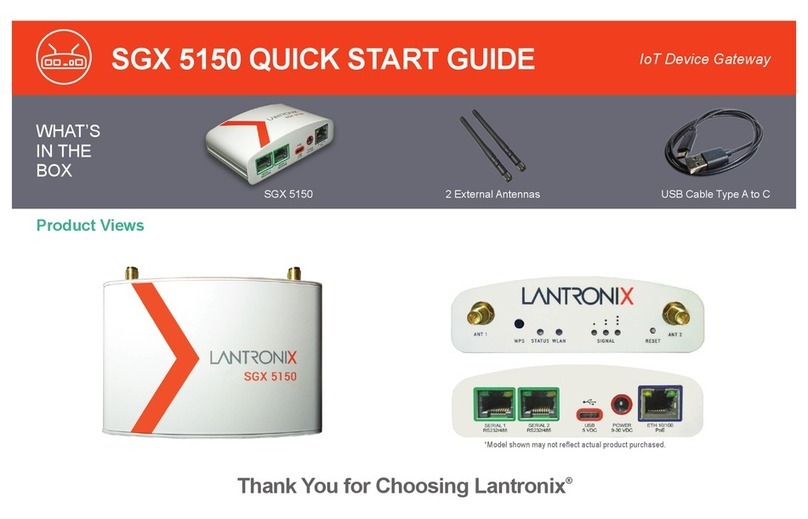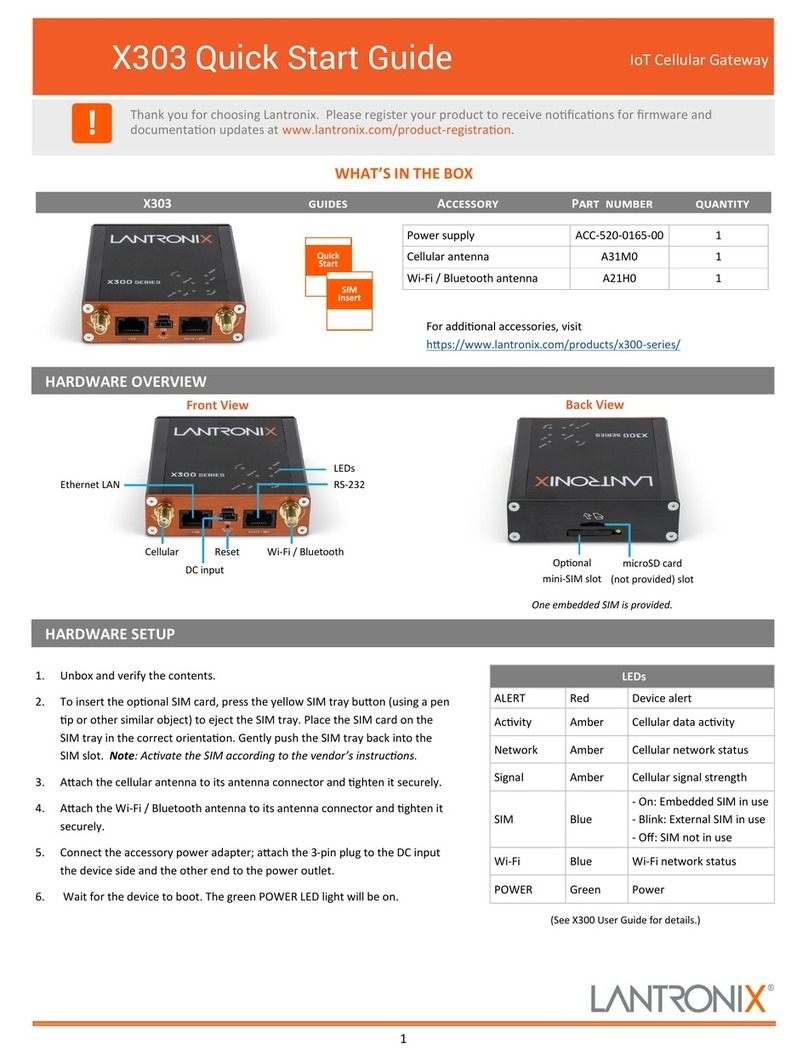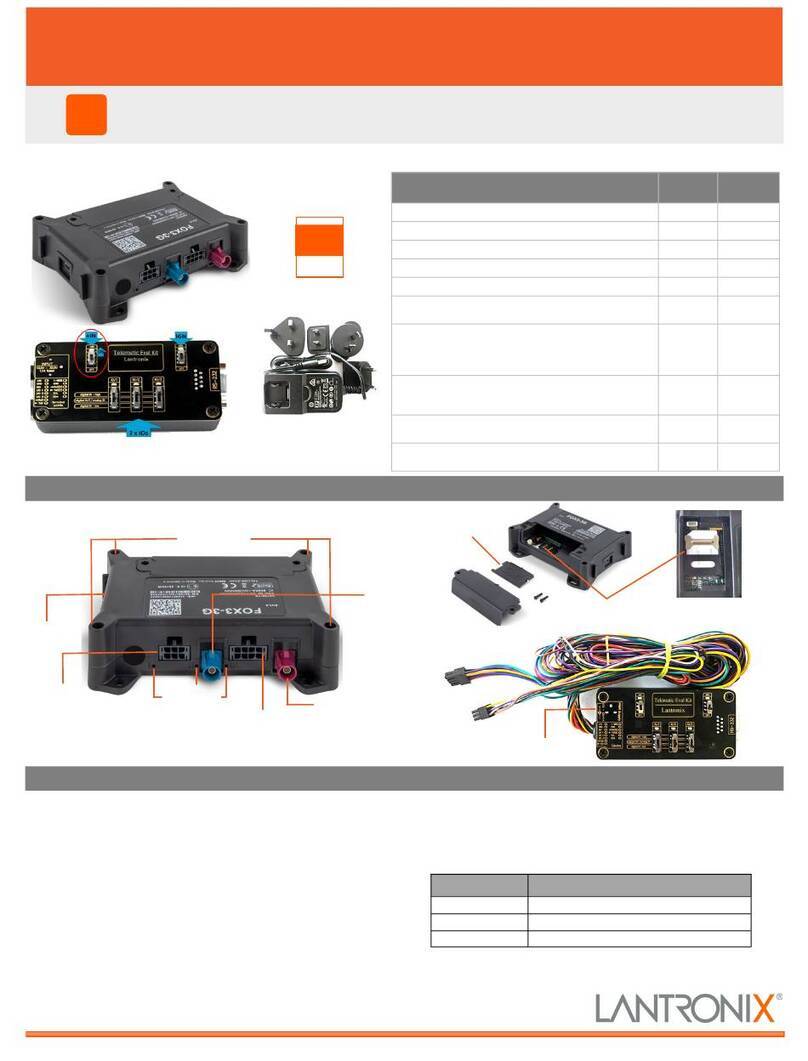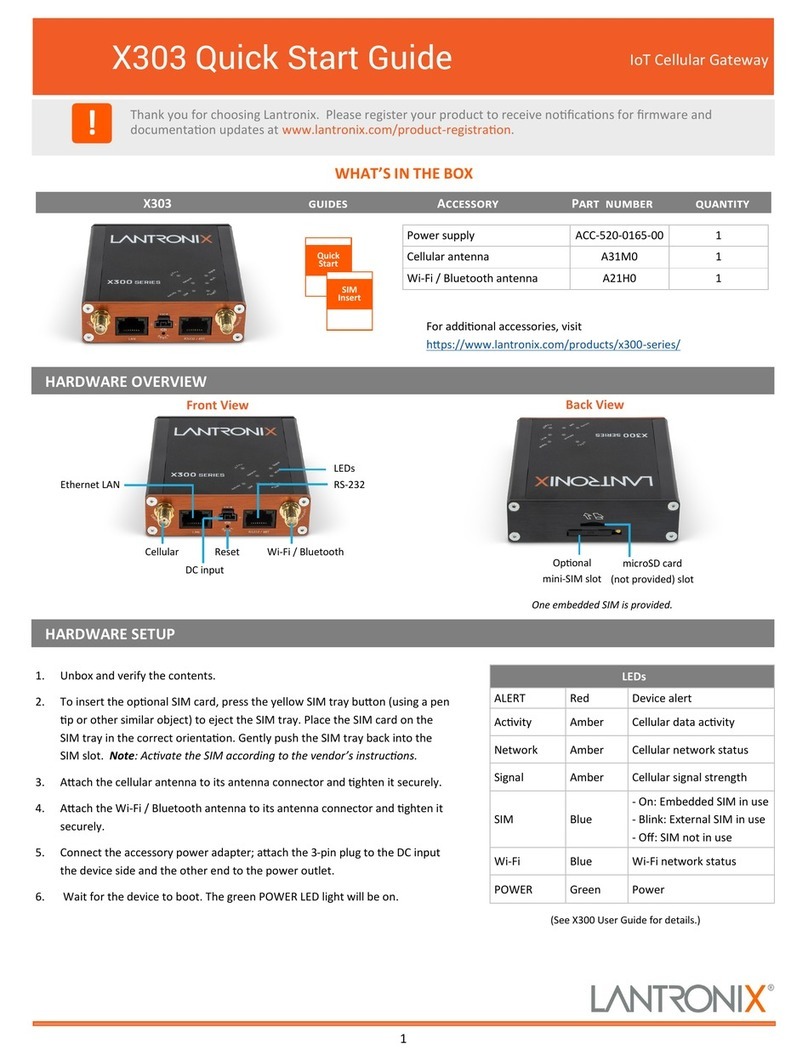2
G526 & G527 Quick Start IoTCellularGateway
Lantronix Support
Forsupportlinksandthelatestfirmwareanddocumentaon,visithps://www.lantronix.com/support
©2021Lantronix,Inc.Lantronix isaregisteredtrademarkofLantronix,Inc.Allothertrademarksarethepropertyoftheirrespecve
owners.Specificaonssubjecttochangewithoutnoce.895‐0049‐00Rev.C
LOG INTO THE ROUTER
QUICK SETUP
Note: The DHCP client must be enabled on your computer to
obtain a valid IP address from the router. Refer to your computer’s oper‐
ang system documentaon if you need details.
To connect using Wi‐Fi:Inthecomputer’sWi‐Finetworksengs,select
therouter’sWi‐FiaccesspointSSIDandclickConnect.
EnterthedefaultWPA/WPA2keywhenprompted.
To connect using Ethernet: AachoneendofaCat5cabletotheunit’s
LANportandtheotherendtothecomputer’sLANport.
1.TologintotheWebAdmininterface,openawebbrowserandtype
theunit’sLANIPaddress,192.168.1.1,intheURLfield.
2.EntertheWebAdmindefaultusernameandpassword.
Default Credenals
Access Point SSID
Web Admin Console
Parameter Default Value
SSIDLantronix‐<model>‐<serial‐number>
WPA/WPA2KeyW1rele$$
User name Default Password
adminadmin
rootL@ntr0n1x
Note: Change the inial password for both the root and admin users
before configuring the router.
Lantronix ConsoleFlow™
hps://consoleflow.com
Lantronix Connecvity Services
hps://connecvity.lantronix.com
To configure the network interfaces:
1.LogintotheWebAdmin,andclickQuick Setup.
2.OntheNetworkSetuppage,youcanconfiguretheLAN,WAN,
CellularandWirelessLAN(accesspoint)networkinterfaces.
3.TocompletetheSIMcardconfiguraon,scrolldownthepageto
theCellularsecon.OntheGeneralSengstab,makesurethat
thePrimarySIMseleconisSIM1,matchingtheslotwheretheSIM
cardwasinserted.ThenclicktheSIM1Sengstabandcheckthat
theAPNvaluematchestheAPNprintedontheSIMAcvaon
Insert,orenteritifnecessary.
4.ClickSave & Apply.
Note: Use the Lantronix Connecvity Services SIM Management Portal
to manage the provided SIM card.
LANTRONIX SOFTWARE SERVICES