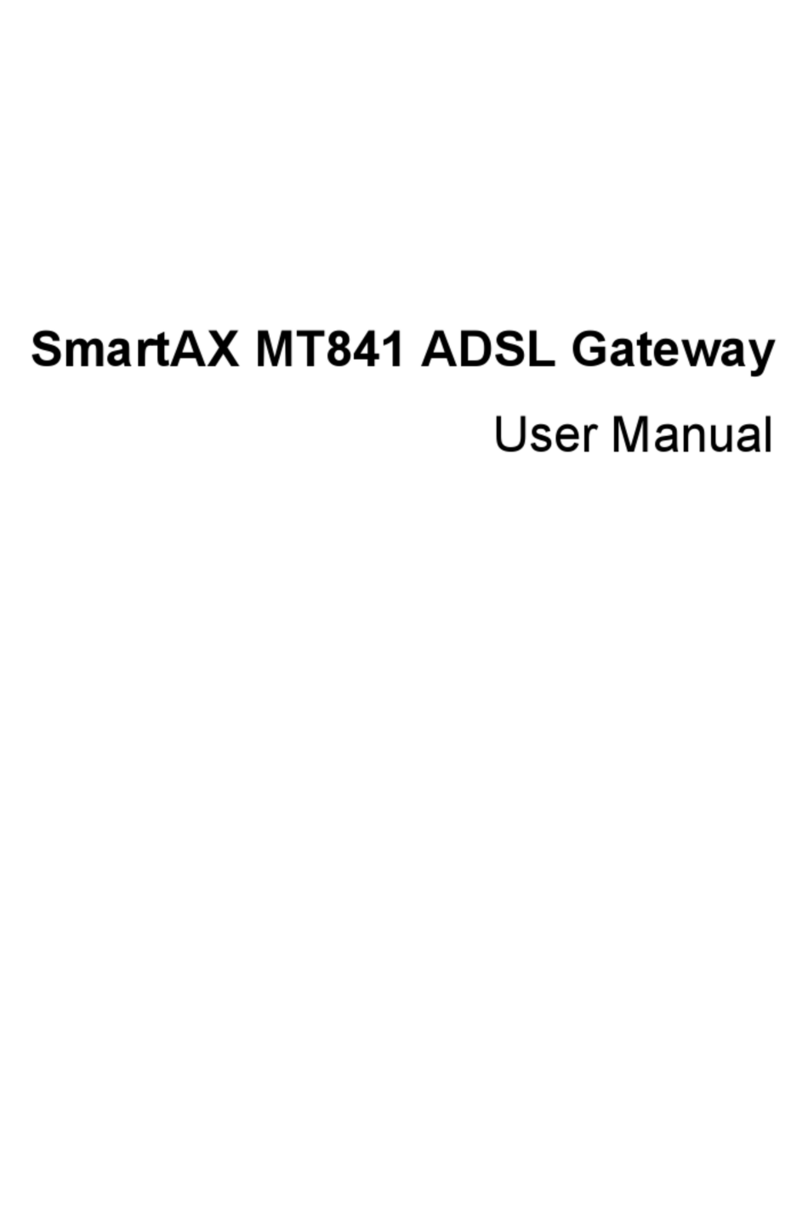Huawei B970b User manual
Other Huawei Gateway manuals

Huawei
Huawei eSpace EGW1520 User manual
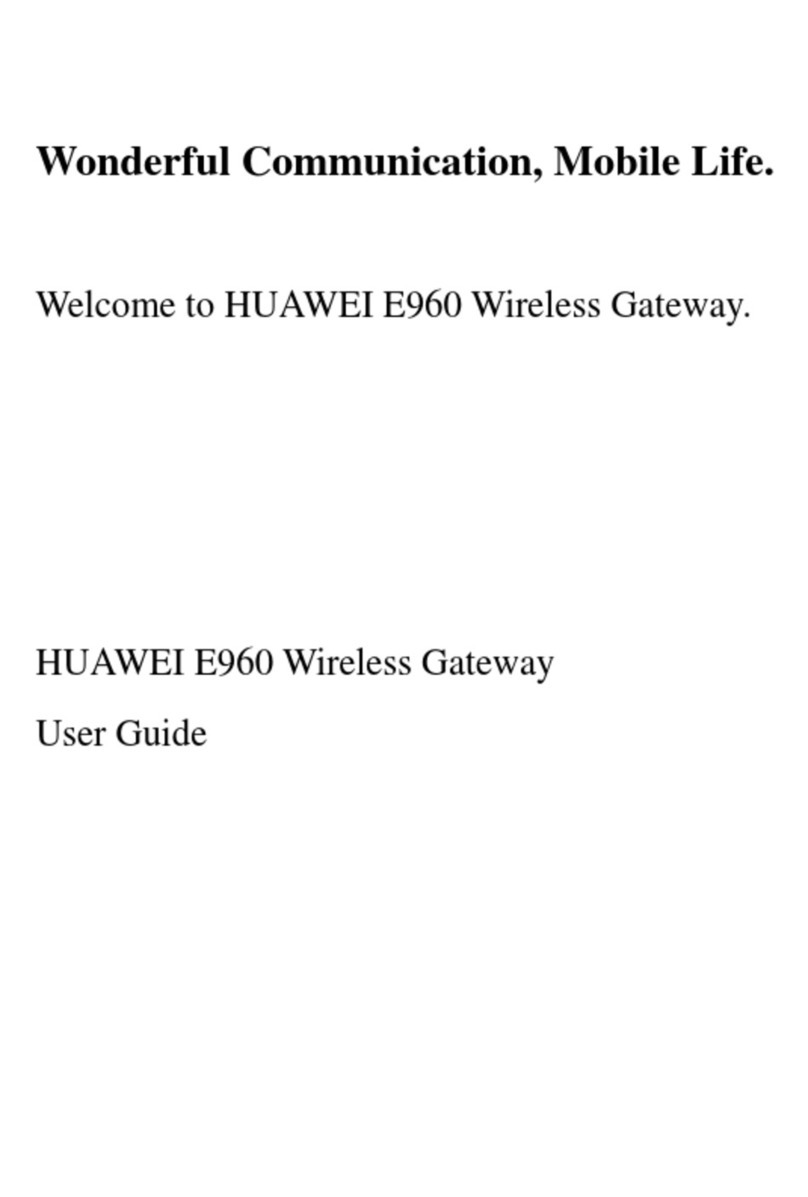
Huawei
Huawei E960 HSDPA User manual

Huawei
Huawei B890 User manual

Huawei
Huawei H350L/B890-66s User manual

Huawei
Huawei EchoLife HG521 User manual

Huawei
Huawei AR515 Series User manual

Huawei
Huawei HG630 User manual
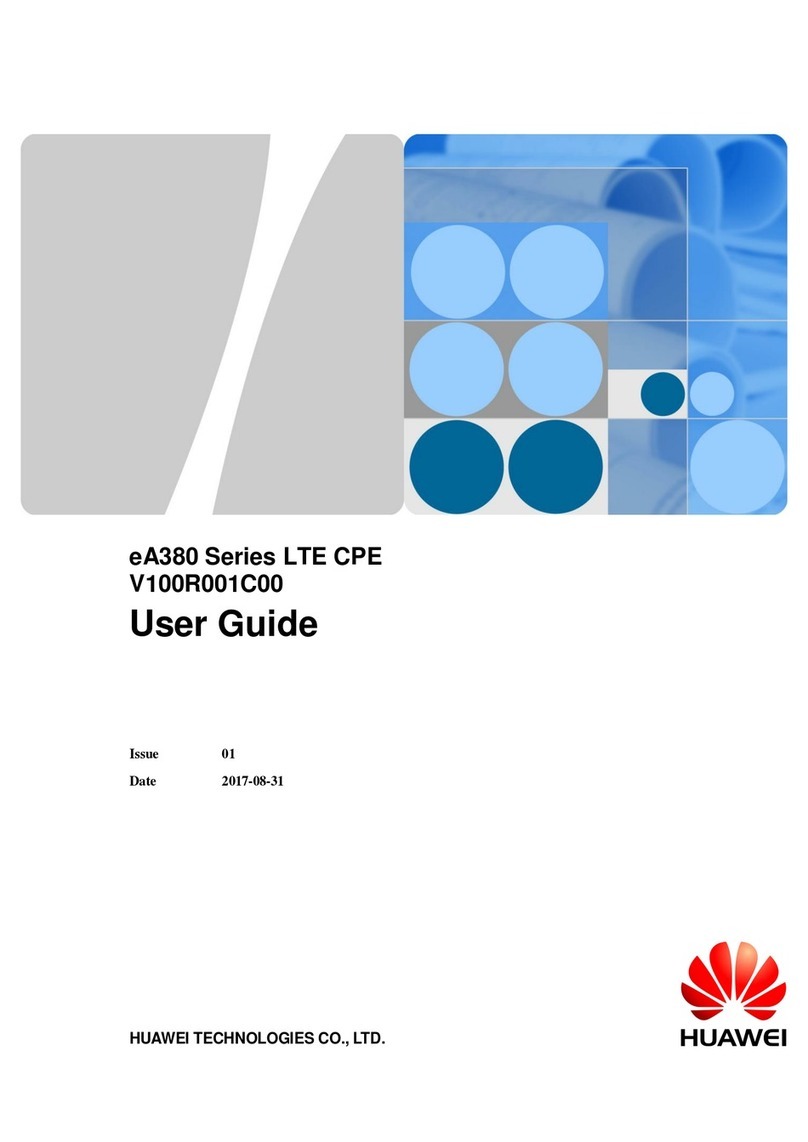
Huawei
Huawei eA380-123 User manual
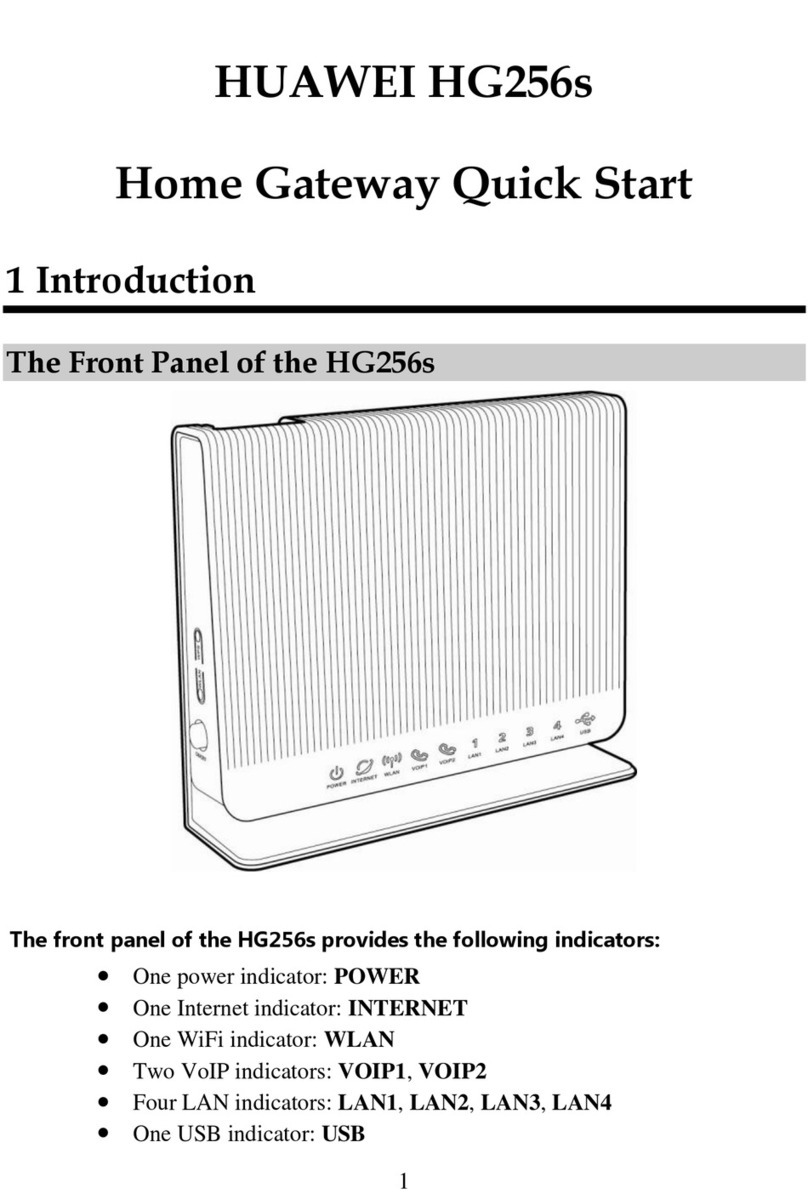
Huawei
Huawei HG256s User manual

Huawei
Huawei HG658 User manual

Huawei
Huawei OptiXstar B850G-8E8P3W3 User manual
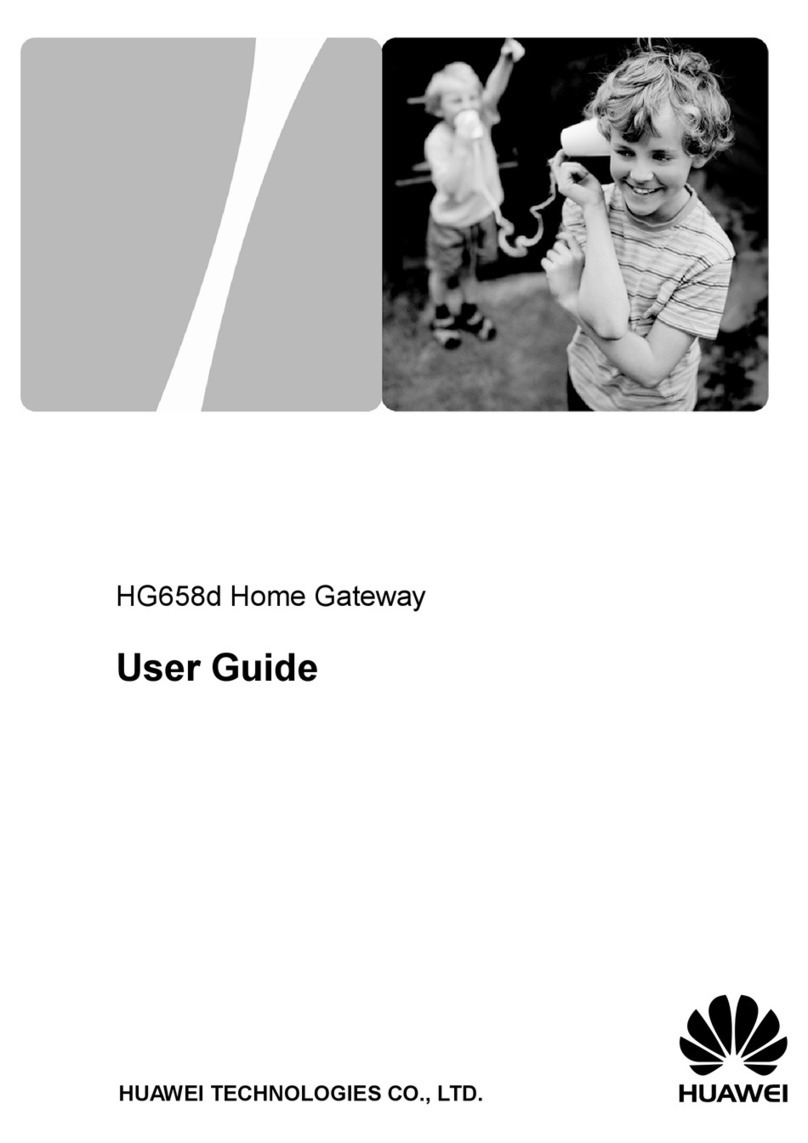
Huawei
Huawei HG658d User manual

Huawei
Huawei EchoLife HG520 User manual
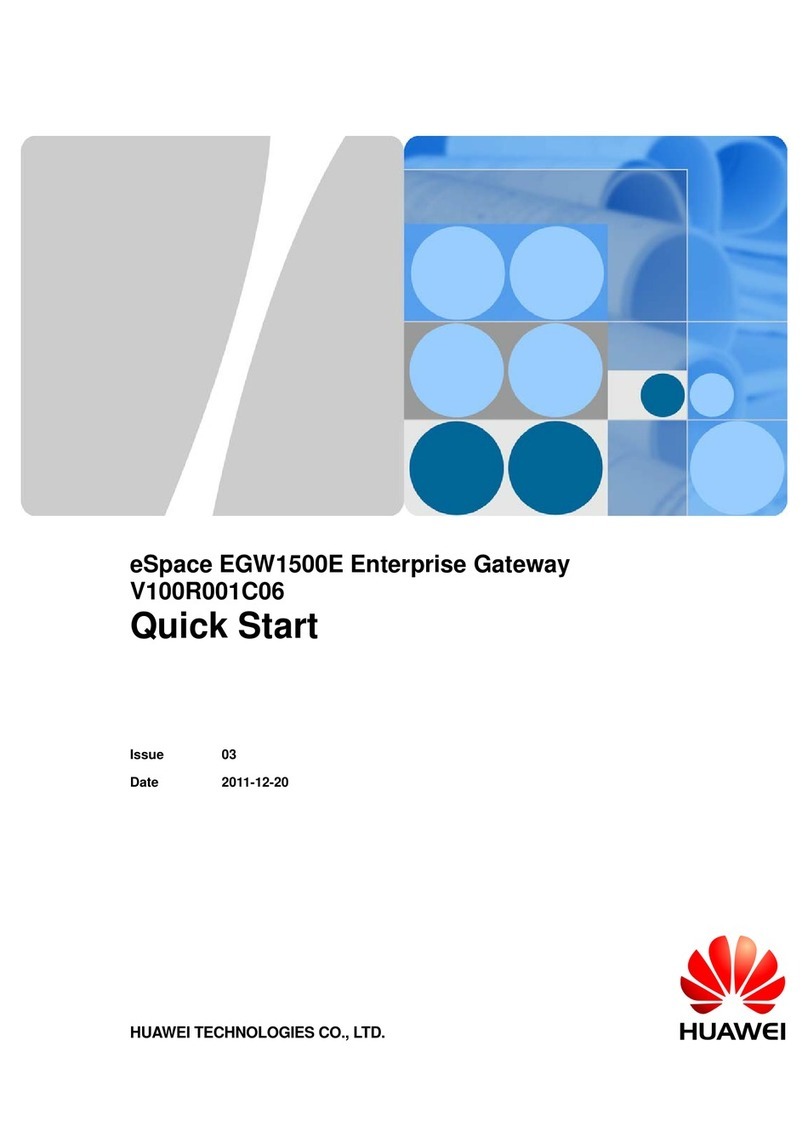
Huawei
Huawei eSpace EGW1500E User manual

Huawei
Huawei Sunrise Internet Box 5G User manual

Huawei
Huawei ECHOLIFE HG520C User manual

Huawei
Huawei eA360 Series User manual

Huawei
Huawei EchoLife HG553 User manual
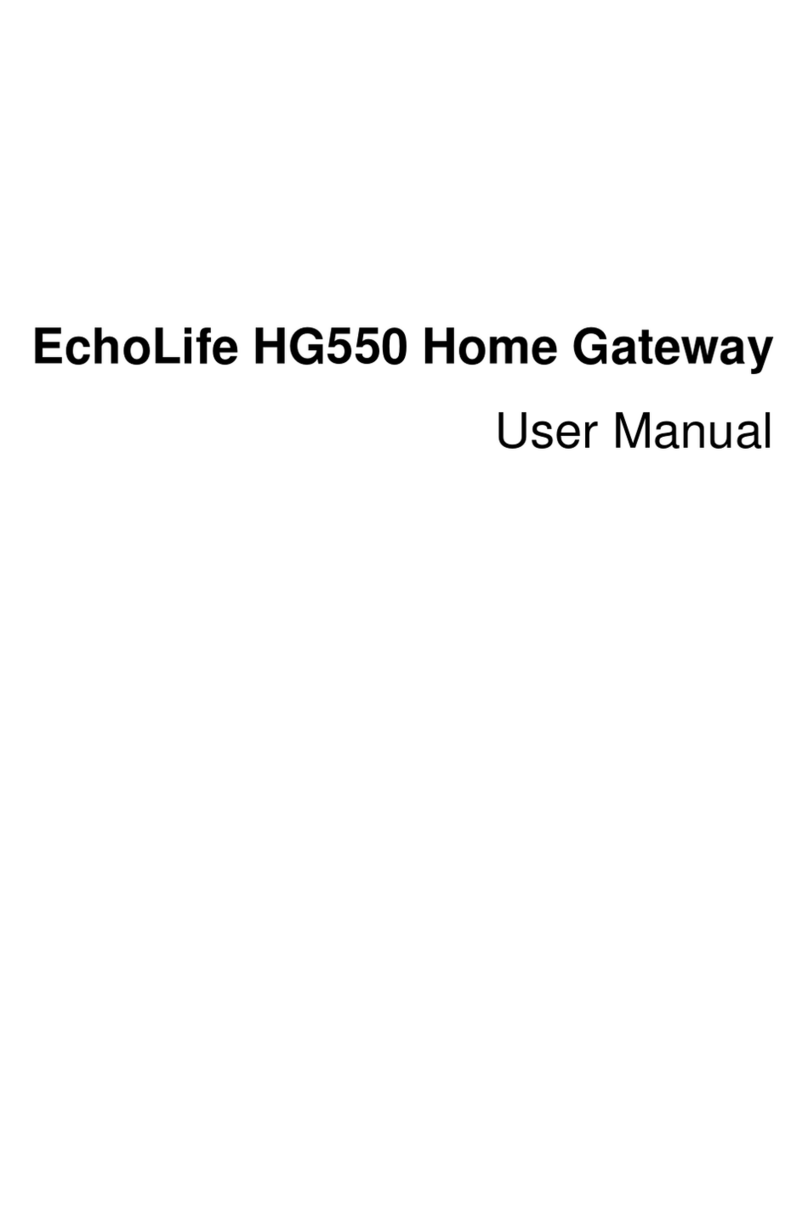
Huawei
Huawei EchoLife HG550 User manual

Huawei
Huawei RRU3262 User manual
Popular Gateway manuals by other brands

LST
LST M500RFE-AS Specification sheet

Kinnex
Kinnex Media Gateway quick start guide

2N Telekomunikace
2N Telekomunikace 2N StarGate user manual

Mitsubishi Heavy Industries
Mitsubishi Heavy Industries Superlink SC-WBGW256 Original instructions

ZyXEL Communications
ZyXEL Communications ZYWALL2 ET 2WE user guide

Telsey
Telsey CPVA 500 - SIP Technical manual