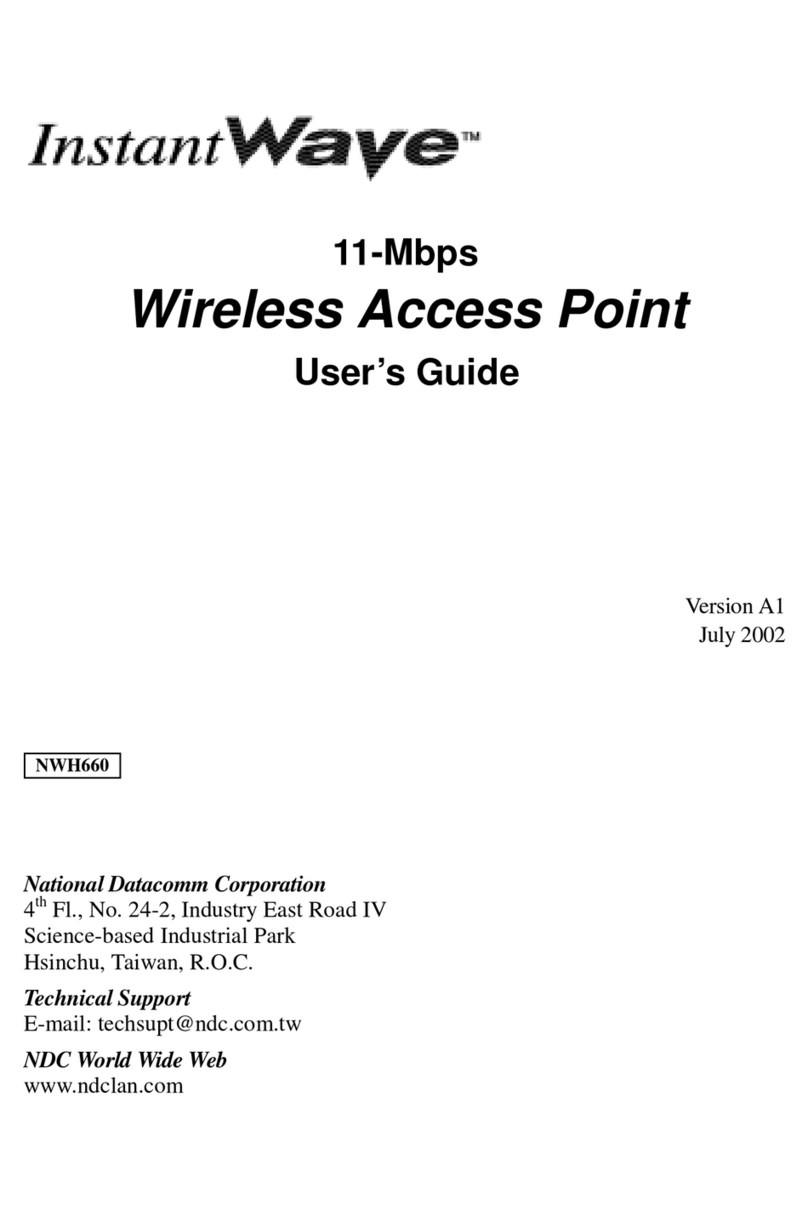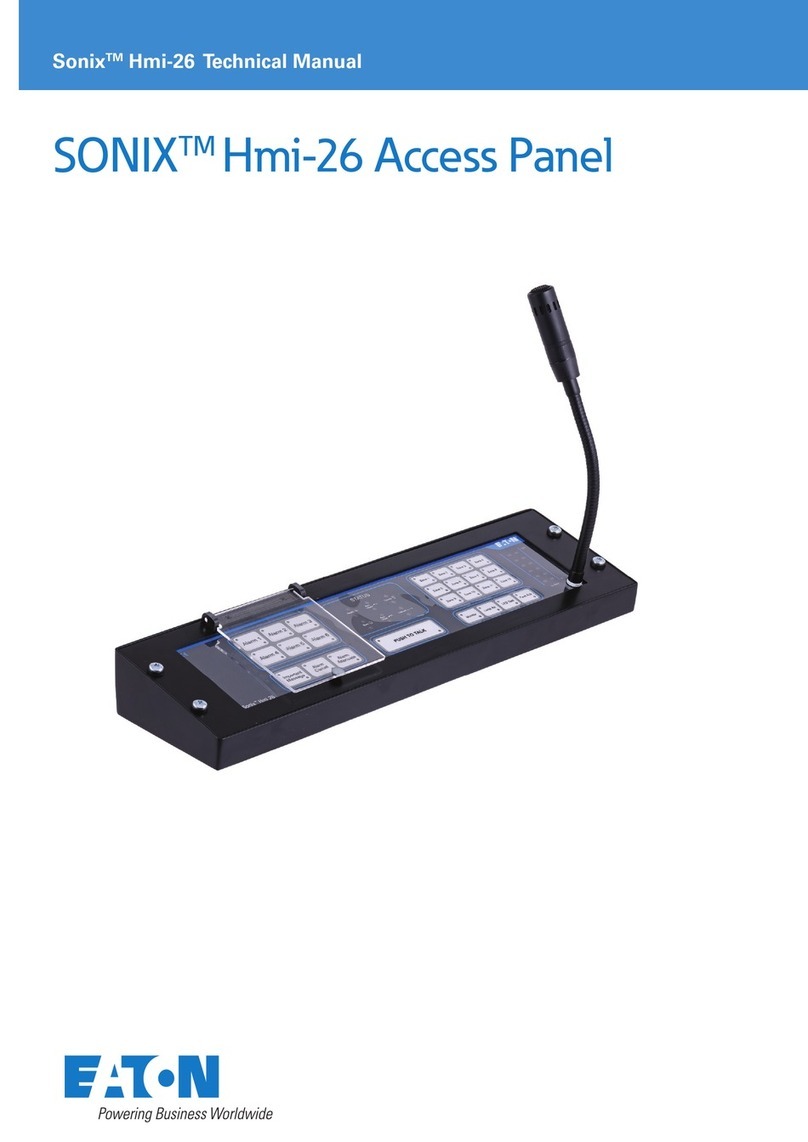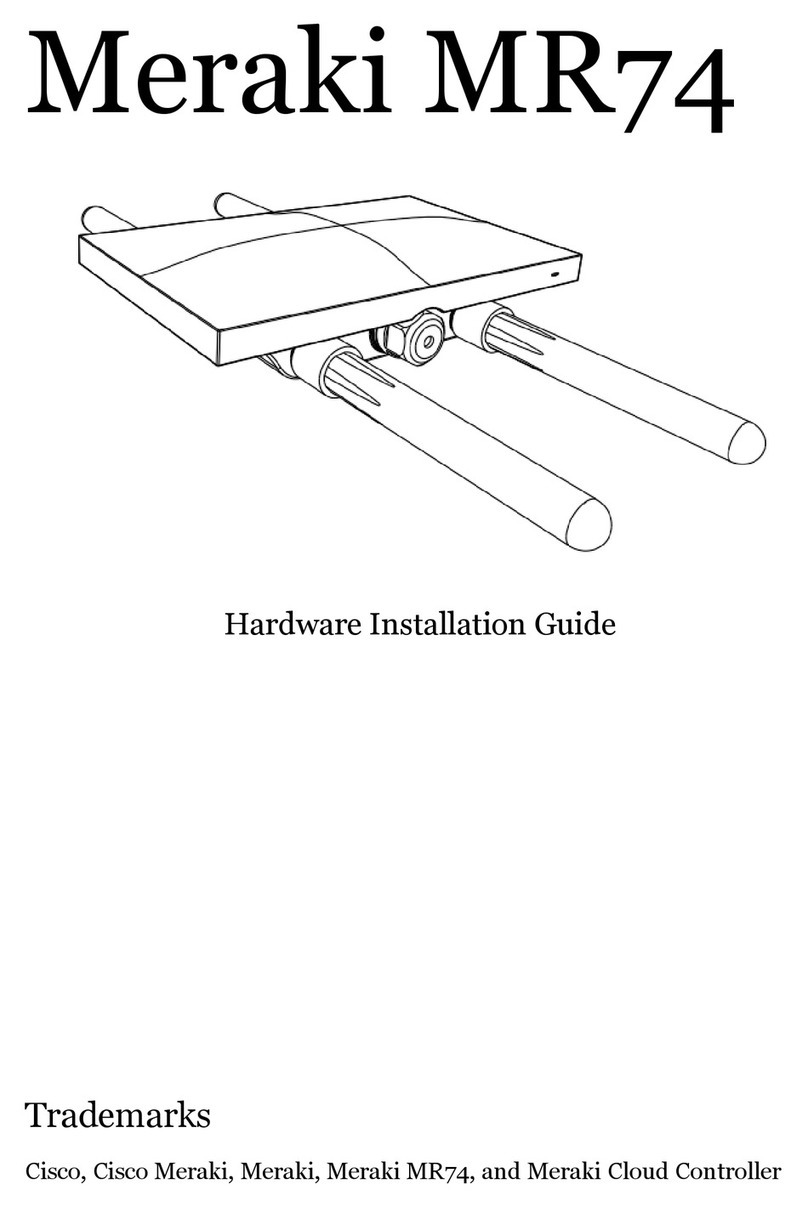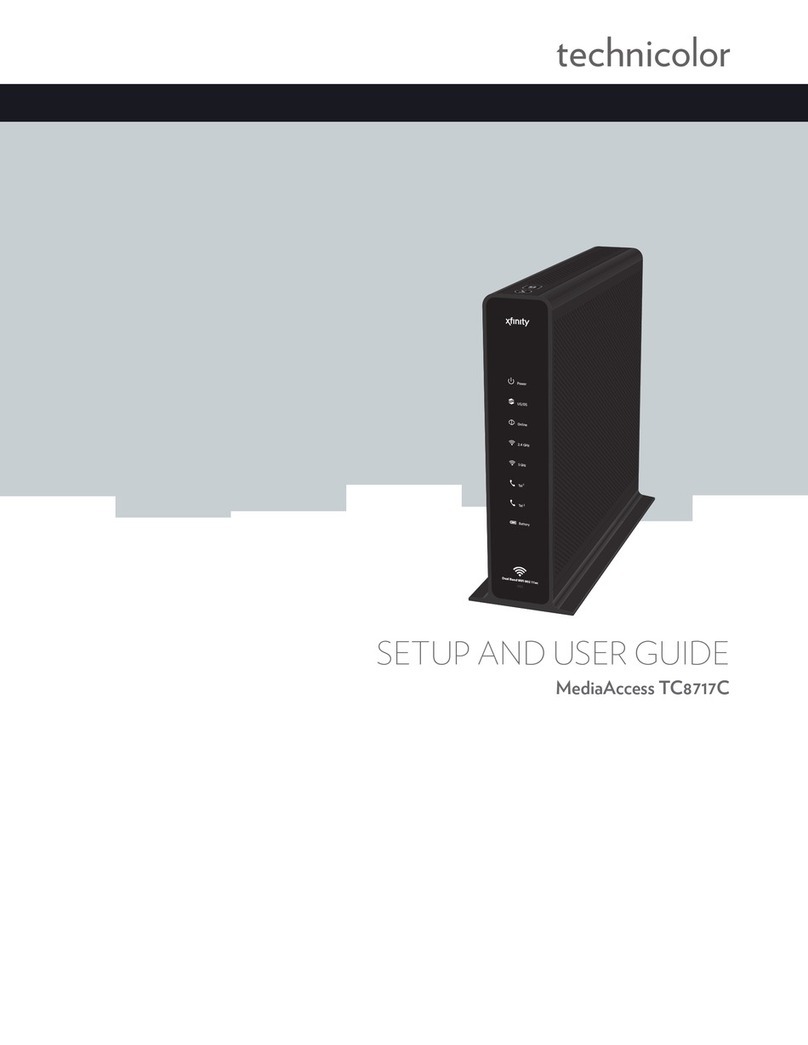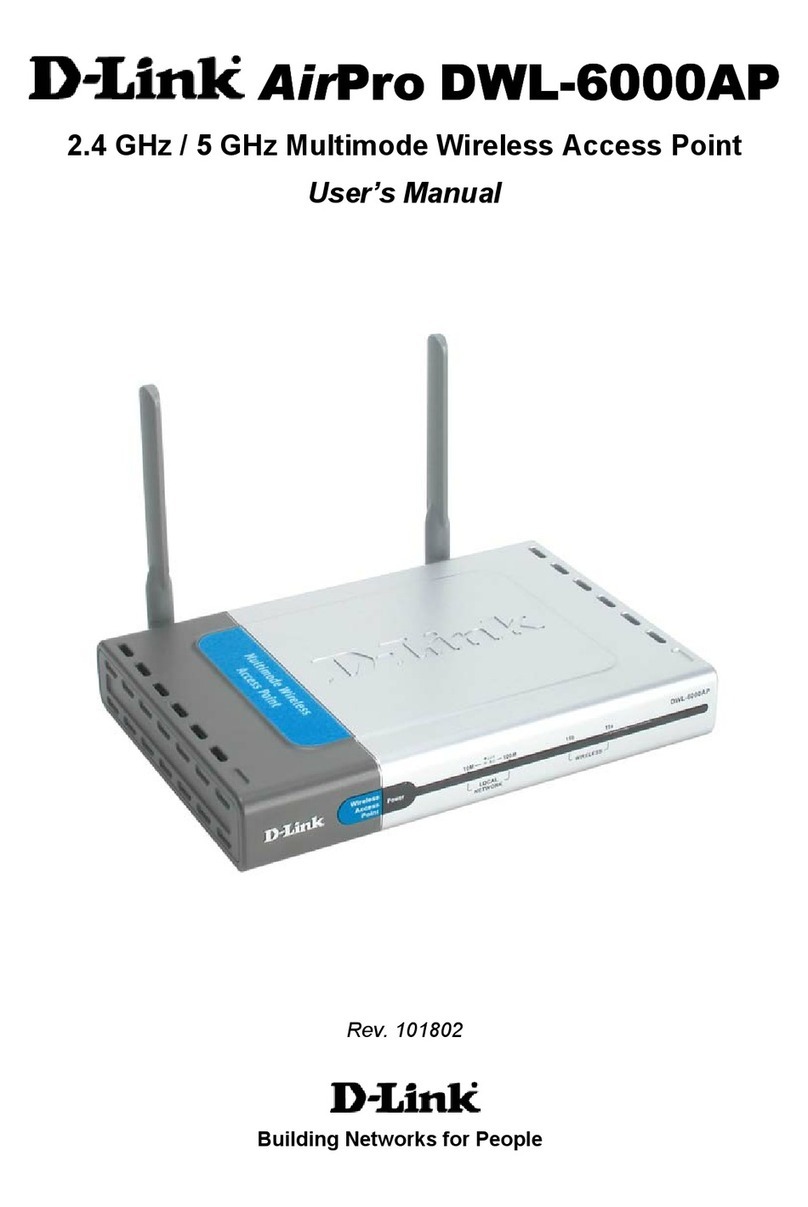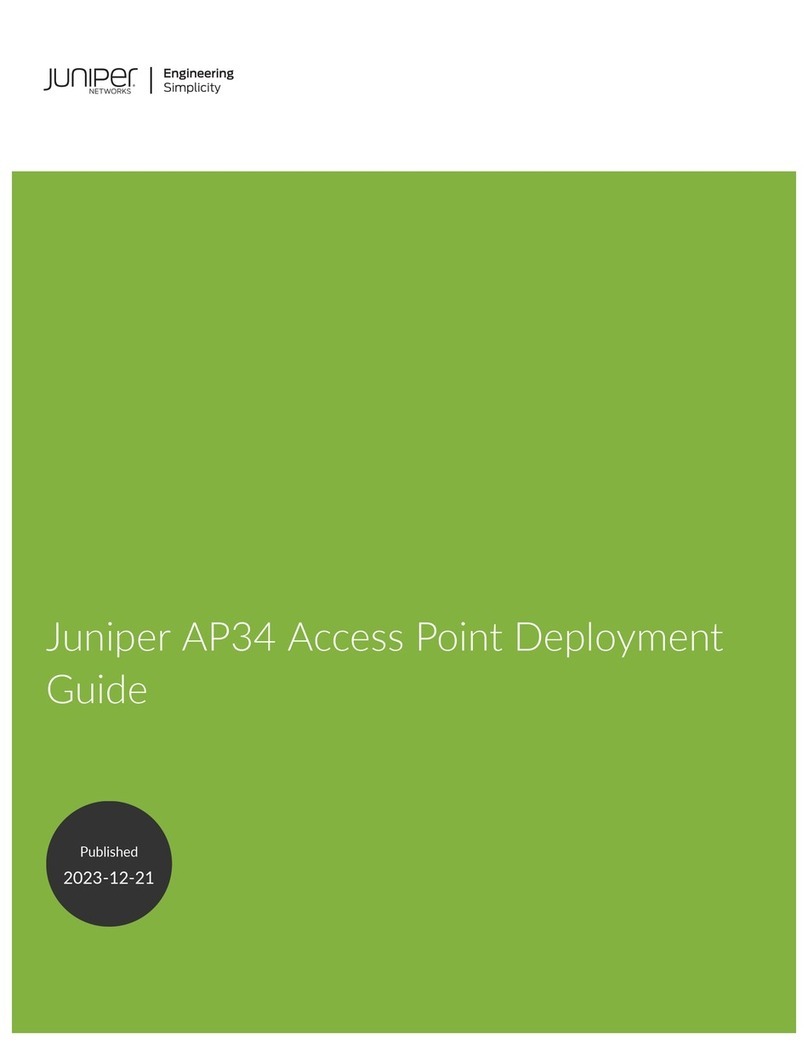3
2Plug the adapter into a nearby power outlet.
3Turn on the Wi-Fi Media Bridge.
Wait two minutes. The Power LED must be solid green. If this is not the case, check the
connections you made in the previous steps.
Step 5: Make a wireless connection between both sides
1Make sure your Wi-Fi Media Bridge has been turned on for at least two minutes. Shortly press the
WPS ( ) button on the front panel of the Wi-Fi Media Bridge near your gateway (for scenario
1) or on the gateway itself (for scenario 2).
2The WPS LED ( ) on the front panel starts blinking orange.
3Within two minutes, start WPS on the Wi-Fi Media Bridge near your set-top box.
4After some time The WPS LED ( ) on the front panel turns green. Shortly after, the Wireless
LED turns green as well. The wireless connection is now successfully established.
What if the WPS LED is blinking red?
This indicates that the Wi-Fi Media Bridge could not make a wireless connection.
Do the following:
1Wait until the red blinking LED goes out, then try using WPS again.
2Reposition the Wi-Fi Media Bridge slightly and try again.
If you still have trouble connecting to the Wi-Fi Media Bridge, refer to the user manual on
www.technicolor.com for more detailed information.
Step 6: Optimize the link quality
You may need to optimize the link quality of the Wi-Fi Media Bridge. To do this, check the color of
the Link Quality LED on the front panel of the Wi-Fi Media Bridge near your set-top box. If it is:
Green: the link quality is optimal. You are now finished.