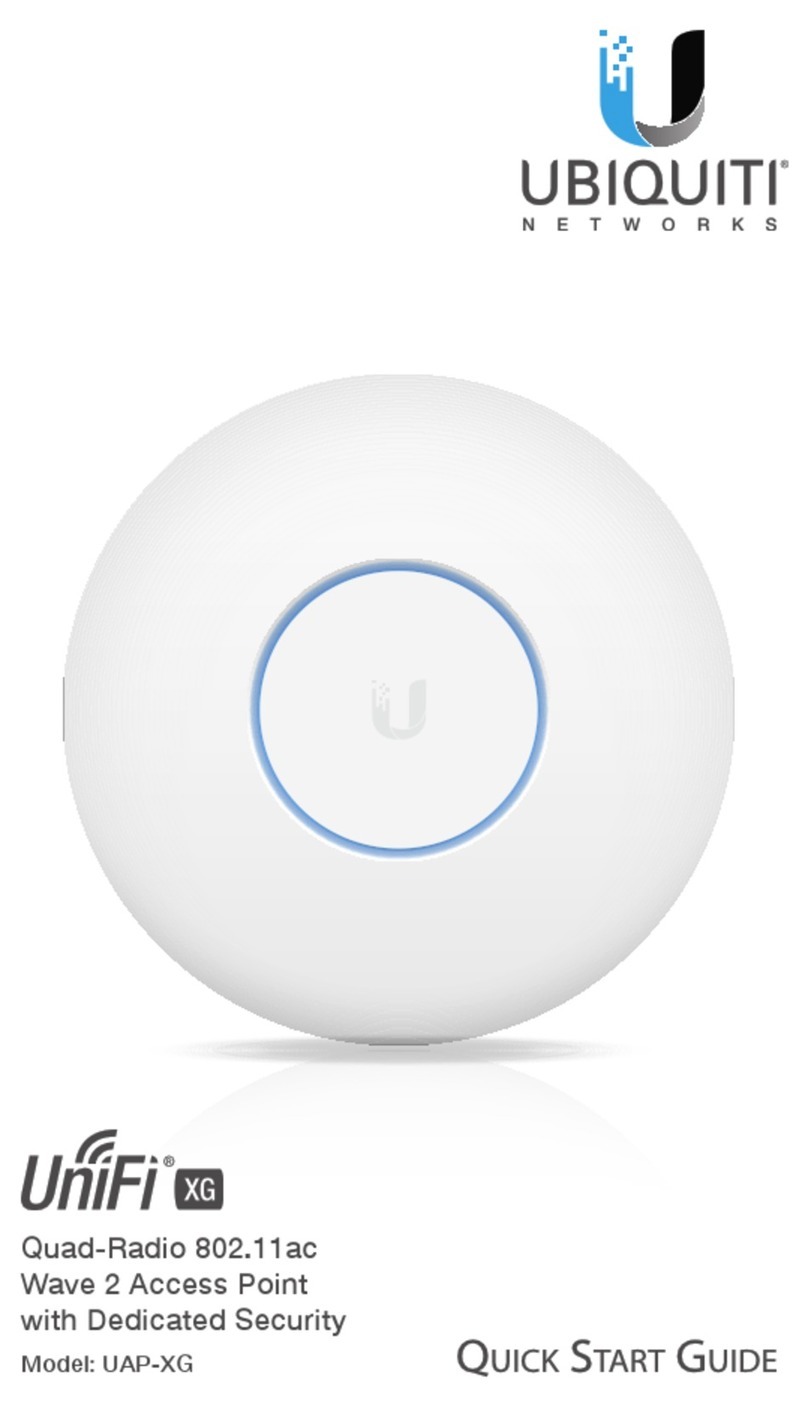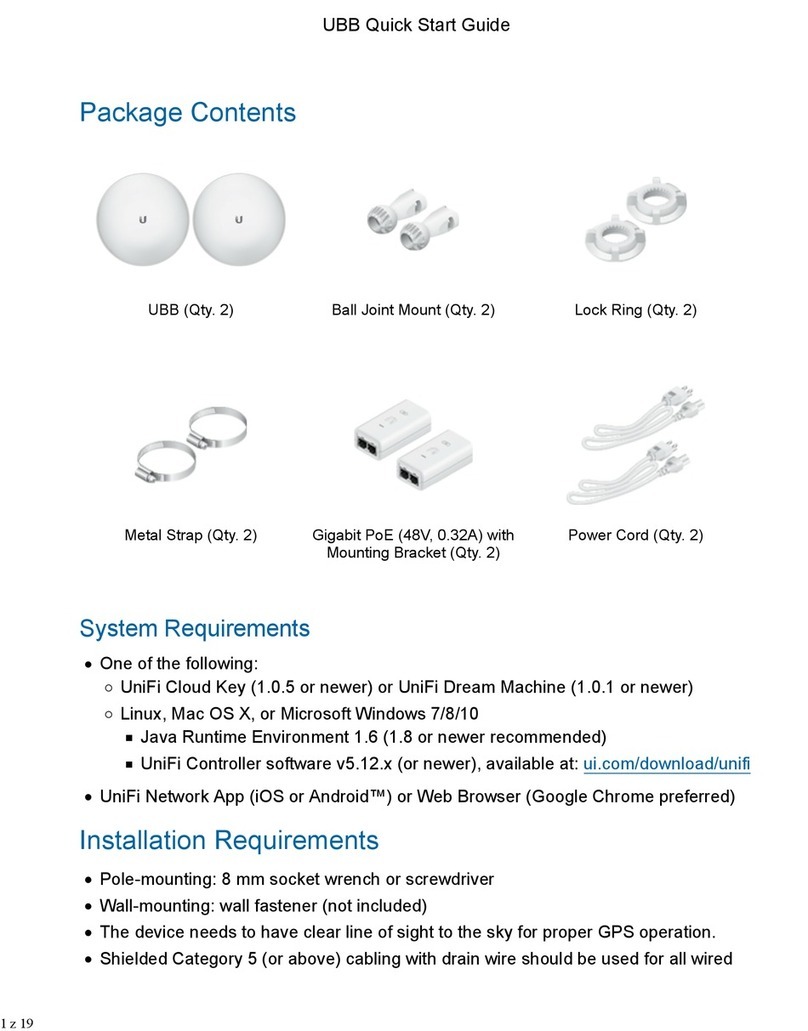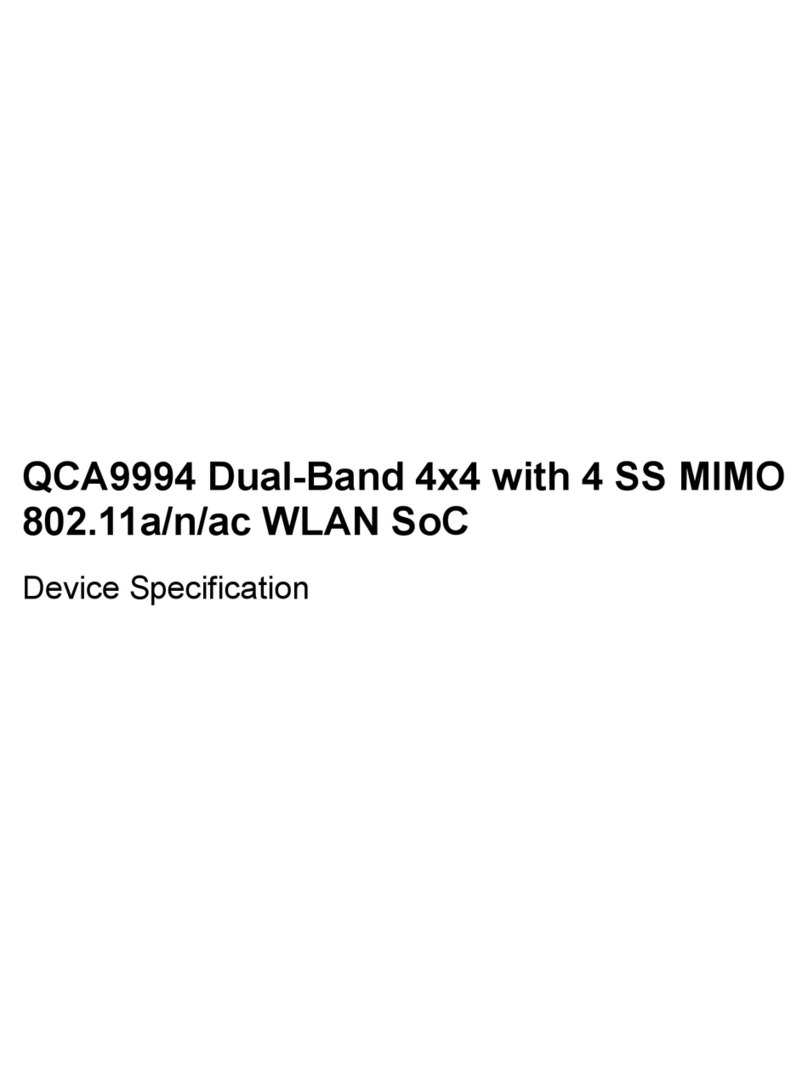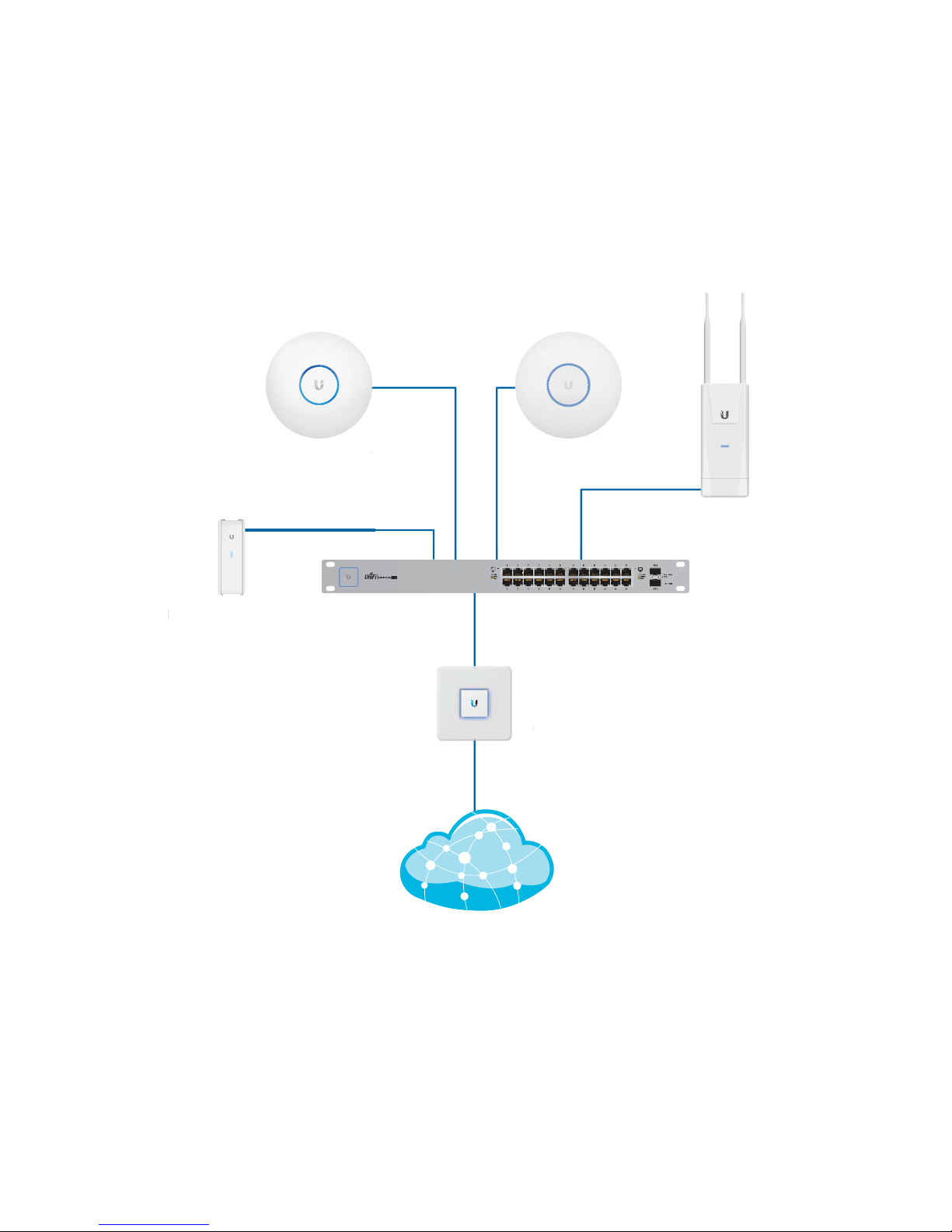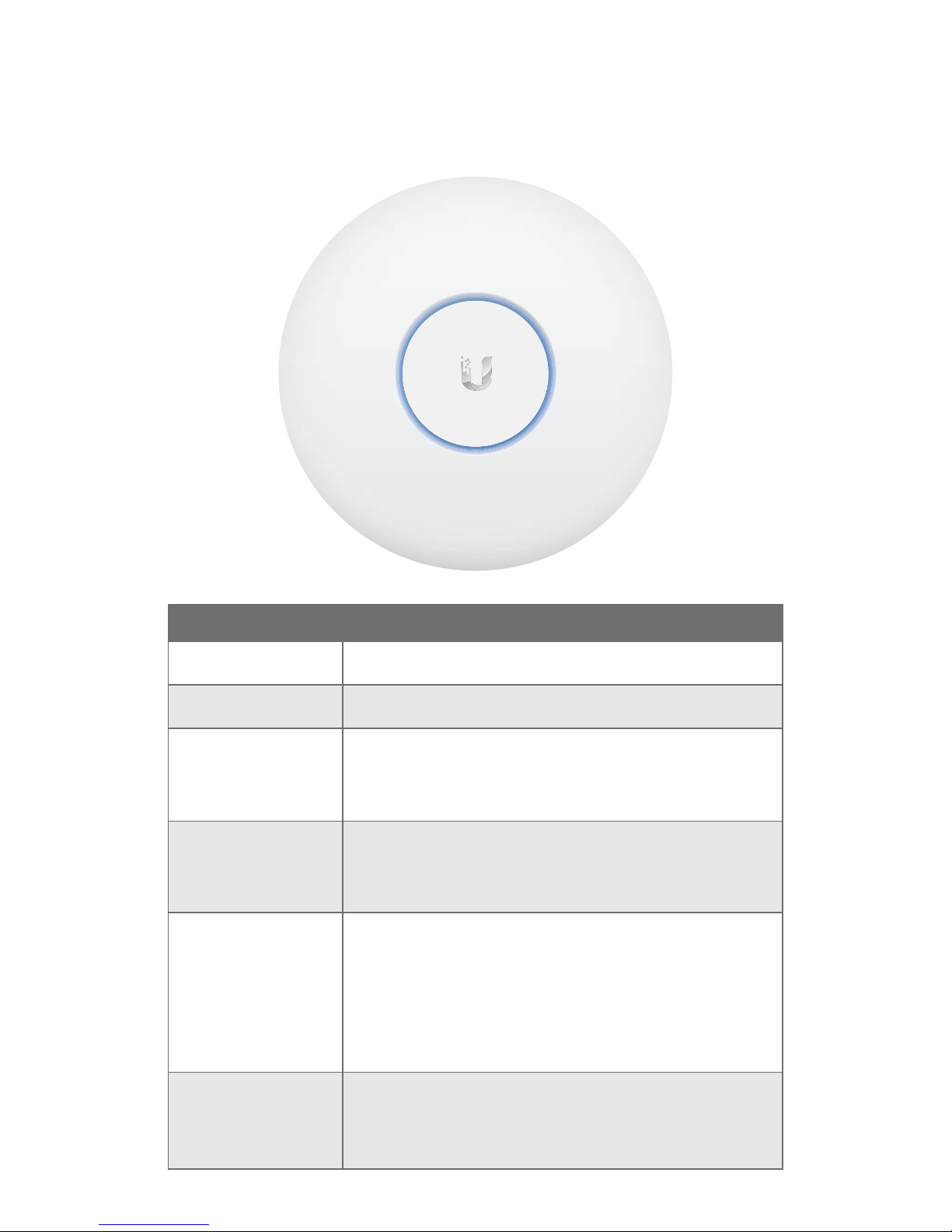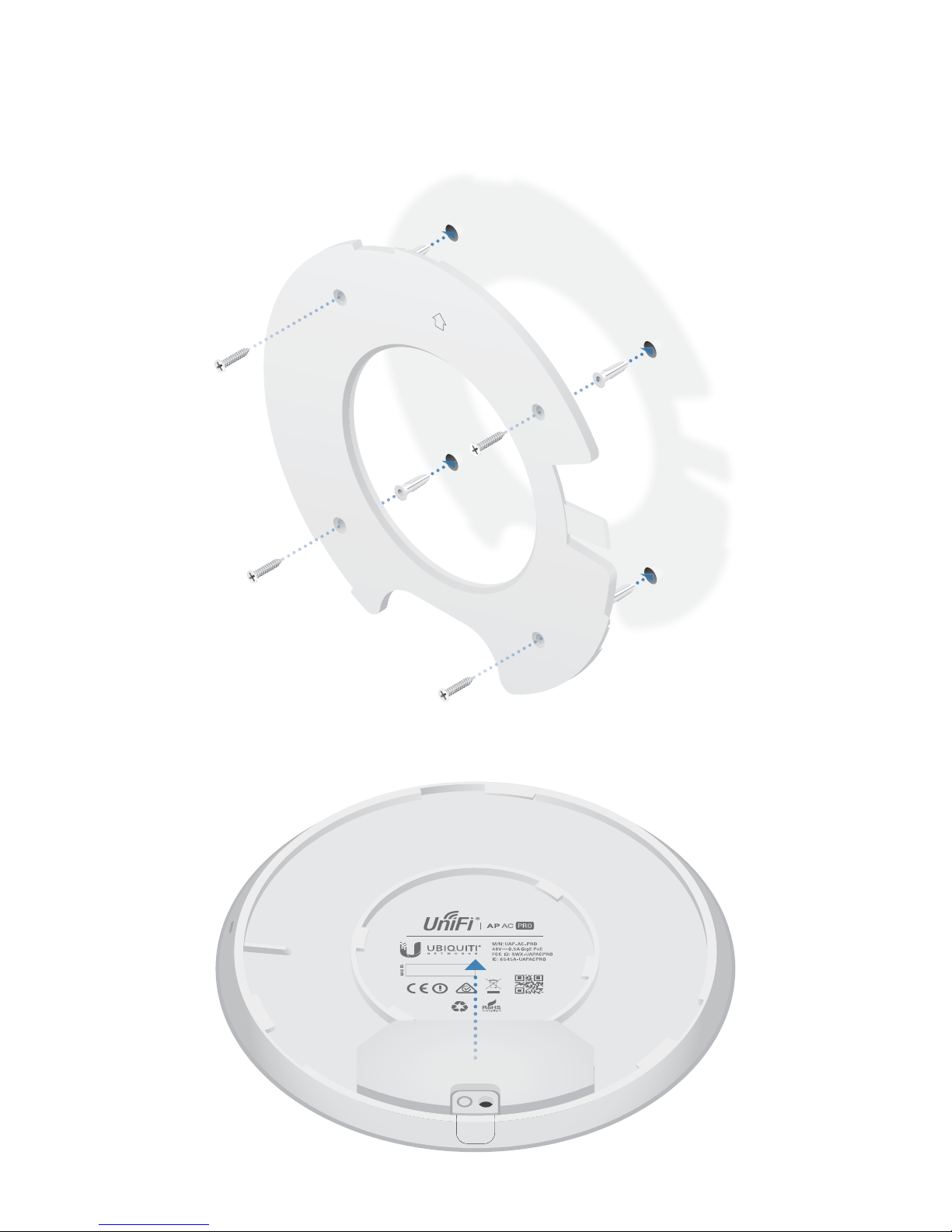Ubiquiti UAP-AC-PRO User manual
Other Ubiquiti Wireless Access Point manuals
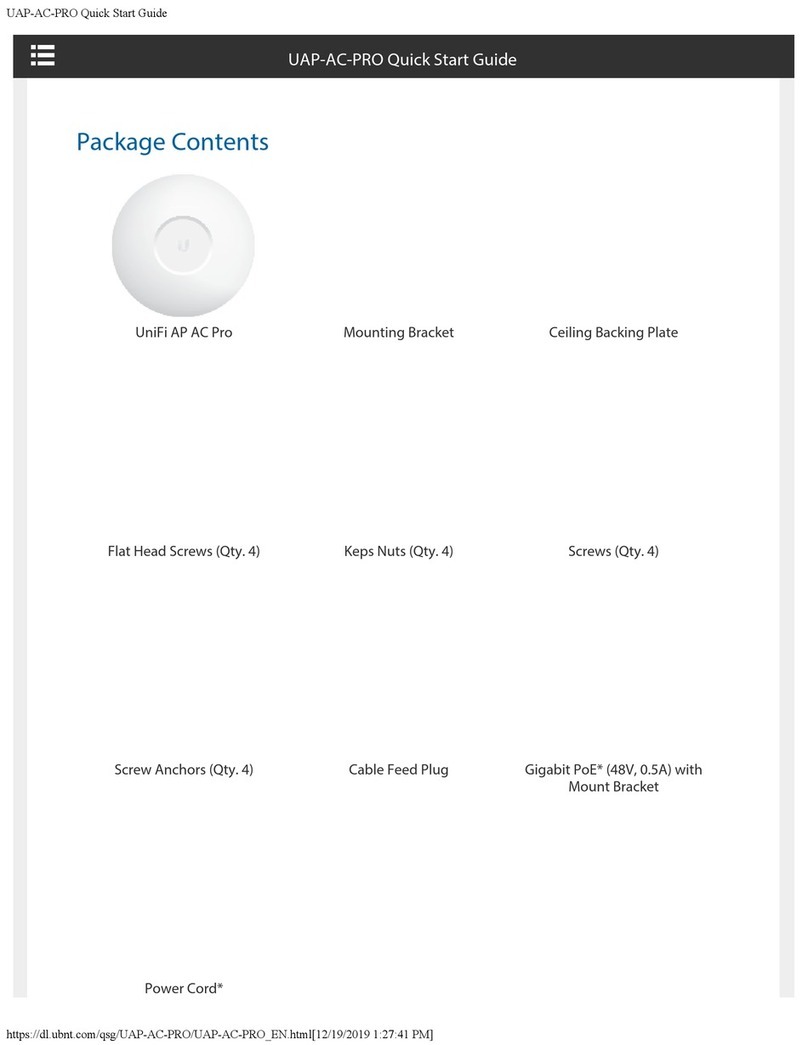
Ubiquiti
Ubiquiti UAP-AC-PRO User manual

Ubiquiti
Ubiquiti NBE--2AC--13 User manual

Ubiquiti
Ubiquiti AMPLIFI User manual
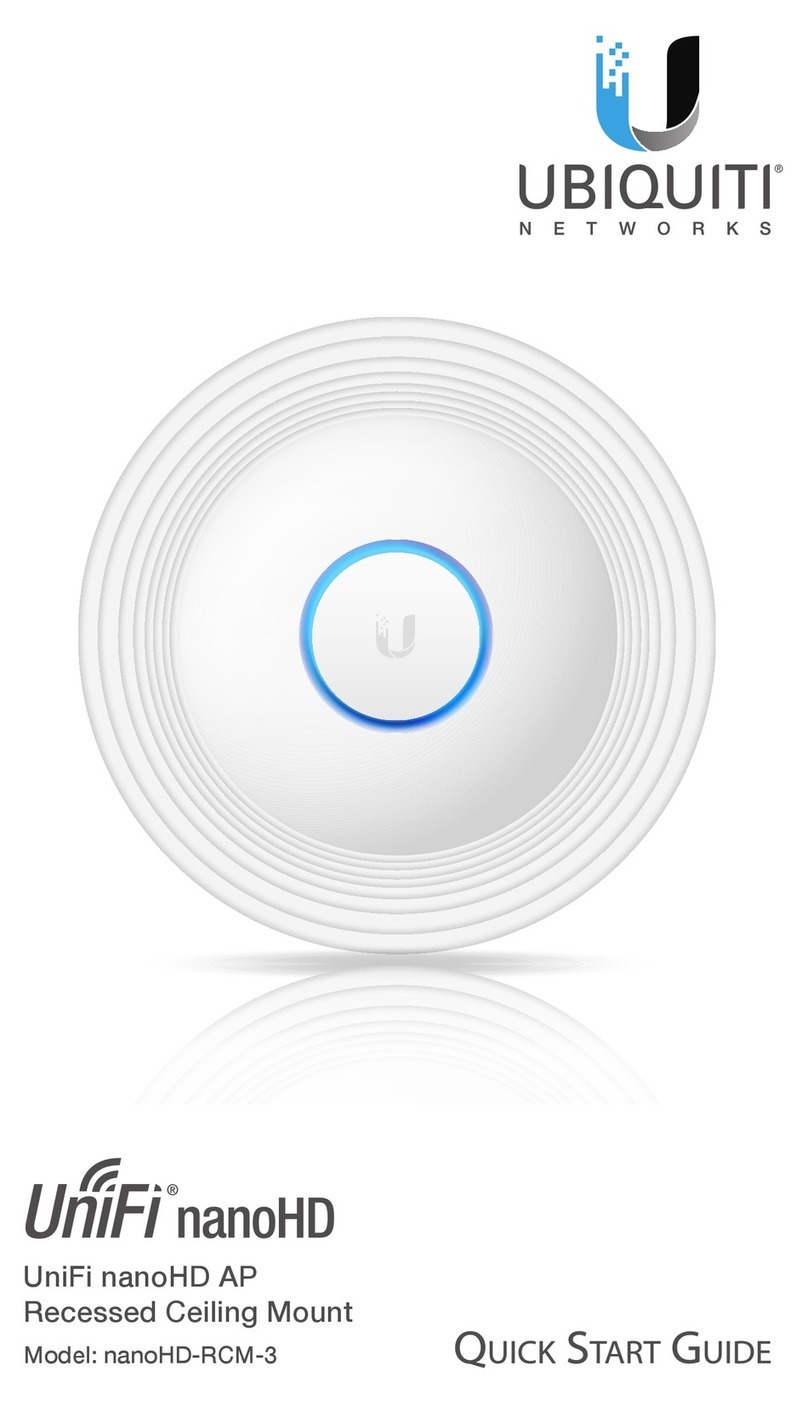
Ubiquiti
Ubiquiti UniFi nanoHD AP User manual

Ubiquiti
Ubiquiti AirFiber X AF-5G34-S45 User manual

Ubiquiti
Ubiquiti Rocket M2 Titanium RM2-Ti User manual
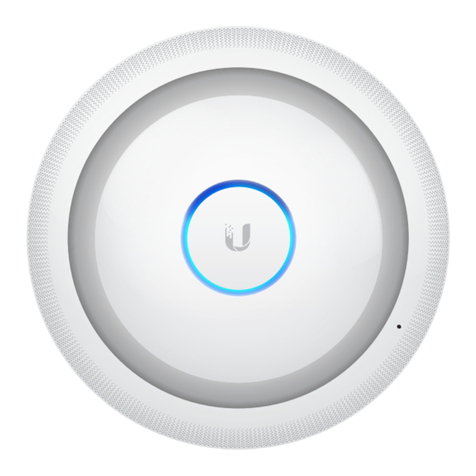
Ubiquiti
Ubiquiti UniFi User manual

Ubiquiti
Ubiquiti PBE-5AC-400-ISO-EU User manual

Ubiquiti
Ubiquiti airFiber AF-11FX User manual
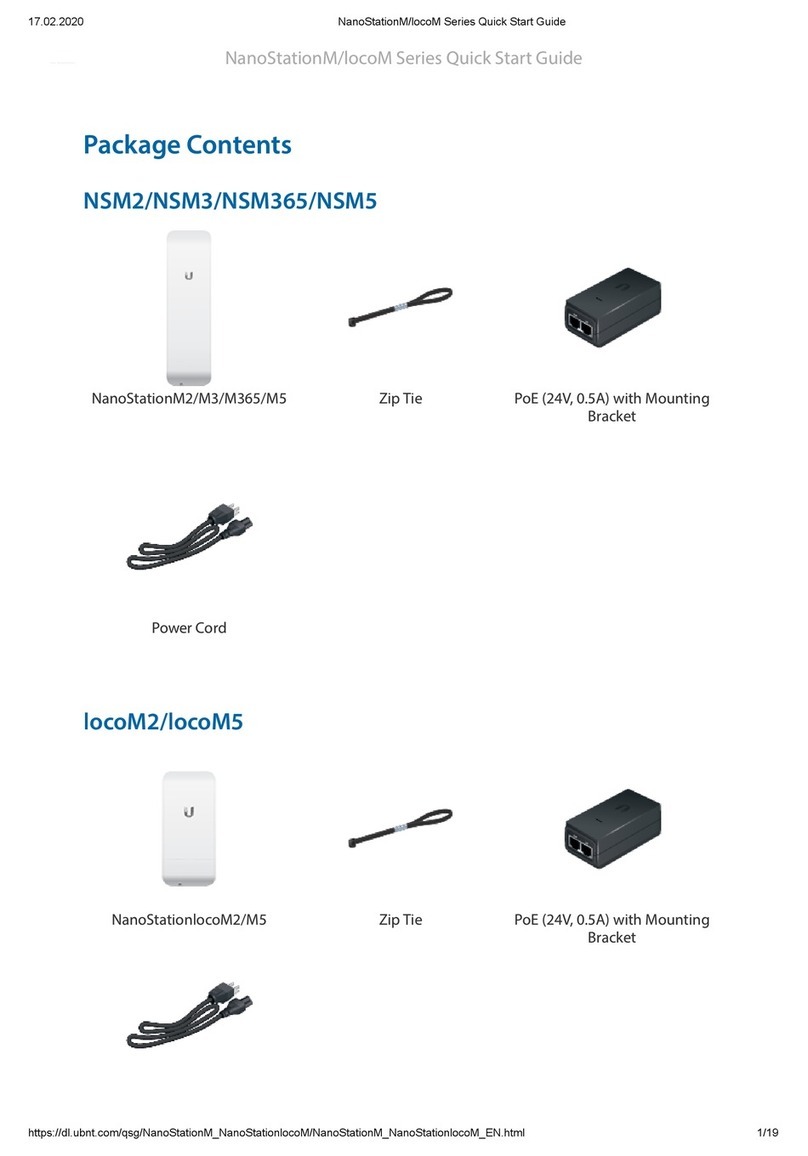
Ubiquiti
Ubiquiti NanoStatonM Series User manual

Ubiquiti
Ubiquiti LiteBeam AC GENZ User manual
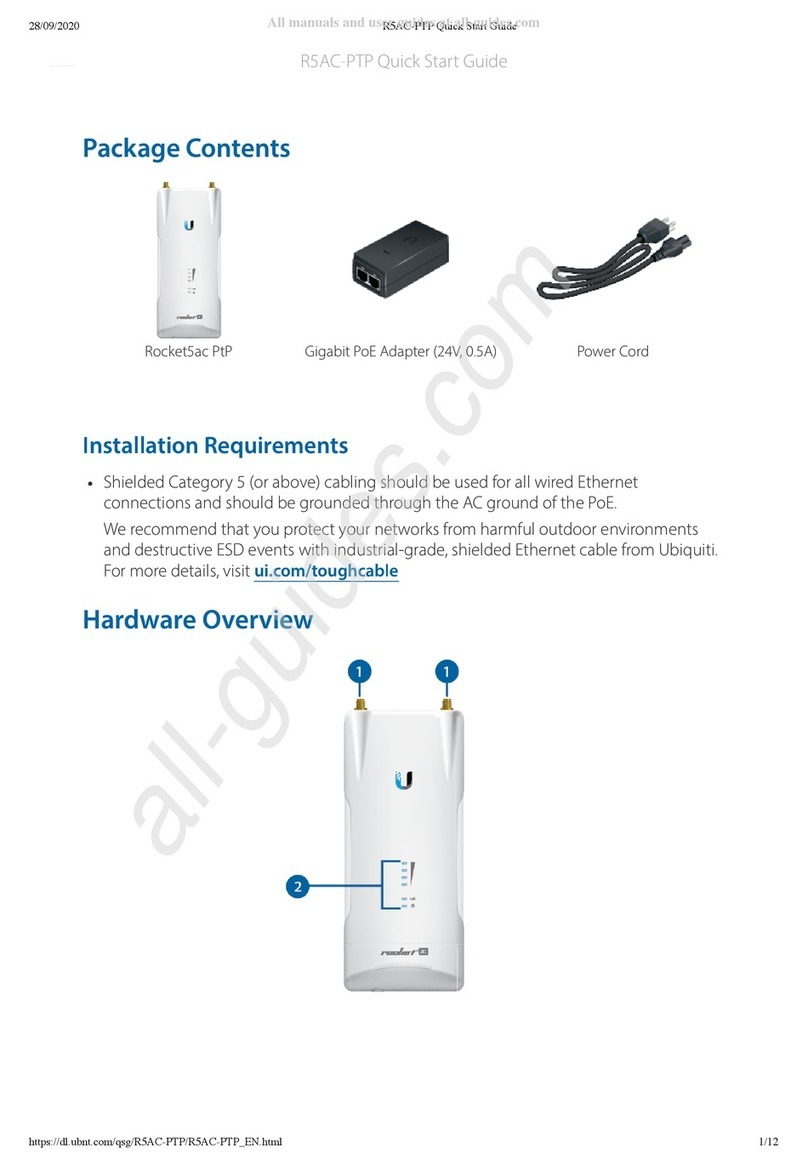
Ubiquiti
Ubiquiti Rocket 5AC PTP User manual

Ubiquiti
Ubiquiti BulletM2-HP User manual
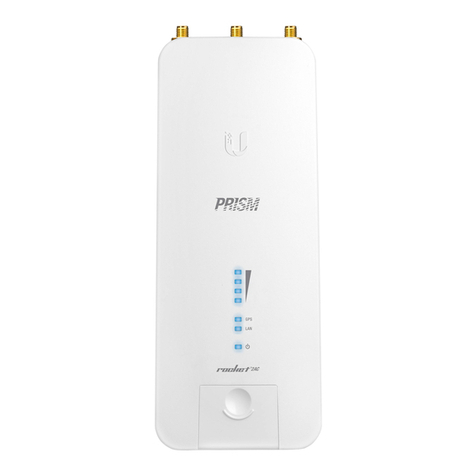
Ubiquiti
Ubiquiti Rocket2AC Prism User manual

Ubiquiti
Ubiquiti UniFi AP AC Outdoor User manual

Ubiquiti
Ubiquiti NBE-M5-16 User manual

Ubiquiti
Ubiquiti NanoStation NSM365 User manual

Ubiquiti
Ubiquiti UniFi UAP-IW-HD User manual

Ubiquiti
Ubiquiti nano station M User manual

Ubiquiti
Ubiquiti UniFi Switch Flex User manual
Popular Wireless Access Point manuals by other brands

D-Link
D-Link DWL-2700AP - AirPremier Outdoor Wireless Access... user manual

D-Link
D-Link DWL-2100AP - AirPlus Xtreme G Quick installation guide

TP-Link
TP-Link Auranet EAP225 Quick installation guide

D-Link
D-Link DWL-2100AP - AirPlus Xtreme G Quick installation guide

Aruba
Aruba IAP-335 user guide

Advantek Networks
Advantek Networks AWN-AP-54MR user manual