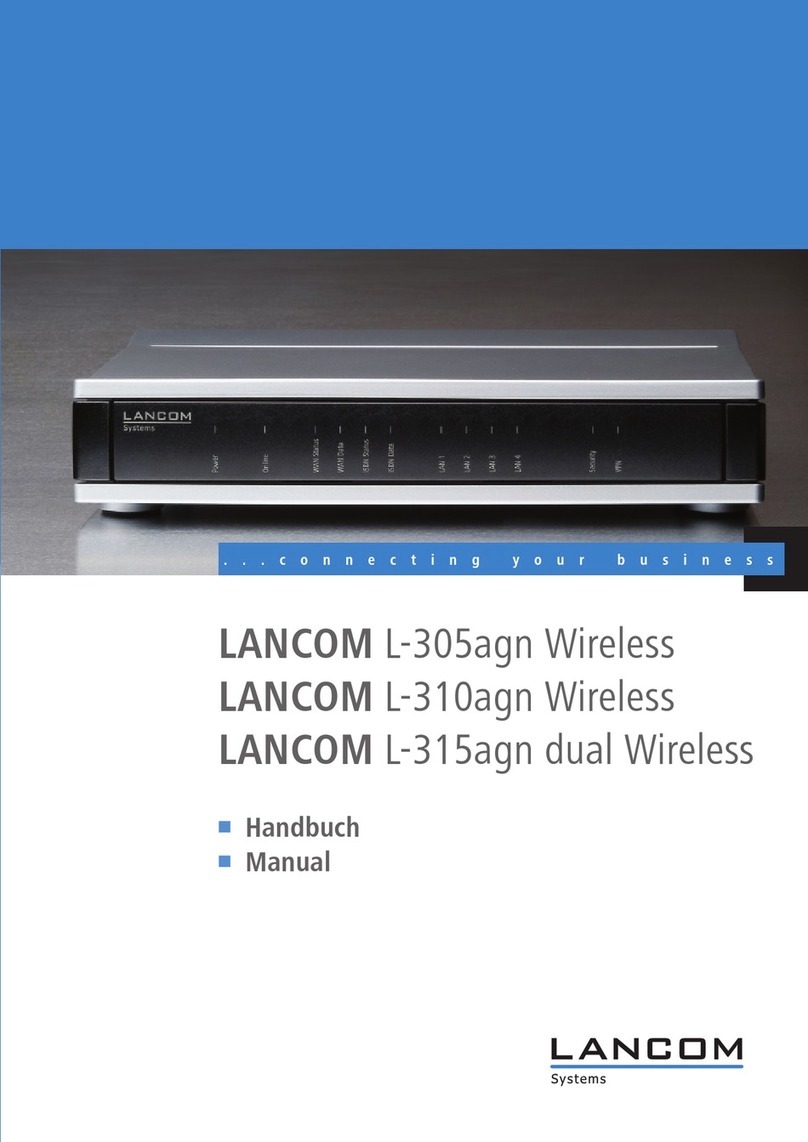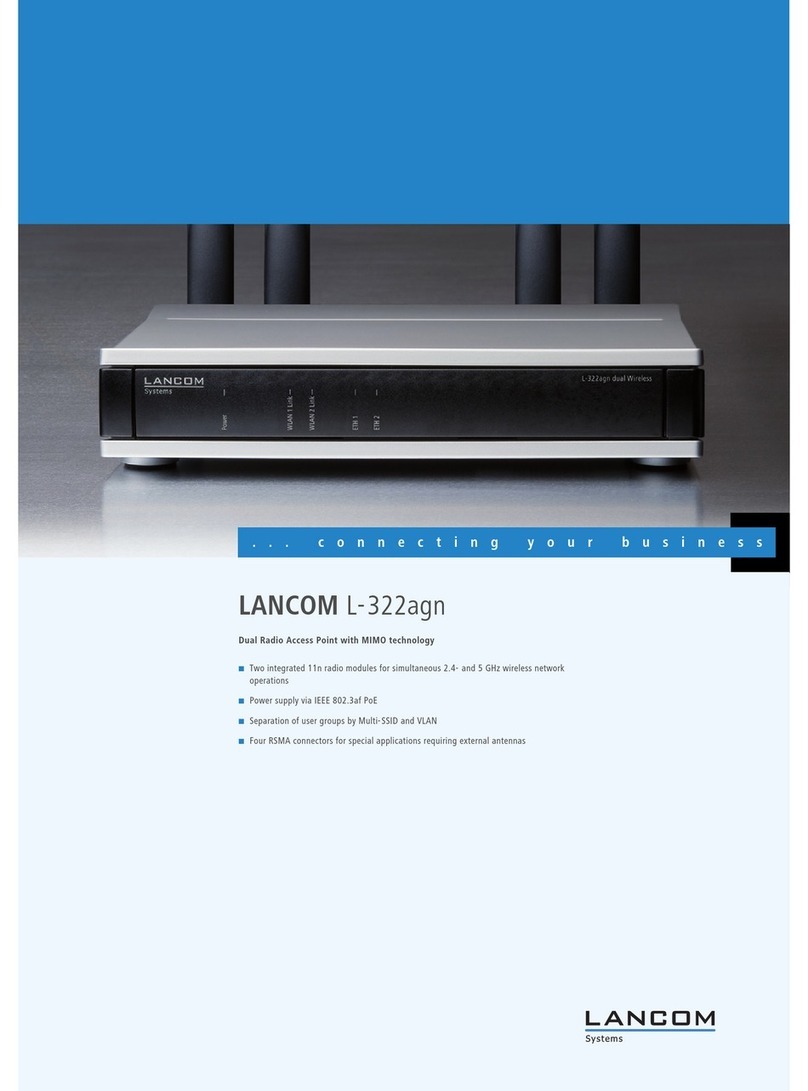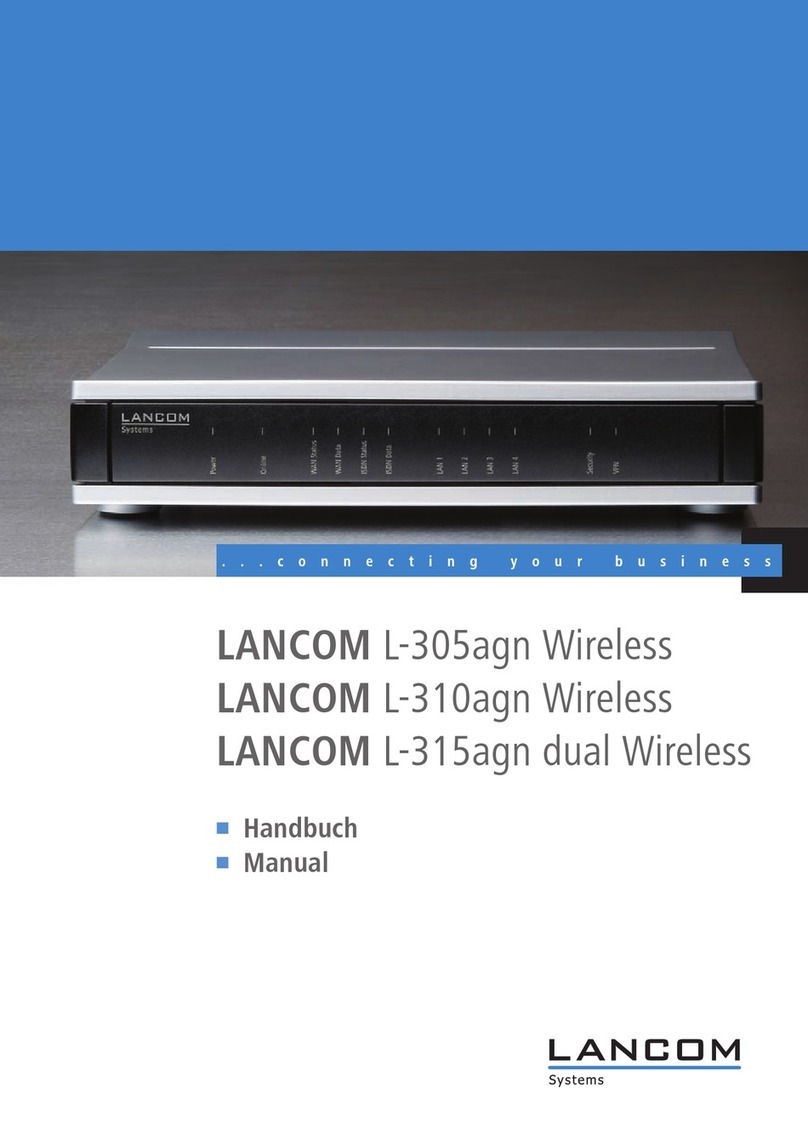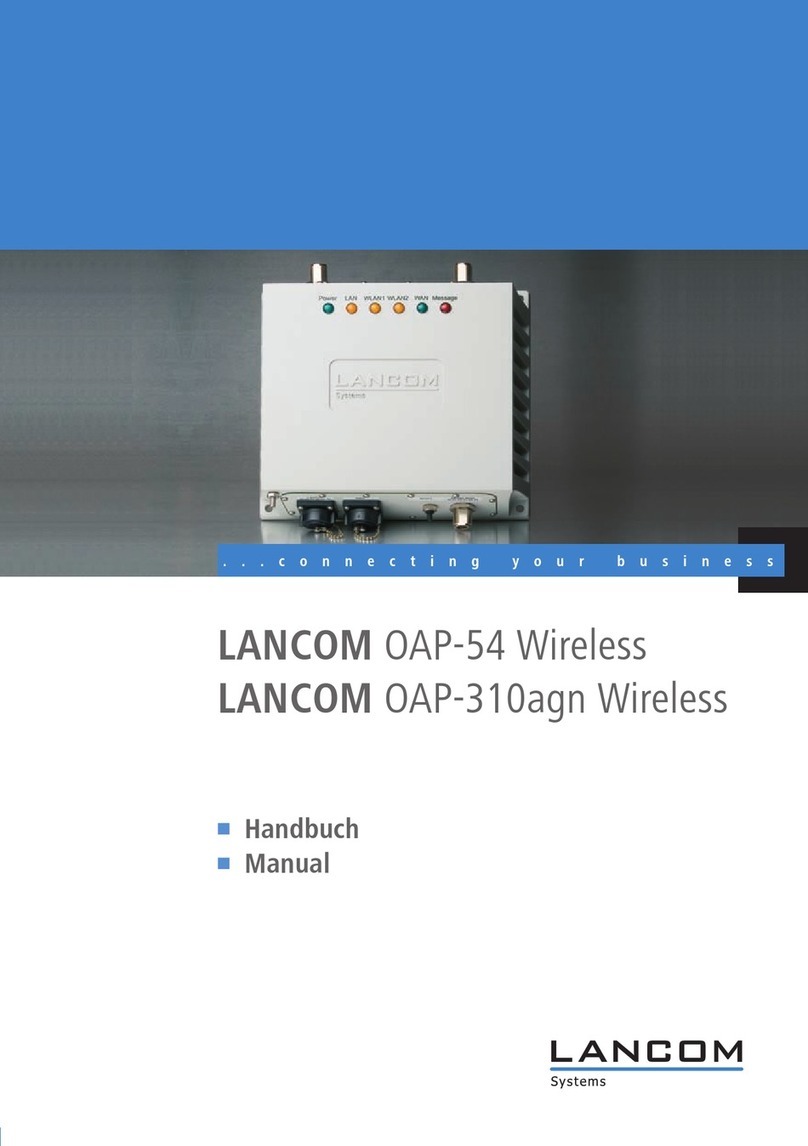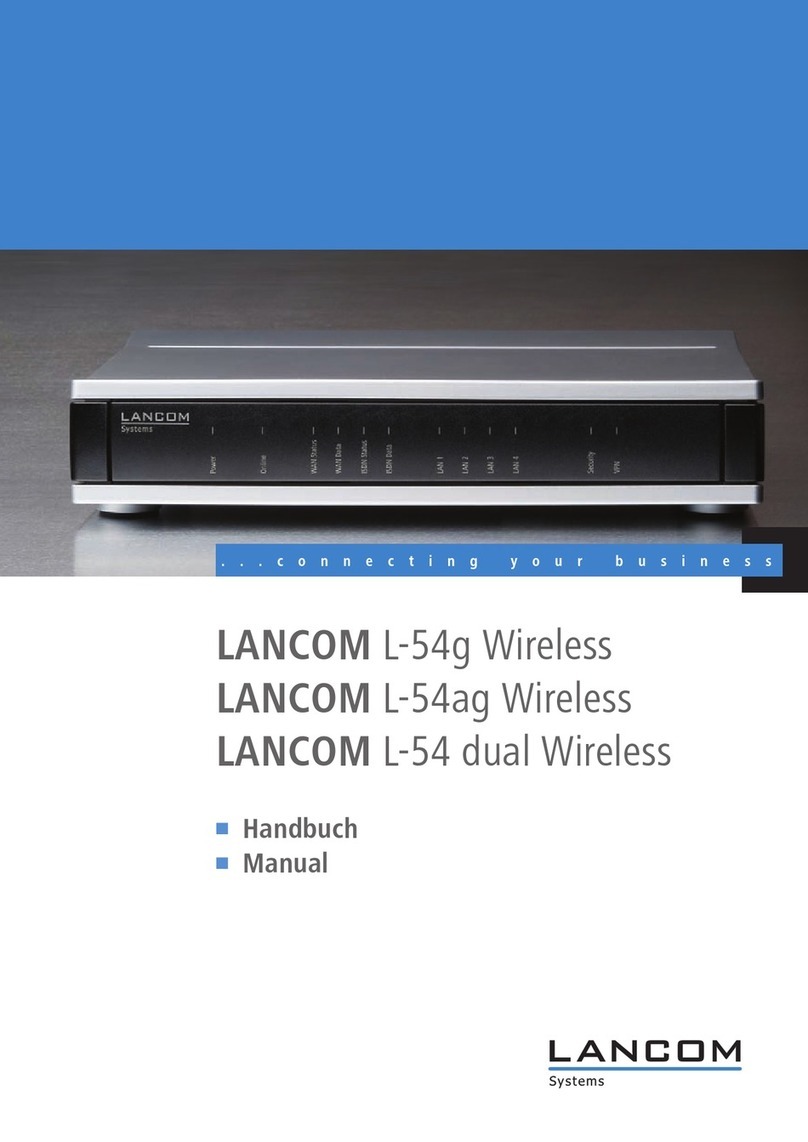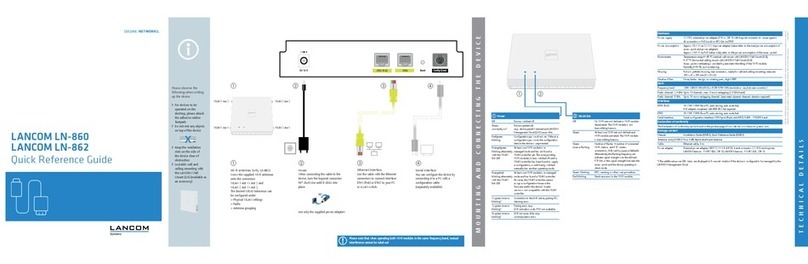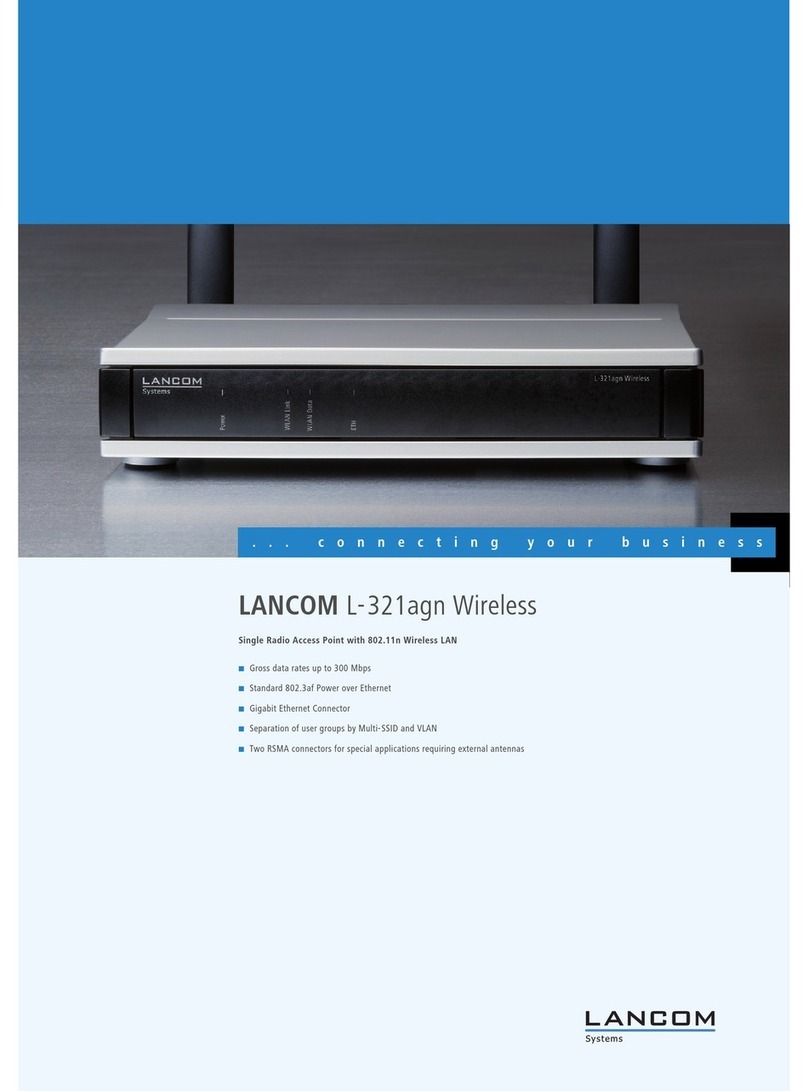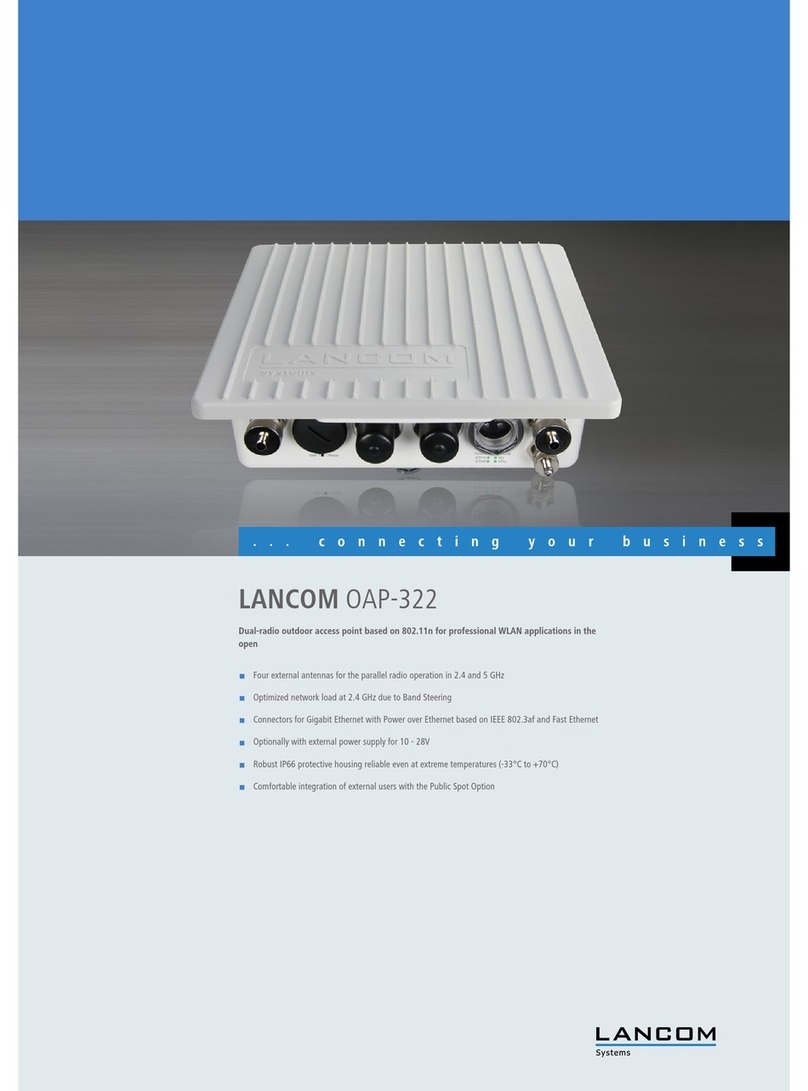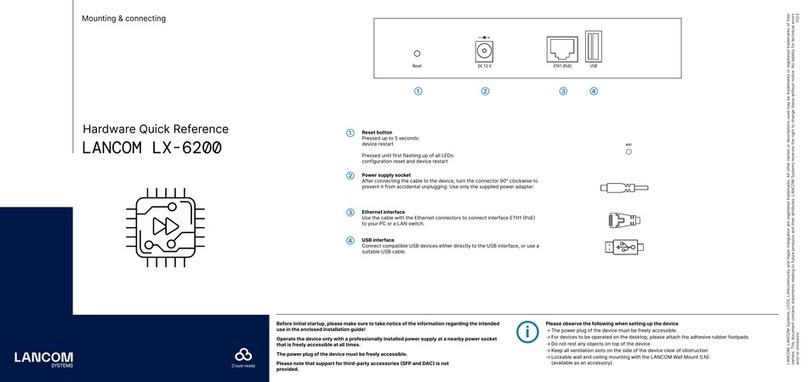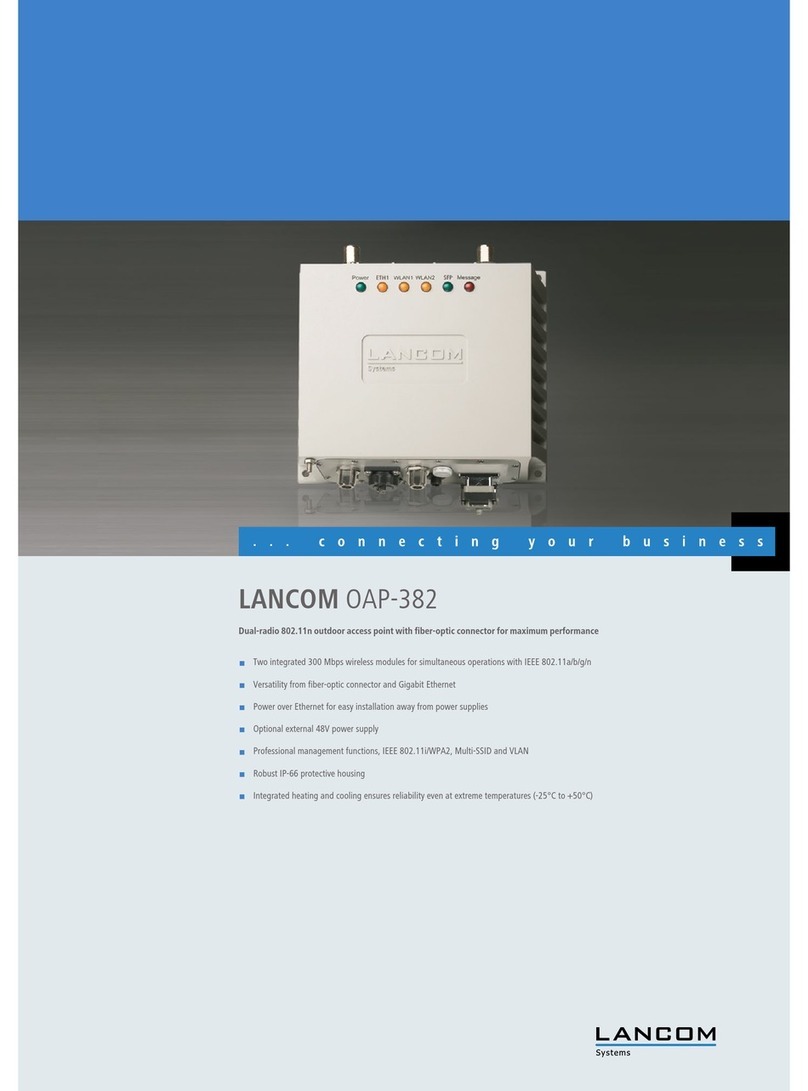LANCOM 821+ – LANCOM 1711+ VPN – LANCOM 1721 VPN
Chapter 1: Introduction
9
EN
1Introduction
The models LANCOM 821+, LANCOM 1721 VPN and LANCOM 1711+ VPN
are fully-featured routers that therefore also can be used in combination with
the integrated firewall for providing secure Internet access to a complete local
network (LAN).
The VPN option, which is either integrated already or can be activated subs-
quently, enables the LANCOM 1721 VPN and LANCOM 1711+ VPN to act as
powerful Dynamic VPN gateways for external offices or mobile users.
The LANCOM Router models offer each a DSL or ADSL connector and also an
ISDN connector. The ISDN line can be used as back- up for the DSL connection,
for remote management of the router, as basis for the office communication
via LANCAPI or for establishing VPN connections to remote sites with dynamic
IP addresses.
By using the Voice over IP function, these devices can transfer voice data over
broadband Internet connections as well.
1.1 How do ADSL and ADSL 2+ work?
ADSL (Asymmetric Digital Subscriber Line) is currently the most common tech-
nology for broadband Internet connections. Standard and almost ubiquitous
telephone lines (analog or DSL) are the basis for DSL data transfer to the near-
est telephone exchange. From here, the data is passed directly on to the Inter-
net over high-speed connections.
The asymmetric DSL variant ADSL was developed for applications where users
receive large amounts of data but transmit only small amounts, such as when
surfing in the WWW. ADSL subscribers can receive data at up to 8 Mbps
("downstream") and transmit at up to 800 kbps ("upstream"). ADSL providers
are able to reduce these maximum rates as they please.
To satisfy the strongly increasing demand for higher bandwidths, the stand-
ards ADSL 2 and ADSL 2+ provider higher data rates as a basis for applica-
tions such as video streaming or high-definition TV (HDTV) over the Internet.
Depending on the Internet provider, ADSL 2 devices support downstream data
rates of up to 12 Mbps, and ADSL 2+ devices support up to 24 Mbps. Hand-
shake routines during connection establishment ensure that the standards
ADSL, ADSL 2 and ADSL 2+ are intercompatible.
Parallel to data transfer, ADSL also provides full and unlimited support for the
classic applications in telephony (telephone, fax, answering machine, PBX).