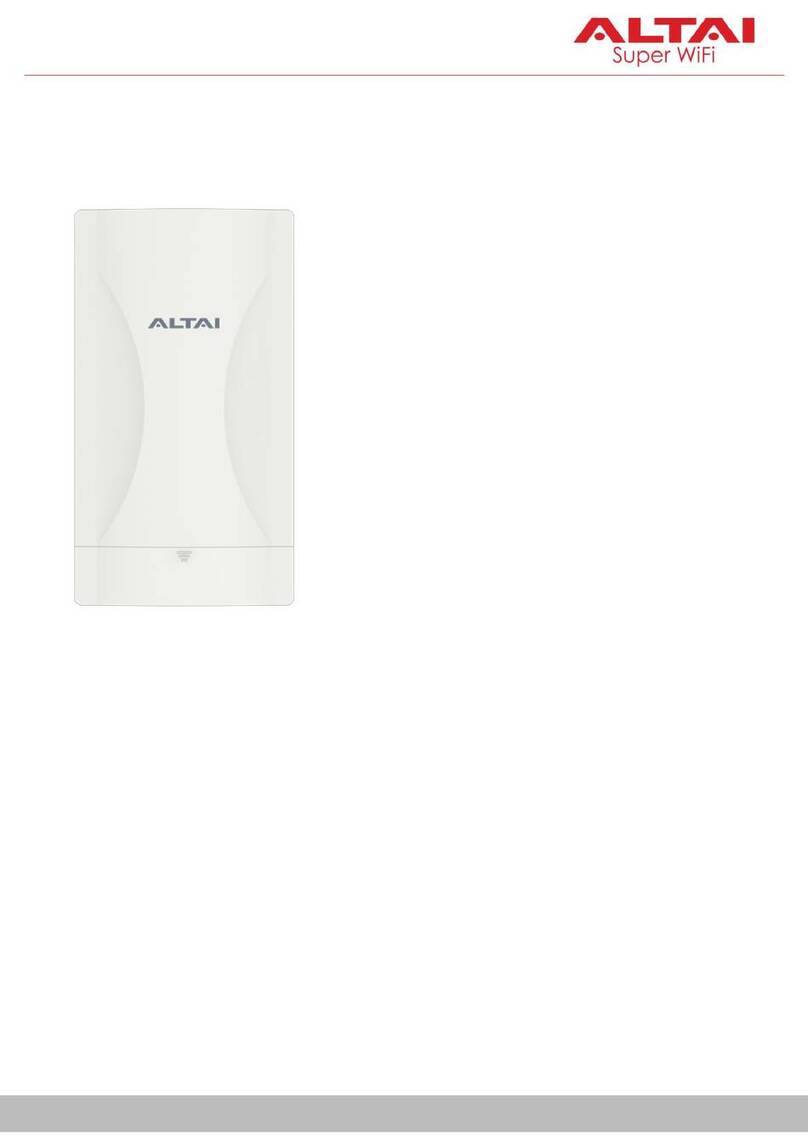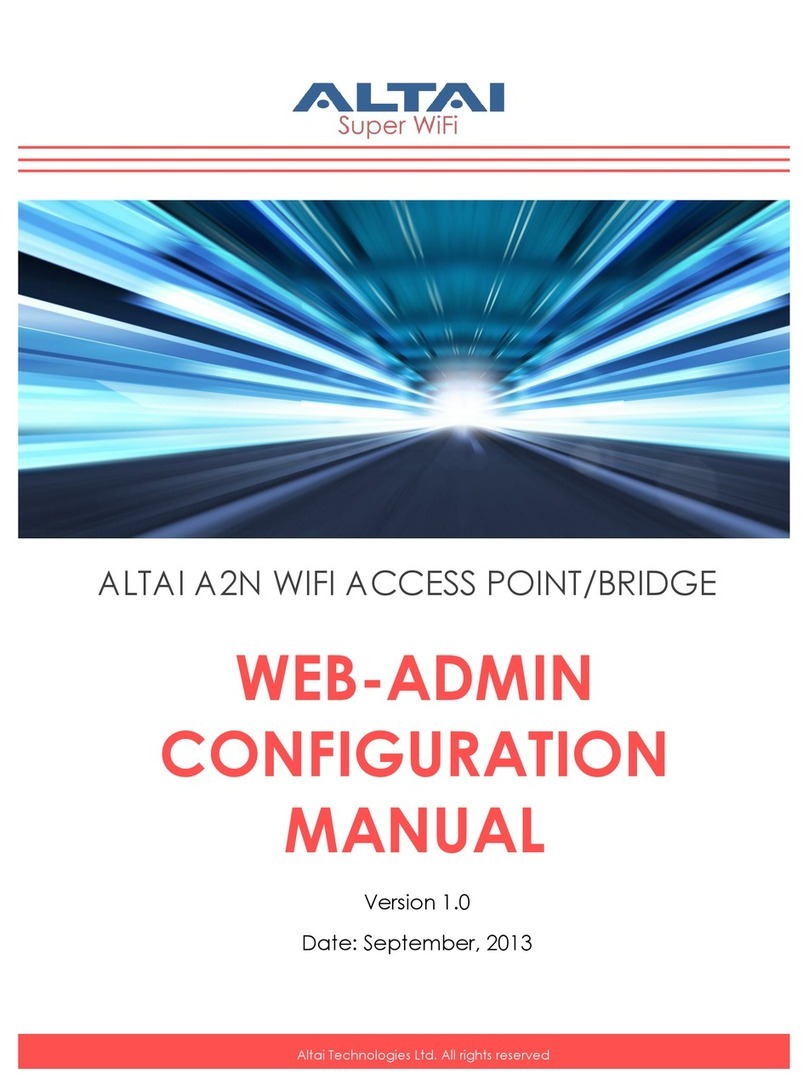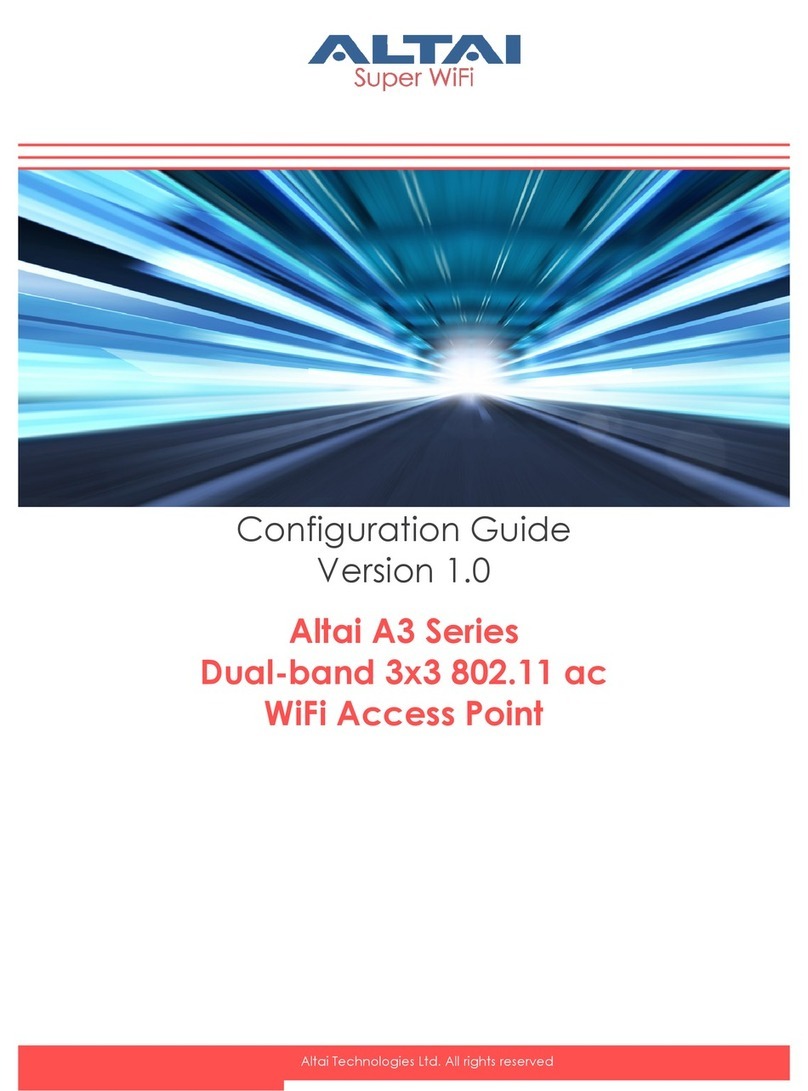5
Altai Technologies Ltd. All rights reserved
Setup Requirements and Preparation
A computer with Web Browser: Google Chrome, Mozilla Firefox, or
Microsoft Internet Explorer 8 (or above)
Two Cat 5e/6 Ethernet cables
An 802.3at to Passive PoE Adapter (Optional and ordered separately
when using with 802.3at-compliant PoE switch or PoE injector)
AltaiCare account (Optional) for cloud management service
Power Options and Cable Connection Instructions
Option 1: AC Adapter and DC Injector
1. Connect C2s ETH0 port
to a DC injector’s
“PWR+DATA”port with
an Ethernet Cable.
2. Connect a computer to
the DC injector’s “DATA”
port with another
Ethernet Cable.
3. Connect the AC power adapter to the DC injector and plug it into a
power socket.
4. Make sure the Power LED light is yellow and ETH 0 LED light is blue/green.
Option 2: 802.3at-compliant PoE switch / PoE Injector
1. Connect C2s ETH0 port to an
802.3at to Passive PoE Adapter’s
“PWR+DATA”port with an Ethernet
Cable.
2. Connect a port of an 802.3at PoE
Switch to the PoE Adapter “802.3at”
port with another Ethernet Cable.
3. Make sure the Power LED light is
yellow and the ETH0 LED light is
blue/green.
4. Connect a computer to the switch.
Switch
Adapter (Separately