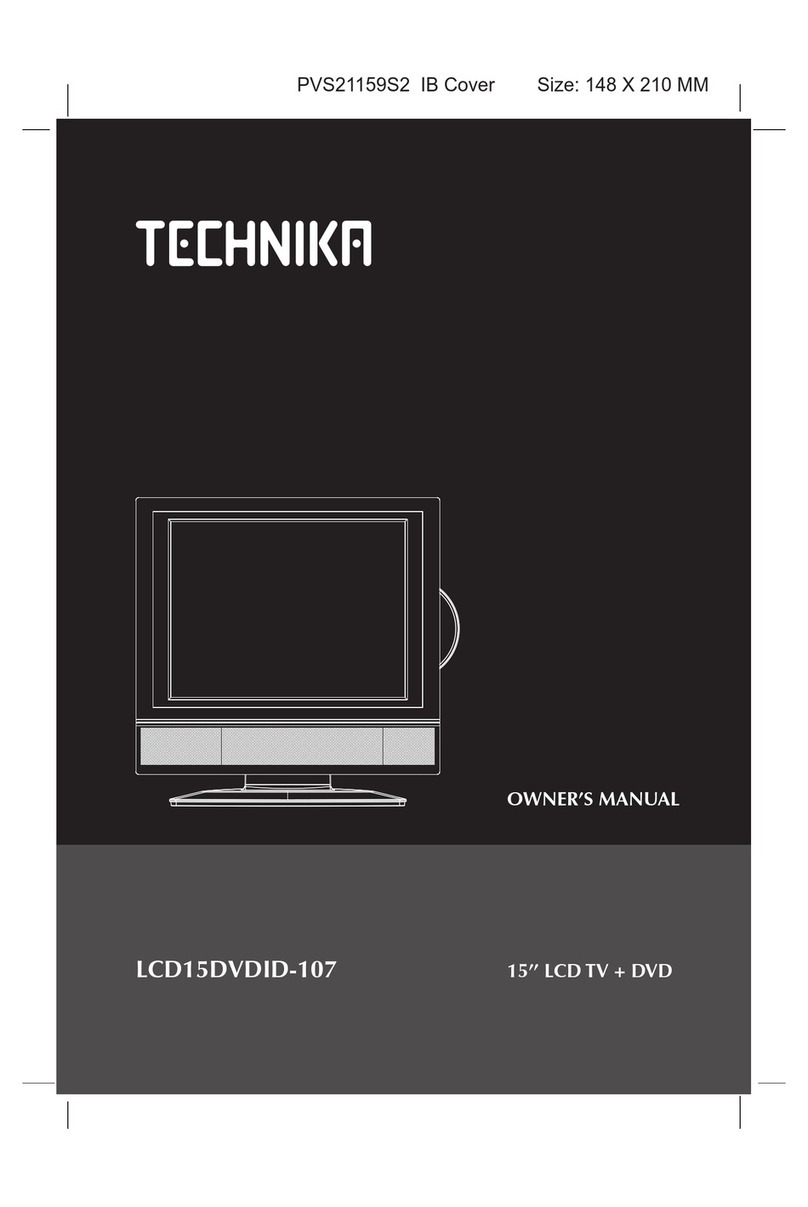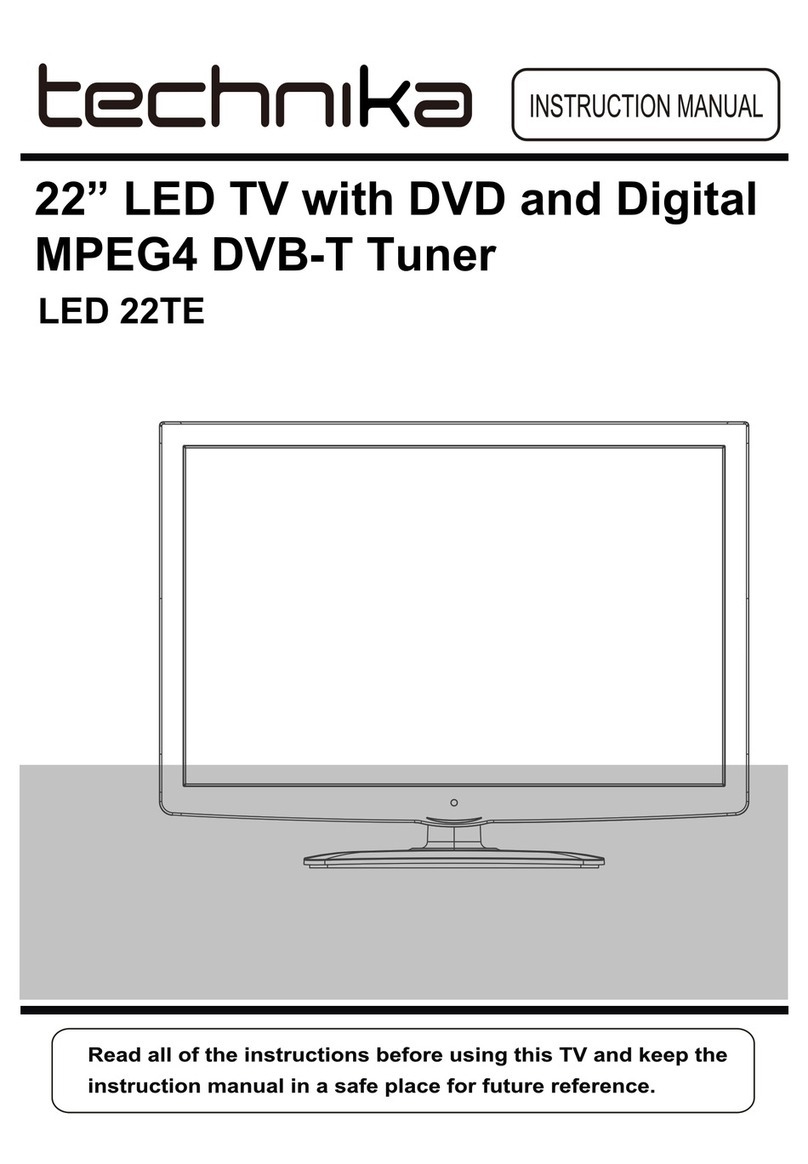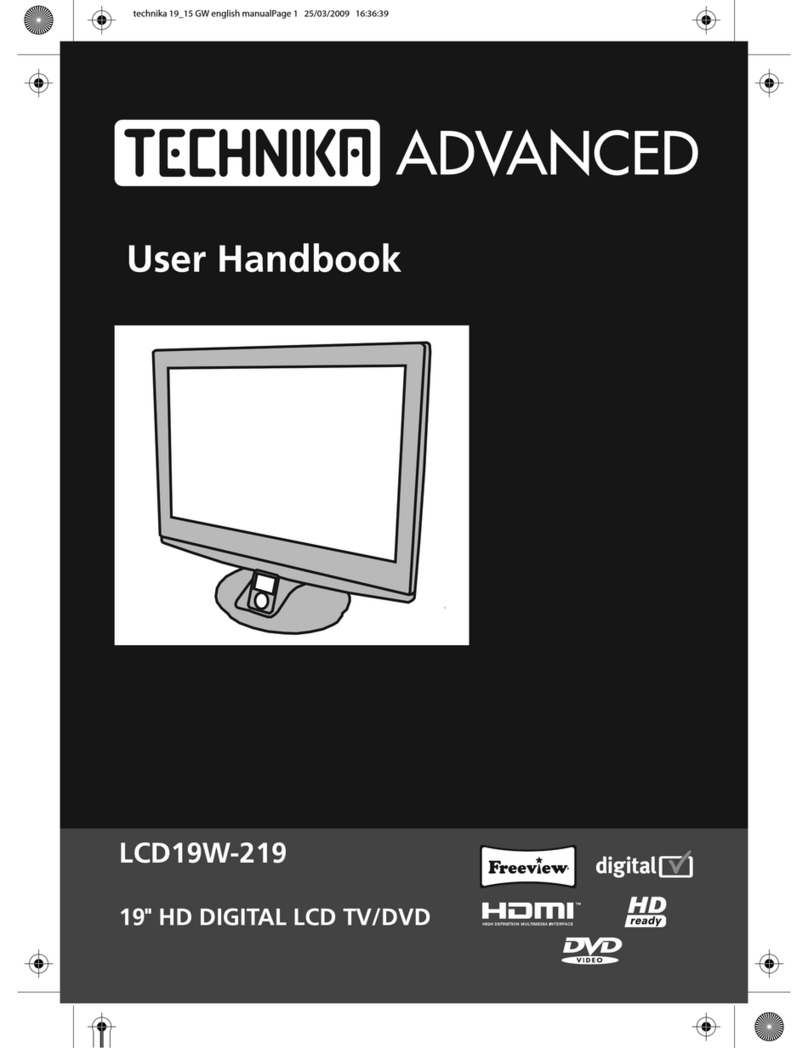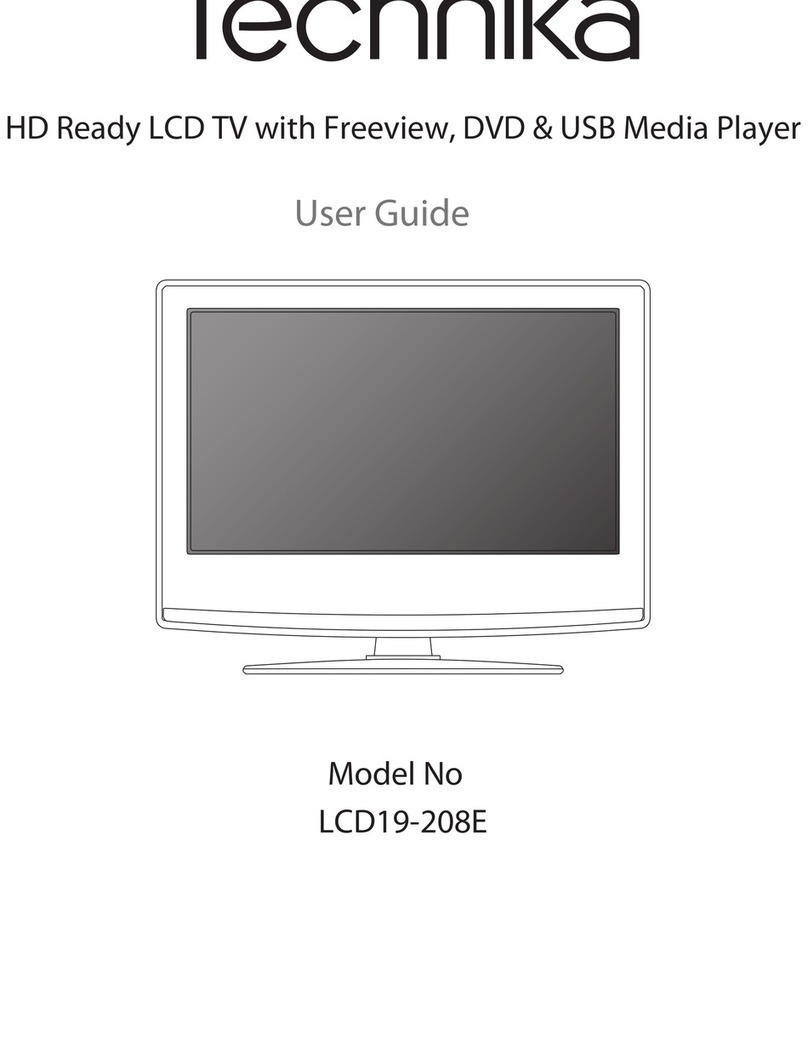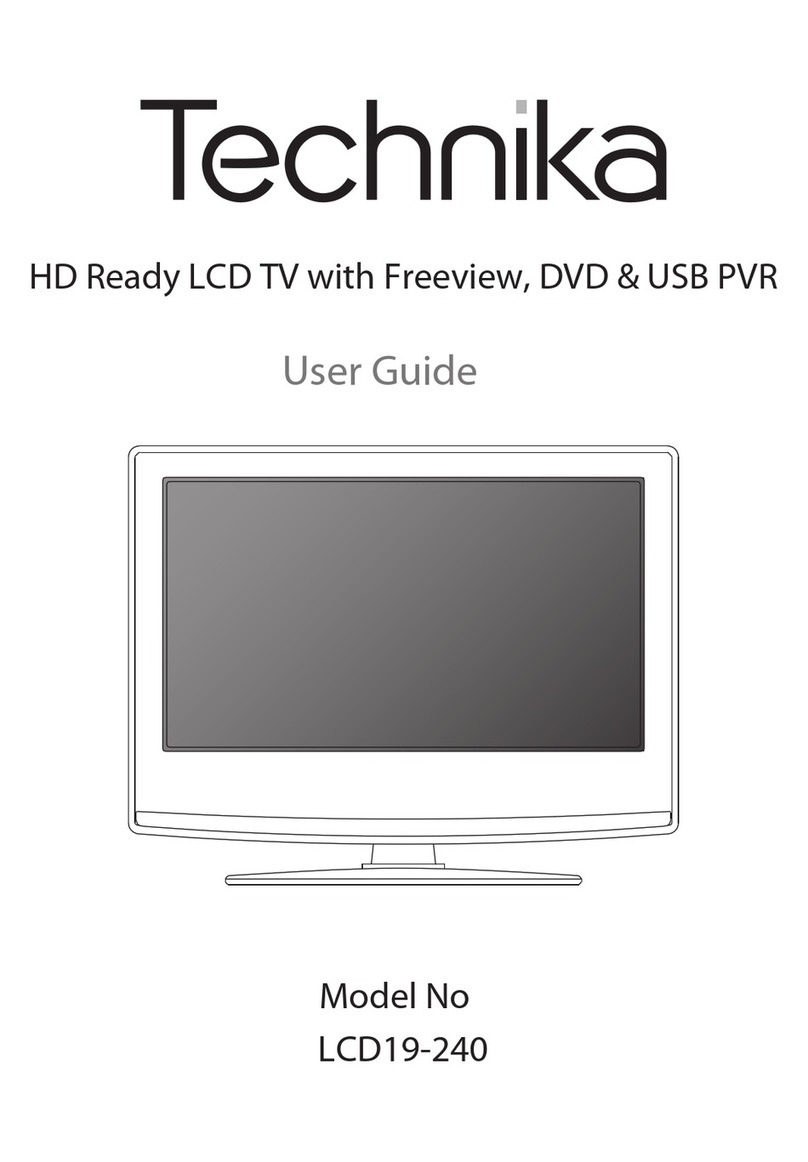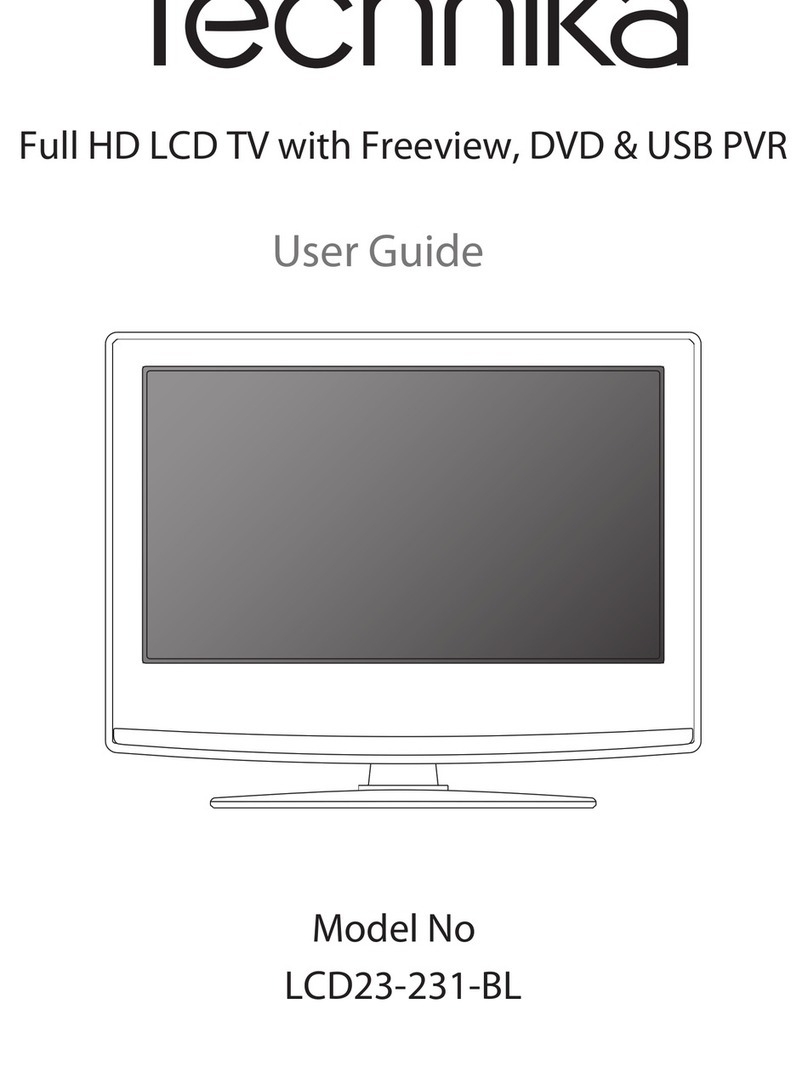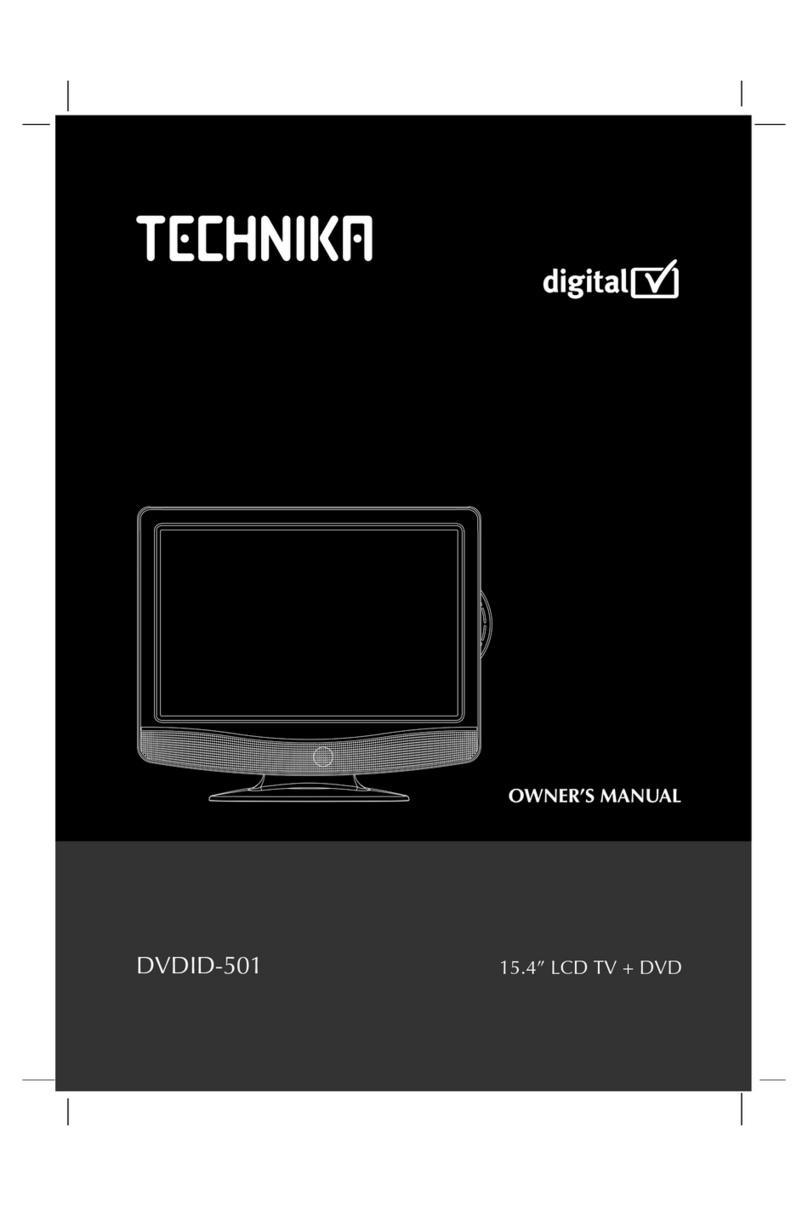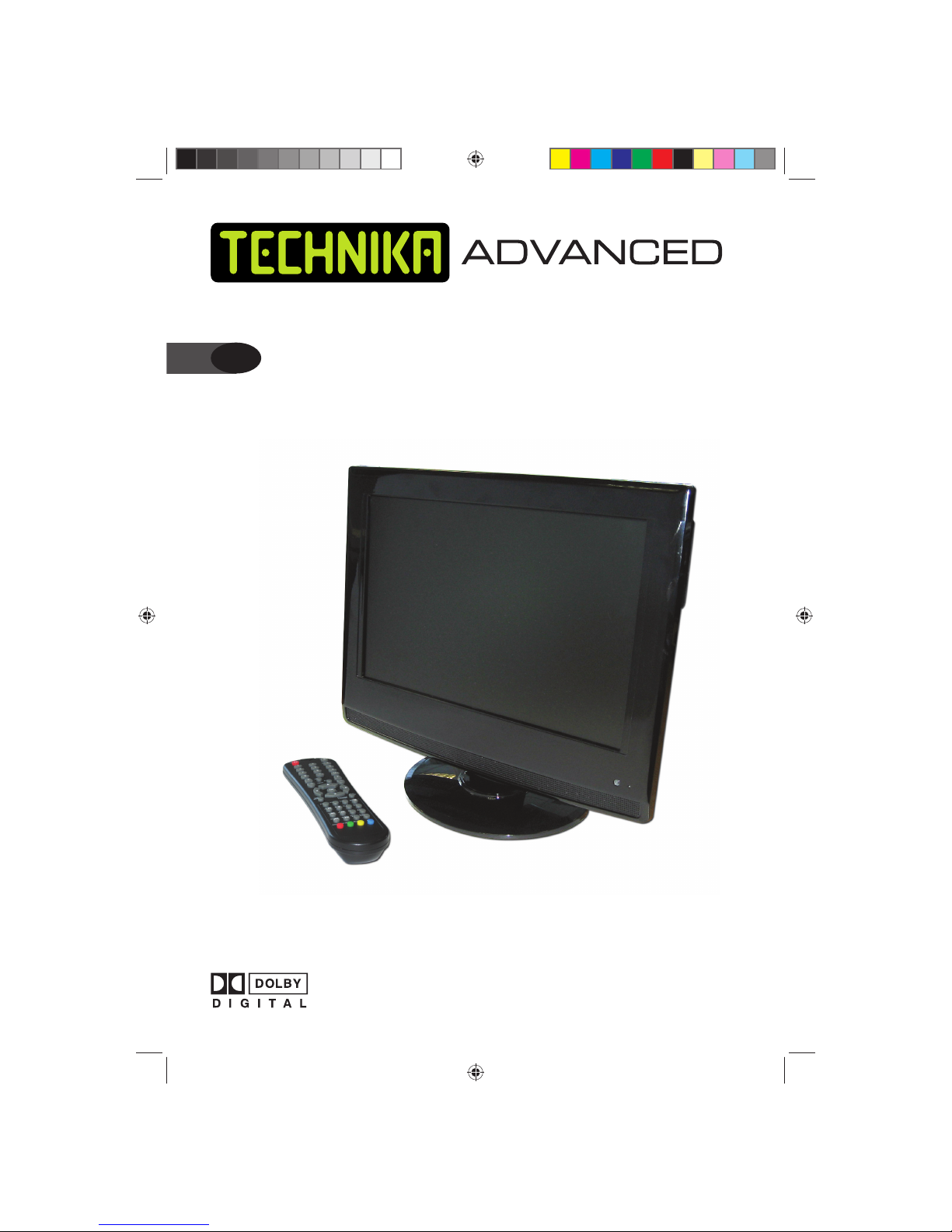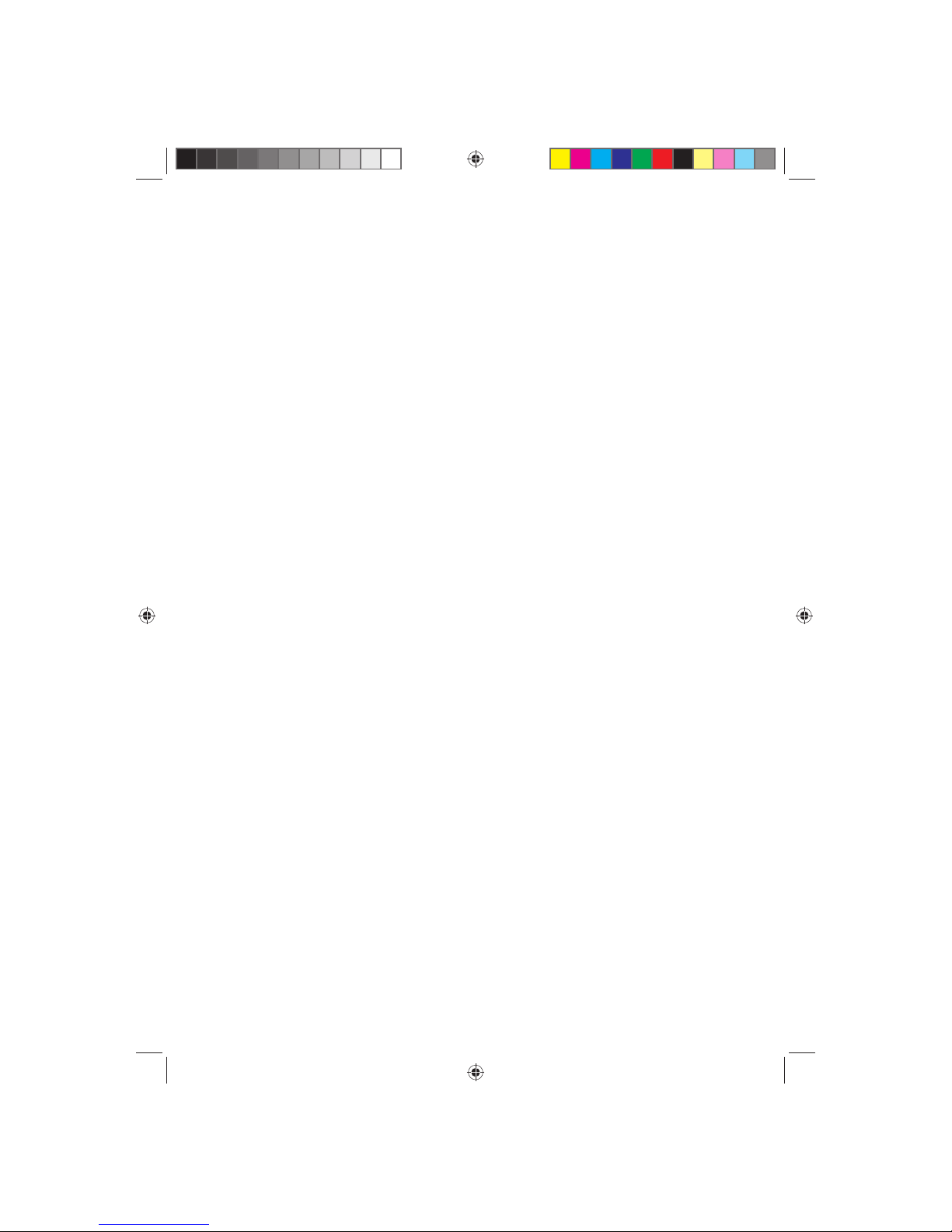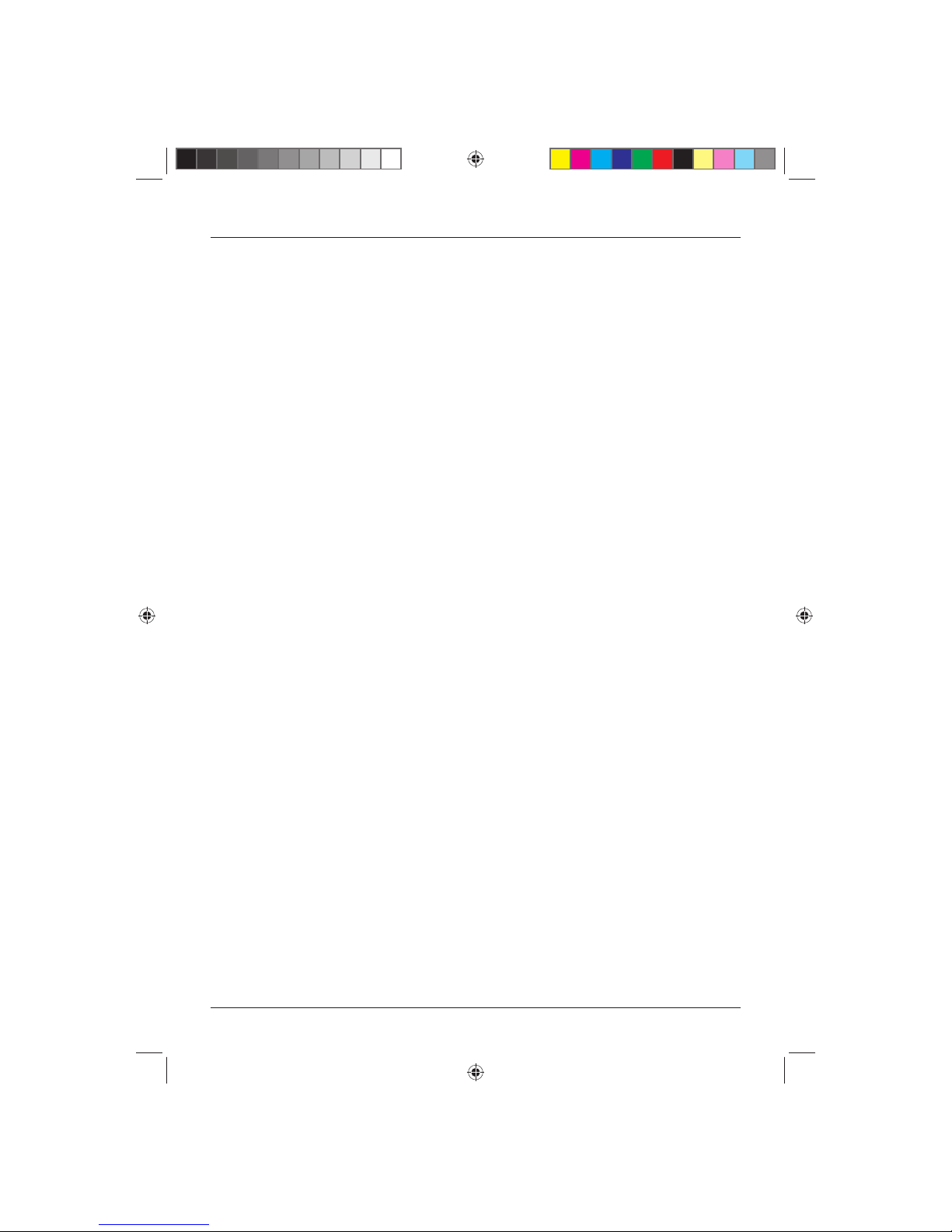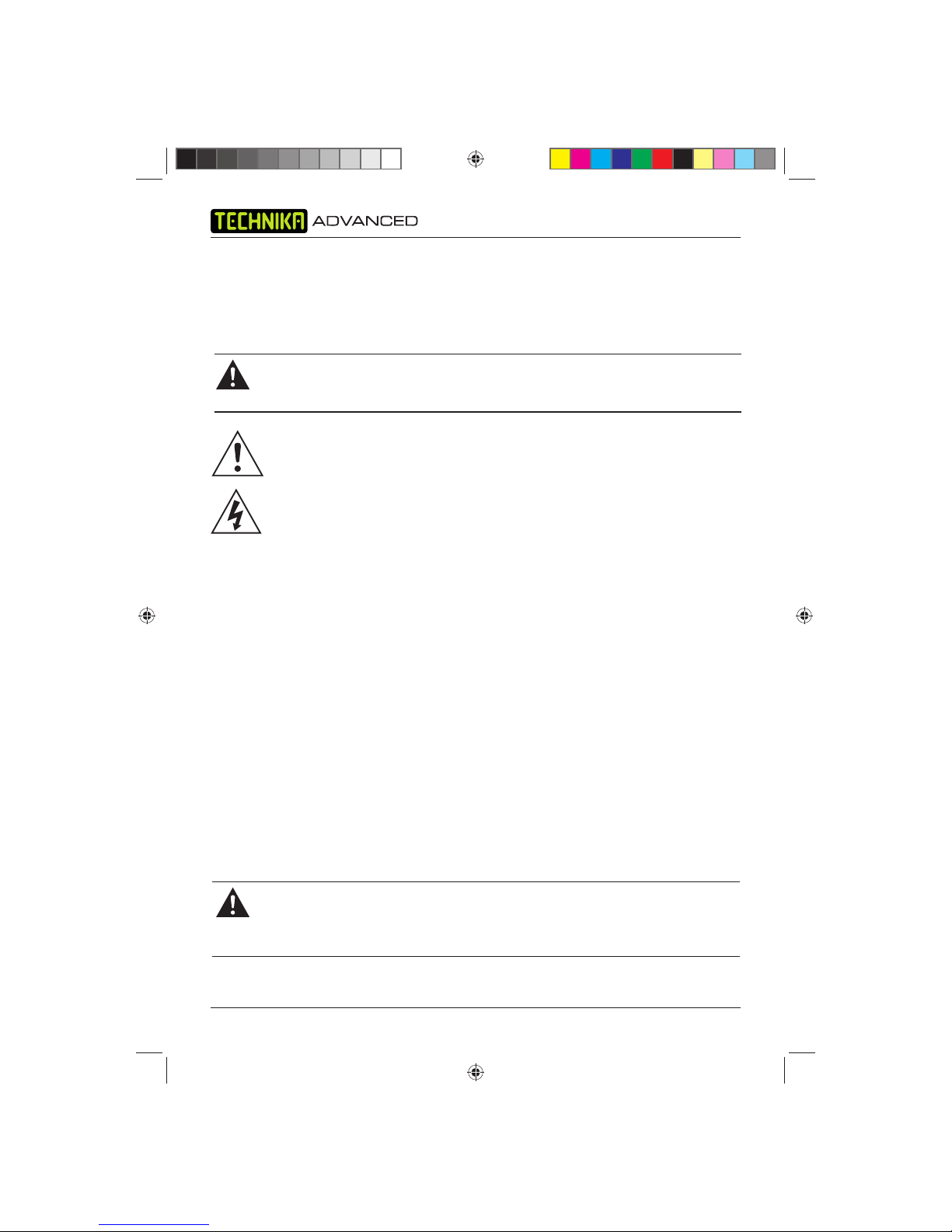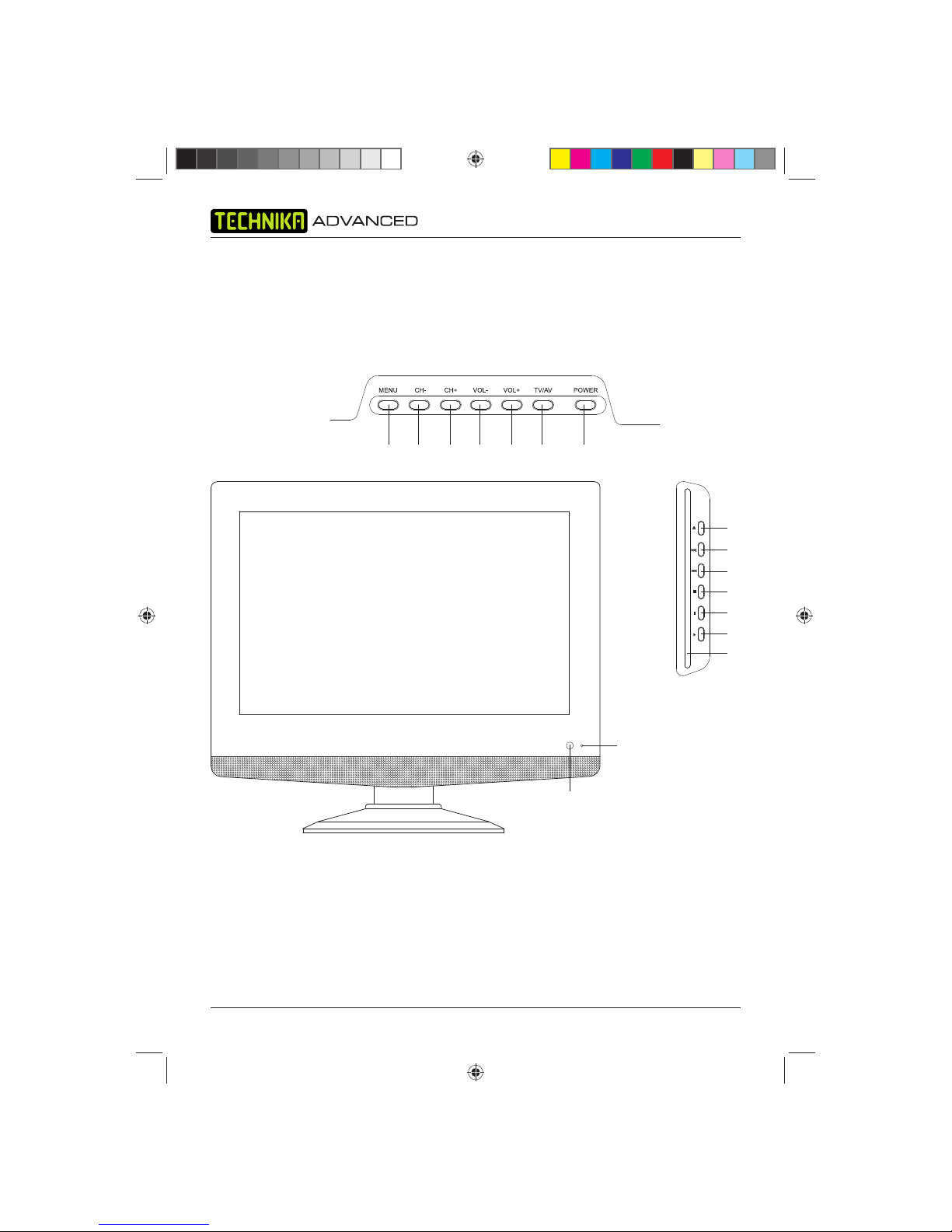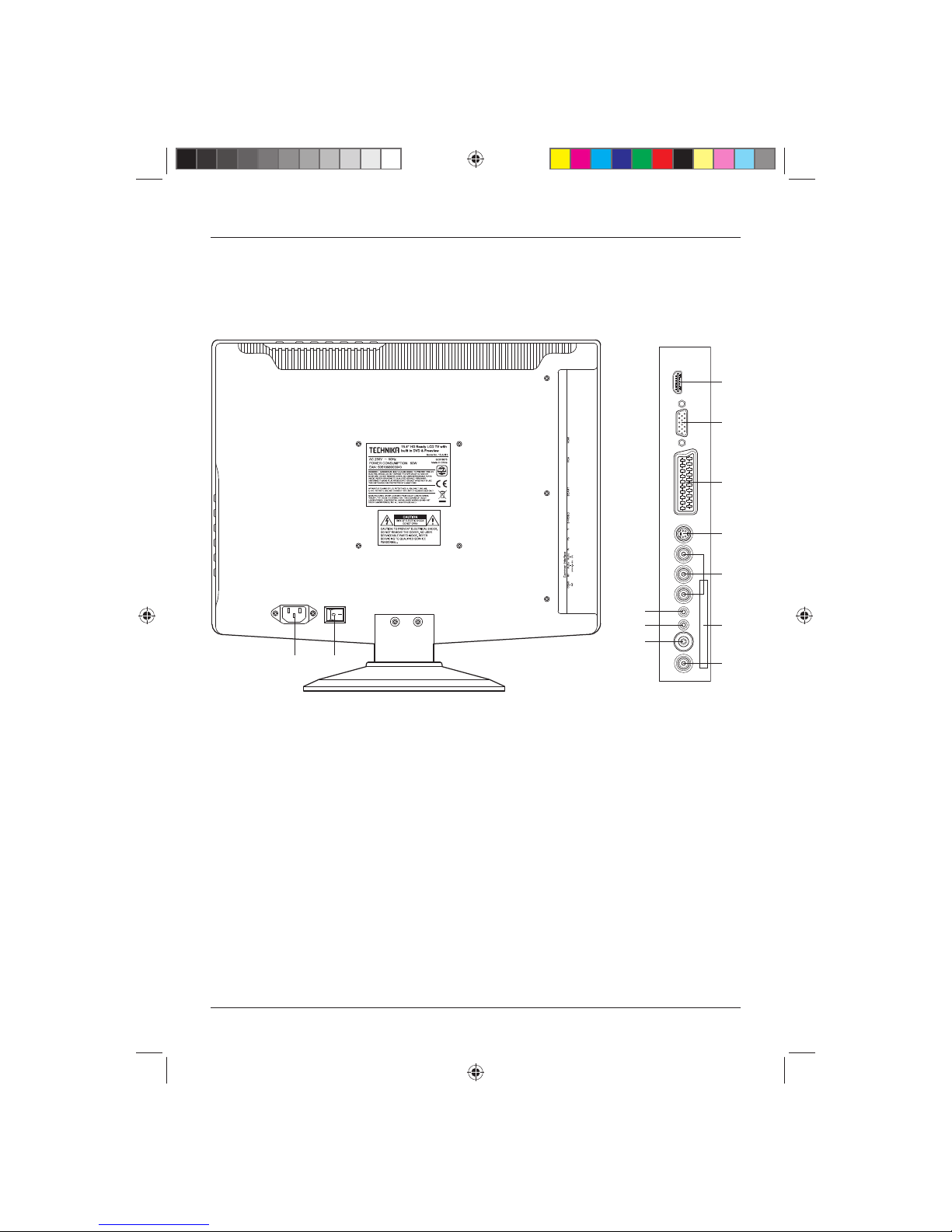User Guide
1
CONTENTS
Introduction ................................... 3
HDMI .............................................. 3
Safety is Important ................................. 3
In the box ....................................... 3
Safety Information ........................ 4
Keep these instructions .......................... 4
Electrical Information .................... 5
Mains Supply ......................................... 5
Parts Identification ........................ 6
Front View and Side View ...................... 6
Rear View and Side View ....................... 7
Remote Control - TV/Digital
TV Controls ............................................ 8
Remote Control - DVD Controls ............. 9
Remote Control ........................... 10
Installing Batteries in the
Remote Control ................................... 10
Using the Remote Control .................... 10
Fitting The Stand ......................... 11
Connecting the TV ....................... 12
Connecting the TV Antenna ................. 12
Connecting External Devices ................ 12
Wall Mounting ..................................... 13
Operating the TV ......................... 14
Basic Operating Instructions ................. 14
Menu Operations ................................. 16
Sound Menu Options ........................... 17
Tuning Menu Options .......................... 17
Common Interface Slot
(Only in Freeview Mode) ....................... 19
Timer Setting Menu ............................. 19
General Settings Menu ......................... 20
PC Menu Operation (VGA) ................... 22
PC Settings Menu ................................ 22
Using Teletext
(TV/Analogue Mode) ................... 23
To Enter Text/Mix Mode ........................ 23
To Select a Page of Text ........................ 23
Subtitles ............................................... 23
To Reveal Information ........................... 23
Fast Text ............................................... 23
Page Hold ............................................ 24
Text Enlargement ................................. 24
Operating the FREEVIEW TV ....... 25
Using the Freeview for the First Time .... 25
Menu Operations ................................. 25
Digital Text ........................................... 26
Operating the DVD Player .......... 27
Inserting a Disc .................................... 27
DVD ..................................................... 27
Audio CD ............................................. 27
Photo CD ............................................. 27
Compatible Discs ................................. 27
Region Code ........................................ 28
Playing DVDs ........................................ 28
Special DVD Functions .......................... 29
Tesco-Tecknika IDTV with DVD Player UK .indd Sec1:1Tesco-Tecknika IDTV with DVD Player UK .indd Sec1:1 07/07/2009 16:41:3707/07/2009 16:41:37