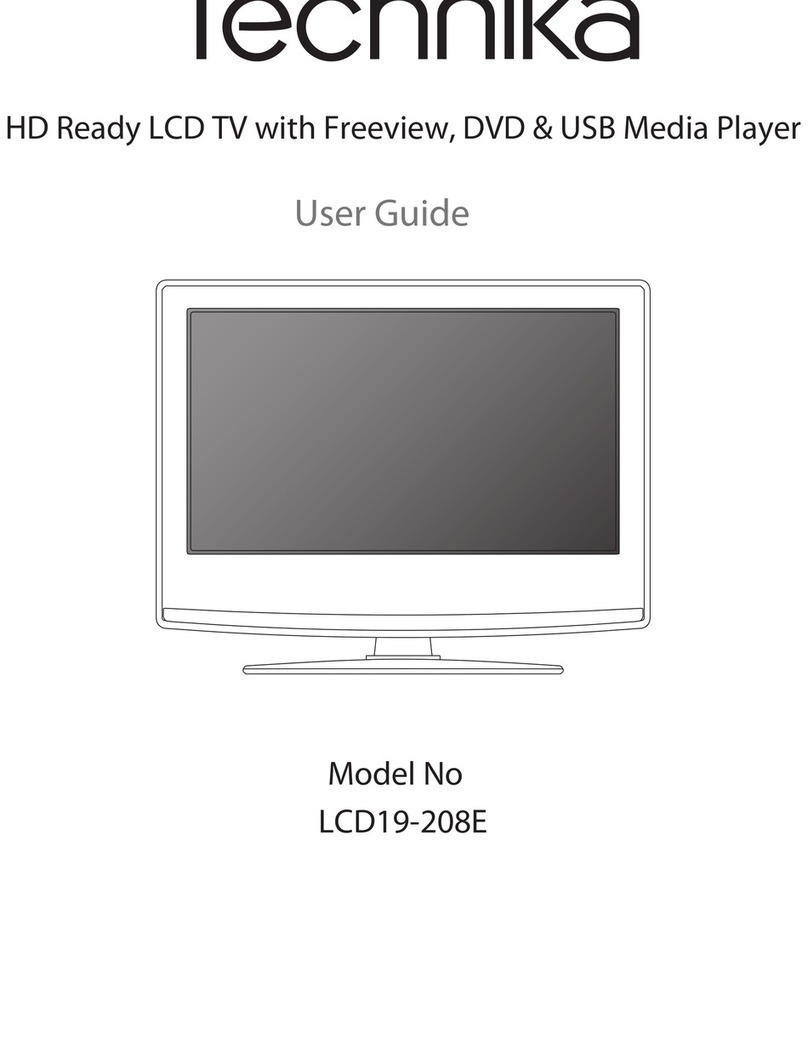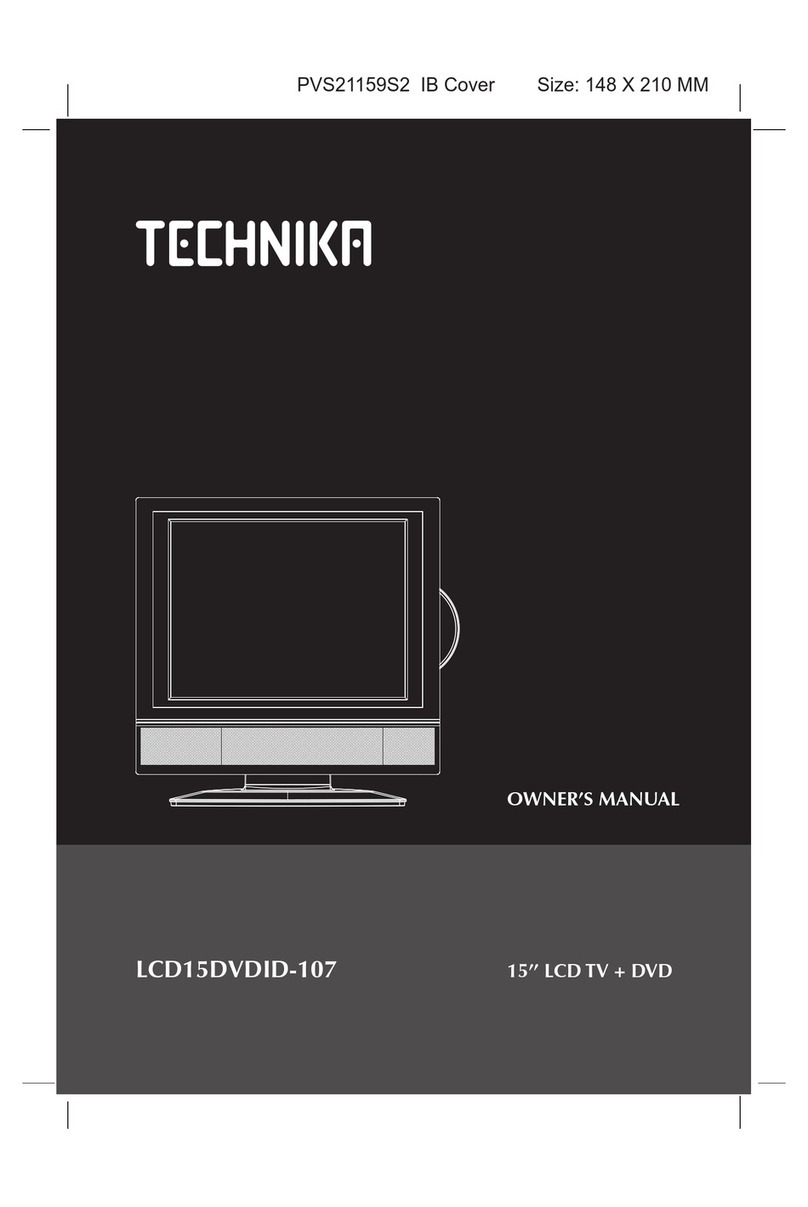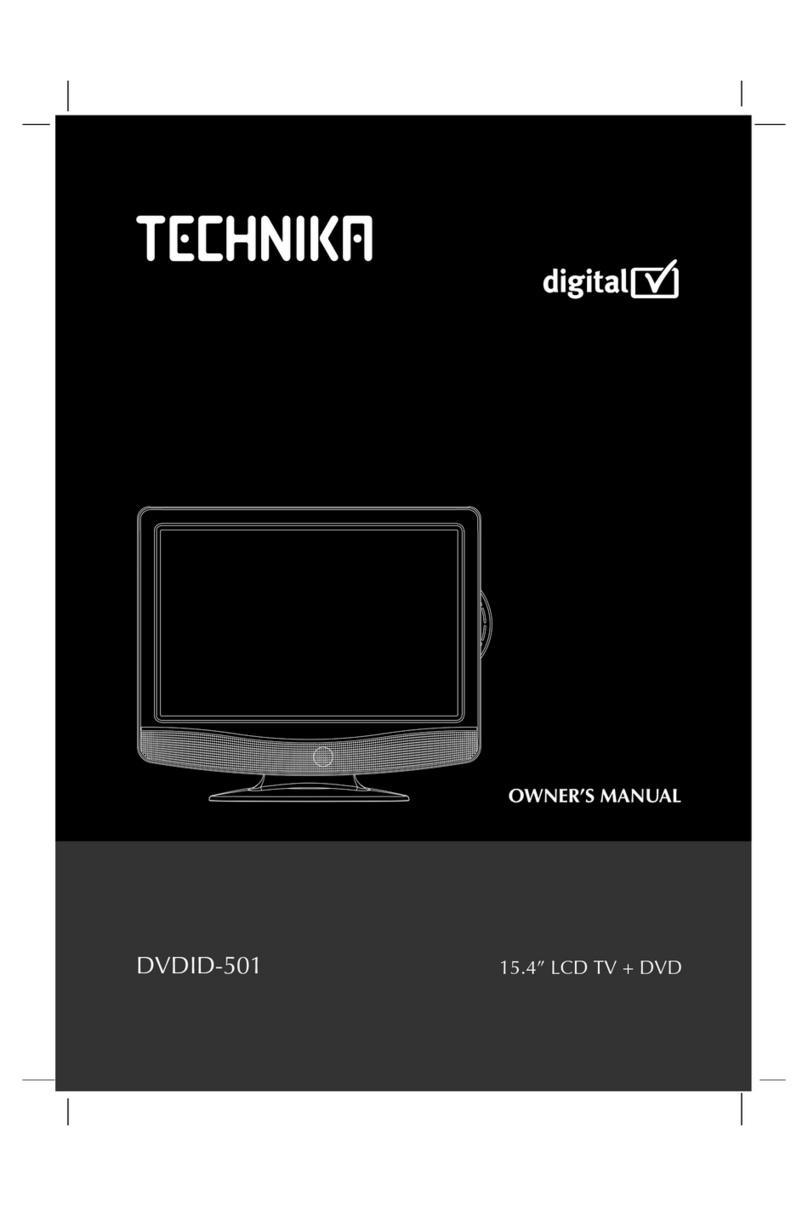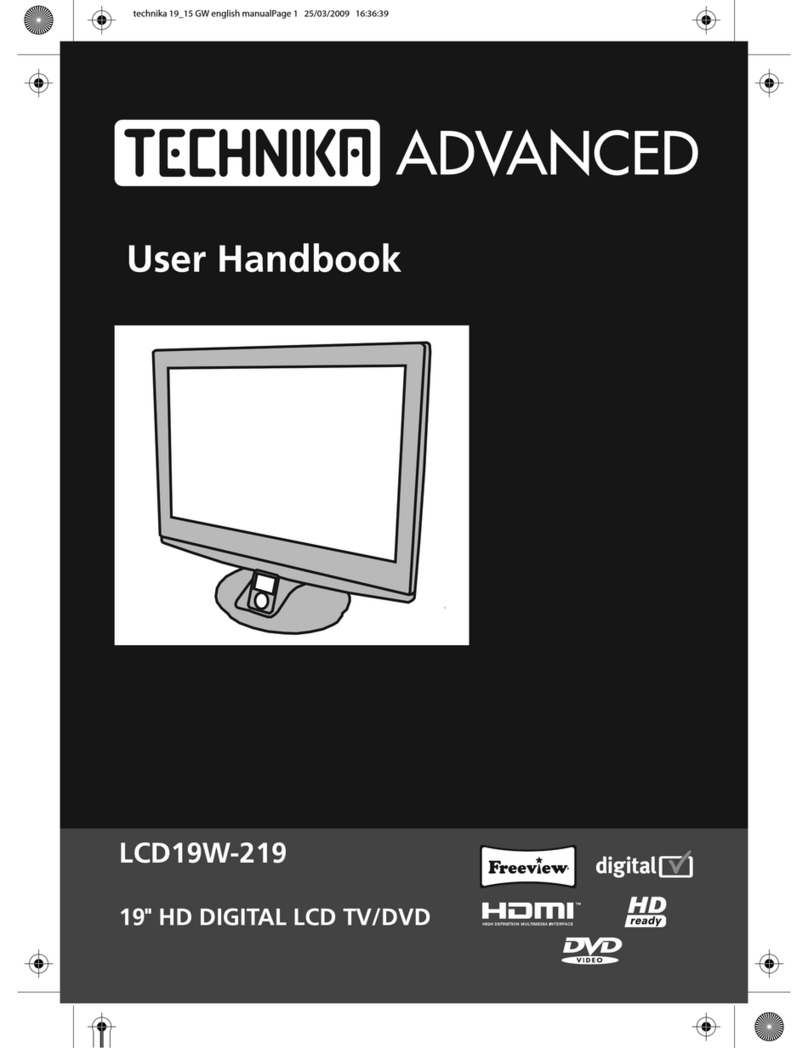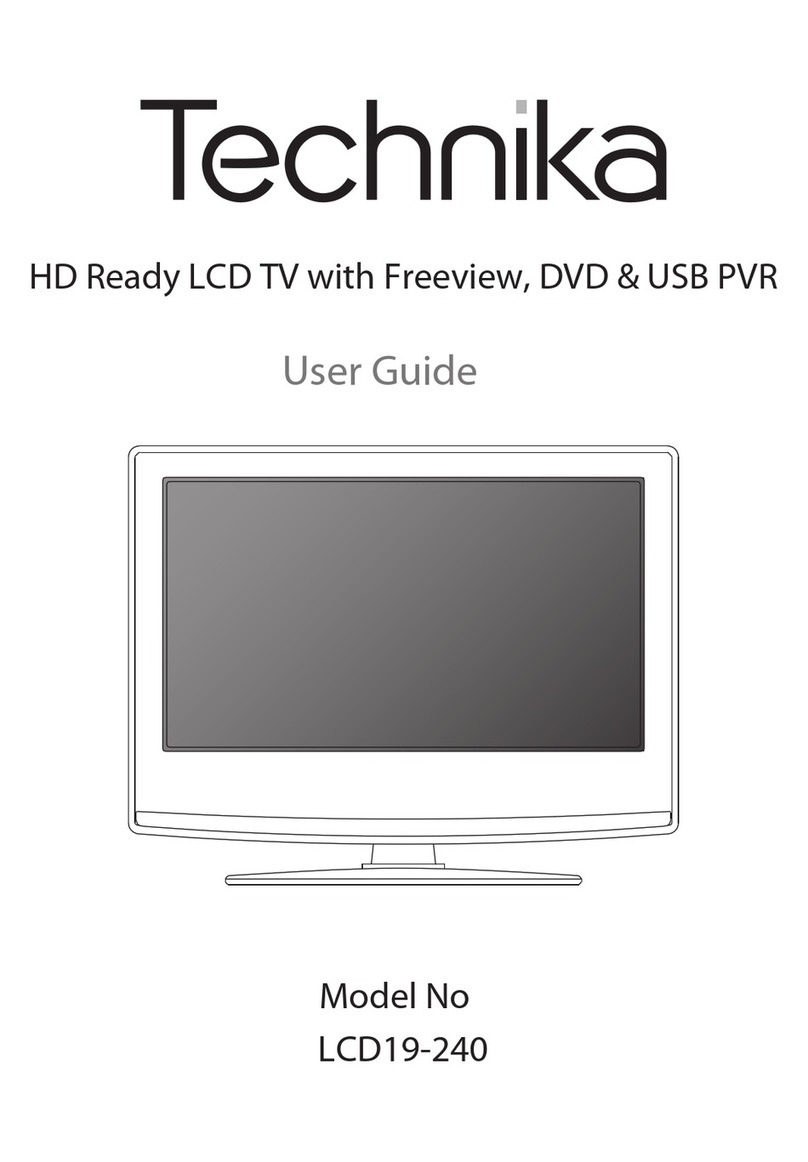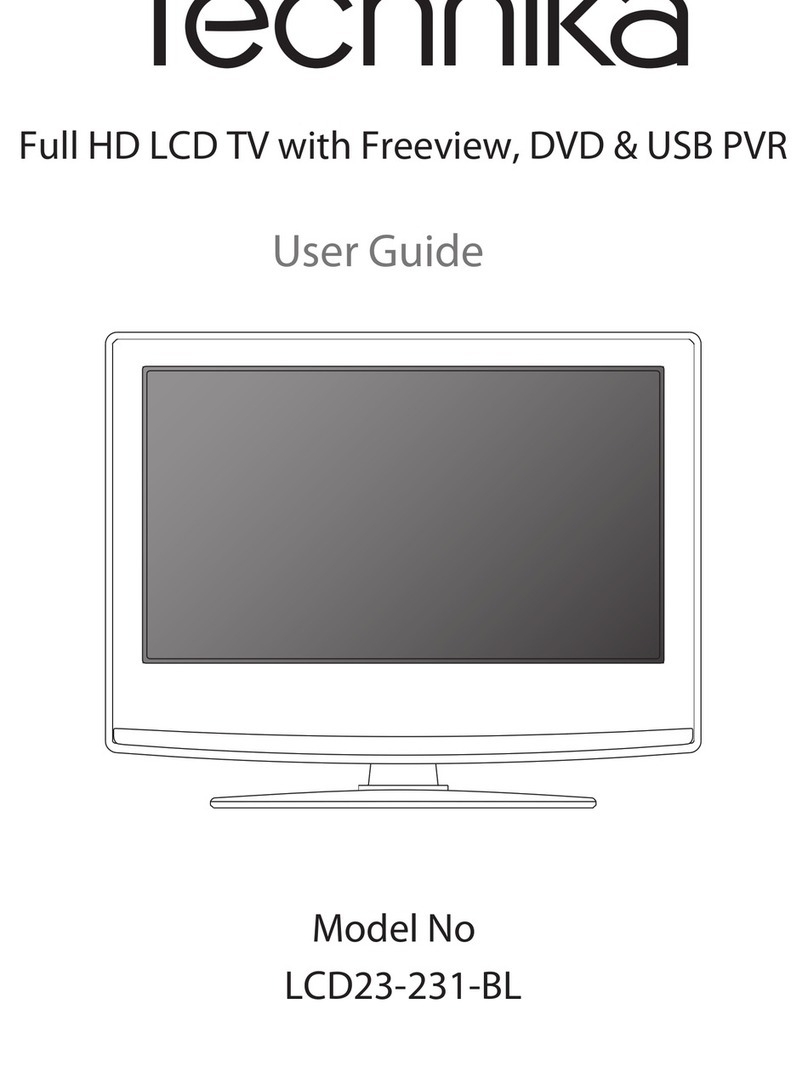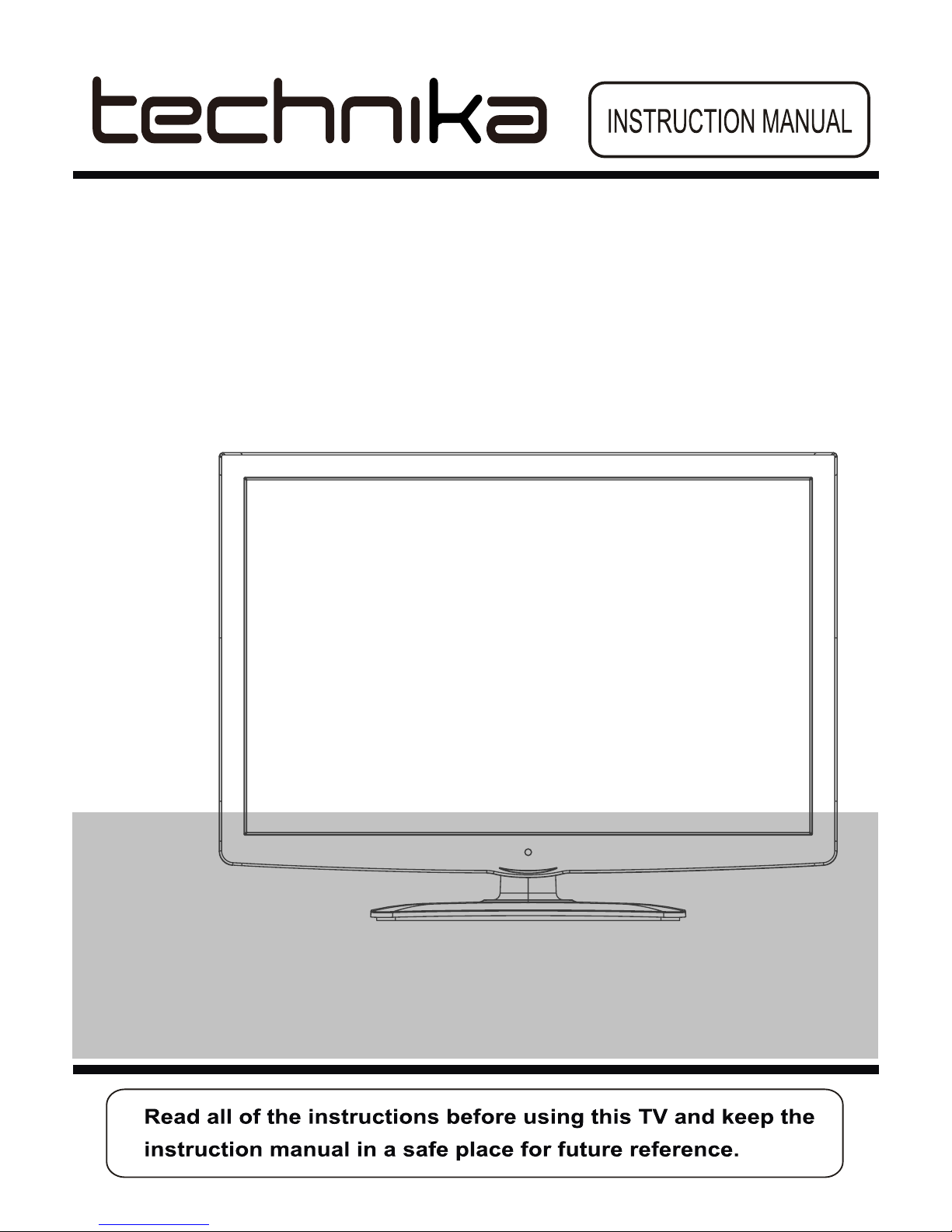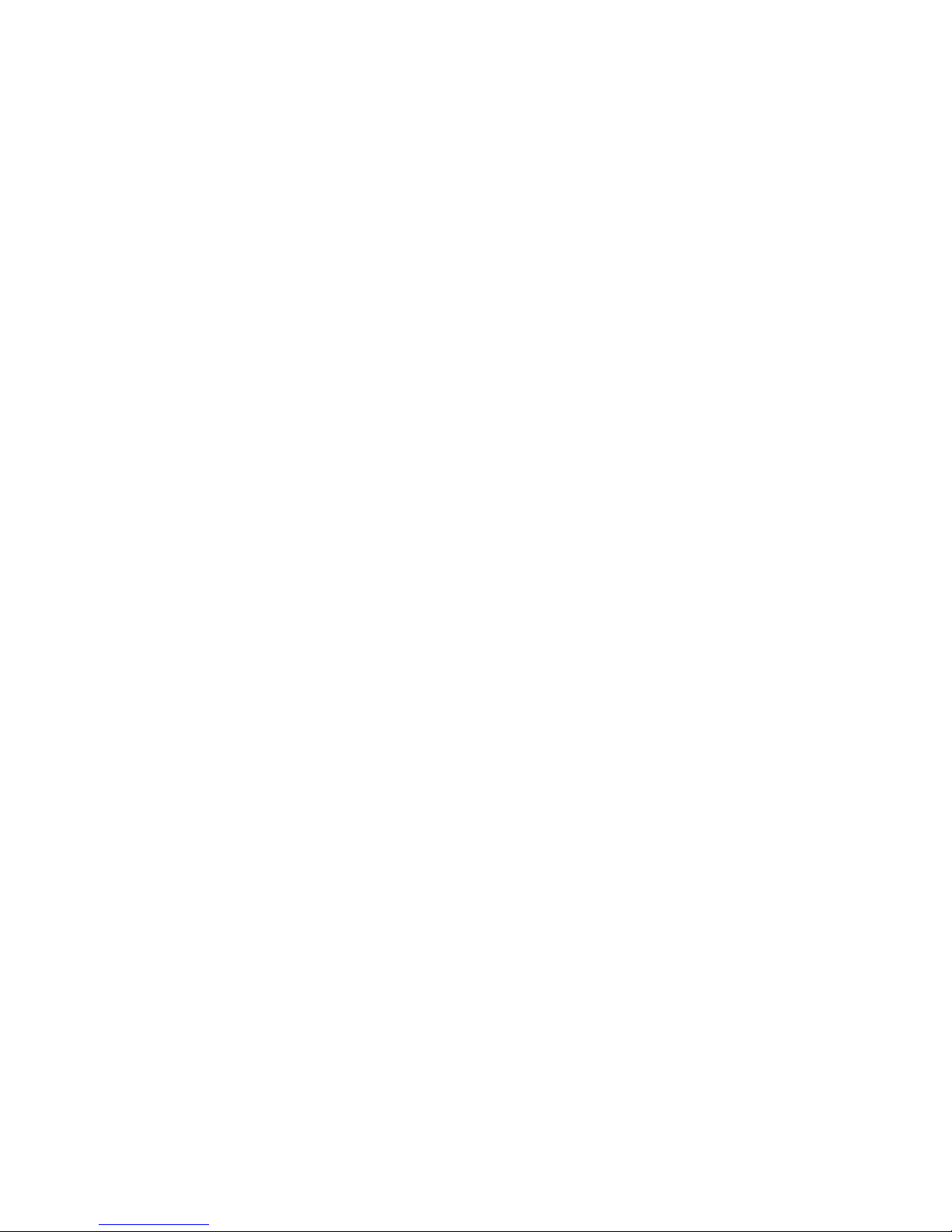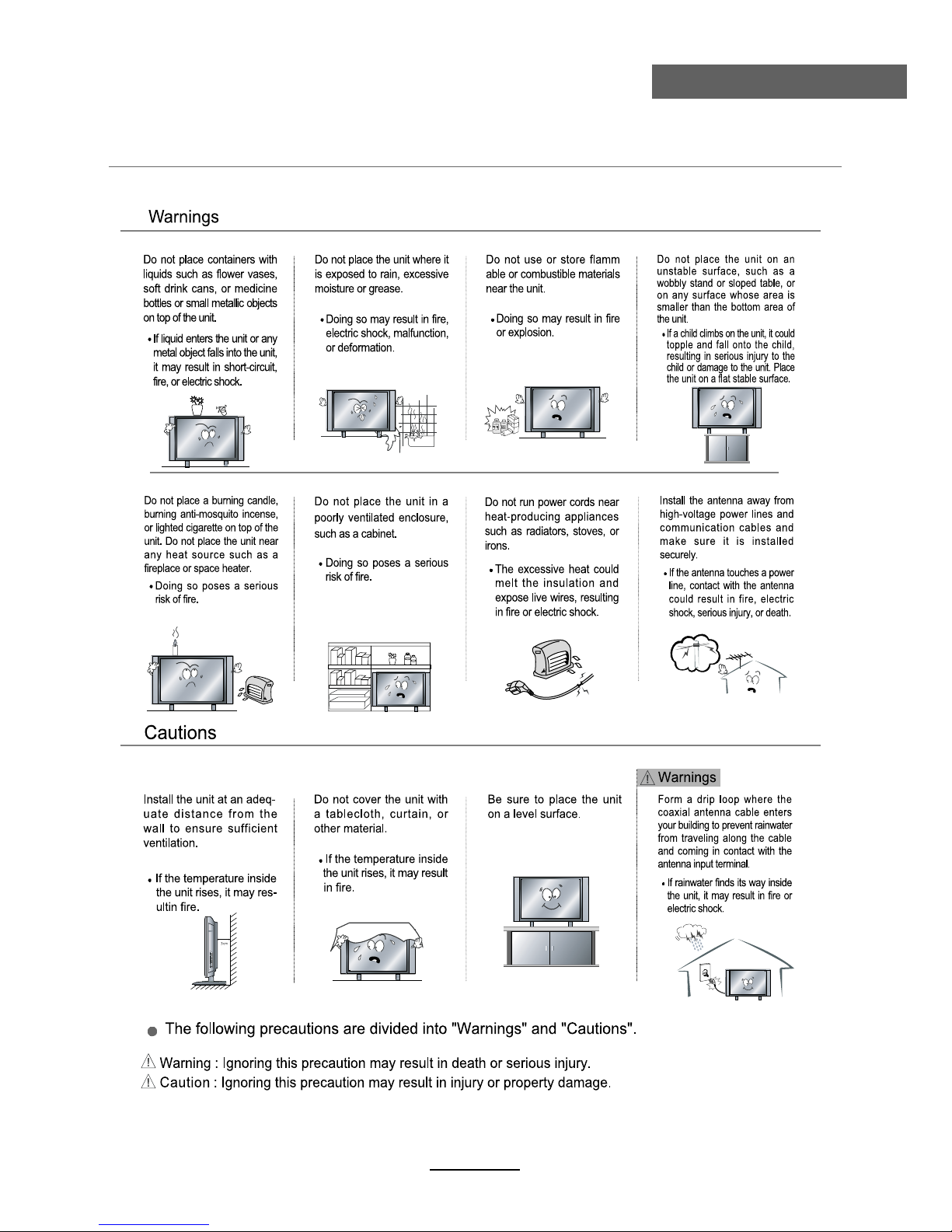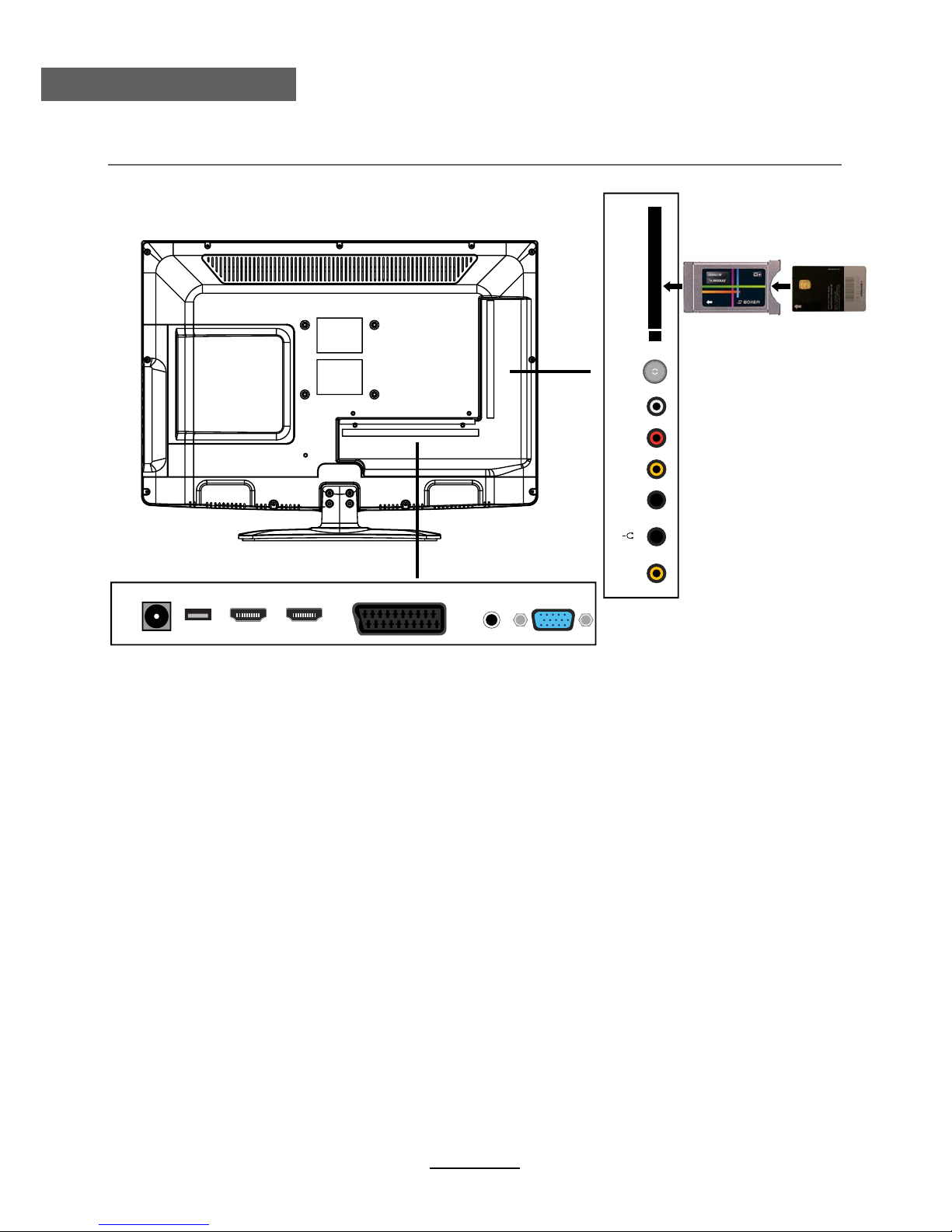Contents
Contents
Safety Precautions
Power Supply..................................................................................................................................................... 1
Installation......................................................................................................................................................... 2
Use and Maintenance....................................................................................................................................... 3
Important Safety Instructions ........................................................................................................................... 4-5
User Guidance Information
Names of each part(Back View) ........................................................................................................................ 7
Names of each part(Front View) / Accessories ................................................................................................. 6
Remote control .................................................................................................................................................. 8-9
Basic Operation
Basic Operation ................................................................................................................................................ 10
OSD Menu
1. CHANNEL Menu ........................................................................................................................................... 11-12
2. PICTURE Menu ............................................................................................................................................ 13
4. TIMER Menu ................................................................................................................................................. 15
5. LOCK Menu ............................................................................................................................................. 16-17
6. SETUP Menu .................................................................................................................................................18
Multimedia Operation
Multimedia Operation ........................................................................................................................................ 19-21
3. SOUND Menu ............................................................................................................................................... 14
Trouble shooting .............................................................................................................................................. 31
Specifications ................................................................................................................................................... 32
Maintenance and Service
DVD operation ................................................................................................................................................... 22-30
DVD operation