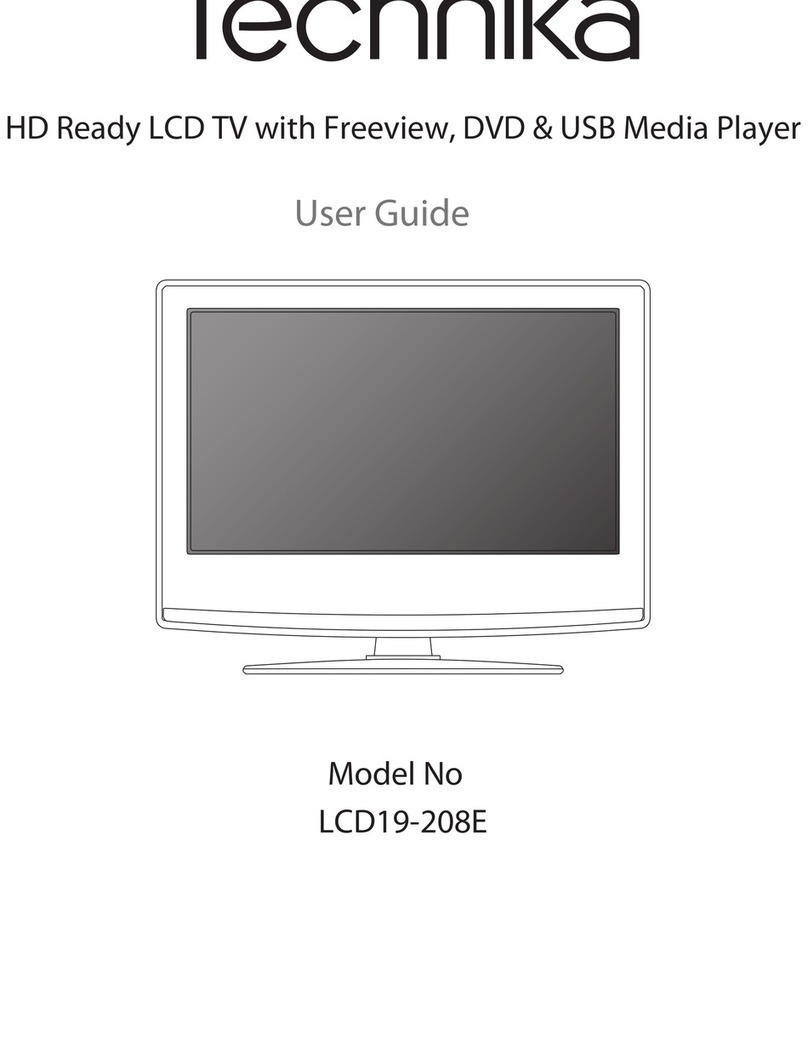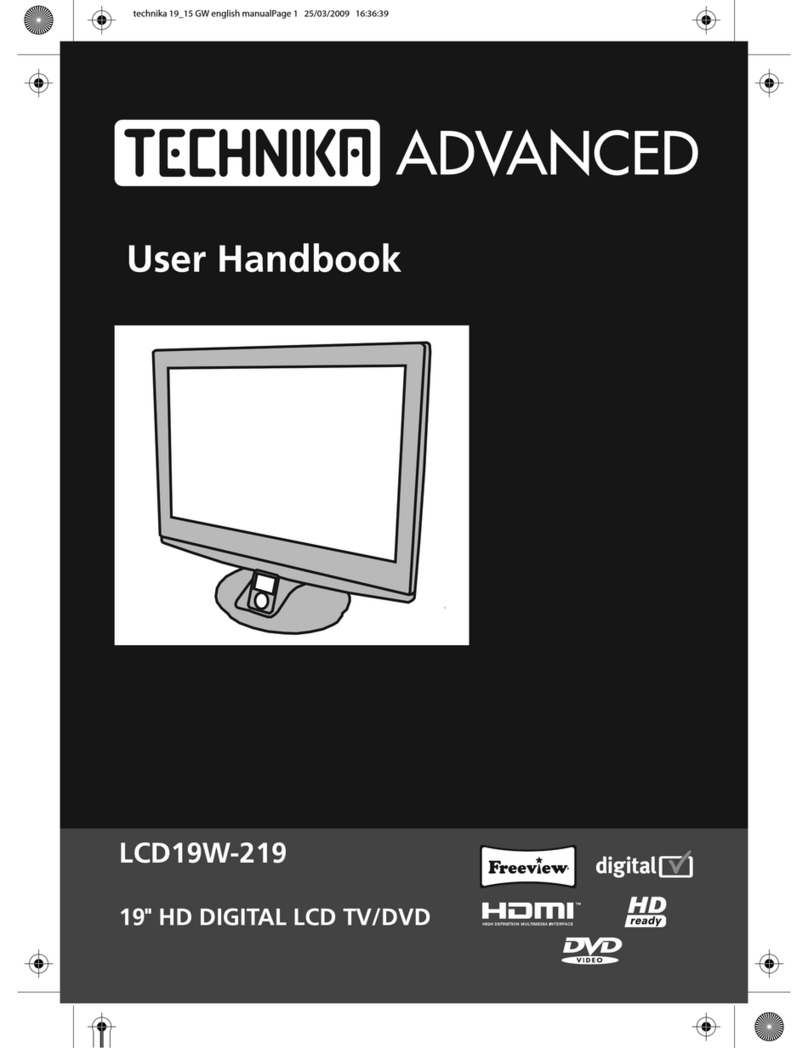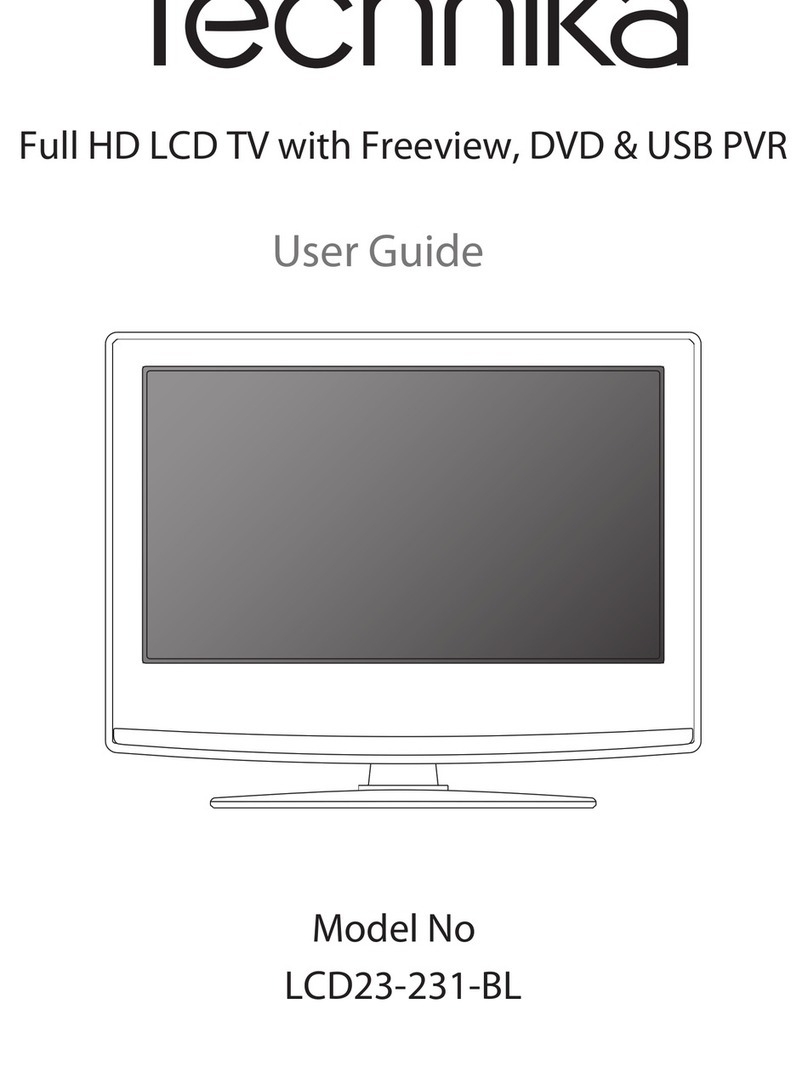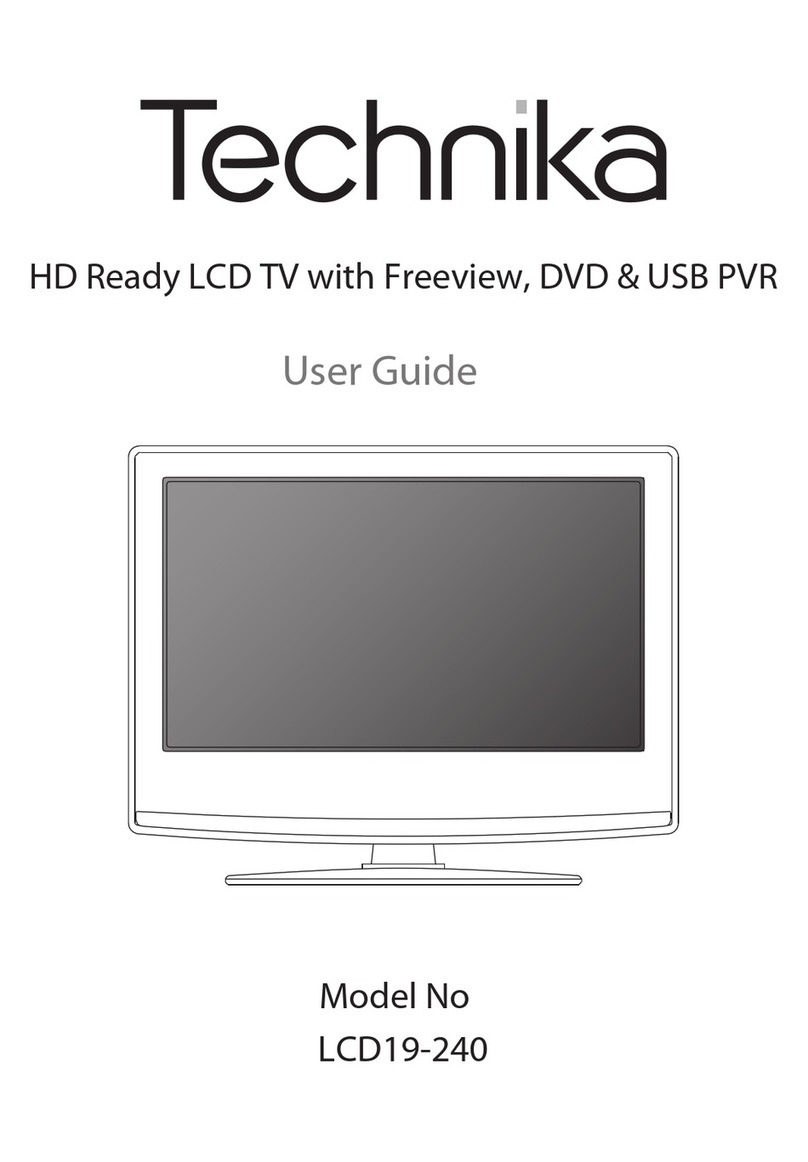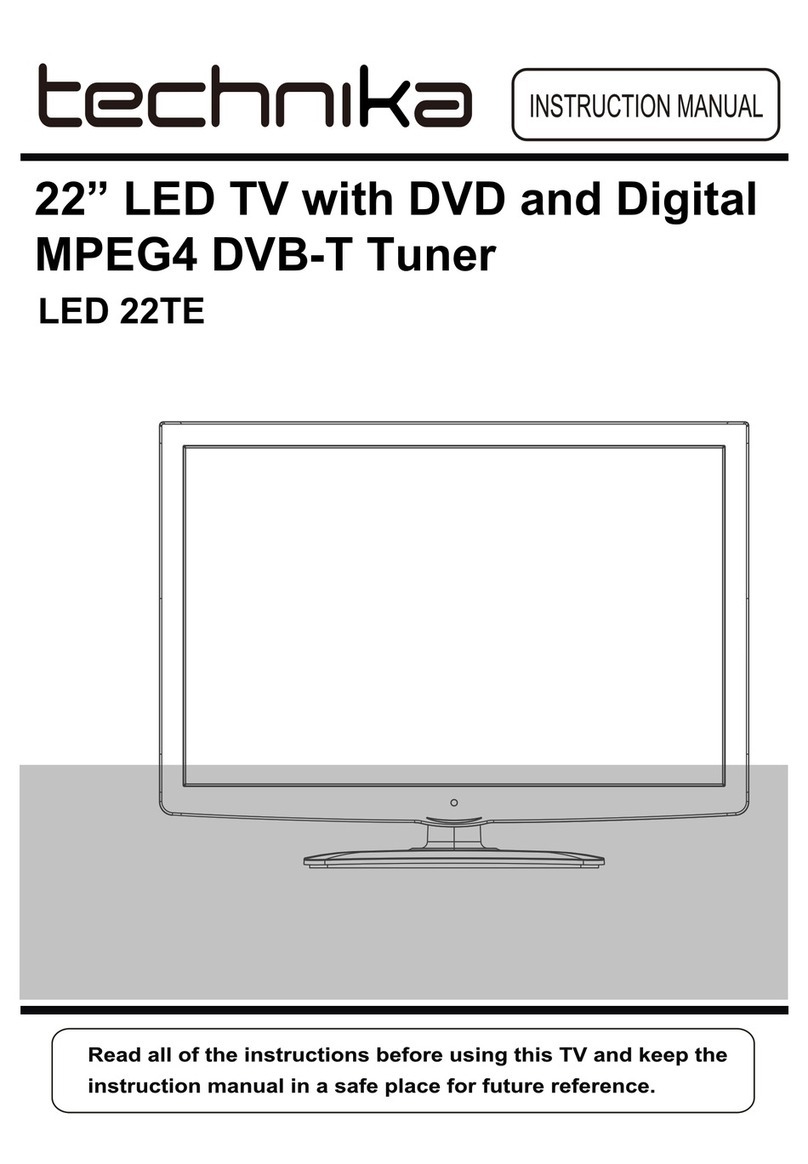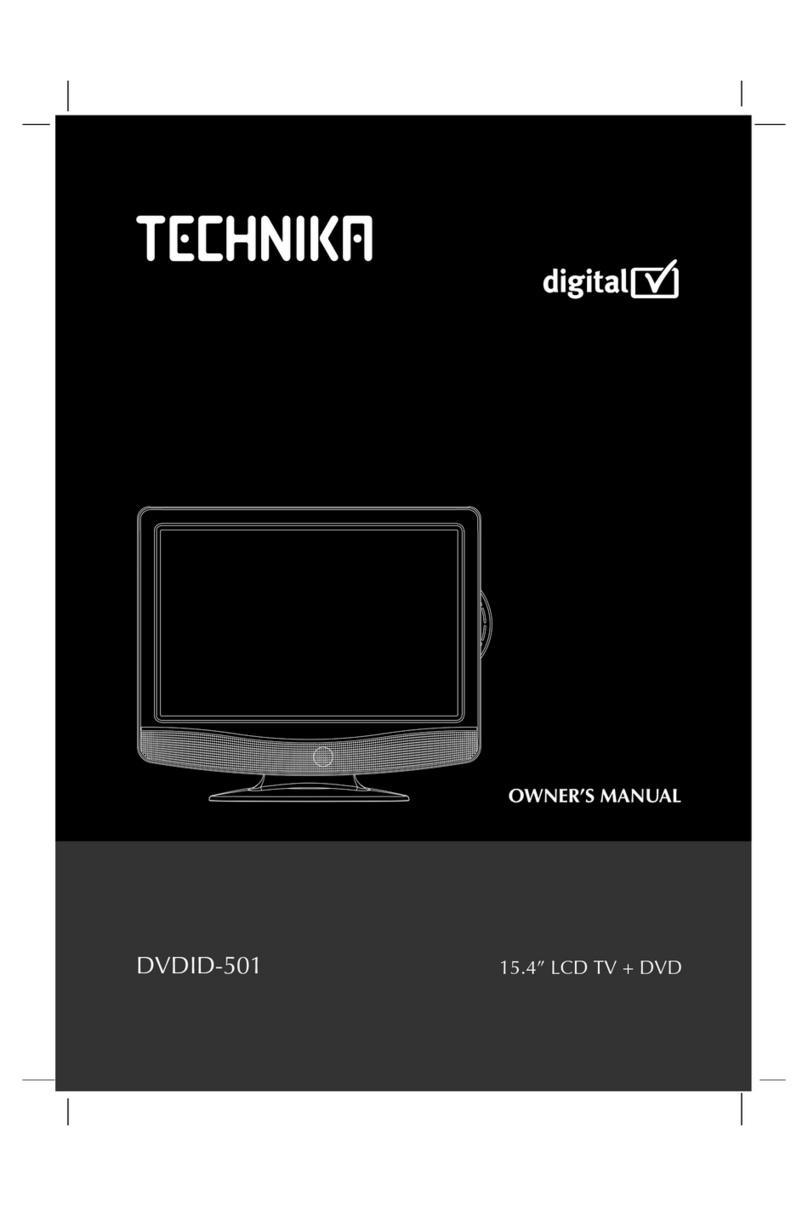- 4 -
TABLE OF CONTENTS
SAFETY PRECAUTIONS ................... 2
IMPORTANT SAFETY INSTRUCTIONS
........................................................... 3
DISC FORMATS ................................ 5
INSTALLATION ................................. 6
Removing the base stand ............... 6
Mounting on the wall ...................... 6
REMOTE CONTROL ......................... 7
REMOTE CONTROL REFERENCE
GUIDE ....................................... 8 – 10
UNIT REFERENCE GUIDE .............. 10
CONNECTING A TV ANTENNA ...... 11
CONNECTING A POWER CORD ... 11
DISPLAY ........................................... 12
UNIT OPERATION .......................... 13
Turning the unit on ....................... 13
Turning the unit on for the first time
(DTV mode) ................................... 13
Selecting TV mode for the first time
....................................................... 13
TV SETUP ................................. 14 – 17
Setup menu .................................... 14
TV setting menu ............................ 15
Picture menu ................................ 16
Sound menu ................................... 17
TELETEXT ................................. 18 – 19
DTV MENU ............................. 20 – 22
Service Organiser menu ................ 20
Favourites menu ............................. 21
Setup menu .................................... 22
CONNECTIONS ....................... 23 – 24
Connecting to A/V Devices ............ 23
Connecting to sources with scart
...................................................... 24
Connecting a PC ............................ 24
USING HEADPHONES .................... 25
SOUND SYSTEM ........................... 25
CD/DVD OPERATION ............. 26 – 27
Playing a disc ................................ 26
Pausing playback (still mode) ....... 26
Stopping playback ........................ 26
To skip to a different track ............ 26
Fast forward/fast reverse ............... 26
Slow motion Play (DVD) .............. 26
Skip (Forward/Reverse) ................. 27
Audio selection (DVD) .................. 27
Subtitle selection (DVD) ............... 27
Angle Selection (DVD) .................. 27
SPECIAL FUNCTIONS ...................... 28
Display function (DVD) ................ 28
Locating a specific title (DVD) ..... 28
Locating a specific chapter/track .. 28
Locating a specific time ............... 28
CD/DVD PROGRAMMABLE MEMORY
........................................................ 29
Programmable memory ................. 29
Title/chapter programmed playback
(DVD) ........................................... 29
Track programmed playback (CD)... 29
REPEAT PLAYBACK .................. 29 – 30
Repeating a chapter/title (DVD) ... 29
Repeating a single track/whole disc
(CD) ............................................. 29
Repeating a specific section (DVD)
(CD) .............................................. 30
PLAYING A PICTURE FILE DISC ..... 30
CUSTOMIZING THE FUNCTION
SETTINGS ................................ 31 – 32
Language setup ............................ 31
Video setup ................................. 31
System setup ................................ 31
TV type .......................................... 31
Password ..................................... 32
Rating ......................................... 32
Default .......................................... 32
Light .............................................. 32
LANGUAGE CODE LIST .................. 33
MAINTENANCE ................................ 33
TROUBLESHOOTING GUIDE ..... 34 - 35
2-12-3WO-1.pmd 22/08/2007, 17:004