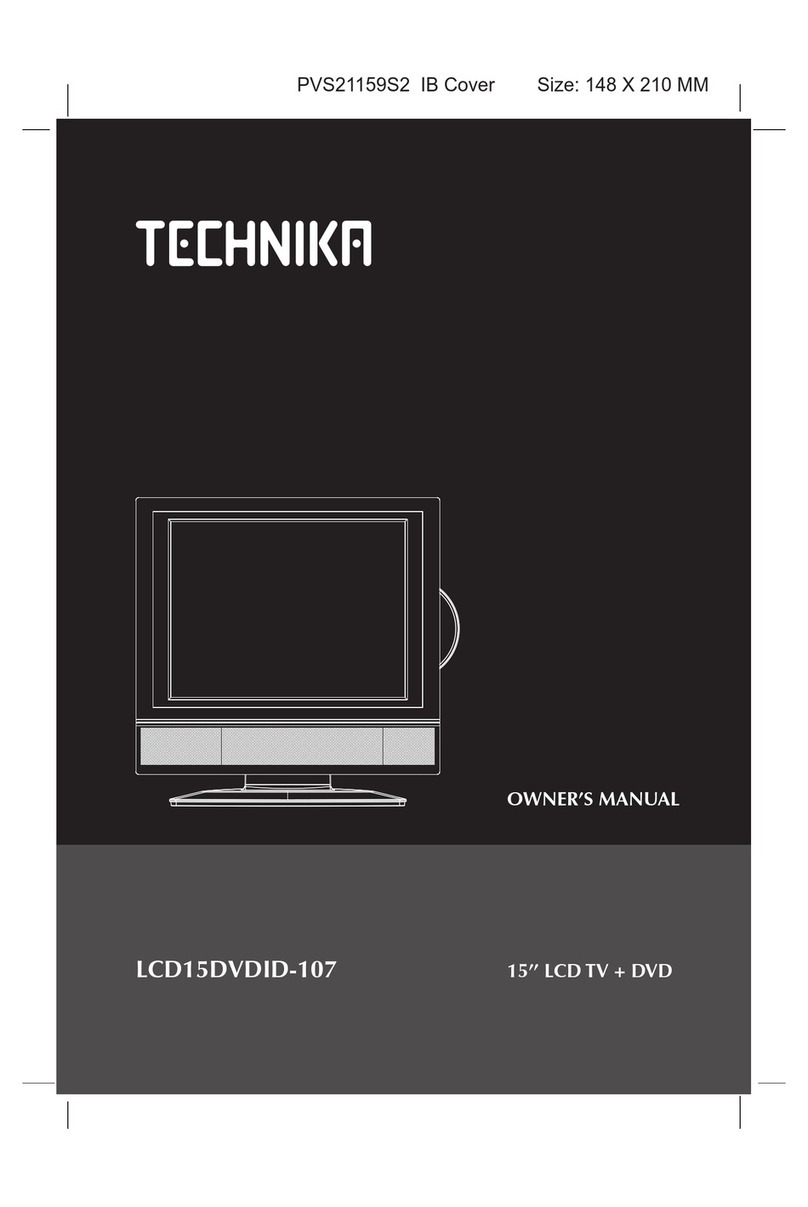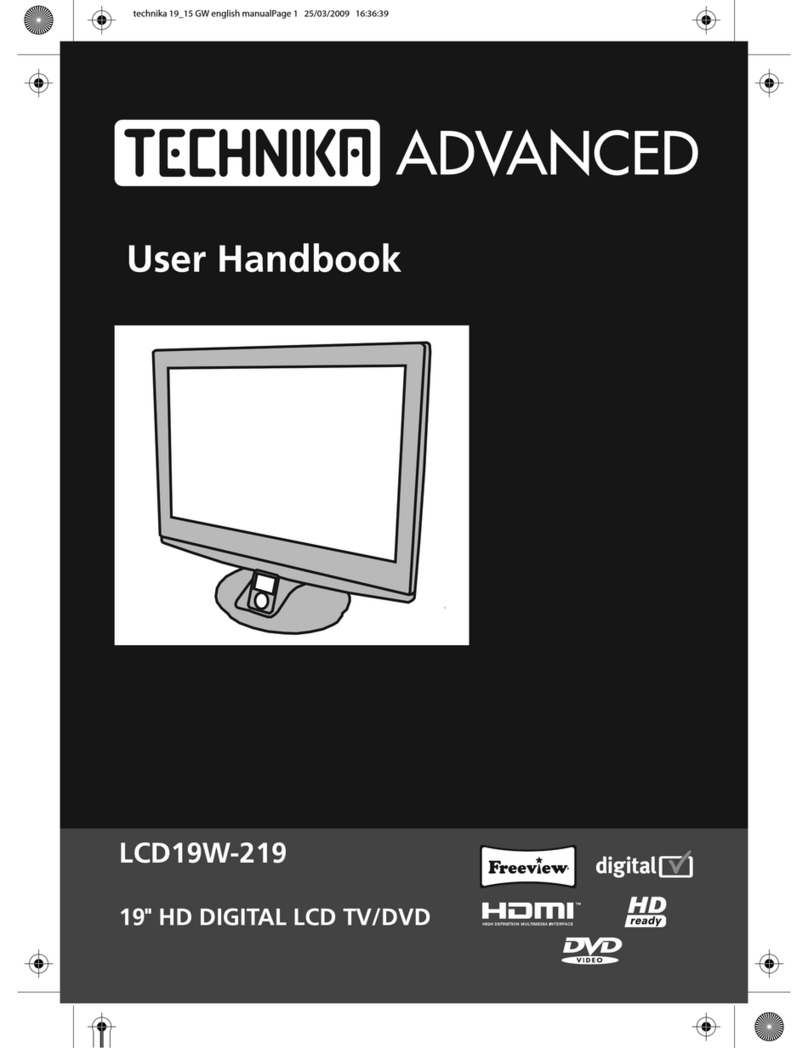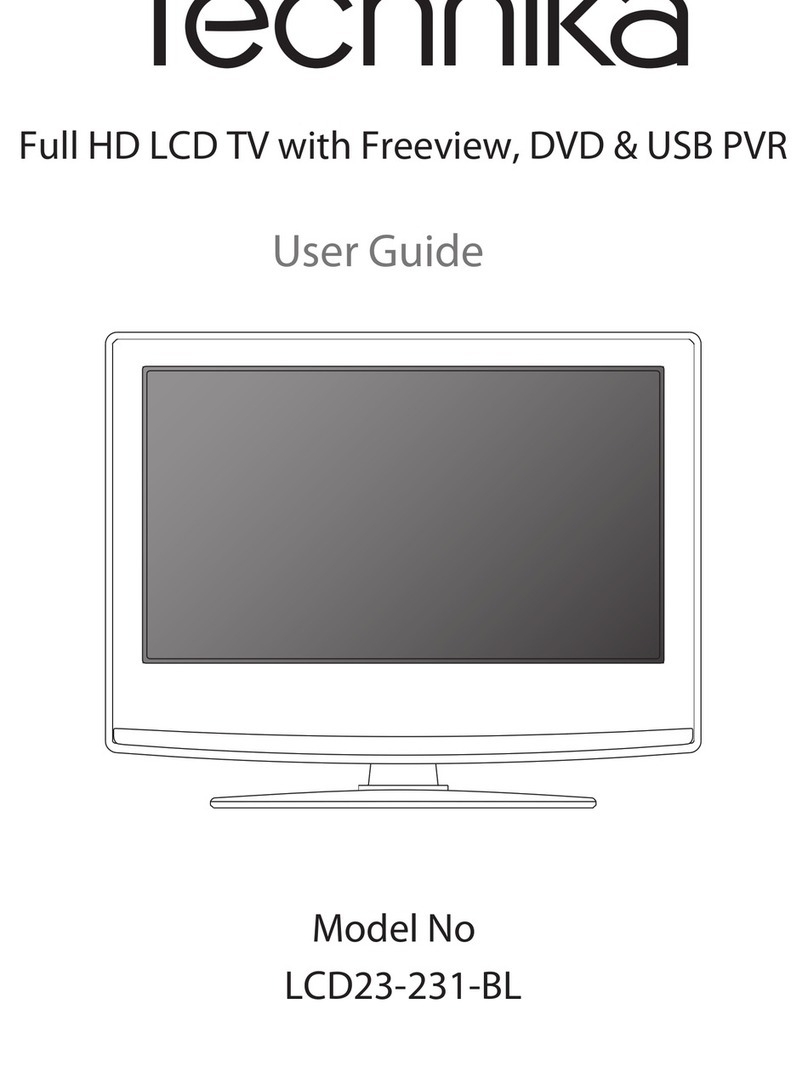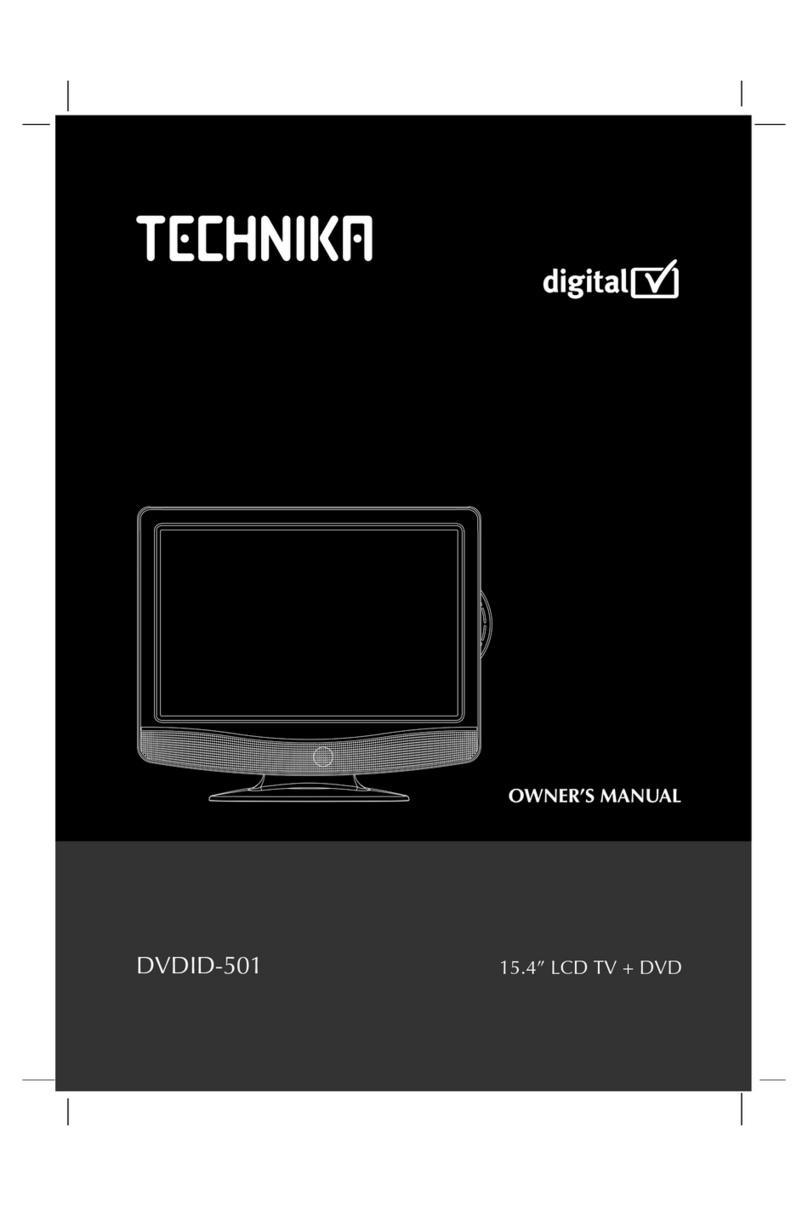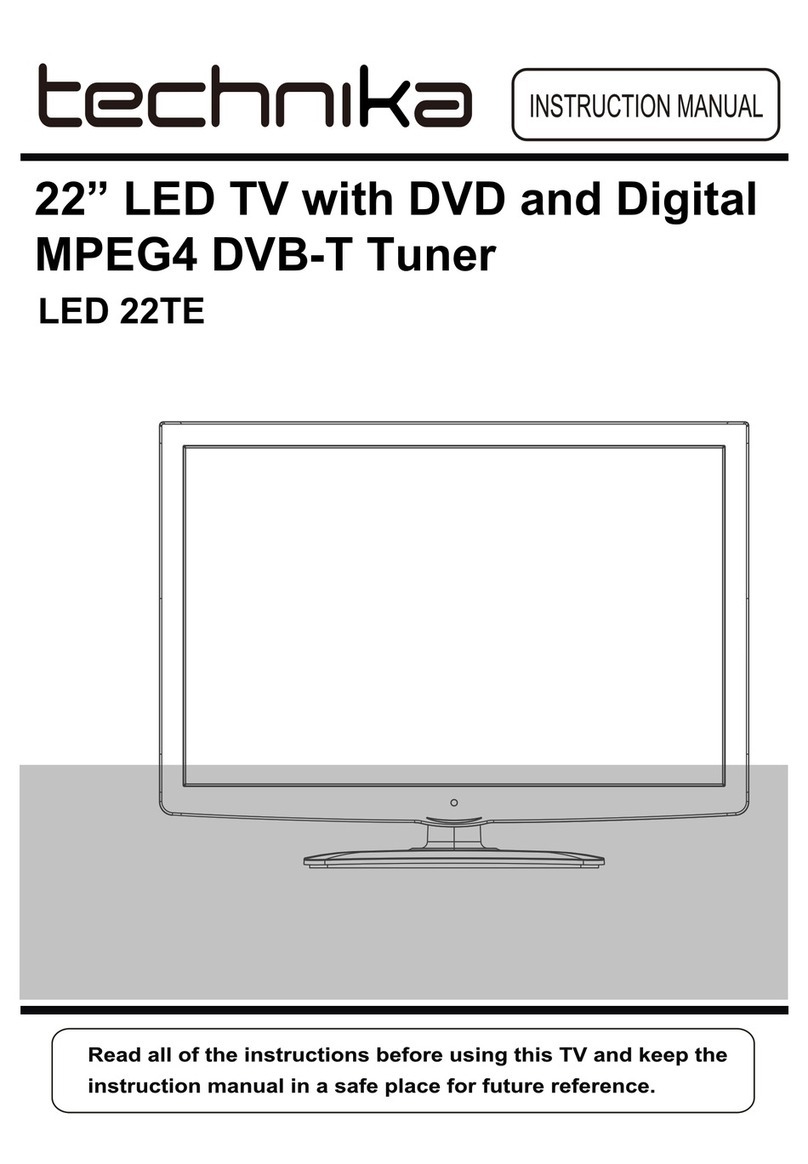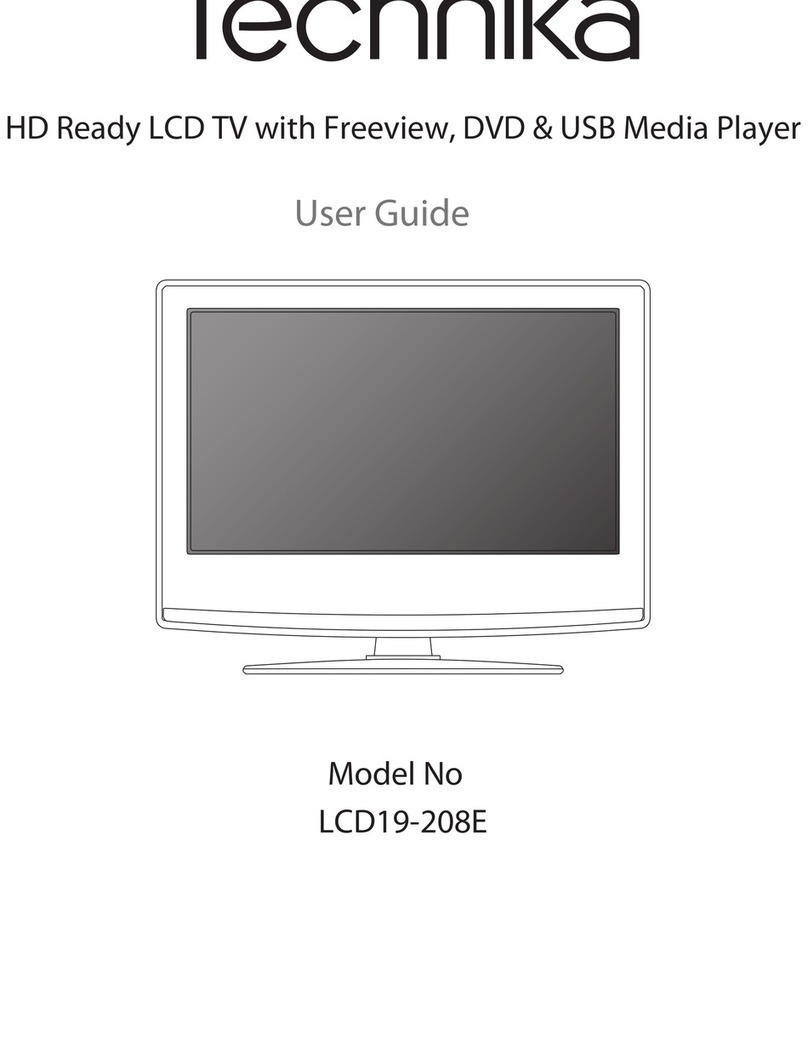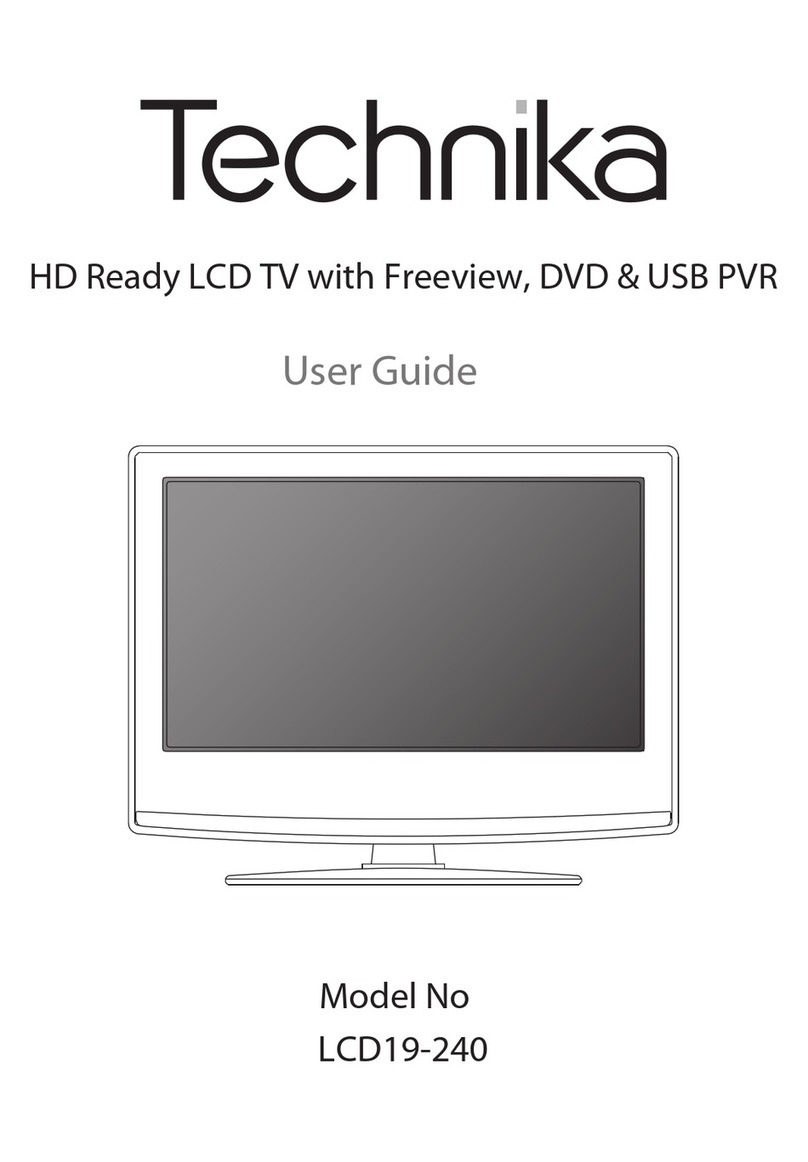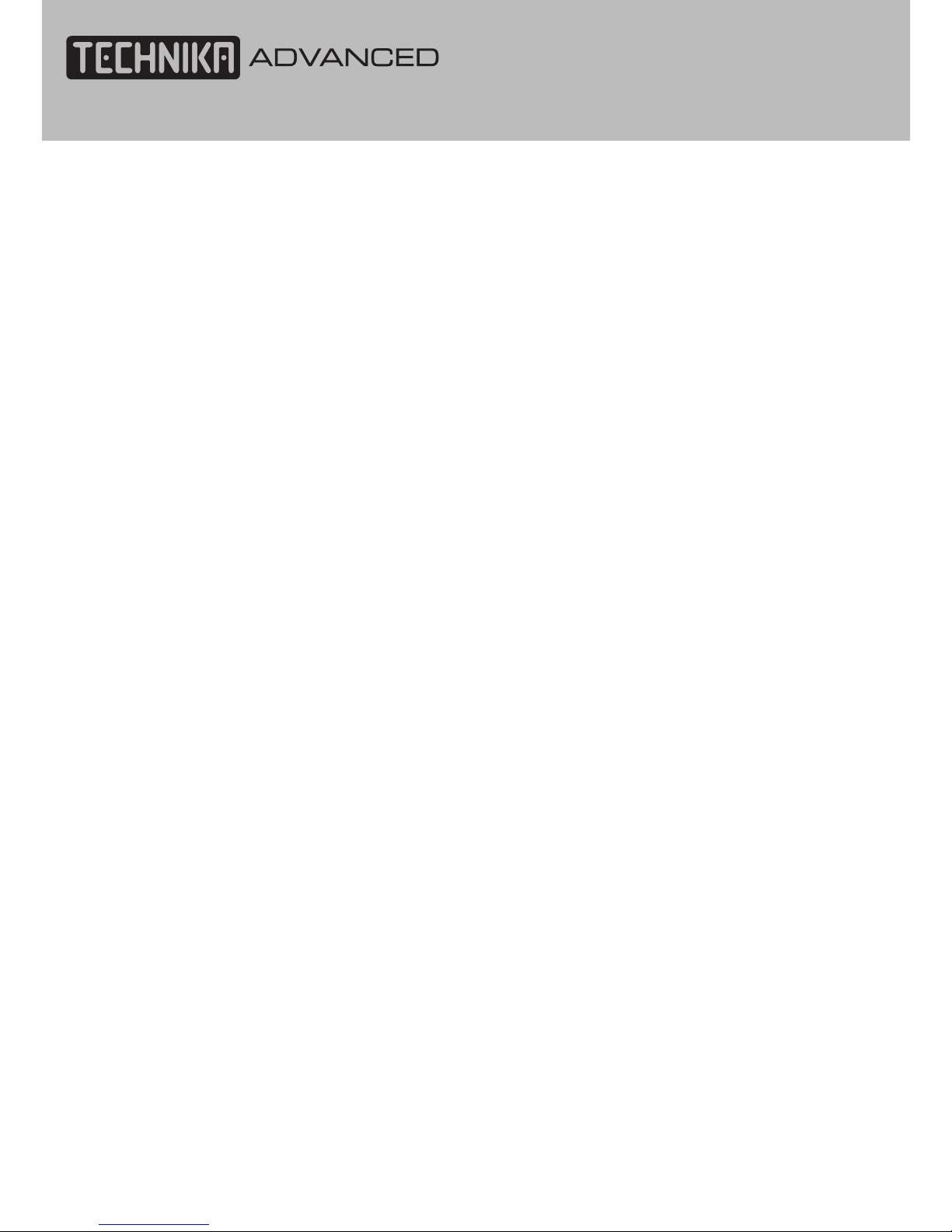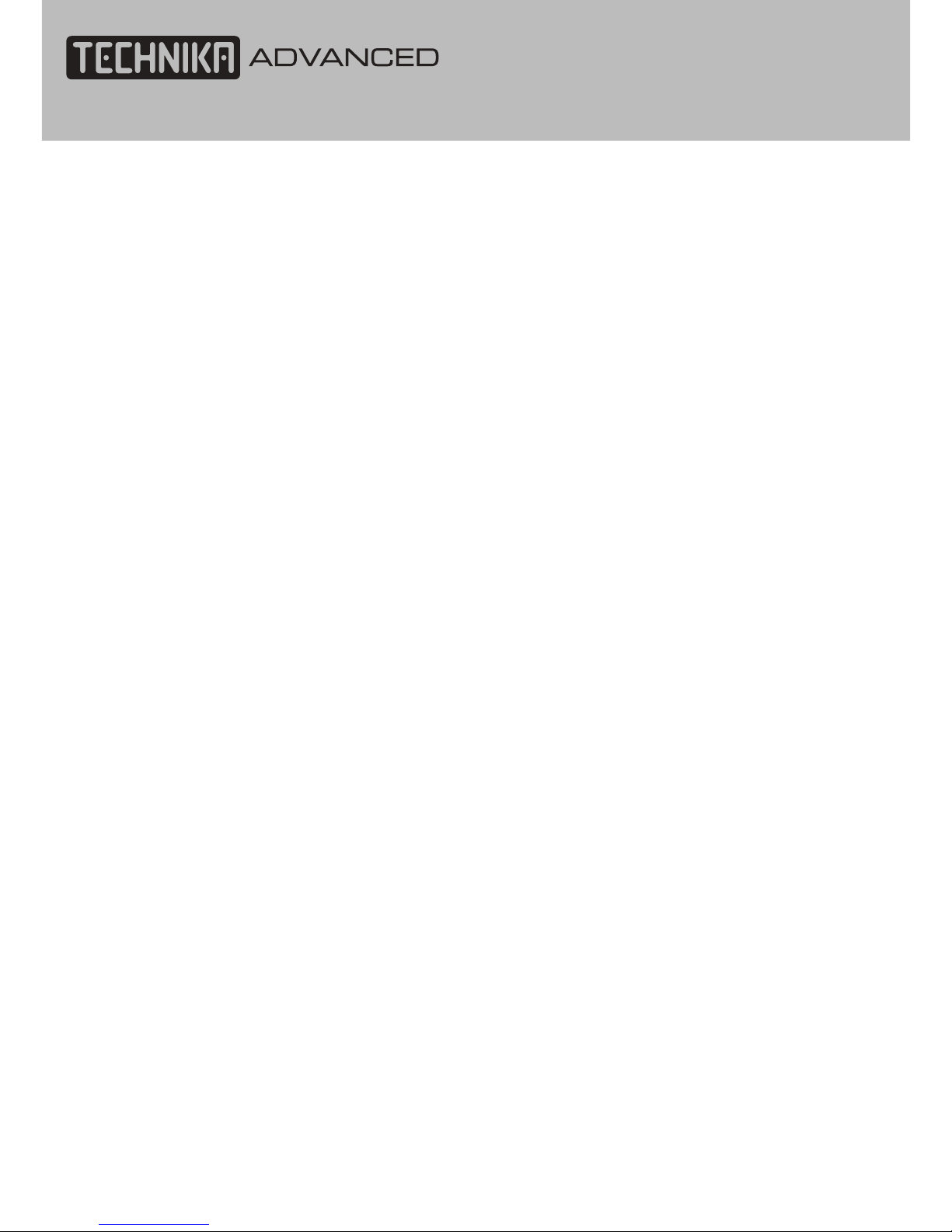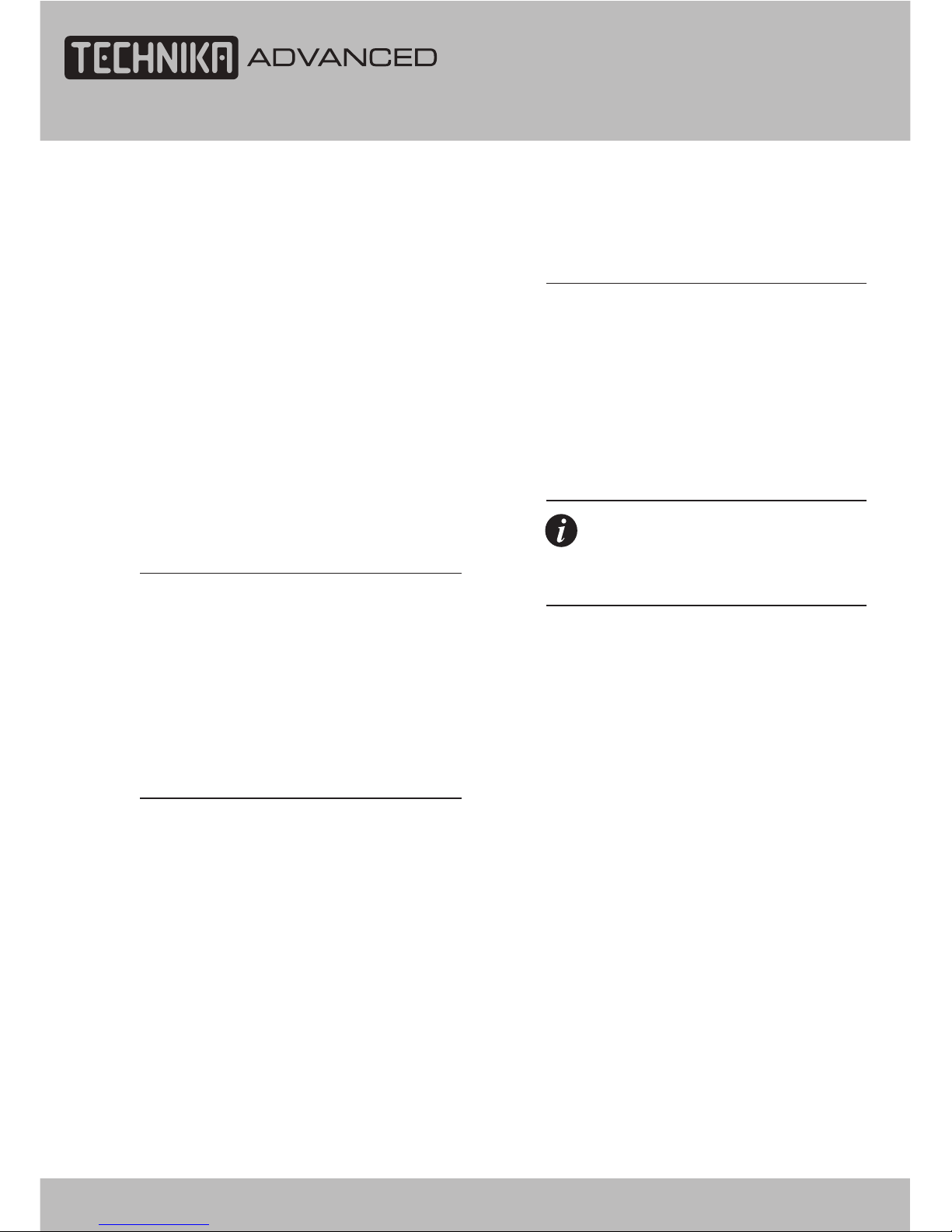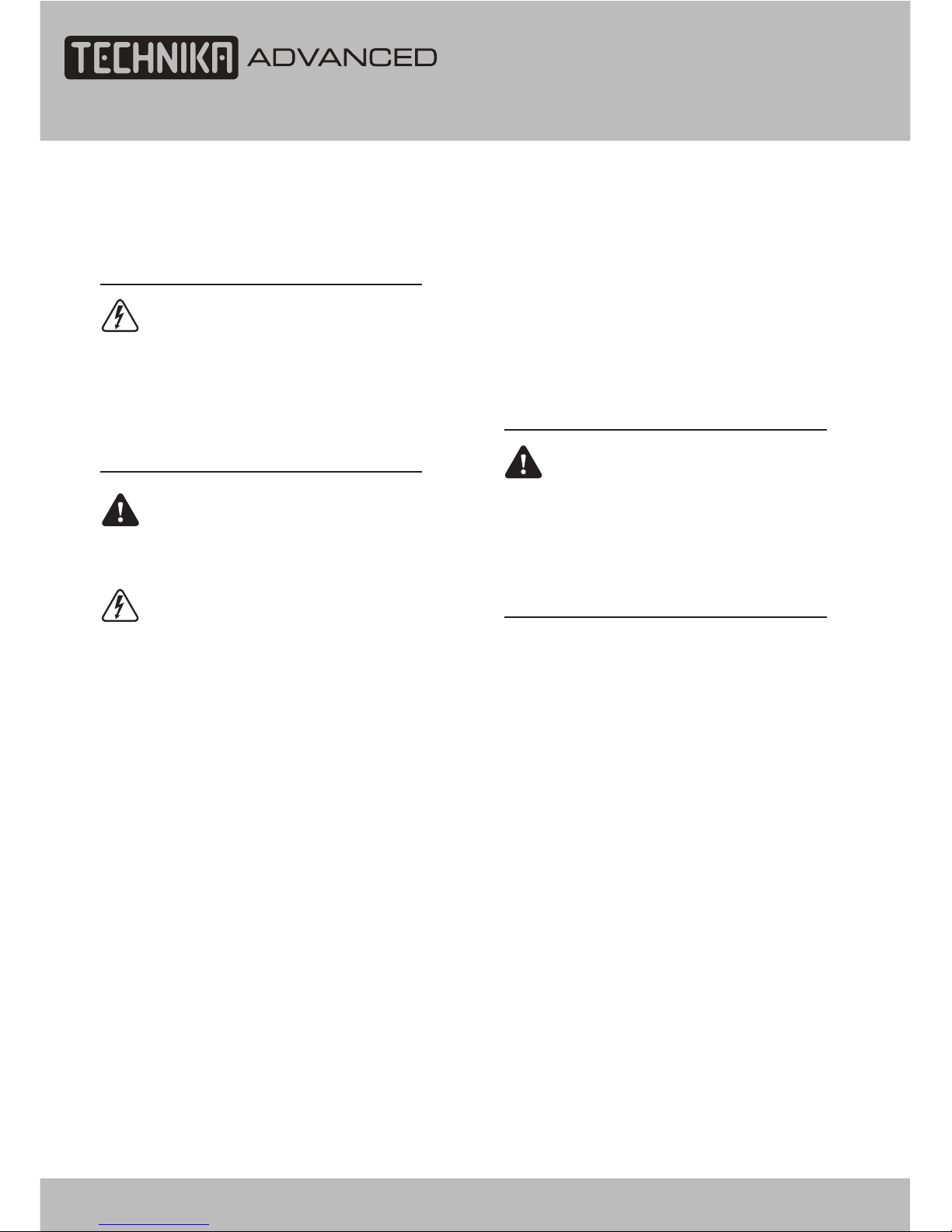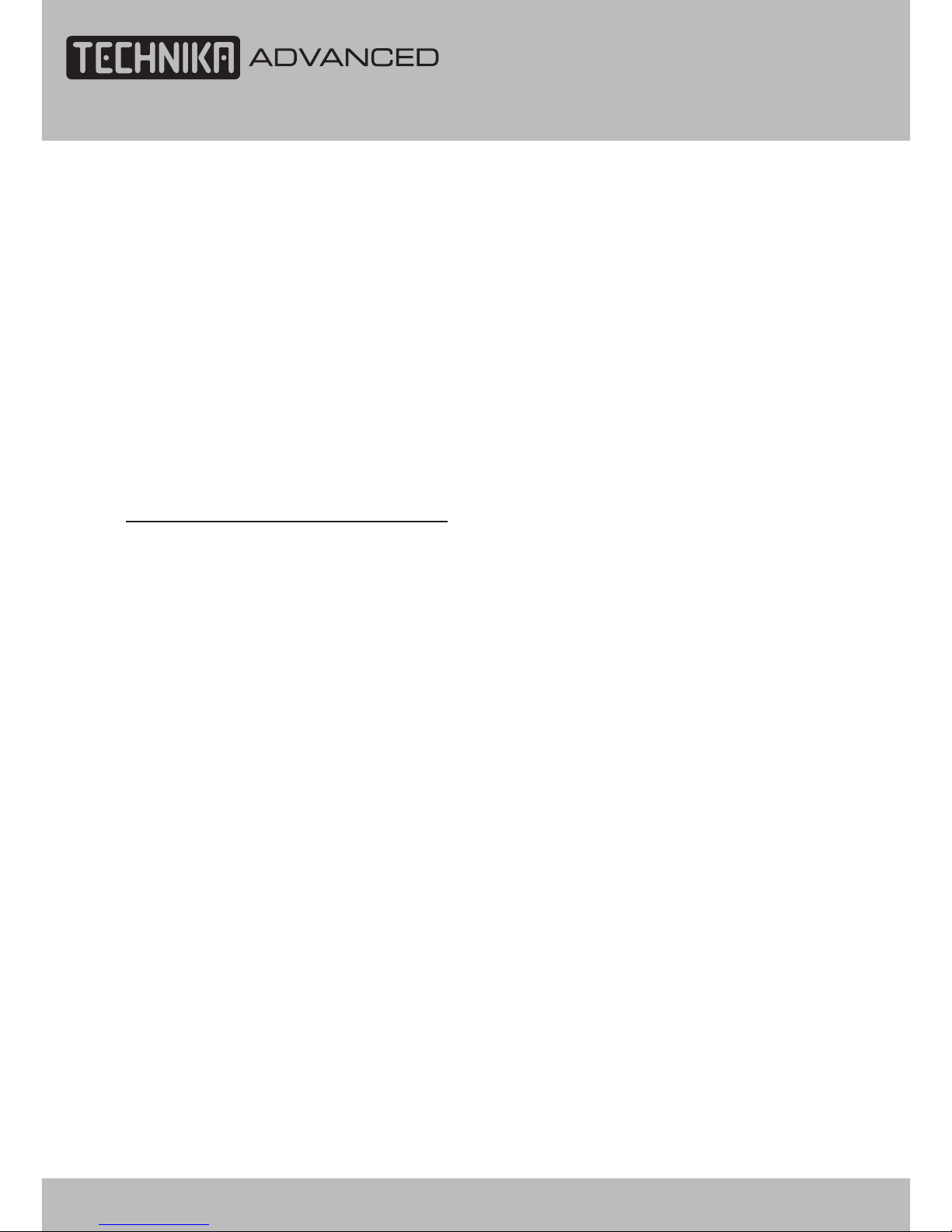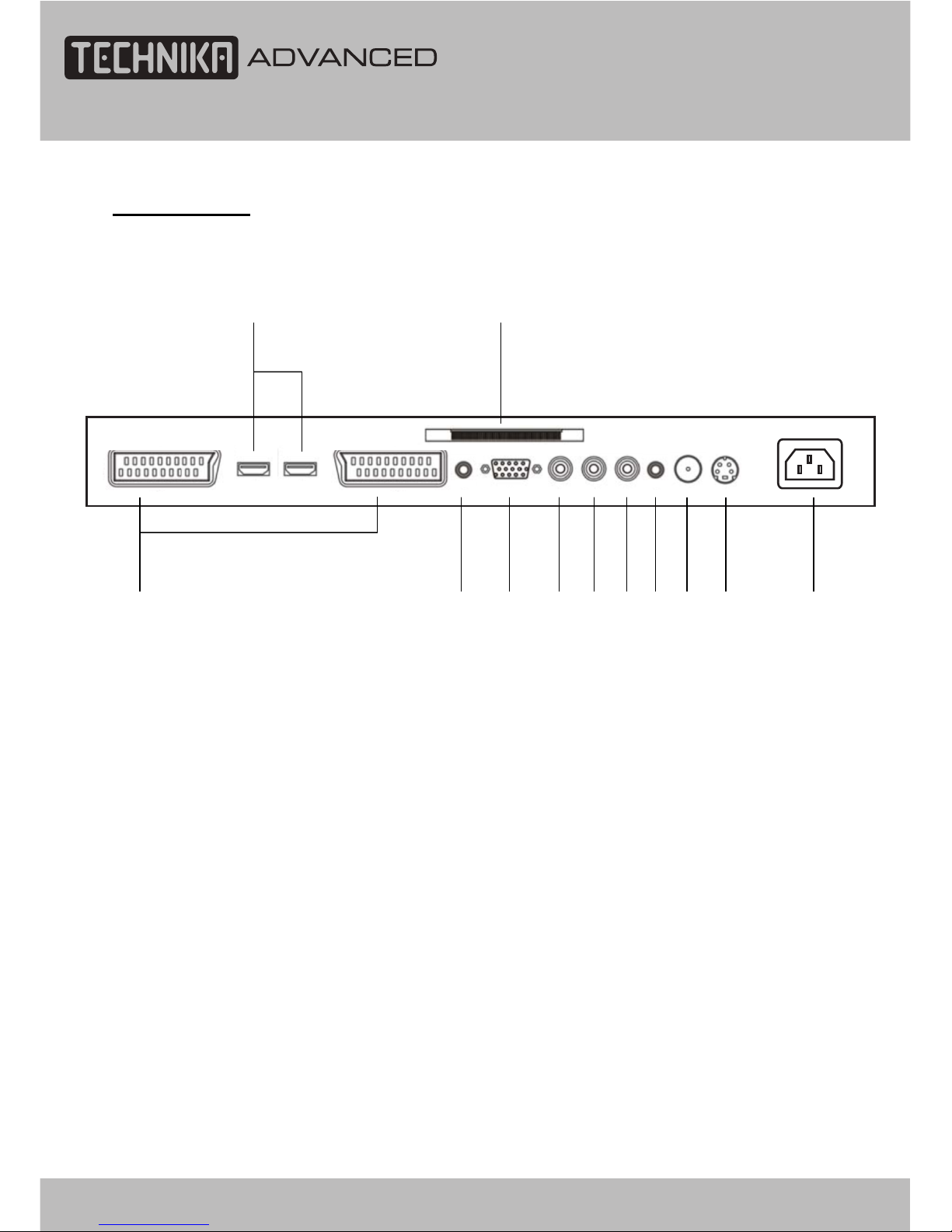Safety Information
IMPORTANT SAFETY INSTRUCTIONS -
READ CAREFULLY BEFORE USE
Take note of the following safety information
which appears on the back of this TV.
CAUTION! RISK OF ELECTRIC SHOCK
DO NOT OPEN.
TO REDUCE THE RISK OF ELECTRIC
SHOCK DO NOT REMOVE COVER (OR
BACK).
NO USER-REMOVABLE PARTS INSIDE
REFER SERVICING TO QUALIFIED
SERVICE PERSONNEL.
This symbol indicates that there are
important operating and maintenance
instructions in the literature
accompanying this TV.
This symbol indicates that dangerous
voltage constituting a risk of electric
shock is present within this TV.
Keep these instructions.
• Do not use this TV near water.
• Clean only with a slightly damp cloth.
• Do not block any ventilation openings.
• Install in accordance with the supplied
Quick Start Guide and this User Guide.
• Do not install or operate near any heat
sources such as radiators, stoves, or other
apparatus that produce heat.
• Protect the power cord from being walked
on or pinched, particularly at plugs, and the
point where it exits from the TV.
• Do not allow the power cord to overhang
the edge of a table.
• Unplug this TV during lightning storms or
when unused for long periods of time.
• To avoid interference, switch this TV off
while operating other radio devices in the
immediate vicinity.
• Refer all servicing to qualified service
personnel. Servicing is required when the TV
has been damaged in any way, such as the
power cord or plug being damaged, liquid
being spilled on or objects have fallen onto
the TV, the TV has been exposed to rain or
moisture, does not operate normally, or has
been dropped.
WARNING! TO REDUCE THE RISK
OF FIRE OR ELECTRICAL SHOCK,
DO NOT EXPOSE THIS TV TO RAIN
OR MOISTURE. THE TV MUST NOT
BE EXPOSED TO DRIPPING AND
SPLASHING AND NO OBJECTS FILLED
WITH LIQUIDS SHOULD BE PLACED ON
THE TV.
• No naked flame sources such as candles
should be placed on the TV.
Caution! Changes or modifications not
expressly approved by the manufacturer
could void the user’s authority to operate this
device.
Caution! Usage of controls or adjustments or
performance of procedures other than those
specified herein may result in hazardous
exposure.
Important
This TV generates, uses and can radiate radio
frequency energy and, if not installed and
used in accordance with these instructions,
may cause harmful interference to radio
communication. However, this is no guarantee
that interference will not occur in a particular
installation. If the TV does cause harmful
interference to electrical devices, which can
be determined by turning the TV off and on,
32" HD Digital LCD TV/DVD User Guide6