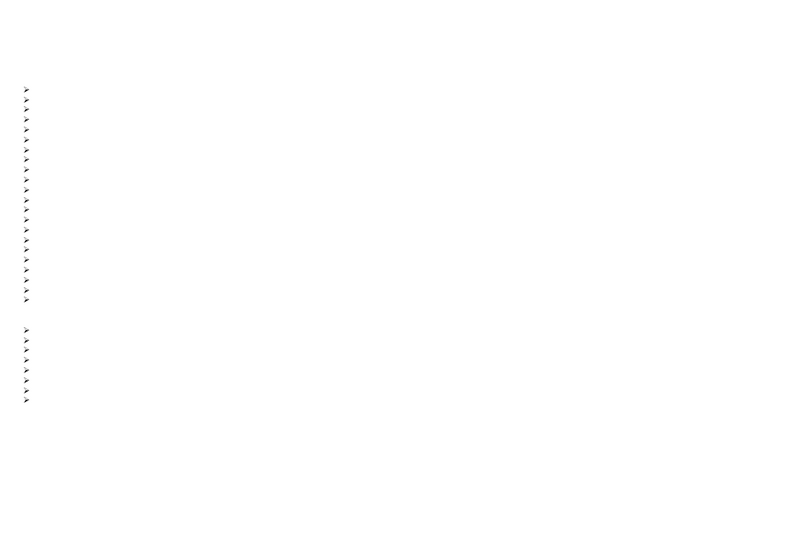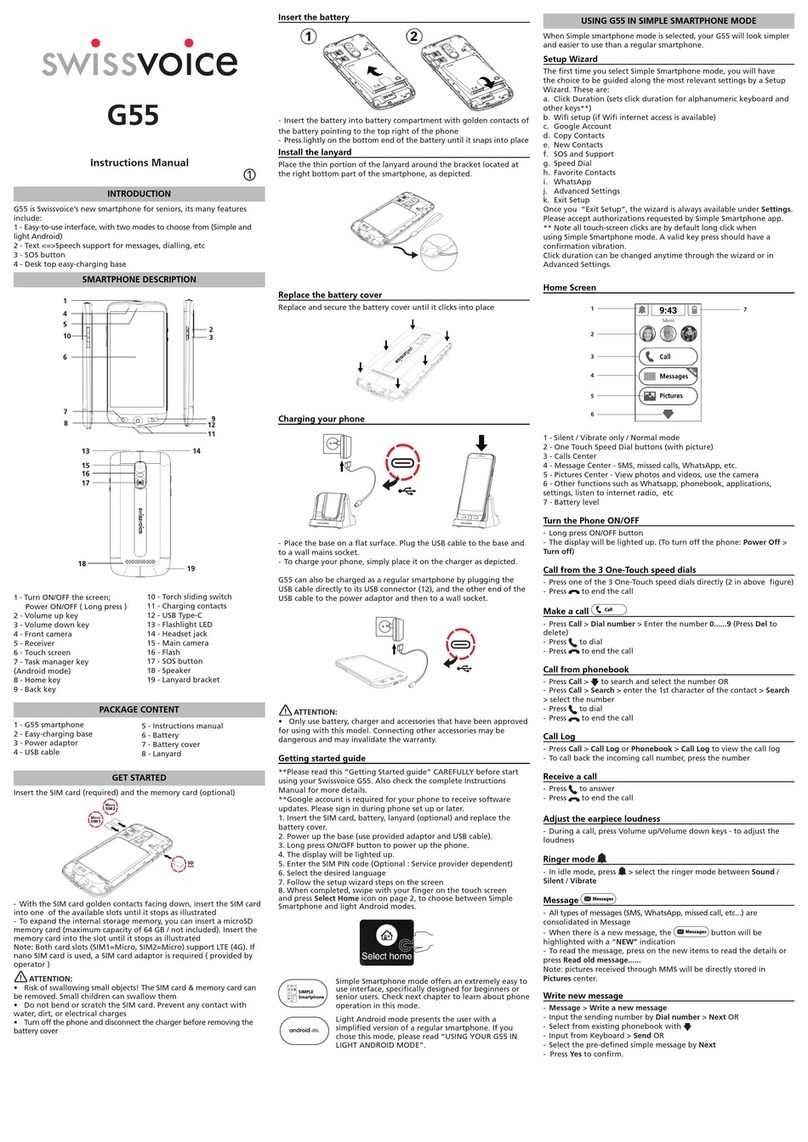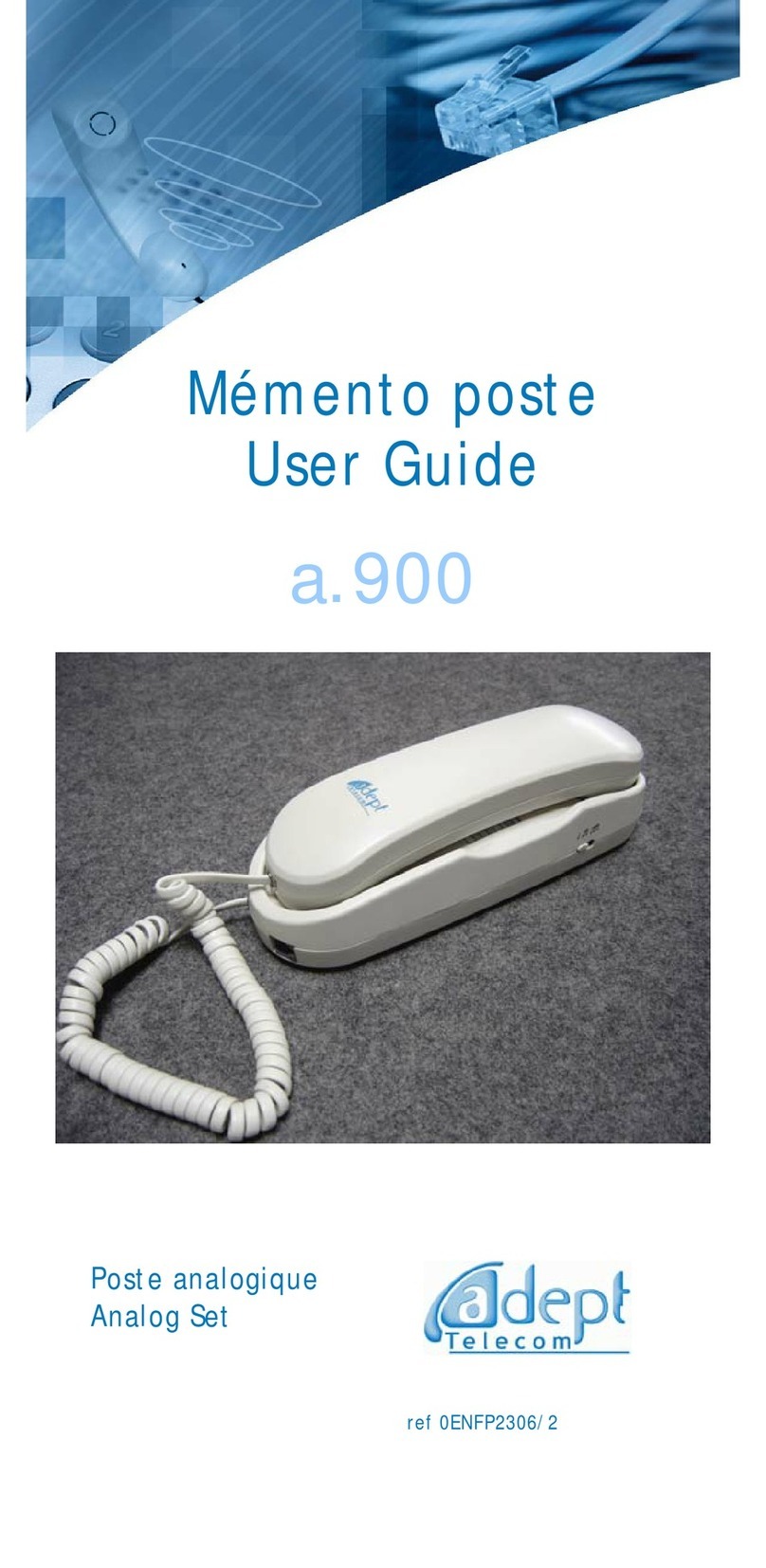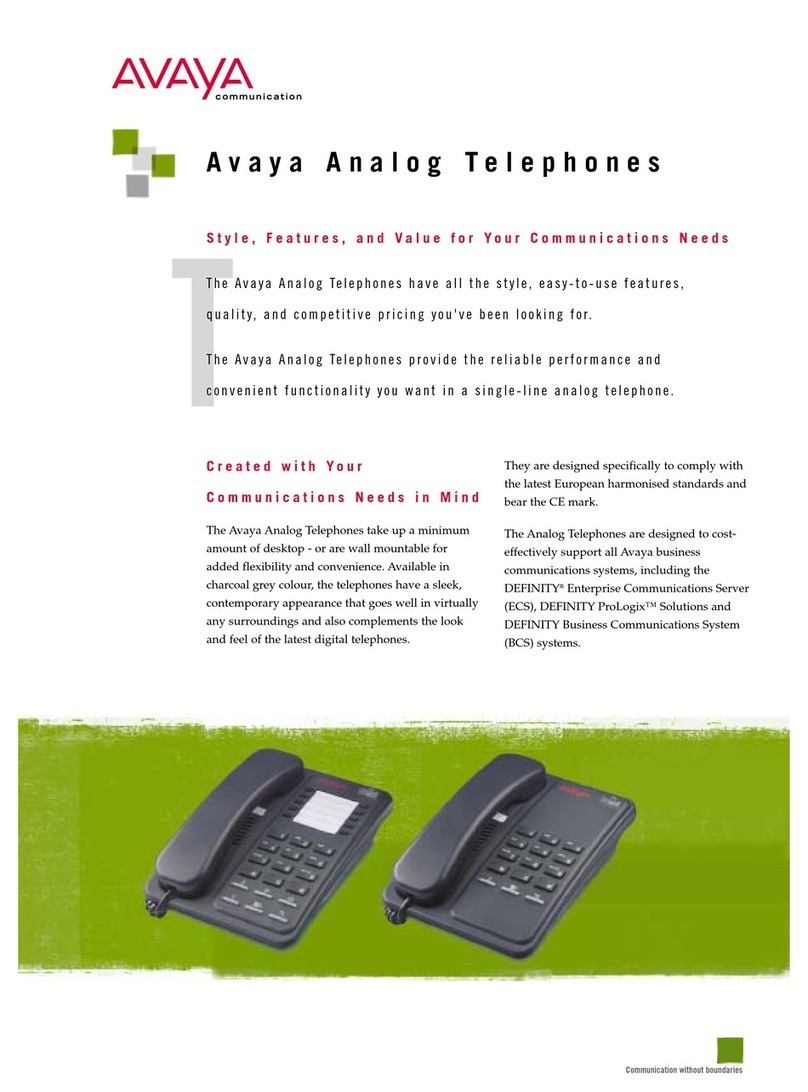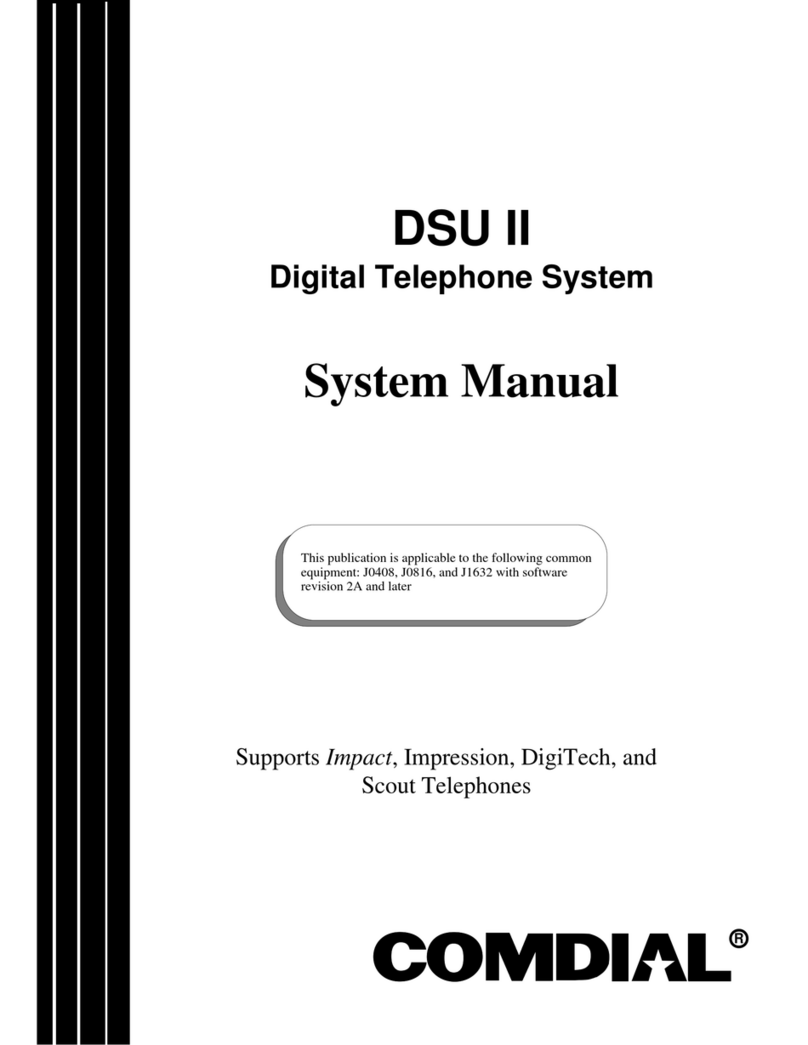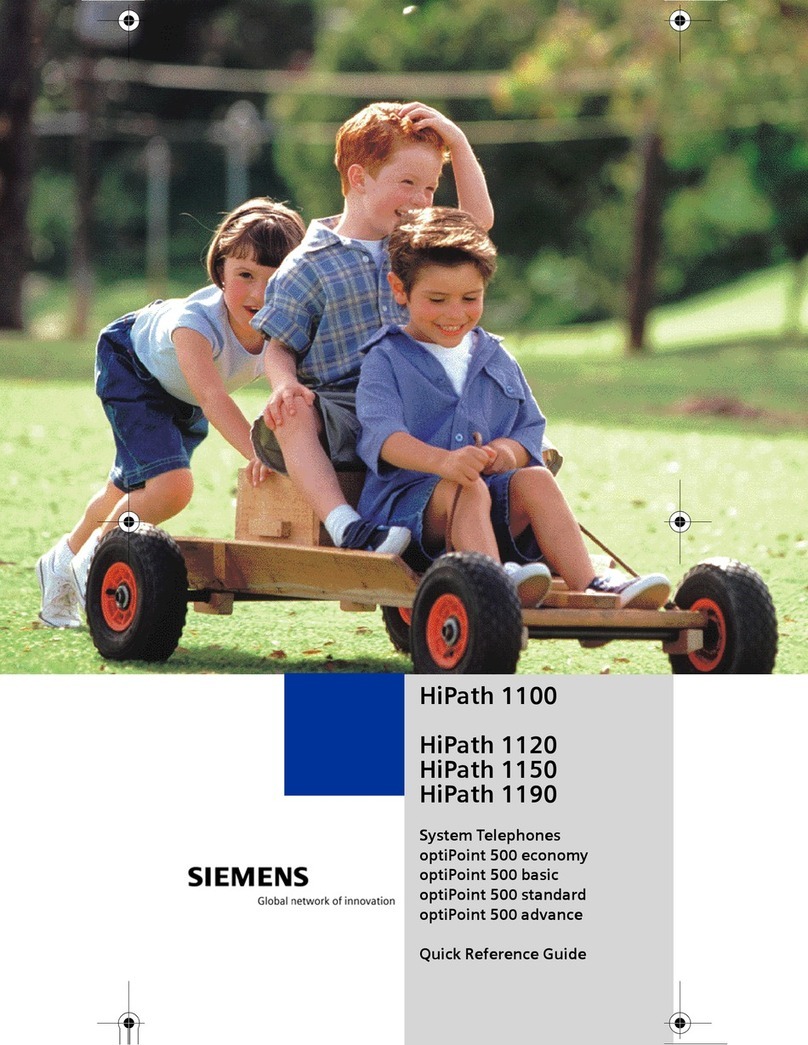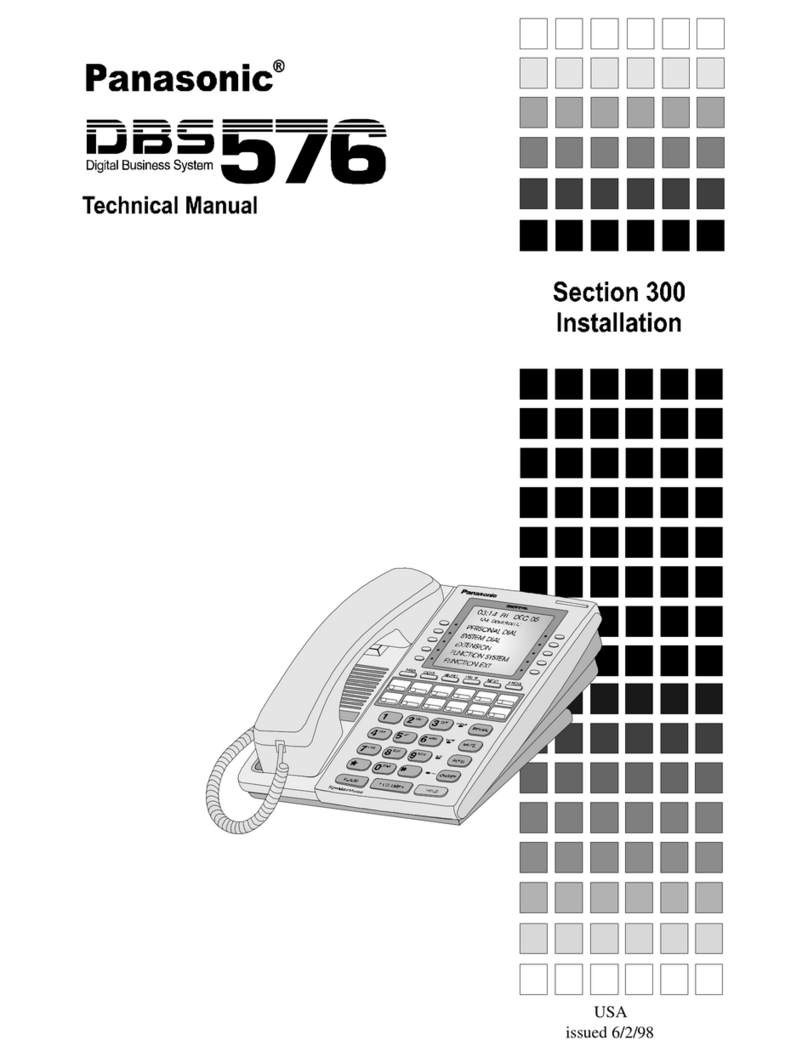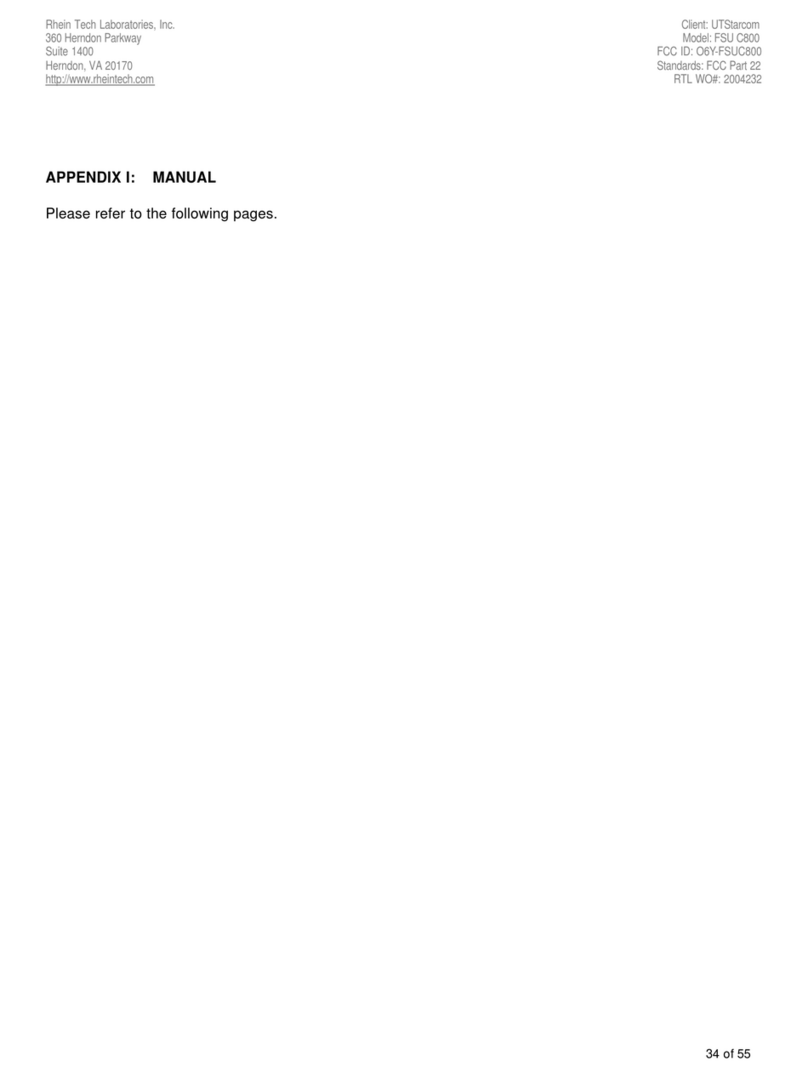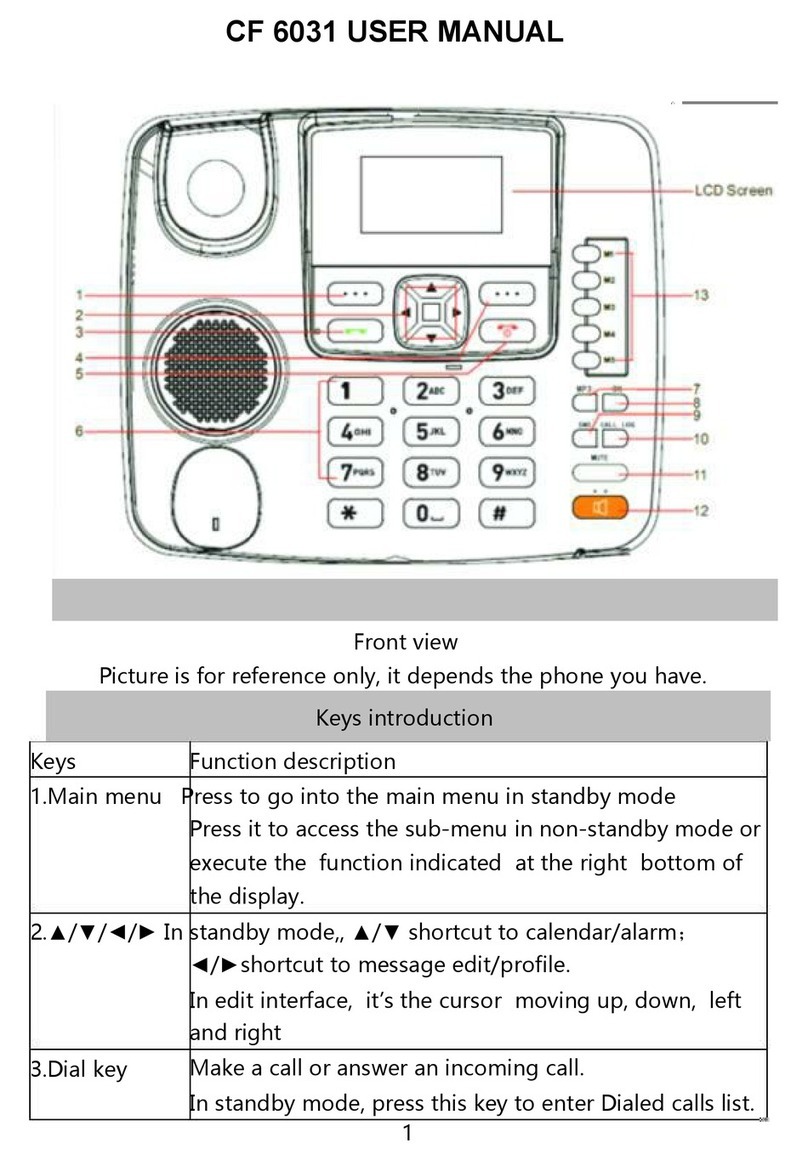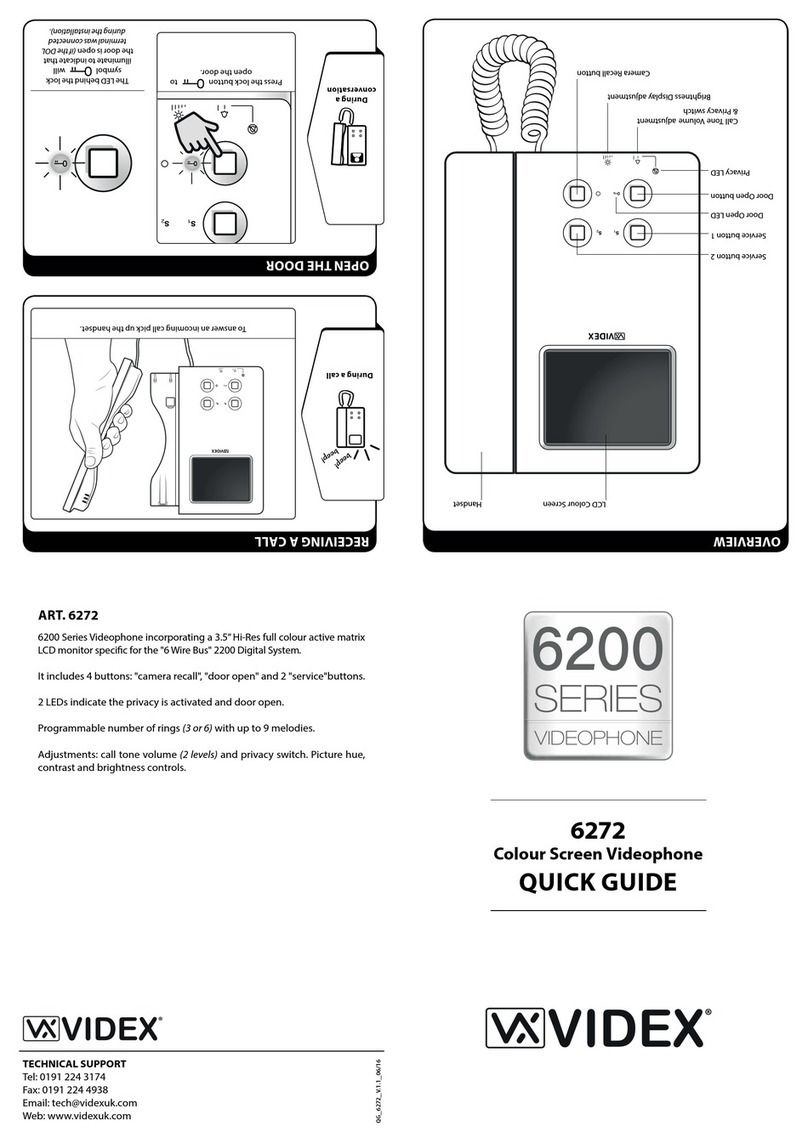Technoltronics Enterprise CI1810S User manual

C
CI
I1
18
81
10
0S
S
S
SM
MS
S
P
PH
HO
ON
NE
E
Thank you for purchasing this Design SMS Display Telephone.
This design telephone is one of a new design and innovation
series. It performs all basic functions with SMS functions and
incoming call display supported by your network providers and
most PABX switching system (please consult your switching
system provider for details)
T
TE
EL
LE
EP
PH
HO
ON
NE
E
F
FE
EA
AT
TU
UR
RE
ES
S
1. Large LCD with 22 characters & 15 digits (3 lines display)
2. 4 country languages (English, Italian, Germany, Greek)
3. 100 phonebook memories with name
4. Quick search from phonebook memories
5. Conversation timer
6. Real time & date display
7. Low battery indicator
8. Last 5 number redial function
9. On-hook pre-dialing function
10. Pause function
11. Flash function
12. Prefix code setting (4 digits)
13. LCD contrast adjustable (8 levels)
14. Ringer volume control (Hi/Lo)
15. Speaker volume control
16. Tone / Pulse dialing
17. Operate in AAA x 4pcs alkaline batteries
18. Wall mount & desktop
C
CA
AL
LL
LE
ER
R
I
ID
D
F
FE
EA
AT
TU
UR
RE
ES
S
1. Caller ID dual system (DTMF & FSK)
2. Real time calibrated by Caller ID message automatically
3. 90 sets incoming call memory
4. Call back from incoming call memories
5. Caller name matching with the phonebook memories
6. Remove incoming call memories (single & all)
7. Message waiting indicator (Optional)
8. Call waiting function (Optional – FSK Type II)
9. New incoming call LED indicator
10. Total calls, new calls, repeat call & call sequence display
11. Error incoming call display “Private / Error / Out of area”
S
SM
MS
S
F
FE
EA
AT
TU
UR
RE
ES
S
1. Compatible Italian or Germany SMS standard
2. New incoming SMS message indicator
3. Send and receive SMS function
4. More than 6780 bytes memory for SMS storage.
5. Minimum 42 x 160 characters message storage.
(Data will not lose when power off)
6. Sending short messages (up to 160 characters) or long
message (up to 640 characters)
7. Sending SMS, fax, or email message
8. Inbox / Outbox messages review / delete / edit / forward /
reply
9. Last send / edit message storage
10. Audible message alert
11. Inbox messages password setting
12. SMS service center number setting
I
IN
NS
ST
TA
AL
LL
LA
AT
TI
IO
ON
N
Open the battery cover located under the unit and insert four
“AAA” batteries. Please note the correct positioning (+ and -).
Connect the telephone Line Cord to the Line Socket. The LCD
display is turn on.
O
OP
PE
ER
RA
AT
TI
IO
ON
N
A
A.
.
S
Sa
av
ve
e
t
th
he
e
T
Te
el
le
ep
ph
ho
on
ne
e
N
Nu
um
mb
be
er
rs
s
a
an
nd
d
N
Na
am
me
e
i
in
nt
to
o
P
Ph
ho
on
ne
e
B
Bo
oo
ok
k
1. Press [Store] key. The display will show “ENTER
NUMBER”.
2. Enter the phone number by using the numeric keys and the
[Pause] key up to 20 digits. The massage “ENTER
NUMBER” will be replaced by user entered number.
3. The user may press [UP] or [DOWN] key to move the cursor
to the desired position. Press [Delete] key once will delete the
letter at the cursor position and press numeric keys to insert a
number.
4. After the telephone number has been entered, press [Store]
key. The LCD will then show “ENTER NAME”.
5. The massage “ENTER NAME” will be replaced by user
entered letter through the numeric keypad* up to 15
characters. For example, digit [2] key will have A, B and C on
it. Pressing [2] key once will give you the letter “A” and twice
will give you “B”.
6. Press [UP] or [DOWN] key to move the cursor to the desired
position for editing. Press [Delete] key once will delete the
letter at cursor position and press numeric keys to insert a
letter.
7. After the name has been entered, press [Store] key again to
save the name and phone number that was entered. The LCD
will show the message “**STORED**” for 2 seconds and
then revert back to Real Time Clock.
Note : If your phone is connected behind a PABX switching system,
you may enter the (REDIAL) into the dialing sequence to insert a
timed delay “Pause function” when necessary.
* Letters and symbols in numeric keypad:
[1] Space . , ? ! – “ ‘ ( ) 1
[2] A B C 2 Å Ä Á À Â ÇÆ
[3] D E F 3 É È Ë Ê
[4] G H I 4 Í Ì Î Ï Ğİ
[5] J K L 5
[6] M N O 6 Ñ Ö Ó Ò Ô Ø
[7] P Q R S 7 β$
[8] T U V 8 Ü Ú Ù Û
[9] W X Y Z 9
[0] 0 + & @ / $ % £
[*] *
[#] #
B
B.
.
S
Se
ea
ar
rc
ch
h
t
th
he
e
N
Na
am
me
e
f
fr
ro
om
m
t
th
he
e
P
Ph
ho
on
ne
e
B
Bo
oo
ok
k
a
an
nd
d
D
Di
ia
al
l
O
Ou
ut
t
1. Press [ABC] key once. The ABC icon will be turned on and
the LCD will shows “ENTER NAME ”.
2. The massage “ ENTER NAME ” will be replaced by the user
entered key through the numeric keypad. For example, digit
[2] key will A, B, and C on it. Pressing [2] key once will give
you the letter “A” and twice will give you “B”.
3. Enter as many letters as you like to be a searching hint. Press
[UP] or [DOWN] key once to start searching.
4. The 1st matching name and number will be shown.
5. Press [UP] or [DOWN] key to find the previous/next matched
name.
6. Press [ABC] key to re-enter the name (back to step 1).
7. If the desired name has been found, press [Call Back] key
during off-hook/speaker-on state to dial out the corresponding
number.
8. If “Pre-dial” option is set, phone number will be dialed out in
following operation.
Step 1 to 5 →Pick up the handset or [SPEAKERPHONE]
C
C.
.
D
Di
ia
al
l
O
Ou
ut
t
a
a
N
Nu
um
mb
be
er
r
f
fr
ro
om
m
I
In
nc
co
om
mi
in
ng
g
C
Ca
al
ll
ls
s
M
Me
em
mo
or
ry
y
1. Press [UP] or [DOWN] to select the desired CID call and then
press [Call back] key can switch on the speaker and then dial
out.
2. The dialing can be achieved by other sequences:
2.1 Pick up handset or Press [SPEAKERPHONE] →Press
[UP] or [DOWN] →Press[Call Back]
2.2 Press [UP] or [DOWN] →Pick up handset or Press
[SPEAKERPHONE] →Press[Call Back]
3. “Pre-dial” option is set:
[UP] or [DOWN] →Pick up handset or [SPEAKERPHONE]
D
D.
.
D
De
el
le
et
te
e
a
a
R
Re
ec
co
or
rd
d
f
fr
ro
om
m
D
Di
ir
re
ec
ct
t
M
Me
em
mo
or
ry
y
1. Search the record as in Section B to select desired record.
2. Press [DELETE] key then the display shows “CLEAR?”
3. Press [DELETE] key again to confirm. Display shows call
“disappearing” from the screen.
4. Or press other keys to exit.
E
E.
.
D
De
el
le
et
te
e
a
a
C
CI
ID
D
C
Ca
al
ll
l
1. Press [UP] or [DOWN] to select the desired CID call.
2. Press [DELETE] key then the display shows “CLEAR?”
3. Press [DELETE] key again to confirm. Display shows call
“disappearing” from the screen.
4. Or press other keys to exit.
F
F.
.
D
De
el
le
et
te
e
a
al
ll
l
C
CI
ID
D
C
Ca
al
ll
ls
s
1. Press [UP] or [DOWN] to switch to CID call display.
2. Press [DELETE] key for 4 seconds then the display shows
“ALL CLEAR?”
3. Press [DELETE] key again to confirm. Display shows call
“disappearing” from the screen.
4. Or press other keys to exit.

G
G.
.
E
Ed
di
it
t
a
a
R
Re
ec
co
or
rd
d
f
fr
ro
om
m
P
Ph
ho
on
ne
e
B
Bo
oo
ok
k
1. Search the record as in Section B.
2. Press [Store] key. Display shows the phone number and the
cursor is placed on the first digit of numeric line.
3. Use [UP] or [DOWN] key move to the location where the
number is to be edited. Once at the desired location, the user
can press [DELETE] key to delete the number at the cursor
position or press numeric key to insert a number.
4. After the telephone number has been edited, press [Store] key
to swap cursor to the third line and the display shows the
name. If there is no name associated, the display shows
“ENTER NAME”.
5. Use [UP] or [DOWN] key to move to the location where the
letter is to be edited. Once at the desired location, the user can
press [Delete] key to delete the letter at the cursor position or
press numeric key to insert a letter.
6. After the name has been edited, press [Store] key again to
save the name and number that was edited. The LCD will
show the message “**STORED**” for 2 seconds and then
revert back to Real Time Clock.
H
H.
.
E
Ed
di
it
t
a
a
C
Ca
al
ll
le
er
r
I
ID
D
C
Ca
al
ll
l
a
an
nd
d
S
Sa
av
ve
e
i
in
nt
to
o
P
Ph
ho
on
ne
e
B
Bo
oo
ok
k
1. Press [UP] or [DOWN] to select the desired CID call..
2. Press [Store] key. Display shows the phone number and the
cursor is placed on the first digit of numeric line.
3. Repeat procedures 3 to 6 in Section G.
I
I.
.
R
Re
ed
di
ia
al
l
During the handset lift or speaker phone on, pressing [Redial] key
will dial out the latest dialed out number.
J
J.
.
R
Re
ed
di
ia
al
l
a
a
N
Nu
um
mb
be
er
r
S
St
to
or
re
ed
d
i
in
n
R
Re
ed
di
ia
al
l
B
Bu
uf
ff
fe
er
r
1. During On-Hook state, press [Redial] key then display shows
order number “1” and latest dialed out number.
2. Use [UP] or [DOWN] or [REDIAL] to select one of the last 5
dialed number in redial buffer. Display shows the order
number “1” to “5” respectively.
3. After searched, press [SPEAKERPHONE] key or lift the
handset. The desired number will be dialed out automatically.
K
K.
.
L
Lo
ow
w
B
Ba
at
tt
te
er
ry
y
I
In
nd
di
ic
ca
at
ti
io
on
n
When batteries are exhausted, the battery low icon will turn on to
indicate battery replacement. The battery status is checked every
half second.
L
L.
.
T
Ta
al
lk
ki
in
ng
g
T
Ti
im
me
er
r
When Off Hook or press [SPEAKERPHONE] key, the talking
timer will be enabled automatically.
M
M.
.
S
Se
et
tt
ti
in
ng
g
M
Mo
od
de
e
There are eight settings can be input including language selection,
dialing prefix, real time clock, LCD contrast, Inbox password
setting, SMS terminal number, SMS centre number (Inbox) & SMS
centre number (Outbox). Press the [MANUAL] key to enter the
setting mode, and use the [UP]/[DOWN] key to enter the selection
mode. Or press [ESC] to exit the menu setting.
a) Language Selection (Default : English language)
1. LCD shows current language e.g. “ENGLISH”
2. Press [UP] or [DOWN] key unit the desired language is shown.
3. Press [Store] key to confirm and exit, or press [MANUAL] to
the next setting step.
b) Setting the Real Time Clock and Date
1. LCD shows “DD/MM HH:MM”
2. Enter the real time clock by using the numeric keypad. Input the
real time clock in 24-hour format only.
3. Press [Store] key to confirm and exit, or press [MANUAL] to
the next setting step.
c) Dialing Prefix Setting Mode (4 digits)
1. LCD shows “Dial Prefix”.
2. Enter the dial prefix by using the numeric keypad. (e.g. long
distance dial prefix of USA is “1”: set 1 - - - -)
3. Press [Store] key to confirm and exit, or press [MANUAL] to
the next setting step.
d) Tone / Pulse Setting
1. LCD shows “Tone/Pulse”.
2. Press [UP] or [DOWN] key to adjust the setting.
3. Press [Store] key to confirm and exit, or press [MANUAL] to
the next setting step.
e) LCD Contrast (8 levels)
1. LCD shows the contrast level.
2. Press [UP] or [DOWN] key to adjust the desired contrast level.
3. Press [Store] key to confirm and exit, or press [MANUAL] to
the next setting step.
f) SMS Centre Number Setting
1. LCD shows “SMS Centre No.1 / SMS Centre No. 2”
2. Enter the SMS centre no. by numeric keys.
3. Press [STORE] key to confirm and exit, or press [MANUAL] to
the next setting step.
Note : SMS Centre number 1 is “Outgoing SMS”
SMS Centre number 2 is “Incoming SMS”
N
N.
.
C
Ca
al
ll
le
er
r
I
ID
D
D
Di
is
sp
pl
la
ay
y
1. If you subscribe to caller ID services from your local
telephone company, this telephone will show the call
information on the display screen. This includes the caller
name (if you have stored the name and phone number in the
phone book or direct memory) and number.
2. When the incoming call received, the number of new calls
“XX NEW” and the total number of calls “XX CALL” will
appear on the display.
3. The incoming call LED will flash.
4. If the incoming call is a new calling, display will show as
“NEW”. And, the repeat calling will display as “RPT”.
5. Any error or corrupted information received, the display will
show “Error”
6. If the caller has exercised the option to prevent his name and
number from being sent, “Private” will be shown on the
screen.
7. “Out of Area” will display, when some one calls from an area
where the telephone company is not offering the caller
identification services or an area that is not yet providing
name and number delivery to your area via the long distance
network.
8. When caller ID memory is full, it will automatically delete the
oldest calls in order to make a room for the new ID number.
9. Replace batteries as soon as possible when the low battery
icon display.
Note : The caller ID will only detect information between the first
and second rings. You should wait for the second ring before
picking up the phone or pressing the hands free button.
O
O.
.
S
SM
MS
S
f
fu
un
nc
ct
ti
io
on
ns
s
Press [SMS] key and [UP]/[DOWN] keys to check the Inbox, edit a
New SMS message, or. Outbox message.
LCD will display the Incoming SMS message “-XX-” MSGS.
1. Inbox message
a. When the LCD shows “Inbox”, press [STORE] and
[UP]/[DOWN] key to select and display the Inbox
message content.
b. Press [STORE] key to view the selected SMS message.
c. Press [UP]/[DOWN] key to scroll the SMS content.
d. Press [STORE] and [UP]/[DOWN] key to select the
menu “Reply / Forward / Return Call / Save Number /
Clear”
e. Press [STORE] key to confirm the selection.
2. Edit a new SMS message
a. When the LCD shows “New Message”, press [STORE]
key and use the alphanumeric keyboard to input the
message, and use the [UP]/[DOWN]/[DEL] keys to edit
and correct the message.
b. Press [STORE] key, it will display “Send SMS / Save
Text”.
c. Press [UP]/[DOWN] key to select and press [STORE]
key to confirm.
d. Input the desired phone number.
e. Input the destination terminal number..
f. Press [STORE] key twice to confirm the selection.
3. Outbox message
a. When the LCD shows “Outbox”, press [STORE] and
[UP]/[DOWN] key to select and display the Outbox
message content.
b. Press [STORE] key to view the selected SMS message.
c. Press [UP]/[DOWN] key to scroll the SMS content.
d. Press [STORE] and [UP]/[DOWN] key to select the
menu “Forward / Edit / Clear”.
e. Press [STORE] key to confirm the selection.
P
P.
.
S
Sp
pe
ea
ak
ke
er
r
v
vo
ol
lu
um
me
e
c
co
on
nt
tr
ro
ol
l
To adjust the speaker volume to your desired listening level, move
the switch located on the side of the unit.
Note : Default setting is middle level.
WALL MOUNTING
If you are wall mounting this telephone, the position of two holes is
90mm apart.

MAINTENANCE
1. Do not position in areas of high humidity, dust, high
temperature, mechanical shock or strong sunlight.
2. Do not position in bathrooms or near water.
3. Do not disassemble the telephone, it contains no user-
serviceable parts.
4. Do not place this product on an unstable cart, stand or table.
The product may fall and causing serious damage to itself.
5. It is recommended to disconnect the telephone line from the
wall socket during the thunderstorms, as lightning might
seriously damage the telephone. The warranty does not cover
damage caused by lightning.
6. Do not attempt to recharge the batteries that are used with this
product.
7. All batteries should be replaced at the same time. Mixing fresh
and exhausted batteries could increase internal cell pressure and
rupture the exhausted batteries.
FAULT FINDING
1. No dial tone.
Make sure all connection of coil cord and line cord are
connected securely to the jacks.
Check the telephone operation in master telephone socket.
There may be a fault with the line in which case contact your
network operator.
2. No display on the LCD.
Make sure the battery has put in the correct positions (+ and -)
or replace another new alkaline batteries, and adjust the contrast
level.
3. Do not ring.
Make sure the ringer switch setting on High position.
4. If the Hands Free speaker does not work.
Verify that the line cord has connection is correct and tightly
secured.
Adjust the speaker volume level, and check the batteries are not
exhausted.
5. All the memories lose.
All the memories will be lost within 30 seconds, if the
telephone line cord disconnected when the batteries replacing.
Then, you have to program all memory banks again.
6. Caller name and number do not display.
Did you wait for the second ring before picking up the phone or
pressing the hands free button ? The caller ID will only detect
information between the first and second ring.
7. Contact your telephone company if the problem continues for
more than 24 hours. The telephone company may be
experiencing temporary line.
Other Technoltronics Enterprise Telephone manuals