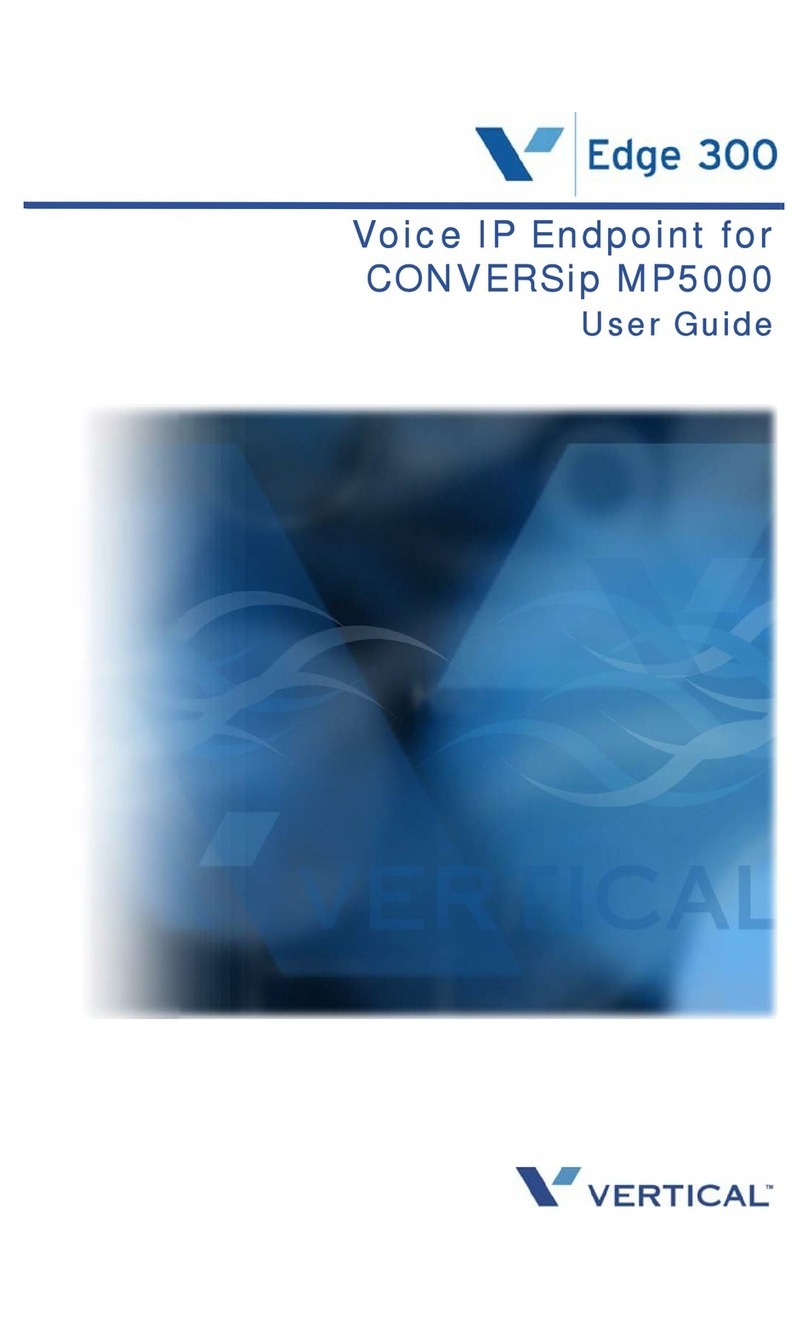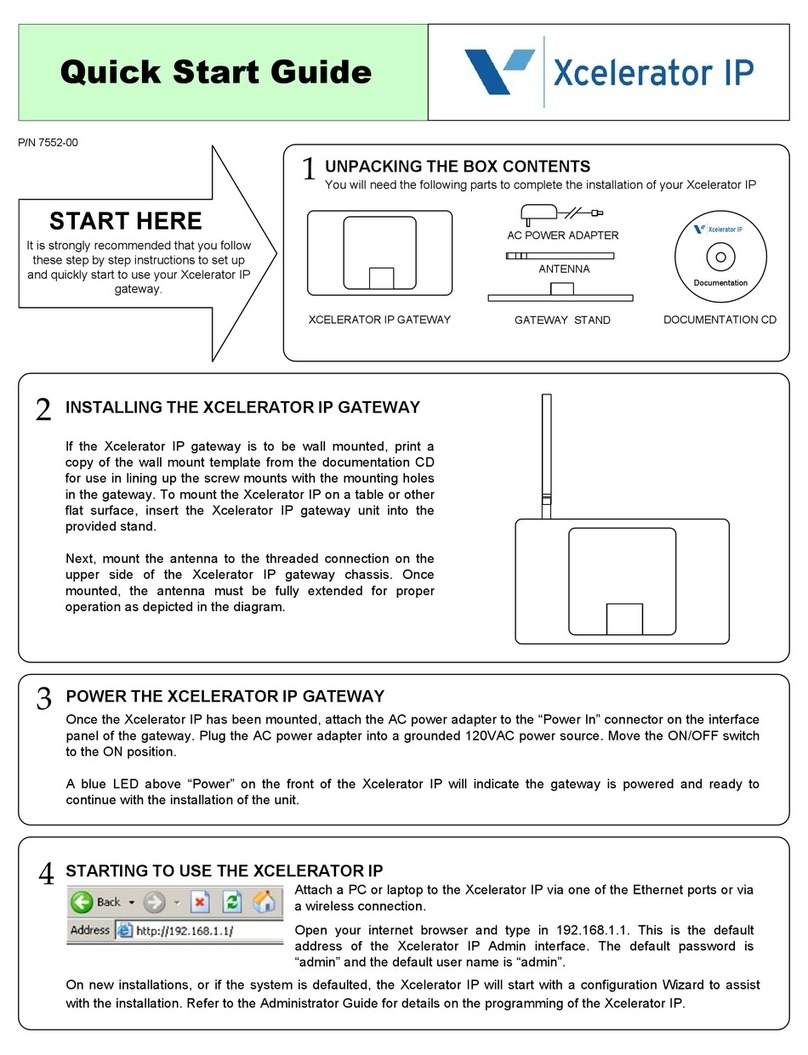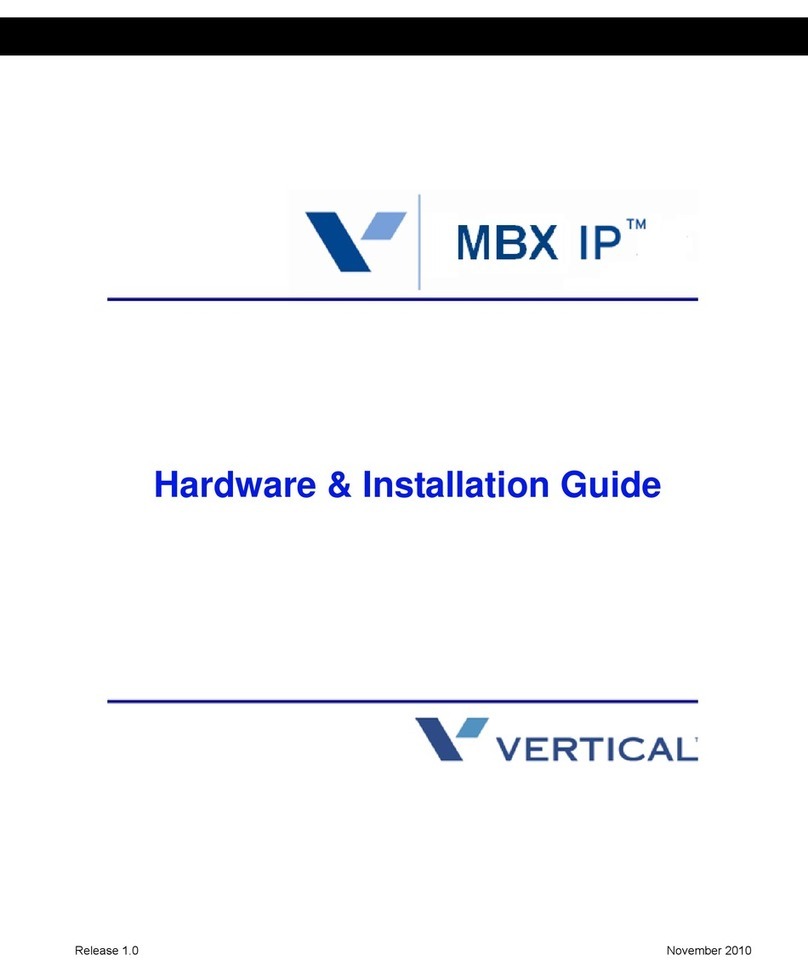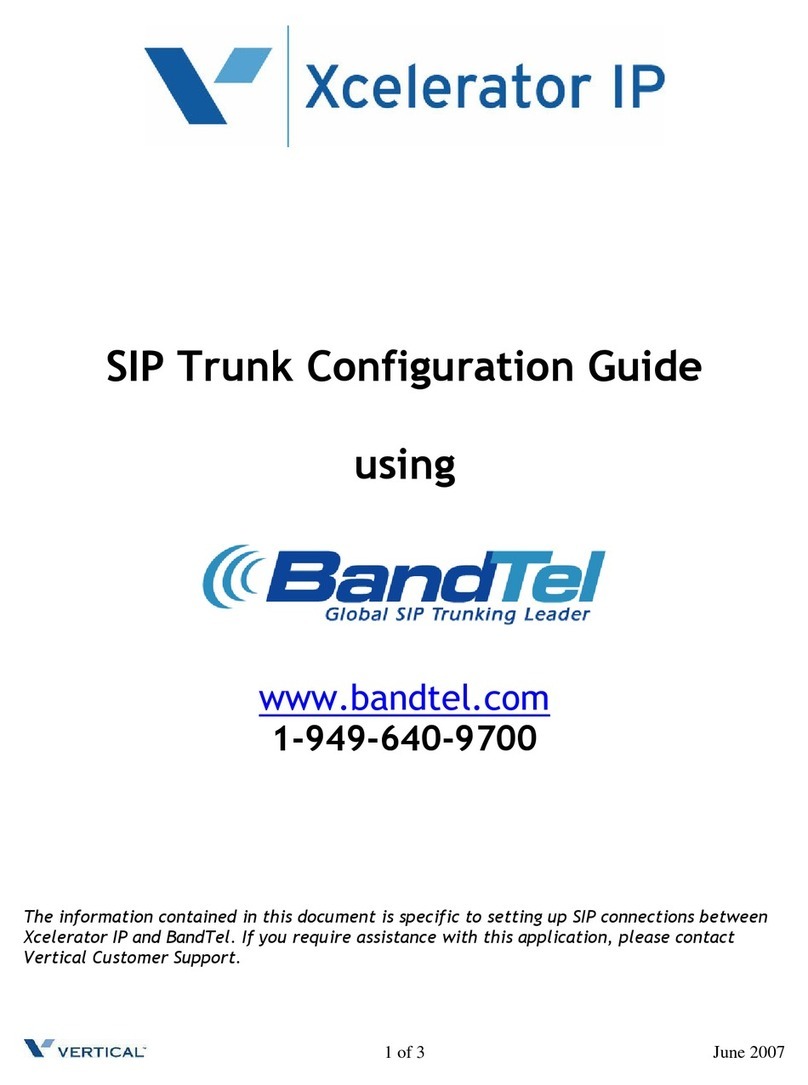Basic Call Features Voice Mail Features
+This feature requires specific pre-programming.
Contact your System Administrator for details.
Make
a Call
1. Pick up the handset, or press SPEAKER.
2. Dial a station (internal) or phone number (external).
Note: When dialing an external number, you may be required
to enter an authorization, account, and/or access code.
3. Hang up the handset or press SPEAKER to end the conversation.
Answer
a Call
When the phone is ringing:
Lift the handset or press SPEAKER,then press the flashing green
line (Flex) button.
Call
Last
Number
Dialed
1. Lift the handset or press SPEAKER.
2. Enter 552.
OR
Press SPEED, then press 6.
3. Press the HOLD/SAVE to dial the number.
Put a
Call
on Hold
While on a call:
1. Press HOLD/SAVE to place the current call on hold.
2. Press the flashing red line (Flex) button to retrieve the call.
Transfer
a Call
While on a call:
1. Press TRANS/PGM to put the current call on hold.
2. Dial the destination target (station or hunt group).
Wait for the destination target to answer.
3. Announce to the destination target who is calling, then hang
up to complete the (screened) transfer.
OR
While the destination target phone is ringing:
Hang up to complete the (unscreened) transfer without
announcing the caller to the destination.
Note: You can press TRANS/PGM to reconnect to the caller,
as needed.
Set Up a
Conference
Call+
1. Use the basic steps for placing a call to make the first call in
the conference.
2. Press the CONF to put the current call on hold while you add
another participant.
3. Dial the next participant.
•Repeat steps 2 and 3 to add more participants (up to the
maximum allowed by your system).
4. Press the CONF twice to connect all of the participants.
Mute a Call+During a conversation:
Press MUTE to prevent other party from hearing anything from
your end of the conversation.
Use 2.5mm
Headset Jack
1. Press TRANS/PGM, then one of the following:
•171 to enable the setting.
•75 to toggle between the speaker and the headset.
•76 to select whether to have calls ring to the speaker,
headset, or both.
2. Press HOLD/SAVE to store the setting.
Set/Change
Your Password
1. Dial TRANS/PGM, then enter 31 to set your password.
Note: To change your password press TRANS/PGM, then
enter 32.
2. Use the dialpad to enter a password (3 to 5 digits).
3. Press [#], and listen for a confirmation tone.
Record Your
Voice Mail
Greeting
1. Press TRANS/PGM.
2. Enter 61, then press #.
At the prompt:
3. Begin recording your greeting.
4. Press HOLD/SAVE or SPEAKER to end and save the recording.
•A confirmation tone sounds.
Check
Messages from
Your Office
Phone
1. Press CALL BACK.
At the prompt:
2. Enter your password, then # to play the first message.
3. Follow the prompts to listen to (and manage) your messages
(see below).
Check
Messages
from
Outside
the Office+
1. Call the main office number.
When you hear the Auto Attendant greeting:
2. Press the appropriate access code.+
At the prompt:
3. Enter your station number.
4. Enter your password, then press #.
5. Follow the prompts to listen to (and manage) your messages
(see below).
Listen to
&
Manage
Messages
1. Dial into Voice Mail using either of the methods shown above
(that is, from inside or from outside the system).
•New messages will automatically be played first, then any
saved messages.
At the prompt:
2. Do one of the following:
•Press #1 to delete the current message.
•Press #2 to play the next message.
•Press the #3 to play the message again.
•Press #5 to reply to the current message (see below).
•Press #6 to forward the current message (see below).
Reply to a
Message
While listening to a message:
1. Press #5 to dial the voice mailbox of the station that left
the message.
At the prompt:
2. Record your reply.
Forward a
Message
While listening to a message:
Press #6, then enter the destination voice mailbox to which
you want to forward the message.
Note: You will be prompted to add a comment.
Once forwarded, the message will be removed
from your mailbox.
Set Cell Phone
Notification
1. Press Trans/PGM.
2. Enter 68, then press 1 (to turn on notification).
3. Press HOLD/SAVE to store the setting, then press TRANS/PGM,
again.
4. Enter 69, then the number at which you want to be notified.
5. Press HOLD/SAVE to store the setting.