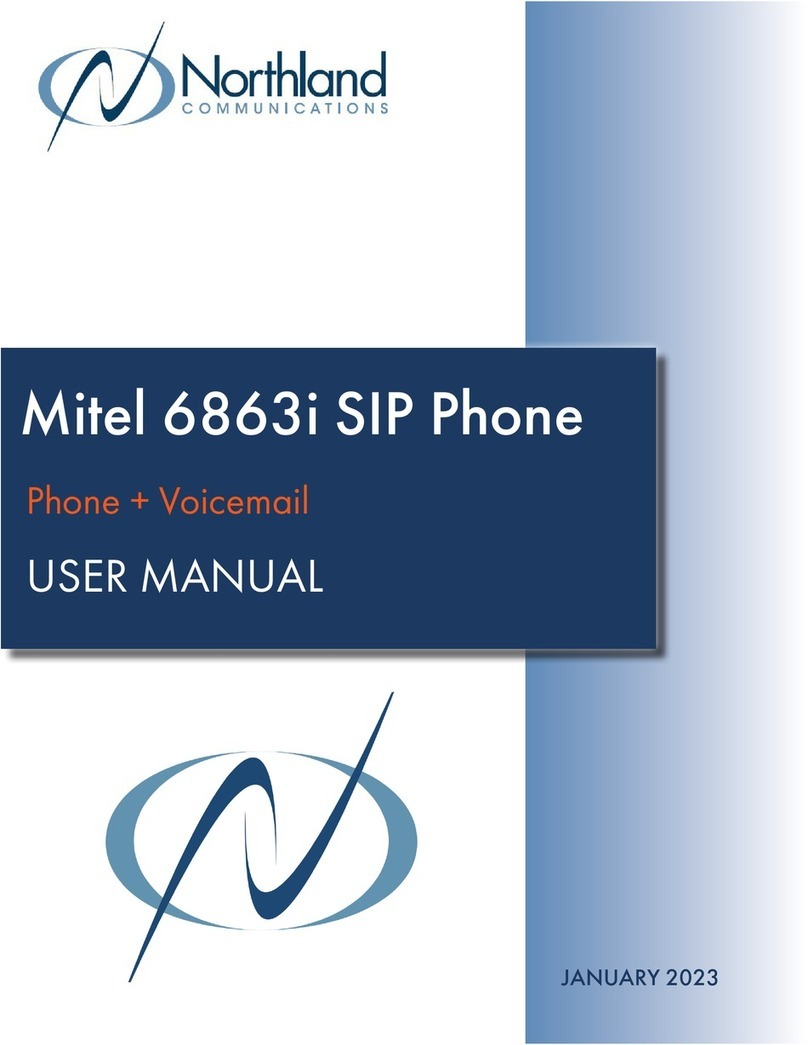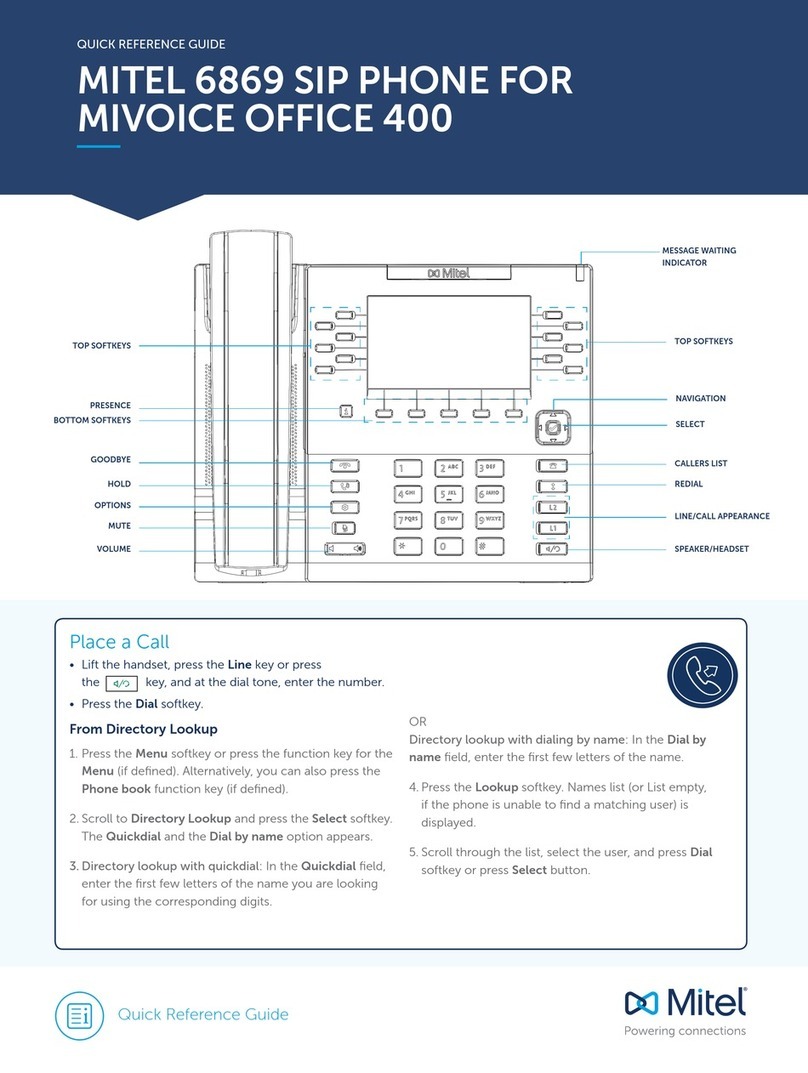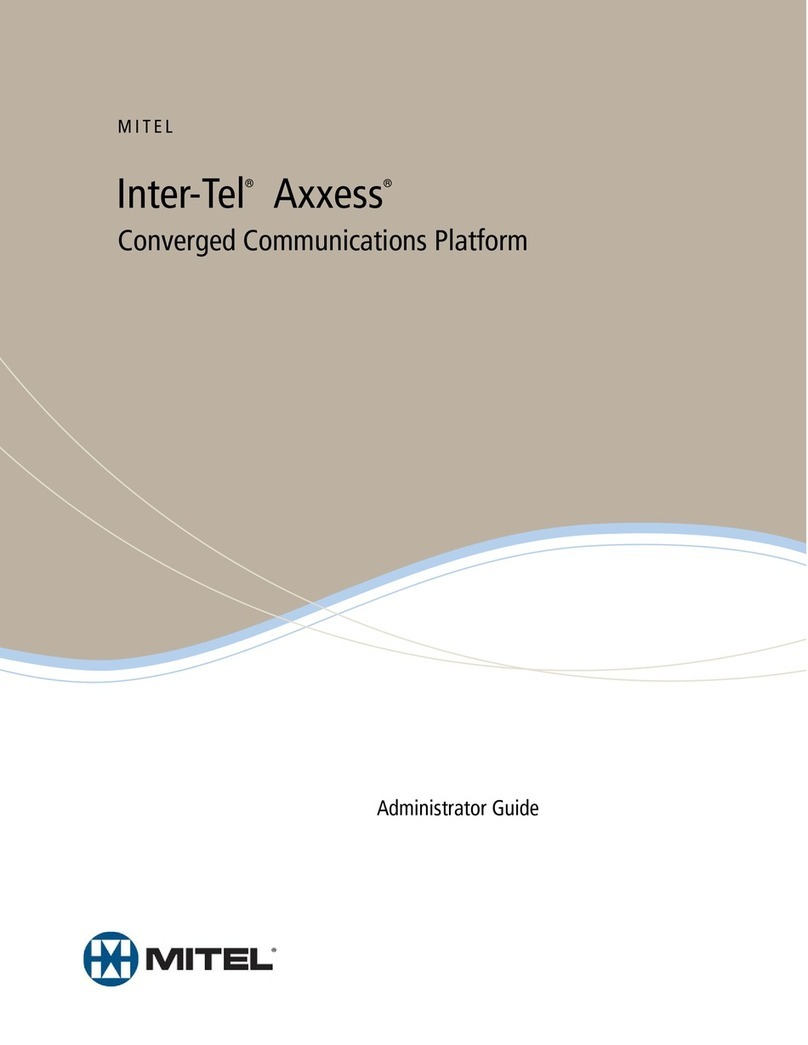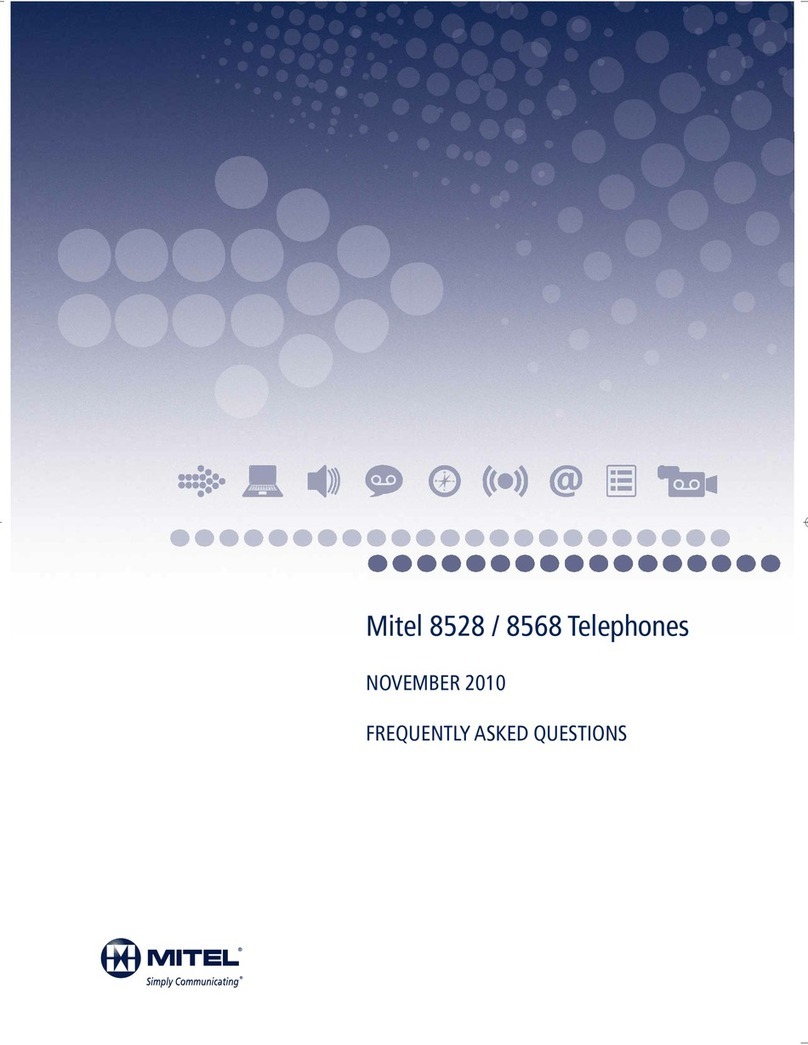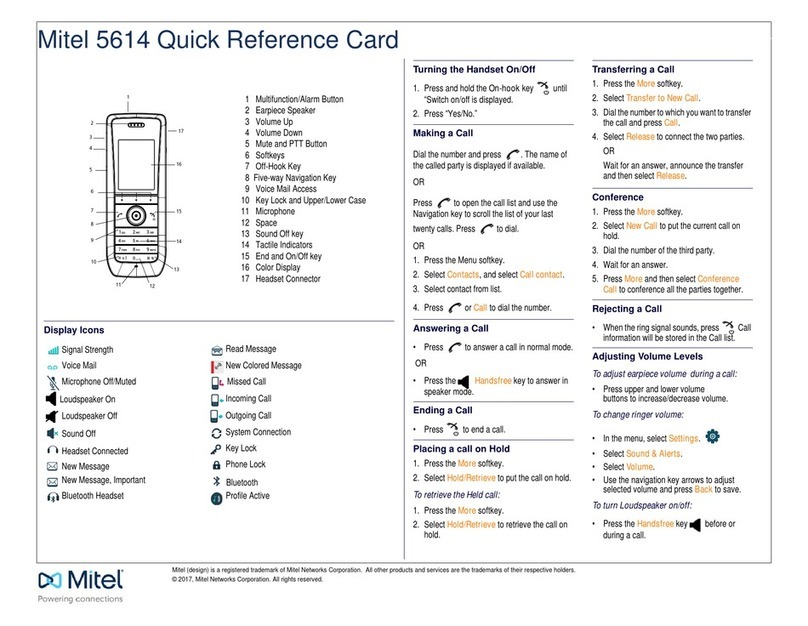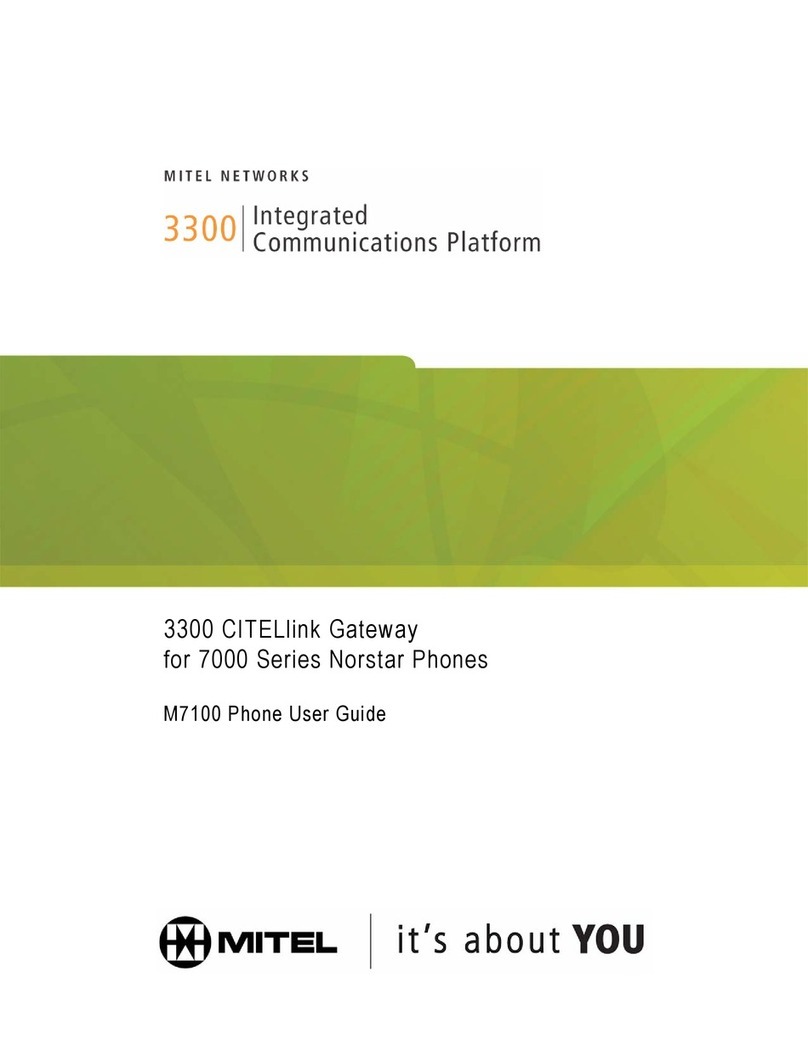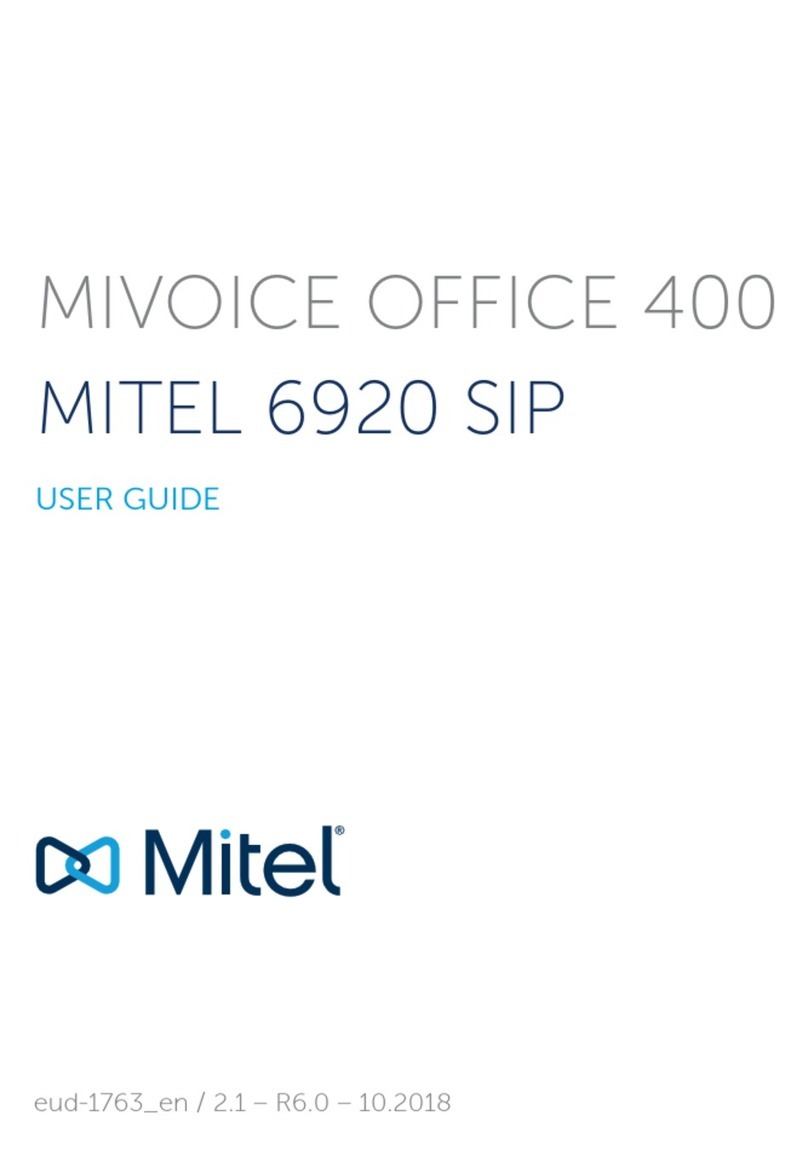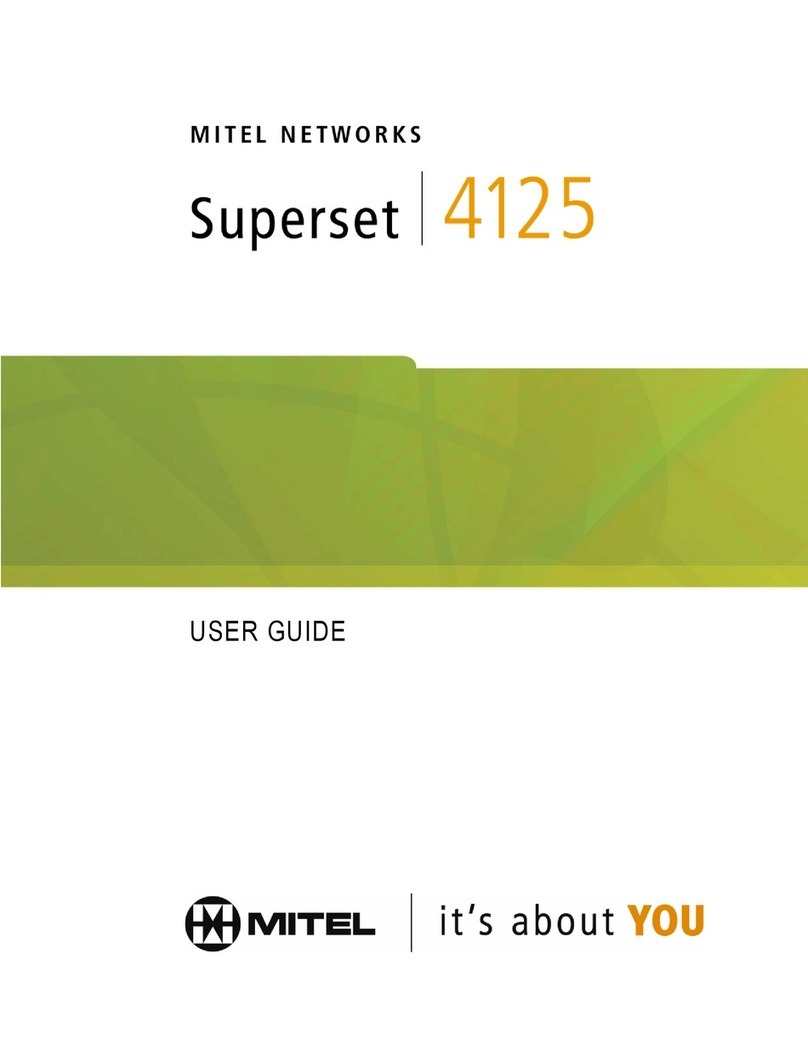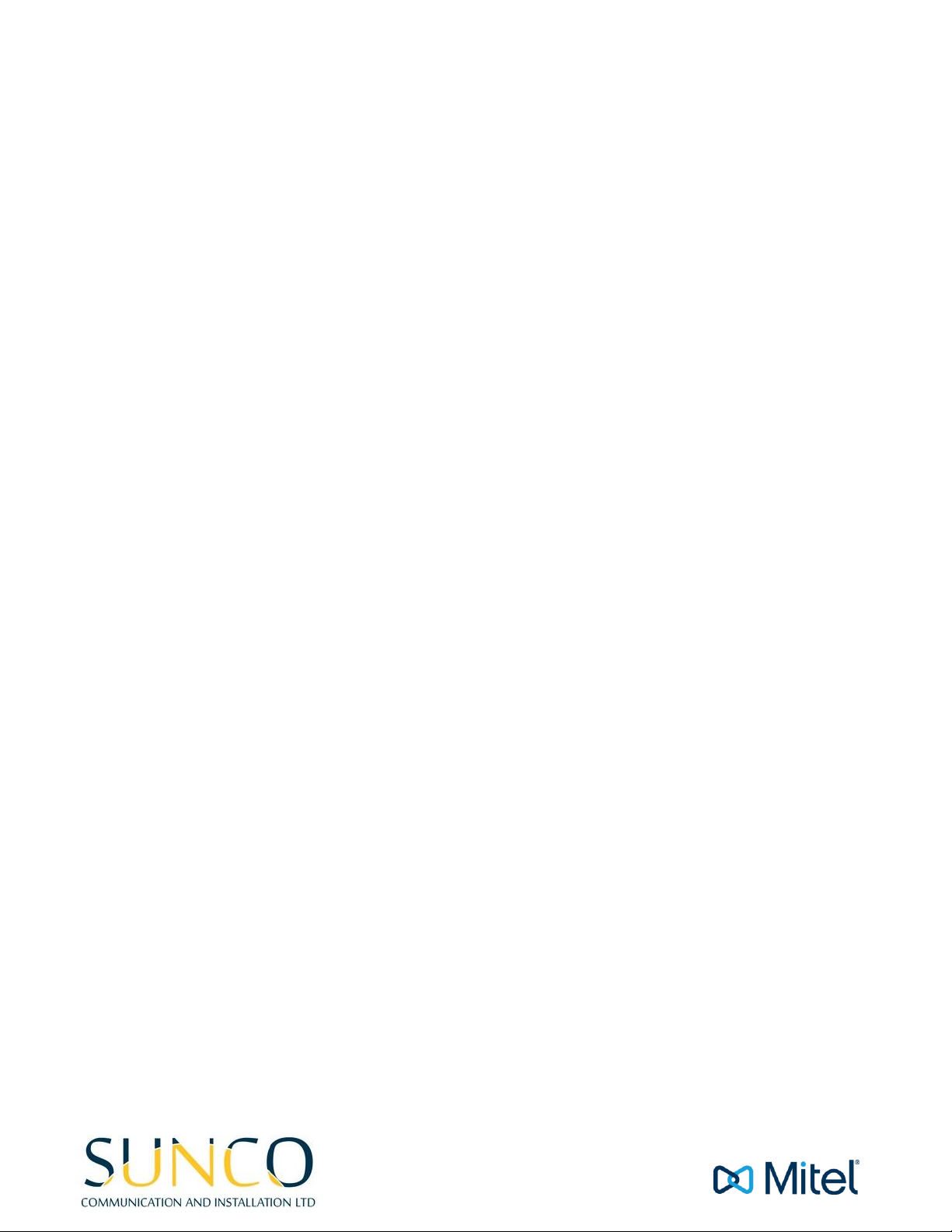MiVoice Office 5340e Quick Reference Guide
Placing Conference Calls (All Sets)
With the Conference feature, you can establish a conference
call with up to three intercom and/or outside parties (four,
including you).
To place a conference call:
1. While on the first call, press (X) special function key
then 5to put the call on hold.
2. Place another intercom or outside call.
3. Press (X) special function key then 5to place the call
on hold. (If necessary, repeat this step to place one
more call on hold.)
4. Press (X) special function key then 5to join all of the
calls together in the conference.
Placing Conference Calls (5320/5330/5340)
While on the first call:
1. Press the Conf button to place the call on hold.
CALL NEXT PARTY TO CNF appears.
2. Place a call to the next conference party.
For external calls, press the Outgoing button or
enter the Outgoing Call access code (8 is the default
code), and then dial the number.
3. After the party answers, announce the conference,
and then press the Conf button to place the call on
hold. If necessary, repeat this step to add the
remaining conference party.
4. Press the Conf button again to start the conference.
CNF IN PROGRESS appears.
Configuration Assistant
Press the Assistant button on your phone or dial 1000.
Enter your extension then your password (same as your
extension by default) then press #.
Press 2for DND options
Press 3for Call Forward options
Mailbox Setup
1. Dial the voicemail extension number: 2501
2. Enter the default password (usually your mailbox
number).
Do one of the following:
If you want to use a password, enter a new
password using digits 0 to 9 (up to 12 digits),
and then press #. The messaging system
plays back your password.
If you do not want to use a password, press
# or say “Skip.”
3. Press #or say “Accept” to accept the entry, or press 3
or say “Erase” to erase and re-enter your password.
After accepting the new password, the system
prompts you to record your directory name.
4. After the tone, record your first and last names for
the directory. When prompted, select one of the
following options:
Press #or say “Accept” to accept the name.
Press 1or say “Replay” to replay the recorded
name.
Press 2or say “Append” to add to your name.
Press 3or say “Rerecord” to erase and rerecord
your name.
After recording your name, the system plays a
message that introduces you to voicemail features.
To skip the introduction, press # or say “Skip.”
Mailbox Access
To access your voice mailbox:
1. Dial the voice mail extension number: 2500 (or 2501
to go directly to your Mailbox from your phone and
skip to Step 4.). You hear the Main menu.
2. During or after the greeting, press *or say “Login” to
identify yourself as a subscriber.
3. Enter or say your mailbox number.
4. Enter your mailbox password (if programmed), and
then press #. If you do not have a password, press #
to bypass the password prompt.