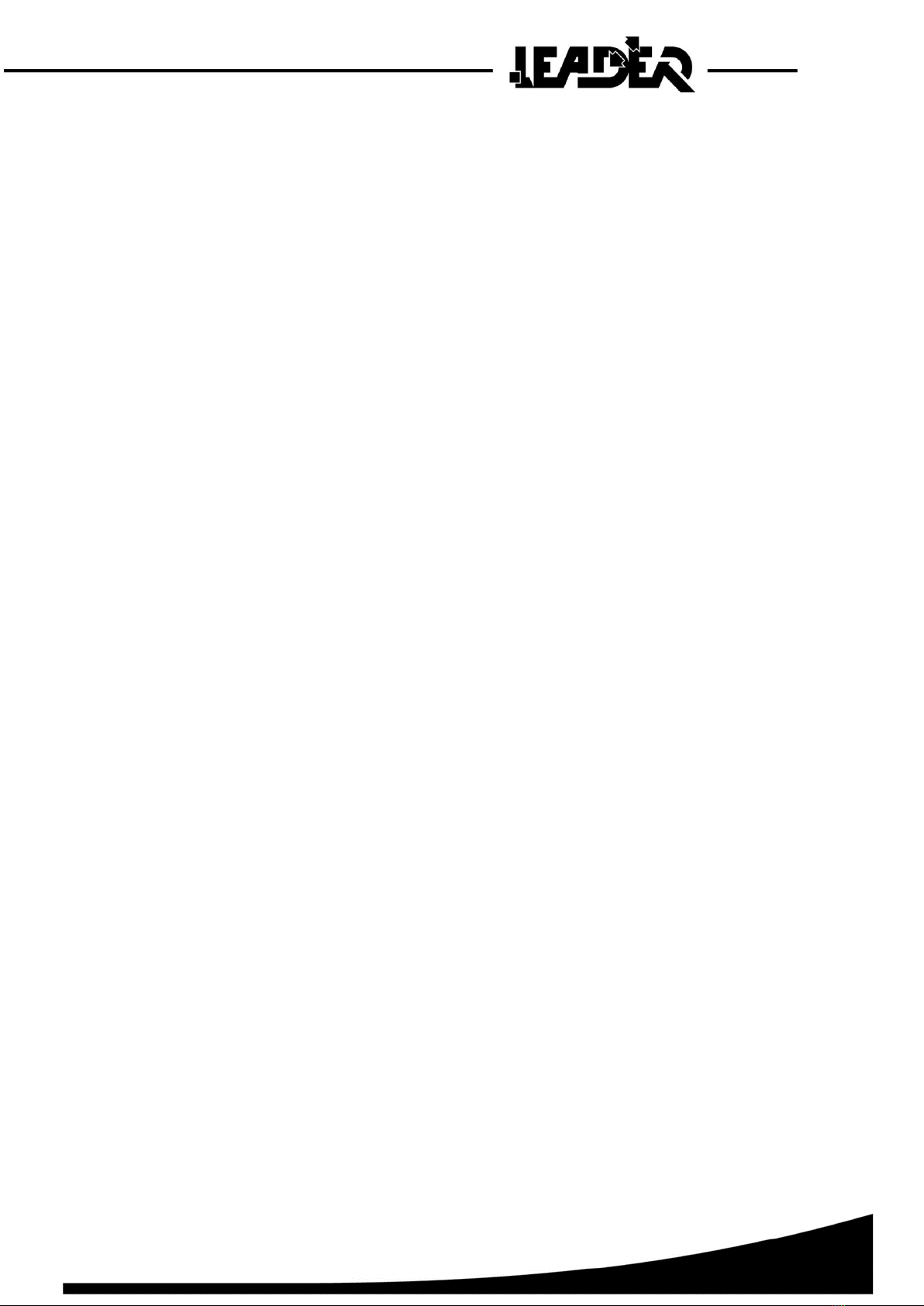1
1. INTRODUCTION................................................................................................................................2
1.1. General functions ........................................................................................................................................................3
1.2. Detailed technical specifications .................................................................................................................................3
2. LEADER CAM R90 DESCRIPTION .................................................................................................4
2.1. CONTENTS................................................................................................................................................................4
2.2. CONTROL BOX DESCRIPTION..............................................................................................................................5
2.3. KEYBOARD DESCRIPTION....................................................................................................................................6
3. USER INSTRUCTIONS......................................................................................................................7
3.1. POWER SUPPLY.......................................................................................................................................................7
3.2. REEL...........................................................................................................................................................................8
3.3. AUDIO HEADESET DESCRIPTION........................................................................................................................9
3.4. FUNCTIONS DESCRIPTION..................................................................................................................................10
3.5. Using the sun shield ..................................................................................................................................................11
4. SEARCH CAMERA MODE .............................................................................................................12
4.1. Using the main functions...........................................................................................................................................12
4.2. Camera direction function.........................................................................................................................................12
4.3. Reel end lighting intensity function...........................................................................................................................13
4.4. Push to Talk function (Communicating with the victim) ..........................................................................................13
5. Menu: Description of the Search camera mode icons........................................................................14
5.1. Zoom function...........................................................................................................................................................15
5.2. Image rotation function .............................................................................................................................................16
5.3. Photo / video recording functions..............................................................................................................................17
5.4. Picture taking function ..............................................................................................................................................18
5.5. Video recording function...........................................................................................................................................19
5.6. Photo / video viewing function..................................................................................................................................21
5.7. Right hand / left hand function..................................................................................................................................23
5.8. Screen brightness function ........................................................................................................................................23
5.9. Audio headset function..............................................................................................................................................24
5.10. Loud speaker function...............................................................................................................................................24
6. TROUBLESHOOTING.....................................................................................................................25
7. WARRANTY.....................................................................................................................................26