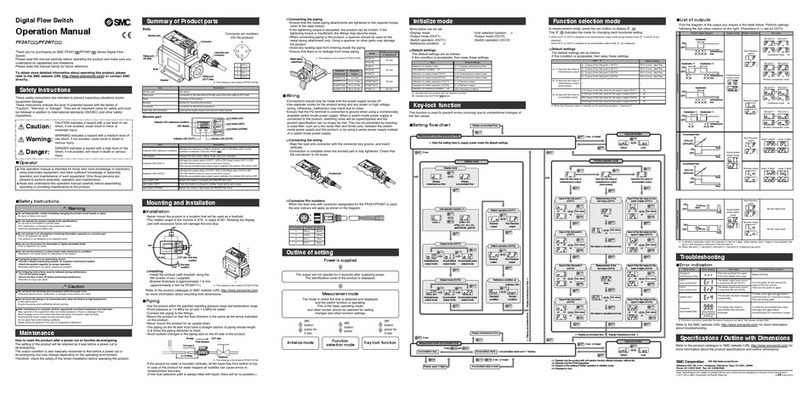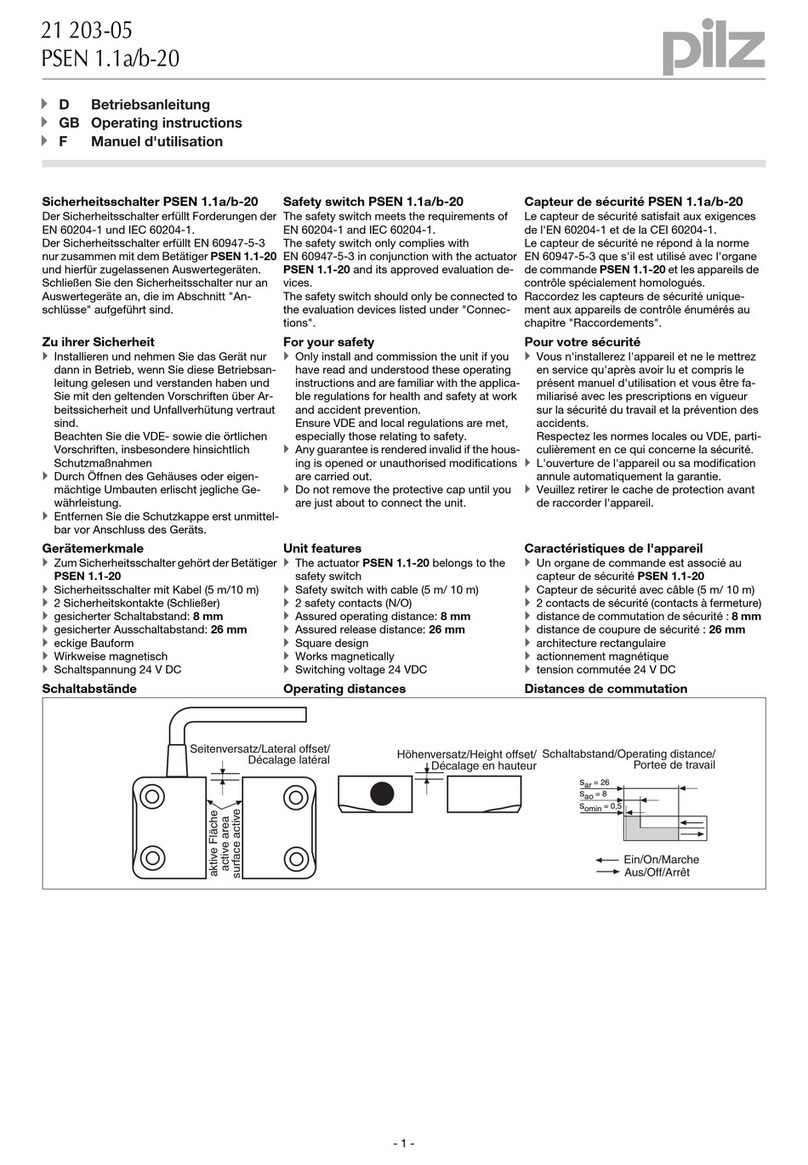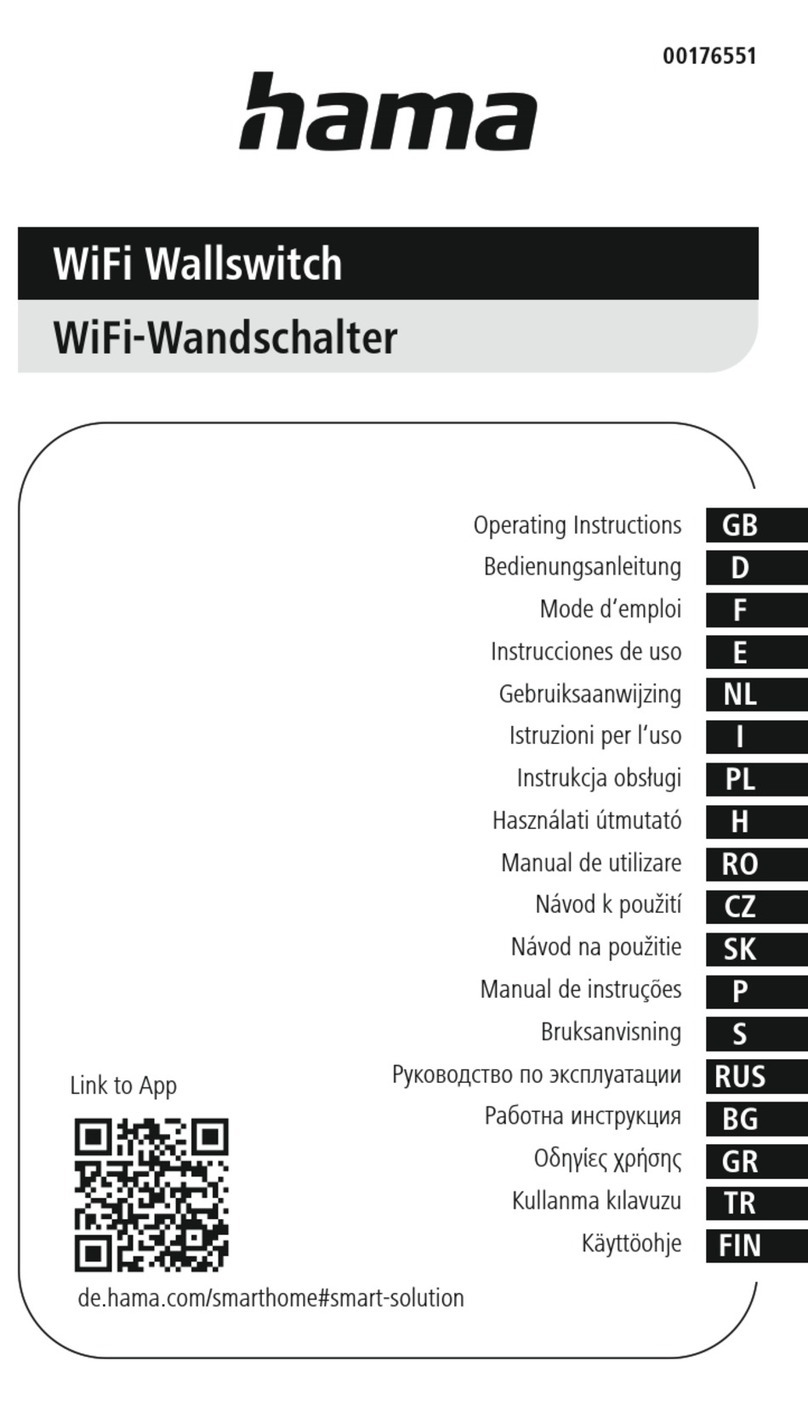Techroutes S3740F Assembly instructions

S3740F Hardware Installation Manual

--
Table of Contents
Table of Contents
Table of Contents ................................................................................................................................
I
Chapter 1 S3740F Introduction ....................................................................................................... 1
1.1 Appearance Description for Standard Configuration ............................................................
1
1.2 S3740F Systematic Characteristic Parameters................................................................. 2
1.3 ROHS Description ................................................................................................................
4
Chapter 2 Installation Preparation .....................................................................................................
5
2.1 Caution of Usage ................................................................................................................. 5
1.2 Safety Advice .......................................................................................................................
5
2.2.1 Safety Principles ........................................................................................................ 5
2.2.2 Safety Notices ............................................................................................................
5
2.2.3 Safety Principles for Live Working ............................................................................. 6
2.2.4 Electrostatic Discharge Damage Prevention ............................................................. 7
2.3 Environment .........................................................................................................................
7
2.3.1 Location Configuration Prevention .............................................................................
7
2.3.2 Cabinet Configuration ................................................................................................ 7
2.3.3 Power Requirements ................................................................................................. 8
2.4 Installation Tools and Device ................................................................................................
8
Chapter 3 Installing S3740F Switch ................................................................................................ 9
3.1 Installation Flow of S3740F ............................................................................................... 9

--
3.2 Installing the Machine Box of the Switch ............................................................................. 9
3.2.1 Installing the Machine Box on the Desk .....................................................................
9
3.2.2 Installing the Machine Box on the Cabinet .............................................................. 10
3.3 Connecting the Port ........................................................................................................... 10
3.3.1 Connecting the Console Port ...................................................................................
10
3.3.2 Connecting 10G Ethernet SFP+ ports ..................................................................... 12
3.3.3 Connecting Gigabit Ethernet TX Ports .....................................................................
12
I
Table of Contents
3.3.4 Connecting Gigabit Ethernet SFP ports ................................................................... 14
3.4 Checking After Installation ..................................................................................................
14
Chapter 4 Maintaining Switch ..........................................................................................................
15
4.1 Opening the Machine Box ..................................................................................................
15
4.2 Closing the Machine Box ................................................................................................... 16
Chapter 5 Hardware Fault Analysis .................................................................................................
17
5.1 Fault Separation .................................................................................................................
17
5.1.1 Faults Relative with Power and Cooling System ..................................................... 17
5.1.2 Faults Relative with Port, Cable and Connection .................................................... 17

--
5.2 Indicator Description .......................................................................................................... 17
II

S3740F Hardware Installation Manual
- 1 -
Chapter 1 S3740F Introduction
The section describes the characteristics and parameters of S3740F and gives an
overview of S3740F.
1.1 Appearance Description for Standard Configuration
The built-in ports of S3740F are: 8 gigabit Ethernet TX ports, 24 Gigabit Ethernet optical
ports, 8 10G Ethernet SFP+ ports, 1 Console port. See table 1-1. Table 1-1 Attributes of the
built-in port
Port
Attribute
Gigabit Ethernet TX port
RJ45 interface, LINK/ACT indicator
Gigabit Ethernet optical port
SFP interface, LINK/ACT indicator
10G Ethernet optical port
SFP+ interface, LINK/ACT indicator
Console port
A rate of 9600bps, mini USB interface
Figure 1-1 Front template of the S3740F switch
Table 1-2 Parts at the front template of the S3740F switch
No.
Abbrev.
Name
Description
1
PWR
Power indicator
If the switch is powered on, the
indicator is on.
2
SYS
System indicator
If the indicator is always on, the
system is normally started up.
If the indicator flickers, the system
works normally.

S3740F Hardware Installation Manual
- 2 -
3
LINK/ACT
Port indicator
If the indicator is always on, the link
on the port is normal.
If the indicator flickers, the data is
received or transmitted through the
port.
4
8 Gigabit Ethernet TX
ports
UTP (RJ45) interface
5
24 Gigabit Ethernet
SFP ports
SFP ports
6
8 Gigabit
Ethernet
SFP+ ports
SFP+ ports
7
CONSOLE
Console port
Manages the switch locally.
Additionally, S3740F has a grounding column and a power socket at its back.
Figure 1-2 Back template of the S3740F switch
Table 1-3 Parts at the back template of the S3740F switch
No.
Abbrev.
Name
Description
1
/
Grounding column
The grounding must be fine.
2
POWER
AC power socket
AC90~264V

S3740F Hardware Installation Manual
- 3 -
1.2 S3740F Systematic Characteristic Parameters
Protocol
standard
Supported standard
IEEE 802.1d Spanning Tree Protocol
IEEE 802.1s multiple spanning trees
IEEE 802.1p Class of Service
IEEE 802.1q tagged VLAN
IEEE 802.3x Flow control
IEEE 802.3z asymmetric flow control
IEEE 802.3ad Link aggregation
IP routing
protocol
standard
RFC 1058 RIP
RFC 1723 RIP v2
RFC 1583 OSPF v2
Network management
standard
RFC 1157 SNMP v1/v2
RFC 1213 MIB II
RFC 1757 RMON 1,2,3,9
Hardware
characteristics
Memory
Flash Memory: 16M Bytes
SDRAM: 512Mbytes;
Standard configuration
8 10/100/1000BASE-T ports
24 Gigabit Ethernet SFP ports
8 10G Ethernet SFP+ ports
1 Console port
Dimensions mm
(W×D×H)
442.50×350×44
Operating
temperature/ humidity
0℃~40℃;10%~85% non-condensation
Storage temperature/
humidity
-40℃~80℃; 5%~95% non-condensation

S3740F Hardware Installation Manual
- 4 -
Power characteristics
Input voltage:AC90~264V,
Input frequency: 47~63Hz
Input current: 3A (MAX)
Output voltage:12VDC
Output current :12.5A(MAX)
Power consumption
65W
Net weight
5.7KG
1.3 ROHS Description

S3740F Hardware Installation Manual
- 5 -
Chapter 2 Installation Preparation
2.1 Caution of Usage
Similar to other electronic products, the semiconductor chip easily gets damaged if you
power on or off abruptly and frequently. To restart up the switch of S3740F, you have to open
the power on-off after the power is cut down for three to five seconds.
Avoid severe collision or falling down from the height to protect the parts in the switch.
Use correct outside ports to connect the switch of S3740F. Do not put the Ethernet plug into
the console port (RJ45 8-line socket). Similarly, do not put the console cable into the console
port (RJ45 8-line socket).
Note:
1) When you plug or dial the power line, keep the power line horizontal with the power
socket.
2) When the lifetime of our products ends, handle them according to national laws and
regulations, or send these products to our company for collective processing.
1.2 Safety Advice
2.2.1 Safety Principles
Keep dustless and clean during or after the installation.
Put the cover at the safe place.
Put tools at the right place where they are not easily falling down.
Put on relatively tight clothes, fasten the tie or scarf well and roll up the sleeve, avoiding
stumbling the machine box.
Put on the protective glasses if the environment may cause damage to your eyes.
Avoid incorrect operations that may cause damage to human or devices.
2.2.2 Safety Notices
The safety notices mentioned here means that improper operation may lead to body damage.
Read the installation guide carefully before you operate the system.
Only professionals are allowed to install or replace the switch.
Pull out the AC power socket and close the direct-current power before operating on
the machine box or working beside the power source.

S3740F Hardware Installation Manual
- 6 -
The final configuration of products must comply with relative national laws and
regulations.
2.2.3 Safety Principles for Live Working
When you work under electricity, following the following principles:
Put off ornaments, such as ring, necklace, watch and bracelet, before you operate
under live working. When metal articles connect the power to the ground, short circuit
happens and components may be damaged.
Pull out the AC power socket and close the direct-current power before operating on
the machine box or working beside the power source.
When the power is on, do not touch the power.
Correctly connect the device and the power socket.
Only professionals are allowed to operate and maintain the device.
Read the installation guide carefully before the system is powered on.
Note:
1) Check potential dangers,such as the humid floor, ungrounded extensible power line
and tatty power line.
2) Install the emergenton-off at the working room for turning off the power when trouble
happens.
3) Turn off the power on-off of the switch and plug off the power line before installing
or uninstalling the machine box or working beside the power.
4) Do not work alone if potential dangers exist.
5) Cut off the power before checkout.
6) If trouble happens, take the following measures: A. Cut off the system's power.
B. Alarm.
C. Take proper measures to help persons who are hit by the disaster. Artificial
respiration is needed if necessary.
D. Seek for medical help, or judge the loss and seek for available help.
2.2.4 Electrostatic Discharge Damage Prevention
Electrostatic discharge may damage devices and circuits. Improper treatment may cause
the switch to malfunction completely or discontinuously.
Move or locate the devices according to the measures of electrostatic discharge
prevention, ensuring the machine box connects the ground. Another measure is to wear the
static-proof hand ring. If there is no hand ring, use the metal clip with the metal cable to clip the

S3740F Hardware Installation Manual
- 7 -
unpainted metal part of the machine box. In this case, the static is discharged to the ground
through the metal cable of the clip. You can also discharge the static to the ground through your
body.
2.3 Environment
The switch can be installed on the desk or the cabinet. The location of the machine box,
cabinet planning and indoor cabling are very important for normal system’s function. Short
distance between devices, bad ventilation and untouchable control plate will cause
maintenance problems, systematic faulty and breakdown.
For location planning and device locating, refer to section 2.3.2 “Location Configuration
Prevention”.
2.3.1 Location Configuration Prevention
The following preventive measures assist you to design the proper environment for the
switch.
Make sure that the workshop is well-ventilated, the heat of electrical devices is well-
discharged and sufficient air circulation is provided for device cooling.
Avoid to damage devices by following the electrostatic discharge prevention
procedure.
Put the machine box at the place where cool air can blow off the heat inside the
machine box. Make sure the machine box is sealed because the opened machine box
will reverse the cool air flow.
2.3.2 Cabinet Configuration
The following content assists you to make a proper cabinet configuration:
Each device on the cabinet gives off heat when it runs. Therefore, the sealed cabinet
must have the heat-discharge outlet and the cooling fan. Do not put the devices too
close, avoiding bad ventilation.
When you install the machine box at the open cabinet, prevent the frame of the cabinet
from blocking the airway of the machine box.
Ensure that nice ventilation is provided for the devices installed at the bottom of the
cabinet.
The clapboard separates exhaust gas and inflow air, and boost cool air to flow in the
machine box. The best location of the clapboard is decided by the air flow mode in the
machine box, which can be obtained through different location tests.

S3740F Hardware Installation Manual
- 8 -
2.3.3 Power Requirements
Make sure that the power supply has nice grounding and the power at the input side of the
switch is reliable. The voltage control can be installed if necessary. At least a 240 V, 10A fuse
or a breaker is provided in the phase line if you prepare the short-circuit prevention measures
for a building.
Caution:
If the power supply system does not have good grounding, or the input power disturbs too
much and excessive pulses exist, the error code rate of communication devices increases and
even the hardware system will be damaged.
2.4 Installation Tools and Device
The tools and devices to install the S3740F switch are not provided by the S3740F switch.
You yourself need to prepare them. The following are the tools and devices needed for the
typical installation of the S3740F switch:
Screwdriver
Static armguard
Bolt
Ethernet cable
Other Ethernet terminal devices
Control terminal
Chapter 3 Installing S3740F Switch
Caution:
Only professionals are allowed to install or replace the devices.

S3740F Hardware Installation Manual
- 9 -
3.1 Installation Flow of S3740F
3.2
Installing the Machine Box of the Switch
The installation of the machine box has two modes:
Installing the machine box on the desk
Installing the machine box on the cabinet
3.2.1 Installing the Machine Box on the Desk
The S3740F switch can be directly put on the smooth and safe desk.
Note:

S3740F Hardware Installation Manual
- 10 -
Do not put things weighing 4.5 kg or over 4.5 kg on the top of the switch.
3.2.2 Installing the Machine Box on the Cabinet
The machine box of the switch is fixed on the cabinet through the brackets. When you fix
the brackets, the front template of the switch faces forward. The detailed operations are shown
in Figure 3-1.
Figure 3-1 Fixing the machine box of the switch
Caution: The switch shown in figure 3-1 does not represent the material S3740F.
After the brackets are installed, install the switch on the cabinet. See Figure 3-2.
Figure 3-2 Installing the switch on the cabinet
3.3 Connecting the Port
3.3.1 Connecting the Console Port
The switch of S3740F has a console port.
The rate of the console port is a value ranging from 1200bps to 115200bps. It has a
standard mini USB plug. After you connect the console port to the serial port of PC through a
console cable, you can configure and monitor the switch of S3740F by running a terminal
emulation software, such as super Windows terminal. The cable is provided according to the
host. The communication parameters of the terminal serial port can be set to a rate of 9600bps,
eight data bits, one stop bit, no sum check bit and traffic control.
The Mini USB connector of Console port:

S3740F Hardware Installation Manual
- 11 -
Figure 3-3 The mini USB connector of the console port
One end of the cable is a mini USB plug and the other end is a 9-hole plug (DB9). See the
following figure:
Figure 3-4 Cable connection at the console port
Figure 3-5 Connecting the console port of S3740F and computer
Table 3-1 Pins of the console port
NO.
Name
Remarks
1
CD
No connect

S3740F Hardware Installation Manual
- 12 -
2
RXD
Input
3
DSR
No connect
4
TXD
Output
5
RTS
No connect
6
CTS
No connect
7
DTR
No connect
8
SG
GND
Note:
The console port of S3740F does not support traffic control. Therefore, you must set the
option data traffic control to none when you configure the switch with the super terminal.
Otherwise, the single-pass problem will arise on the super terminal.
3.3.2 Connecting 10G Ethernet SFP+ ports
The S3740F switch has 8 10G SFP+ ports. Each port has its corresponding indicator:
TE1~TE8. You can connect the SFP+ optical module to the SFP+ port and then you can
connect other Ethernet terminal devices through the optical cable.
Figure 3-6 Connecting the 10G SFP+ port and other Ethernet terminals

S3740F Hardware Installation Manual
- 13 -
3.3.3 Connecting Gigabit Ethernet TX Ports
S3740F provides 8 10/100/1000Base-T ports. Each port has its corresponding indicator:
1-8. The indicators are used to indicate the LINK/ACT state. The ports can connect other
Ethernet terminal devices through the UTP port and the direct-through or cross network cable.
The numbering order of the pins in the UTP port is the same as that in the console port. See
figure 3-7.
Figure 3-7 RJ-45 connector on the console port
Because the 8 10/100/1000Base-T ports of S3740F support the MDI/MDIX self-
identification of the cable, S3740F can adopt five types of direct-through/cross network cables
when it connects other Ethernet terminals.
Figure 3-8 Connecting the 1000Base-TX port and other Ethernet terminals
Table 3-2 Pins of gigabit RJ45
No.
Pin Name
Remark

S3740F Hardware Installation Manual
- 14 -
1
Sending/receiving the normal phase of data 0
TP0+
2
Sending/receiving the paraphase of the data 0
TP0-
3
Sending/receiving the normal phase of data 1
TP1+
4
Sending/receiving the normal phase of data 2
TP2+
5
Sending/receiving the paraphase of the data 2
TP2-
6
Sending/receiving the paraphase of the data 1
TP1-
7
Sending/receiving the normal phase of data 3
TP3+
8
Sending/receiving the paraphase of the data 3
TP3-
3.3.4 Connecting Gigabit Ethernet SFP ports
The S3740F switch has 24 Gigabit SFP ports. To use the optical port, you need connect
it to the SFP optical module, and then to other Ethernet terminal devices through an optical
fiber.
Figure 3-9 Connecting the 1000 SFP port and other Ethernet terminals
3.4 Checking After Installation
Before electrically starting up the switch, perform the following checkups after the switch is
installed:
If the switch is installed on the cabinet, check whether the installation point between the
cabinet and the switch is strong. If the switch is installed on the desk, check whether

S3740F Hardware Installation Manual
- 15 -
there is enough space for the switch to discharge its heat and whether the desk is
stable.
Check whether the connected power meets the power requirements of the switch.
Chapter 4 Maintaining Switch
Caution:
(1) Before opening the machine box, make sure that you have released the static you
carried and then turn off the power on-off of the switch. Before operating any step
in Appendix B, read the section “Safety Advice”.
(2) Before performing operations beside the power source or on the machine box,
turn off the power on-off and plug out the power cable.
4.1 Opening the Machine Box
This section describes how to open the cover of the switch, required tools and operation
methods.
Caution:
When the power cable still connects the power source, do not touch it.
When you open the cover the switch, you may use the following tools:
Crossed screwdriver
Static armguard
Perform the following steps to open the cover of the switch:
(1) Turn off the power on-off of the switch.
(2) Plug out all cables connected the back of the switch.
(3) Take out the bolt from the machine box with the screwdriver.
Note:
The machine box comprises of two parts: cover and bottom.
(4) Open the cover by holdingtwo sides of the cover towards the direction of the arrow key
shown in the following figure:

S3740F Hardware Installation Manual
- 16 -
Caution: The switch shown in the above figure does not represent the material S3740F.
(5) When the cover is opened, put it aside. The mainboard of the system appears.
Note:
After taking off the cover, put it horizontally and avoid it to be crushed or collided.
Otherwise, the machine box is hard to install.
4.2 Closing the Machine Box
The section mainly describes how to put the cover and close the machine box. Do as
follows:
(1) Put them well according to their locations and joint them together along their sides. See
the following figure.
(2) When the cover and the bottom are closely tied, let the cover slide the slot of the front
template at the bottom.
(3) Nail the bolt and screw it tightly with the screwdriver.
(4) Reinstall the switch on the cabinet or the desk.
(5) Reconnect all cables of the switch.
Chapter 5 Hardware Fault Analysis
The part describes how to remove the fault from the switch.
5.1 Fault Separation
The key for resolving the systematic faults is to separate the fault from the system. You
can compare what the system is doing with what the system should do to detect the fault. You
need to check the following subsystems:
Table of contents
Other Techroutes Switch manuals
Popular Switch manuals by other brands

EtherWAN
EtherWAN EX26262F Series installation guide
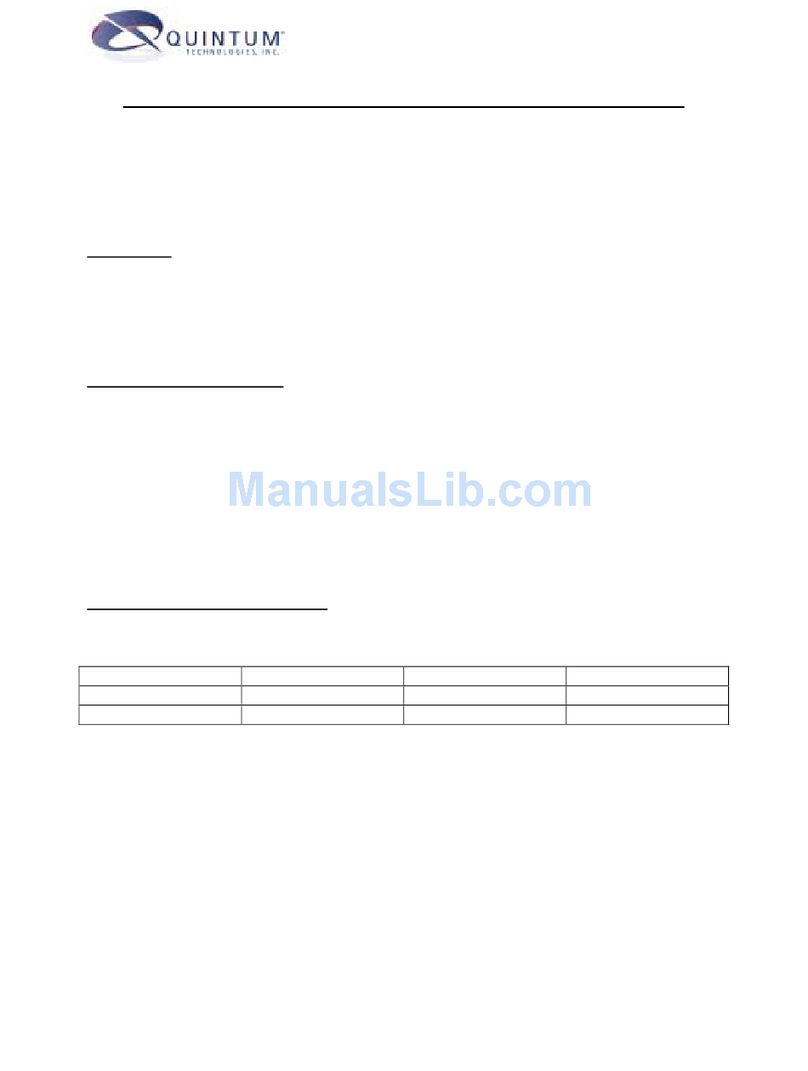
Quintum
Quintum A Series A200 supplementary guide
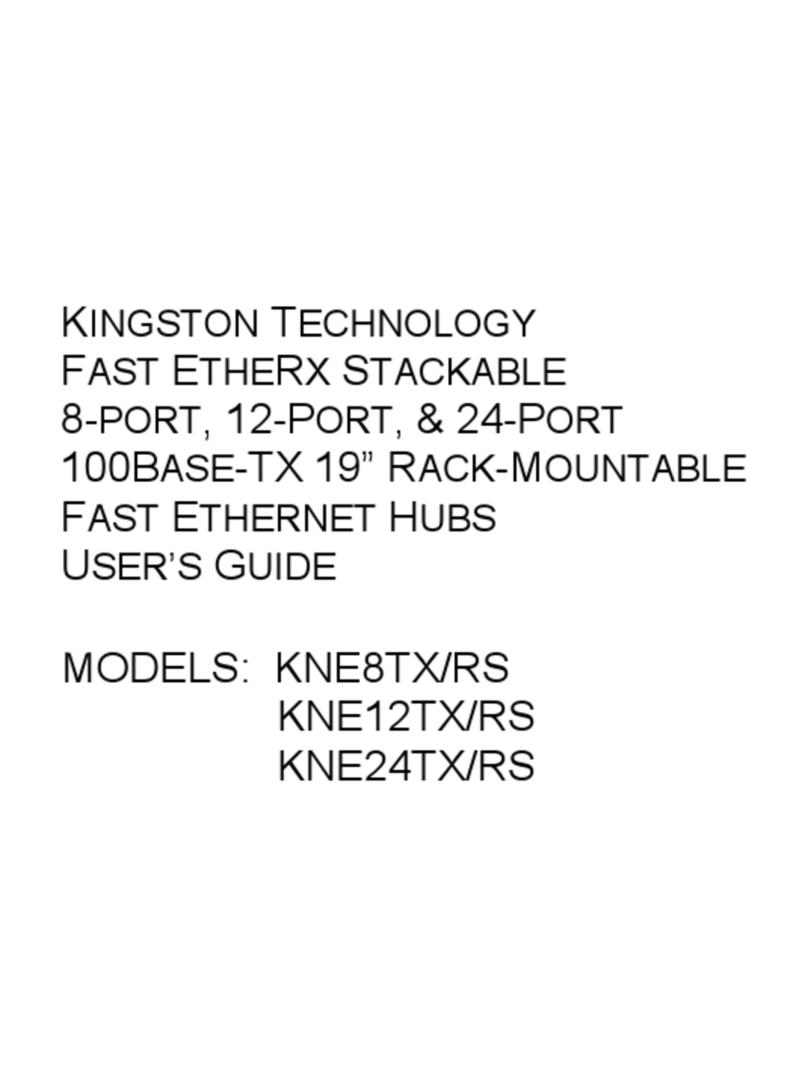
Kingston Technology
Kingston Technology KNE12TX/RS user guide

Rosslare
Rosslare EX-04 Series installation manual

Pilz
Pilz PSEN cs3.19n operating instructions
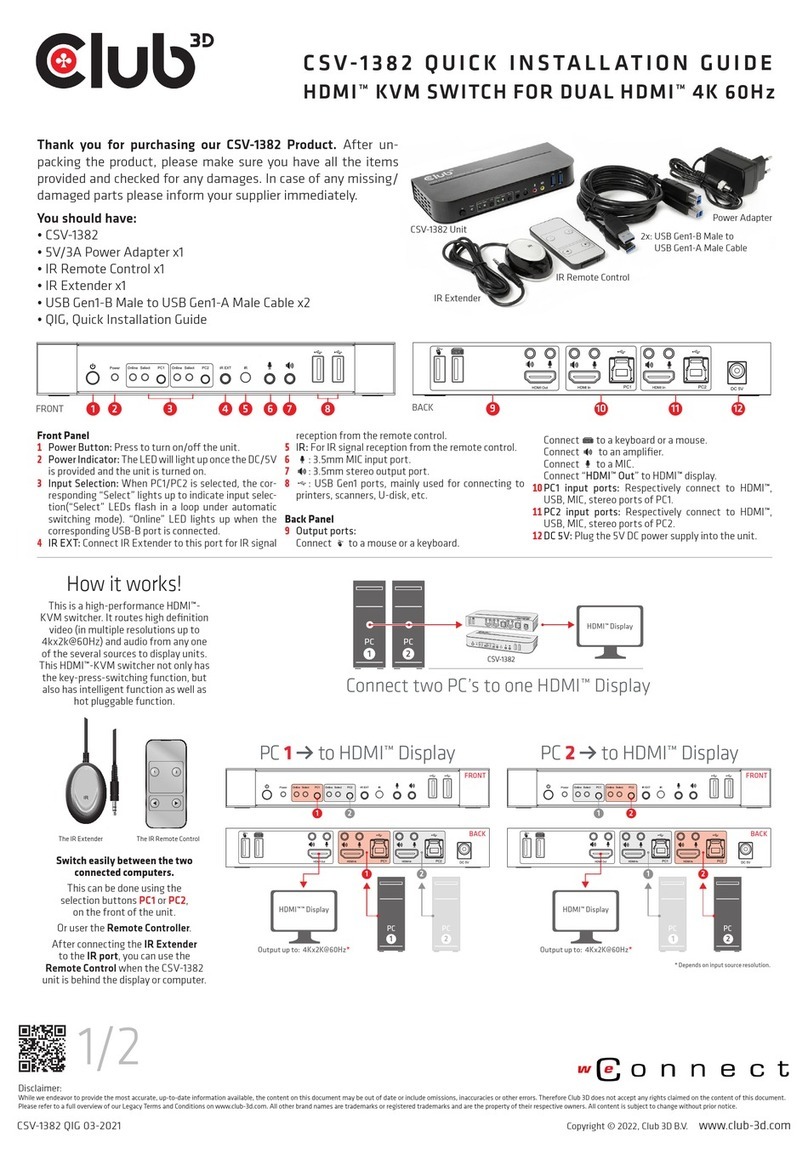
Club 3D
Club 3D CSV-1382 Quick installation guide
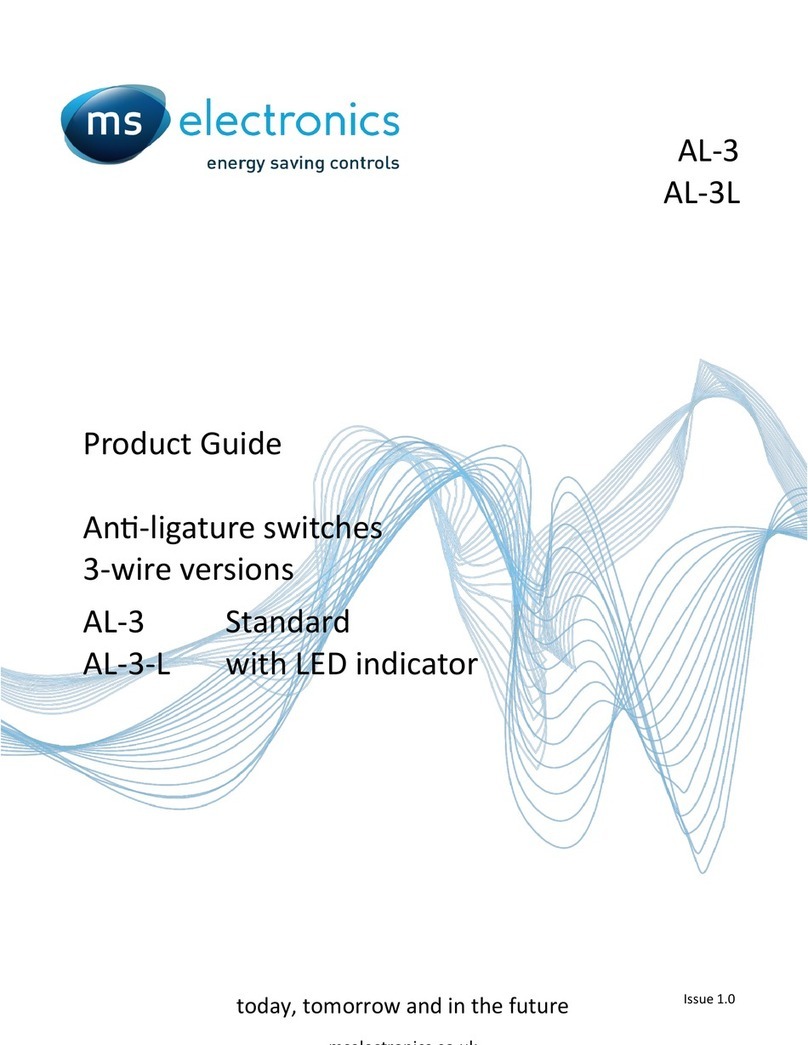
MS Electronics
MS Electronics AL-3 Product guide

cable matters
cable matters 202045 quick start guide

pumpa
pumpa H07RNF Translation of the original instruction manual

Panasonic
Panasonic CF-VEBU05AU operating instructions

Network Technologies Incorporated
Network Technologies Incorporated SERIMUX-S-16DP Quick installation guide

Hubbell
Hubbell CIRCUIT-LOCK manual