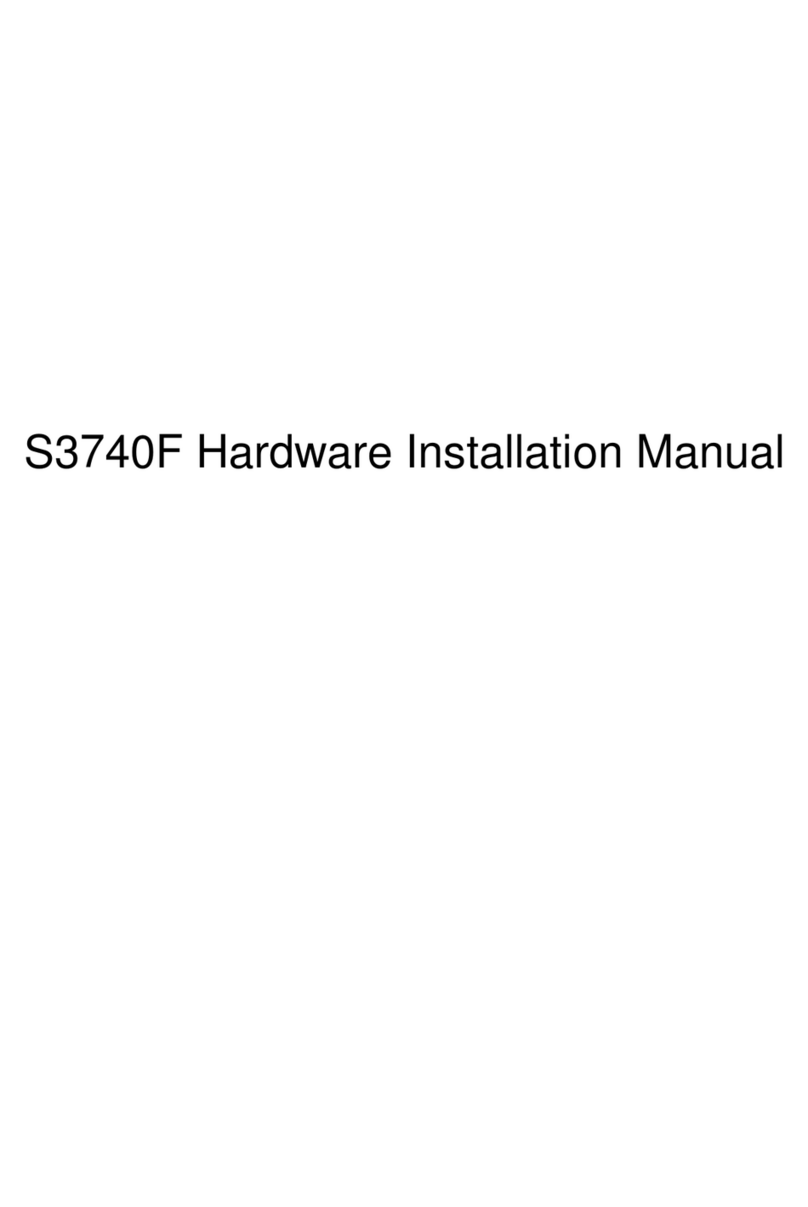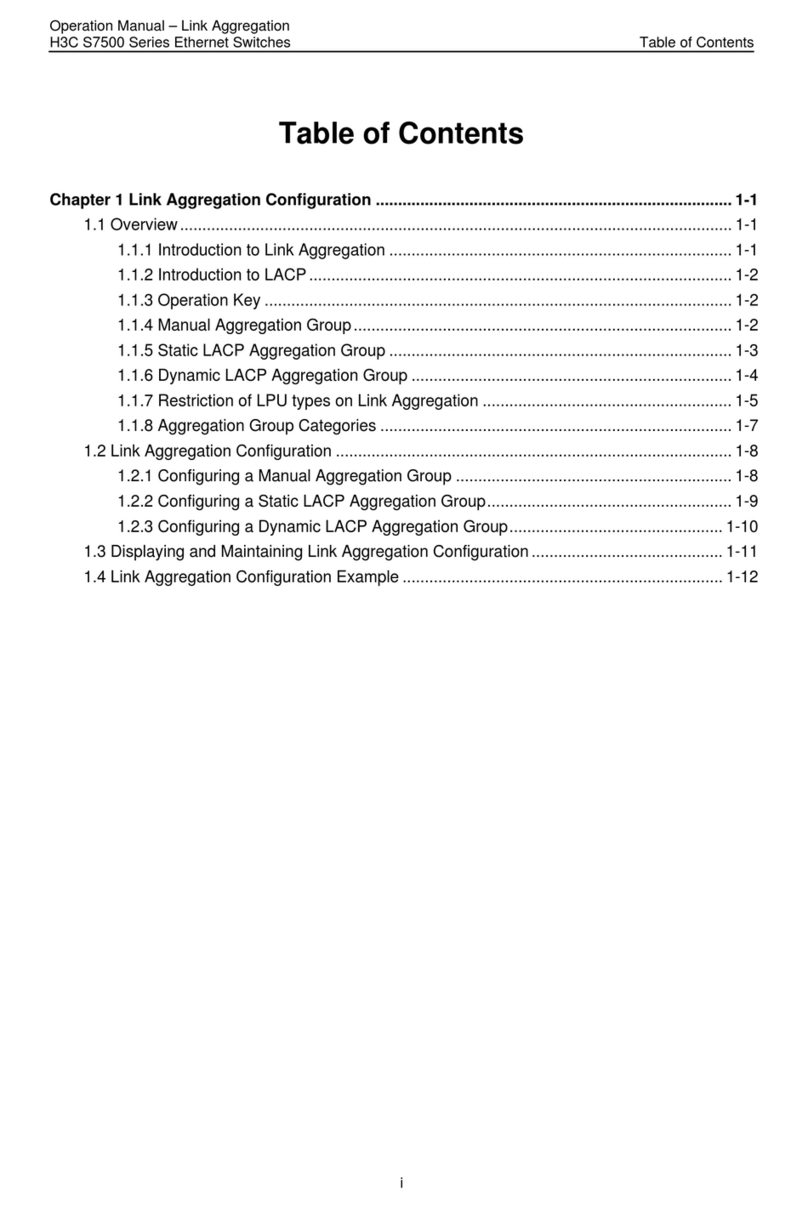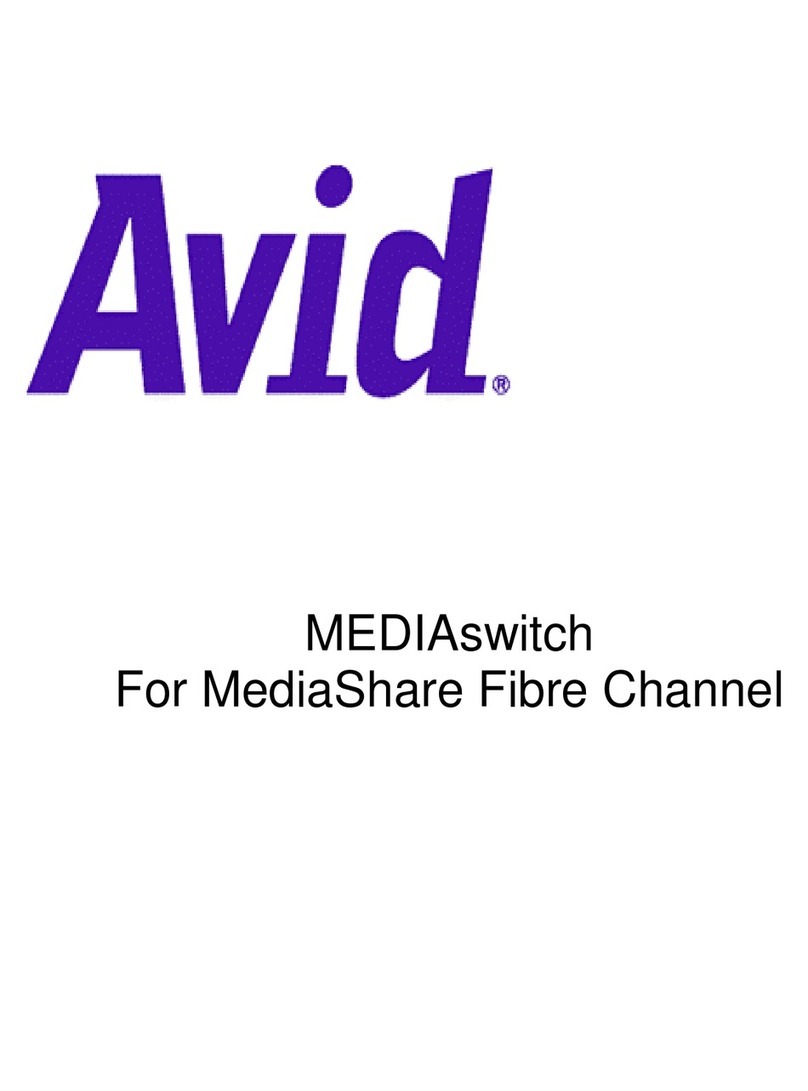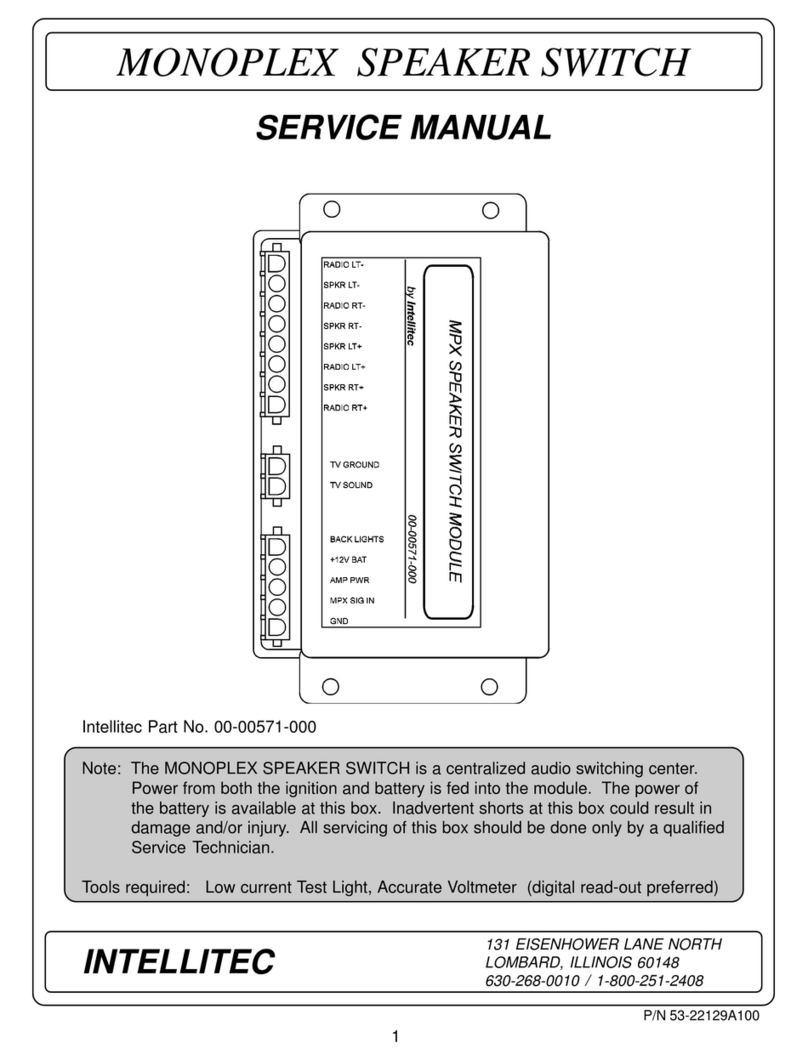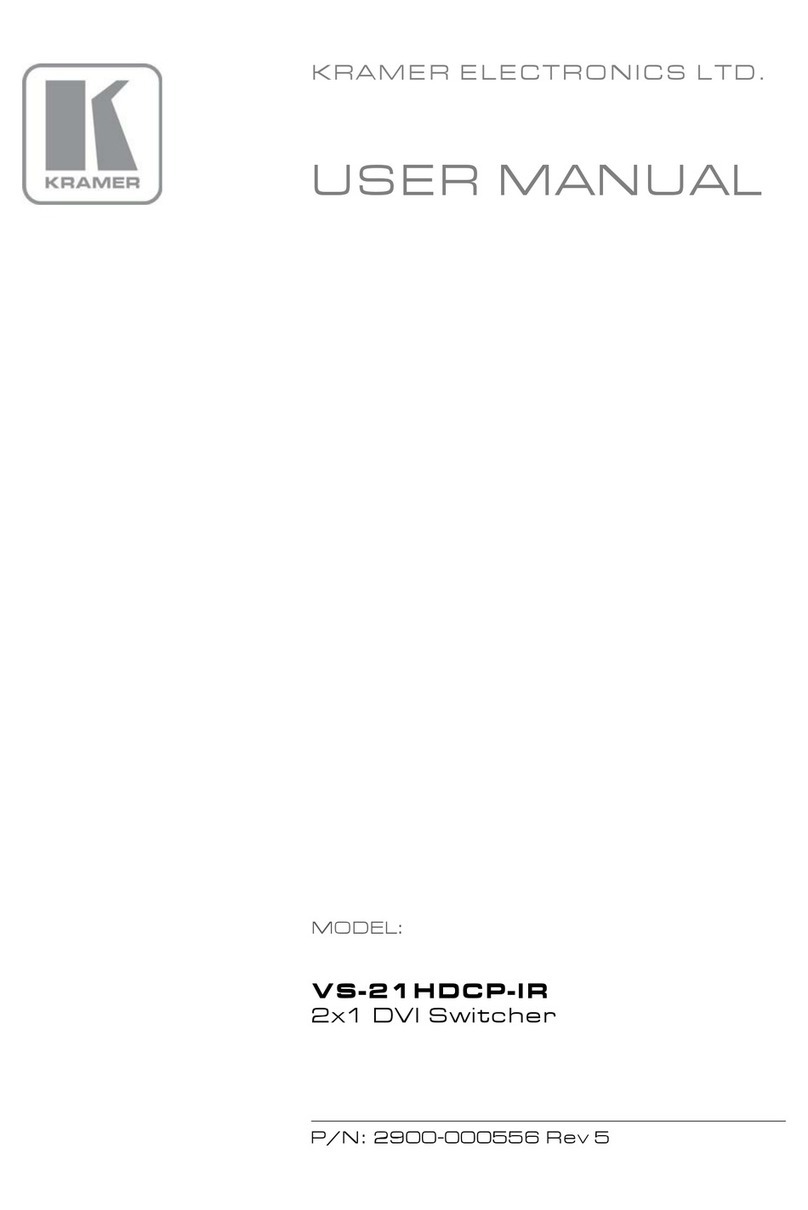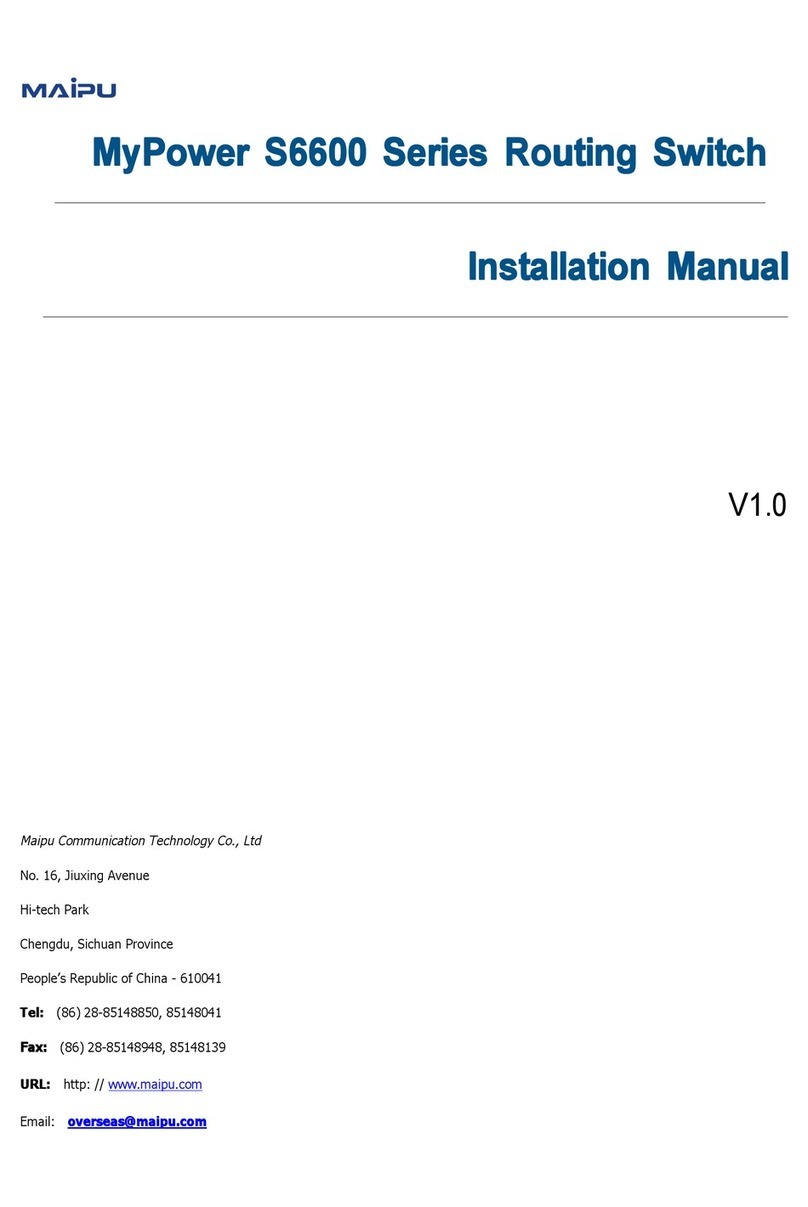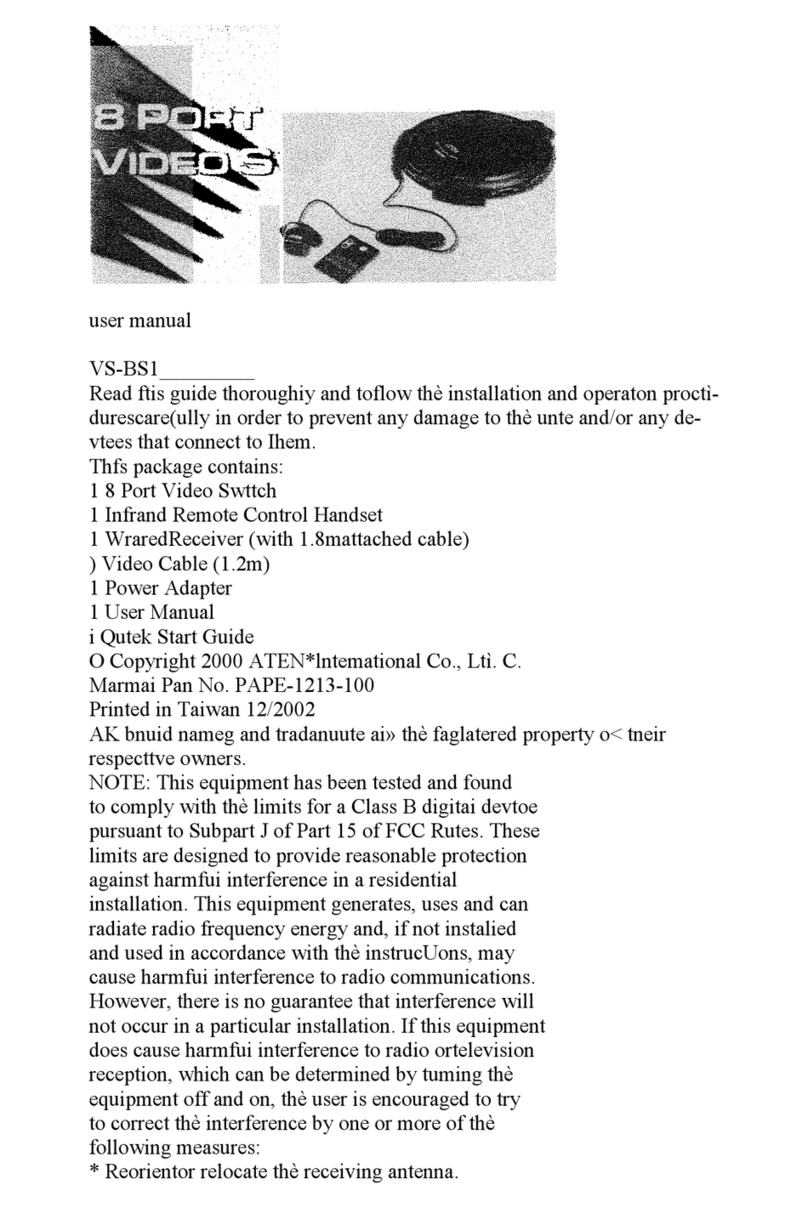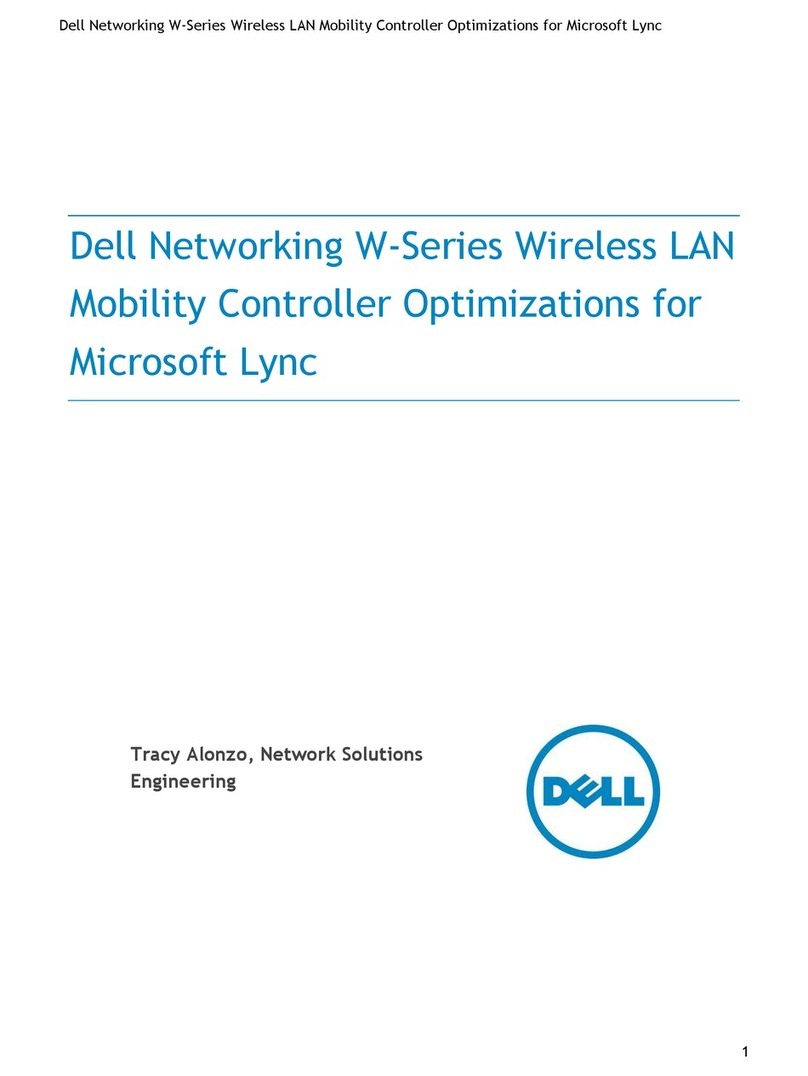Techroutes S3756 Assembly instructions

S3756 Hardware Installation Manual

--
Table of Contents
Table of Contents
Table of Contents ................................................................................................................................
I
Chapter 1 S3756 Switch Introduction .......................................................................................... 1
1.1 Appearance Description for Standard Configuration ............................................................ 1
1.2 S3756 Systematic Characteristic Parameters ..................................................................... 2
1.3 ROHS Description ................................................................................................................ 4
Chapter 2 Installation Preparation ............................................................................................... 5
2.1 Caution of Usage ................................................................................................................. 5
2.2 Safety Advice ....................................................................................................................... 5
2.2.1 Safety Principles ........................................................................................................ 5
2.2.2 Safety Notices ............................................................................................................ 5
2.2.3 Safety Principles for Live Working ............................................................................. 6
2.2.4 Electrostatic Discharge Damage Prevention ............................................................. 7
2.3 Requirements for Common Locations ................................................................................. 7
2.3.1 Environment ............................................................................................................... 7
2.3.2 Location Configuration Prevention ............................................................................. 7
2.3.3 Cabinet Configuration ................................................................................................ 7
2.3.4 Power Requirements ................................................................................................. 8
2.4 Installation Tools and Device ................................................................................................
8
Chapter 3 Installing the S3756 Switch ...................................................................................... 10
3.1 Installation Flow of S3756 .................................................................................................. 10
3.2 Installing the Machine Box of the Switch ........................................................................... 10

--
3.2.1 Installing the Machine Box on the Desk ................................................................... 10
3.2.2 Installing the Machine Box on the Cabinet .............................................................. 11
3.3 Connecting the Port ........................................................................................................... 11
3.3.1 Connecting the Console Port ................................................................................... 11
3.3.2 Connecting 10G Ethernet SFP+ Ports ..................................................................... 13
I
Table of Contents
3.3.3 Connecting Ethernet TX Ports ................................................................................. 13
3.4 Checking after Installation .................................................................................................. 15
Chapter 4 Maintaining Switch .................................................................................................... 16
4.1 Opening the Machine Box .................................................................................................. 16
4.2 Closing Machine Box ......................................................................................................... 17
Chapter 5 Hardware Fault Analysis ........................................................................................... 18
5.1 Fault Separation ................................................................................................................. 18
5.1.1 Faults Relative with Power and Cooling System ..................................................... 18
5.1.2 Faults Relative with Port, Cable and Connection .................................................... 18

--
5.2 Indicator Description .......................................................................................................... 19
II

S3756 Hardware Installation Manual
- 1 -
Chapter 1 S3756 Switch Introduction
The section describes the characteristics and parameters of S3756 and gives an overview of
S3756.
1.1 Appearance Description for Standard Configuration
The built-in ports of S3756 are: 48 gigabit Ethernet RJ45 ports, 8 10G Ethernet SFP+ ports, 1
Console port. See table 1-1.
Table 1-1 Attributes of the built-in port
Port
Attribute
Gigabit Ethernet port
UTP (RJ45 interface), LINK/ACT indicators
10G Ethernet port
SFP+ interface: with LINK/ACT indicators
Console port
A rate of 9600bps, mini USB interface
Additionally, S3756 has a grounding column, a socket and a power on-off at its back.
Figure 1-1 The front template of the S3756 switch
Table 1-2 Parts at the front template of S3756 switch
No.
Abbrev.
Name
Description
1
PWR
Power indicator
If the switch is powered on, the indicator is
on.
2
SYS
System indicator
If the indicator is always on, the system is
normally started up.
If the indicator flickers, the system works
normally.
3
Console
Console port
Manages the switch locally.

S3756 Hardware Installation Manual
- 2 -
4
8 gigabit SFP+ ports
5
48 gigabit RJ45 TX ports
Figure 1-2 The back template of the S3756 switch
Table 1-3 Parts at the back template of the S3756 switch
No.
Abbrev.
Name
Description
1
/
AC power socket
AC100~240V
2
/
The grounding column
The grounding column must be fine.
1.2 S3756 Systematic Characteristic Parameters
Protocol
standard
Supported standard
IEEE 802.1d Spanning Tree Protocol
IEEE 802.1s multiple spanning trees
IEEE 802.1p Class of Service
IEEE 802.1q tagged VLAN
IEEE 802.3x Flow control
IEEE 802.3z asymmetric flow control
IEEE 802.3ad Link aggregation
IP routing protocol standard
RFC 1058 RIP
RFC 1723 RIP v2
RFC 1583 OSPF v2
Network management standard
RFC 1157 SNMP v1/v2
RFC 1213 MIB II
RFC 1757 RMON 1,2,3,9
Hardware
Characteristics
Memory
Flash Memory: 16M Bytes
SDRAM: 256Mbytes;

S3756 Hardware Installation Manual
- 3 -
Standard configuration
48 10/100/1000BASE-T ports
8 10G Ethernet SFP+ ports
1 Console port
Dimensions mm (W×D×H)
442.50×350×44
Operating temperature/humidity
0℃~40℃; 10%~85% non-condensation
Storage temperature/humidity
-40℃~80℃; 5%~95% non-condensation
Power characteristics
Input voltage: AC100~240V, Input frequency:
47~63Hz
Input current:2A (MAX)
Output voltage: 12VDC
Output current: 12.5A(MAX)
Power consumption
55W
Weight
4.2KG

S3756 Hardware Installation Manual
- 4 -
1.3 ROHS Description
Chapter 2 Installation Preparation
2.1 Caution of Usage
Similar to other electronic products, the semiconductor chip easily gets damaged if you power
on or off abruptly and frequently. To restart up the switch of S3756, you have to open the power on-
off after the power is cut down for three to five seconds.
Avoid severe collision or falling down from the height to protect the parts in the switch.

S3756 Hardware Installation Manual
- 5 -
Use correct outside ports to connect the switch of S3756. Do not put the Ethernet plug into the
console port (RJ45 8-line socket). Similarly, do not put the console cable into the console port (RJ45
8-line socket).
Note:
1) When you plug or dial the power line, keep the power line horizontal with the power socket.
2) When the lifetime of our products ends, handle them according to national laws and
regulations, or send these products to our company for collective processing.
2.2 Safety Advice
2.2.1 Safety Principles
Keep dustless and clean during or after the installation.
Put the cover at the safe place.
Put tools at the right place where they are not easily falling down.
Put on relatively tight clothes, and fasten the tie or scarf well and roll up the sleeve,
avoiding stumbling the machine box.
Put on the protective glasses if the environment may cause damage to your eyes.
Avoid incorrect operations that may cause damage to human or devices.
2.2.2 Safety Notices
The safety notices mentioned here means that improper operation may lead to body damage.
Read the installation guide carefully before you operate the system.
Only professionals are allowed to install or replace the switch.
Pull out the AC power socket and close the direct-current power before operating on the
machine box or working beside the power source.
The final configuration of products must comply with relative national laws and
regulations.
2.2.3 Safety Principles for Live Working
When you work under electricity, following the following principles:
Put off ornaments, such as ring, necklace, watch and bracelet, before you operate under
live working. When metal articles connect the power to the ground, short circuit
happens and components may be damaged.

S3756 Hardware Installation Manual
- 6 -
Pull out the AC power socket and close the direct-current power before operating on the
machine box or working beside the power source.
When the power is on, do not touch the power.
Correctly connect the device and the power socket.
Only professionals are allowed to operate and maintain the device.
Read the installation guide carefully before the system is powered on.
Note:
1)
Check potential dangers, such as the humid floor, ungrounded extensible power line
and tatty power line.
2)
Install the emergent on-off at the working room for turning off the power when trouble
happens.
3)
Turn off the power on-off of the switch and plug off the power line before installing or
uninstalling the machine box or working beside the power.
4)
Do not work alone if potential dangers exist.
5)
Cut off the power before checkout.
6)
If trouble happens, take the following measures:
A. Cut off the system's power.
B. Alarm.
C. Take proper measures to help persons who are hit by the disaster. Artificial
respiration is needed if necessary.
D. Seek for medical help, or judge the loss and seek for available help.
2.2.4 Electrostatic Discharge Damage Prevention
Electrostatic discharge may damage devices and circuits. Improper treatment may cause the
switch to malfunction completely or discontinuously.
Move or locate the devices according to the measures of electrostatic discharge prevention,
ensuring the machine box connects the ground. Another measure is to wear the static-proof hand
ring. If there is no hand ring, use the metal clip with the metal cable to clip the unpainted metal part
of the machine box. In this case, the static is discharged to the ground through the metal cable of the
clip. You can also discharge the static to the ground through your body.
2.3 Requirements for Common Locations
This part describes the requirements for the installation locations.

S3756 Hardware Installation Manual
- 7 -
2.3.1 Environment
The switch can be installed on the desk or the cabinet. The location of the machine box,
cabinet planning and indoor cabling are very important for normal system’s function. Short
distance between devices, bad ventilation and untouchable control plate will cause
maintenance problems, systematic faulty and breakdown.
For location planning and device locating, refer to section 2.3.2 “Location Configuration
Prevention”.
2.3.2 Location Configuration Prevention
The following preventive measures assist you to design the proper environment for the switch.
Make sure that the workshop is well-ventilated, the heat of electrical devices is well-
discharged and sufficient air circulation is provided for device cooling.
Avoid to damage devices by following the electrostatic discharge prevention procedure.
Put the machine box at the place where cool air can blow off the heat inside the machine
box. Make sure the machine box is sealed because the opened machine box will reverse
the cool air flow.
2.3.3 Cabinet Configuration
The following content assists you to make a proper cabinet configuration:
Each device on the cabinet gives off heat when it runs. Therefore, the sealed cabinet must
have the heat-discharge outlet and the cooling fan. Do not put the devices too close, avoiding
bad ventilation.
When you install the machine box at the open cabinet, prevent the frame of the cabinet from
blocking the airway of the machine box.
Ensure that nice ventilation is provided for the devices installed at the bottom of the cabinet.
The clapboard separates exhaust gas and inflow air, and boost cool air to flow in the machine
box. The best location of the clapboard is decided by the air flow mode in the machine box,
which can be obtained through different location tests.

S3756 Hardware Installation Manual
- 8 -
2.3.4 Power Requirements
Make sure that the power supply has nice grounding and the power at the input side of the switch
is reliable. The voltage control can be installed if necessary. At least a 240 V, 10A fuse or a breaker
is provided in the phase line if you prepare the short-circuit prevention measures for a building.
Caution:
If the power supply system does not have good grounding, or the input power disturbs too much
and excessive pulses exist, the error code rate of communication devices increases and even the
hardware system will be damaged.
2.4 Installation Tools and Device
The tools and devices to install the S3756 switch are not provided by the S3756 switch. You
yourself need to prepare them. The following are the tools and devices needed for the typical
installation of the S3756 switch:
Screwdriver
Static armguard
Bolt
Ethernet cable
Other Ethernet terminal devices
Control terminal

S3756 Hardware Installation Manual
- 9 -
Chapter 3 Installing the S3756 Switch
Caution:
Only professionals are allowed to install or replace the devices.
3.1 Installation Flow of S3756
3.2
Installing the Machine Box of the Switch
The installation of the machine box has two modes:
Installing the machine box on the desk
Installing the machine box on the cabinet
3.2.1 Installing the Machine Box on the Desk
The S3756 switch can be directly put on the smooth and safe desk.

S3756 Hardware Installation Manual
- 10 -
Note: Do not put things weighing 4.5 kg or over 4.5 kg on the top of the switch.
3.2.2 Installing the Machine Box on the Cabinet
The machine box of the switch is fixed on the cabinet through the brackets. When you fix the
brackets, the front template of the switch faces forward. The detailed operations are shown in Figure
3-1.
Figure 3-1 Fixing the machine box of the switch
After the brackets are installed, install the switch on the cabinet. See Figure 3-2.
Figure 3-2 Installing the switch on the cabinet
3.3 Connecting the Port
3.3.1 Connecting the Console Port
The switch of S3756 has a console port.
The rate of the console port is a value ranging from 1200bps to 115200bps. It has a standard
mini USB plug. After you connect the console port to the serial port of PC through a console cable,
you can configure and monitor the switch of S3756 by running a terminal emulation software, such
as super Windows terminal. The cable is provided according to the host. The communication

S3756 Hardware Installation Manual
- 11 -
parameters of the terminal serial port can be set to a rate of 9600bps, eight data bits, one stop bit,
no sum check bit and traffic control.
Figure 3-3 Connecting the console port of S3756 and computer
Note: The machine in the figure does not represent the material S3756.
Table 3-1 Pins of the console port
No.
Name
Remarks
1
RXD
Input
2
No connect
3
SG
GND
4
No connect
5
TXD
Output
Note:
The console port of the S3756 switch does not support traffic control. Therefore, you must set
the option data traffic control to none when you configure the switch with the super terminal.
Otherwise, the single-pass problem will arise on the super terminal.
The cable is used to connect the console port of S3756 and the outside console terminal device.
One end of the cable is a Mini USB plug and the other end is a 9-hole plug (DB9). The Mini USB is
put into the socket of the console port on S3756. The console cable is numbered as RLC8501.

S3756 Hardware Installation Manual
- 12 -
Figure 3-4 RLC8501 inner line connection
3.3.2 Connecting 10G Ethernet SFP+ Ports
S3756 switch has 8 10G SFP+ ports. Each port has its corresponding indicator: TE1~TE8. You
can connect the SFP+ optical module to the SFP+ port and then you can connect other Ethernet
terminal devices through the optical cable.
Figure 3-5 Connecting the 10G SFP+ port and other Ethernet terminals
Note: The machine in the figure does not represent the material S3756.
3.3.3 Connecting Ethernet TX Ports
S3756 provides 48 10/100/1000 Base-T ports. The indicators are labeled with numbers 1-48,
indicating the link/ACT state of the port. The indicators are used to indicate the LINK/ACT state. The
ports can connect other Ethernet terminal devices through the UTP port and the direct-through or

S3756 Hardware Installation Manual
- 13 -
cross network cable. The numbering order of the pins in the UTP port is the same as that in the
console port. See figure 3-7.
Figure 3-6 RJ-45 connector on the console port
Because the 48 10/100/1000Base-T ports of S3756 support the MDI/MDIX self-identification of
the cable, S3756 can adopt five types of direct-through/cross network cables when it connects other
Ethernet terminals.
Figure
3-7 Connecting the 1000Base-TX port and other Ethernet terminals Note: The
machine in the figure does not represent the material S3756.
Table 3-2 Pins of gigabit RJ45
No.
Pin Name
Remark
1
Sending/receiving the normal phase of data 0
TP0+
2
Sending/receiving the paraphase of the data 0
TP0-

S3756 Hardware Installation Manual
- 14 -
3
Sending/receiving the normal phase of data 1
TP1+
4
Sending/receiving the normal phase of data 2
TP2+
5
Sending/receiving the paraphase of the data 2
TP2-
6
Sending/receiving the paraphase of the data 1
TP1-
7
Sending/receiving the normal phase of data 3
TP3+
8
Sending/receiving the paraphase of the data 3
TP3-
3.4 Checking after Installation
Before electrically starting up the switch, perform the following checkups after the switch is
installed:
If the switch is installed on the cabinet, check whether the installation point between the
cabinet and the switch is strong. If the switch is installed on the desk, check whether
there is enough space for the switch to discharge its heat and whether the desk is stable.
Check whether the connected power meets the power requirements of the switch.
Check whether the grounding line is correctly connected.
Check whether the switch is correctly connected to other terminal devices.

S3756 Hardware Installation Manual
- 15 -
Chapter 4 Maintaining Switch
Caution:
(1) Before opening the machine box, make sure that you have released the static you carried
and then turn off the power on-off of the switch. Before operating any step in Appendix B,
read the section “Safety Advice”.
(2) Before performing operations beside the power source or on the machine box, turn off the
power on-off and plug out the power cable.
4.1 Opening the Machine Box
This section describes how to open the cover of the switch, required tools and operation
methods.
Caution:
When the power cable still connects the power supply, do not touch it. When
you open the cover the switch, you may use the following tools:
Crossed screwdriver
Static armguard
Perform the following steps to open the cover of the switch:
(1) Turn off the power on-off of the switch. (Switch it to the OFF side)
(2) Plug out all cables connected the back of the switch.
(3) Take out the bolt from the machine box with the screwdriver.
Note:
The machine box comprises of two parts: cover and bottom.
(4) Open the cover by holding two sides of the cover towards the direction of the arrow key
shown in the following figure:

S3756 Hardware Installation Manual
- 16 -
(5) When the cover is opened, put it aside. The mainboard of the system appears.
Note:
After taking off the cover, put it horizontally and avoid it to be crushed or collided. Otherwise,
the machine box is hard to install.
4.2 Closing Machine Box
The section mainly describes how to put the cover and close the machine box. Do as follows:
Put them well according to their locations and joint them together along their sides. See the
following figure.
When the cover and the bottom are closely tied, let the cover slide the slot of the front
template at the bottom.
Nail the bolt and screw it tightly with the screwdriver.
Reinstall the switch on the cabinet or the desk.
Reconnect all cables of the switch.
Chapter 5 Hardware Fault Analysis
The part describes how to remove the fault from the switch.
Table of contents
Other Techroutes Switch manuals
Popular Switch manuals by other brands
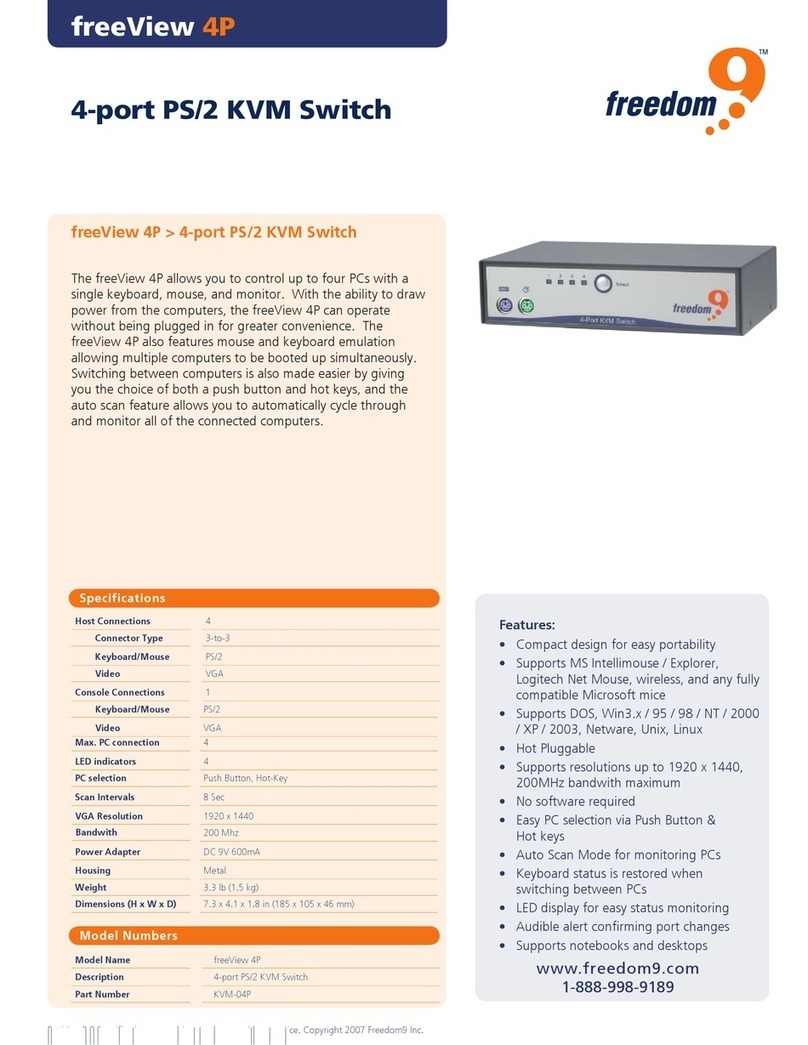
Freedom9
Freedom9 freeStor 4P Specifications

Yeelight
Yeelight YLKG08YL manual
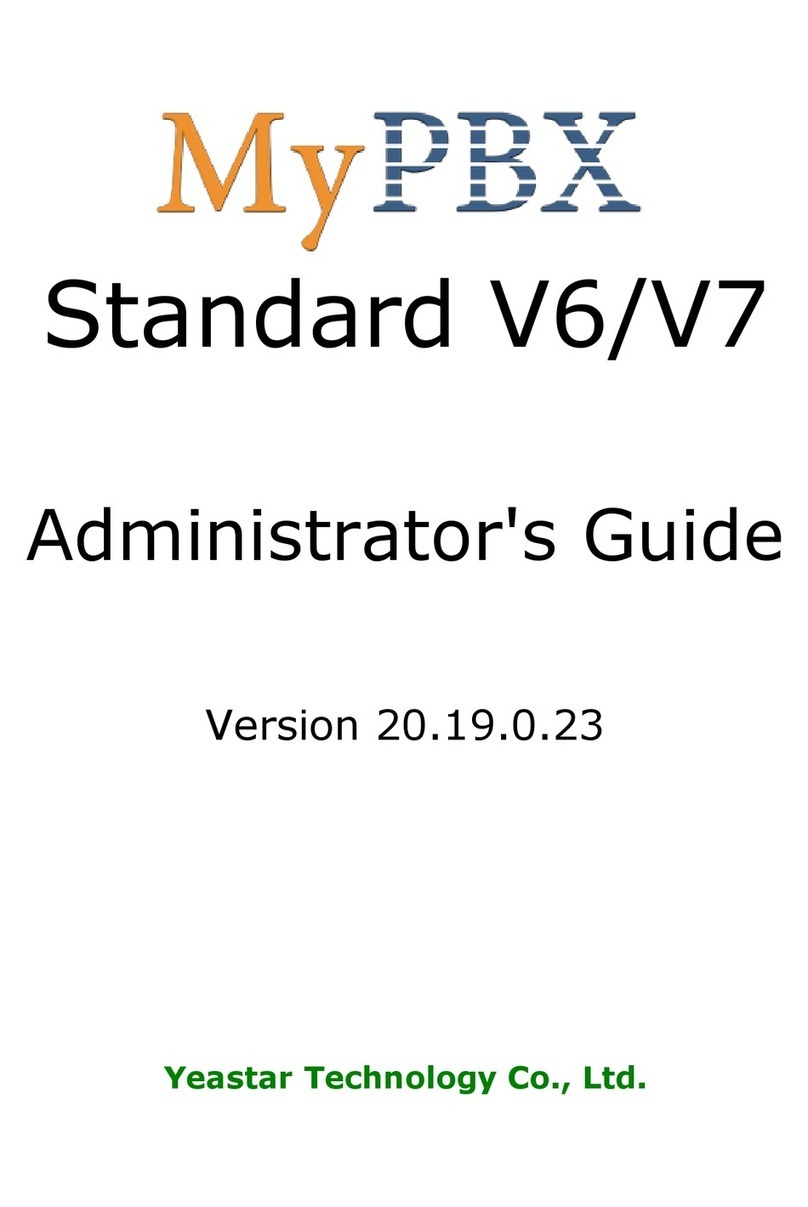
Yeastar Technology
Yeastar Technology MyPBX Standard V6 Administrator's guide
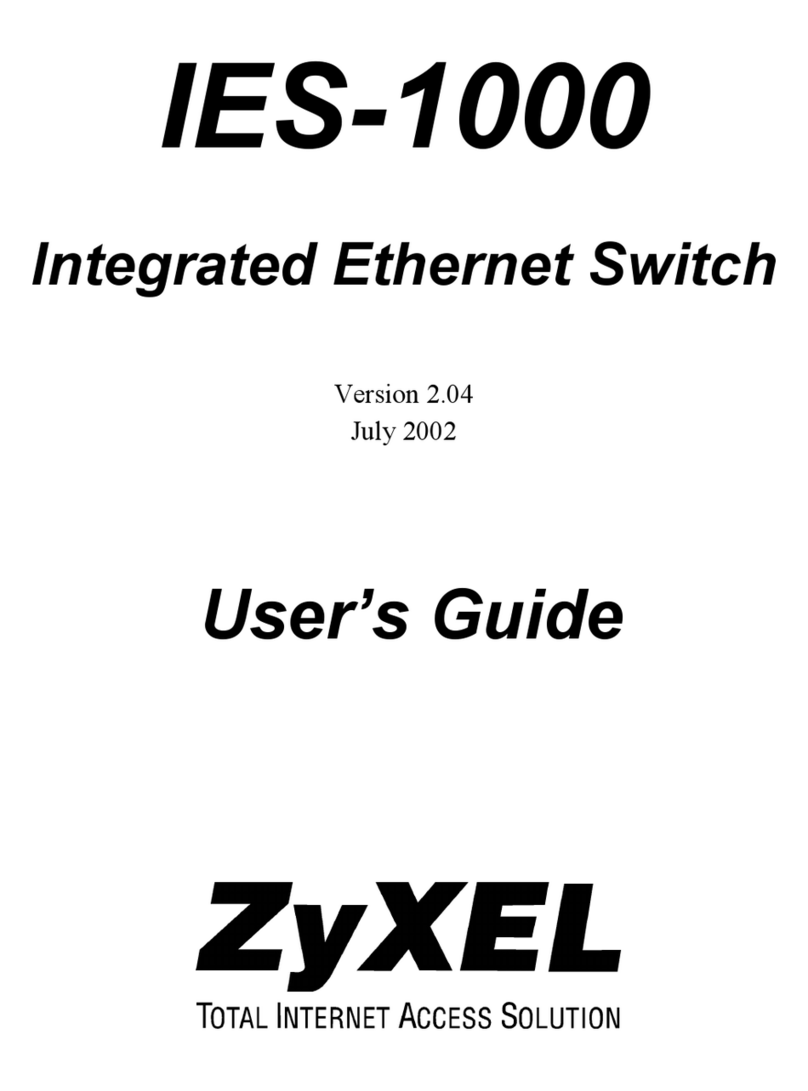
ZyXEL Communications
ZyXEL Communications ZyXEL DMA 1000 user guide
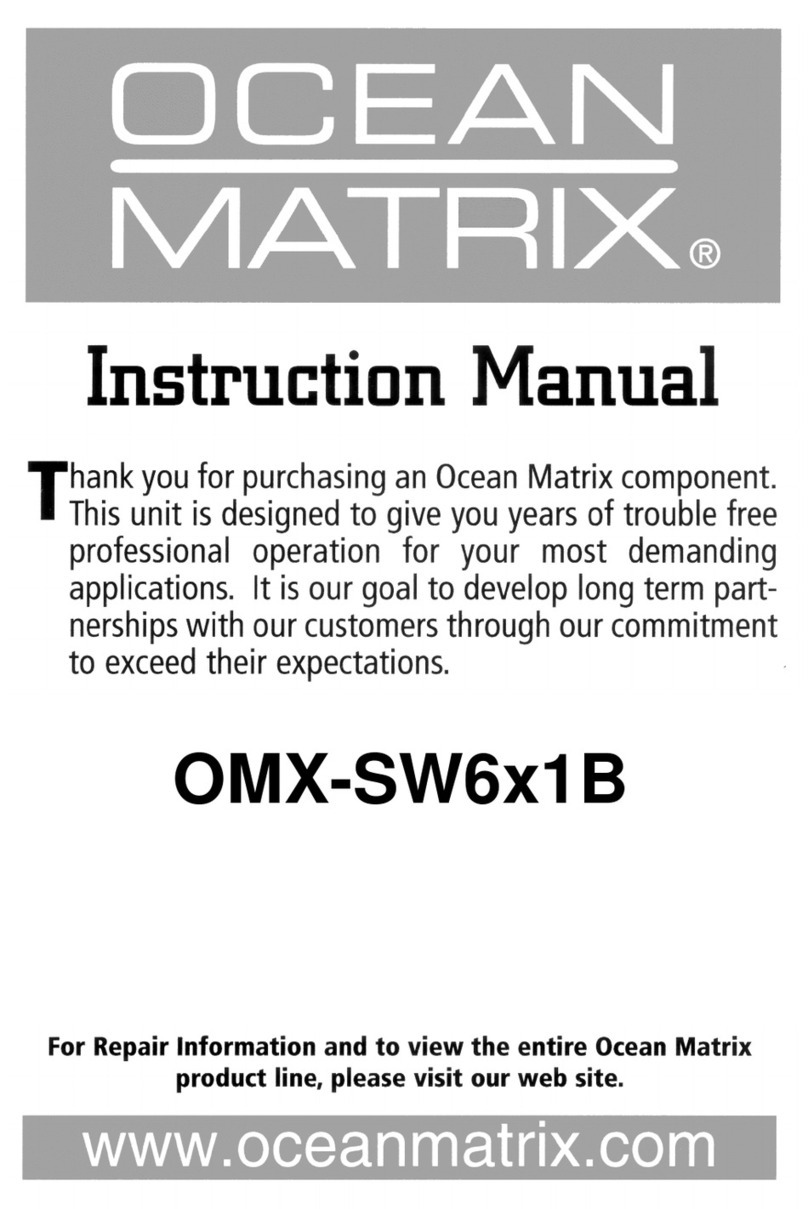
Ocean Matrix
Ocean Matrix OMX-SW6x1B instruction manual
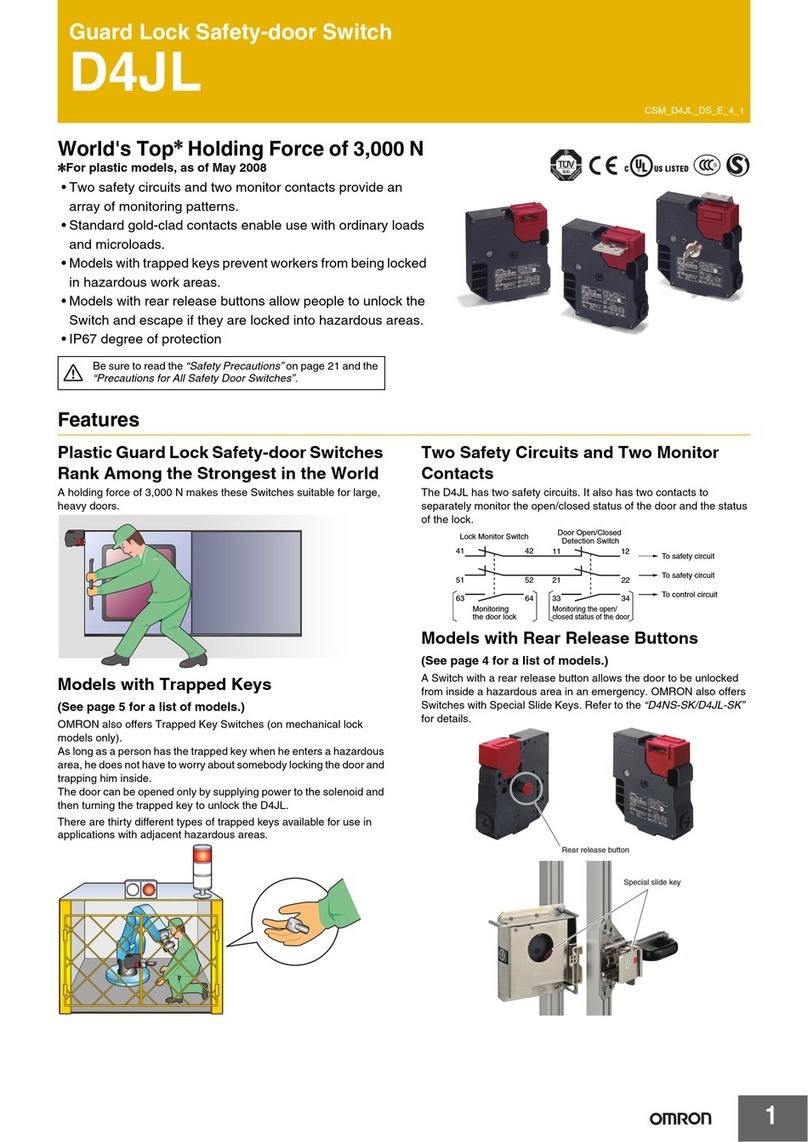
Omron
Omron D4JL Series manual