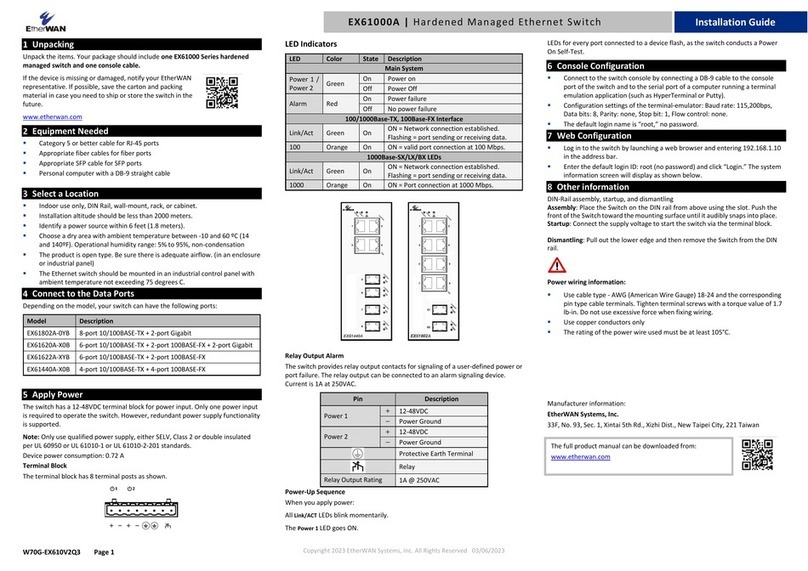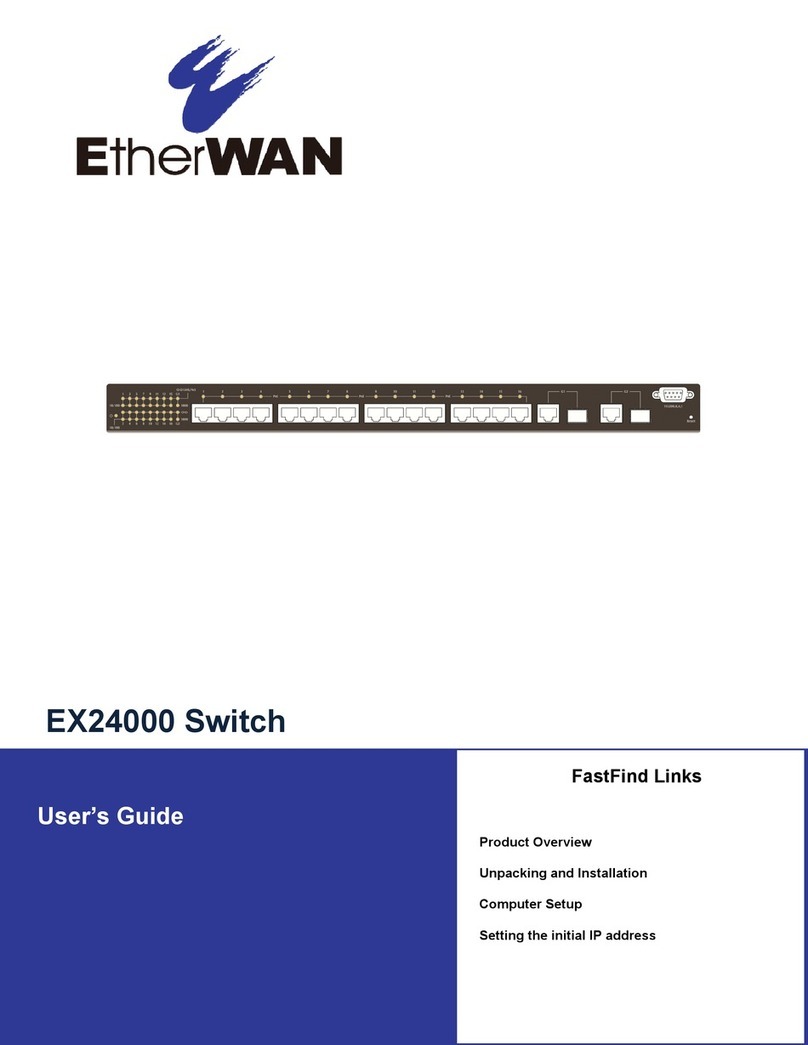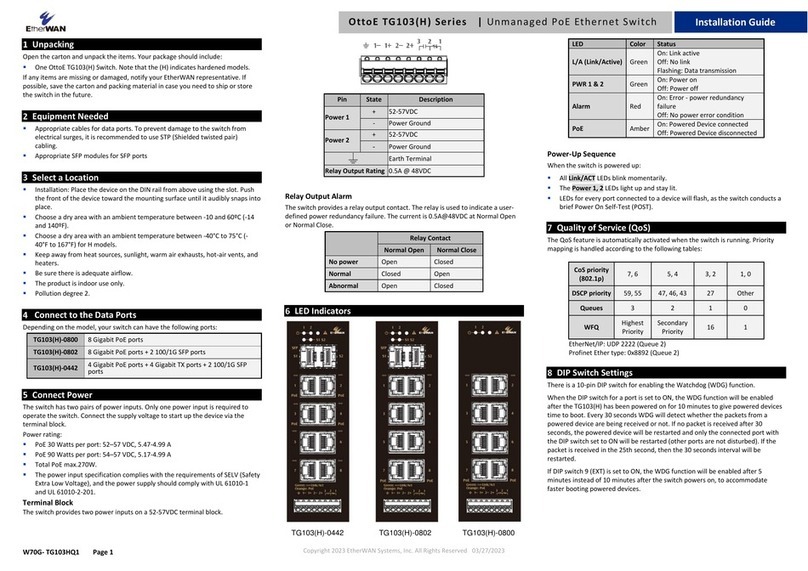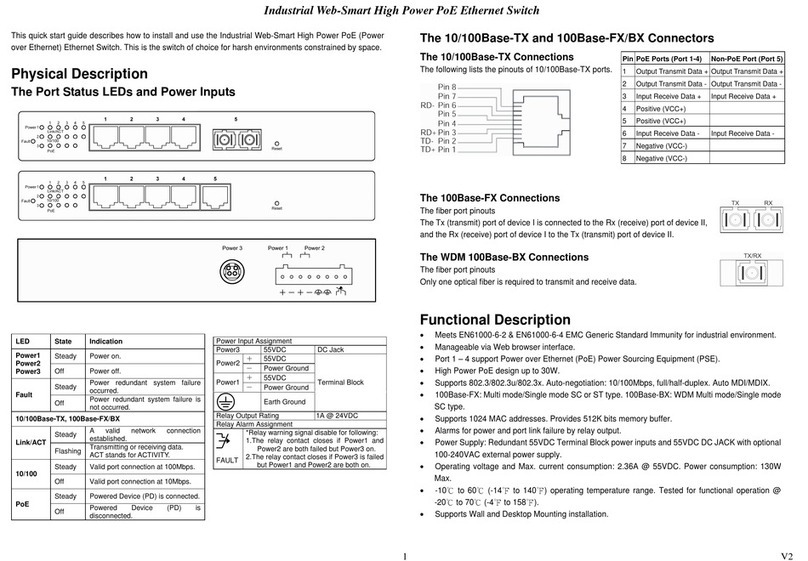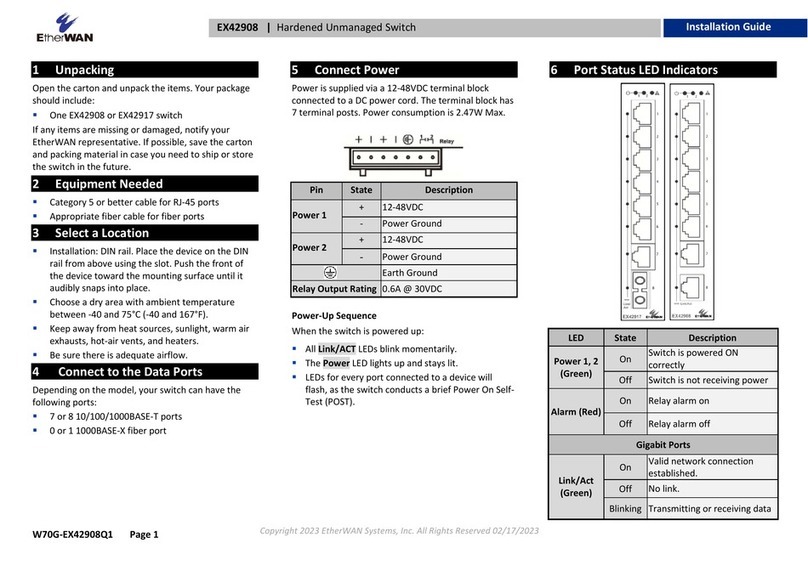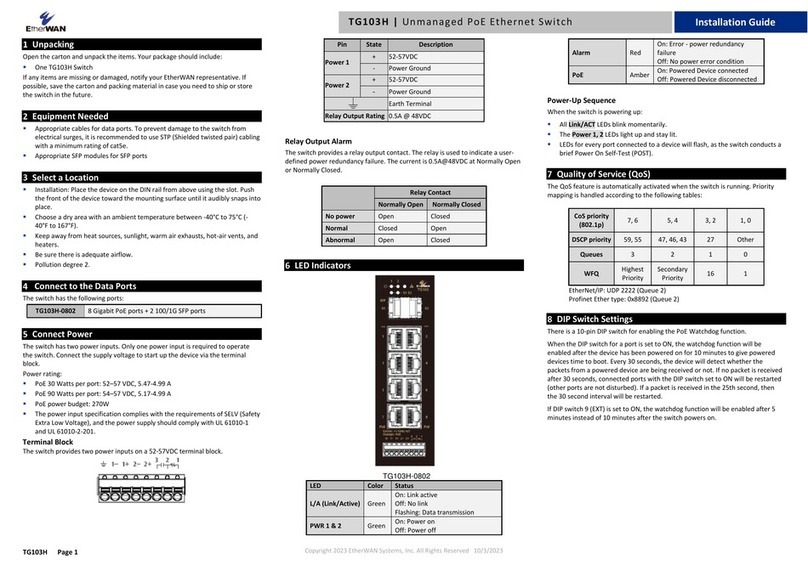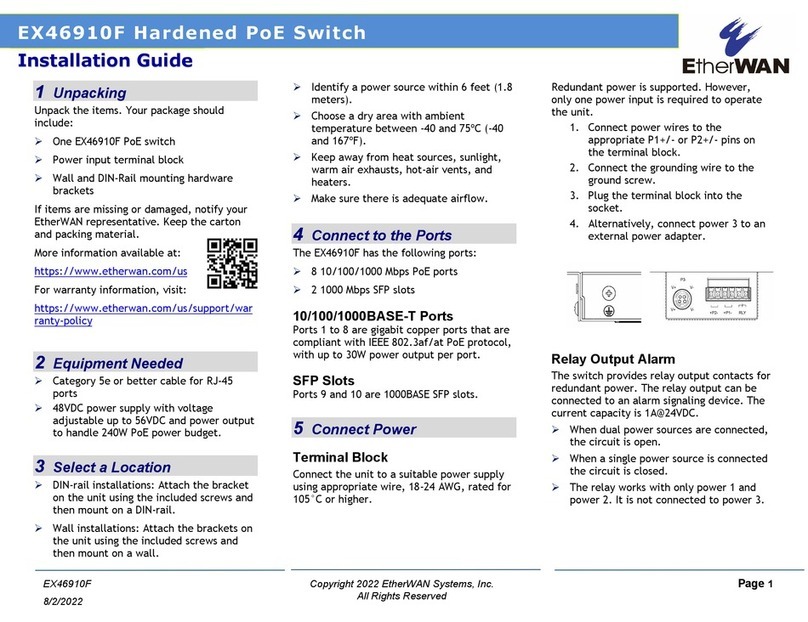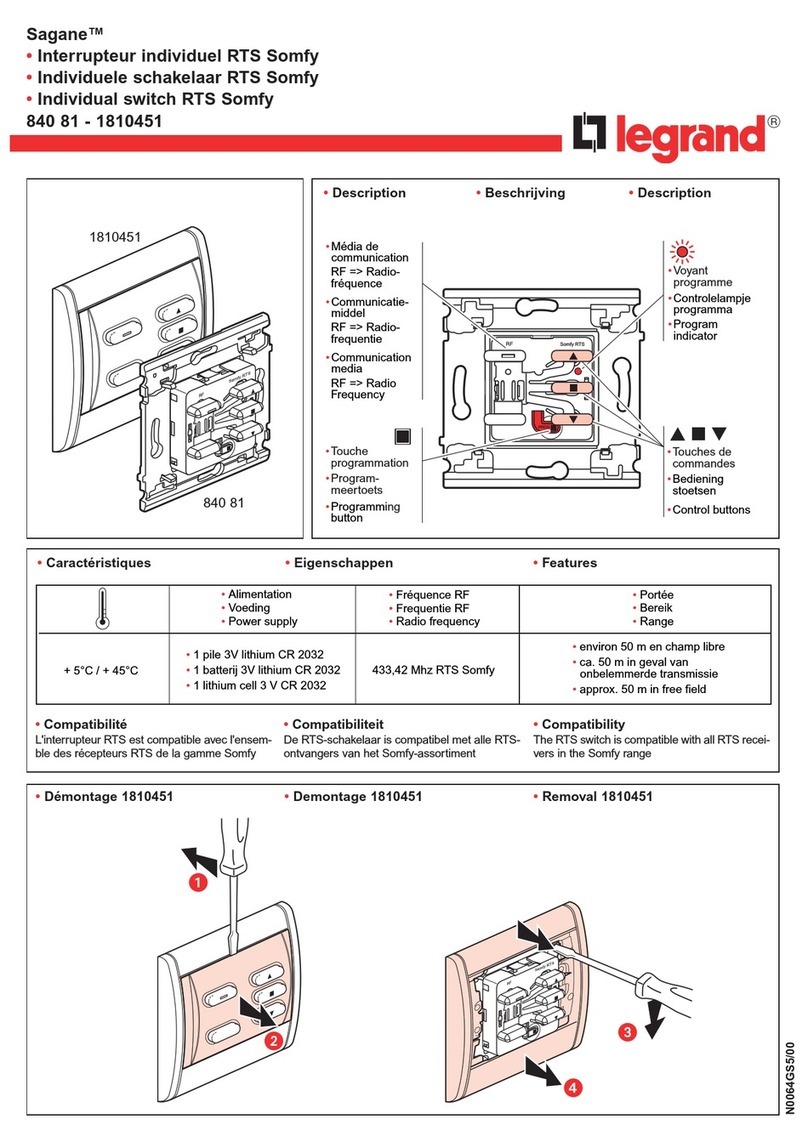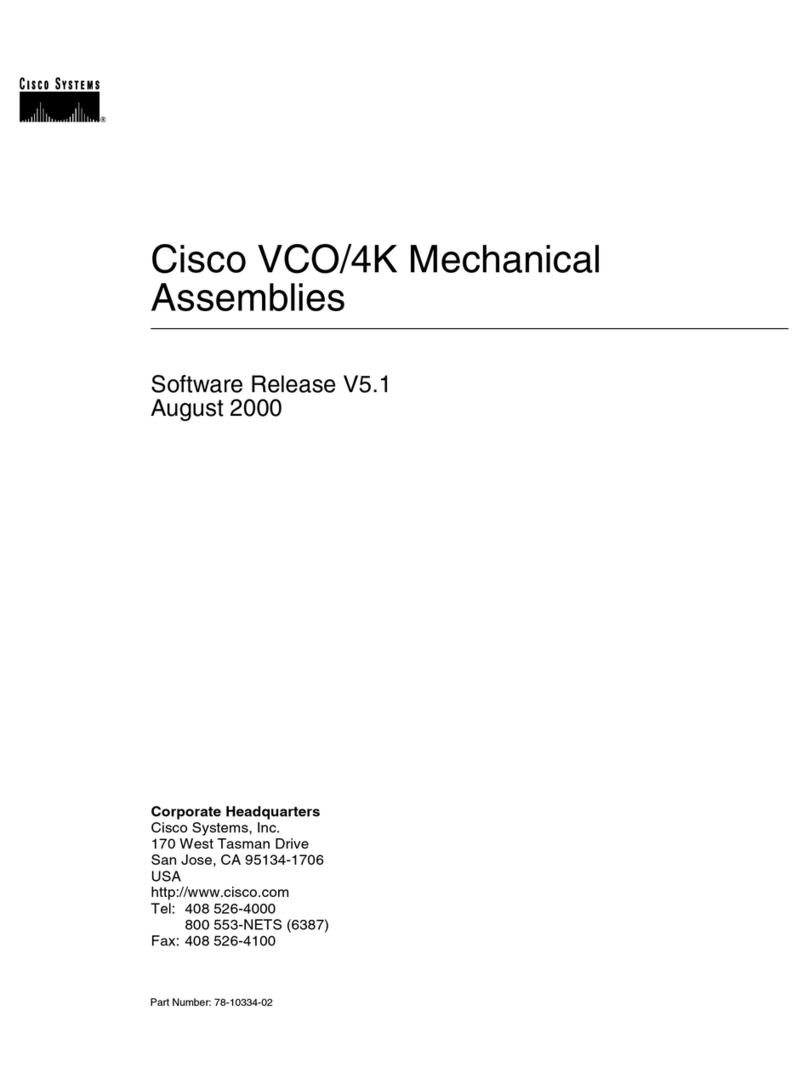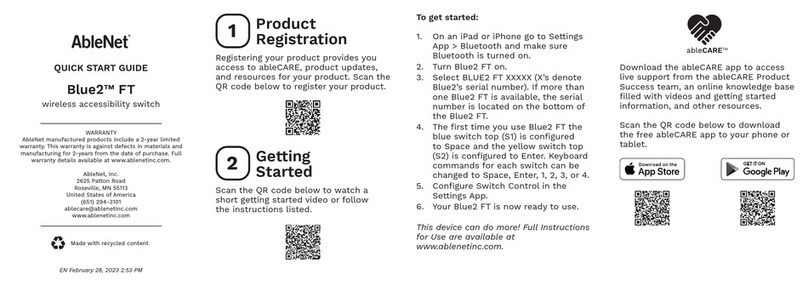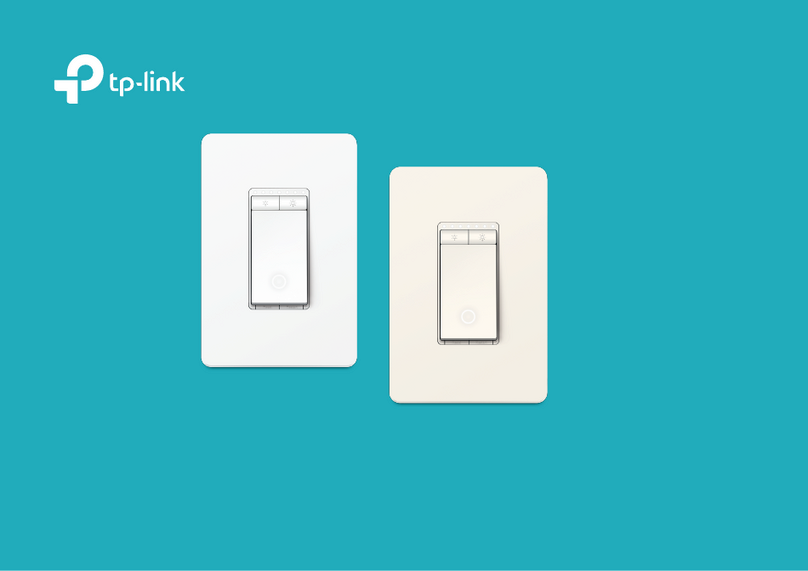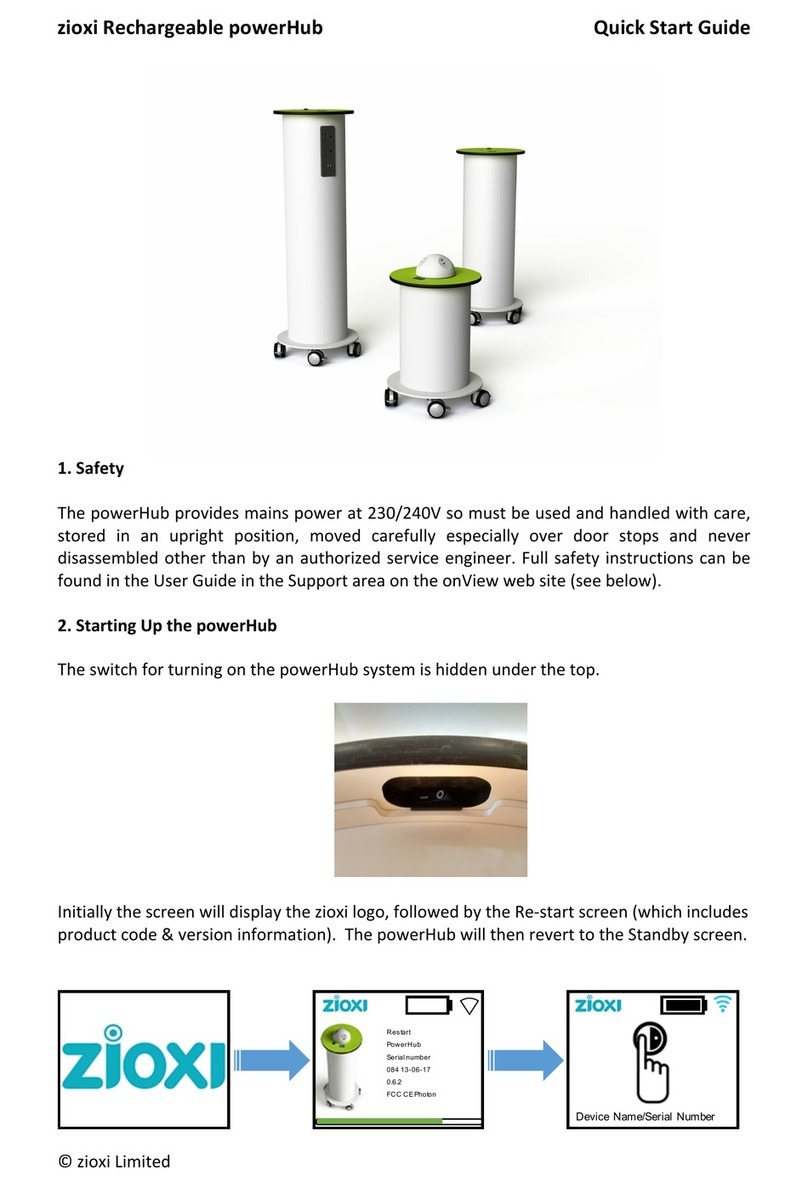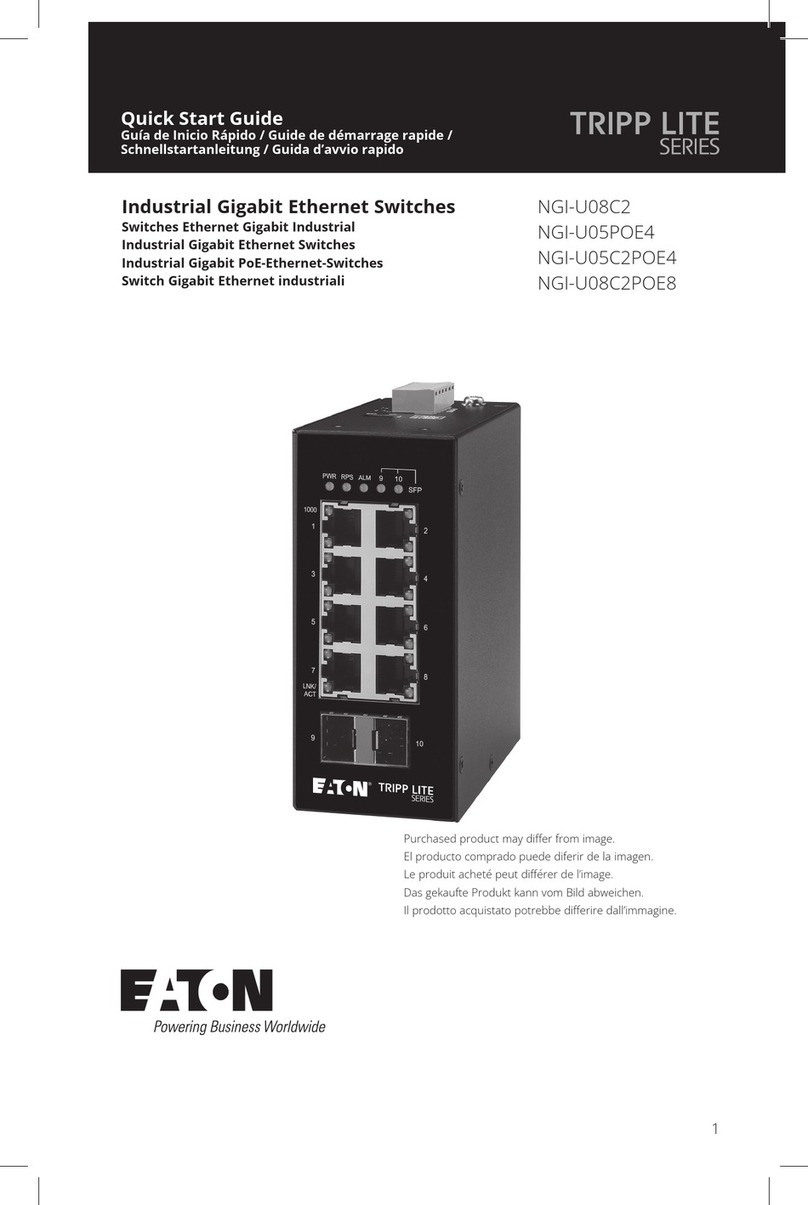Copyright 2017 EtherWAN Systems, Inc. Page 1
All Rights Reserved
1 Unpacking
Open the carton and unpack the items. Your
package should include:
EX26262F Switch
AC Power cord
Four adhesive rubber feet
Installation guide
Mounting kit
RJ45 to DB9 console cable
If any items are missing or damaged, notify your
EtherWAN representative. If possible, save the
carton and packing material in case you need to
ship or store the switch in the future.
2 Equipment Needed
Category 5 or better cable for RJ-45 ports
Appropriate fiber cables for fiber ports
Appropriate SFP cable and SPF modules for
SFP ports
3 Select a Location
Installation: Bracket-mount. Use the
enclosed screws and brackets to mount the
switch in an open or enclosed rack.
Identify a power source within 6 feet (1.8
meters).
Choose a dry area with ambient temperature
between 0 and 45ºC (32 and 113ºF).
Keep away from heat sources, sunlight, warm
air exhausts, hot-air vents, and heaters.
Be sure there is adequate airflow.
4 Connect Power
Connect the AC power cord to the AC power
receptacle of switch.
Connect the other end of the AC power cord
to the AC power outlet.
Check the SYS LED. If it is ON, the power is
connected correctly.
PoE budget is 370 watts
5 Connect to the Data Ports
The EX26262F has the following ports:
24 10/100/1000 Mbps copper PoE ports
2 Gigabit combo ports (RJ-45 & SPF)
6 Mode/Reset Button
By pressing and holding the Mode/Reset Button,
the following tasks can be performed.
0 ~ 2 seconds: Change the LED Mode between
Link/Act/Speed mode or PoE
2 ~ 7 seconds: Reset the switch, reloading
the last saved configuration settings.
7 ~ 12 seconds: Restore the switch to factory
default settings
7 Console Configuration
Connect to the switch console by connecting
the RJ45 to DB9 console cable to the RJ45
console port of the switch and to the serial
port of the computer running a terminal
emulation application (such as
HyperTerminal or Putty).
Configuration settings of the terminal-
emulation program: Baud rate: 115,200bps,
Data bits: 8, Parity: none, Stop bit: 1, Flow
control: none.
The default login name is “root,” no
password.
8 Web Configuration
Log in to the switch by launching a web
browser and entering 192.168.1.10 in the
address bar.
EX26262F Series Managed Ethernet Switch