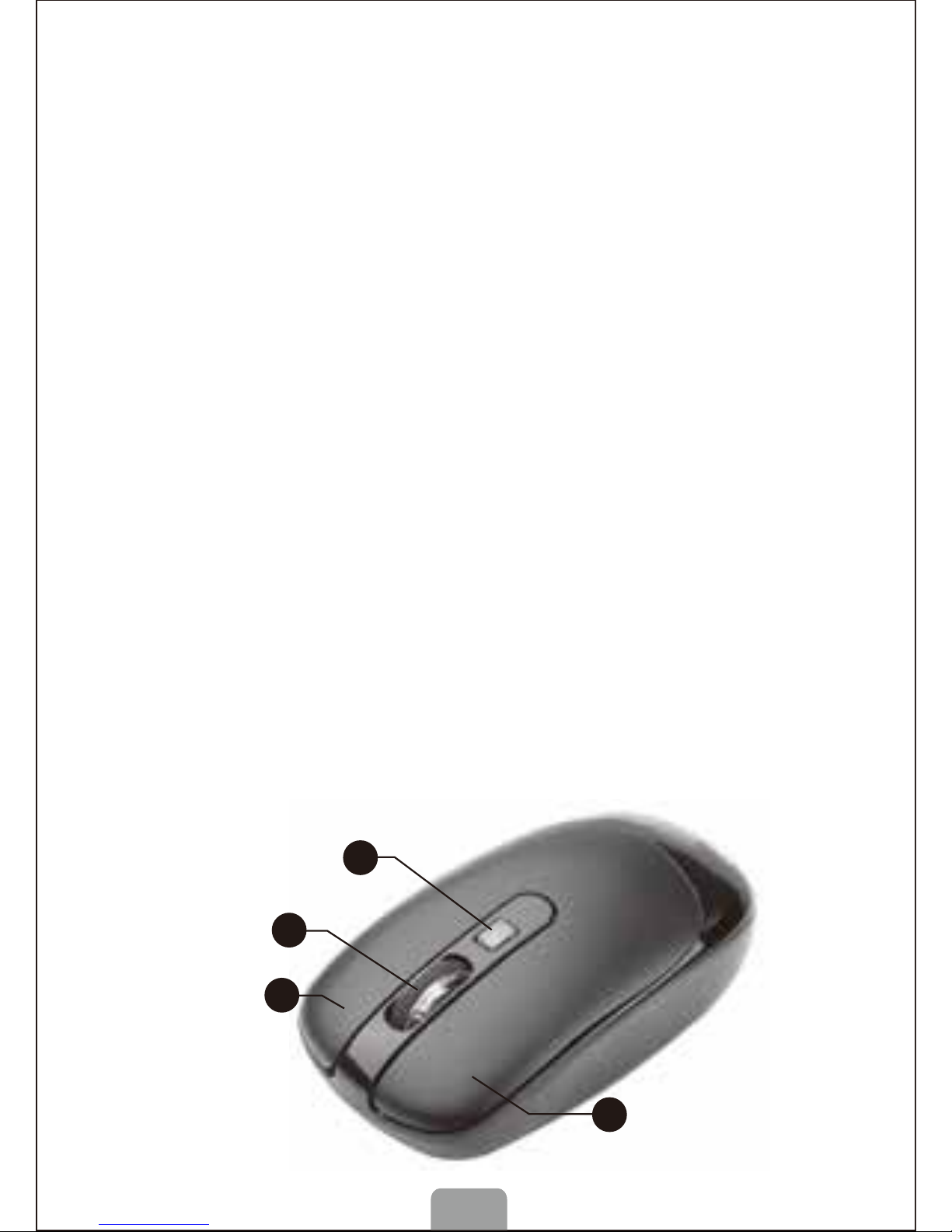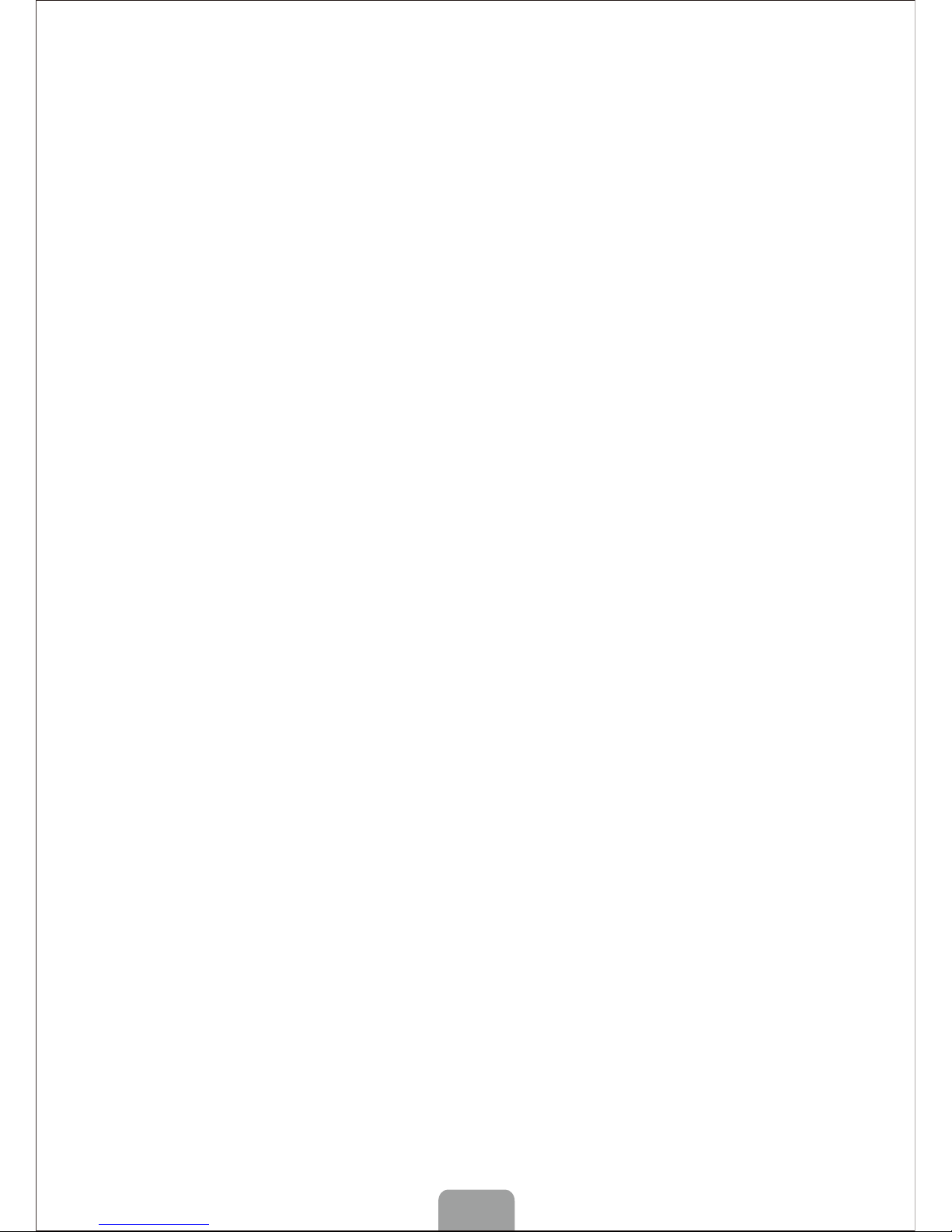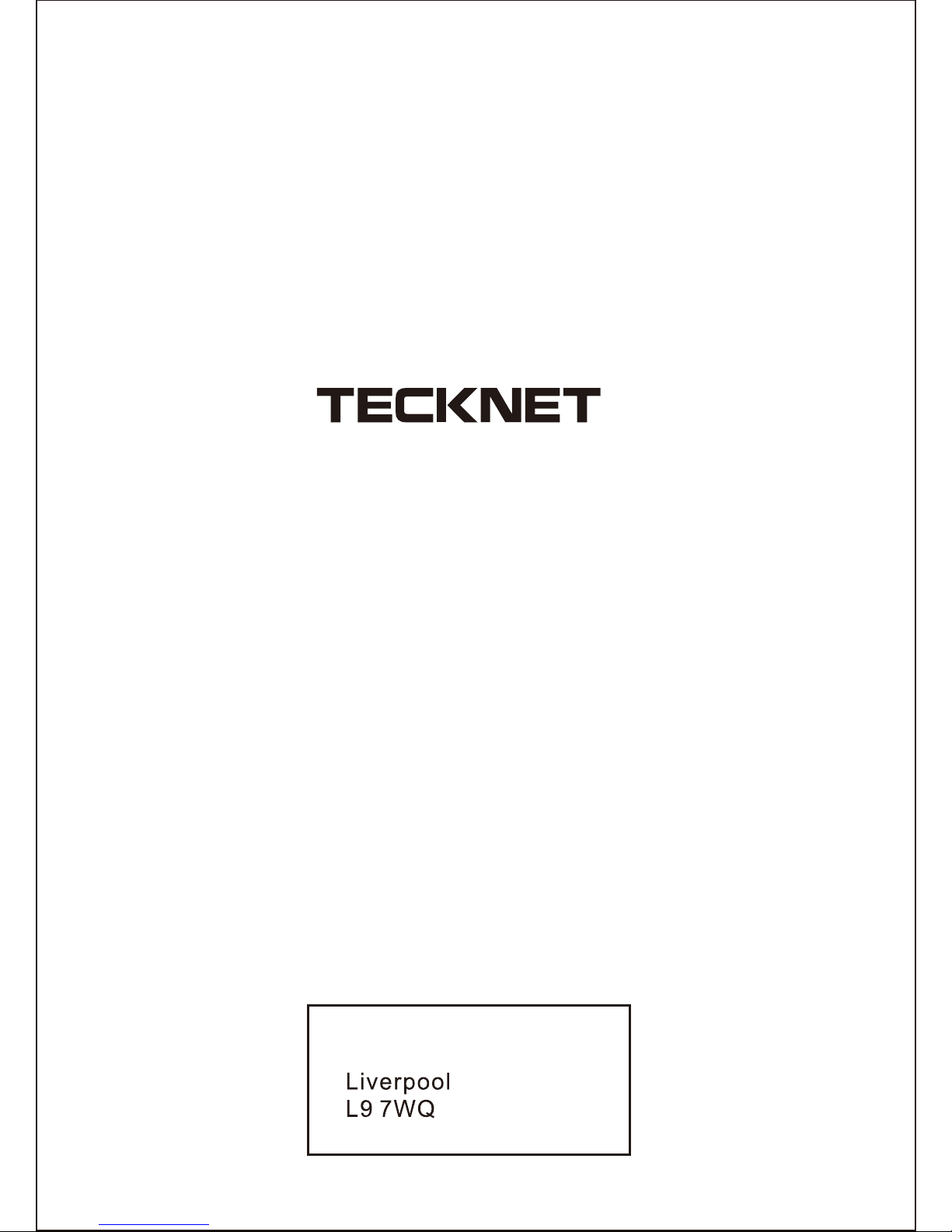When I use the mouse, other 2.4G Cordless devices work more
slowly or fail temporarily – what should I do?
• The mouse has 34 channels to prevent interference. However the
mouse may cause interference with any cordless, radio-based device
that operates at 2402MHz - 2480MHz, such as a 2.4G telephone,
2.4G baby monitors, 2.4G cordless routers and toys. To reduce
interference, move the mouse’s receiver and the base unit of the
affected device as far away from each other as possible; alternatively
try to change the 2.4G frequency of the affected devices.
What do I do if the response time of the mouse is slow or the
mouse intermittently stops working?
• Ensure that the mouse is within the operational working distance
(ideally 1.5m) from the USB Nano receiver and restart your PC.
• Increase the distance between the Nano receiver and the base units
of other cordless devices.
• Turn off any cordless device and their base units that are near the
mouse Nano receiver.
• If you are using the mouse on a metal surface, move the mouse and
the receiver to a non-metallic surface. Metals, such as iron,
aluminium or copper, shield the radio frequency transmission and
may slow down the mouse presenter’s response time or cause the
mouse to fail temporarily.
I can not use the mouse while another cordless mouse is in use
– what should I do?
Reset the identification code. See “Restoring factory default settings
(Manual Syncing Steps)”
Disclaimer
Every effort has been made to ensure that the information and
procedures in this guide are accurate and complete, no liability can be
accepted for any errors or omissions and we reserve the right to make
any changes without further notice to any products mentioned herein.
Warranty
We warrant that product from authorized distributors will meet the
applicable product specifications and be free from all defects in design,
assembly, material and workmanship. Please contact TECKNET retailers,
or visit our website www.tecknet.co.uk for more information
about the product.
• Check whether the low power indicator on the top of the mouse
lights up. If the sensor lights up, it is likely that the batteries are
discharged. Please replace them.
• If replacing the batteries does not help, it is likely that the mouse is not
connected to the receiver. Please try restoring the factory default settings
(Manual Syncing Steps) and ensure that the mouse is within the optimal
operational working distance (1.5m) from its USB Nano receiver.
06