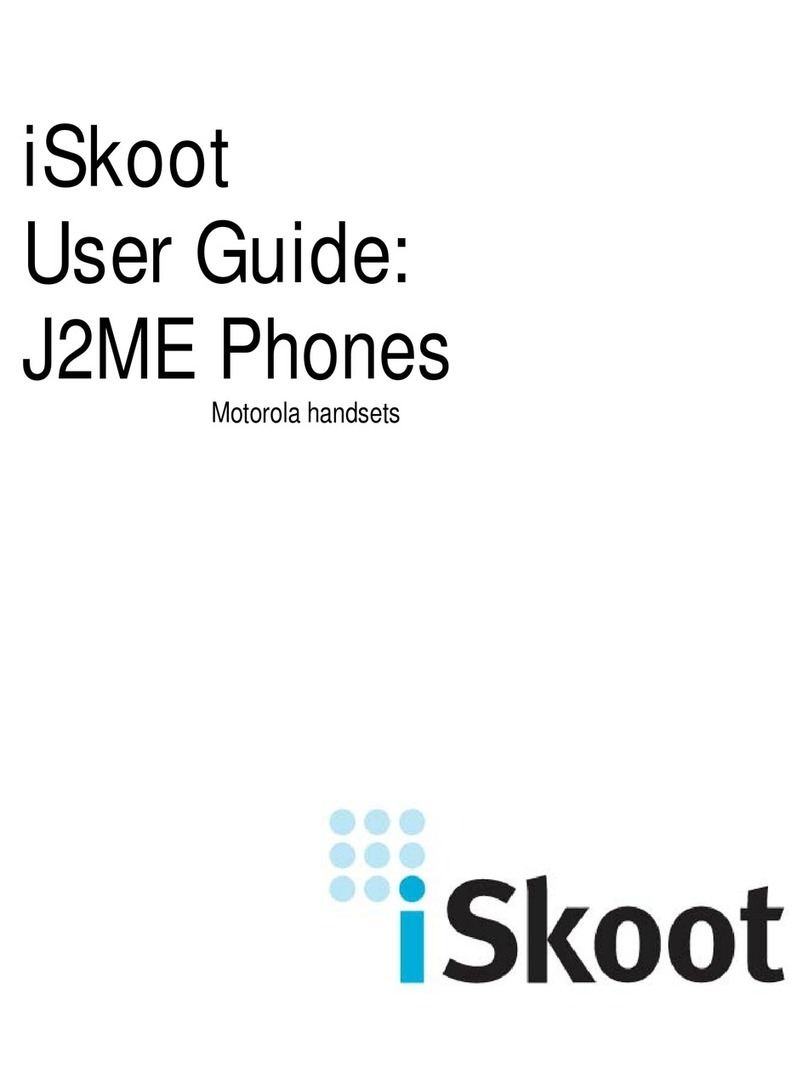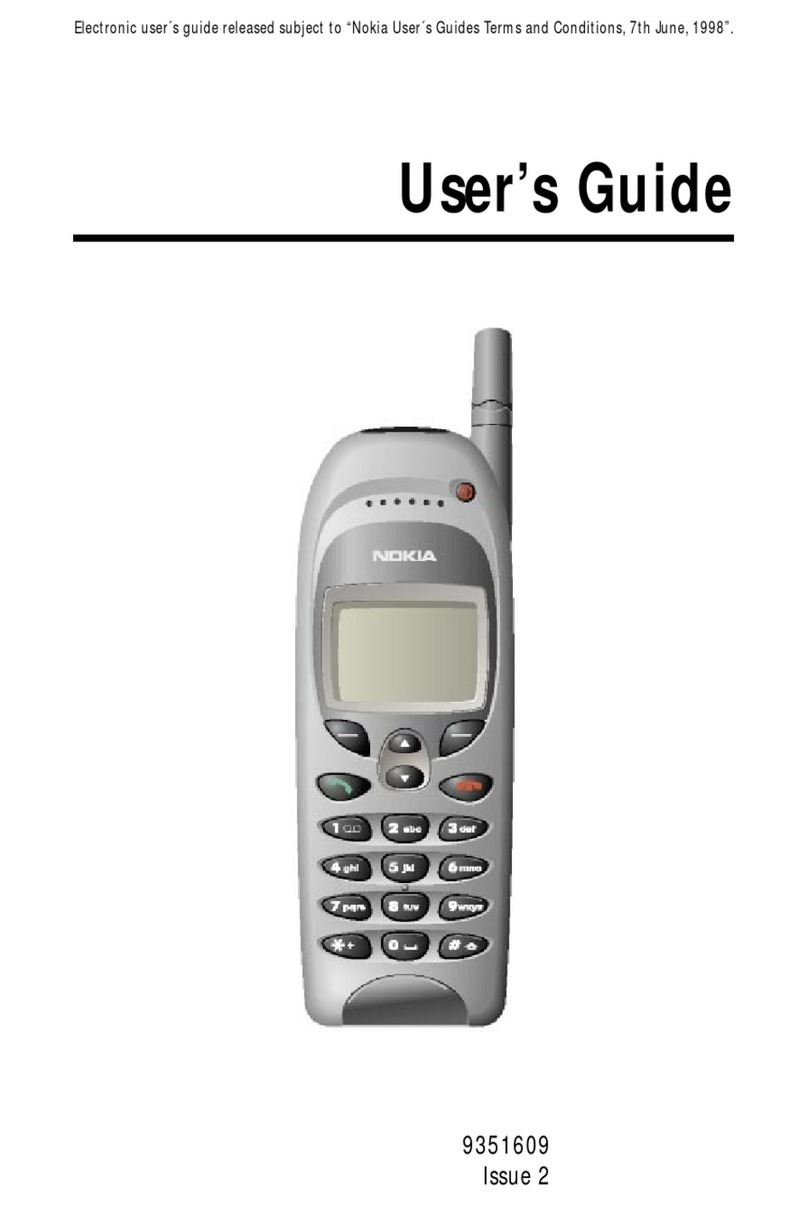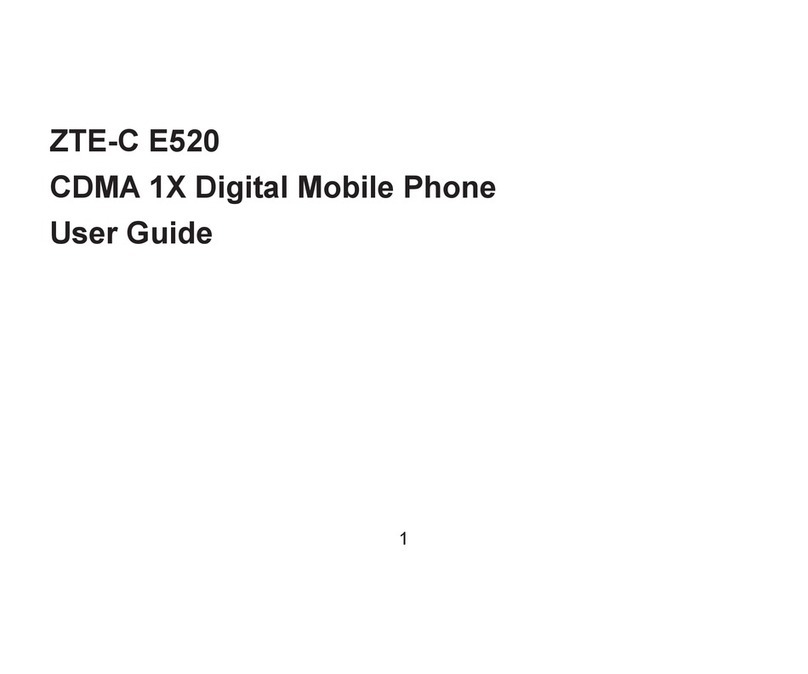Tecmobile Q50 User manual

Q50 User Manual
Dual SIM
1
2
DUALSIM

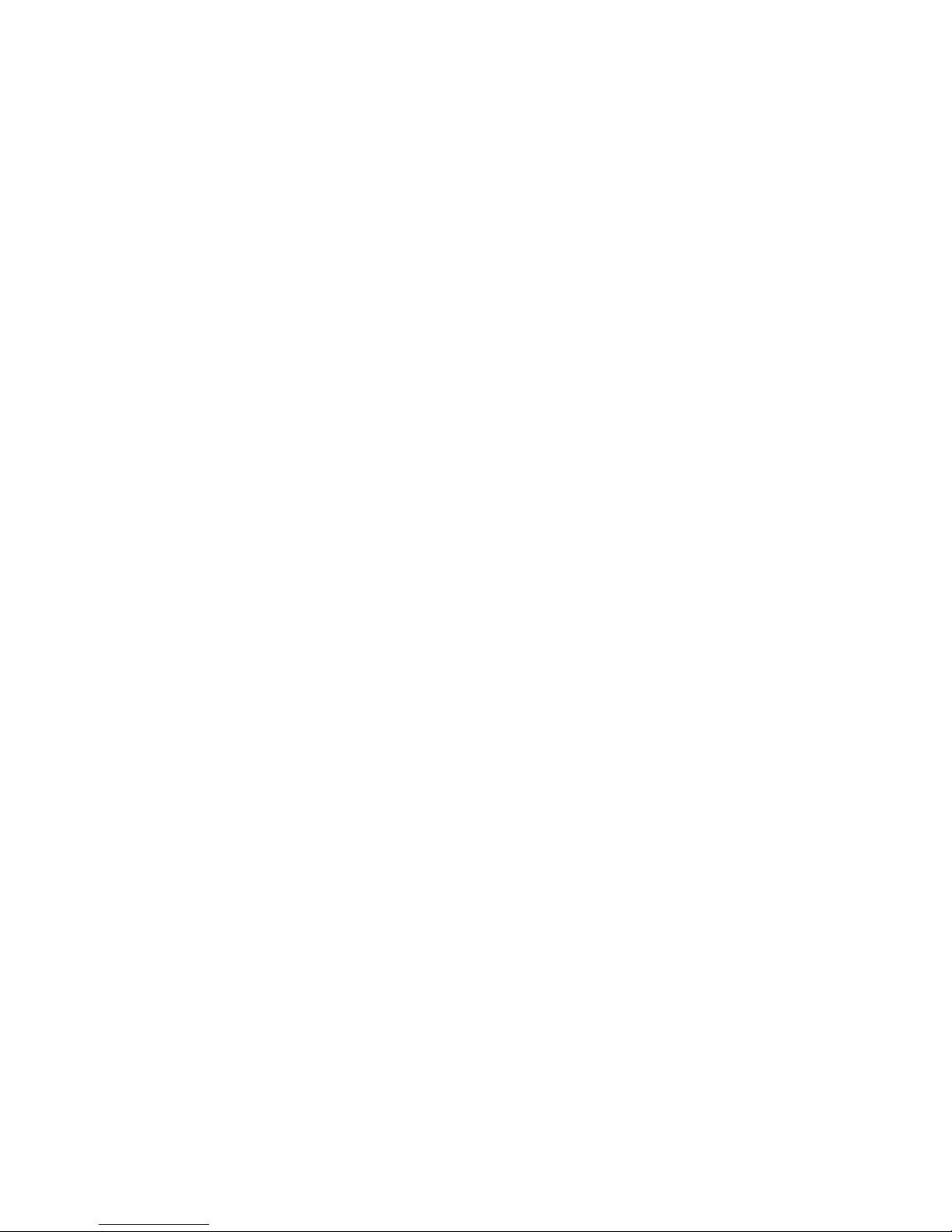
1) Introduction 5
1.1) Overview 5
1.2) Box contents 6
1.3) Status icons 7
1.4) Installing the battery 8
1.5) Installing the microSD Memory card 10
1.6) Charging the battery 11
1.7) Powering ON/OFF 12
2) Making phone calls 13
2.1) Making a call using the keypad 13
2.2) Making a call from Contacts 13
2.3) Answering a call 13
2.4) Adjusting the volume 13
3) Managing contacts 14
3.1) Creating a New Contact 14
3.2) Viewing your Contact List 15
3.3) Deleting a Contact 15
4) Managing Calls 16
4.1) Call Settings 16
4.2) Call Logs 19
5) Messaging 20
5.1) Composing a SMS or MMS message 20
5.2)Attachingaletoyourmessage 20
5.3) Saving the information as a Draft 21
5.4) Editing the message in your Draft
folder 21
5.5) Reading and replying to a message 22
5.6) Forwarding messages 22
5.7) Templates 23
5.8) SMS and MMS settings 23
6) Multimedia 28
6.1) Camera 28
6.2) Image Viewer 28
6.3) Video Recorder 29
6.4) Audio Player 29
6.5) Video Player 30
6.6) Adjusting the Speaker Volume 30
6.7) FM Radio 30
7) Other Applications 31
7.1) Calendar 31
7.2) Alarm 32
7.3) World Clock 32
7.4) Calculator 33
7.5) Torch 33
Contents

7.6) Notes 33
7.7) Stopwatch 34
7.8) Bluetooth 34
8) Settings 36
8.1) Dual SIM settings 36
8.2) Phone Settings 36
8.3) Network settings 38
8.4) Security Settings 39
8.5) Restore Factory Settings 41
9) Sounds 41
10) Shortcuts 42
11) Services 43
11.1) Internet service 43
11.2) APN settings 44
12) File manager 44
13) eBook Reader 45
14) Legal Information 47
15) Health and Safety 50
16) Declaration of Conformity 57

1.1) Overview
1) Introduction
1 Power ON/OFF/End key
2 Send key
3 Navigation key
4 OK key
5 Up key
6 Down key
7 Right key
8 Left key
9 Right soft key
10 Left soft key
11 Volume Up key
12 Volume Down key
13 3.5mm audio jack
14 Camera
15 Speaker
16 Micro USB/Charger port
17 Earpiece
Page: 5
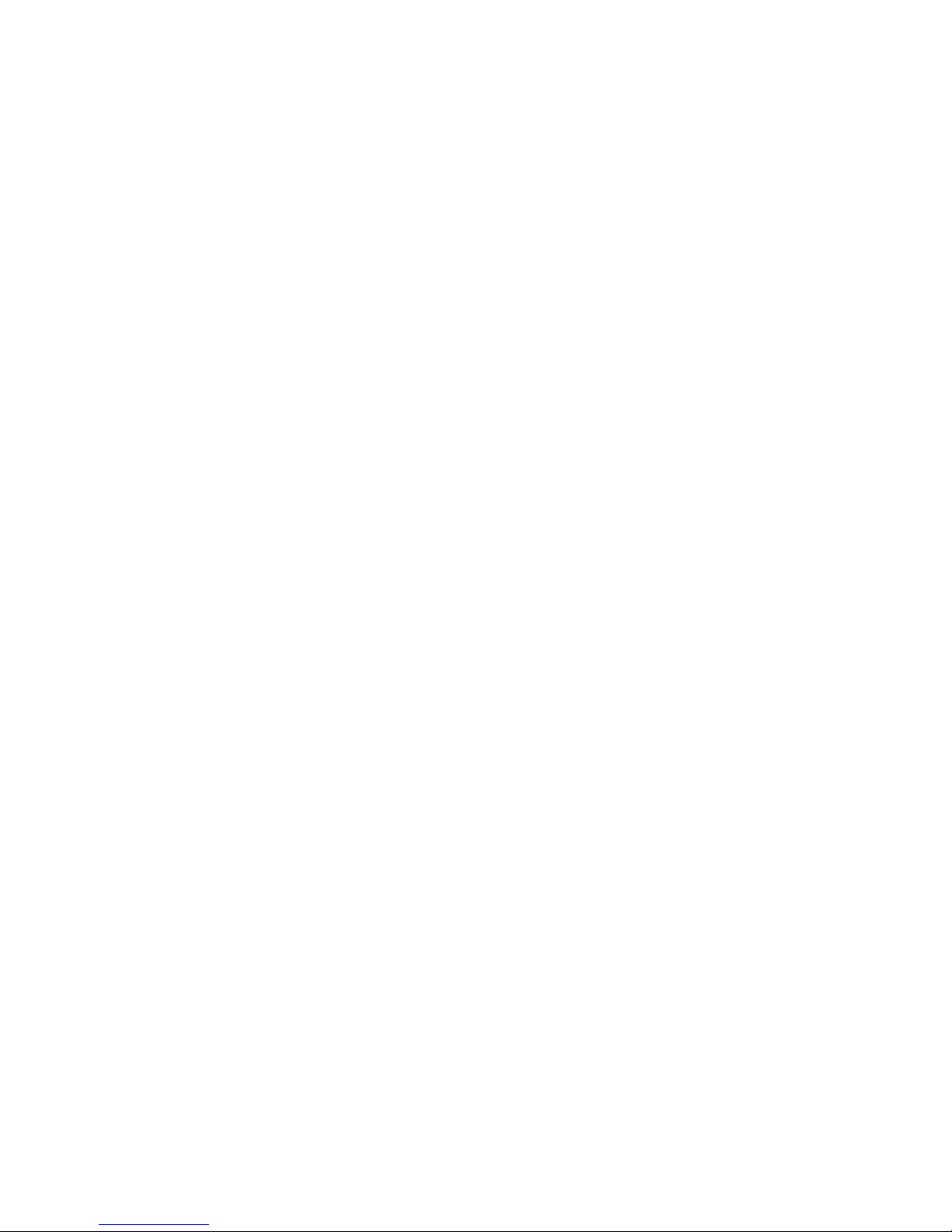
1.2) Box contents
Please check the box includes the following components. If there are any items missing
please contact your supplier.
- Handset - Headset
- Power Adaptor - User Manual
- Data Cable - Quick Start-Up Guide
Page: 6

Represents current SIM1
and SIM2 network signals.
No network signal/ No SIM
card present/ Airplane mode /
Registering
Battery level indicator
Headset mode
Unread SMS messages
Alarm has been set
Bluetooth enabled
1.3) Status Icons
Page: 7
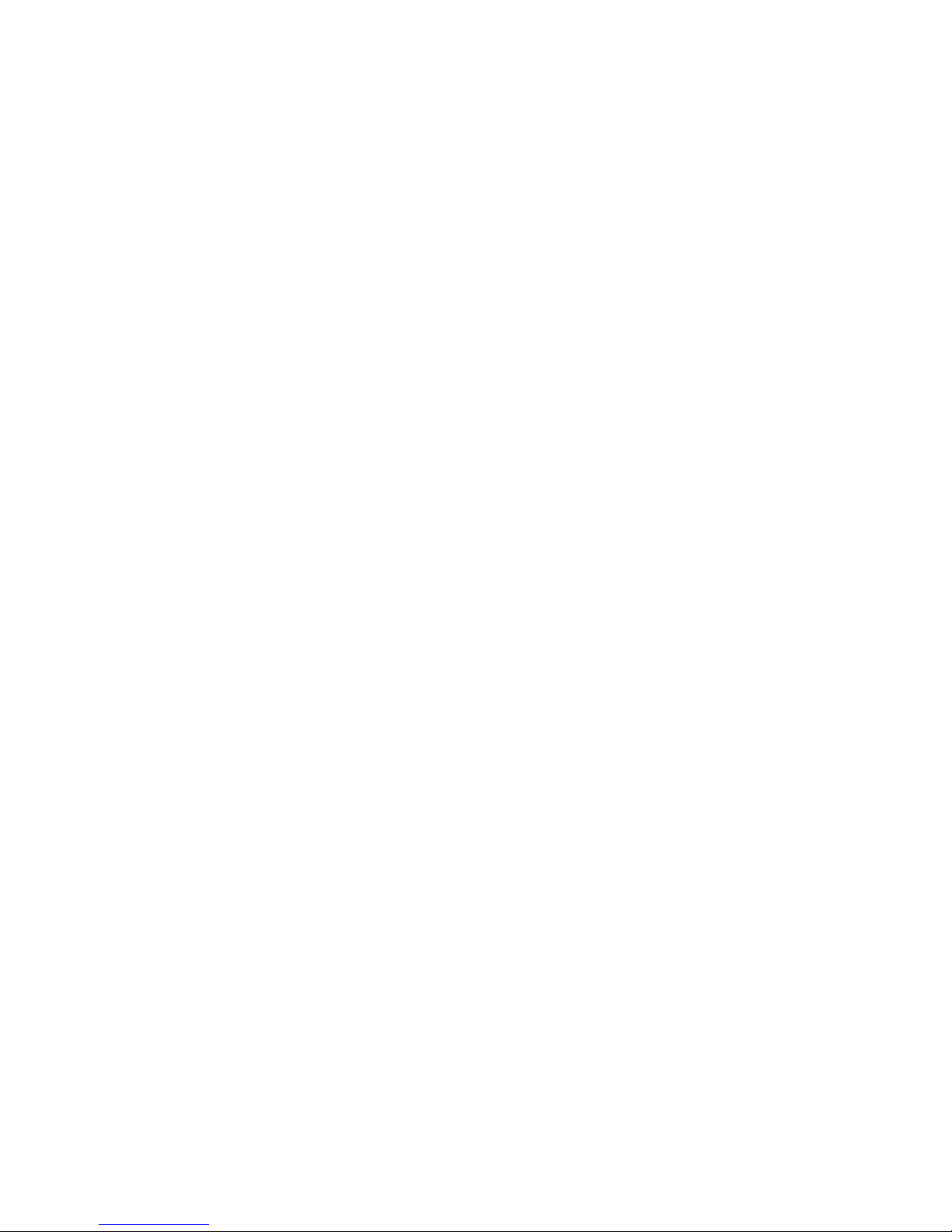
1.4) Installing the battery
Your phone comes with a rechargeable Lithium-ion battery and is designed to use only
manufacturer-speciedoriginalbatteriesandaccessories.Batteryperformancedepends
onmanyfactors,includingnetworkconguration,signalstrength,thetemperatureofthe
environment in which you operate your phone, the features and/or settings you select
and use, items attached to connecting ports, your voice, data, and other program usage
patterns.
Page: 8

1. Make sure that your mobile phone is powered OFF.
2. Remove the battery cover.
3. Pull the battery up and remove it from the phone.
4. Slot the SIM card into place. Always ensure the SIM card is inserted correctly
before replacing the battery.
5. Replace the battery into position and replace the back cover into place until you
hear a click.
Page: 9

1.5) Installing the microSD Memory card
1. Make sure that your phone is powered OFF.
2. Remove the battery cover.
3. Pull the battery up and remove it from the phone.
4. Slide the microSD card holder to the Openpositionandiptheholderupwards.
5. Insert the microSD card into position and click the holder back into place.
6. Slide the holder to the Lock position to secure the memory card into place.
7. Replace the battery and back cover into position.
Page: 10
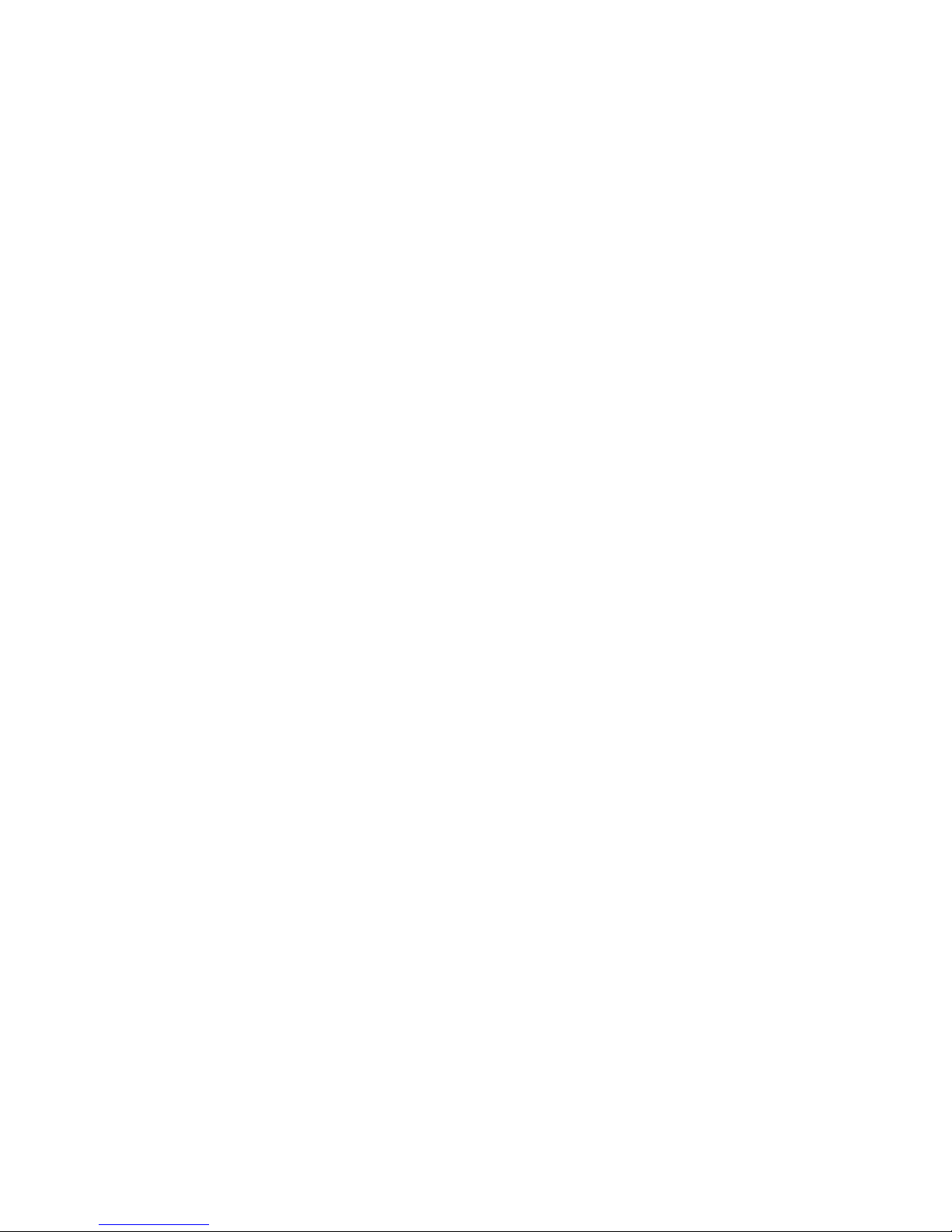
1.6) Charging the battery
Only use the power adaptor and USB data cable provided in this pack to charge your
phone.
There are 2 methods for charging the battery.
Charging the battery with the power adaptor and USB data cable
1. Install the battery correctly into the phone.
2. Connect one end of the data cable into the micro USB connection/charger port
on the phone.
3. Attach the other end to the power adaptor.
4. Connect the charger to a standard AC wall outlet.
5. When charging is complete, unplug the charger from the AC wall outlet and
disconnect the cable from the phone.
Charging the battery using a computer with the USB data cable
1. Connect the data cable into the micro USB connection/charger port on the
phone.
2. Attach the USB end of the data cable to the USB port on the computer.
Page: 11
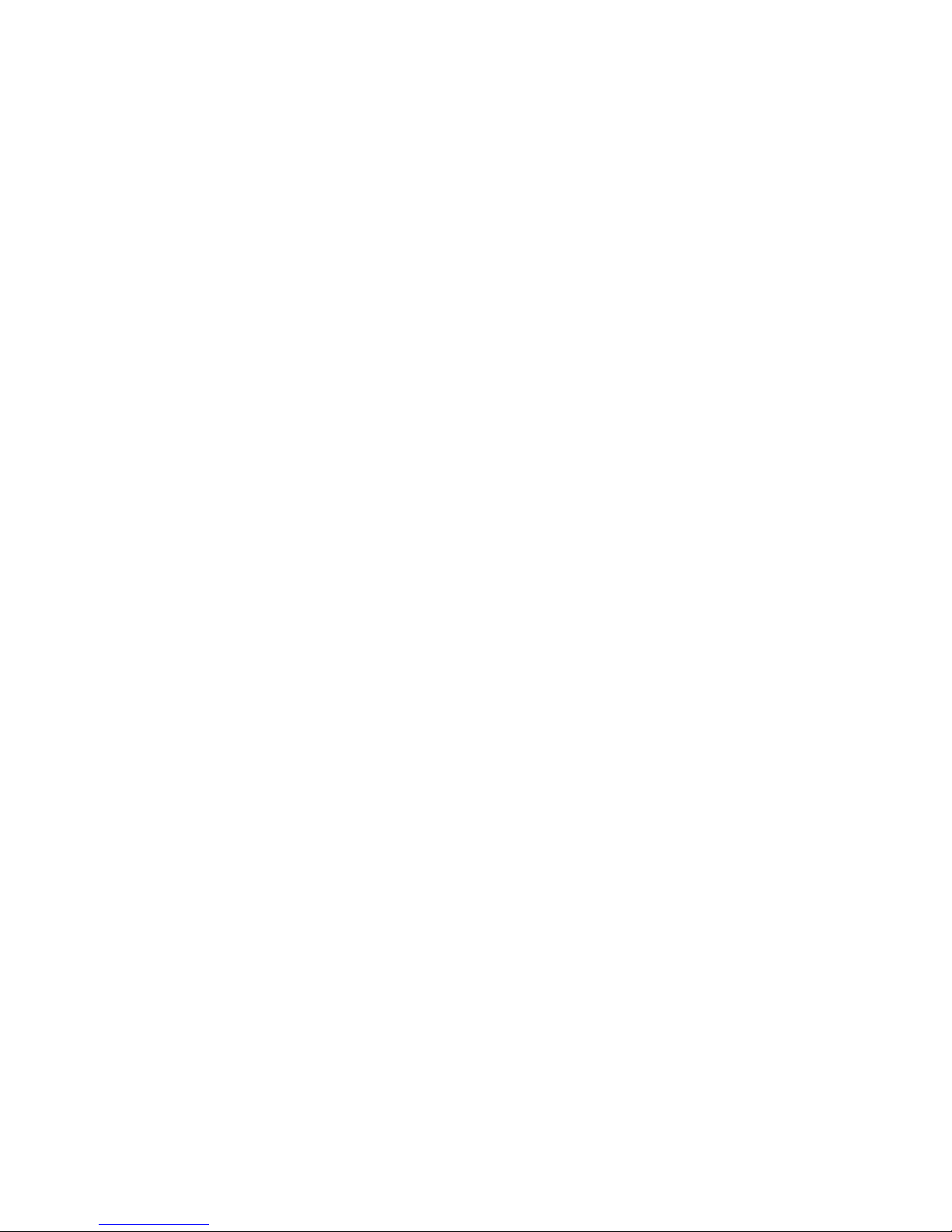
3. When charging is complete, disconnect the cables from the handset and
computer.
Note: Do not receive or make calls when using this method to charge your phone.
1.7) Powering ON/OFF
Ensure the SIM card and battery has been inserted correctly into your phone before
attempting to power ON your phone.
Press and hold the Power ON/OFF/End key for 3 seconds to power ON/OFF your
phone.
Page: 12
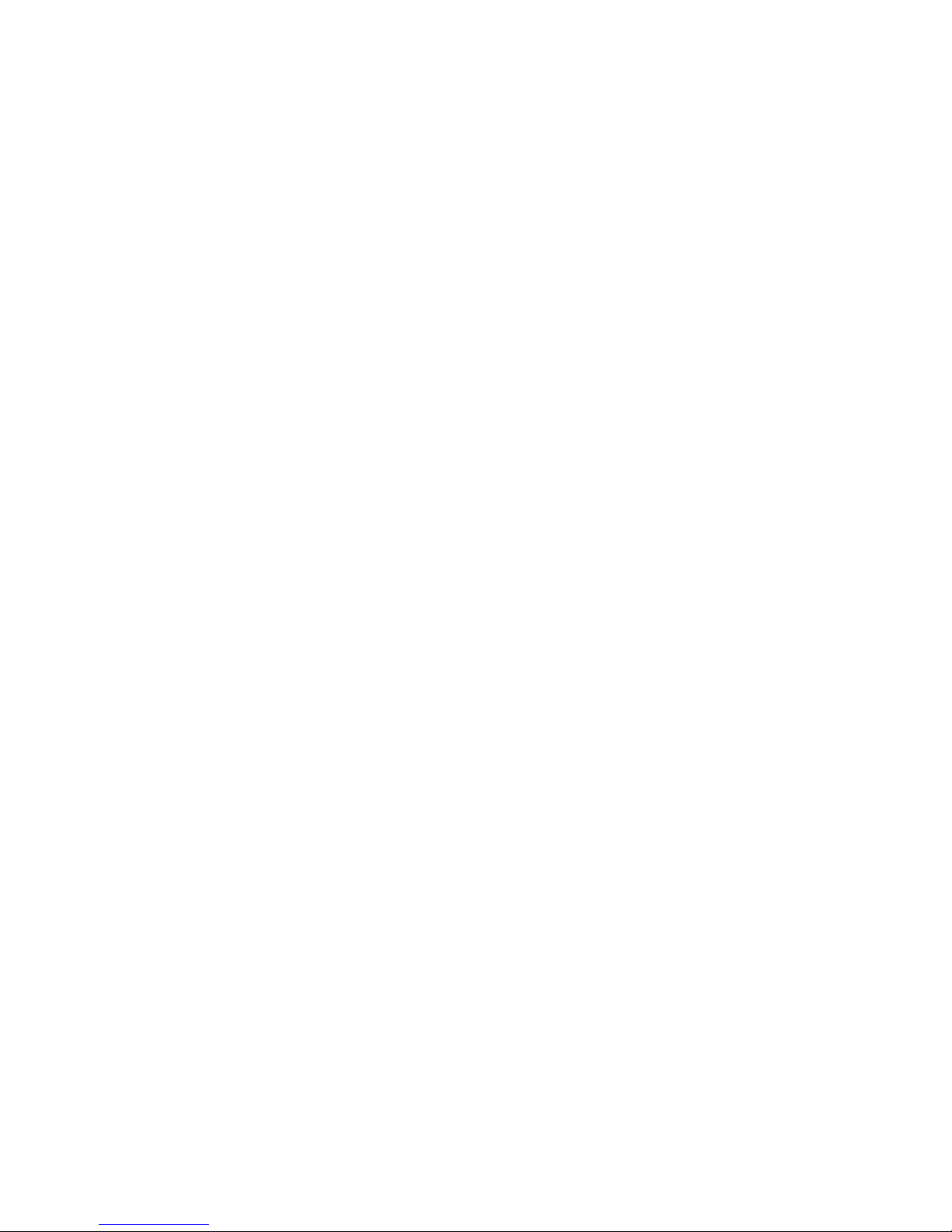
2.1) Making a call using the keypad
1. In Standby mode, input the contact number on the keypad.
2. Press the Send key to make a call.
3. Press the Power ON/OFF/End key to terminate a call.
2.2) Making a call from Contacts
1. In Standby mode, press Left Soft key to access the main menu.
2. Use the Navigation key to select Contacts and to scroll through the Contact
List.
3. Choose your contact and press the Send key to make the call.
2.3) Answering a call
When there is an incoming call, the phone will display the information on the LCD
screen.
1. Press the Send key to answer a call.
2. Press the Power ON/OFF/End key to terminate or reject a call.
3. Press the Right Soft key to silence the call.
2.4) Adjusting the volume
In an active call press the Volume Up/Down key to increase or decrease the volume.
2) Making phone calls
Page: 13
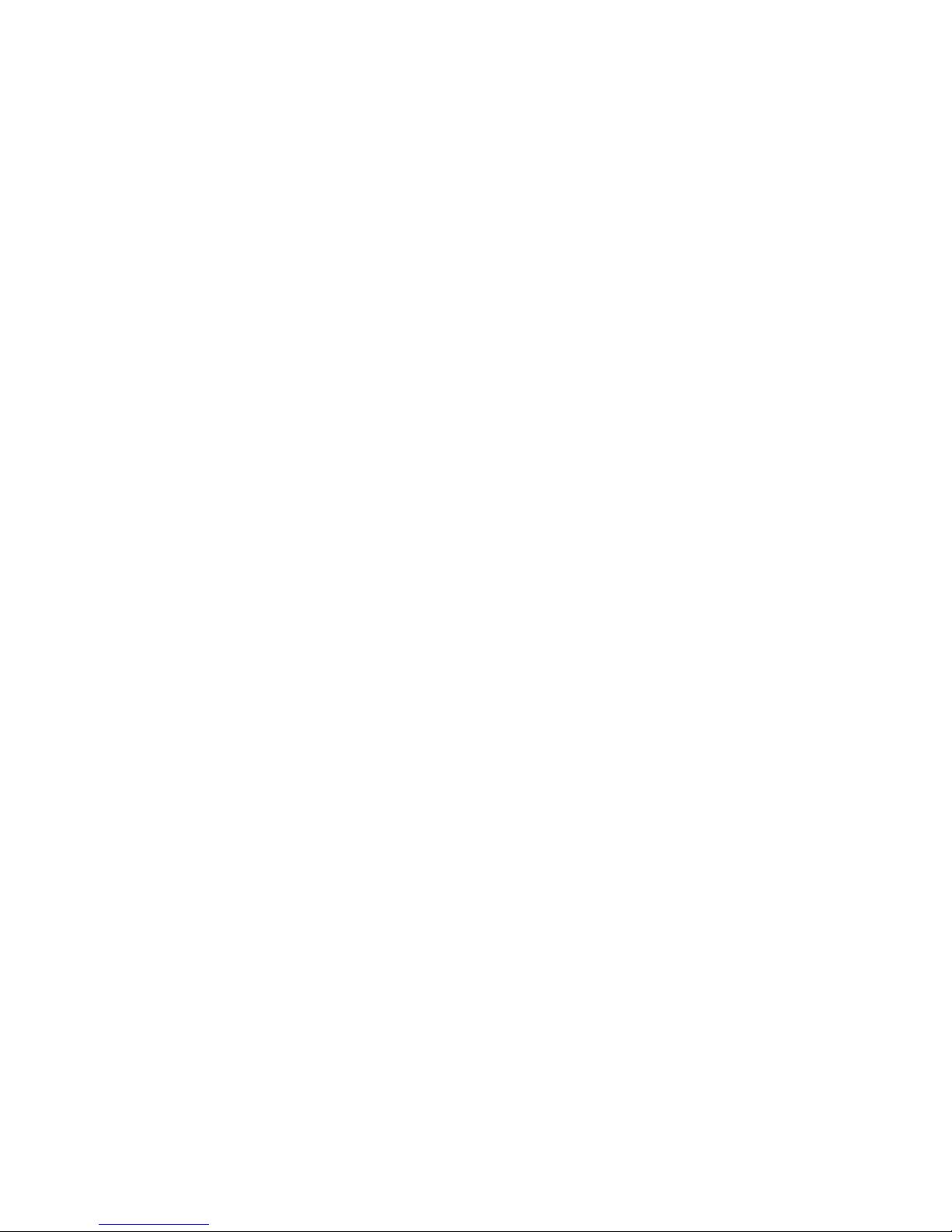
You can use both the SIM card and the phones internal memory to store your contacts.
3.1) Creating a New Contact
1. In the Standby mode press the Left Soft key to access the main menu.
2. Use the Navigation key to select Contacts > Add New Contact.
The new contact can be stored onto the SIM card or onto the phone. Select the desired
location to store the new entry.
SIM: Allows you to save to SIM1 or SIM2. Only the name and number information
can be stored.
Phone: Allows you to save to the phone memory. The name and number can be
stored and a ringtone can be assigned to the contact.
3.Edittheeldswiththecontactinformation.
Name: Input the name of the contact, using the keypad.
Number: Input the contact number, using the keypad.
4. Press the Left Soft key to access the Options menu and select Save to
conrmthedetailsoftheentry.
3) Managing contacts
Page: 14

3.2) Viewing your Contact List
1. In Standby mode, press the Right Soft key to access the Contact List.
2. Use the Navigation key to scroll through the Contact List.
3. Press the OK key to view the contact details.
3.3) Deleting a Contact
1. In the Standby mode press the Left Soft key to access the main menu.
2. Use the Navigation key to select Contacts.
3. Use the Navigation key to select the desired contact to delete.
4. Press the Left Soft key to access the Options menu.
5. Select Delete and then Yestoconrmtoremovetheentry.
Page: 15
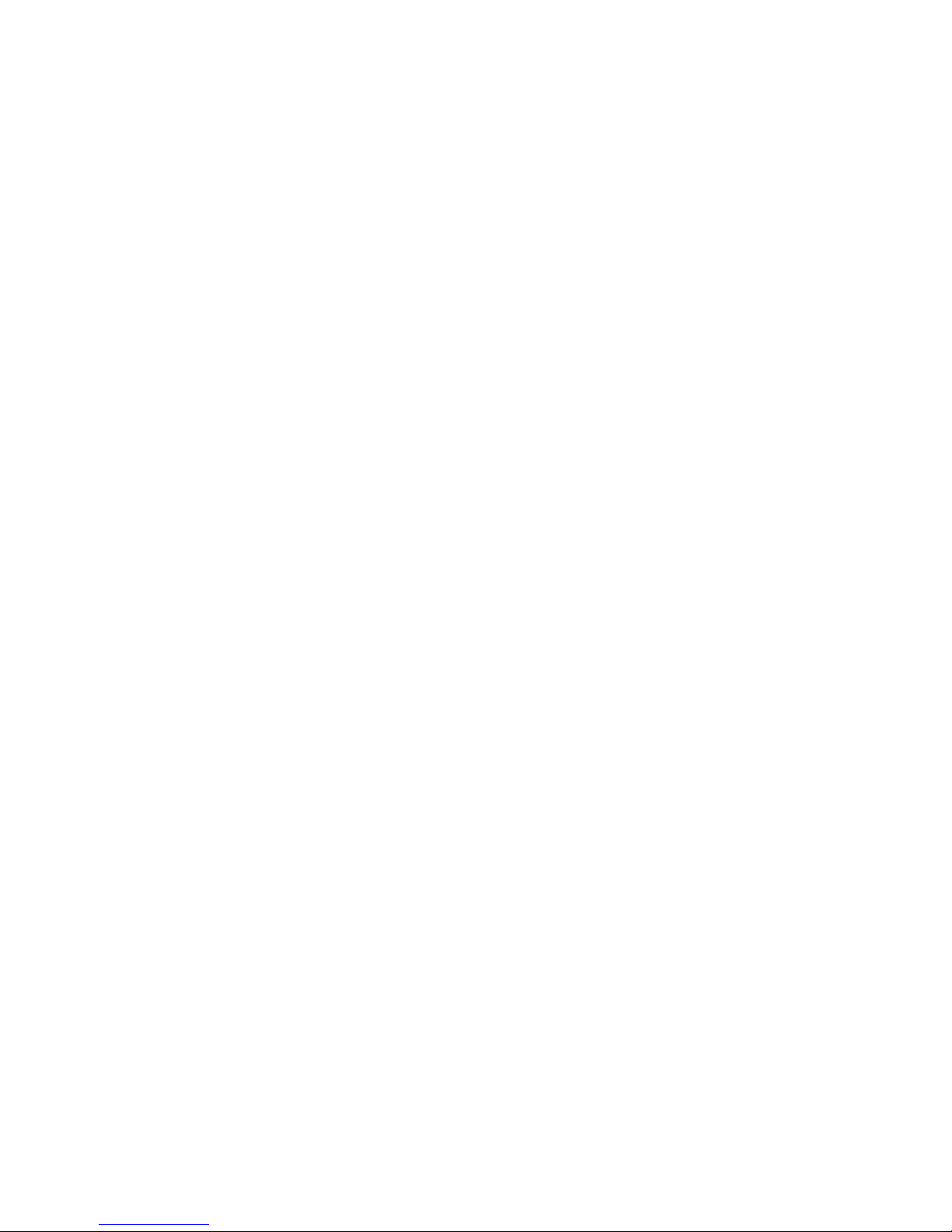
4.1) Call Settings
1. In Standby mode, press the Left Soft key to access the main menu.
2. Use the Navigation key to select Call Centre >Call Settings to access the
submenu.
3. Select SIM1 or SIM2 Call settings to access the submenu to display the list of
options to change your call divert settings.
4.Editthefollowingeldstochangeyoursettings:
Call Waiting
Activated: During an active call this feature will allow the network to alert you when
there is an incoming call. You can answer the incoming call whilst putting the current
call on hold or have the option to reject the call.
Deactivated: During an active call this will disable the call waiting feature. You will
notbenotiedoftheincomingcall.
Query Status: Select this to view your call waiting status.
Call Divert
Divert All Voice Calls: Enables or disables this feature or diverts all calls to your
voicemail or another pre-set number.
4) Managing Calls
Page: 16
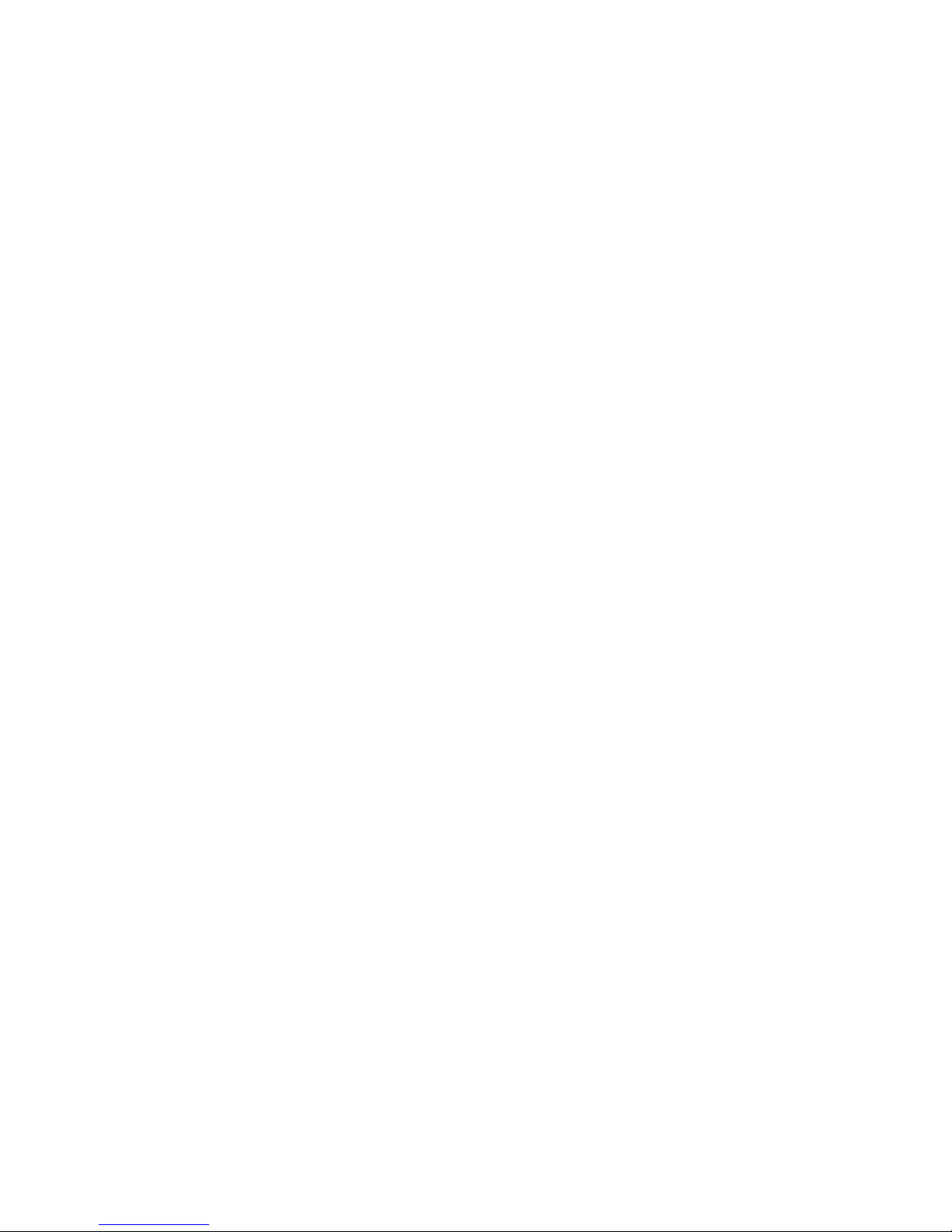
Divert if unreachable: Enables or disables the feature or diverts all calls to your
voicemail or another pre-set number f you are outside a network coverage area or
if the phone is powered OFF.
Divert if no answer: Enables or disables this feature or diverts all calls to your
voicemail or another pre-set number if the incoming call is not answered.
Divert if busy: Enables or disables the feature to divert all calls to your voicemail
or another pre-set number during an active call.
Divert all data calls: Enables or disables this feature or diverts all data calls to a
pre-set number.
Cancel all diverts: All call divert functions will be cancelled.
Call Barring:
Outgoing calls: Enables or disables all outgoing voice calls, international calls or
international calls with exception of calling home.
Page: 17
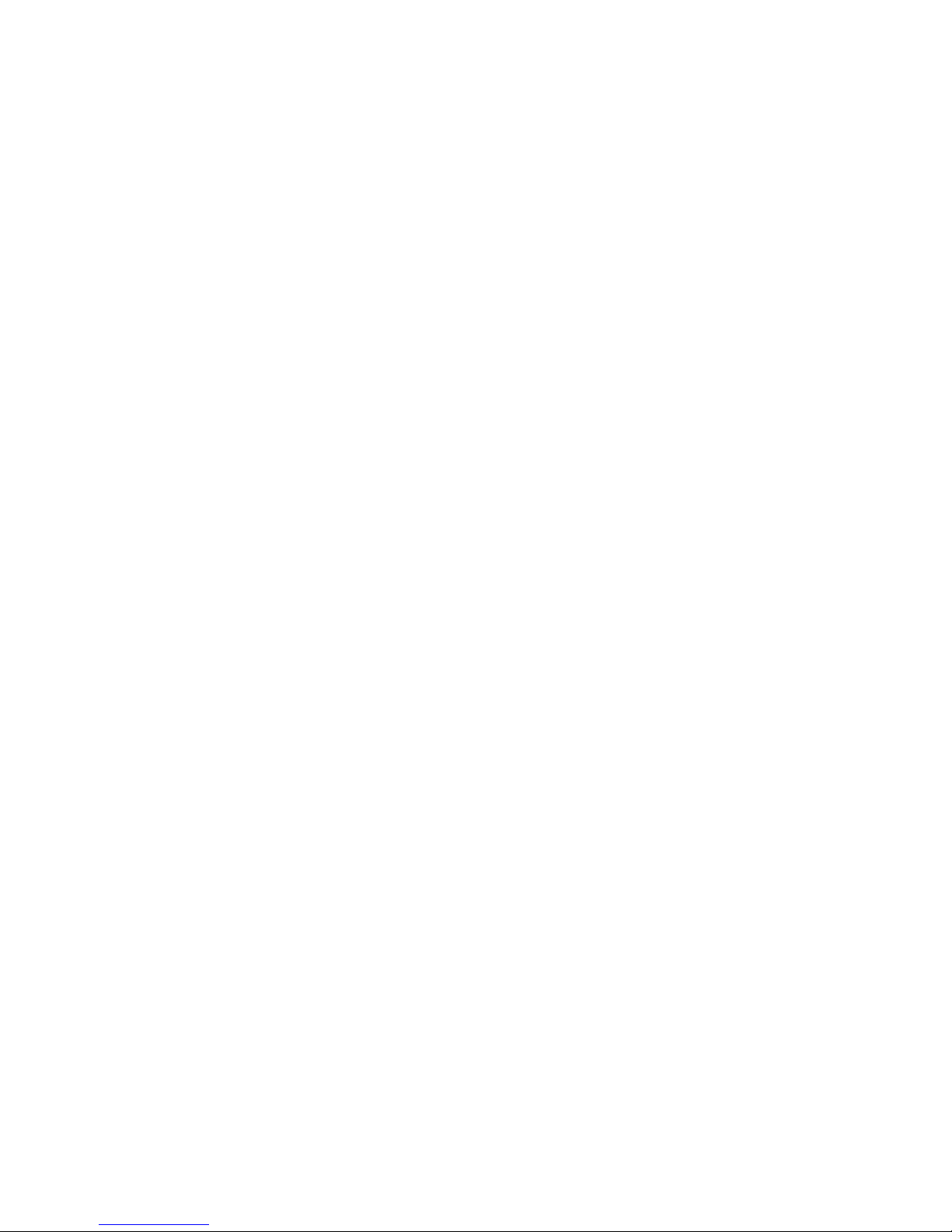
Incoming calls: Enable or disables all incoming calls or incoming roaming calls if
you are outside your country.
Line Switching:
By default Line1 is selected. You can switch between Line1 and Line2. If Line2 is
selected, dialling function may fail. Please check with your network operator.
Advance Settings
1. In Standby mode, press the Left Soft key to access the main menu.
2. Use the Navigation key to select Call Centre > Call Settings > Advance
Settings to access the submenu.
3.Editthefollowingeldstochangeyoursettings:
Blacklist:Thisfeatureallowsyoutoselectspeciccontactsfromyourblacklist
and auto bar their call.
Auto Redial: Enable or disable this function to automatically redial the number if
the call was unsuccessful.
Call Time Reminder: By default Line1 is selected. You can switch between Line1
and Line2. If Line2 is selected, dialling function may fail. Please check with your
network operator.
Page: 18

Answer Mode: You can set any key to answer an incoming call or set to
automatically answer when a headset is connected.
4.2) Call Logs
1. In Standby mode, press the Left Soft key to access the main menu.
2. Use the Navigation key to select Call Centre > Call Logs to access the
submenu.
3. Select Options to display the recent dialled, received and missed call.
Page: 19

5.1) Composing a SMS or MMS message
1. In the Standby mode, press the Left Soft key to access the main menu.
2. Use the Navigation key to select Messages > Compose.
3. Select Text Message or Multimedia Message and use the qwerty keypad to
input your message.
4. Press the OK key and enter the recipient’s number or select the recipient’s
number from the contact list.
5. Press the Call key to send the message.
5.2) Attaching a le to your message
1. In the Standby mode, press the Left Soft key to access the main menu.
2. Use the Navigation key to select Messages > Compose.
3. Select Text Message or Multimedia Message and use the qwerty keypad to
input your message.
4. Press the Left Soft key to access the Options menu.
5. Select the following options to add your attachment:
Add Emoticon: Open to select the desired emoticon (available for Text mesage).
Add Picture: Open to select a picture from My Pictures folder.
5) Messaging
Page: 20
Table of contents
Other Tecmobile Cell Phone manuals
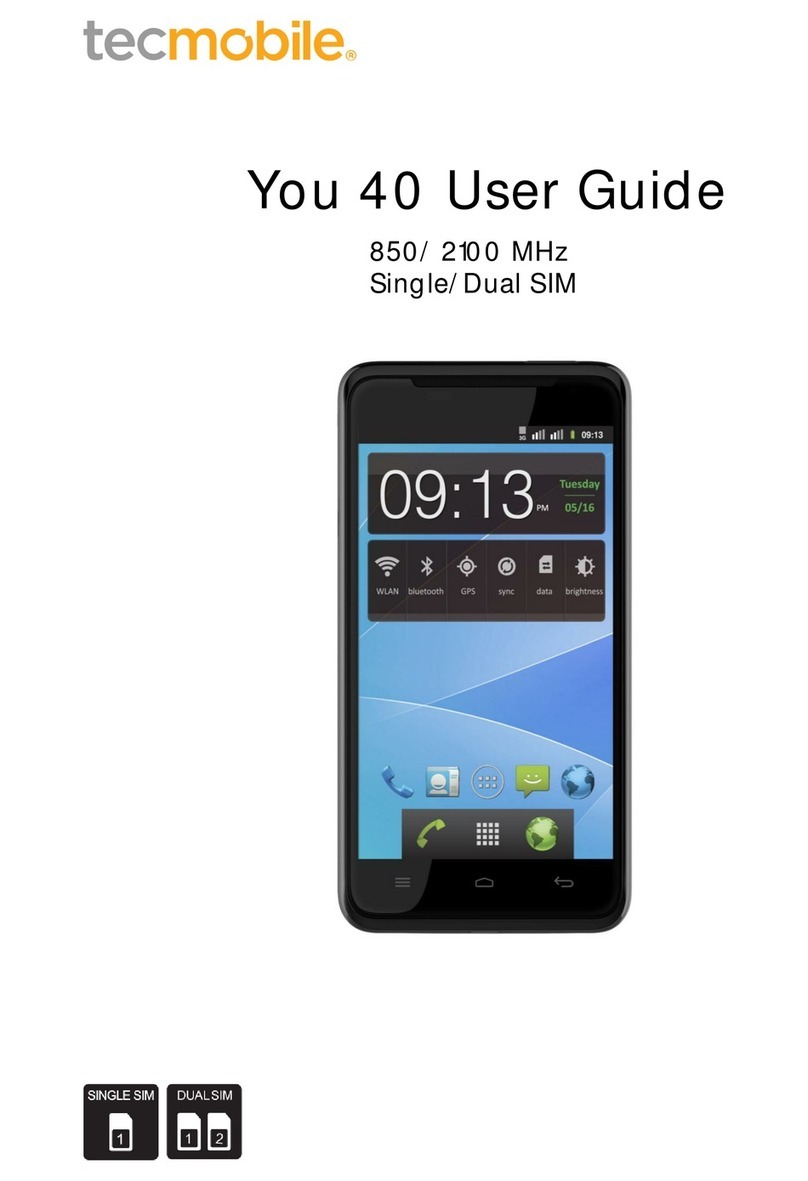
Tecmobile
Tecmobile You 40 User manual
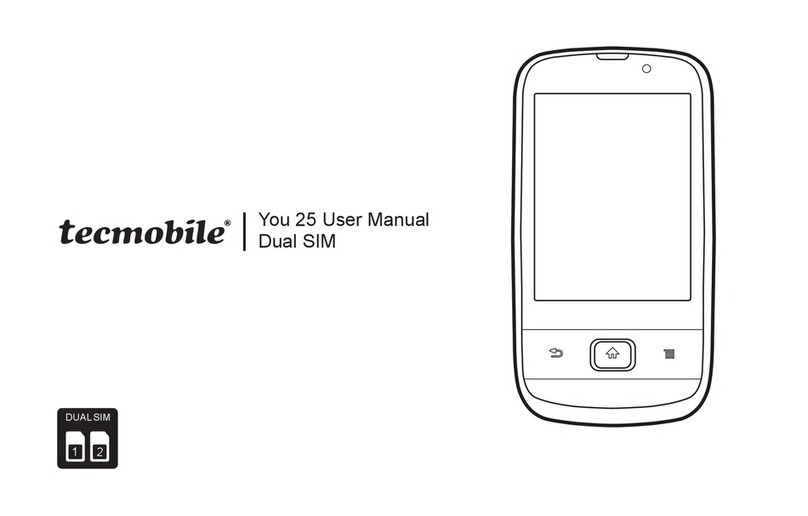
Tecmobile
Tecmobile 25 User manual
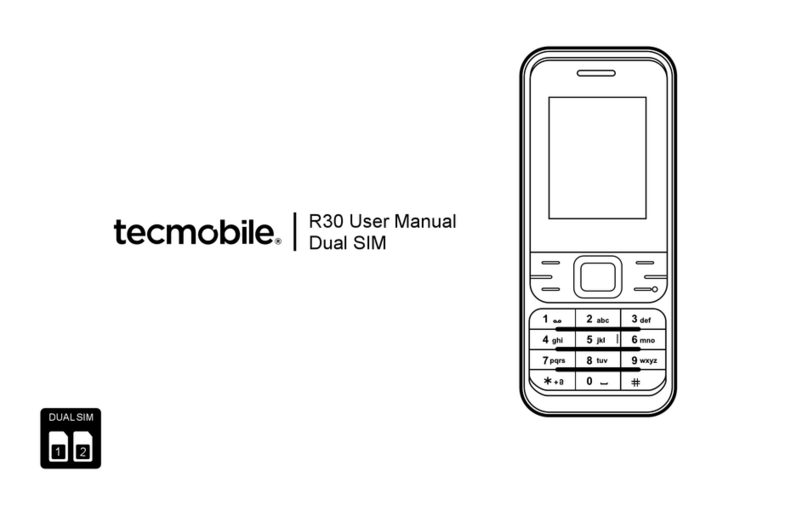
Tecmobile
Tecmobile R30 User manual
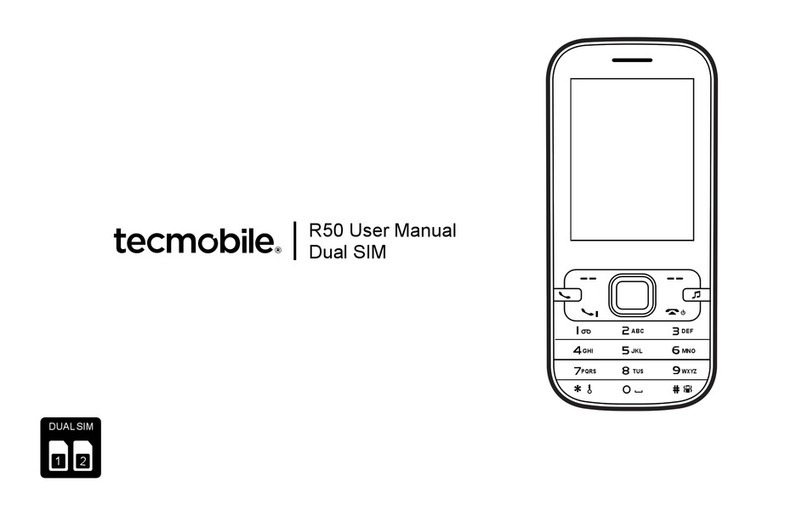
Tecmobile
Tecmobile R50 User manual

Tecmobile
Tecmobile Titan 550 User manual

Tecmobile
Tecmobile R30 User manual
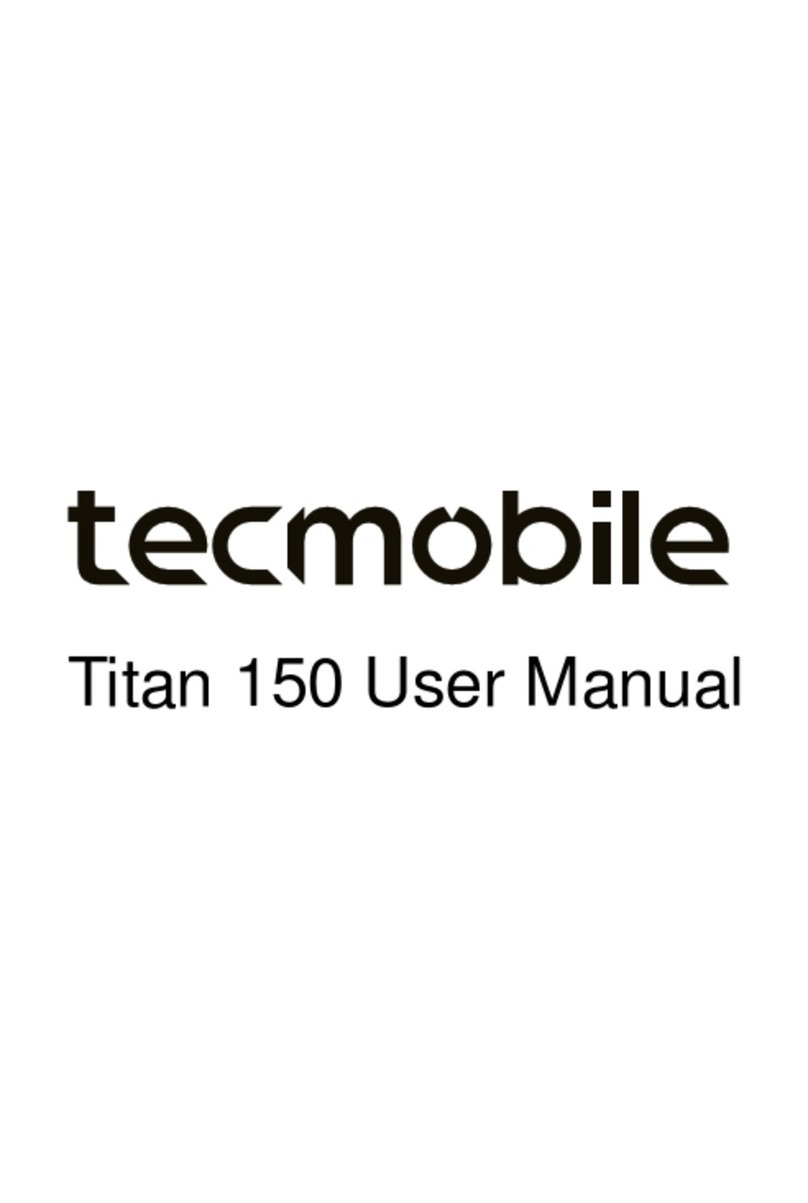
Tecmobile
Tecmobile Titan 150 User manual
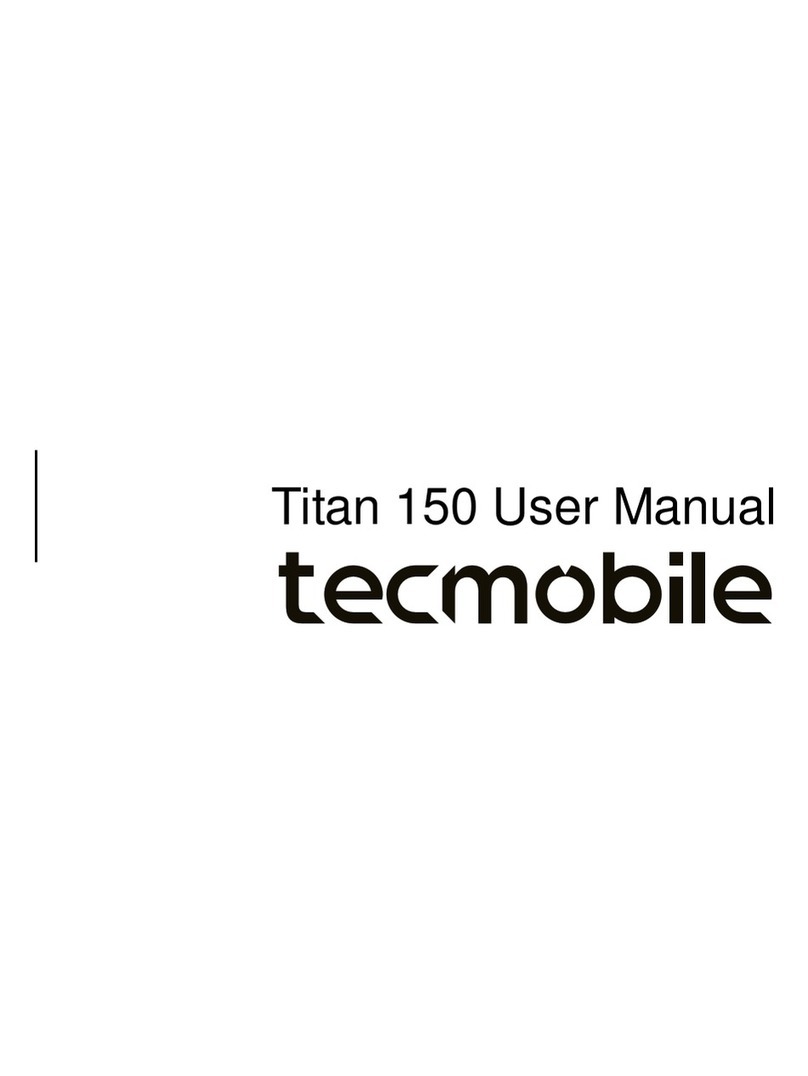
Tecmobile
Tecmobile Titan 150 User manual
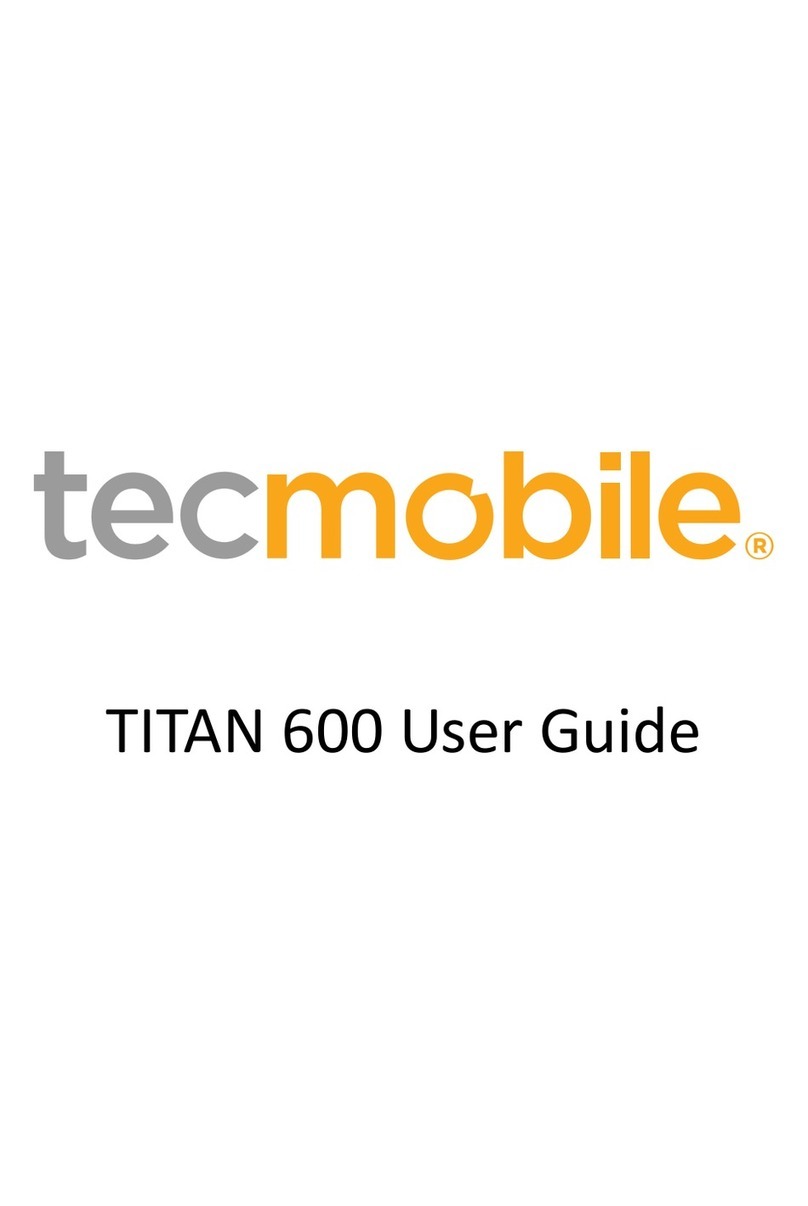
Tecmobile
Tecmobile TITAN 600 User manual

Tecmobile
Tecmobile MXC-545 User manual