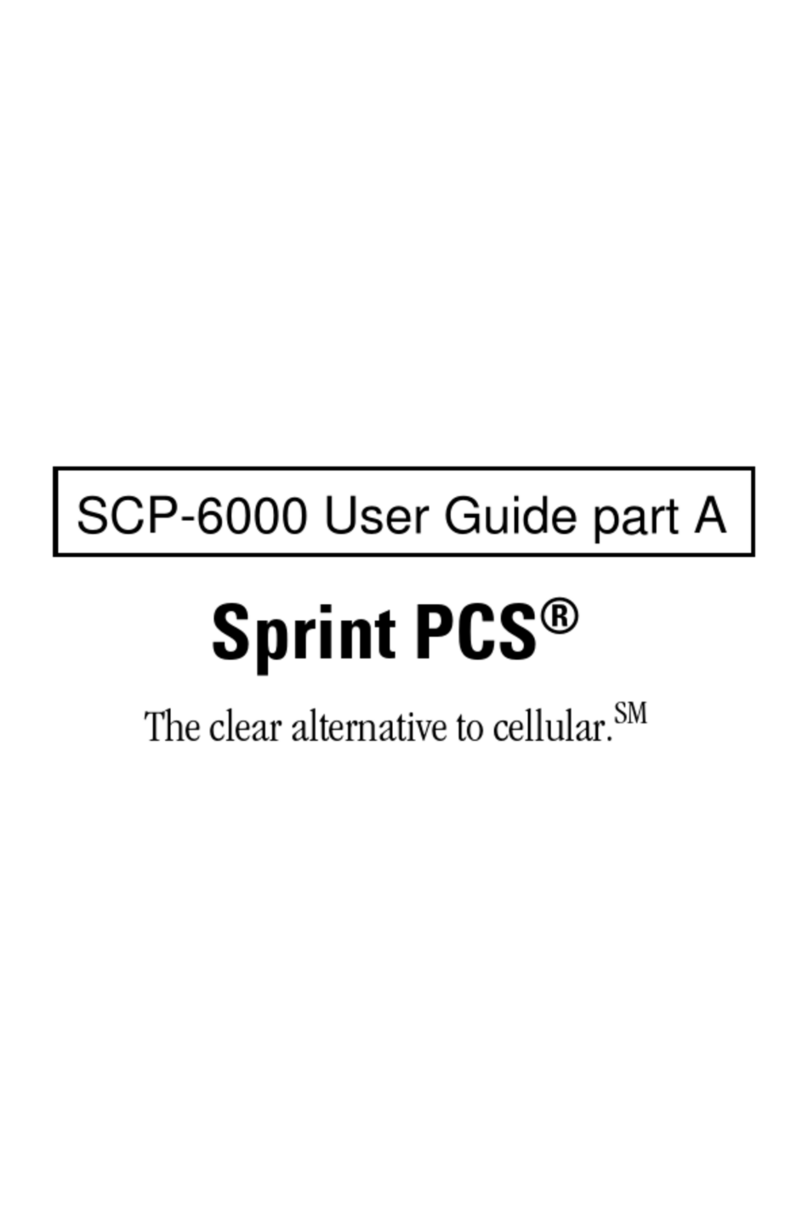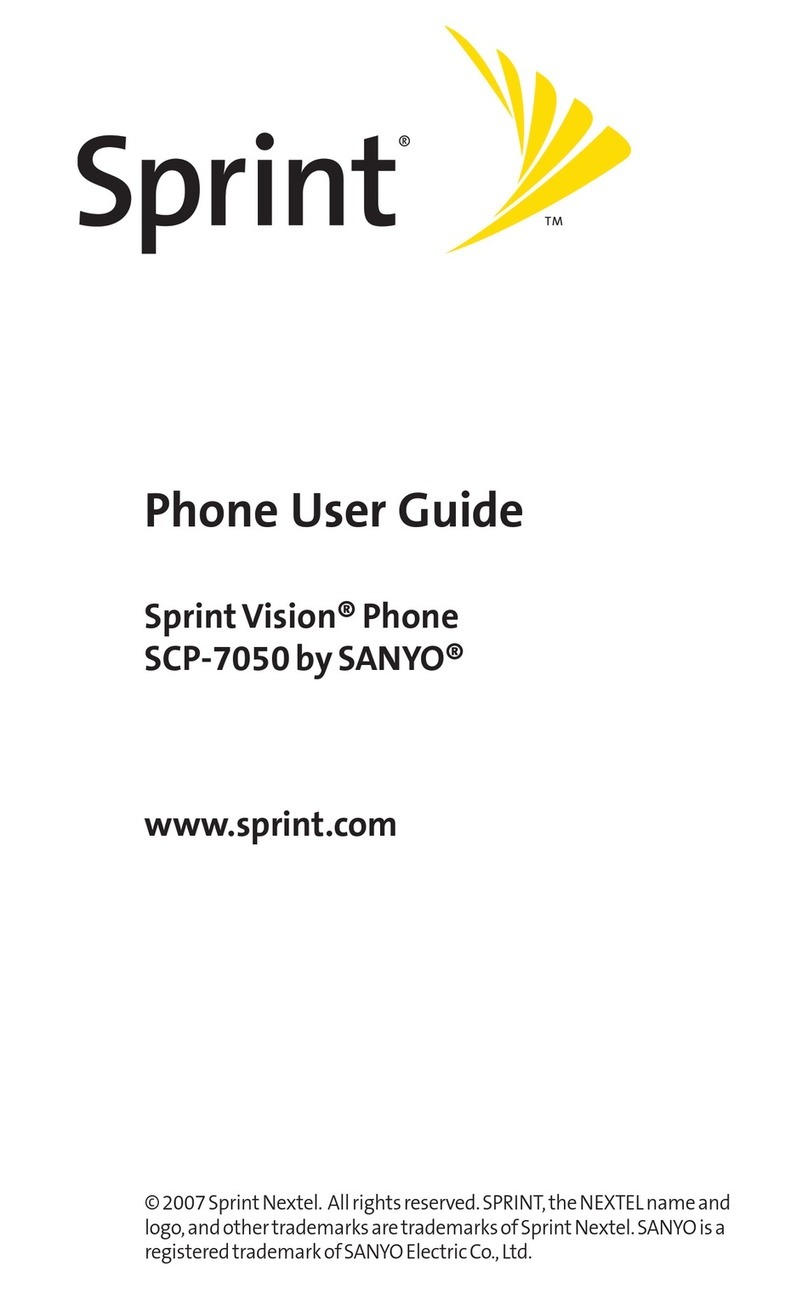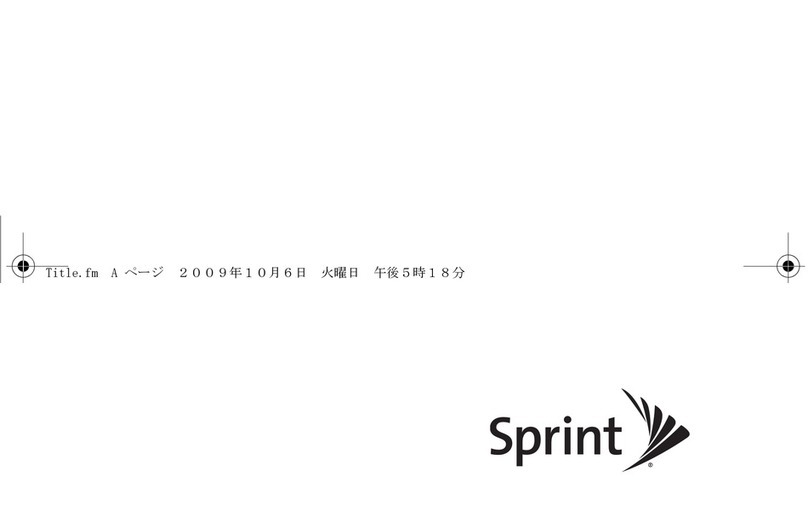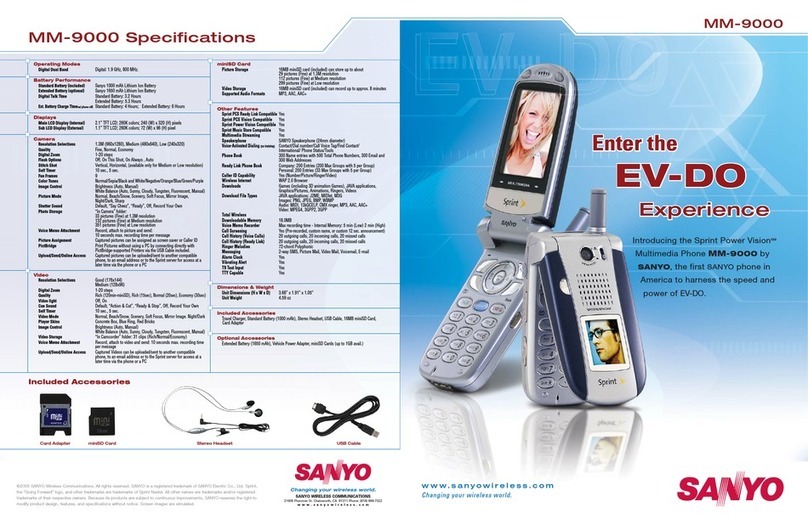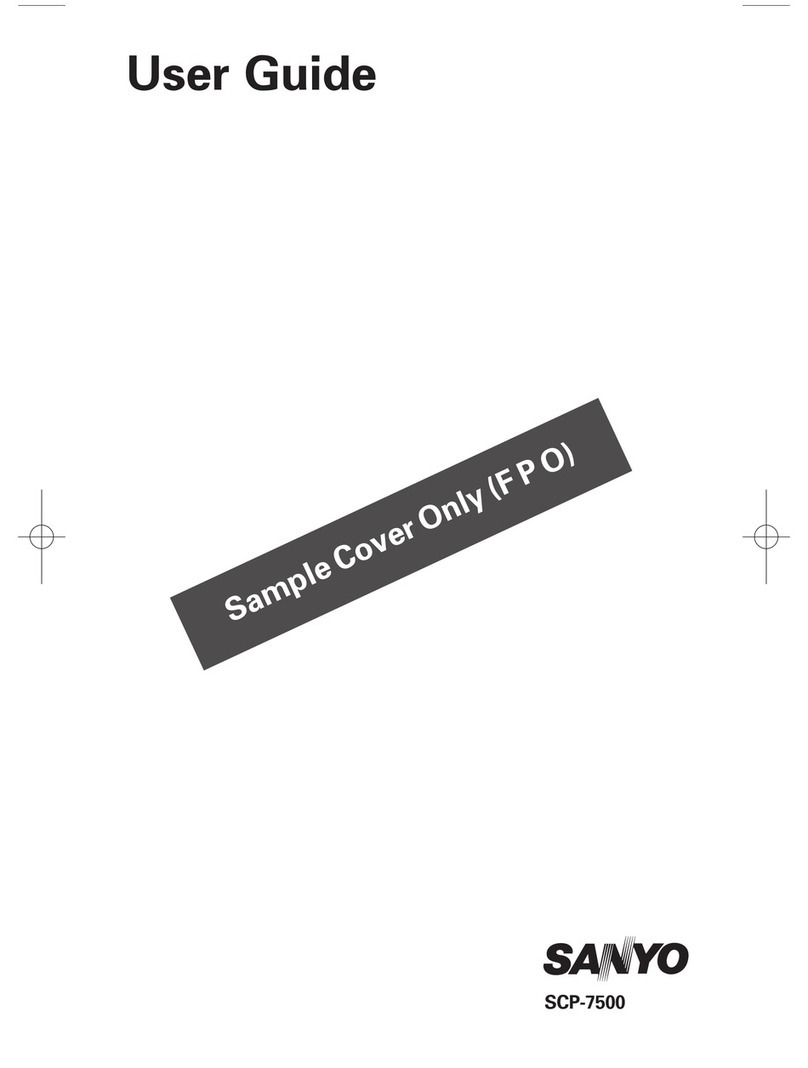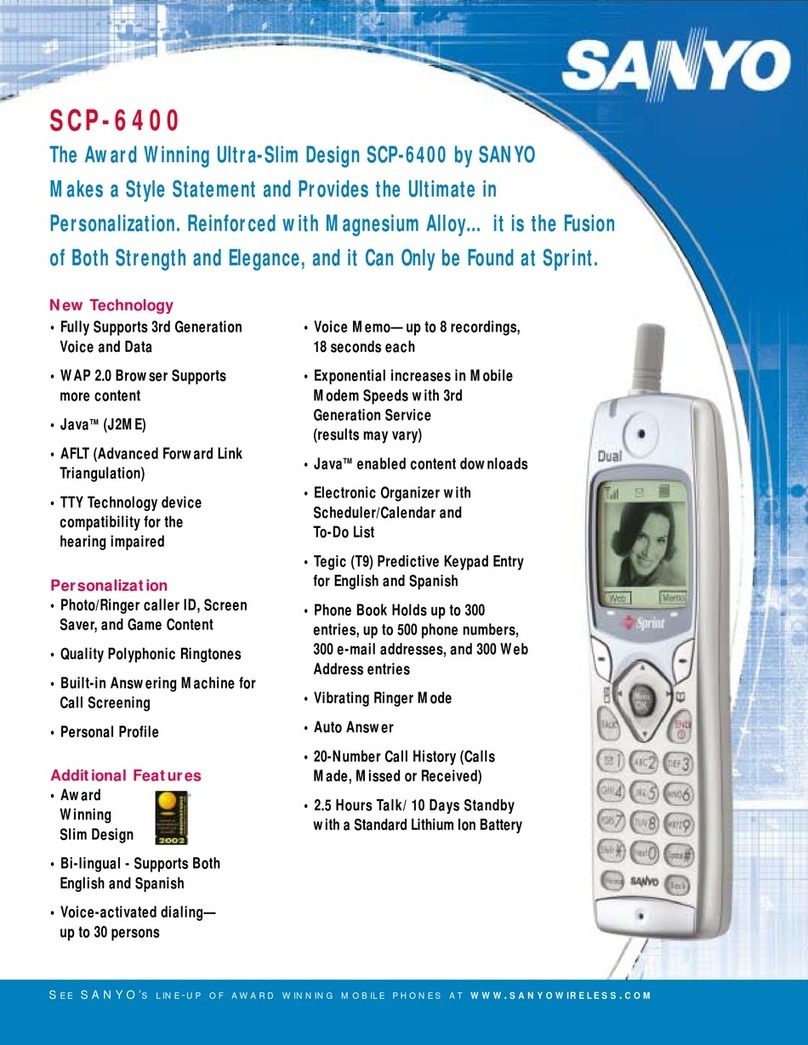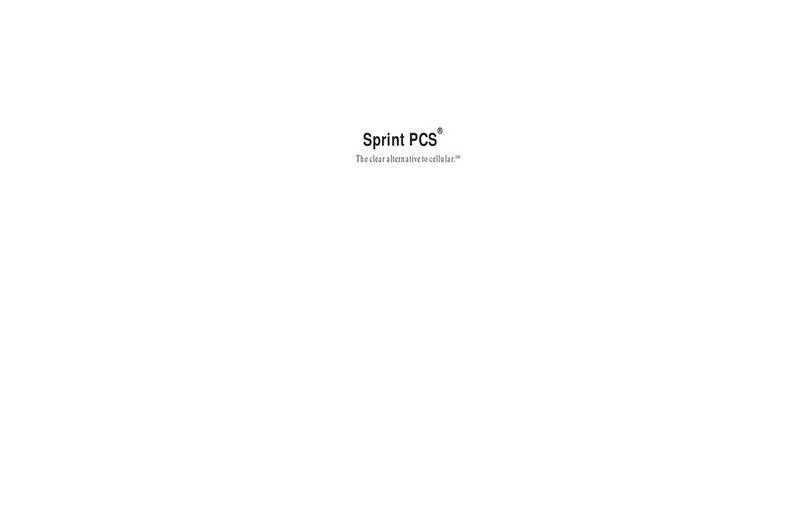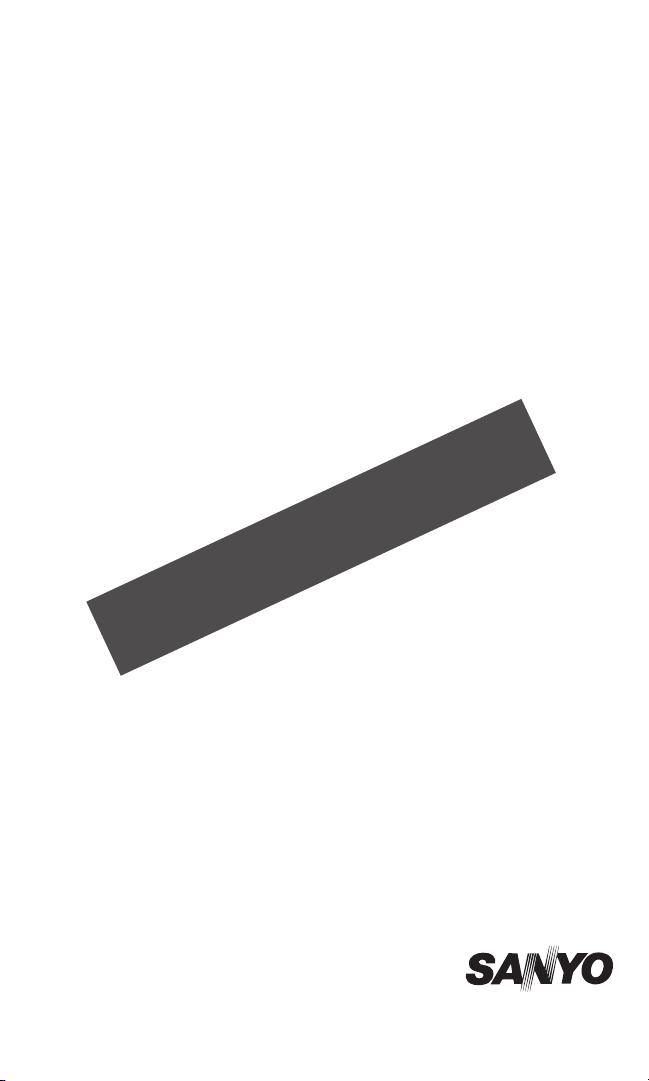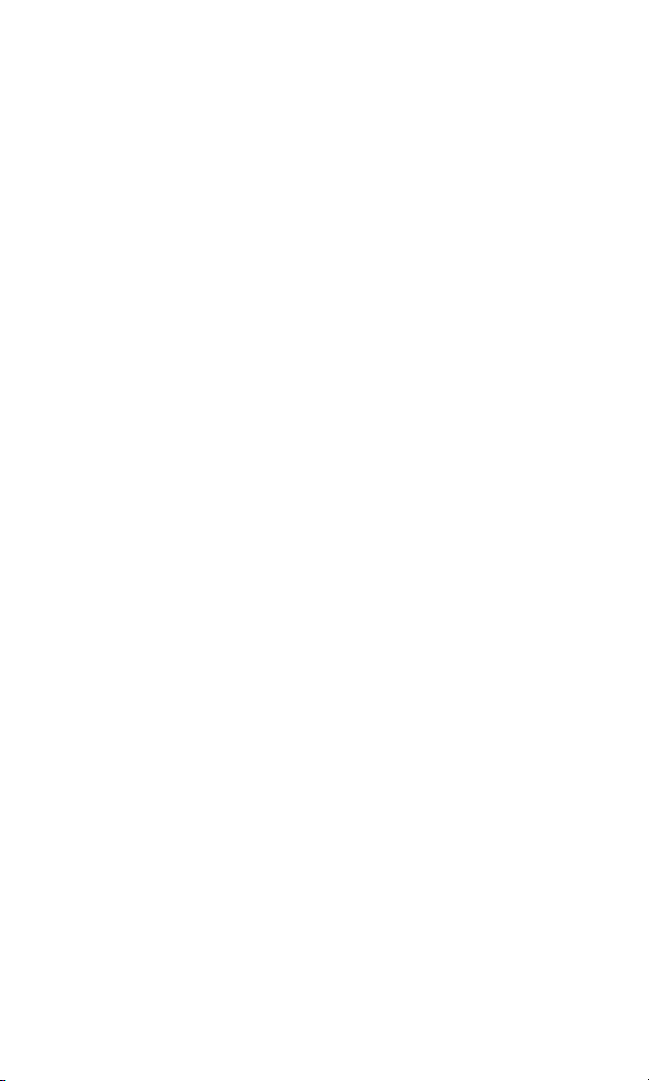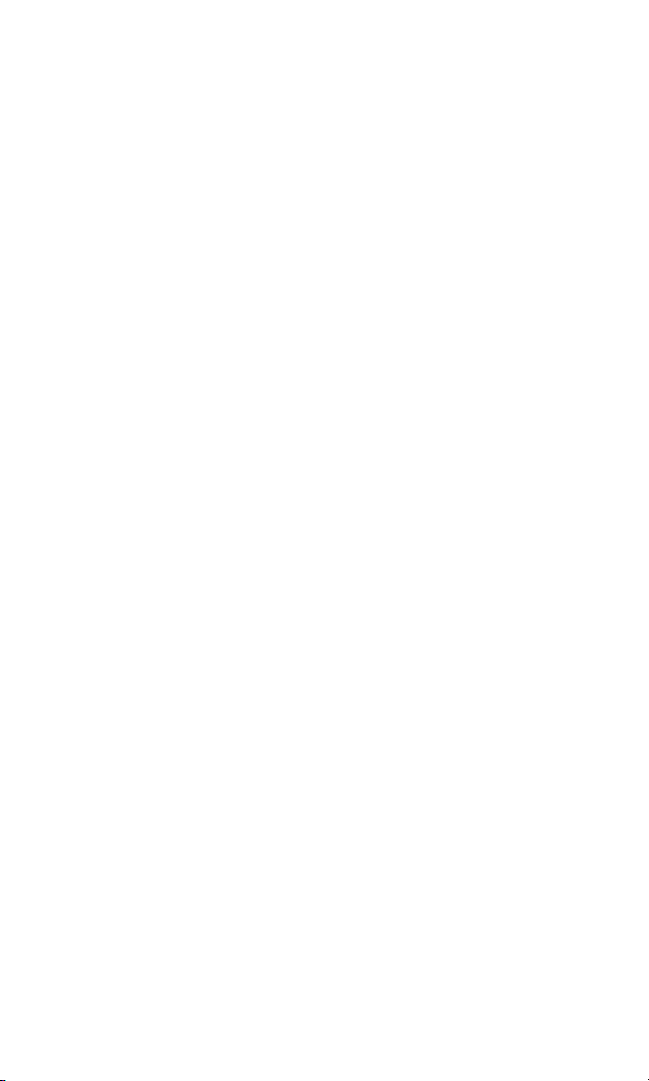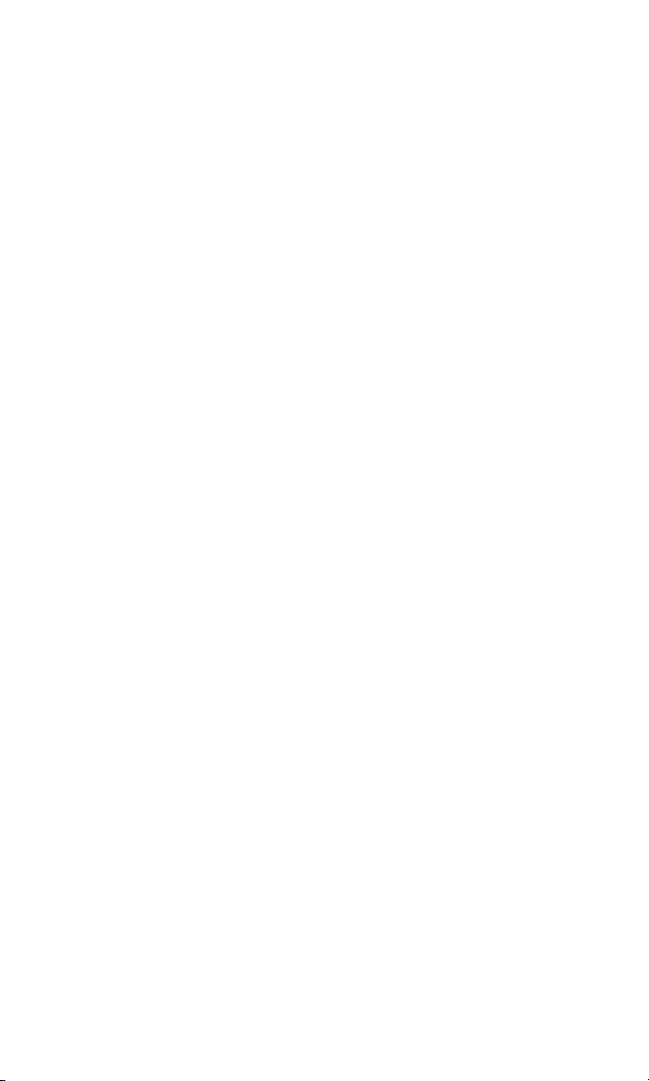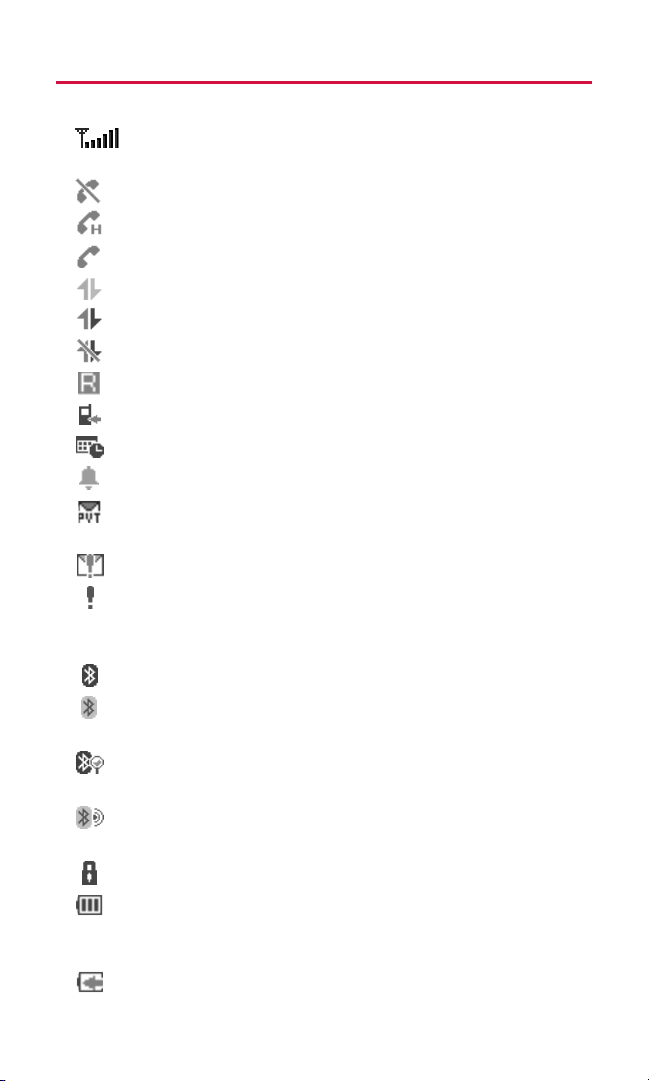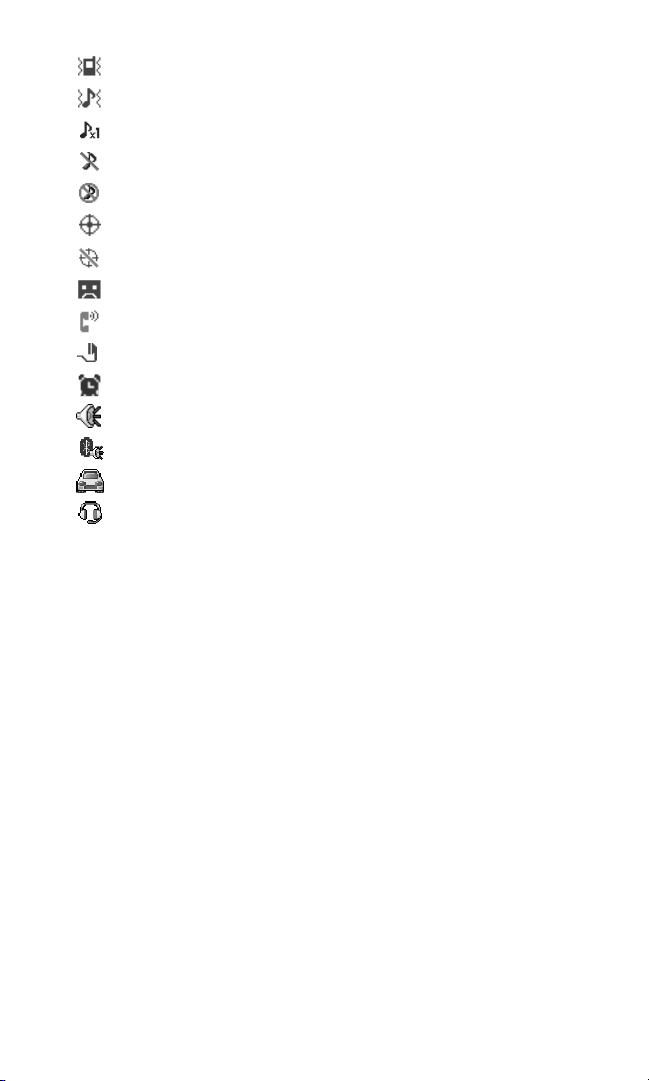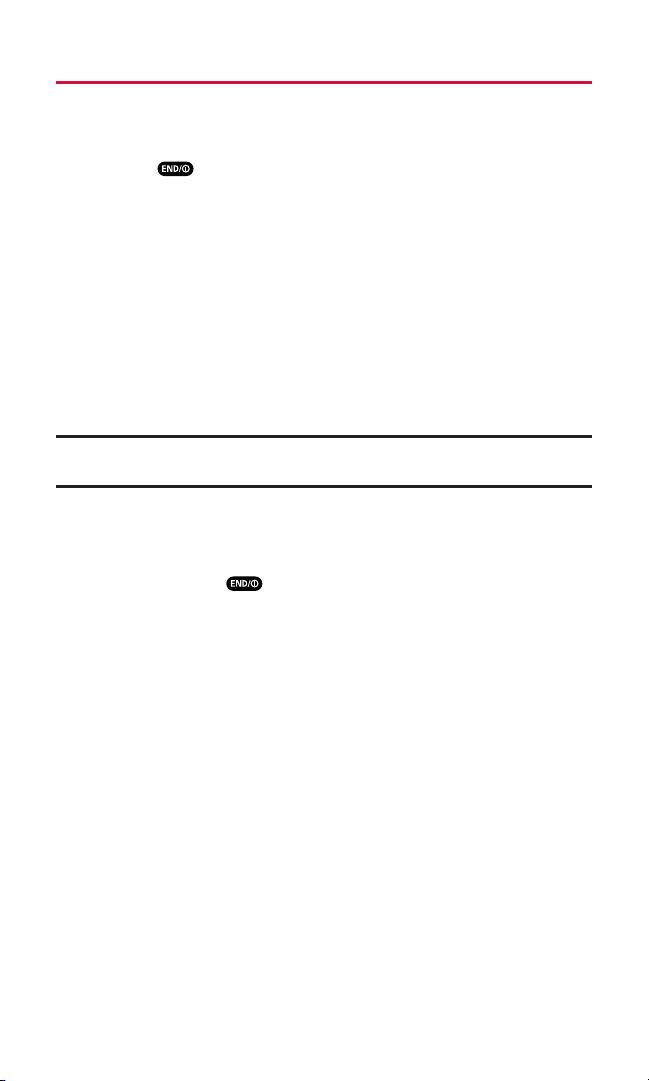Making a Call From Call History . . . . . . . . . . . . . . . . . . . . . . . . . . . . . .54
Saving a Phone Number From Call History . . . . . . . . . . . . . . . . . . . . . .54
Prepending a Phone Number From Call History . . . . . . . . . . . . . . . . . .55
Erasing Call History . . . . . . . . . . . . . . . . . . . . . . . . . . . . . . . . . . . . . . .55
7. Contacts Directory . . . . . . . . . . . . . . . . . . . . . . . . . . . .56
Adding a New Contacts Entry . . . . . . . . . . . . . . . . . . . . . . . . . . . . . . . .56
Assigning a Group Entry . . . . . . . . . . . . . . . . . . . . . . . . . . . . . . . . . . . .56
Finding Contacts Entries . . . . . . . . . . . . . . . . . . . . . . . . . . . . . . . . . . .57
Contacts List Options . . . . . . . . . . . . . . . . . . . . . . . . . . . . . . . . . . . . . .58
Contacts Entry Options . . . . . . . . . . . . . . . . . . . . . . . . . . . . . . . . . . . .58
Adding a Phone Number to a Contacts Entry . . . . . . . . . . . . . . . . . . . .59
Editing a Contacts Entry . . . . . . . . . . . . . . . . . . . . . . . . . . . . . . . . . . . .59
Erasing a Contacts Entry From the List . . . . . . . . . . . . . . . . . . . . . . . . .59
Assigning Speed Dial Numbers . . . . . . . . . . . . . . . . . . . . . . . . . . . . . . .60
Assigning an Image to a Contacts Entry . . . . . . . . . . . . . . . . . . . . . . . .60
Selecting a Ringer Type for an Entry . . . . . . . . . . . . . . . . . . . . . . . . . . .61
Secret Contacts Entries . . . . . . . . . . . . . . . . . . . . . . . . . . . . . . . . . . . . .61
Dialing Services . . . . . . . . . . . . . . . . . . . . . . . . . . . . . . . . . . . . . . . . . .62
8. Personal Organiser . . . . . . . . . . . . . . . . . . . . . . . . . . .63
Using Your Phone’s Calendar . . . . . . . . . . . . . . . . . . . . . . . . . . . . . . . .63
Using the Call Alarm Feature . . . . . . . . . . . . . . . . . . . . . . . . . . . . . . . . .66
Using the To Do List . . . . . . . . . . . . . . . . . . . . . . . . . . . . . . . . . . . . . . .67
Using Your Phone’s Alarm Clock . . . . . . . . . . . . . . . . . . . . . . . . . . . . .69
Using Your Phone’s Tools . . . . . . . . . . . . . . . . . . . . . . . . . . . . . . . . . . .70
Personal Information Management . . . . . . . . . . . . . . . . . . . . . . . . . . .72
Downloading Through the Web Wirelessly . . . . . . . . . . . . . . . . . . . . .73
9. Voice Services . . . . . . . . . . . . . . . . . . . . . . . . . . . . . . .76
Using Voice-Activated Dialing . . . . . . . . . . . . . . . . . . . . . . . . . . . . . . .76
Using the Voice Memos . . . . . . . . . . . . . . . . . . . . . . . . . . . . . . . . . . . .78
Setting Up Screen Call . . . . . . . . . . . . . . . . . . . . . . . . . . . . . . . . . . . . .80
10. Messaging . . . . . . . . . . . . . . . . . . . . . . . . . . . . . . . . .83
Understanding Messaging . . . . . . . . . . . . . . . . . . . . . . . . . . . . . . . . . .83
11. Built-in Camera . . . . . . . . . . . . . . . . . . . . . . . . . . . . .88
Taking Pictures . . . . . . . . . . . . . . . . . . . . . . . . . . . . . . . . . . . . . . . . . . .88
Using the Settings & Info Menu . . . . . . . . . . . . . . . . . . . . . . . . . . . . . . .92
Storing Pictures . . . . . . . . . . . . . . . . . . . . . . . . . . . . . . . . . . . . . . . . . .94
Sending a Picture Message . . . . . . . . . . . . . . . . . . . . . . . . . . . . . . . . . .96
Managing Photos . . . . . . . . . . . . . . . . . . . . . . . . . . . . . . . . . . . . . . . . .98