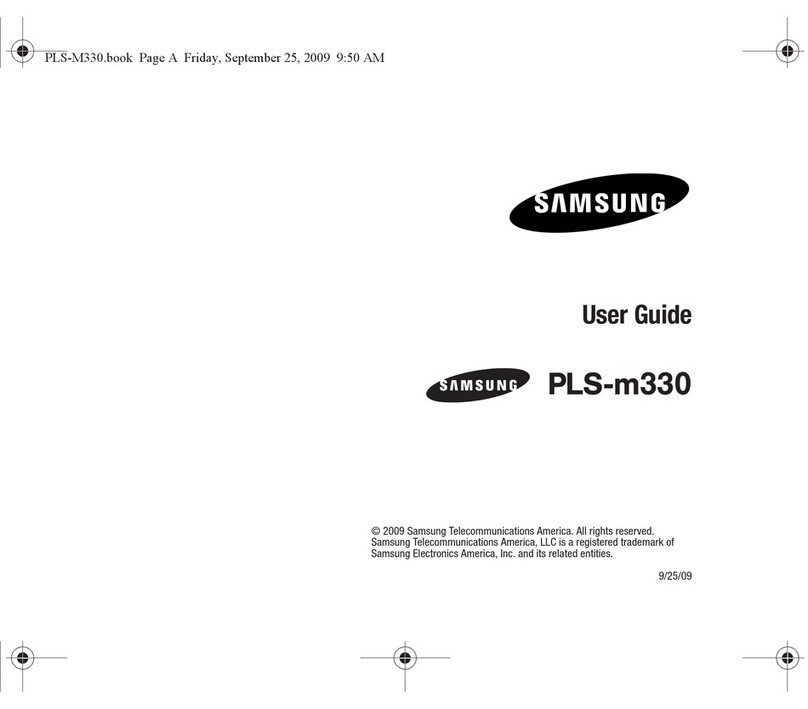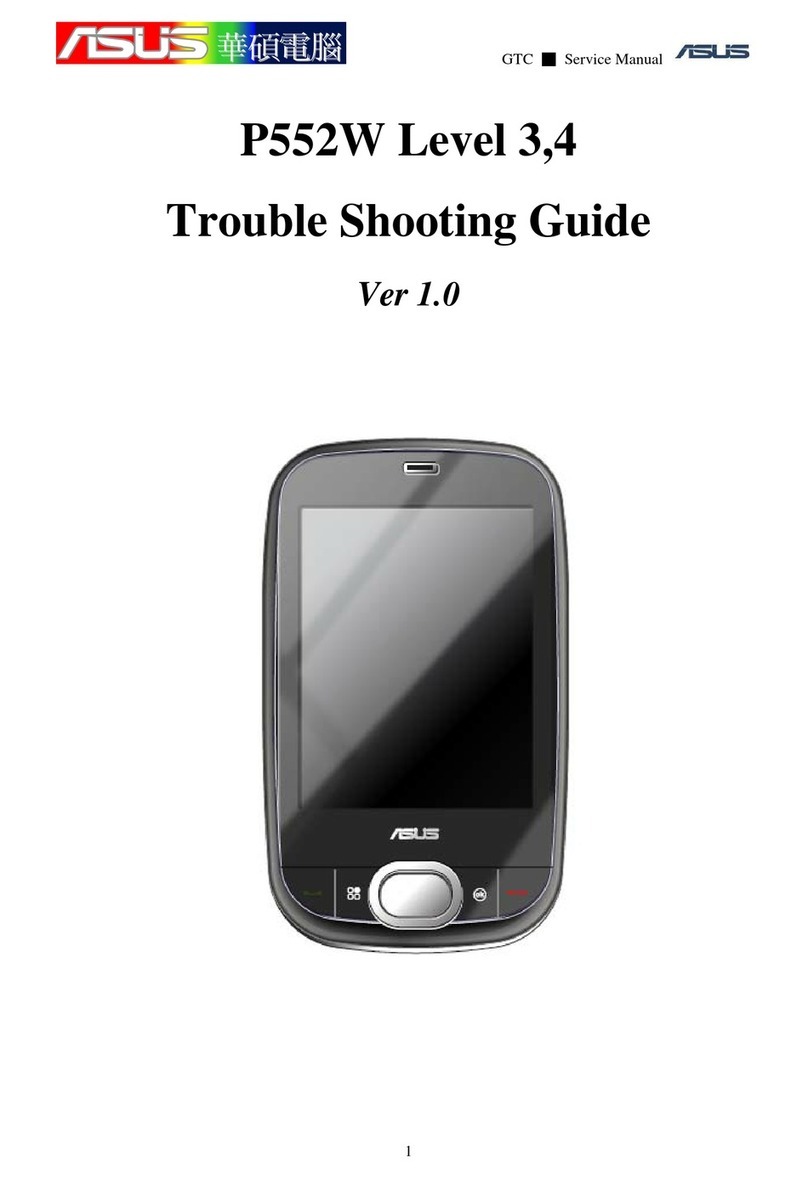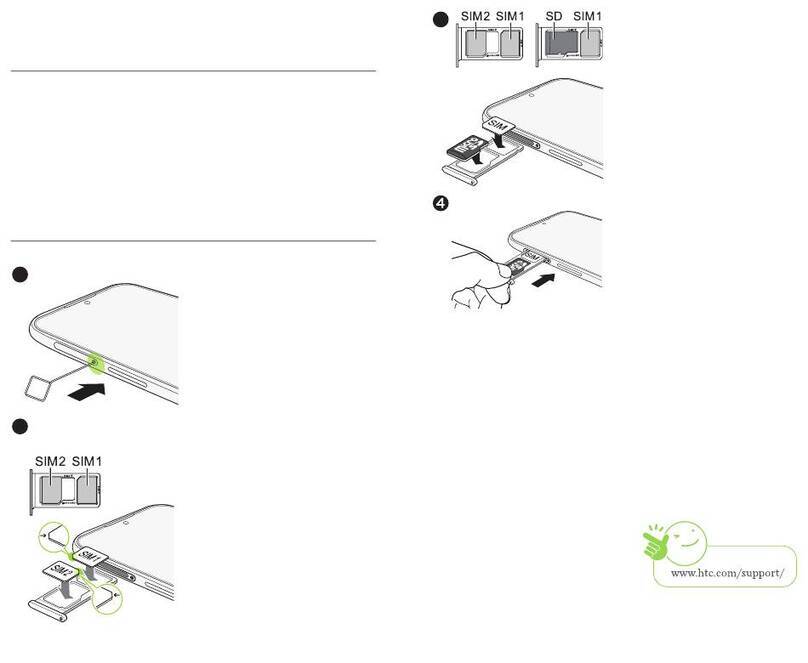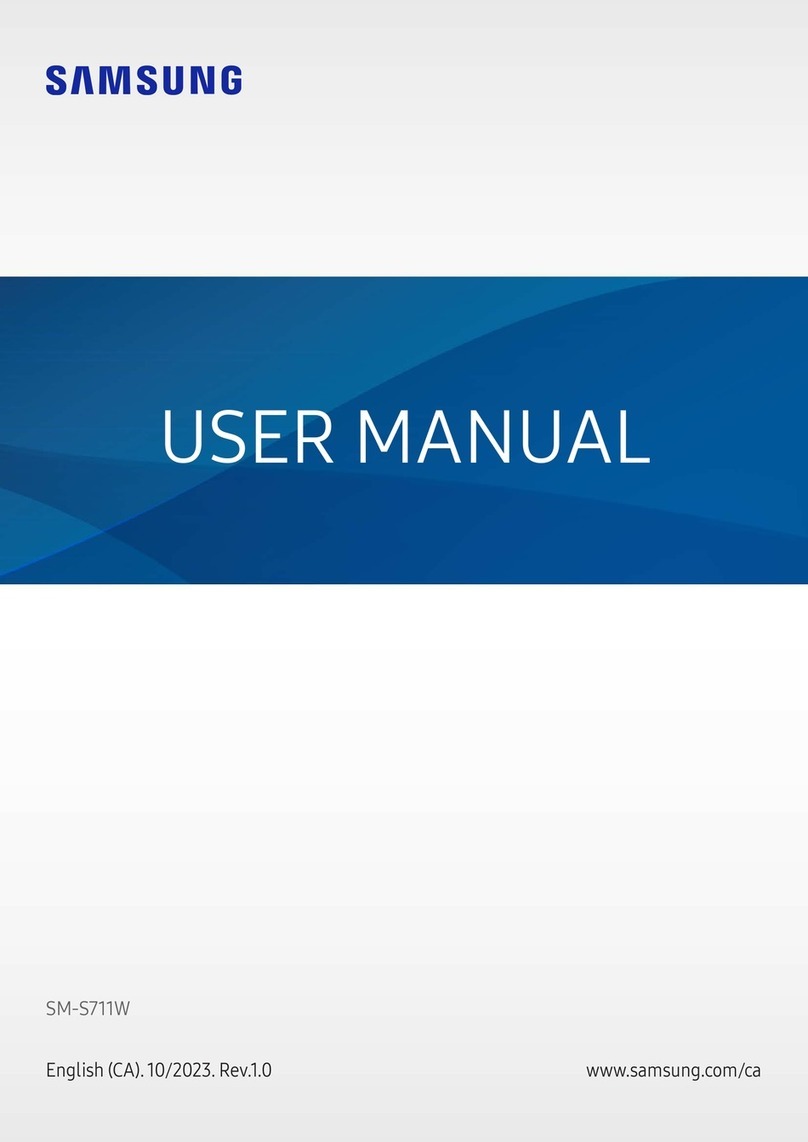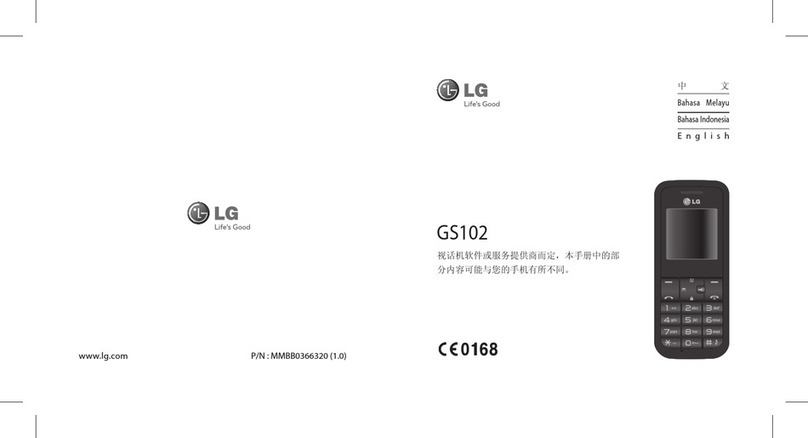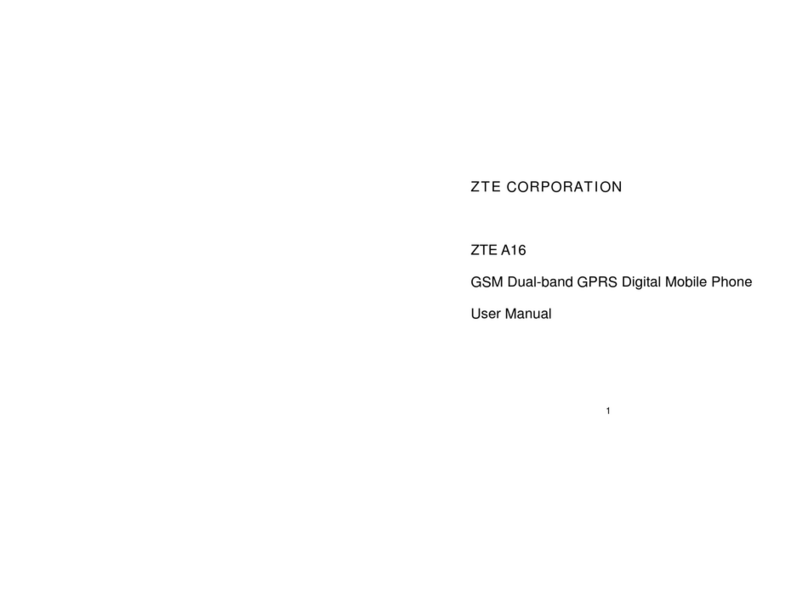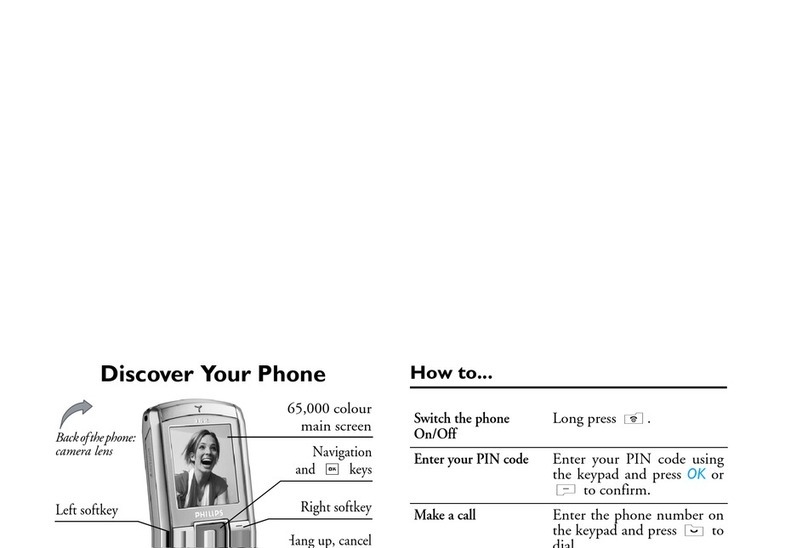Tecmobile 25 User manual

You 25 User Manual
Dual SIM
1
2
DUALSIM
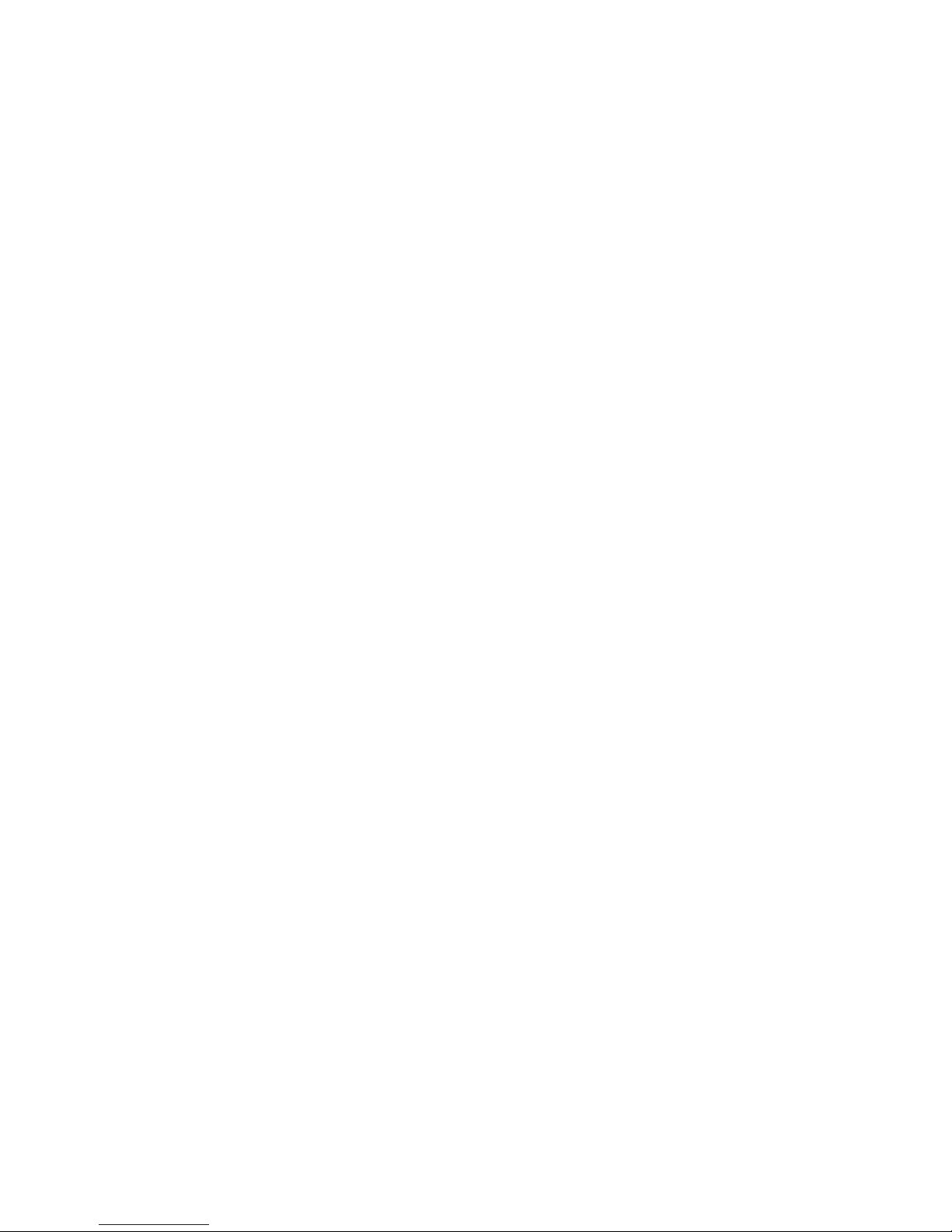
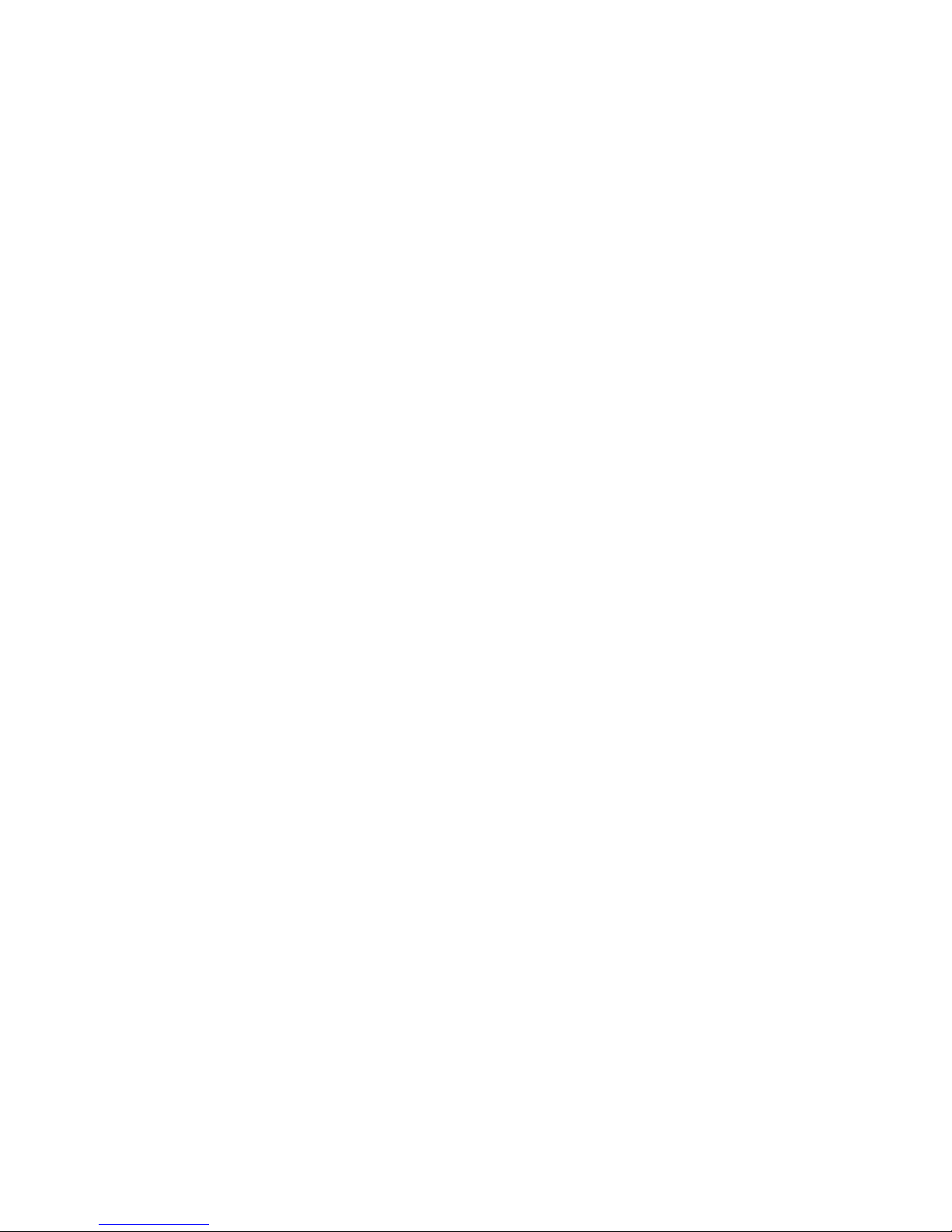
1) Introduction 5
1.1) Overview 5
1.2) Box contents 6
1.3) Functions of buttons 7
2) Getting Started 9
2.1) Installing the Battery, SIM Card
and Memory Card 9
2.2) Charging the battery 13
2.3) Installing the SIM card 15
2.4) Installing the Memory card 17
2.5) Powering ON/OFF 19
3) Getting to know your phone 20
3.1) Using the Touch Screen 20
3.2) Home Screen Interface 21
4) Phone Settings 26
4.1) Settings menu 26
4.2) Security settings 27
4.3) Phone calls 29
4.4) Memory card 33
5) Managing Contacts 35
5.1) Importing contact from
the SIM card 35
5.2) Creating contacts 35
6) Messaging 38
6.1)SMSandMMS 38
6.2) Using Email 43
7) Getting Connected 45
7.1) GPRS/WCDMA 45
7.2) Establishing a New AP
(Access point) 46
7.3) WI-FI 46
7.4) Using Bluetooth 49
7.5) Synchronising information 51
8) Multimedia 53
8.1)Music 53
8.2)PhotosandVideo 55
8.3)Gallery 58
9) Other Applications 60
Contents
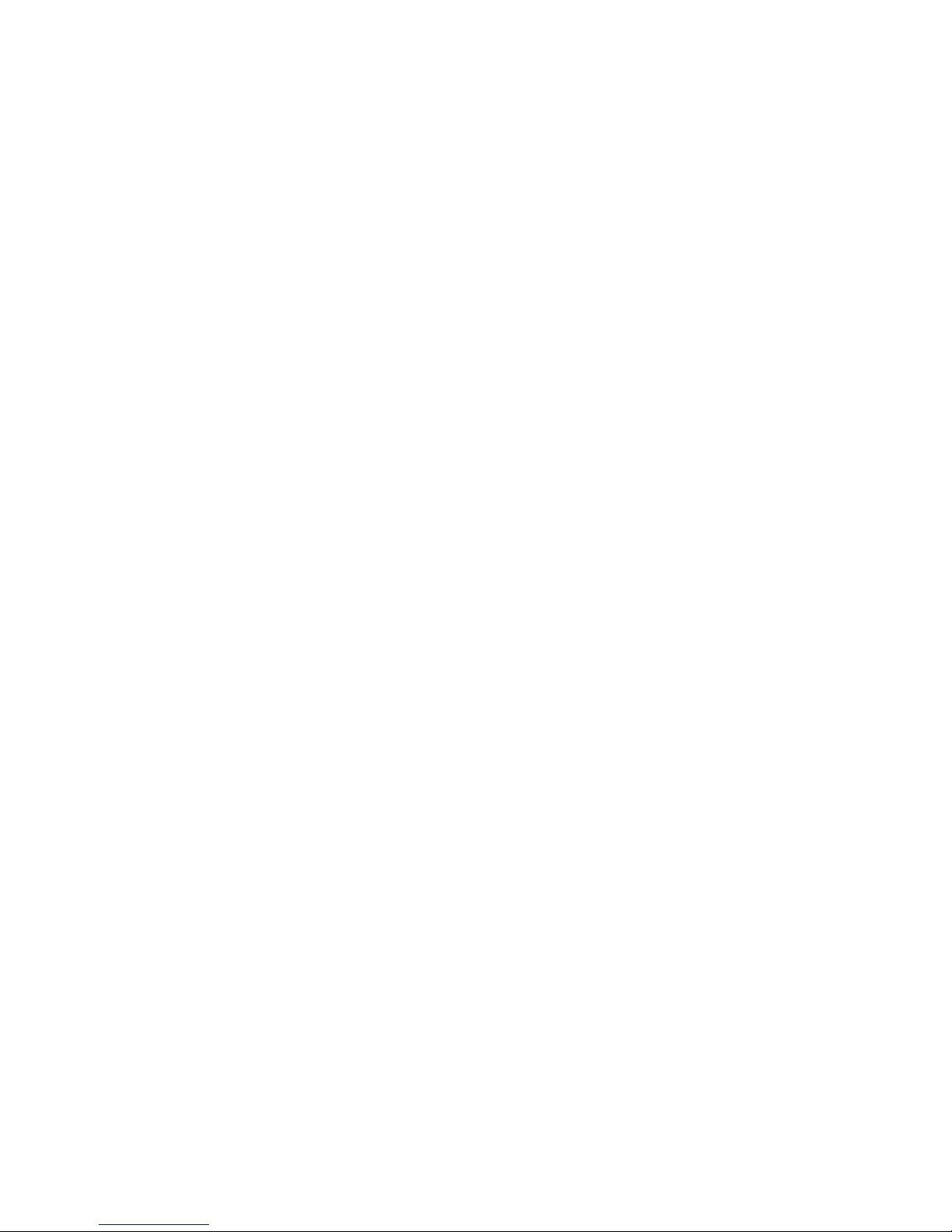
9.1) Alarm clock 60
9.2) Calendar 61
9.3) Calculator 62
10) Legal Information 63
11) Health and Safety 66
12) Declaration of Conformity 73

1 Power ON/OFF button
2 VolumeUpbutton
3 VolumeDownbutton
4 Options button
5 Home button
6 Back button
7 Touch screen
8 Frontcamera
9 Back camera
10 Micro USB/Charger port
11 3.5mm audio jack
12 Speaker
13 Earpiece
1.1) Overview
1) Introduction
Page: 5
7
6
1 13 11
8
9
5
2
3
412
10

1.2) Box contents
Please check the box includes the following components. If there are any items missing
please contact your supplier.
- Handset - Headset
- Power Adaptor - User Manual
- Data Cable - Quick Start-Up Guide
Page: 6
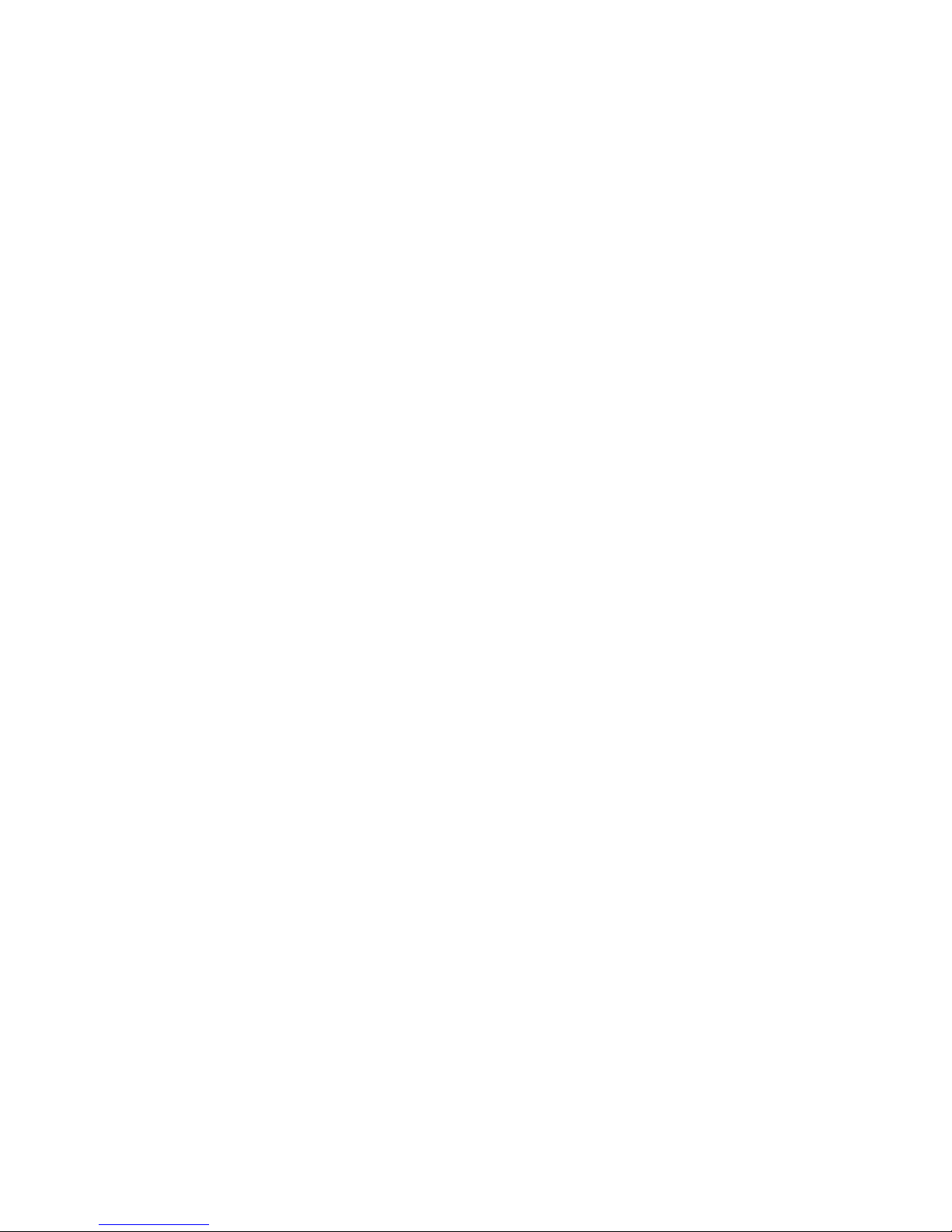
1.3) Functions of buttons
Power ON/OFF button
•WhenthephoneispoweredOFF,presstoturnONthephone.
•WhenthephoneisONandthescreenisunlocked,presstoturnOFFthephone
display.
•WhenthescreenisunlockedpressandholdtoaccessthephonesOptionmenuto
select Silent Mode, Airplane Mode or Power OFF.
Volume Up button
•Duringanactivecall,presstoincreasethevolumeontheearpiece.
•Whennotincall,presstoincreasetheringervolume.
•WhilstwatchingvideosorlisteningtotheFMradio,presstoincreasethevolume.
Volume Down button
•Duringanactivecall,presstodecreasethevolumeontheearpiece.
•Whennotincall,presstodecreasetheringervolume.
•WhilstwatchingvideosorlisteningtotheFMradio,presstodecreasethevolume.
Menu icon
•TouchtheMenu icon to access all the applications in the phone.
Page: 7
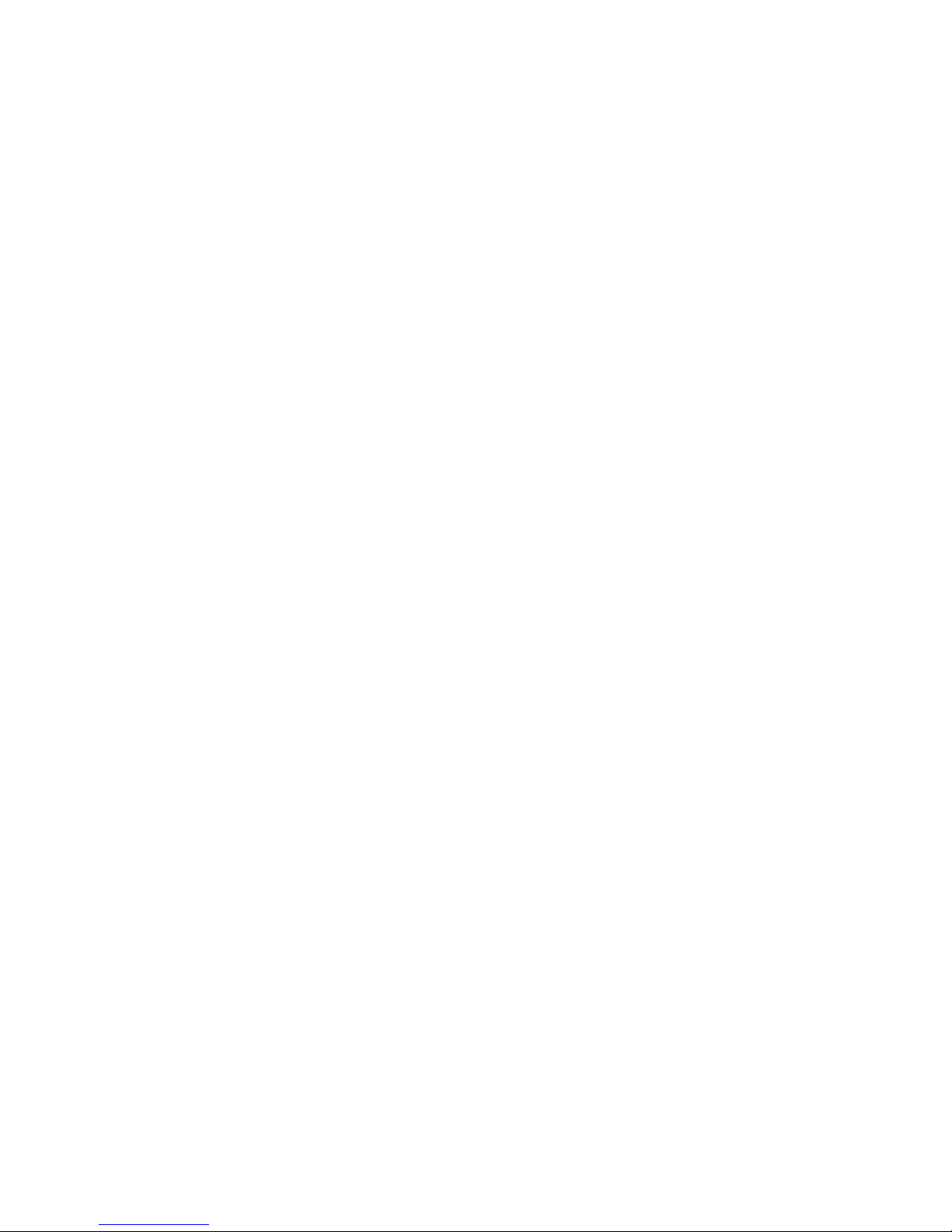
Home button
•TouchtogobacktotheHomeScreen.
Back button
•TouchtoreverttothepreviousscreenortogobacktotheHomeScreen.
Options button
•InstandbymodepresstoselectAdd,Manageapps,Wallpaper,Search,
NoticationsandSettings.
Page:8

2.1) Installing the Battery, SIM Card and Memory Card
Your phone comes with a rechargeable Lithium-ion polymer or Lithium-ion battery and is
designedtouseonlymanufacturer-speciedoriginalbatteriesandaccessories.Battery
performancedependsonmanyfactors,includingnetworkconguration,signalstrength,
the temperature of the environment in which you operate your phone, the features
and/or settings you select and use, items attached to connecting ports, and your voice,
data, and other program usage patterns.
Removing and replacing the back cover
2) Getting Started
Page: 9

To remove the back cover
1. Remove the back cover to access the battery compartment, SIM card slot,
and Memory card slot.
2. With the phone turned off, hold your phone securely with the front facing down.
Pressdownrmlywithyourthumborngerwhilstslidingthebackcoverdown,
until you hear a click.
To replace the back cover
1. Push the back cover up towards the top of the phone until it is securely locked
into place.
Page: 10

Inserting the battery
1. Remove the back cover. Refer to “Removing the back cover.”
2.Insertthecontactssideofthebatteryrstandthengentlypushthebatteryintoplace.
3. Always ensure that the handset is Powered OFF before removing the battery.
Page: 11
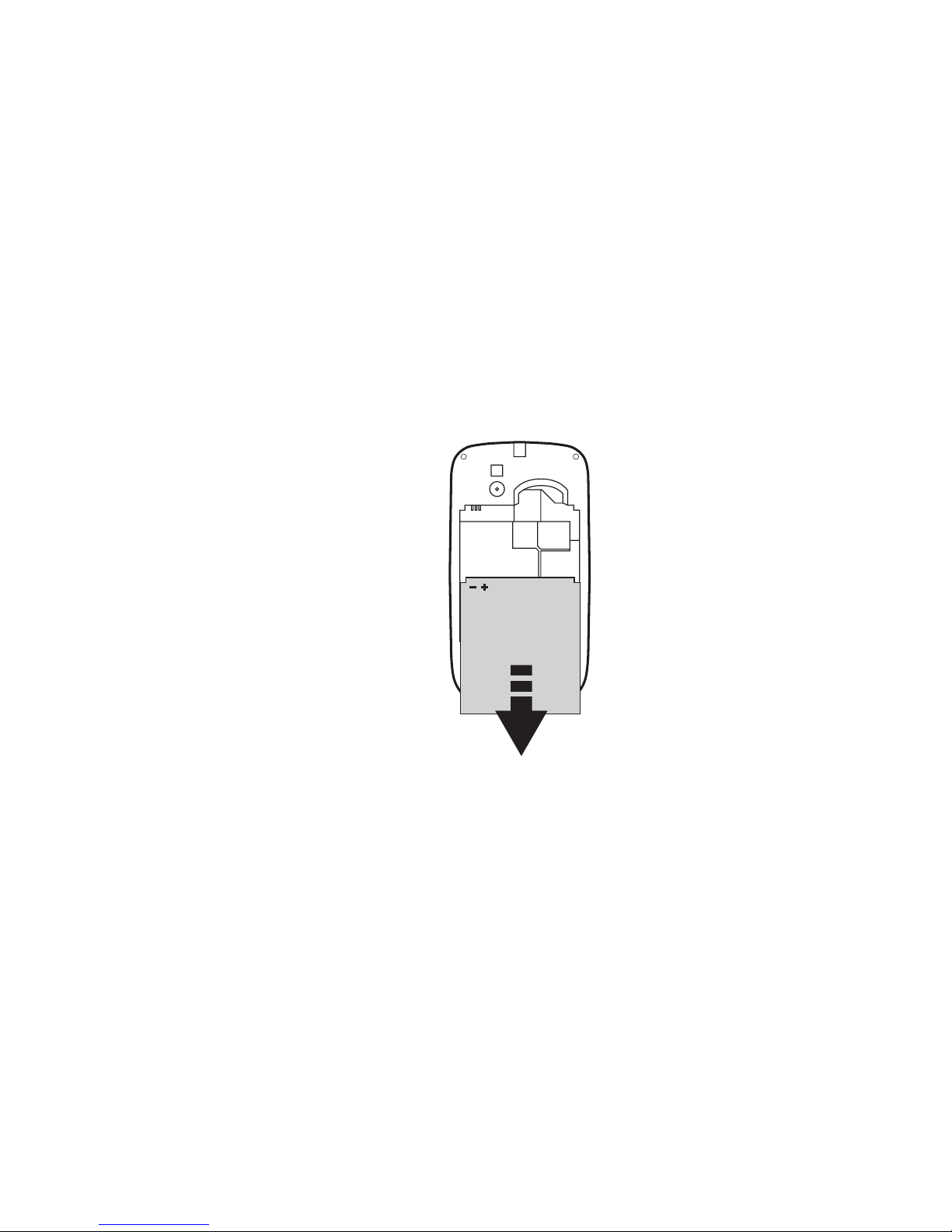
Removing the battery
1. Remove the back cover. Refer to “Removing the back cover.”
2. Lift out the battery from the notch near the bottom of the phone.
Page: 12
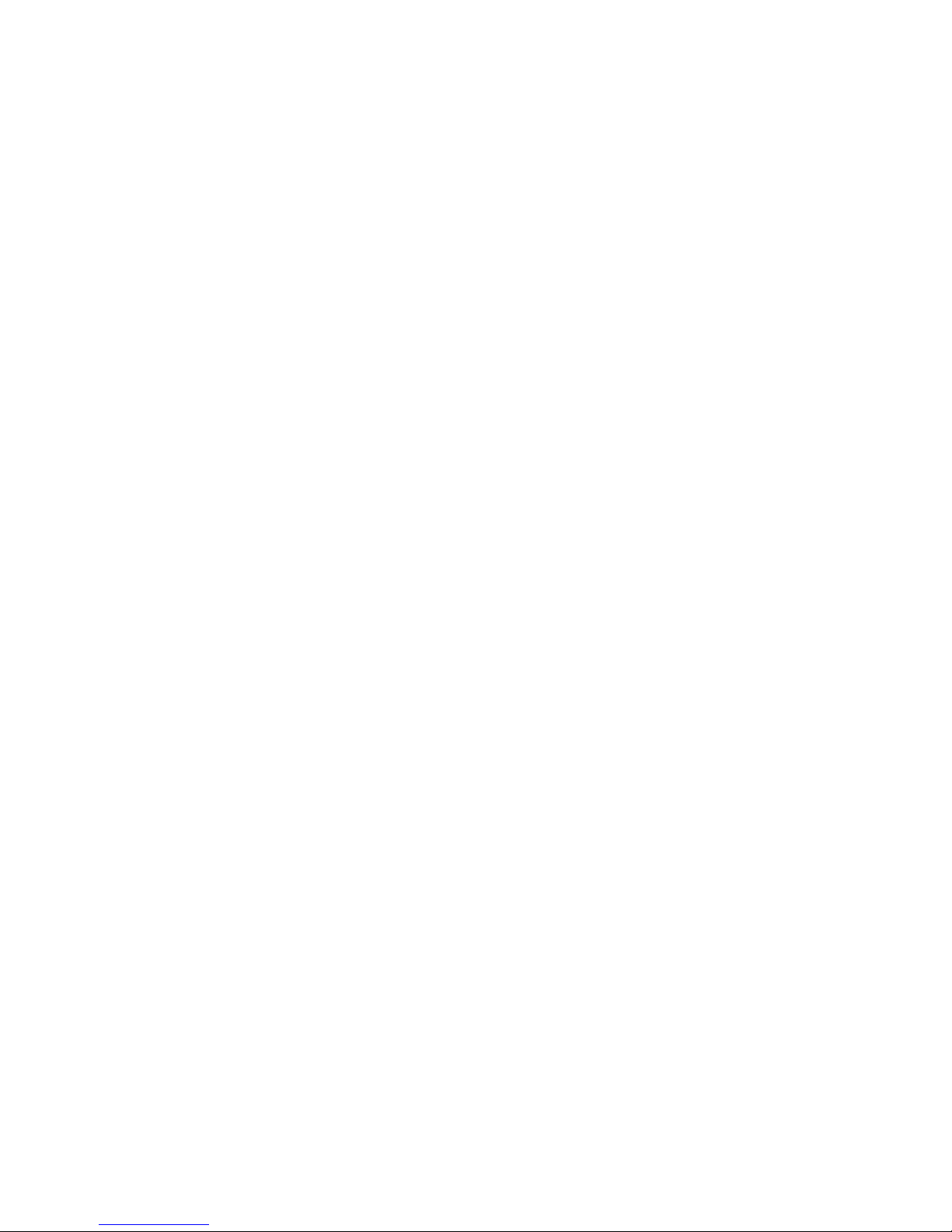
2.2) Charging the battery
New batteries are supplied partially charged. Before you start using your phone, it is
recommended that you install and charge the battery. Some batteries perform better
after several charged/ discharged cycles.
Only the power adapter and USB data cable provided with your device should be used
to charge the phone. There are 2 methods for charging the battery.
Charging the battery with the Power Adaptor and USB data cable.
1. Install the battery correctly into the phone.
2. Connect one end of the data cable into the charger port on the phone.
3. Attach the other end to the Power adaptor.
4. Connect the charger to a standard AC wall outlet.
5. When charging is complete, unplug the charger from the AC wall outlet and
disconnect the cables from the phone.
Charging the battery using a computer with the USB data cable.
1. Connect the micro USB end of the data cable into the charger port on the
phone.
Page: 13
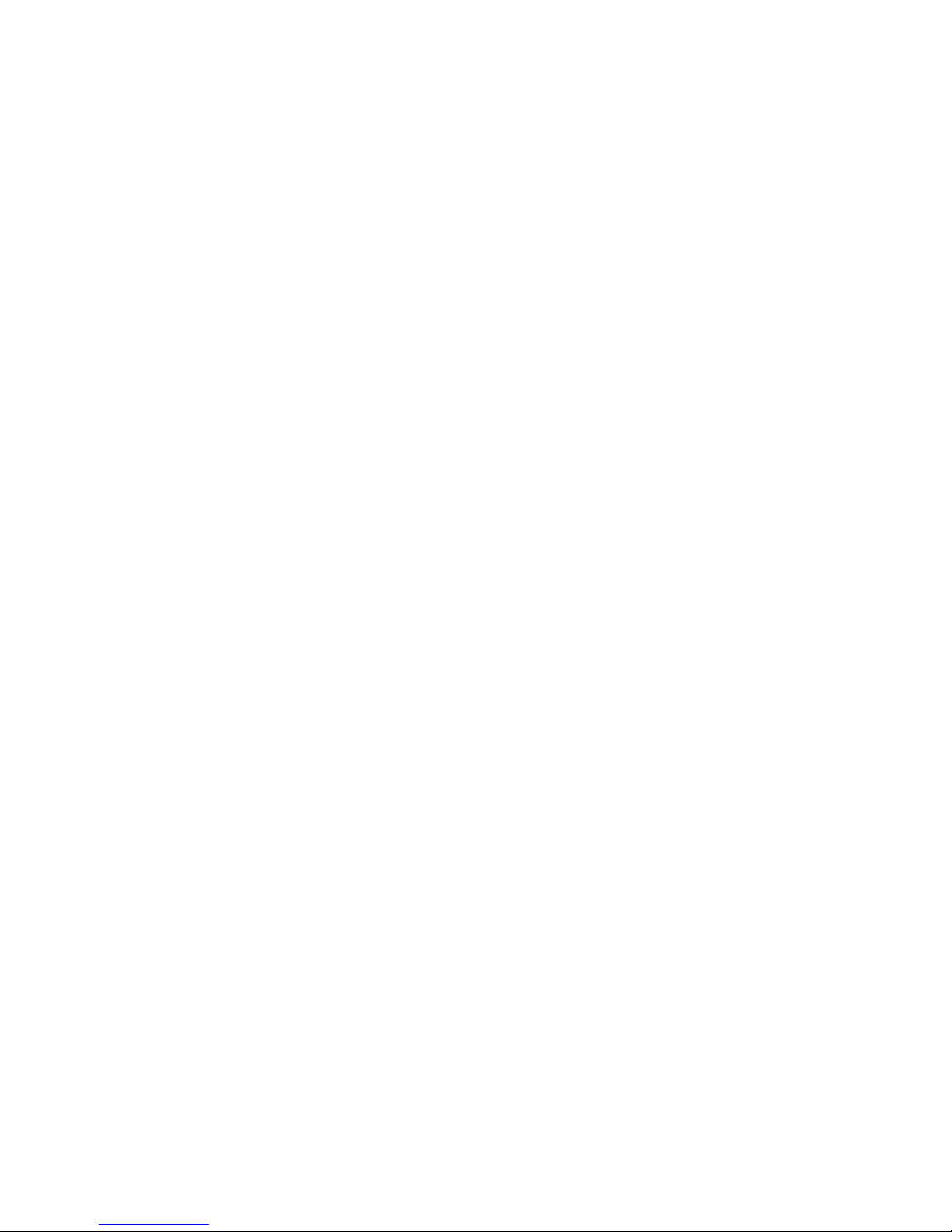
2. Attach the USB end of the data cable to the USB port on the computer.
3. When charging is complete, disconnect the cables from the handset and
computer.
If the phone is powered ON when the battery is being charged, a charging icon
appears in the Notication Bar on the Home Screen. When the battery has fully
charged, a full battery icon will appear.
Safety Warning
You should only use the batteries and accessories supplied with this phone. Battery
performance will be affected by issues such as your wireless service providers, system
conguration,thefunctionsperformedbythenetworksignalstrength;theambient
temperature, cell phones or the number of external devices connected to the phone and
your usage patterns for voice, data, content and implementation procedures.
To reduce risk of accident or damage:
•Donotattempttoopen,disassemble,orservicethebatterypack.
•Donotcrush,puncture,shortcircuittheexternalcontacts,ordisposeofinreorwater.
•Donotexposetotemperaturesabove60°C(140°F).
•ReplaceonlywithaTecmobileapprovedbatterypack.
•Recycleordisposeofusedbatteriesasstipulatedbylocalregulations.
Page: 14
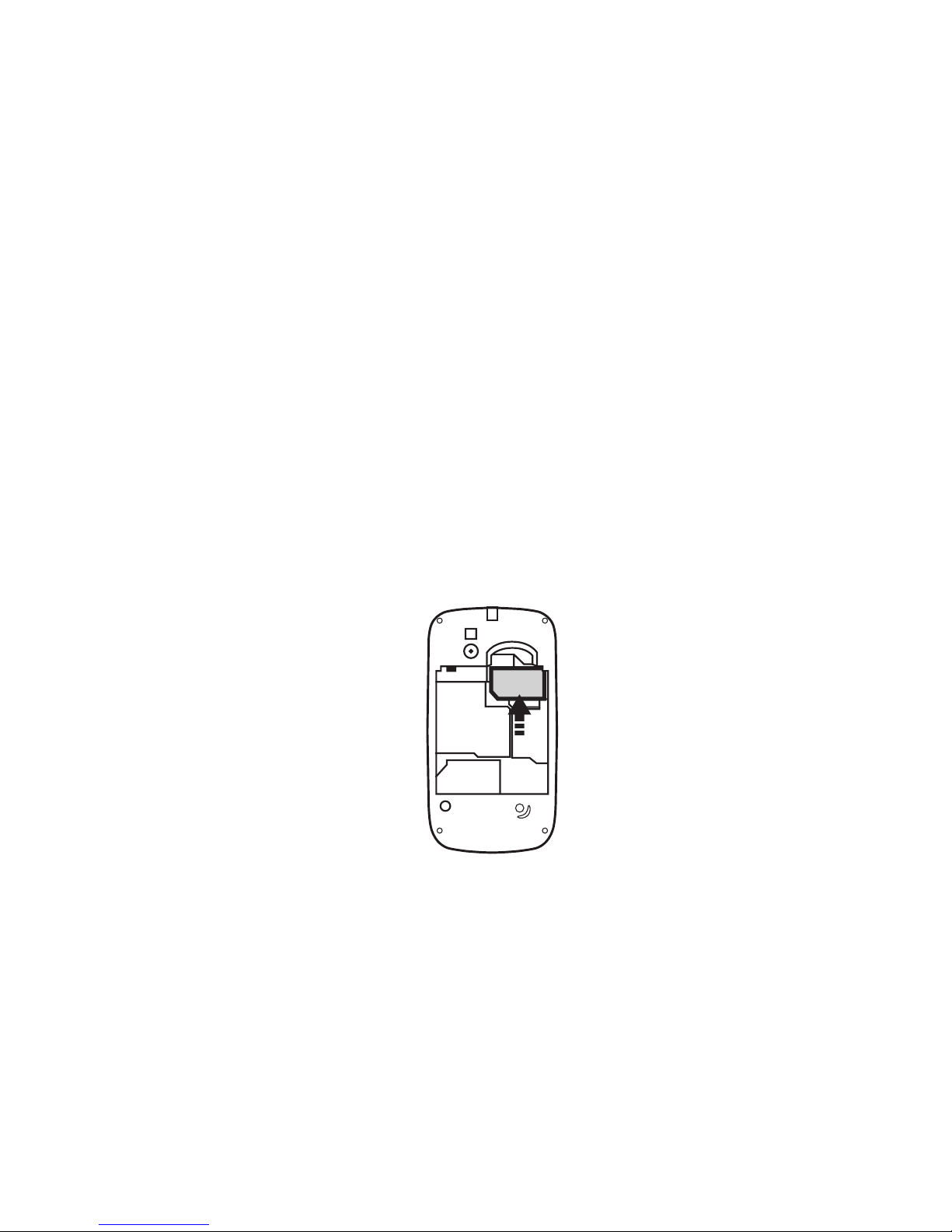
2.3) Installing the SIM card
The SIM card contains your phone number, service details, phonebook and messages.
Your device supports 3G (WCDMA) SIM cards. For detailed information please contact
your network operator.
Note: The phone’s Android system supports Dual SIM, Dual Standby and Single-Pass
Mode. WCDMA 3G SIM cards must be inserted into the SIM1 card slot to work with a 3G
network. The SIM2 card slot is for standard GSM SIM cards on a 2G network.
Inserting the SIM card
Page: 15
SIM

1. Remove the back cover. Refer to “Removing the back cover.”
2. If the battery is installed, remove the battery. Refer to “Removing the battery.”
3. Insert the SIM card with its gold contacts facing down and push the SIM card all
the way in.
Removing the SIM card
1. Remove the back cover. Refer to “Removing the back cover.”
2. If the battery is installed, remove the battery. Refer to “Removing the battery.”
3. Pull/slide down the SIM card out from the slot.
Page: 16
SIM
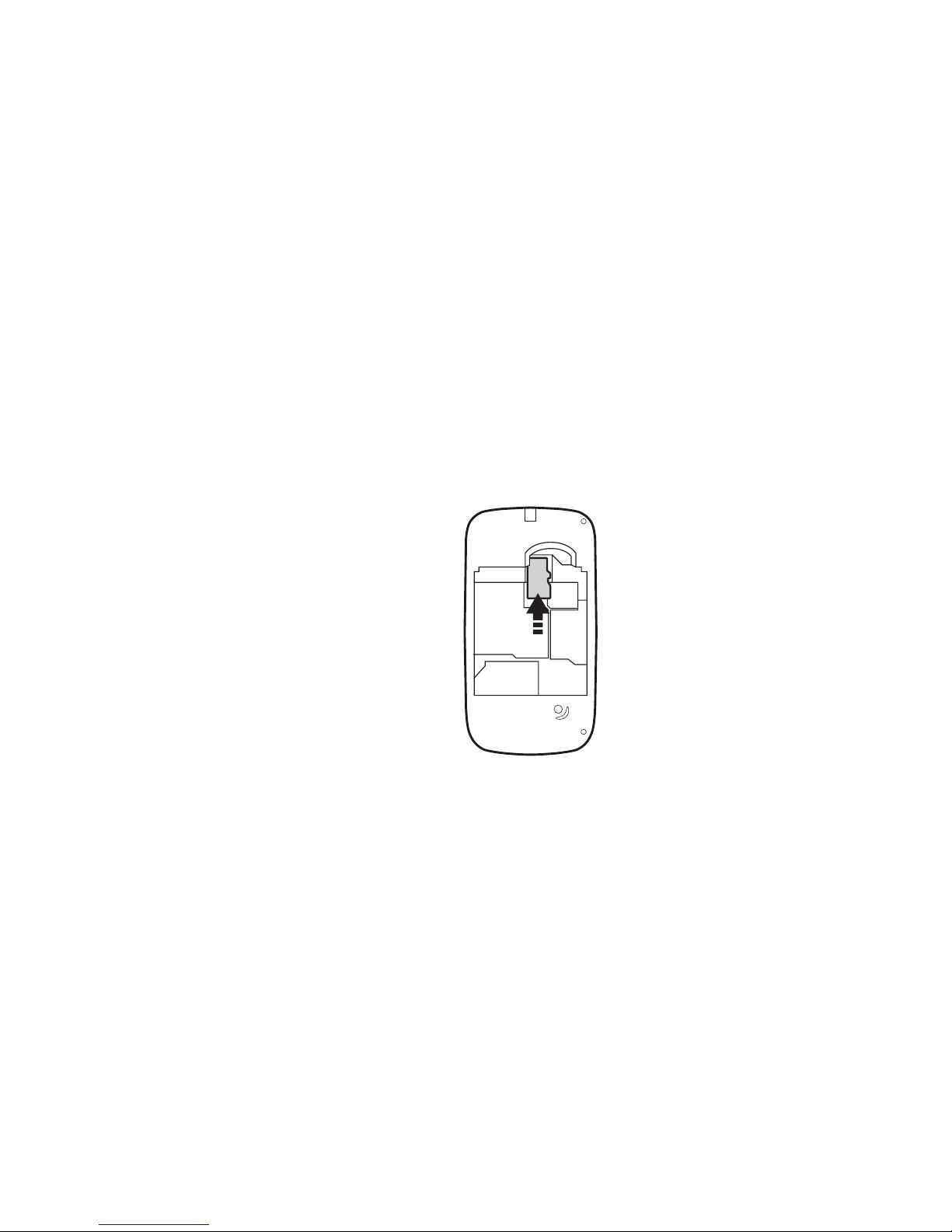
2.4) Installing the Memory card
Store your pictures, music, and applications in the micro SD card that is pre-installed on
your phone.
Inserting the Memory card
1. Remove the back cover. Refer to “Removing the back cover.”
2. If the battery is installed, remove the battery. Refer to “Removing the battery.”
3. Insert the micro SD card into the slot with its gold contacts facing down and push
itinuntilittsintoplace.
Page: 17

Removing the Memory card
1. Remove the back cover. Refer to “Removing the back cover.”
2. If the battery is installed, remove the battery. Refer to “Removing the battery.”
3. Pull/slide the memory card from the holder.
Page:18
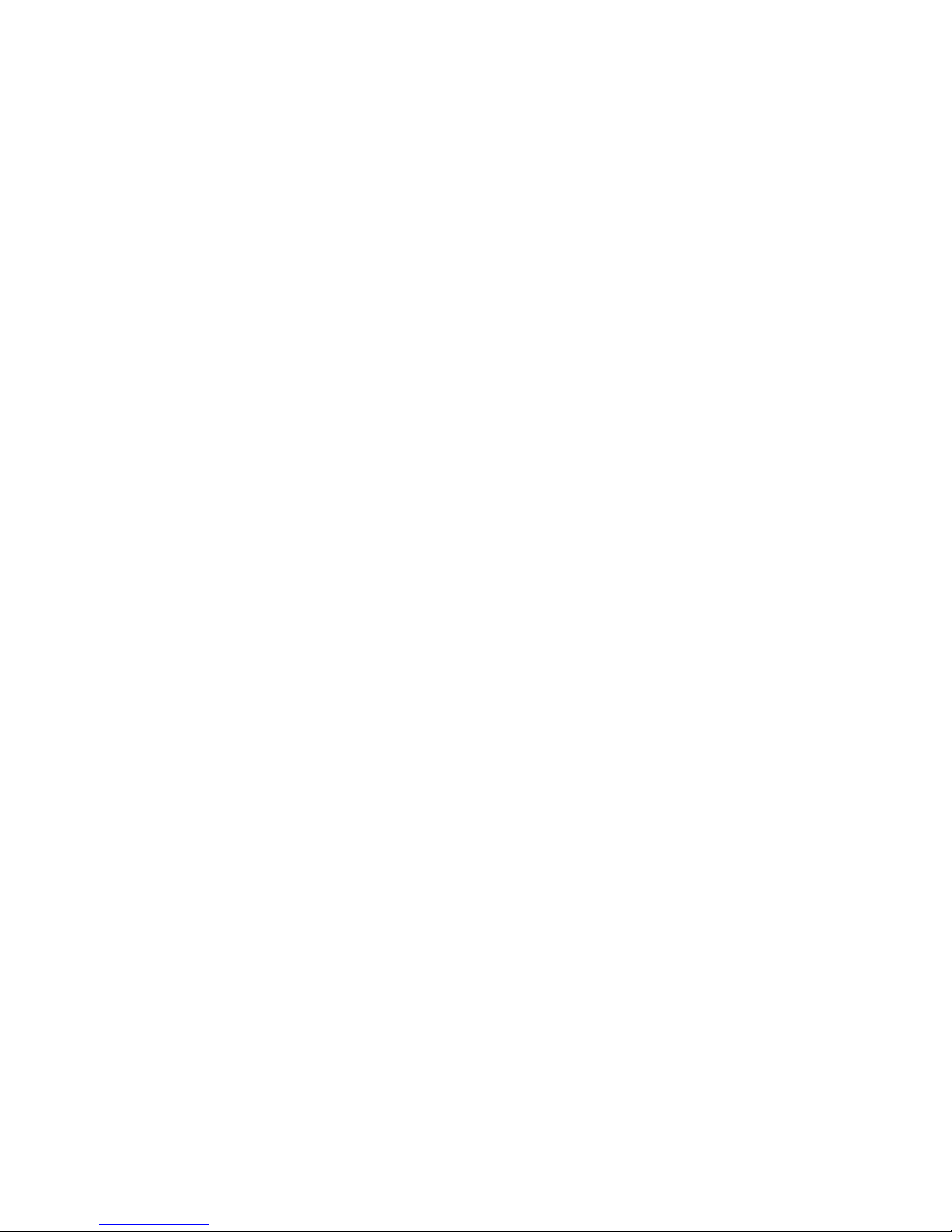
2.5) Powering ON/OFF
Powering ON
Press the Power ON/OFFbutton.Whenyouturnonthephoneforthersttime,youwill
be prompted to set up your phone. Most SIM cards are pre-set with a PIN code
(PersonalIdenticationNumber)thatisprovidedbyyournetworkoperator.When
prompted, enter the PIN code. If you enter the wrong PIN three times, the SIM card will
be blocked. Please contact your network operator for a PUK code (PIN Unblocking Key).
Powering OFF
If you do not need to use your phone, you can turn the power OFF to save battery life.
1. If the display is OFF, press the Power ON/OFF button for a few seconds to turn
the display back ON.
2. Slide the padlock to the right to unlock the screen.
3. Press and hold the Power ON/OFF button for a few seconds.
4. When the phone options menu appears, select Power off.
5. When prompted to turn OFF the phone, select OKtoconrm.
Page: 19
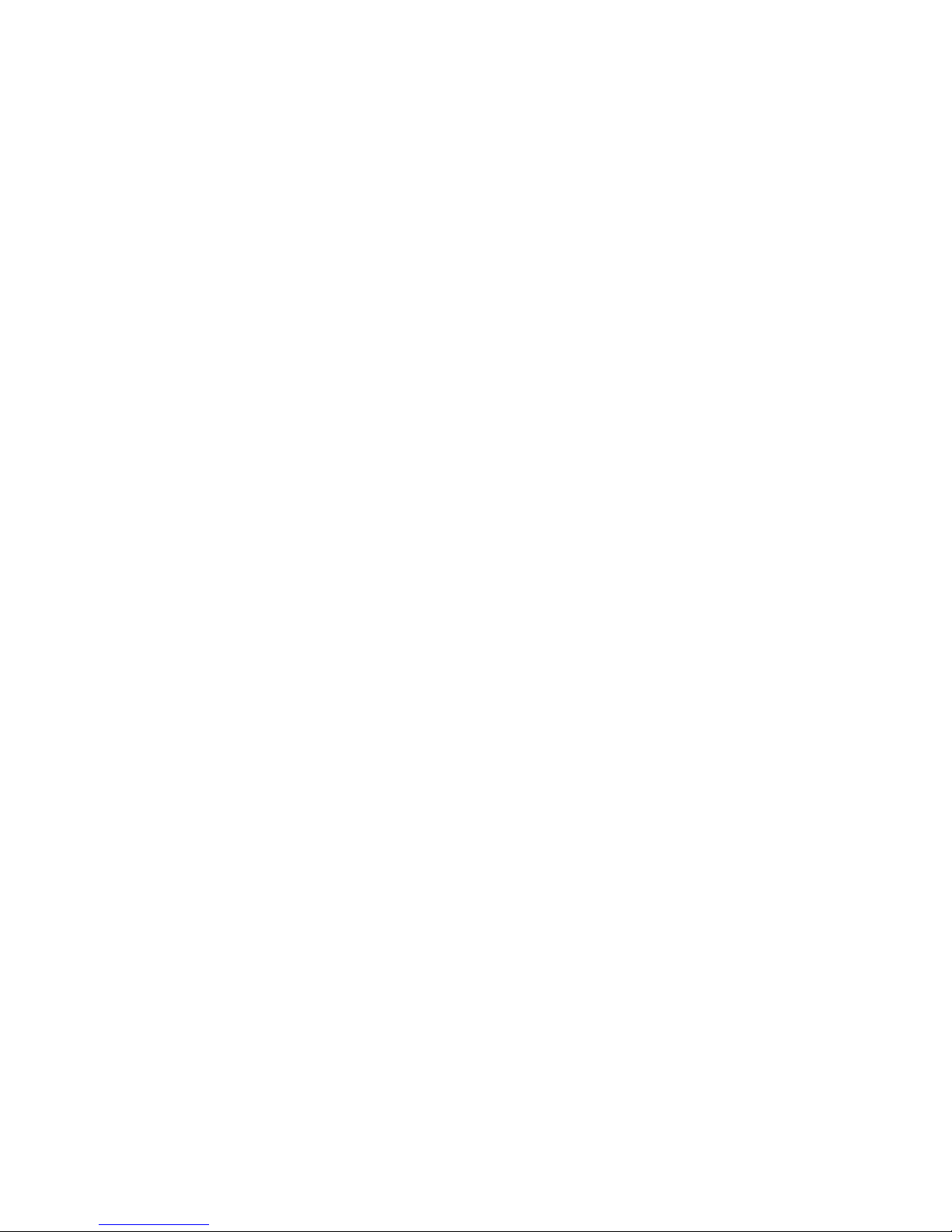
3.1) Using the Touch Screen
Youcanuseyourngertocontrolyourphone.Thecontrolsonyourtouchscreen
changes depending on the tasks you are performing.
•Touchthebuttons,iconsorapplicationstoselectitemsortoopenapplications.
•Touchandholdanitemtoaccessavailableoptions.
•Slideyourngeracrossthescreentoscrollupanddownorlefttoright.
•Touchanddraganitemtomoveitortoperformotheroperations.
You can also switch the phones screen (such as text input screen, gallery screen)
between portrait and landscape mode by orientating the phone in the upright or
sideways position.
Lock and unlocking the screen
You can lock the touch screen and the buttons to prevent accidental operations.
When the phone is powered ON, press the Power ON/ OFF button to lock the screen.
The screen will also automatically lock after a period of inactivity.
3) Getting to know your phone
Page: 20
This manual suits for next models
2
Table of contents
Other Tecmobile Cell Phone manuals
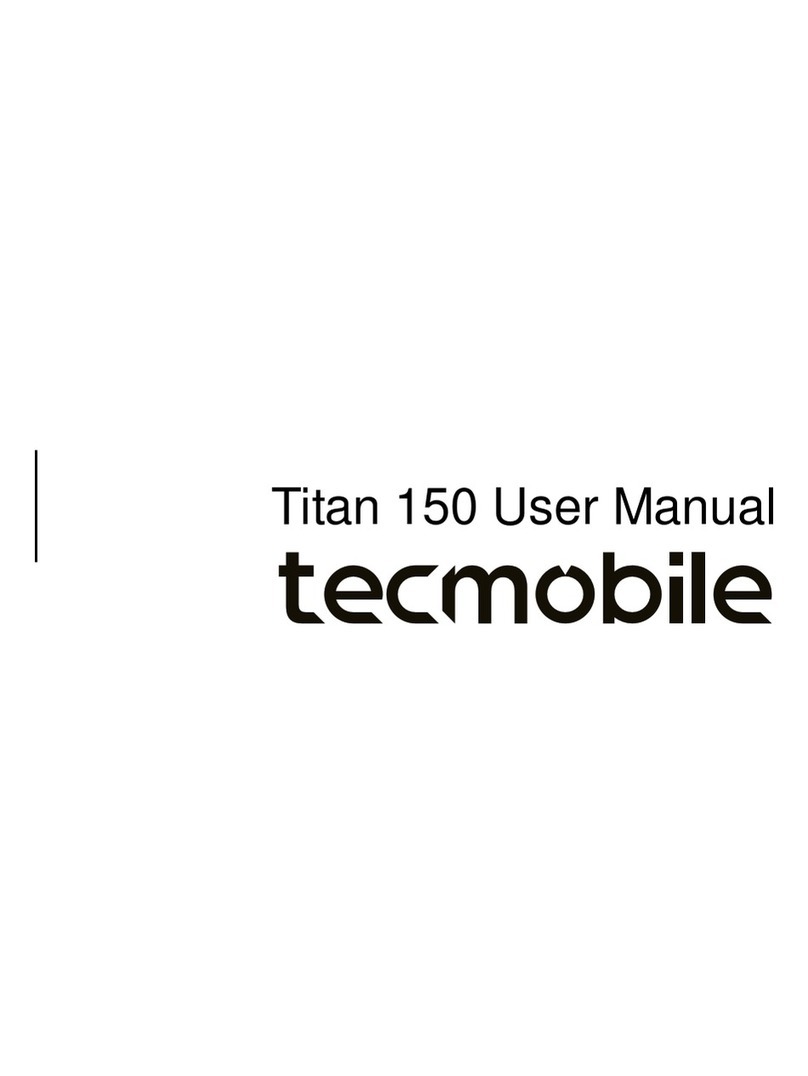
Tecmobile
Tecmobile Titan 150 User manual
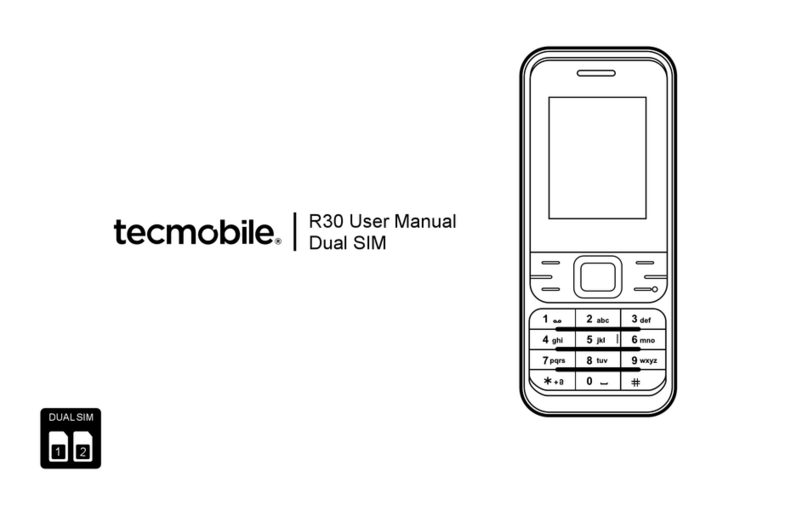
Tecmobile
Tecmobile R30 User manual

Tecmobile
Tecmobile R30 User manual
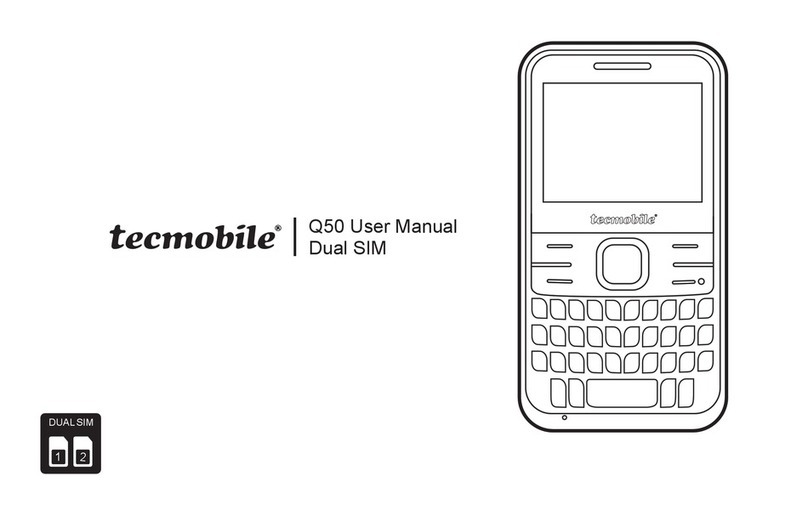
Tecmobile
Tecmobile Q50 User manual

Tecmobile
Tecmobile Titan 550 User manual
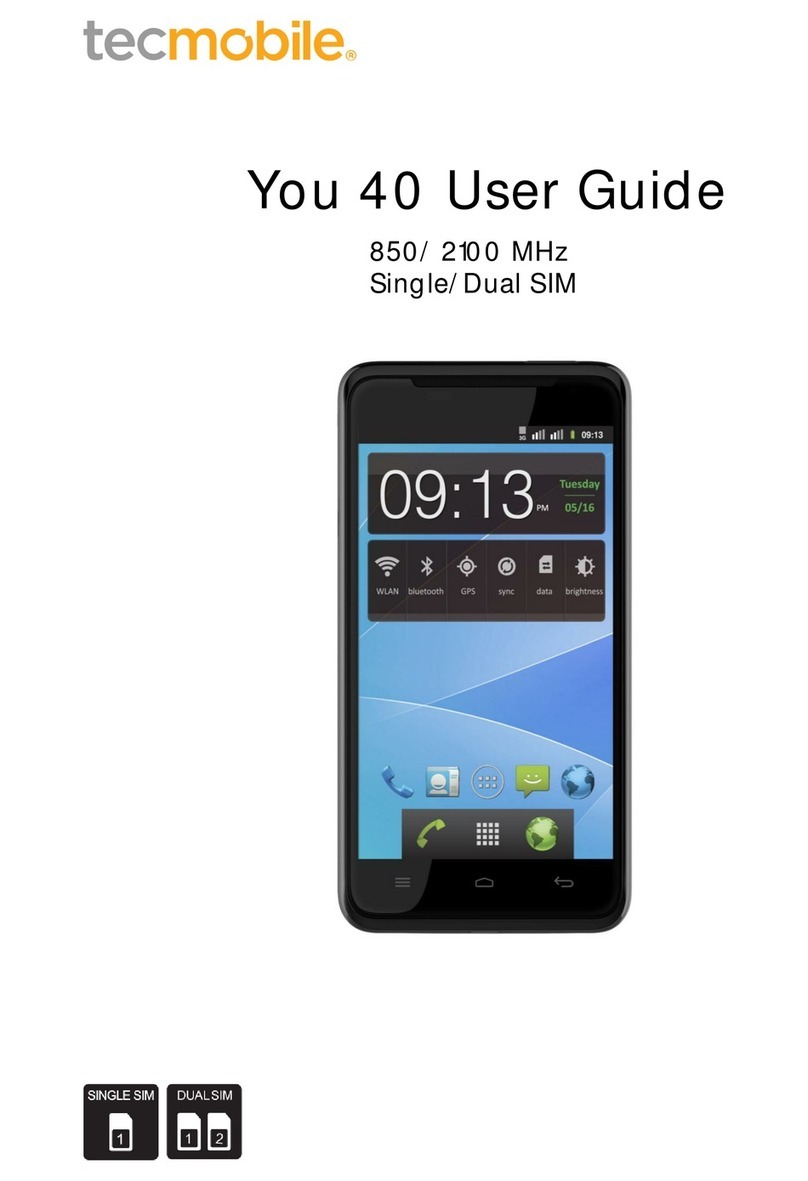
Tecmobile
Tecmobile You 40 User manual

Tecmobile
Tecmobile Titan 550 User manual
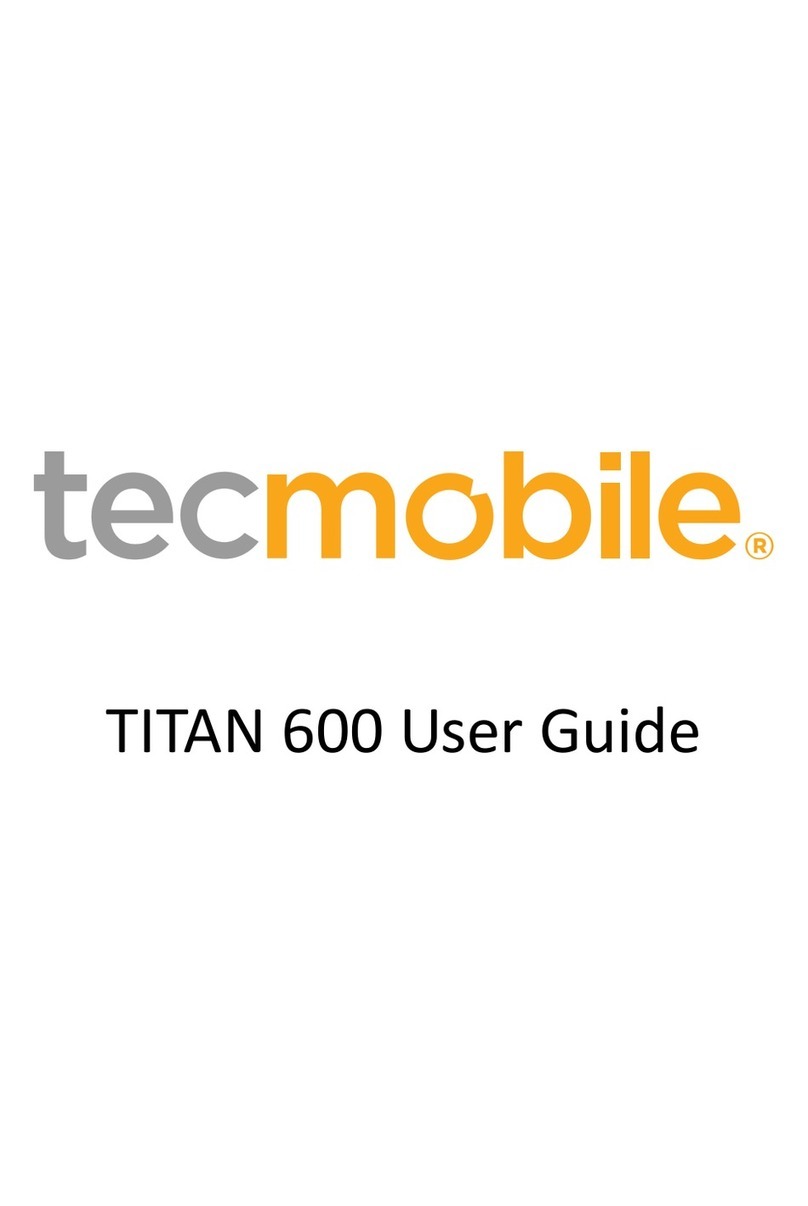
Tecmobile
Tecmobile TITAN 600 User manual
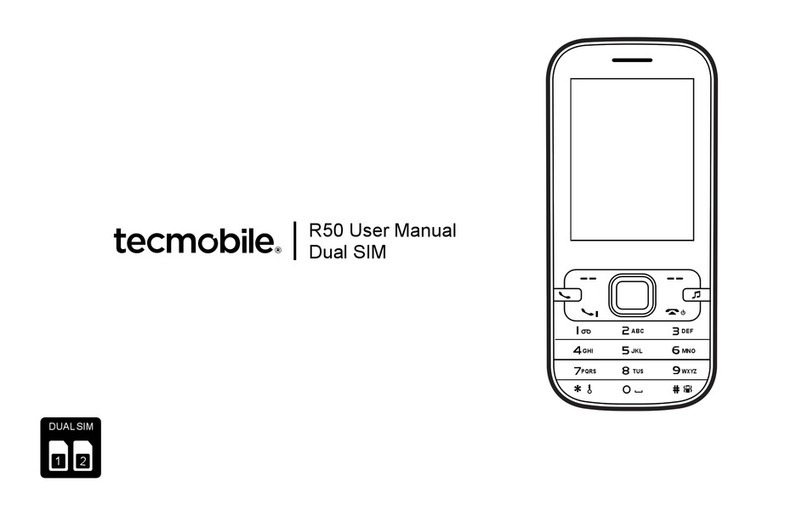
Tecmobile
Tecmobile R50 User manual
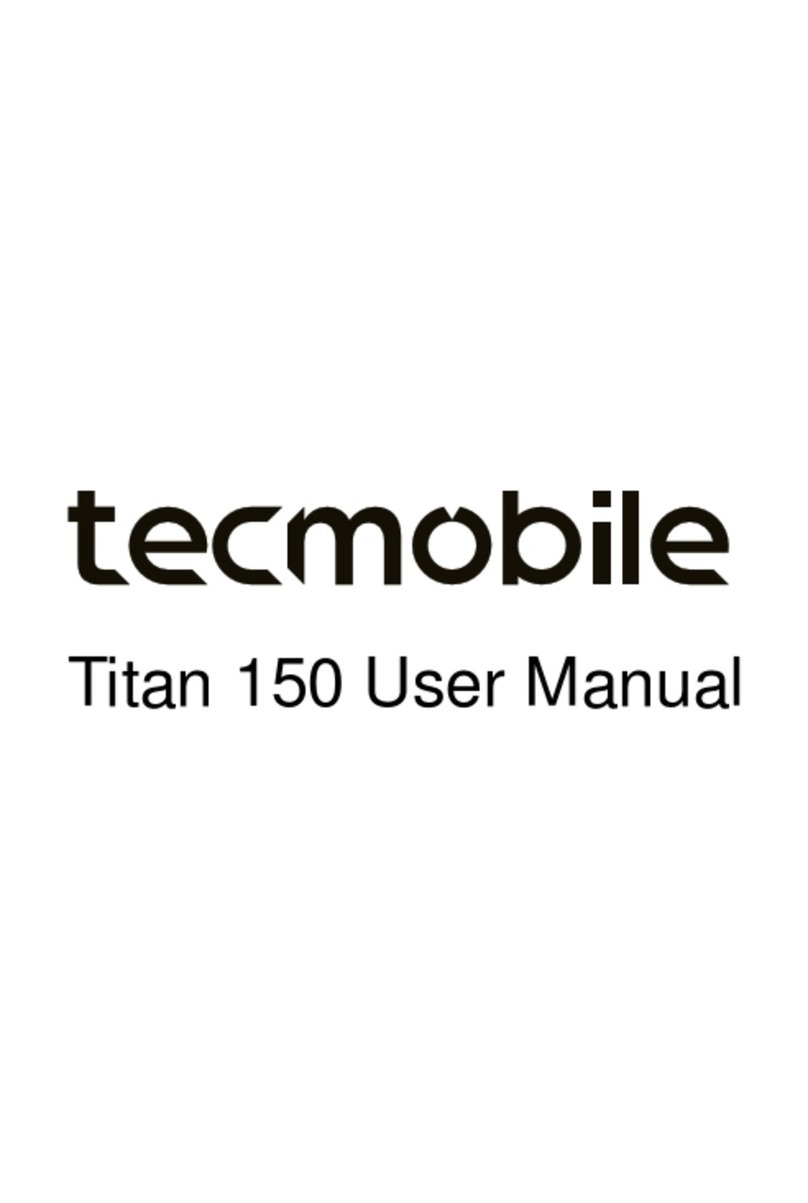
Tecmobile
Tecmobile Titan 150 User manual