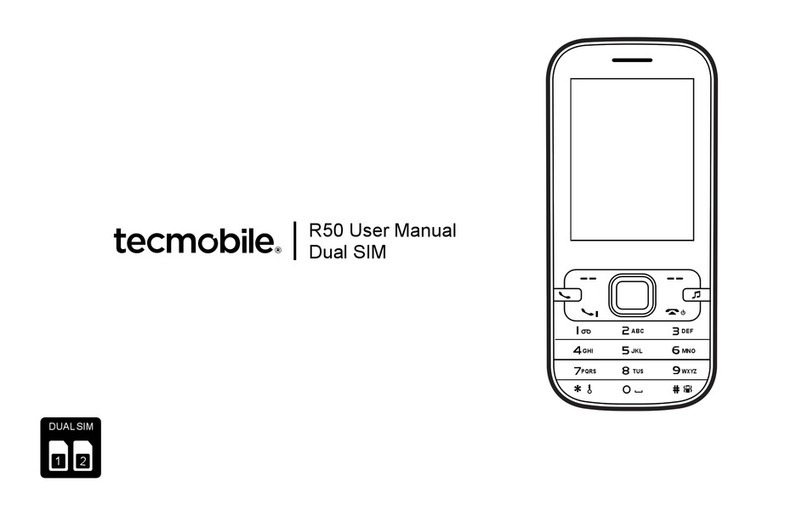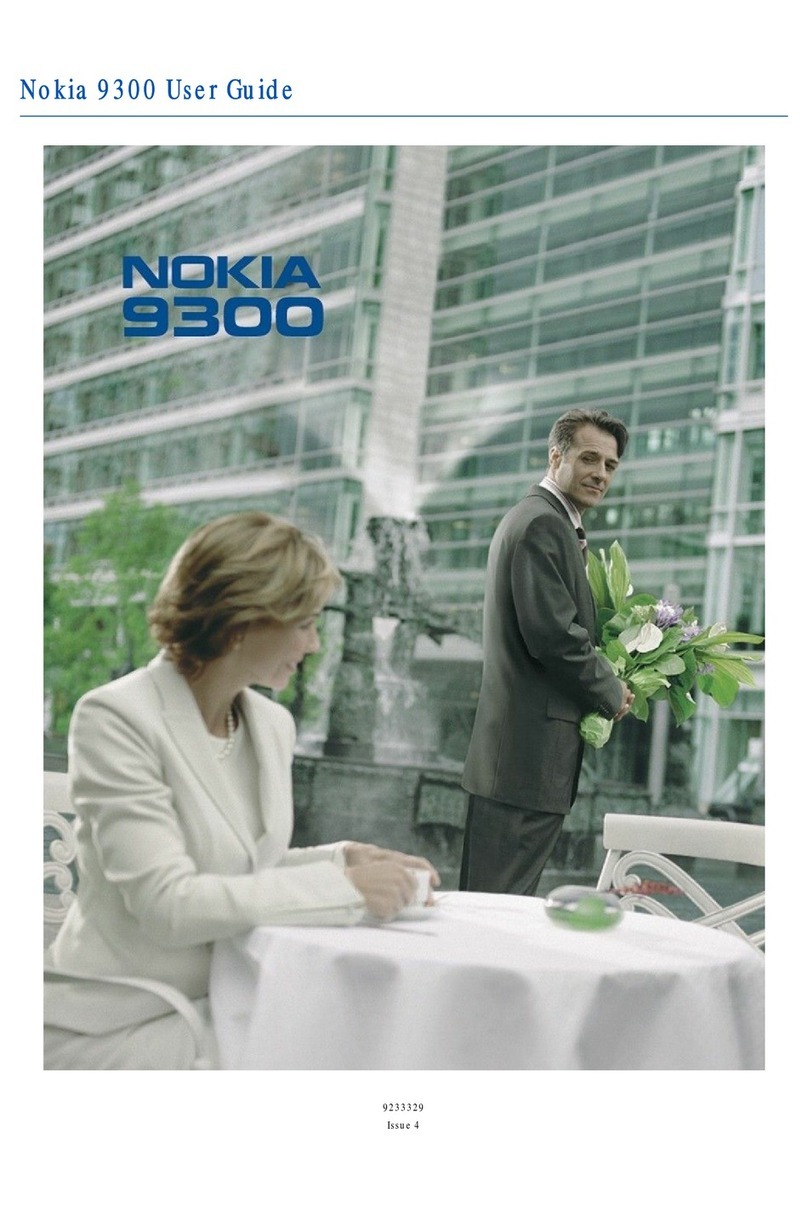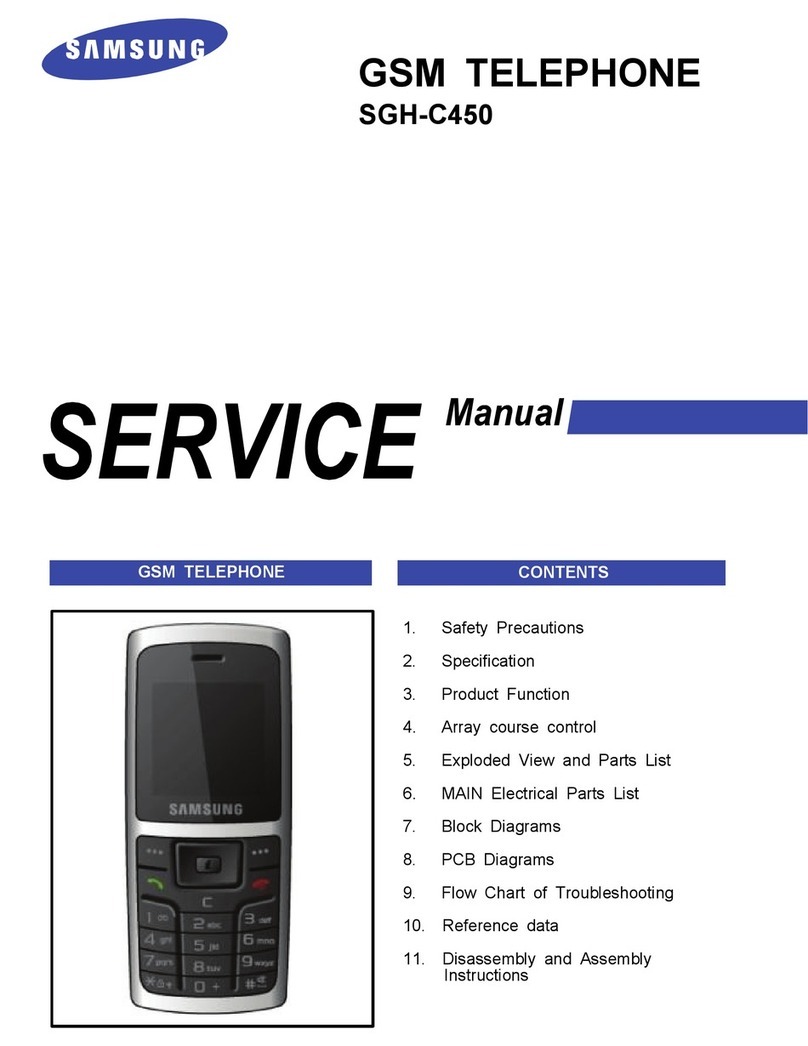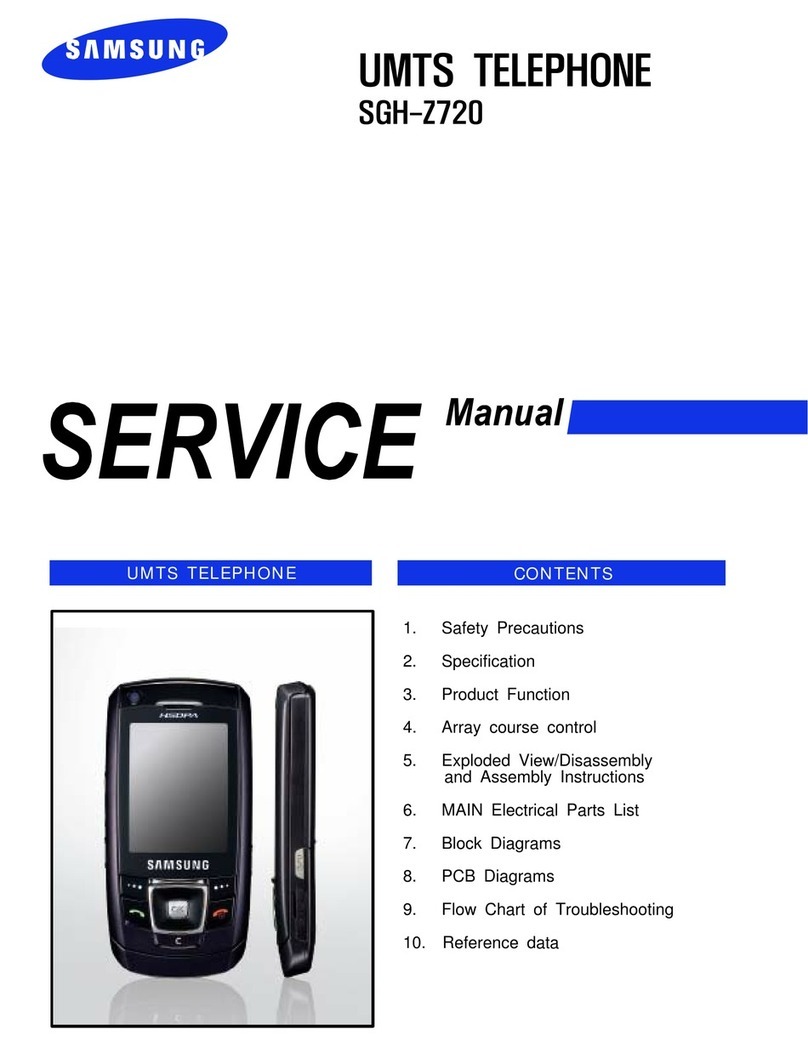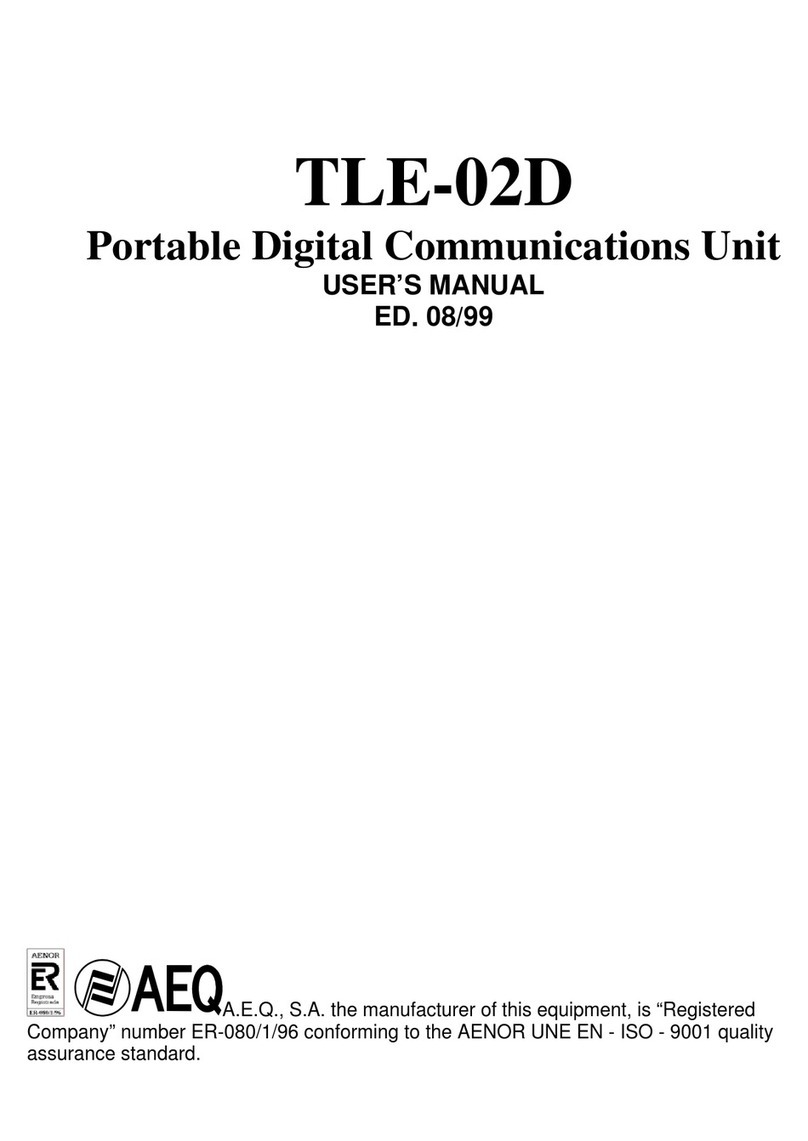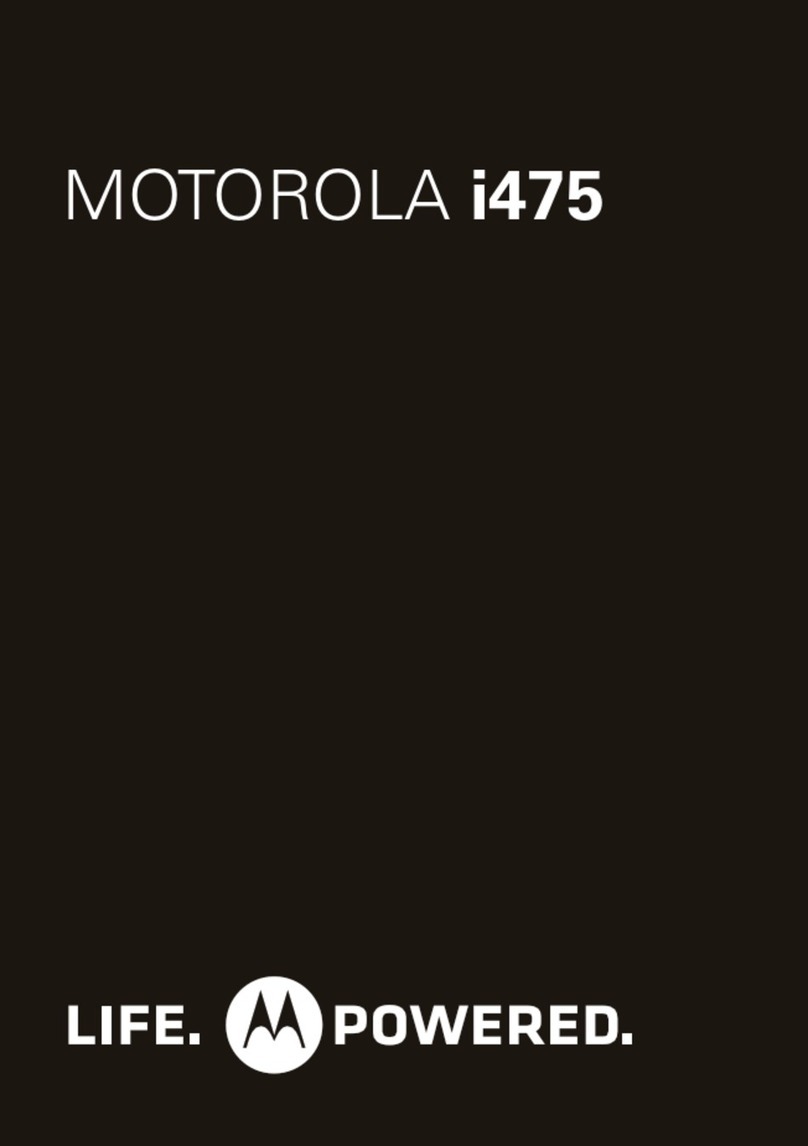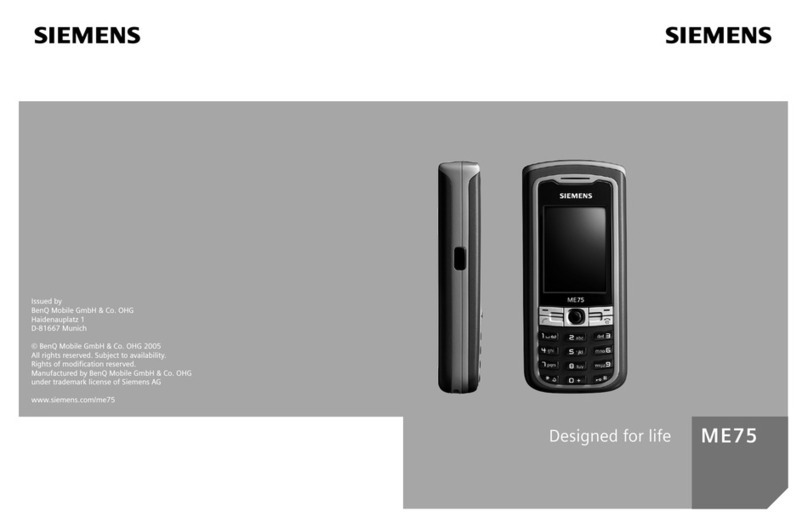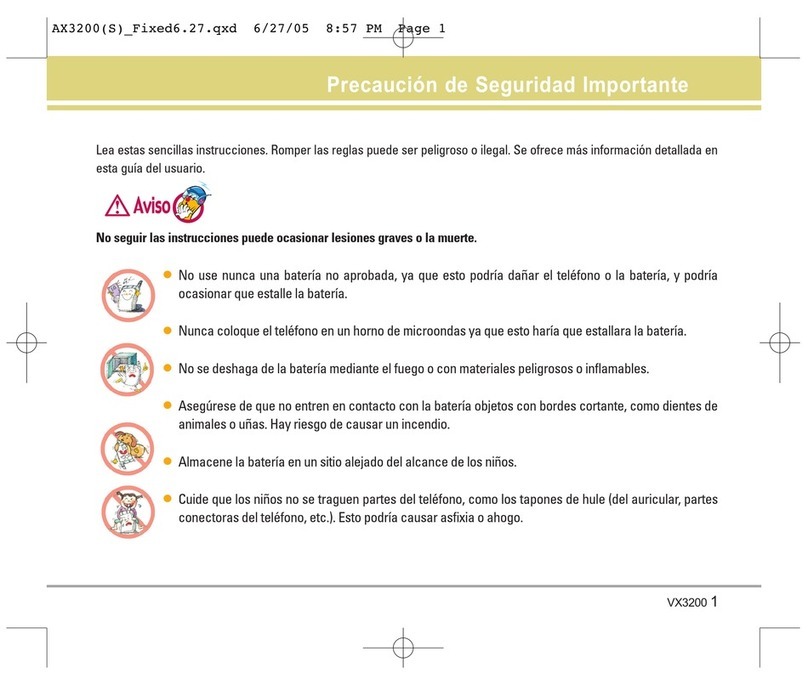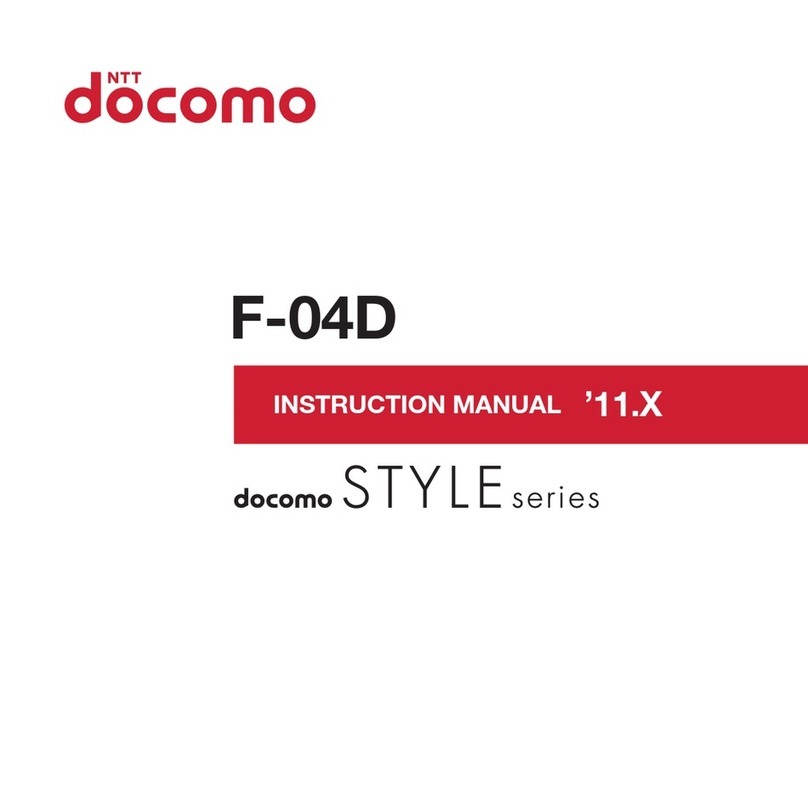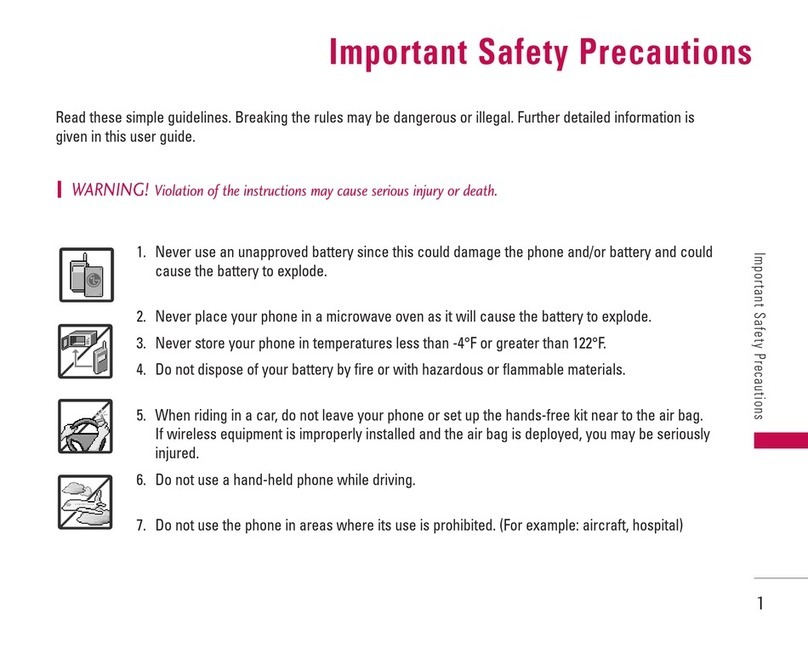Tecmobile TITAN 600 User manual
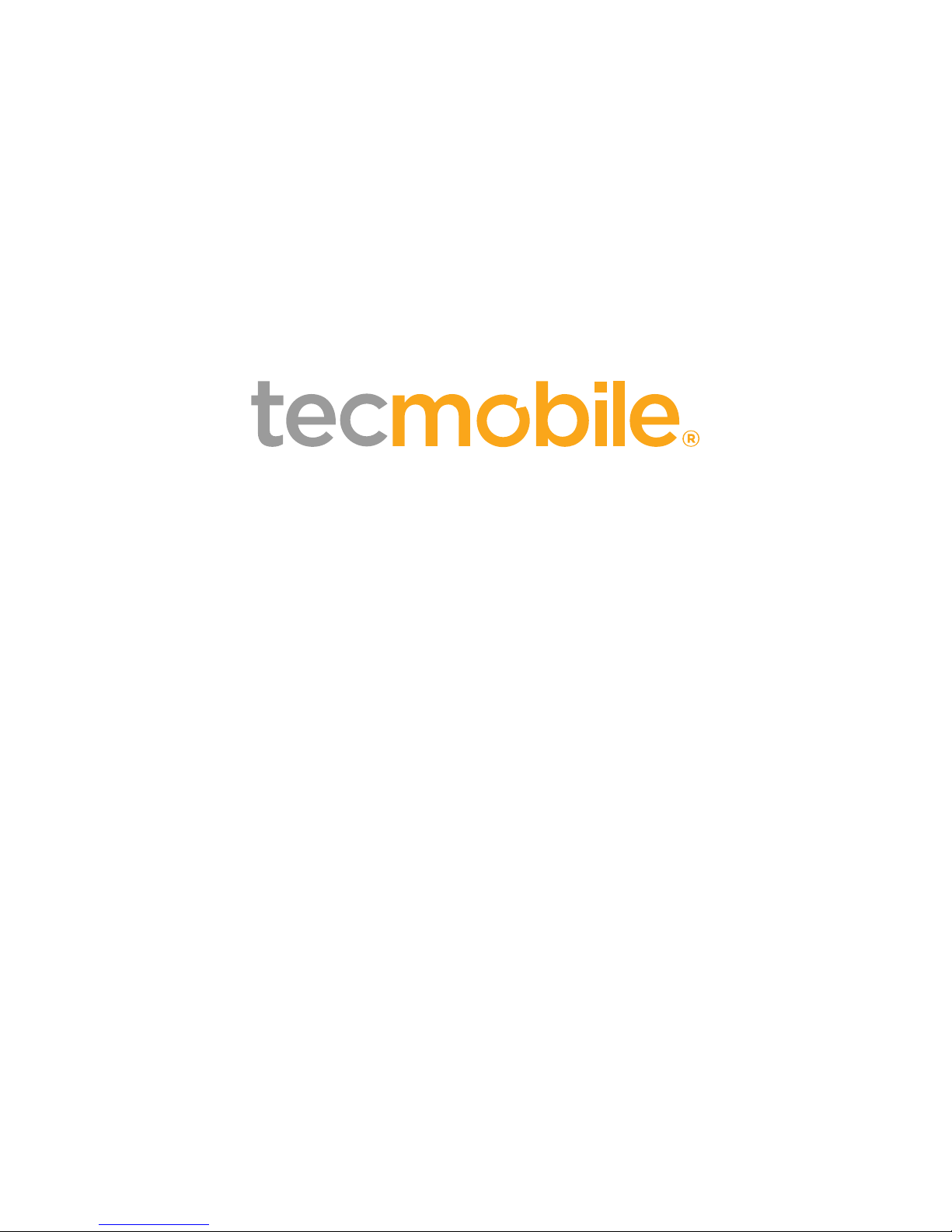
TITAN 600 User Guide
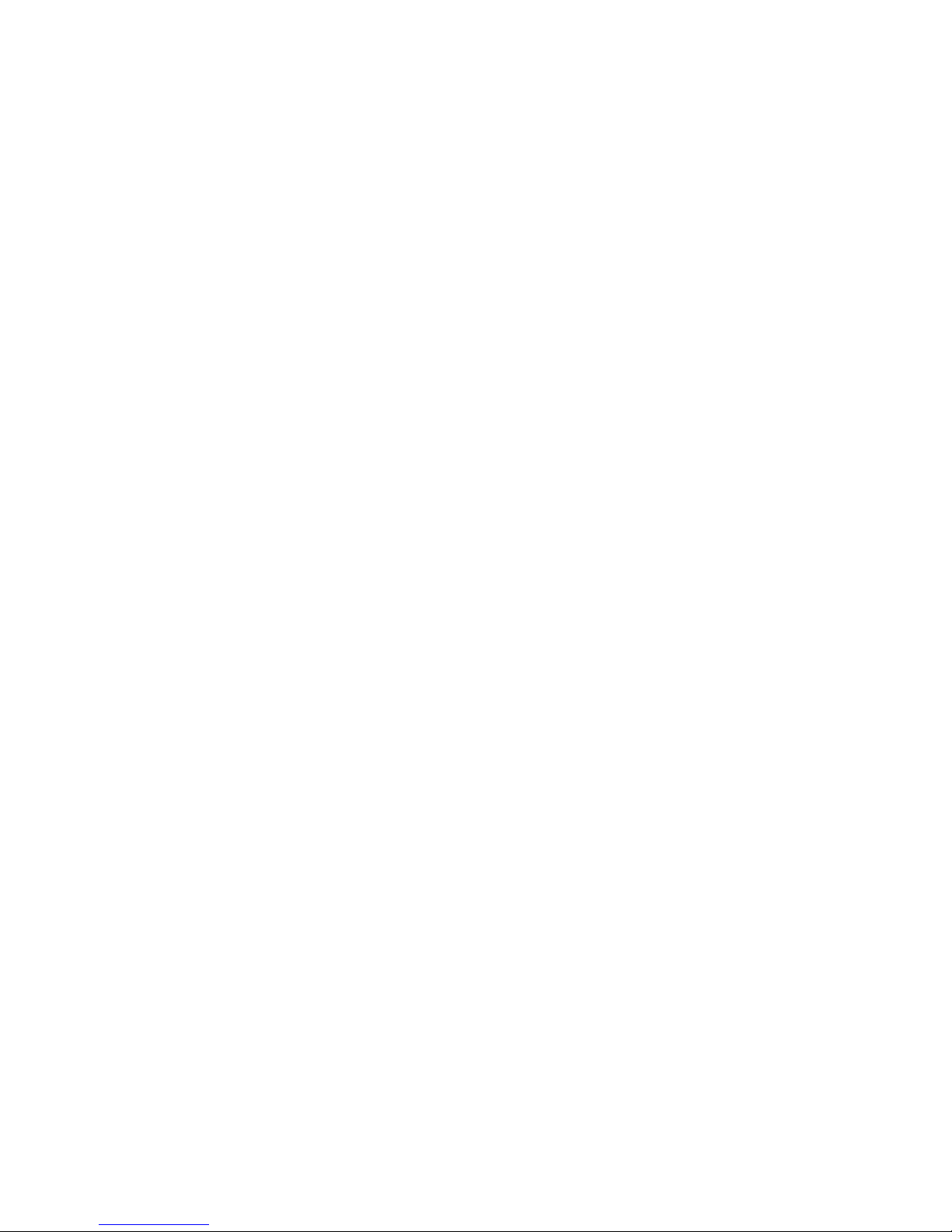
Contents
Basic Knowledge ................................................................................................... 3
1.1 Brief Introduction..........................................................................................3
1.2 General Considerations.................................................................................3
1.3 Battery Precautions.......................................................................................3
1.4 Charge Mobile Phone ...................................................................................4
1.5 Charger Precautions......................................................................................4
1.6 Cleaning and Maintenance ...........................................................................5
Introduction.......................................................................................................... 5
2.1 Icons ..............................................................................................................5
2.2 Phone Layout ..............................................................................................6
Setting up your phone........................................................................................... 7
2.3 Insert and Remove SIM Card ........................................................................7
2.4 Power On/Off ................................................................................................7
2.5 Unlock SIM Card............................................................................................8
2.6 Unlock Screen................................................................................................8
Basic Functions ..................................................................................................... 9
3.1 Dial ...................................................................................................................9
3.2 Contacts .........................................................................................................11
3.3 Messages........................................................................................................12
3.4 File Management ...........................................................................................13
3.5 Camera ...........................................................................................................14
3.6 Images ............................................................................................................15
3.7 Video Player ...................................................................................................16
3.8 Music Player ...................................................................................................17
3.9 FM Radio ........................................................................................................18
3.10 Recorder.......................................................................................................18
3.12 Calendar .......................................................................................................20
3.13 Calculator .....................................................................................................21
3.14 Notepad........................................................................................................22
3.15 Flashlight ......................................................................................................22
3.16 E-mail ...........................................................................................................23
3.18 Searching......................................................................................................25
3.19 Download .....................................................................................................27
3.20 Map ..............................................................................................................27
3.21 Barometric Altimeter ...................................................................................28
3.22 Backlog .........................................................................................................29
3.23 Compass .......................................................................................................29
3.24 Play Service ..................................................................................................30

2
Settings ...............................................................................................................33
4.1 SIM Management...........................................................................................34
4.2 WIFI ................................................................................................................34
4.3 Bluetooth .......................................................................................................35
4.4 Mobile Network .............................................................................................36
4.5 Flight Mode ....................................................................................................36
4.6 Scenes Mode..................................................................................................36
4.7 Display............................................................................................................37
4.8 Storage ...........................................................................................................37
4.9 Application .....................................................................................................37
4.10 Security ........................................................................................................38
4.11 Language and Input Method........................................................................39
4.12 Backup and Reset.........................................................................................39
4.13 Date and Time..............................................................................................39
4.14 Schedule Power On/Off................................................................................40
4.15 Auxiliary Function ........................................................................................40
4.16 Developer Options .......................................................................................41
4.17 About Phone ................................................................................................41
Common Problems & Solutions............................................................................41
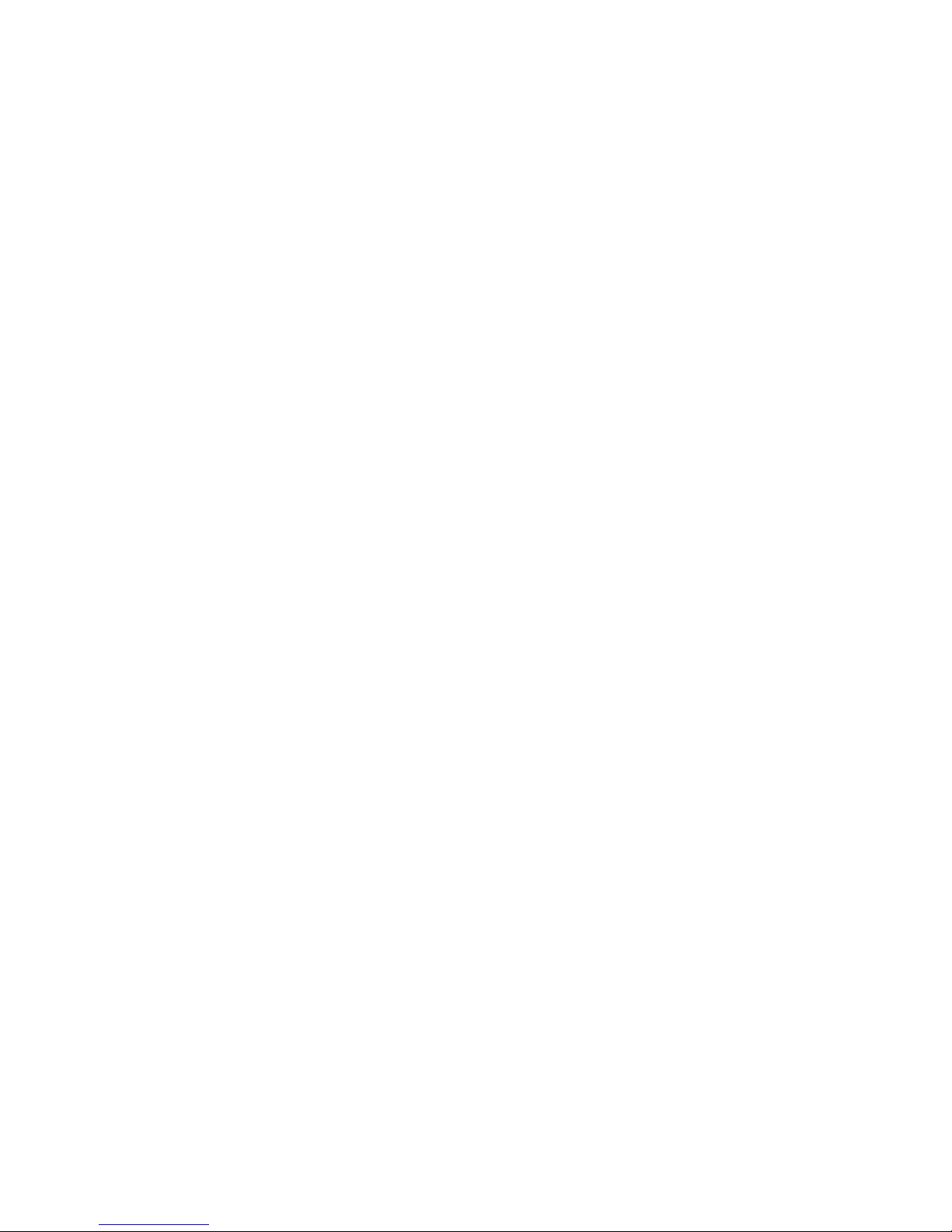
3
Basic Knowledge
1.1 Brief Introduction
Thank you for purchasing this digital mobile phone. This instruction manual is
designed to guide you through the functions and features.
In addition to common call functions and records, this phone also provides you a
variety of useful features and services.
Some of the services and functions described in this manual depend on the network
and reservation service. Therefore, on occasions the menu items in the phone may
not be available. Various menus and functions of the phone may have different
shortcut numbers.
Our company reserves the right to modify the contents of this manual without prior
notice.
1.2 General Considerations
Your phone can only use our designated batteries and chargers. Using other products
may cause battery leakage, overheating, explosion and fire.
Do not put the battery, mobile phone or charger in any high-pressure equipment, i.e
microwave oven. This may cause circuit damage, fire and other accidents.
On airplanes, in hospitals and other places, prohibit the use of mobile phones. Please
turn off it phone.
Do not use the mobile phone near weak signal or high-precision electronic
equipment. Radio wave interference may cause incorrect operation of the electronic
equipment and other problems.
Do not disassemble or modify the phone otherwise it will cause damage, leakage and
circuit faults to the phone.
Avoid the mobile phone being too close to magnetic objects such as magnetic cards.
Mobile phone radiation waves may clear floppy disks, saving cards, credit card
information etc.
1.3 Battery Precautions
The use of mobile phone battery life is limited. Frequent charging of the battery will
overtime shorten the battery life span. Once the battery is no longer chargeable, you

4
should replace with a new specified battery.
Do not throw old batteries in the general household waste. There is a clear local
regulation [WEEE] for battery disposal, please follow their instructions required to
do.
Do not throw the battery into fire, otherwise it will cause the battery to ignite and
explode. When installing batteries, do not apply pressure to force. This will cause the
battery to leak, overheat, explode and catch fire.
If the battery fluid reaches too close to the eye, do not rub your eyes. Rinse with
fresh water and then immediately visit a doctor/hospital/clinic. This could cause
blindness.
Do not disassemble or modify the battery, otherwise it will lead to battery leakage,
overheating, explosion and fire.
Do not use or leave the battery beside a fire or heater or hot place, otherwise it will
lead to battery leakage, overheating, explosion or fire.
Do not wet the battery; otherwise it will cause the battery to overheat, smoke and
corrode. Do not use or leave the battery in direct sunlight or near a hot car,
otherwise it will result in fluid leakage and overheating may degrade performance
and shorten the service life.
Do not charge for more than 24 hour continuously.
1.4 Charge Mobile Phone
Once the phone is connected to the charger, the mobile phone battery indicator
will appear on the screen. The charging indicator will appear on screen and
the battery will commence charging. When the on-screen battery indicator shows full
and is no longer flashing, this indicates that the charging has been completed. After
the charging is complete, disconnect the AC power outlet which connects the phone
and charger.
1.5 Charger Precautions
Please use 220V AC. If you use any other voltage, this may cause leakage, fire or
damage to the phone and charger. Please do not use the charger if the power cord is
damaged, otherwise it will lead to a fire and electric shock.
Please clean the dust on the power socket.
Please keep water away from the charger to avoid overheating, leakage and
malfunction caused by water spills. If the charger comes into contact with water or
other liquids, immediately unplug the power from the outlet down to prevent
overheating, fire, electric shock and malfunction of the charger.
Do not disassemble or modify the charger, otherwise it could lead to personal injury,
electric shock, fire and damage to the charger.

5
Please do not use the charger in the bathroom where there may be high humidity.
This could cause electric shocks, fire and damage of the charger.
1.6 Cleaning and Maintenance
When cleansing the mobile phone, battery and charger, ensure this is done with
waterproof conditions. Do not use in the bathroom where there may high humidity
to avoid being wet. It is best to use a soft, dry cloth to clean the phone, battery and
charger. Do not use alcohol, thinner or benzene solution to wipe the phone.
Introduction
2.1 Icons
In the standby interface there may appear small ICONS, details are as follows
Icons
Instructions
Time Display
Alarm clock has been set and activated
Show battery level
Vertical bars indicate the signal strength of the
GSM network signal.
Indicates music playing
Receives new message
Missed Call
Meeting Mode
Flight Mode
Mute Mode
Activate USB
Access Restricted
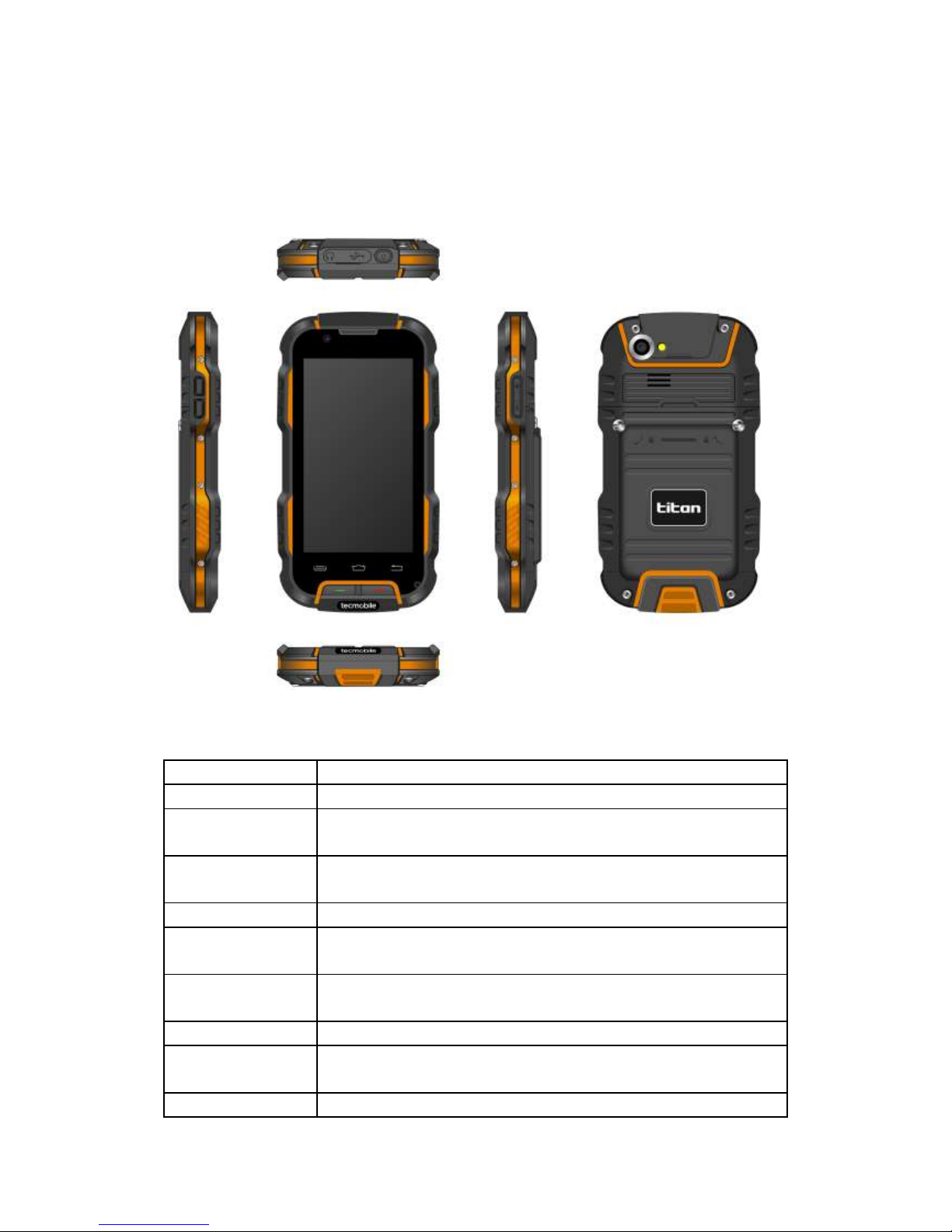
6
2.2 Phone Layout
Keys
Instructions
Call Key
Press this key to enter the call record interface and dial out.
End Key
Press this key to hang up in the call interface; Other interface,
press the key to close screen, then bright screen.
Menu Key
In any mode, press this key to display the current menu
options.
Return Key
Return to the previous menu.
Home Key
Pressing this key directly reverts back to the standby interface.
Long press to open the recent task.
Power Key
Long press this key to turn off/on. Short press this key to lock
the phone.
USB Jack
Headset and USB Jack
Camera Key
Press this button to enter the camera viewfinder interface, then
to take photos.
SOS Key
Long press to dial emergency number and send a message for
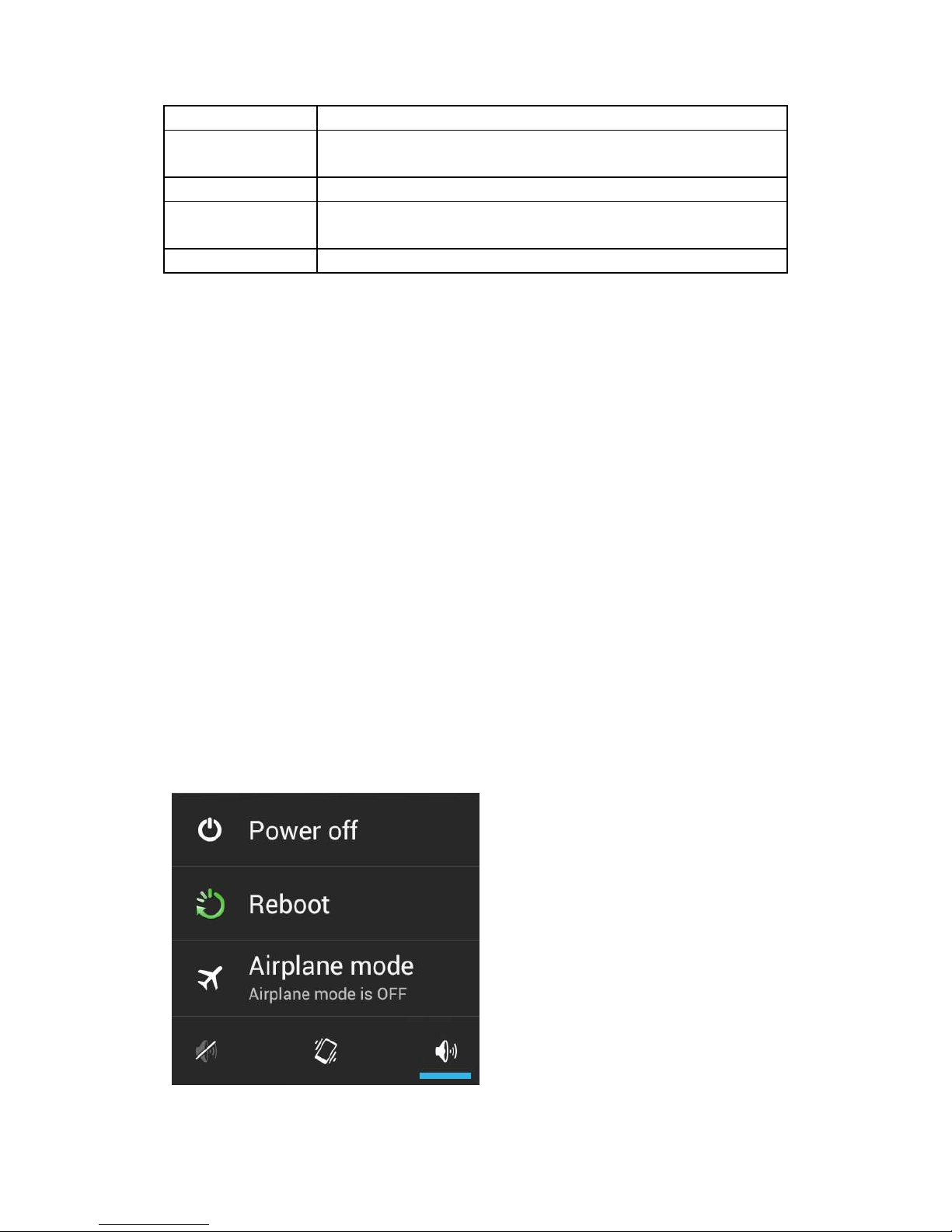
7
help.
Volume Key
Ongoing call and audio play interface, press the two side keys to
adjust the volume.
Camera
Camera
Flashlight
Camera flashlight, open the flashlight program can be used as a
flashlight lighting.
Loudspeaker
Loudspeaker
Setting up your phone
2.3 Insert and Remove SIM Card
Turn off the phone. Then remove the battery and other external power supplies.
When you need to take out the SIM card, please turn it off, take out the battery, then
remove the SIM card from SIM card holder.
2.4Power On/Off
Long press the power key to turn on the phone.
To turn off the phone long press the power key again. The following message box
should appear =select "Off”.
Press the power key to switch off the phone. You can also choose to reboot the
phone, select the flight mode, mute mode, vibration mode and standard mode.
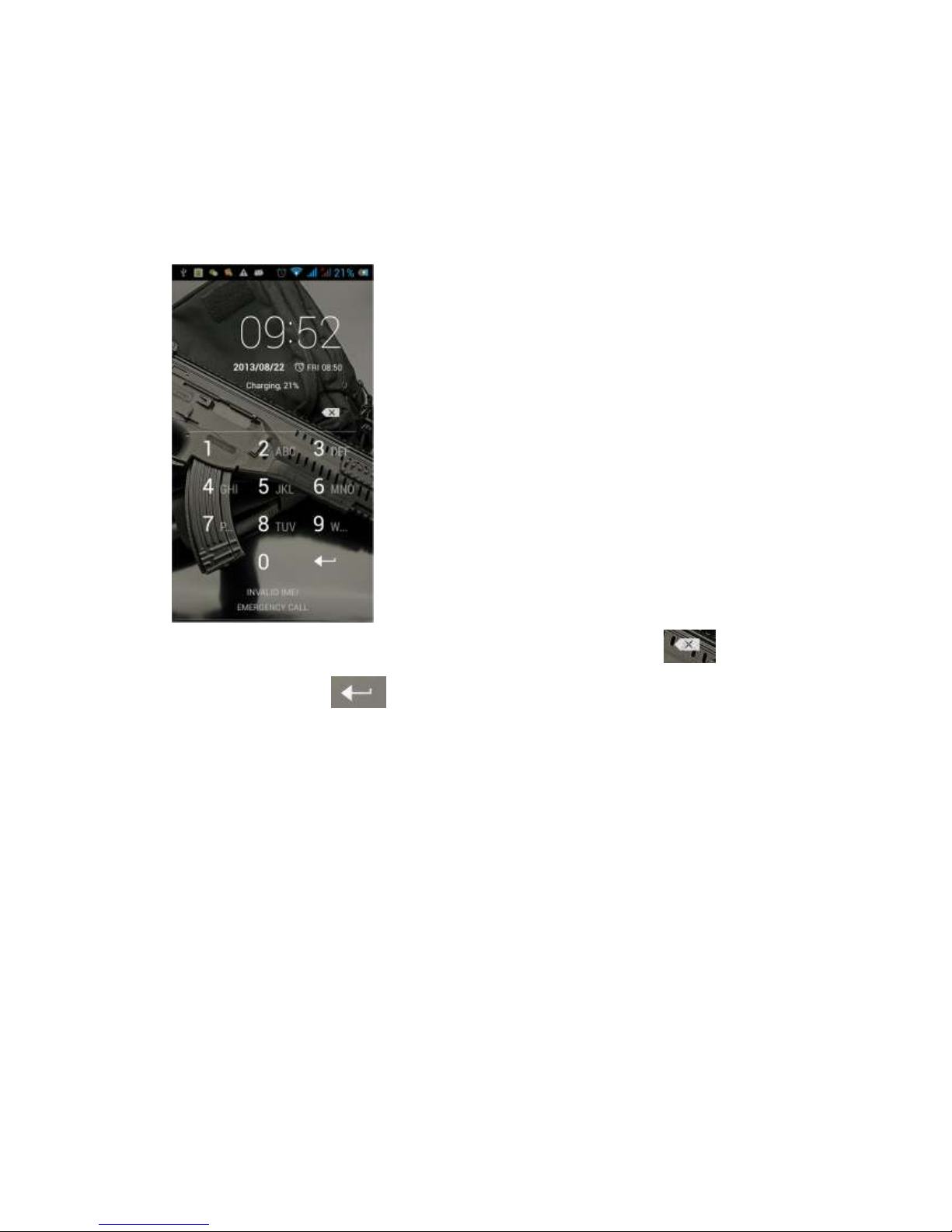
8
2.5Unlock SIM Card
In order to prevent illegal use, SIM cards using PIN1 (Personal Identification Number)
have code encrypt protection. Each time the phone is switched on, you must enter
the PIN1 code so that you can unlock the SIM card and then send or receive calls.
Press the ON / OFF key to boot the phone; enter PIN1 code, press to clear
the error input, press to confirm
If you enter the wrong PIN1 code in several times, SIM card will be locked. In this
instance please contact your SIM card network operator.
2.6Unlock Screen
In order to prevent unauthorized use, you can lock your phone screen. Every time
you light up the screen you must draw your unlock pattern so that you can unlock
the phone.
Users can clear the unlock pattern (see "Security Settings"), in this case, the phone
cannot prevent unauthorized use.
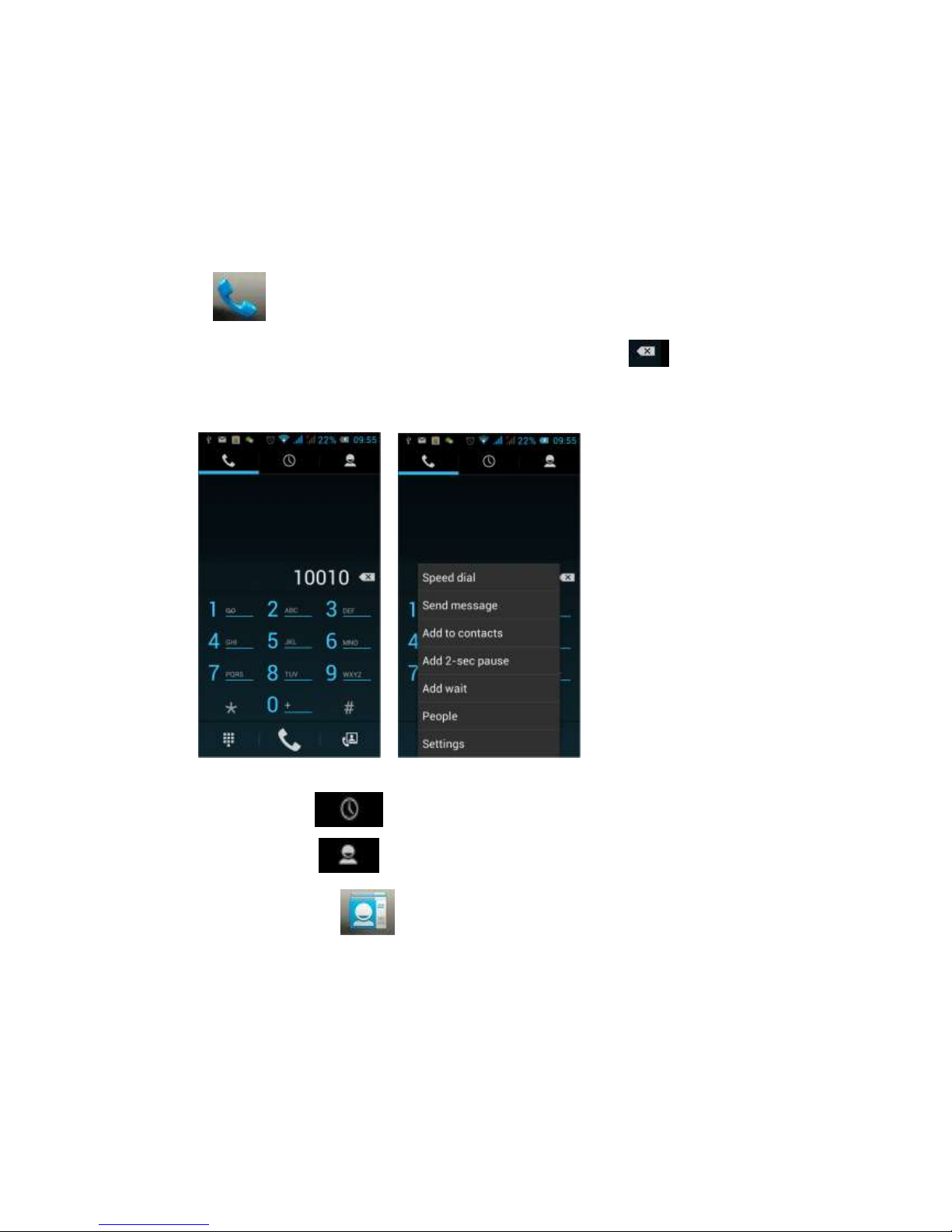
9
Basic Functions
3.1 Dial
Click to enter the dial-up interface. Click the digits on the screen to dial a
number. If you need to change the phone number, please click back to delete
characters then dial the number. Press the Menu key to reveal menu options, as
shown, you can choose to send SMS, added to the "Contacts" or the Settings, etc.
You can also touch at the top of screen to enter the call records interface
to dial out. Or click at the top of the screen to enter the contact interface
to dial out. By clicking directly in the standby interface, this can also select
contacts to dial out.
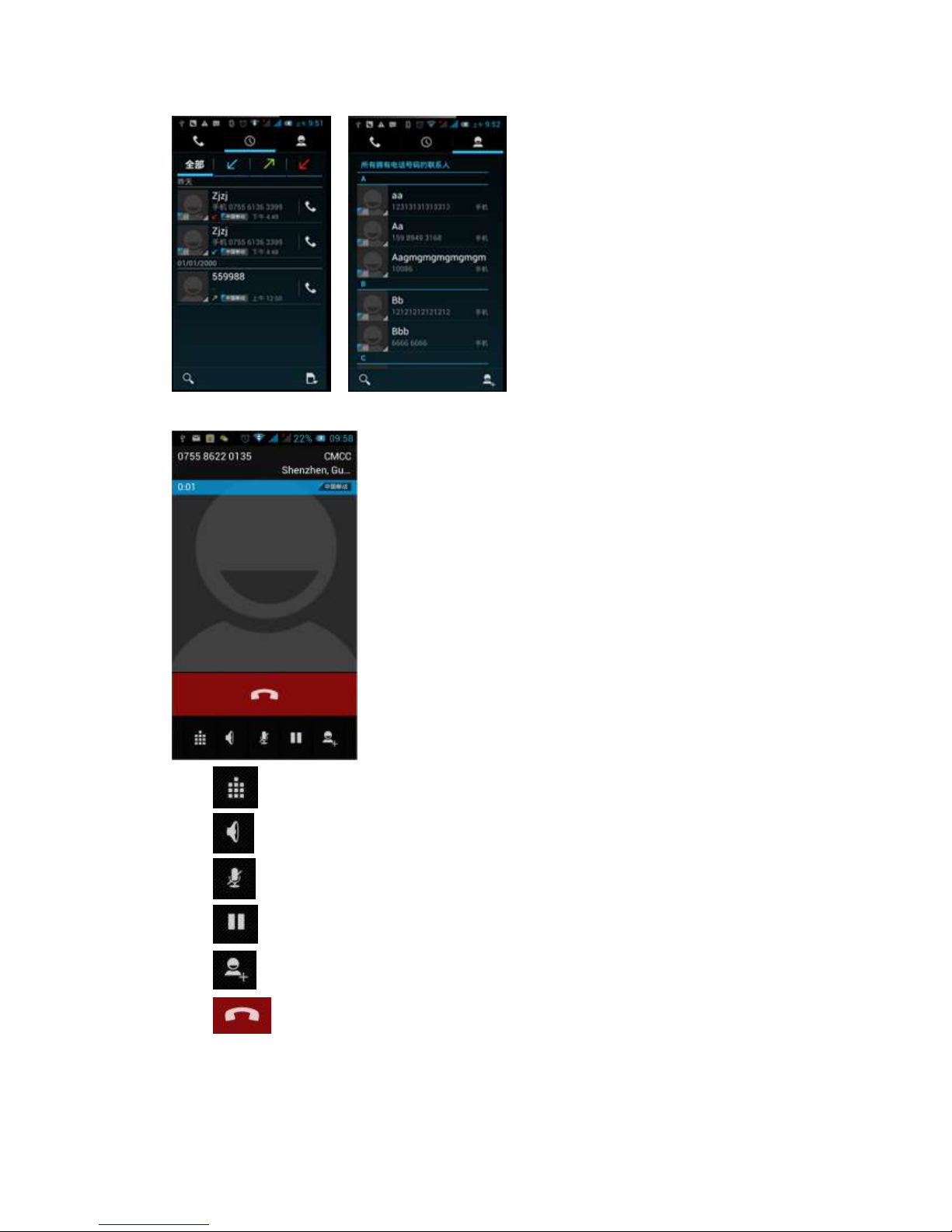
10
After the call is connected as shown:
Click to open the dial pad.
Click to open the speaker, amplified voice calls.
Click to mute, do not send local voice.
Click to keep current call held.
Click to select the relevant contact or to make a new call.
Click to end the current call
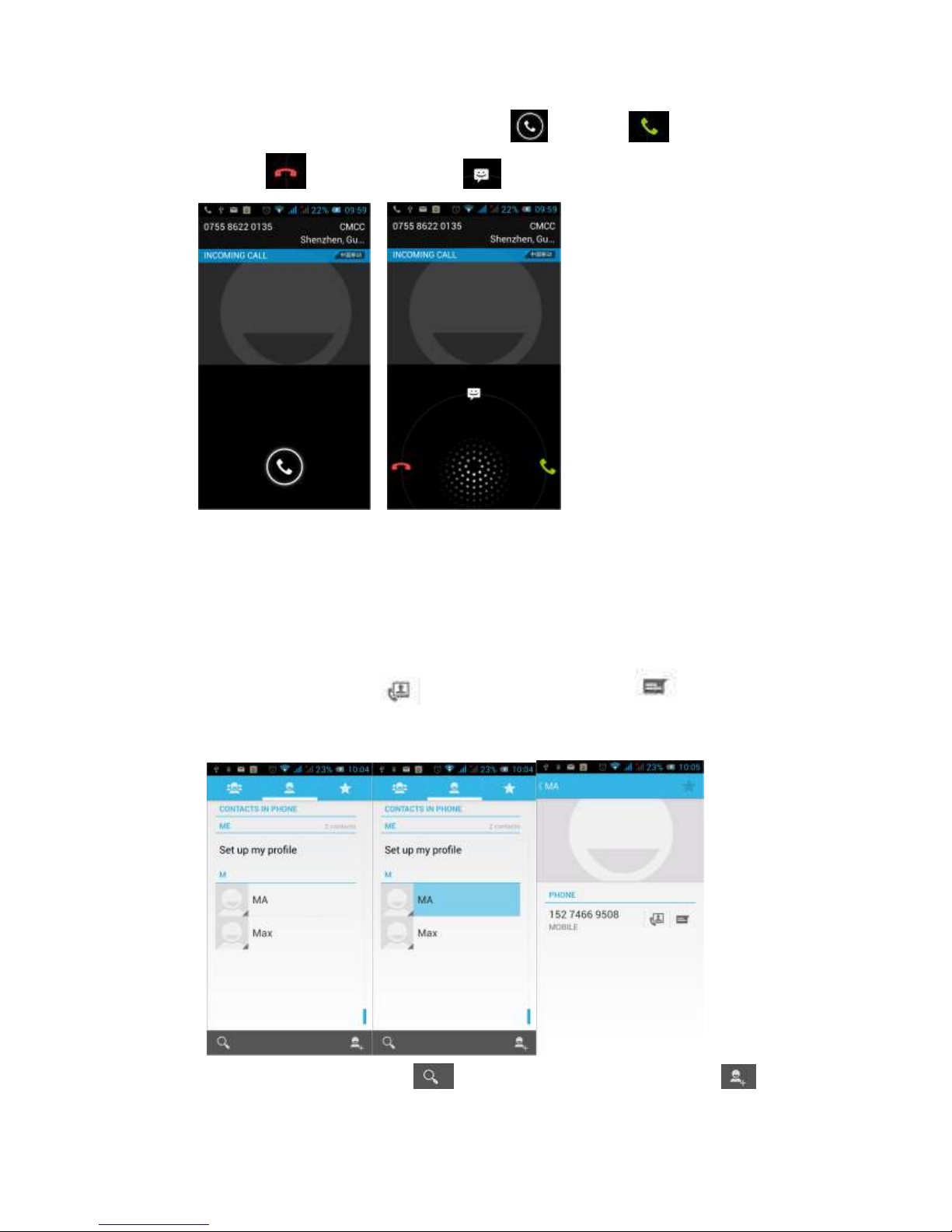
11
Interface as shown when a call comes in, tap and drag to answer the
phone, drag to reject a call, drag to send SMS.
3.2 Contacts
You can directly open the "Contacts" on the main screen or open it in "Dial" app.
Enter the contact interface as shown, click on a contact to view the contact
information stored, click on to call the contact, click on to send SMS
to the contact. Press the Menu key to modify, share and delete the contact
In the contact interface, click on to quickly search contacts; click on to
add a new contact. You can choose to save the newly added contacts to the phone or

12
the SIM card and save the contact name, phone, email, address and other
information, as shown:
In the contact interface, click the menu button to pop up the following menu options.
You can, according to your needs, delete, import, export and share contacts and
other operations.
3.3 Messages
Click on the home screen to enter the message interface. Click to enter
the written message interface. In the "input names and numbers" area, input the
number, or click on the contact icon, select a number from your contacts here. In the
"input the text message" area to edit message content. Touch to send a
message after completion.

13
Clicking on the screen can insert images, video, audio and other files. SMS will
be automatically converted into MMS.
3.4 File Management
You can view and manage the files which can be stored locally on the phone or SD
card. You can copy the files, paste, rename, delete, share and other operations.

14
Clicking , you can select one or more files or folders to share, copy, delete, cut,
rename and other operations. You can also reorder folders by name, size or date.
3.5 Camera
On the main screen, tap to enter the application menu. Click to
enter the camera viewfinder screen.
Click to enter the camera setting mode. You can, according to your needs,
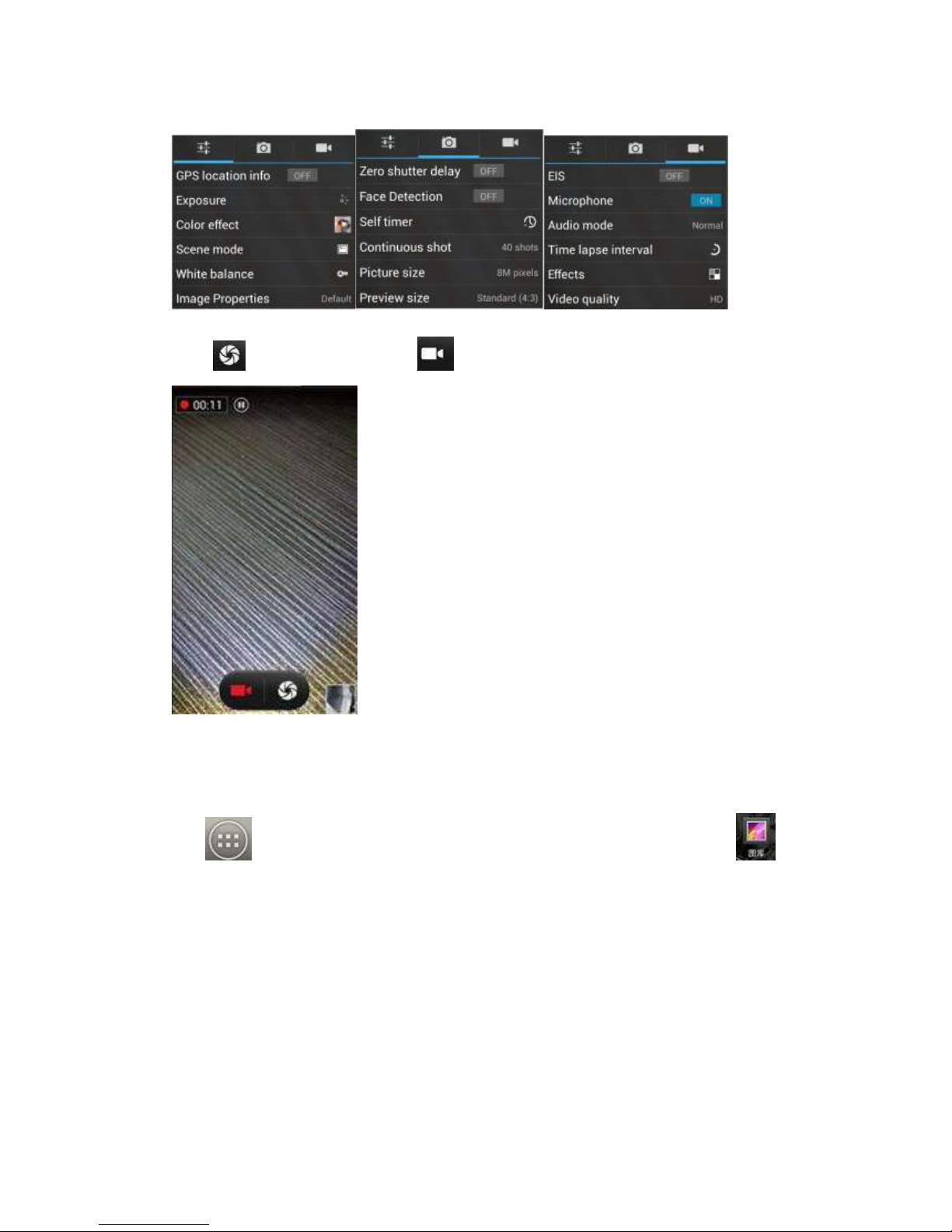
15
configure camera exposure, effects, shooting and other settings. As shown:
Click to take a picture, click to convert video interface, as shown:
3.6 Images
Tap on the main screen to enter the application menu, and then click .
You can view all the pictures and video files that saved in the mobile phone and SD
card, press menu key to browse images, delete and grouping operation, etc.
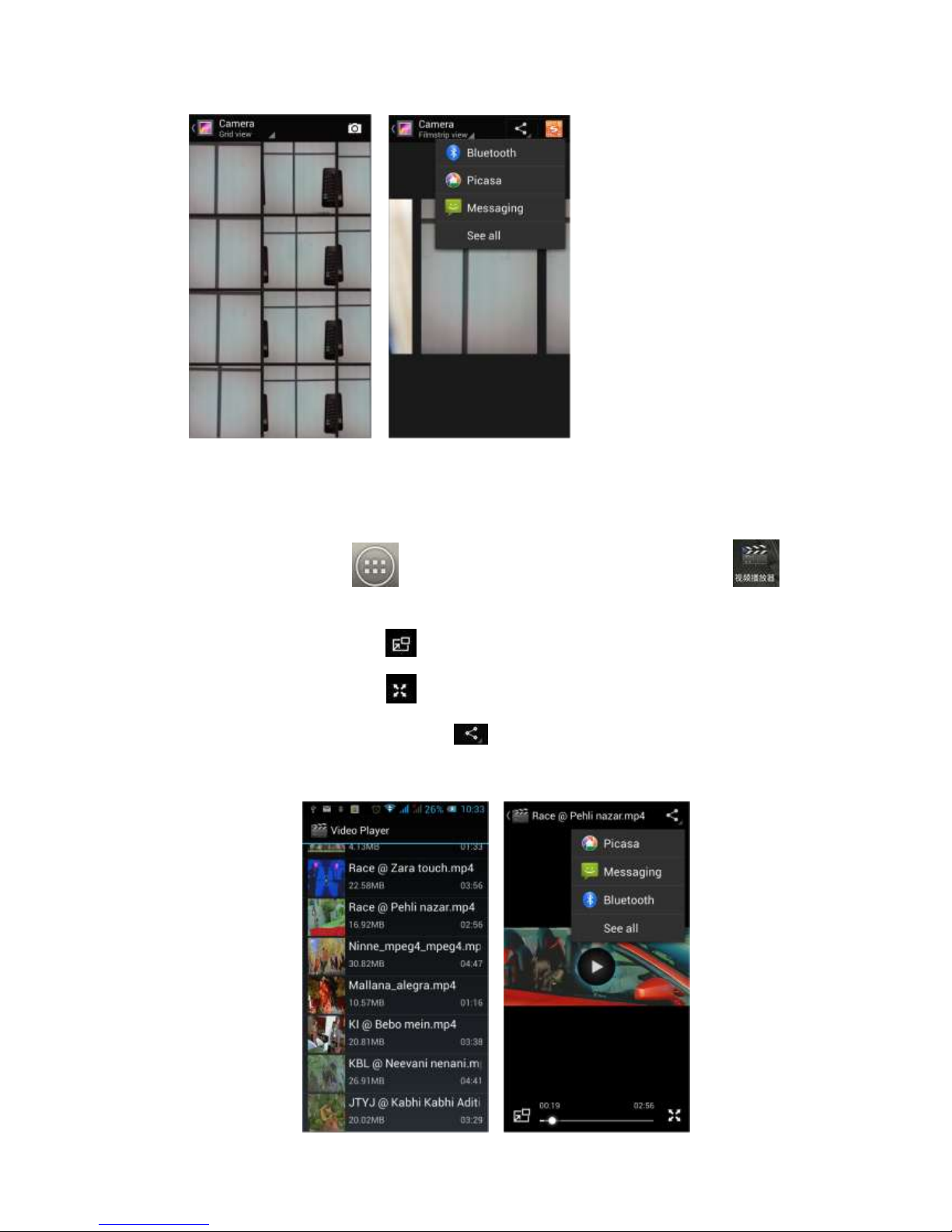
16
3.7 Video Player
On the main screen, tap to enter the application menu and then click
to enter the video list. Click on the menu key to delete, sort, and other operations.
Select a video to play, click to play the video into a small window, support
background play mode. Click to full-screen playback. Click time progress bar to
forward and reverse operation. Click to send video to message, Bluetooth,
E-mail to share.
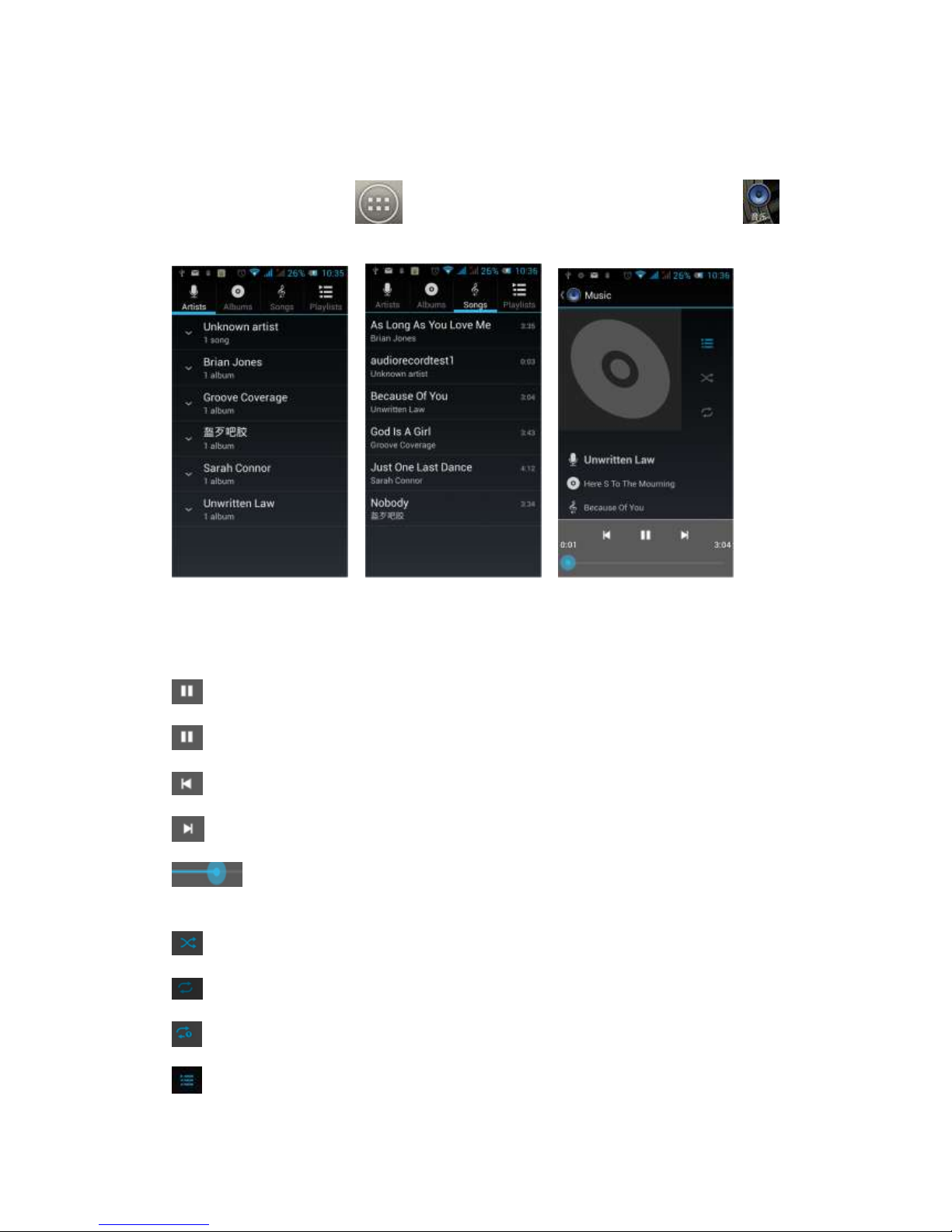
17
3.8 Music Player
On the main screen, tap to enter the application menu and then click
to enter the music player.
At the top of the screen all audio files are classified via the artist, album, songs and
playlists ICONS respectively. You can choose your favorite arrangement to find the
songs that you want to listen to. Choose to play a song:
Indicates pause/play song.
indicates continue playing.
indicates switch to last song, long press to rewind.
indicates switch to next song, long press to forward.
indicates the progress of the song playback (time display), sliding around
the scroll bar to jump to any position in the song.
indicates on/off the shuffle.
indicates on/off repeat all songs.
indicates repeat current song.
indicates back to song list.

18
3.9 FM Radio
On the main screen, tap to enter the application menu and then click
to enter the radio. Once in the radio you need to plug in the headset cable and then
you can search for a channel. Click to enter the channel list; clicking Stop
/ Play Radio; clicking , you can search for it, FM recording and other operations, as
shown:
3.10 Recorder
On the main screen, tap to enter the menu application and then click
to enter the radio. You can record audio files.

19
Start recording: Tap
Play recording: Tap
End recoding: Tap
Pause recording: Tap
List of recording: Tap
Click to view the recording or playback recording.
3.11 Clock
On the main screen, tap to enter the application menu and then click
to enter the clock. You can see the settings, date and time, week and alarm in the
clock interface. Click to view and set the alarm; click to open the
stopwatch function. Click to select night mode, set menu and set the alarm,
etc.
Table of contents
Other Tecmobile Cell Phone manuals

Tecmobile
Tecmobile R30 User manual
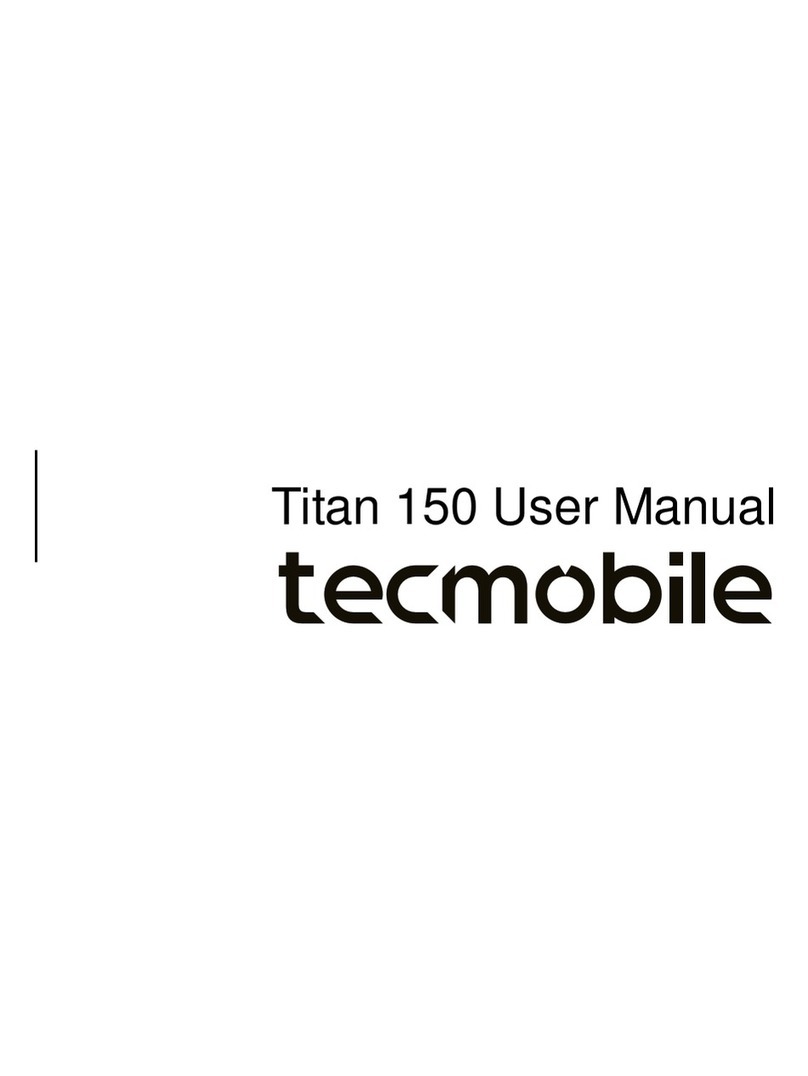
Tecmobile
Tecmobile Titan 150 User manual

Tecmobile
Tecmobile MXC-545 User manual

Tecmobile
Tecmobile Titan 550 User manual
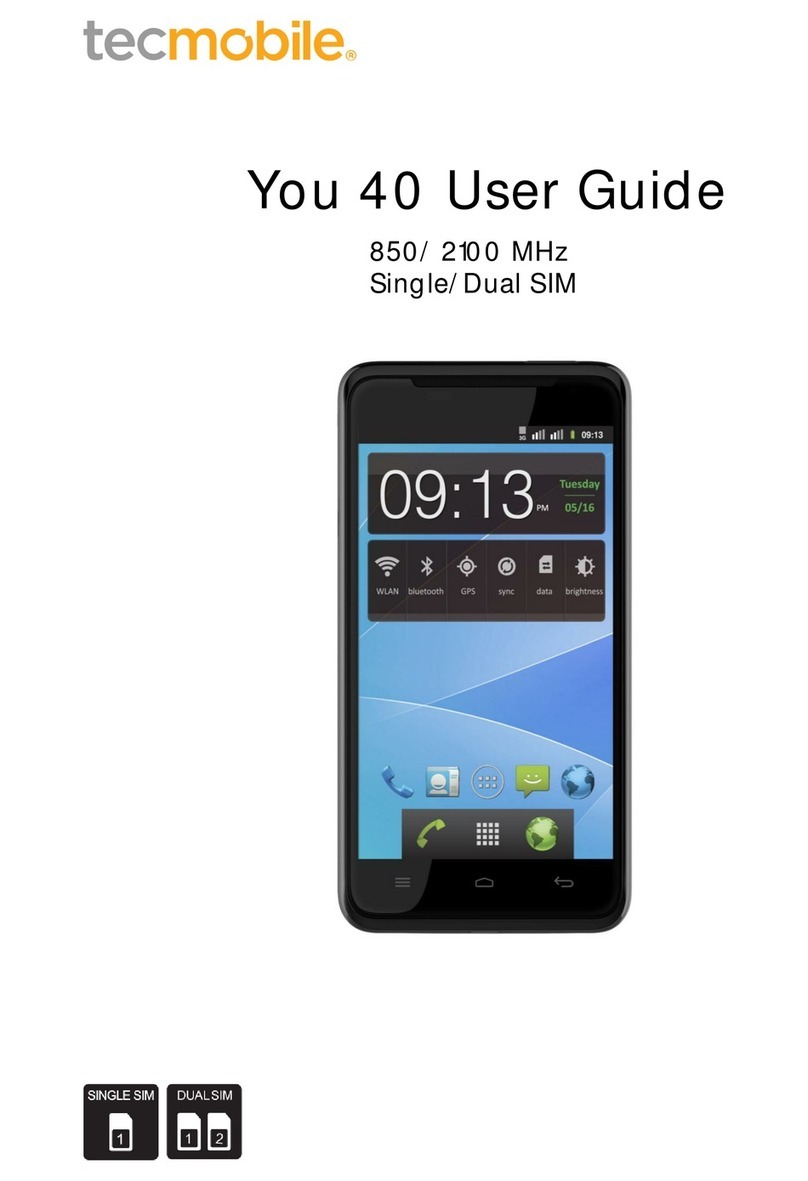
Tecmobile
Tecmobile You 40 User manual
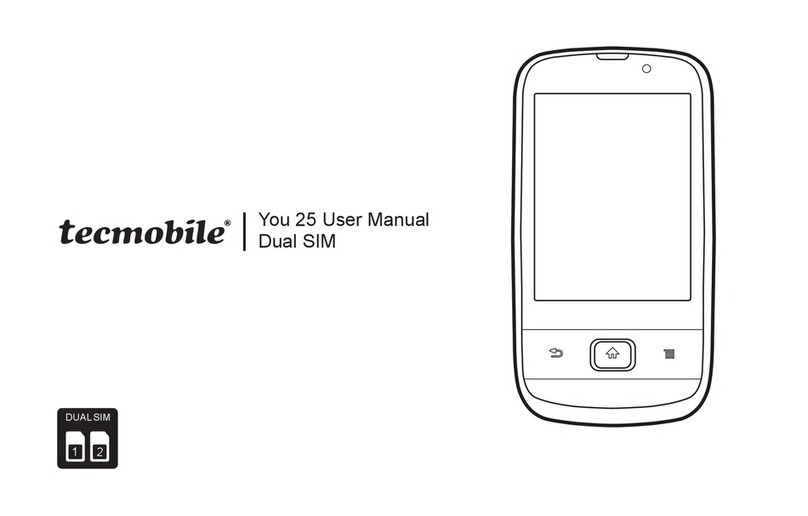
Tecmobile
Tecmobile 25 User manual
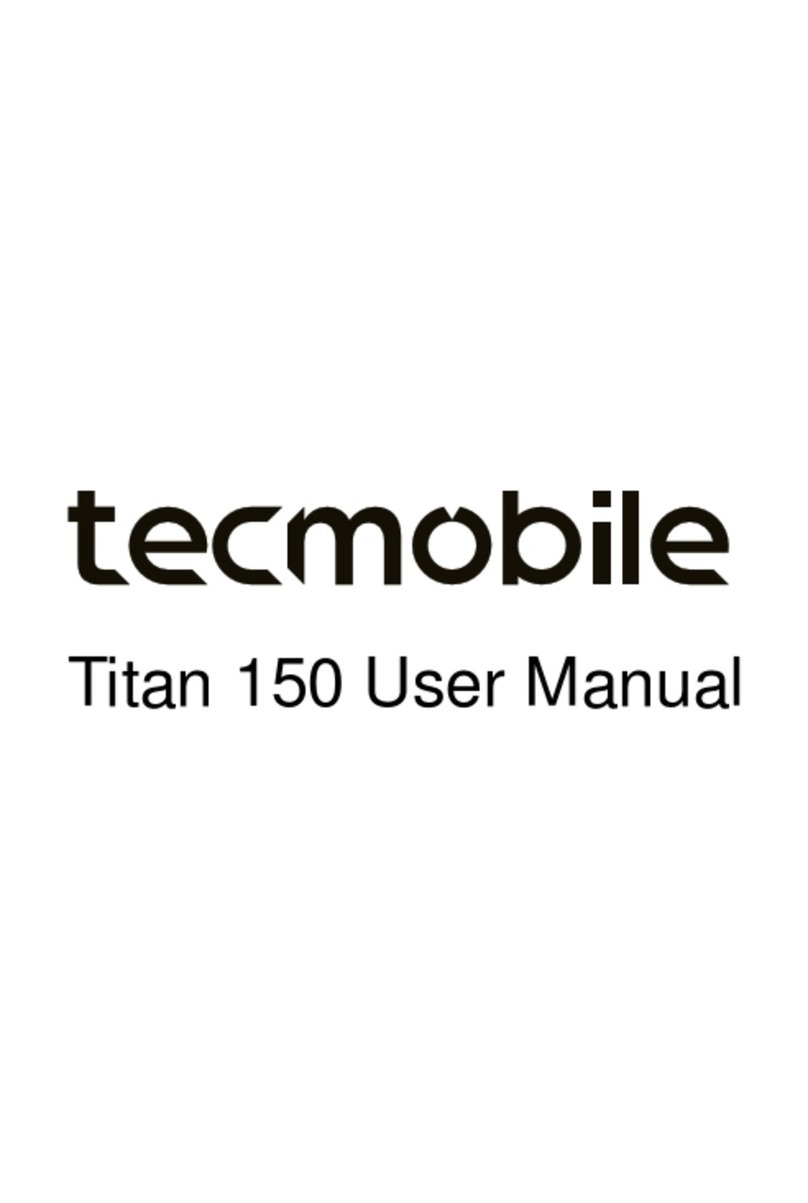
Tecmobile
Tecmobile Titan 150 User manual
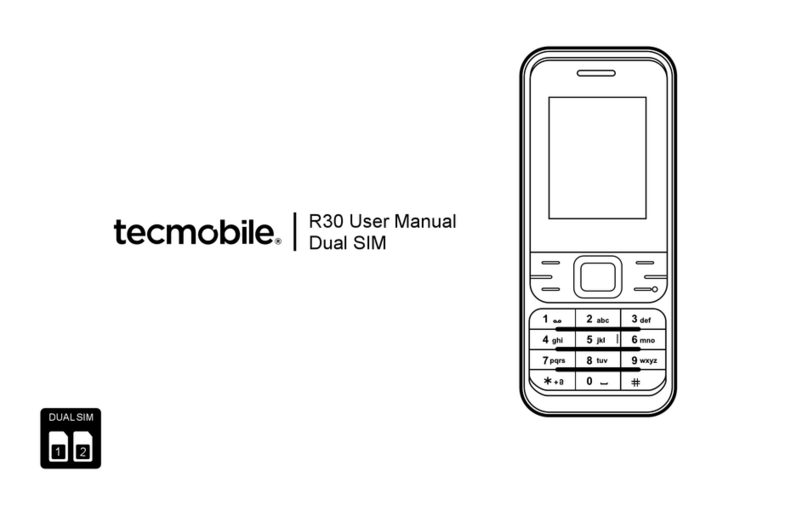
Tecmobile
Tecmobile R30 User manual
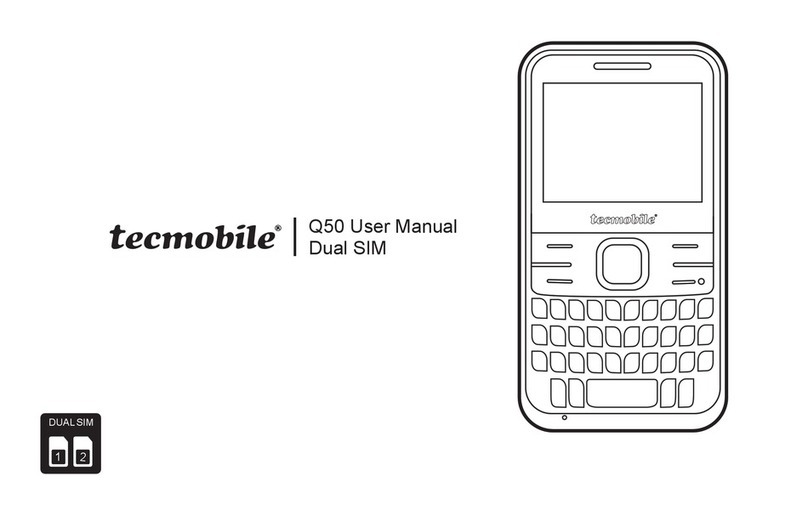
Tecmobile
Tecmobile Q50 User manual

Tecmobile
Tecmobile Titan 550 User manual