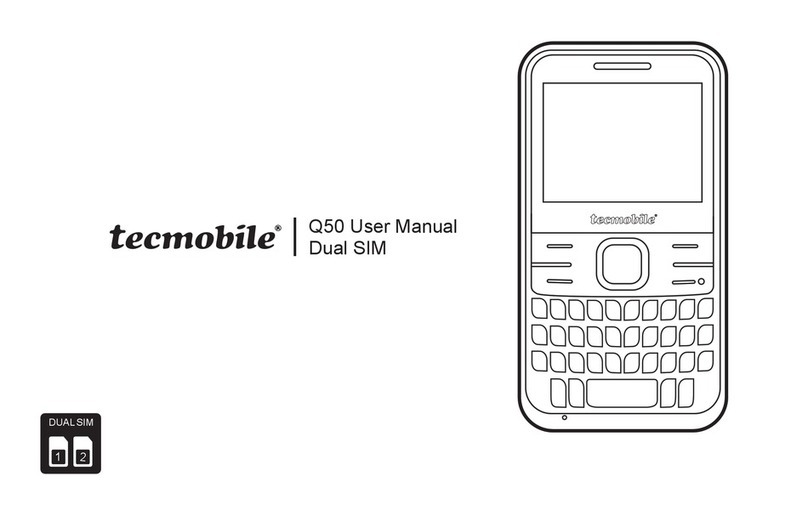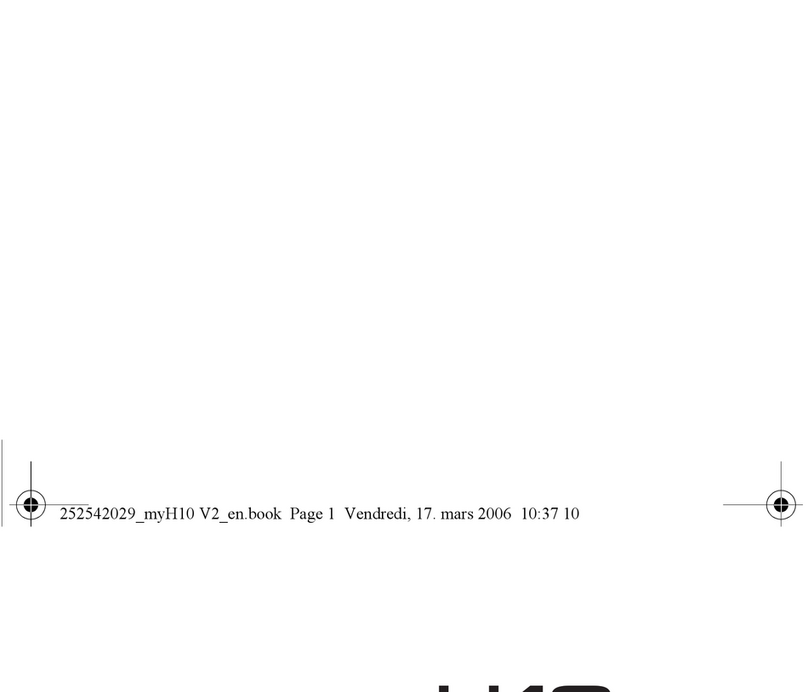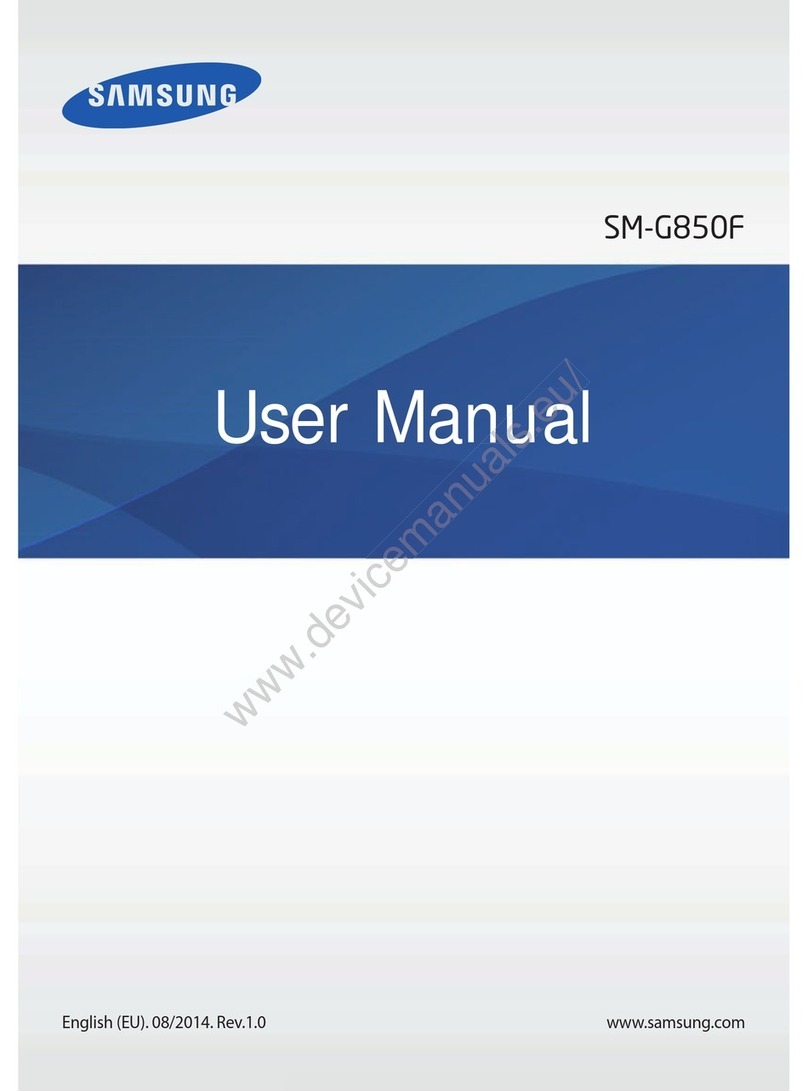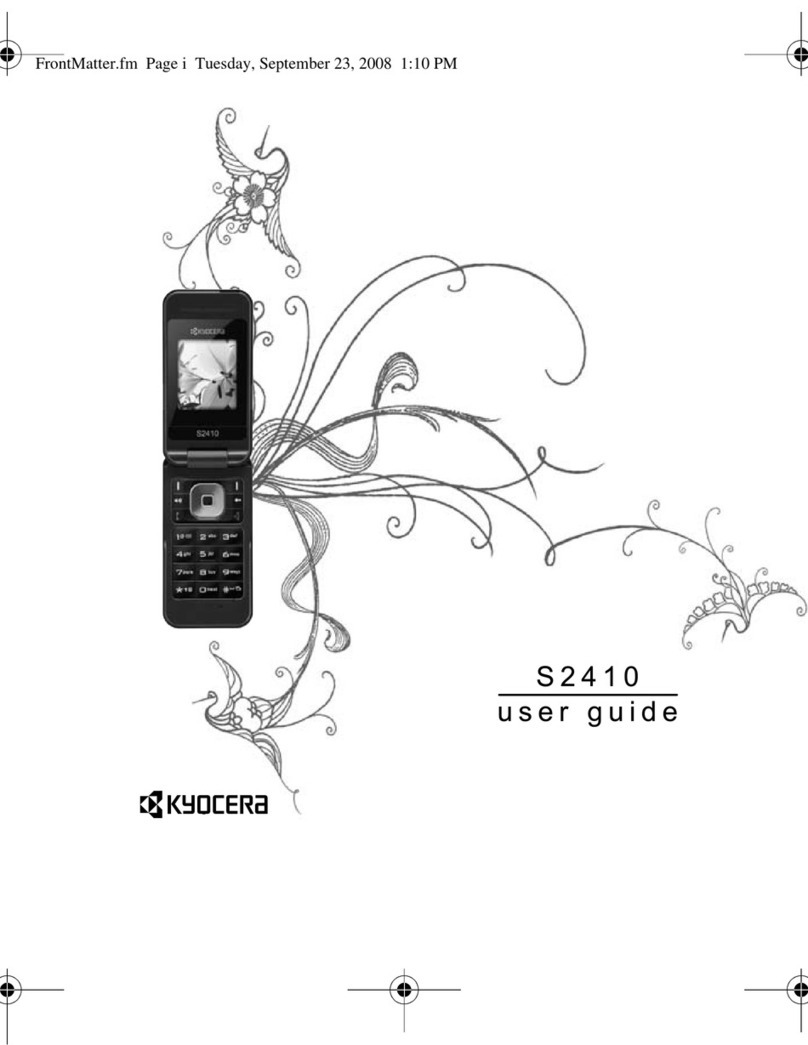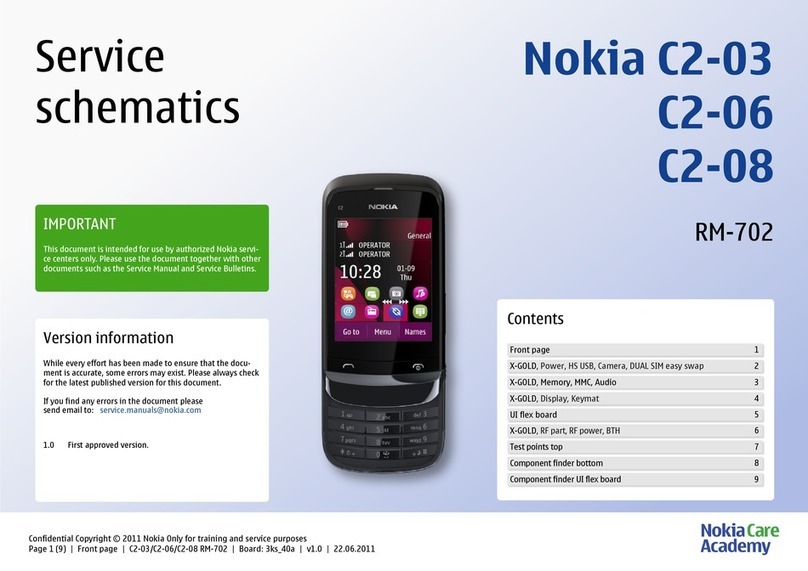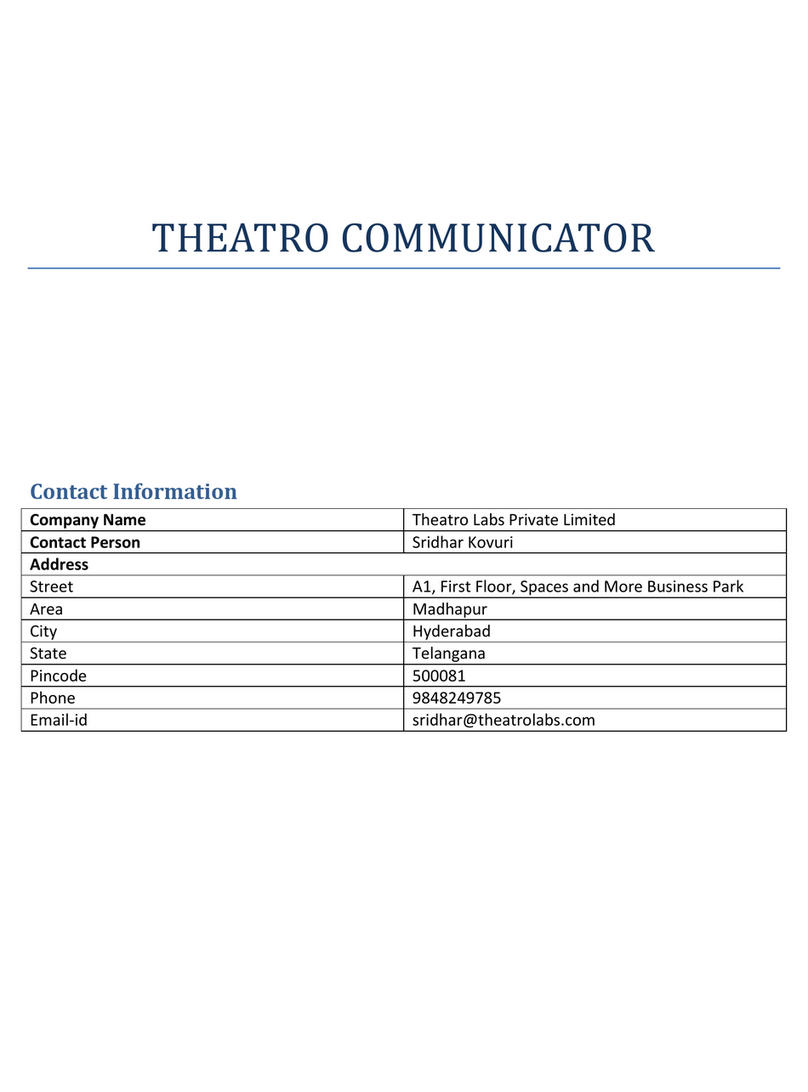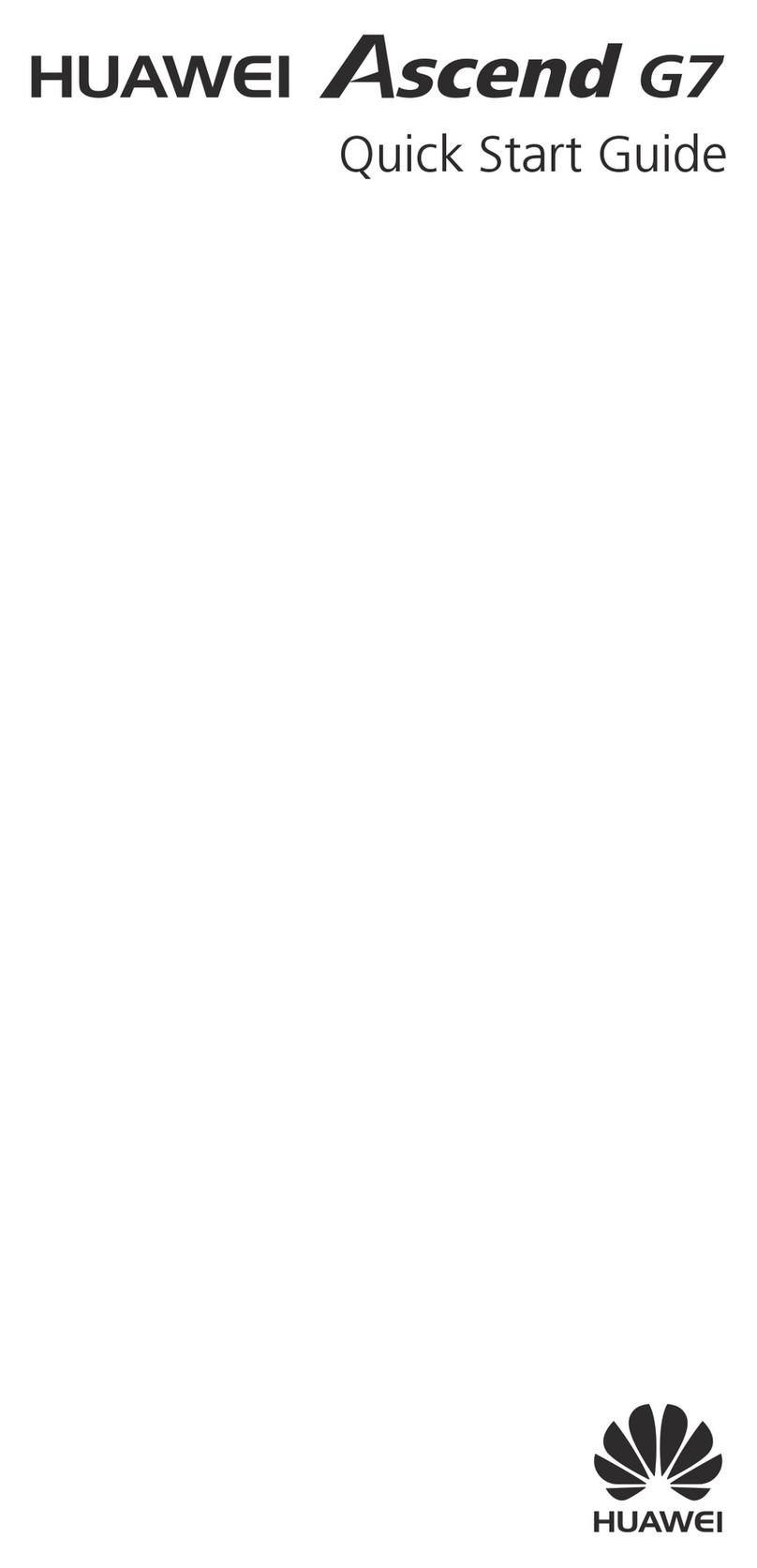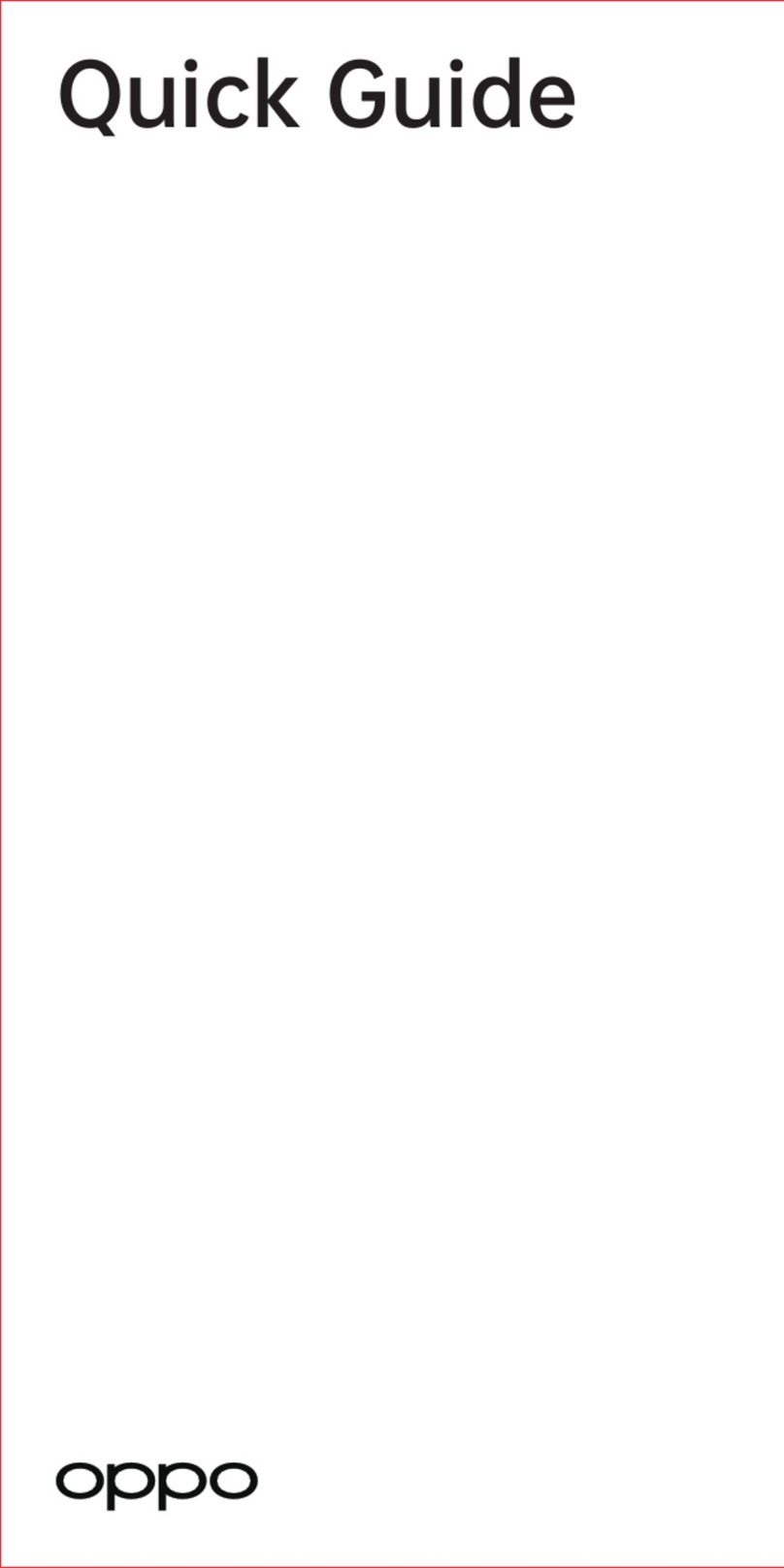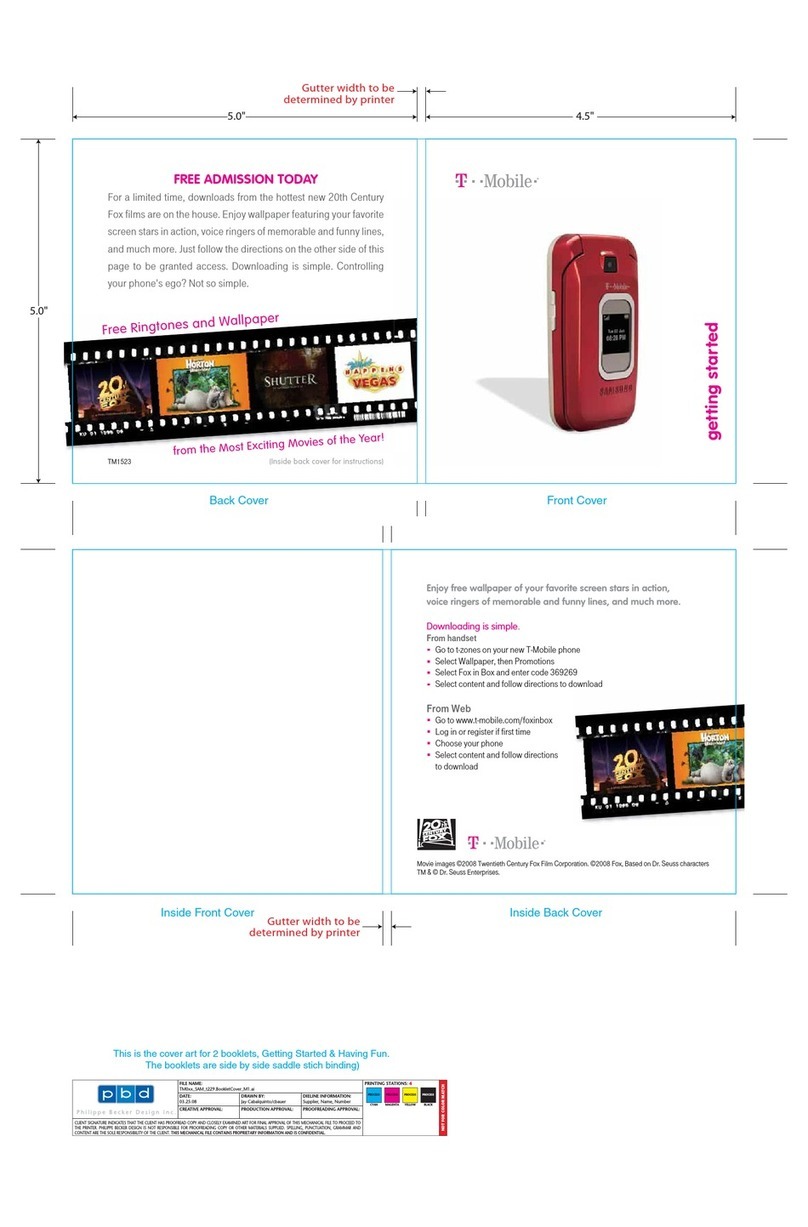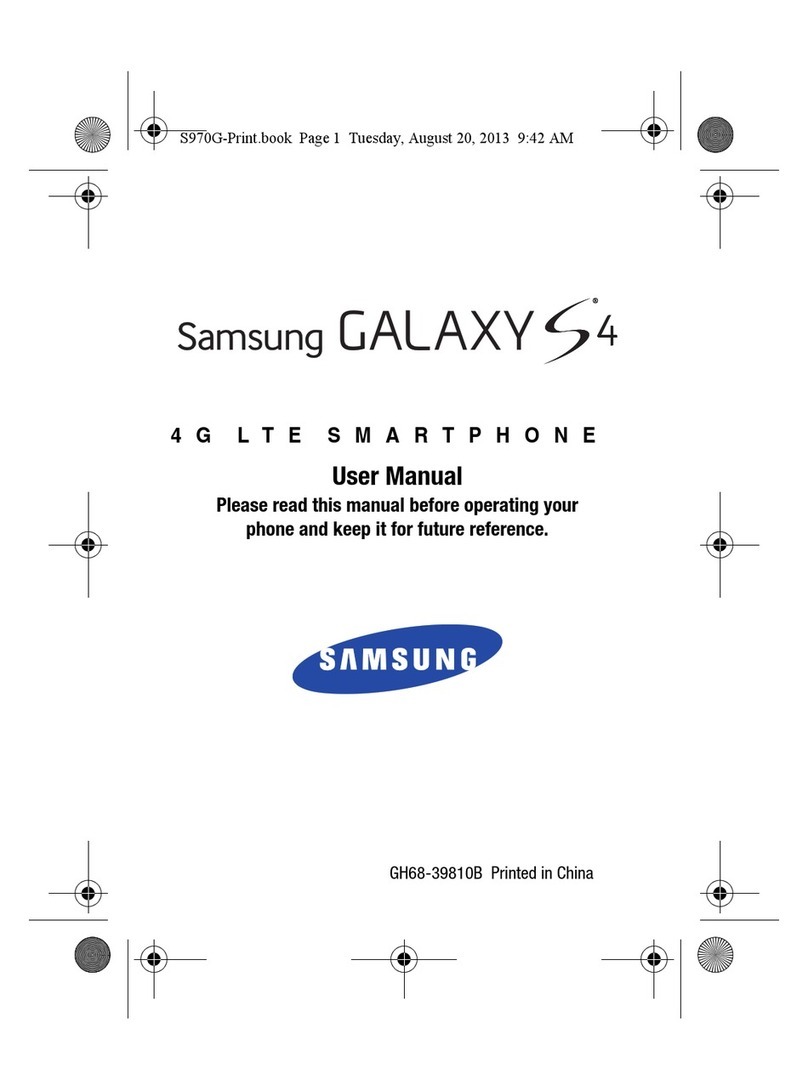Tecmobile Titan 150 User manual

Titan 150 User Manual

Table of Contents
1) Introduction........................................................................................... 2
2) Safety and Performance........................................................................ 2
3) About your phone.................................................................................. 6
4) Setting up your phone........................................................................... 8
5) Call Center.......................................................................................... 13
6) Phonebook.......................................................................................... 15
7) Messages ........................................................................................... 19
8) Multimedia........................................................................................... 21
9) Network Service.................................................................................. 24
10) Settings............................................................................................. 26
11) Connectivity....................................................................................... 29
12)Appendix........................................................................................... 31

1) Introduction
Thank you for purchasing the Titan 150 mobile phone. This mobile phone is designed to be
shockproof, waterproof and dustproof. This manual will help you to understand the functions and
features of the phone. In addition to common call functions, Titan 150 also provides you
Messages, MP3 player, Video player, EBook, Bluetooth, etc.
Titan 150 comes with rechargeable batteries, charger and various accessories. Unauthorized
chargers may cause danger, and would violate the guarantee clause.
The manufacturer has the final interpretation of this manual.
The manufacturer reserves the right to modify technical regulations without prior notice.
The company reserves the right to modify the contents of this manual without prior notice.
The manufacturer reserves the right to modify the technical product specifications without prior
notice.
2) Safety and Performance
◆
Emergency Service
Dial the emergency service number in any country, you can directly dial 112 (or other emergency
services). You need to confirm the mobile power supply has been opened, and in the service
area. Enter the emergency services number (112 or other numbers) and press the dial key to call.
Any digital network has 112 emergency call services. In the UK, you can also use 999 standby
emergency number, but you must insert a valid SIM card.
Note: Due to the nature of cellular network, it can't guarantee the emergency call success.
◆
Personal
Interference might be caused by poor shielding performance of medical devices such as hearing

ensure that they are adequately shielded from the RF signals. You can also ask your doctor for
the relevant information. For users with heart disease, you must pay special attention to the
phone ring volume and vibrating alert settings. In oil storage facilities, chemical factories and so
on, which have explosive gases, or the site of explosive production processes, we should pay
close attention to the RP devices use restrictions. In standby state, your mobile phone still emits
an electromagnetic signal. If requested, you should turn off the phone.
Pay attention to traffic safety, do not use mobile phones while driving. If your phone is lost or
stolen, please immediately notify the telecommunications sector, in order to disable the SIM card.
When you contact the telecommunications department or distributor, they need to know your
phone's IMEI number. It is printed on the label on the back of the phone (or input "* # 06 #" to
check the IMEI number).
In order to make sure your mobile phone is not misused, please take preventive measures, such
as: set up mobile phone SIM card PIN code or personal security code, and modify it in a timely
manner when others know. Do not remove the battery in standby mode, it will result in the loss of
user data. When you leave your car, please keep your phone out of sight. Do not let the children
play with your mobile phone, charger or battery.
◆
Mobile Phone
Mobile phones contains sophisticated electronic circuitry, magnets and battery systems, they
should be handled with care. In particular, you should pay attention to the following points:
•Your mobile phone will generate electromagnetic fields, please do not place near magnetic
storage devices, such as computer hard drives.
•Using mobile phones near the TV’s, telephones, radios, personal computers and other
electrical equipment may cause interference, thus affecting the performance of the phone.
•Do not keep your mobile phone and its accessories near liquid or in a damp environment.
•Please do not expose your mobile phone to high or low temperatures.
•Please do not place your mobile phone near fire or near a lit cigarette.
•Please do not scribble on your mobile phone.
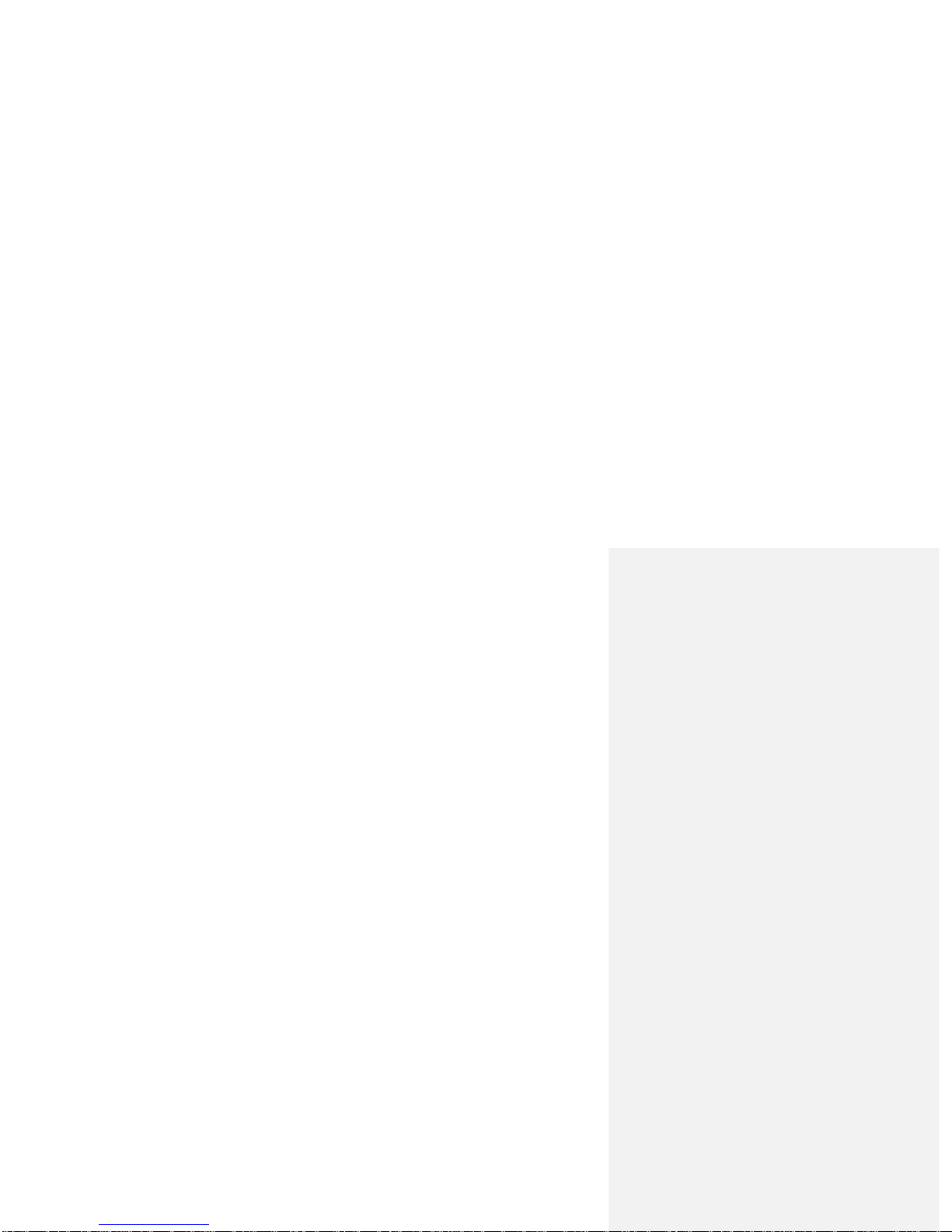
•Please do not keep your mobile phone near computer hard drives, credit cards, travel cards
or other magnetic objects. The information stored in the disk or credit card, may be affected
by the mobile phone.
•Please do not expose the mobile phone or battery to temperatures exceeding 60℃, such as
car dashboards, windowsills, or direct sunlight through glass windows, etc. Do not attempt to
remove the mobile phone or any other accessory.
•Use a damp or anti-static cloth to wipe the mobile phone. Do not use a dry cloth with static
electricity to wipe the phone. Do not use chemical reagents or abrasive cleansers; it may
damage the phone surface.
•The headset may be hot during normal use, and the mobile phone may be hot when
charging.
•Please remember to recycle, the carton packaging of this mobile phone is well suited for
recycling.
•Mobile phones contain metallic objects, which may produce allergic reactions, depending on
your health.
•If you turn on the vibration function, please keep the mobile phone away from heat sources
(such as radiators).
•Please try to avoid scratching the touch screen. Do not use a pen or sharp object to write on
the touch screen.
◆
Battery
•Please do not short circuit battery equipment, it will damage the battery and generate heat,
which may cause fire.
•Do not expose the battery to a naked flame, this could cause an explosion. Used batteries
should be returned to the supplier, or put it in the designated collection points, do not put in
the household waste.
•Please do not use metal objects (such as coins or key rings) to contact the battery endpoint,
and make the short circuit.
•Please do not remove the phone battery during the boot state.
•Please do not put the phone battery in your mouth, if swallowed, the electrolyte can leak

•If you use any non-phone manufacturer specify battery or charger, there will be a potential
of causing damage to the mobile phone terminating the warranty.
Note: If the battery is damaged, avoid handling. If it contacts with your skin, thoroughly wash
your hands with soap and water. If necessary seek medical help.
◆
On the road
•Do not use your mobile phone while driving, if you need to use your please stop the car, and
then dial or receive the call.
•Please comply with the requirements of the traffic safety regulations.
•Do not install wireless communication equipment where the airbag is stored, this could
serious damage if the airbag is released.
•Please turn off your mobile phone when refueling your vehicle; the same situation applies
with the use of two-way radio equipment.
•Do not use your mobile phone near hazardous or flammable materials.
•The electronic system of a car, such as locked braking, speed control and fuel injection
systems, generally, are not affected by radio waves. The manufacturers of such kinds of
equipment will inform you whether the device has a good shield function. If you suspect that
radio waves from your phone caused car break down, please contact your dealer. Do not
boot without qualified professional installer checks.
◆
On the plane
Please turn off your phone while you are in or near a plane. It is illegal to use a mobile phone in a
plane, as if could interfere with the planes onboard electronic equipment.
◆
Other manufacturers equipment
Use of unauthorised equipment, cables or accessories of other manufacturers may lead to your
phones warranty failure, and could also affect the normal use of your phones.
◆Maintenance Service
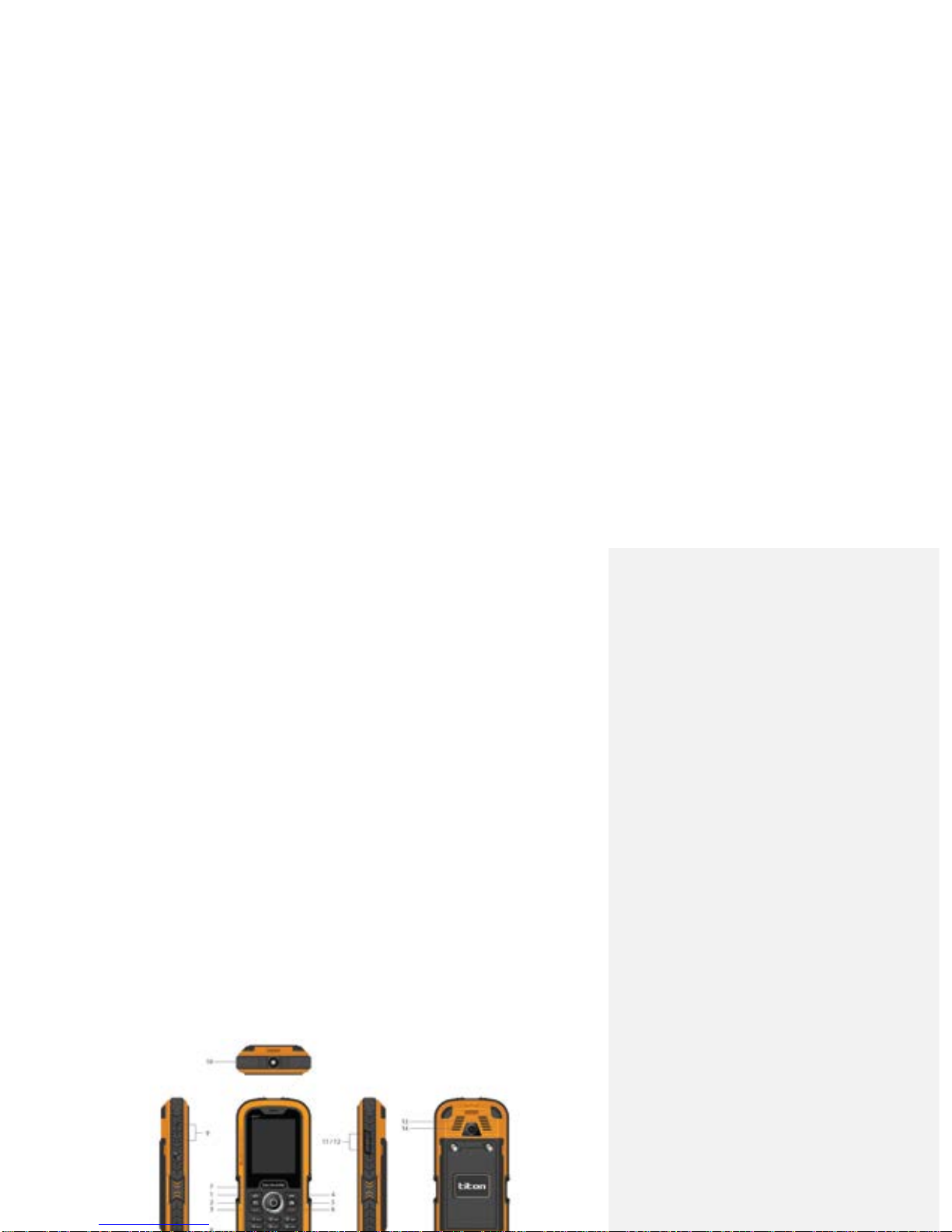
◆
Non-ionic Radiation
Radio equipment should be connected to the antenna by non-radiating cables, such as coaxial
cables.Antennas should not be held close to the human body, unless both have metal shield,
such as metal roof. You can only use the antennaspecifically designed for your phone. Use of
unauthorised antennas, unauthorized alterations or additions may damage the phone or violate
relevant provisions, resulting in reduced performance or may cause the radiation level to not
meet the standard.
◆
Effective Use
Please note the following provisions in order to get the best performance with minimum power
consumption: In communication, do cover the built-in antenna with your hand, otherwise it may
affectcall quality, shorten the battery call time and standby time.
◆
Radio Frequency Energy
Your mobile phone is a low power radio transmitter and receiver. Once it boots, it will periodically
receive and send radio signals. Network system will control the transmitted power of the mobile
phone.
3) About your phone
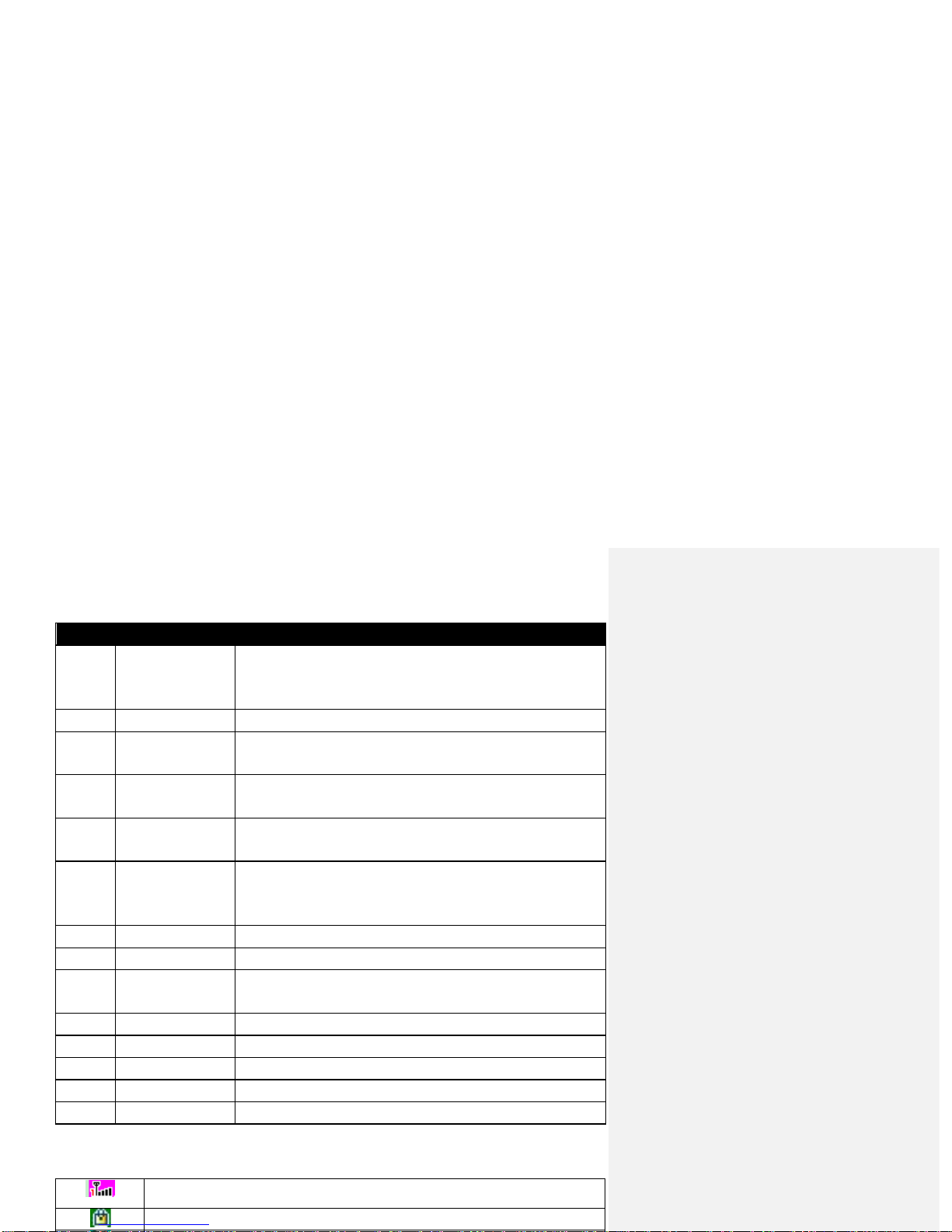
No. Key Note Function Description
1 Left Key Press to enter main menu in standby mode, items operating
functions or confirming functions. Long press Left Key to turn
ON/OFF the flashlight.
2 Inbox Shortcuts Press to view your email inbox.
3 Dial Key Press to enter the call records. Input the number in standby
mode, and press this key to dial.
4 Right Key Press to enter phonebook in standby mode. Press this key in
to return to previous page, and cancel.
5 Camera
shortcuts Press to activate camera.
6 End Key • Long press to power on or off this phone.
• Press to terminate or decline a call.
• return to standby state.
7 OK Key Confirm Key
8 Number Key Input numbers or characters
9 USB &
Headphone port USB port & headphone port
10 LED Flashlight LED Flashlight
11/12 Volume key Press to adjust the volume of your phone.
13 Loudspeaker Loudspeaker
14 Camera Camera
15 Microphone Microphone
Icons
Vertical bars indicate the signal strength of the GSM network signal
Indicates your phone is locked

New missed call
New SMS
New MMS
Ring Mode
Mute Mode
New Multi Message
Call Transfer
Bluetooth
Battery Icon
Charger usage instructions:
Connect the charger connection into your phones charging jack, the battery icon with flash
indicating the phone is charging.
4) Setting up your phone
4.1 Install SIM Card
The SIM card contains your private information, including your phone number, PIN (Personal
Identification Code), PIN2, PUK (PIN Unlock Code), PUK2 (PIN2 Unlock Code) and the IMSI
(International Mobile Subscriber Identity) number and network information, phonebook data and
short message data, etc.
•The SIM card slot is located inside the phone, open the back cover, take out the battery and,
find the SIM card slot position.
•Gently insert the SIM card (contact face down), into to the card slot.
•Carefully handle the SIM card, ensuring not to bend or scratch its surface.
•Please pay attention to save the mobile phone and its accessories such as the SIM card and
other small parts, out of the reach of children.
4.1 Install Memory Card (T-FLASH Card)
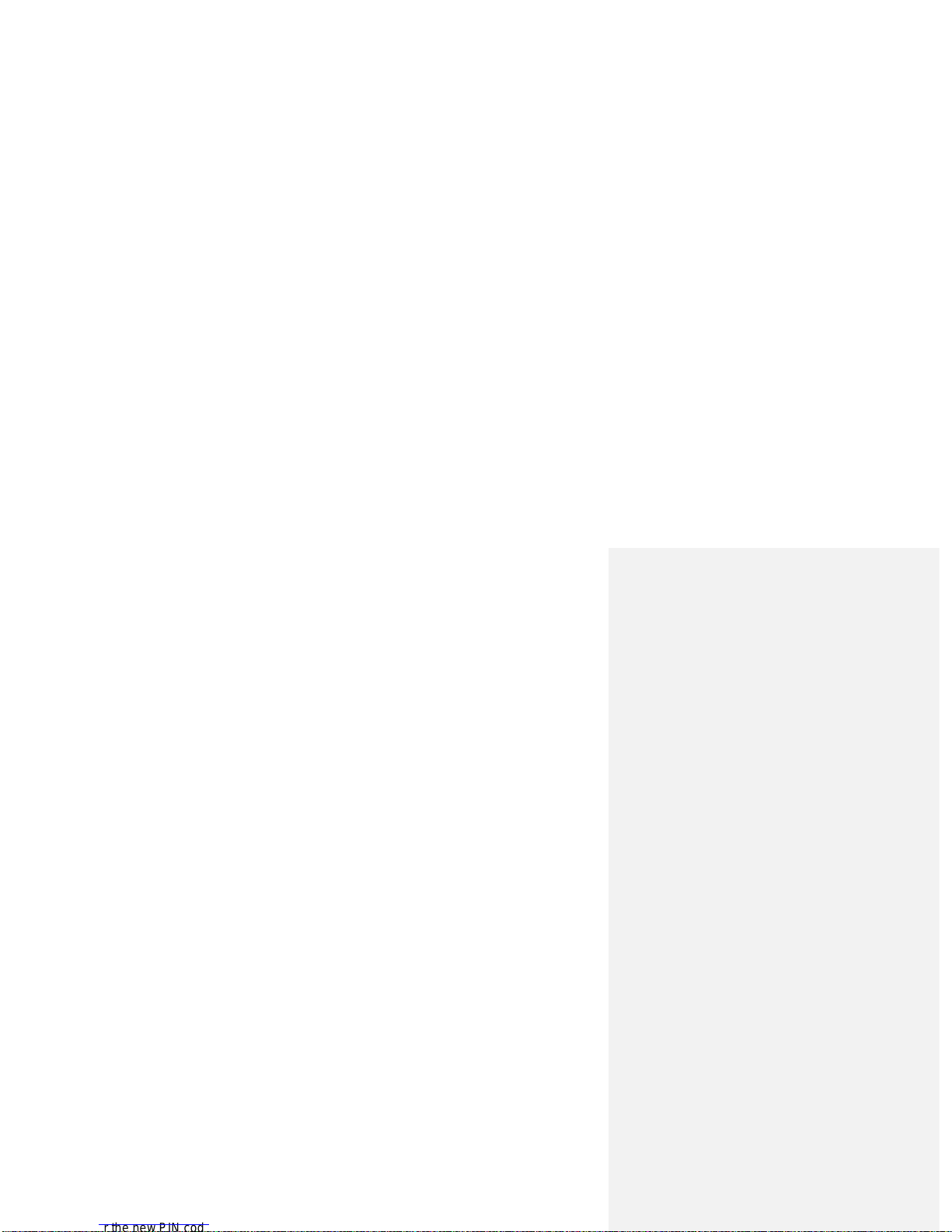
4.2 Install Method:
Turn off the phone, open the back cover. Slide the memory (contact face down) gently into the
card slot.
4.3 USB Usage
This mobile phone supports USB1.0 port. You can connect the phone to the computer through
USB cable to copy\move files and some other operations. You can also browse the photos\sound
records\video, etc through the computer which saved on the phone. Using USB cable: Insert one
side of USB cable to USB interface on the PC, and connect the other side to the “USB/Charging
interface” on the left of phone.
4.4 Security Password Usage
Your phone and SIM card has a variety of passwords. These passwords can help prevent
unauthorised use of your phone and SIM cards. When requested for any of these passwords
explained below, key in the appropriate password and press the OK key. Press the "Clear" key to
delete an incorrect input, and then enter the correct number. You can use menu “Settings ->
Security Settings -> Change Password” to modify PIN Code, PIN2 Code and Phone Password.
•Phone Password
•The phone password helps you to protect the phone against unauthorized use. The phone
password is usually provided by the manufacturer with the phone. Manufacturer preset
phone password is "0000". If the mobile phone has been locked, you will be required to enter
the phone password when boot.
•PIN Code
•PIN Code (Personal Identification Code, 4-8digits) protects your SIM card against
unauthorized use. The PIN comes with the SIM card. If you start the PIN check function,
then you will be required to input PIN code each boot.
•If you enter an incorrect PIN three times in succession, the SIM card will be locked, the
unlock method is as follows:
•According to the screen prompt to enter the correct PUK code, then unlock the SIM card.
•Enter the new PIN code and press “OK Key”

•PUK Code
•Enter the PUK code (Personal unlock code) to unlock the PIN code. PUK code is provided
from manufacturer with SIM card. In case you have not it, please contact your network
operator. If you enter an incorrect PUK ten times in succession, the SIM card becomes
invalid. Please contact your network operator for a new card.
•PIN2 Code
•PIN2 code (4-8 digits) is provided with SIM card. Enter the “Call costs” and “Fixed dial”,
please contact with the network operator to make sure if your SIM card support to these
functions. If wrong PIN code is entered for three times, PIN2 code will be automatically
locked. You have to enter the correct PUK2 code to unlock PIN2 code. The unlock method is
as below:
•According to the screen prompt to enter the correct PUK2 code, then unlock.
•Enter the new PIN2 code, and press “OK Key”
•Prompted to re-enter the new PIN2 code, re-enter the new PIN2 code and press "OK Key".
•PUK2 Code
•PUK2 code (unlock PIN2 code, 8 digits) is used to unlock the locked PIN2 code. PUK2 code
is provided from manufacturer with SIM card. If you enter an incorrect PUK ten times in
succession, you will not be able to use PIN2 code function. Please contact your network
operator for a new card.
•Prohibit password
•You will use the prohibit password when you start the Call barring. When you apply for this
network function, the password can be obtained from the network operator.
3.4 Connect to Network
After installed the SIM card and mobile phone successfully, the mobile phone will automatically
search available networks.After searching for networks, your phone goes into standby mode.
You can dial and receive calls, and you can also make the following operations:
•Press Left Soft Key to enter main menu.
•Press Right Soft Key to enter Phonebook.
•Press Dial Key to enter the call records list.
Comment [P2]: Unclear
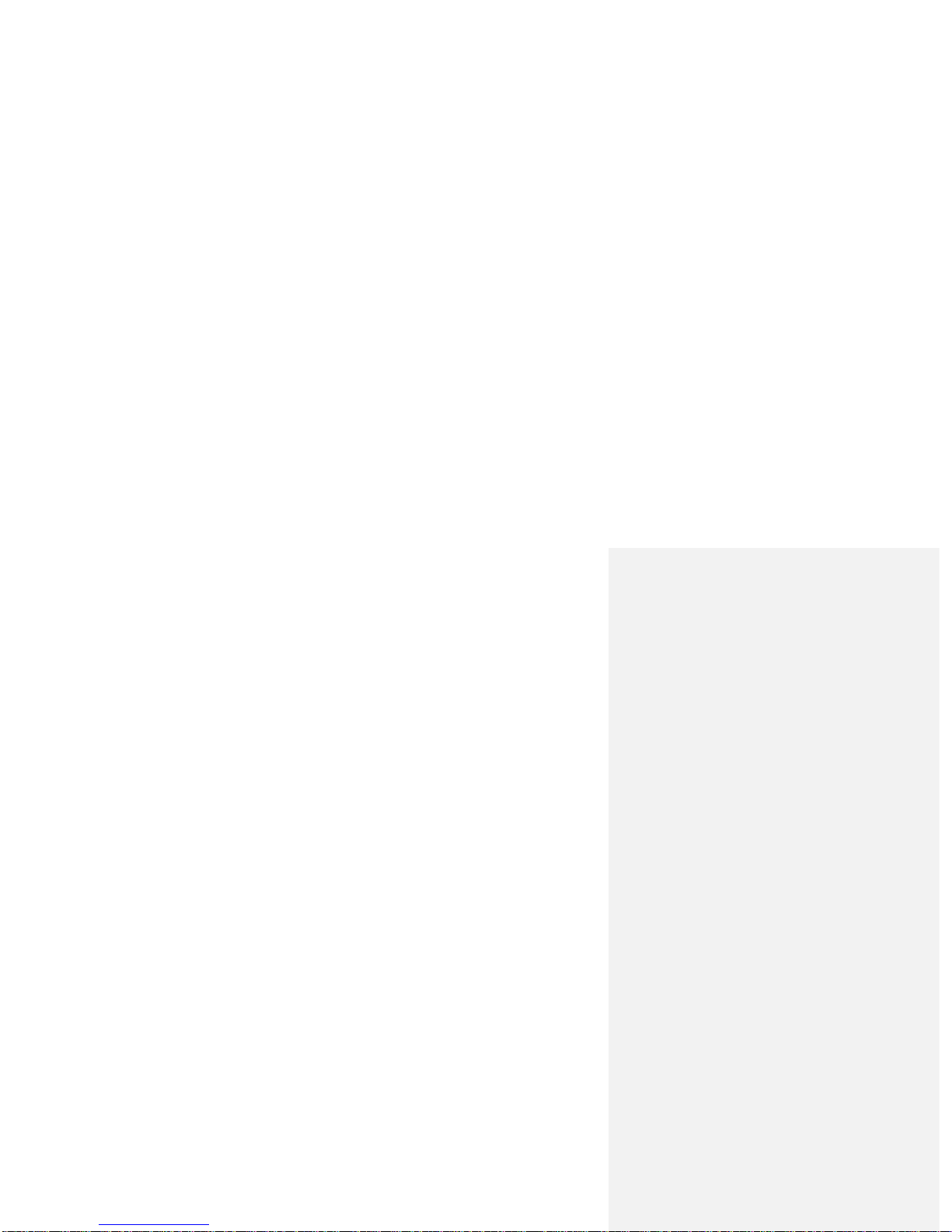
battery.
•Normally you can see the rest of the battery power from the battery power of icons on the
top right corner of the screen.
•When the battery power appears low, the screen displays "low power". If you choose
warning tone in any mode of the scene mode, the alarm warning tone will still play.
•When the battery is on charge, a charging animation is displayed. When the charging
animation stops, your phone is charged.
•Travel Charger: you can use a travel charger to charge your phone.
•Connect the travel charger adapter to the charging jack on left side of the phone.
•Plug the travel charger into the mains power supply socket.
•When charging, the electricity grid number of battery icon is a state of flux until fully charged.
•Warning: You must ensure that the local standard voltage and frequency match with your
travel charger voltage and power ratings.
3.6 ON/OFF Phone
•Long press the End key, to boot the phone. The screen displays boot animation.
•If the phone asks you to input the phone password, key in the password and press the "OK"
soft key. Phone password is preset to 0000.
•If the phone asks for PIN code, key in the PIN code and press "OK" soft key. New account
SIM card, PIN code is provided by the network operator.
•Enter the standby screen, the mobile phone will search networks, when it finds the network,
the current date and time will appear in the screen, now you can dial or answer the call.
•Long press the End key to turn off the phone.
3.7 Headset
When you insert the headset into the headset slot, it automatically goes into the headset mode,
the headset plays the role of the earpiece and microphone.
Basic Functions
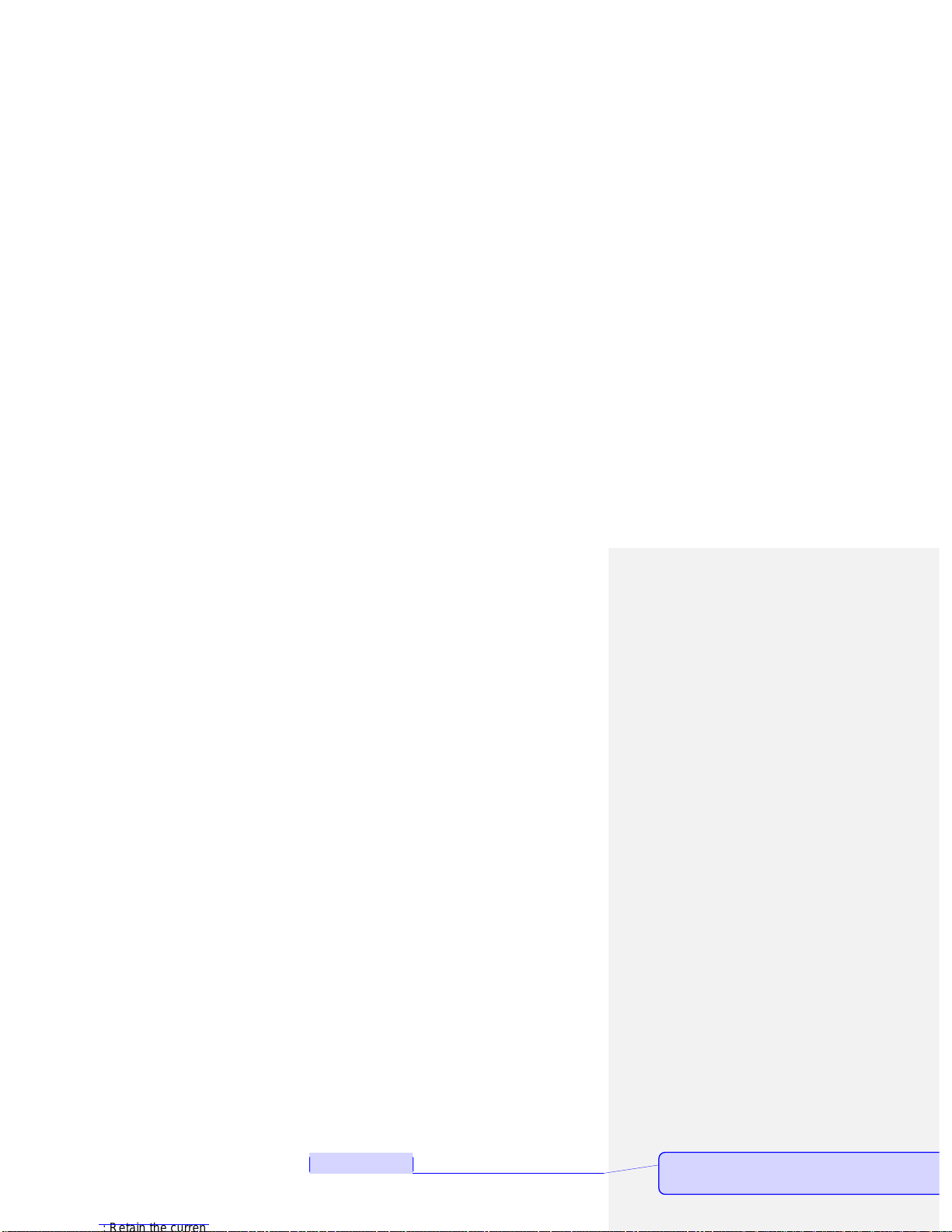
and phone number, press the call button.
•Dial extension: after key in the exchange number, press the * key three or four times, input
"p" or "w", and then key in the extension number and press call button.
•To correct typing errors: Press the right soft key to delete the last character on the screen. To
clear inputted numbers, long press the right soft key, or directly press the end key.
•Make phonebook calls: press the right soft key to access the phonebook in the standby
screen.
•Input number and press call button, the mobile phone will automatically dial the
corresponding number.
•Redial the last number: in the standby screen, press the call button to display dialed calls.
Press the up or down key to select the number the call, and press the call button.
4.2 Adjust Volume
During a call, press the up and down navigation key to adjust the call volume.
4.3 Answer an incoming call
•Press the call button or left soft key to answer an incoming call.
•Press the End key to end the call.
•Directly press End key or right soft key to decline an incoming call.
Note: If the phone can identify dialing, it will display calling phone number (if mobile phone has
storage calling phone records, then it display calling name and number). If the phone cannot
identify dialing, it will display calling number. You can also answer the call when you use the
menu or phonebook.
4.4 Call Process
During a call, you can click the options menu to achieve reserve, end single calls, phonebook,
call records, message, sound recording, mute, and other functions. Please see the next chapter
"menu function".
Reserve: Retain the current call the current call on hold both sides cannot hear each others
Comment [P3]: Meaning?
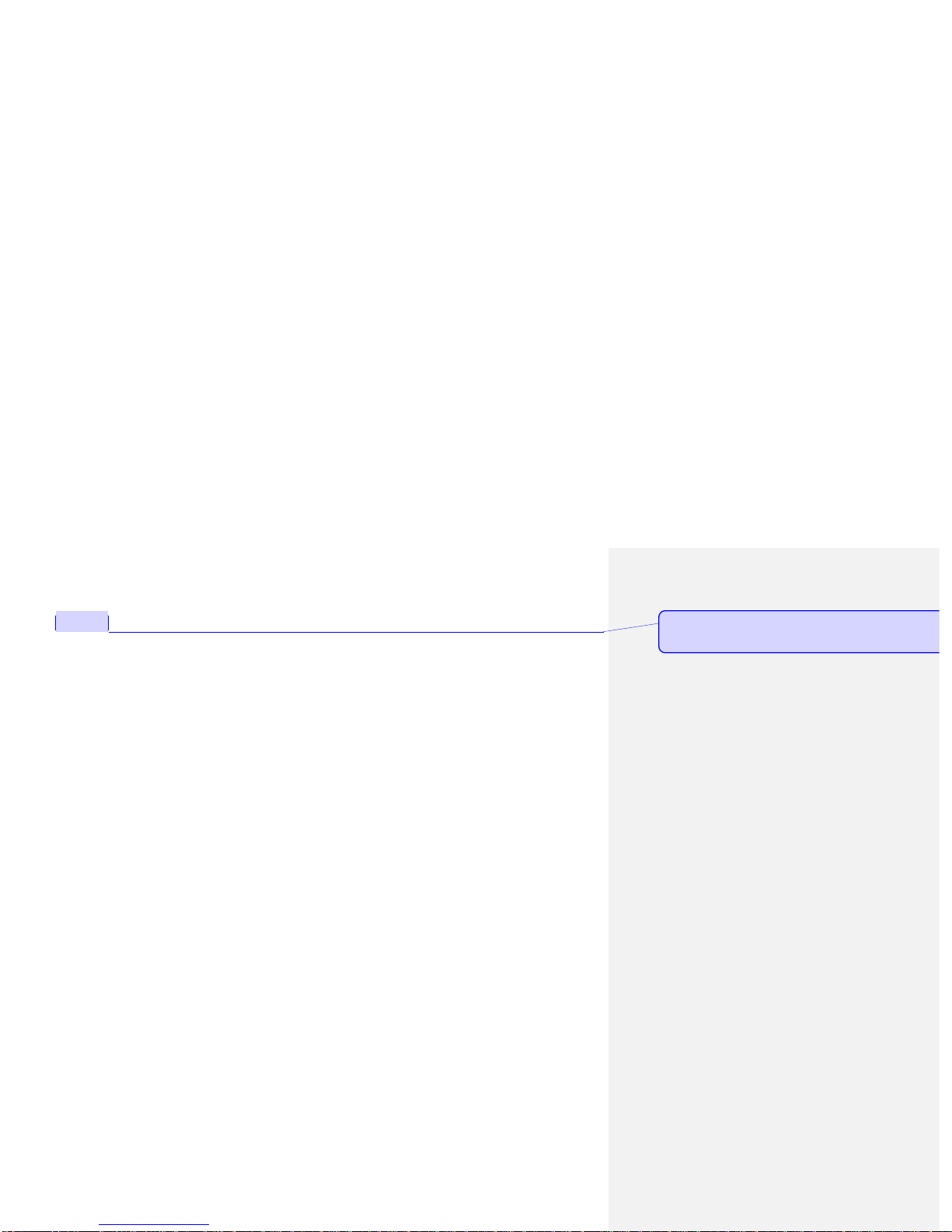
call. The first call is automatically reserved.
Option A: Press left soft key to open mute to reserve the current call.
Then start to dial another call. Once connected, one is in a call, another is on hold, you can
convert these two call state, press switch keep to switch between these two calls.
•End single call: end the current call.
•Phonebook: view the phonebook while calling.
•Call records: view the call records while calling.
•Message: view or send message while calling.
•Sound recording: recording while calling.
•Mute: This function can be turned off or turned on the microphone of the phone and connect
the other microphone. "Mute" function means the other side cannot hear you.
5) Call Center
5.1 Call Records
•Missed Call
•You can view the last 20 missed calls. Press the left soft key to proceed as follows:
•View: view the details of the phone number.
•Call: call the phone number.
•Send SMS: send SMS to the phone number.
•Save to phonebook: save the phone number to phonebook.
•Edit before calling: edit the phone number before call it.
•Delete: delete the phone number.
•Dialed Call
•You can view the last 20 dialed calls. You can view, call, send SMS, save to phonebook, edit
before calling and delete. Such as “Missed Call”.
•Received Call
•You can view the last 20 received calls. You can view, call, send SMS, save to phonebook,
edit before calling and delete. Such as “Missed Call”.
Comment [P4]: Option B?

the screen.
•Close: if you cancelled call waiting function, you have set up one call, if someone else calls
you, that the other party will not be able to call in.
•Inquiry: used to query the current state to the network.
•Call Transfer: This function allows the incoming call to be transferred to another phone you
specify. Into the call settings, select call transfer, press the "OK" soft key to enter this
function.
•Transfer all the voice calls: this function is used to transfer all the voice calls.
•Transfer when cannot connect: transfer the incoming call when the phone is turned off or the
phone or not in service area.
•Transfer when no answer: transfer the incoming call when you do not answer.
•Transfer in the busy: during an active call, transfer the incoming call.
•Transfer all data calls: need to network operators support to transfer all the data call.
•Cancel the transfer: this function is used to cancel the transfer function.
•Call Barring: This function allows you to restrict your calls. To set this function, you first need
contact your network operator to provide network banning password. If the password is
incorrect, an error message will be prompted.After you selected the option, continue to
select ON or OFF, the phone will require to key in the barring password. Then the phone will
connect to network. Later, the network will respond and inform the operating result.
Call Barring
•All voice calls: this banning is on, you cannot dial all calls.
•International voice calls: this banning is on, you only cannot dial the international calls.
•International voice calls except domestic calls: this banning is on, in the foreign country, you
could only call local phone or homewards (i.e. ownership network provider host country)
phone.
Block Calls
•All voice calls: this banning is on, you cannot receive all the incoming calls.
•Roaming voice call: this banning is on, when using the phone outside of the own ship service
area, you cannot receive the calls.
•Start: key in the banning password to start.
Cl l thi b i f ti

Change Password
•This function is used to modify the banning password. You should key in the original banning
password before modifying.
Note: Some settings need network support. Call barring setting effective by local network and
SIM card to open this function.
Line switching
●Switching between line1 and line2. The default state is line1.
Note: If you choose line2, you can dial out or not, it is related to the network operator.
5.3 SIM2 Card Call Records
•SIM2 card call settings are referring to SIM1 card call settings.
5.4 Senior Settings
•Auto Redial: Turn on or off auto redial, start or close the auto redial call. Select to start, in the
dialing process, if the other party does not respond, the phone will automatically redial over
a period of time.Automatic redial cannot exceed 10 ten times. In the meantime, users
cannot dial any other call. To end automatic redial, press the End key.
•Conversation time prompt: This function can make a prompt to the user. The alternative
prompt types are for close, one sound or cycle.
•Call Connection Prompt: Open the call connection prompt, there will be a prompt tone after
call connection.
•Answer mode: you can set any key to answer or automatic answer via headset mode.
6) Phonebook
6.1 Searching
Quick Search: You can enter the name or telephone number, and other related information to
quickly find the contacts in the phonebook. Press the # key to switch “Pingyin”, “Stroke”, "abc" or

6.2 Add new contact
Add a new contact to SIM Card or mobile phone. The specific operation is as follows: in the
phonebook menu, select "Add New Contact", prompt to select "to the SIM card" or "to the
phone”.
6.3 Options of The contact
Press left soft key in contact of phonebook, enter to the options of the contact, you can view,
send SMS, call, edit, delete, copy, send name card and phonebook setting.
•View: view the details of contact.
•Send SMS: send the SMS to the selected contact.
•Call: call the selected contact.
•Edit: edit the selected contact.
•Delete: delete the selected contact.
•Copy: allow to copy the record to the phone, SIM1 or SIM2.
•Send name card: send the contact’s information via SMS or Bluetooth.
•Phonebook Settings
•Storage Position: set the phonebook display the contact storage position. You can select to
save it in SIM1, SIM2, mobile phone and all the above. If the phone only has SIM1, this
option will only display SIM1.
•Speed Dial: ON/OFF. When this function is set to open, a total of eight groups speed dial
number can be set (the corresponding number key 2 ~ key 9). In standby state, long press
the corresponding number key, you can dial the corresponding phone number.
•Other numbers: Can set the fixed dial (open fixed number need PIN2 code password,
whether to support the fixed number need to consult the local operator).
•Storage State: Display the phonebook and SIM card phone book’s already storage contact
and can store contact number.
•Copy the contact: you can copy the phonebook from SIM1\SIM2 to the phone or from phone
to SIM1\SIM2.
•Move the contact: you can move the phonebook from SIM1/SIM2 to the phone, or from phone
to SIM1\SIM2.

6.4 File Management
•You can use this function to easily manage the directories and files which are stored in the
phone or extended memory card (such as T-Flash card). Open: use this function into the
memory root directory, the root directory will list the system default folder, set up a folder and
user files.
•Press OK key to enter the selected folder.
•You can operate the specified file as follows:
•View(Play): view or play the specified file.
•Image information: list date and size of the specified file.
•Send: send the file via Bluetooth.
•Used as: the file can be selected for wallpaper, boot animation and shutdown animation.
•New folder: create a new folder in the specified folder.
•Rename: rename the specified file.
•Delete: delete the specified file.
•Copy: copy the specified file to specified position. Press the "back" cancel to this command.
If the remaining space is not enough to complete copy operation, the mobile phone will give
prompt information.
•Move: move the specified file to specified position.
•Detail information: view the date and size of the file.
•Format: use this function can be formatted all data, the system will re-establish the default
folder.
•Note: you can move the specified file or all the files and images of T-Flash card.
6.5 Call attribution
Call attribution can query the provinces, cities, and operators of nationwide mobile phone and
fixed phone number. You will need to download the installer for First time use.
6.6 Calendar

•Lunar: choose to on or off.
6.7 Alarm Ring
•This phone offers five alarm clocks for the user to use, users can set according to their own
needs.
•Press OK Key to select open or close.
•Set the alarm clock.
•Select the desired alarm clock ring: once a day, every day, custom choose a day or some
days in one week.
•Prompt type: set to "vibration and ringing, only ring, only vibrate".
•Press “saves” to complete the settings.
Note: when an alarm clock rings, if you choose to sleep or no any operation to prevent the ring,
this alarm clock will default that the user has not heard the ring, 5 minutes later, the alarm clock
will ring again. The alarm clock will shut down automatically after its ring 10 times.
6.8 Calculator
■The calculator applies simple calculate functions such as addition, subtraction, multiplication
and division.
● Press number key to key in number. Navigation key to key in +, -, ×, /.
● Press left key to delete the data.
●Press OK key to calculate the result.
6.9 Ebook
•The Ebook lists all TXT type Ebook directories of the memory card, the screen display Ebook
size and number of lines below, press OK to open. Through the Options menu, you can
complete the following functions: open Ebook, system settings, message, delete, sort, help,
etc.
•Open Ebook: open the specified Ebook.
•System setting: you can set the Ebook fontsize volume page mode roll pagespeed choose

•Enter the Ebook reading interface, press left soft key to operate the following operations:
•Open/Close full screen: open or close the full screen to read the Ebook.
•Skip a line to: enter the number of rows you want to read.
•Add bookmark: bookmark the current reading position, next time you can enter My
Bookmarks to continue reading.
•Enter to bookmark: enter to the Ebook’s bookmark.
•Delete bookmark: delete the current bookmark.
•Open/close the automatic roll page: open or close the Ebook’s automatic roll page function.
•Close: close the current Ebook.
7) Messages
7.1 SMS
Message function is a network service. You may need to apply to the network operator to send
and receive messages. When you write a message, you can press # key to switch input method
or select the input method in options. Press “clear” to delete one word front of cursor. Long press
“clear” to delete all the characters. Click End Key to back to standby state. Left or right key to
select the character, press the * key to select the input symbols.
7.2 Set up information
•Edit new SMS to send.
•Edit the SMS in the SMS interface, press # key to switch the input method.After editing, you
can click “options” to operate the following functions:
•Send to: send the SMS.
•Input method: select which input method you want to edit.
•Senior options: can insert number and name.
•Save: save the SMS to the draft box.
7.3 Inbox
Other manuals for Titan 150
1
Table of contents
Other Tecmobile Cell Phone manuals

Tecmobile
Tecmobile MXC-545 User manual
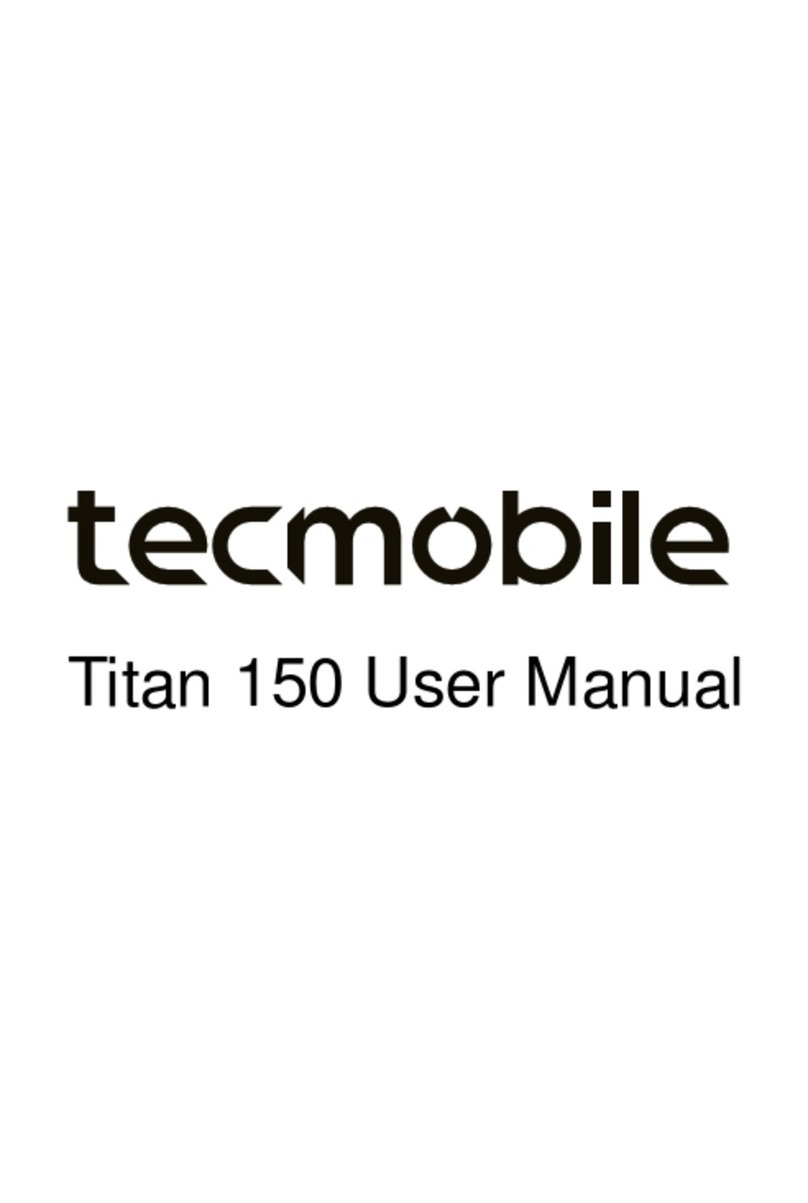
Tecmobile
Tecmobile Titan 150 User manual

Tecmobile
Tecmobile Titan 550 User manual
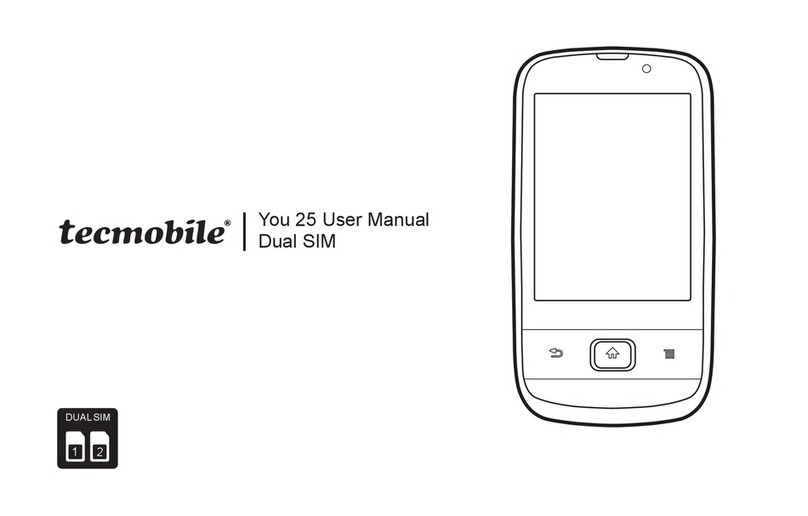
Tecmobile
Tecmobile 25 User manual
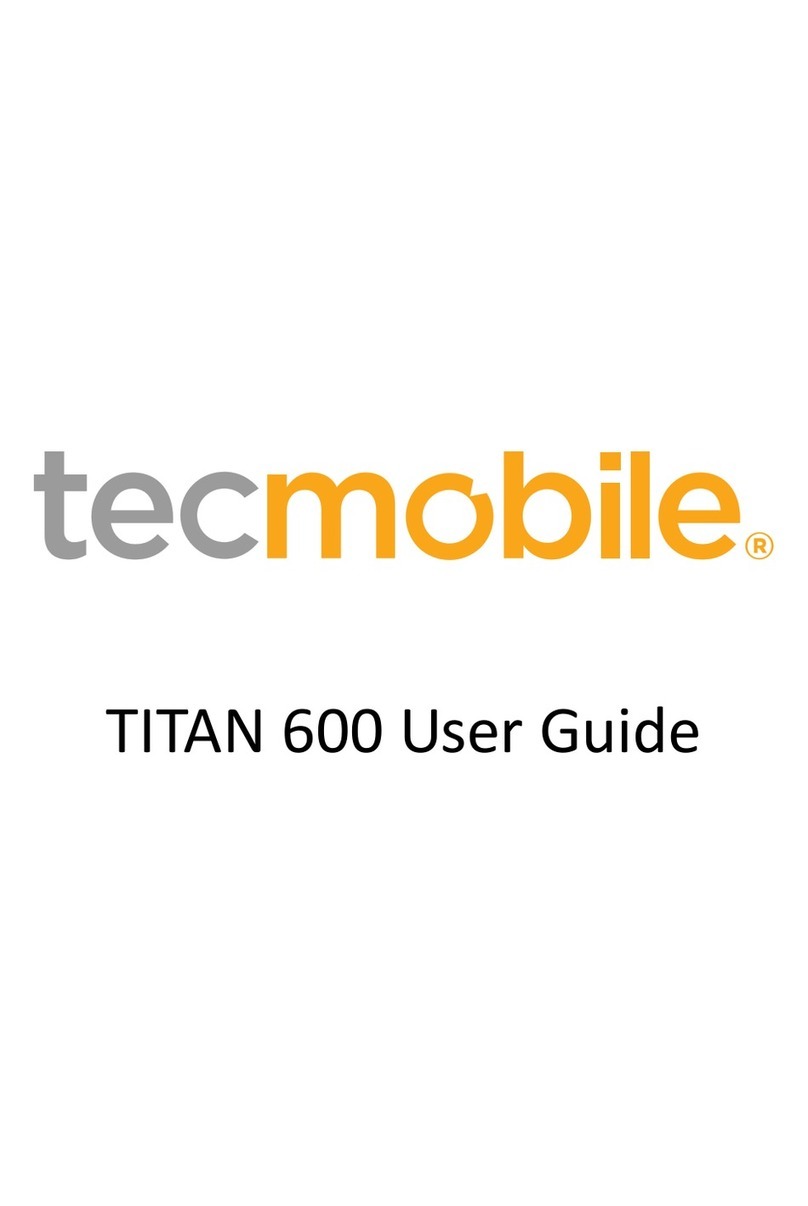
Tecmobile
Tecmobile TITAN 600 User manual

Tecmobile
Tecmobile R30 User manual
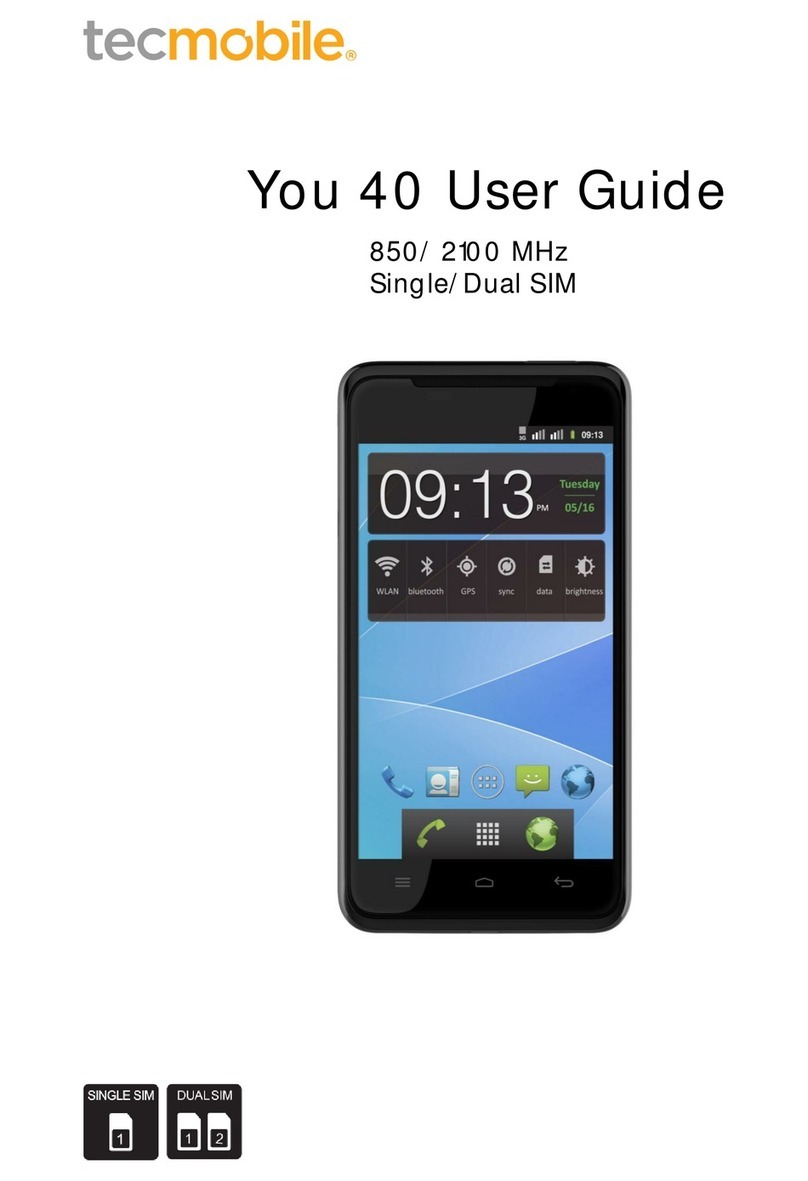
Tecmobile
Tecmobile You 40 User manual
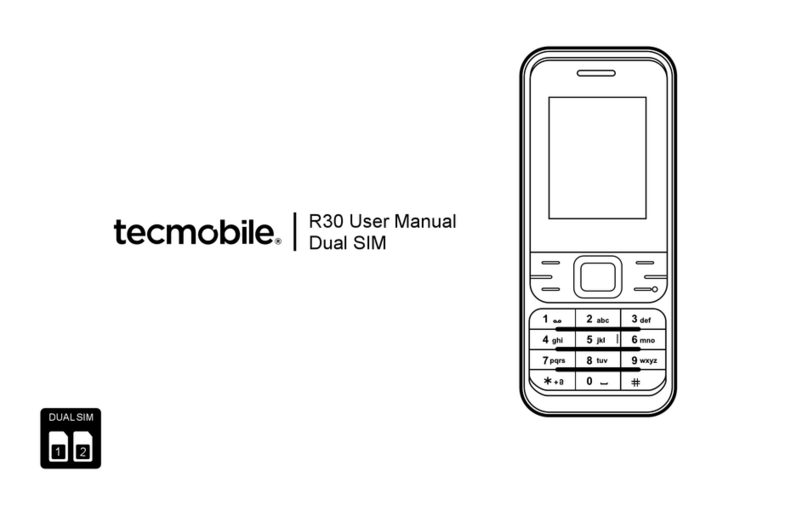
Tecmobile
Tecmobile R30 User manual

Tecmobile
Tecmobile Titan 550 User manual
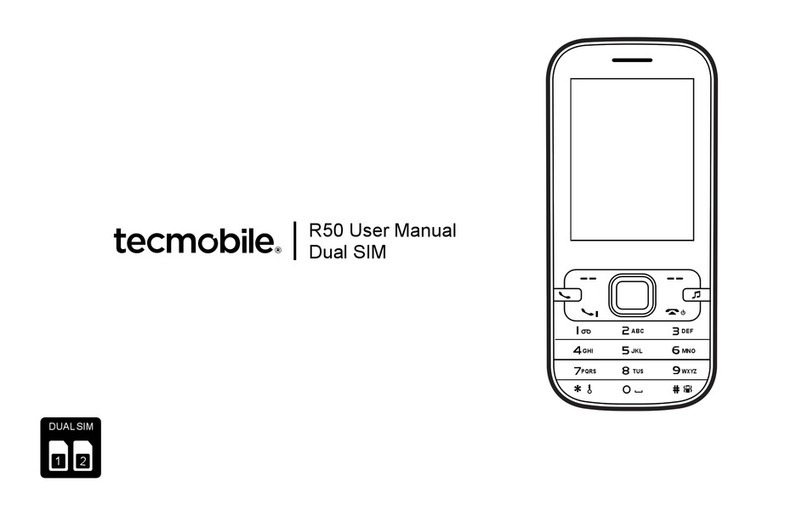
Tecmobile
Tecmobile R50 User manual