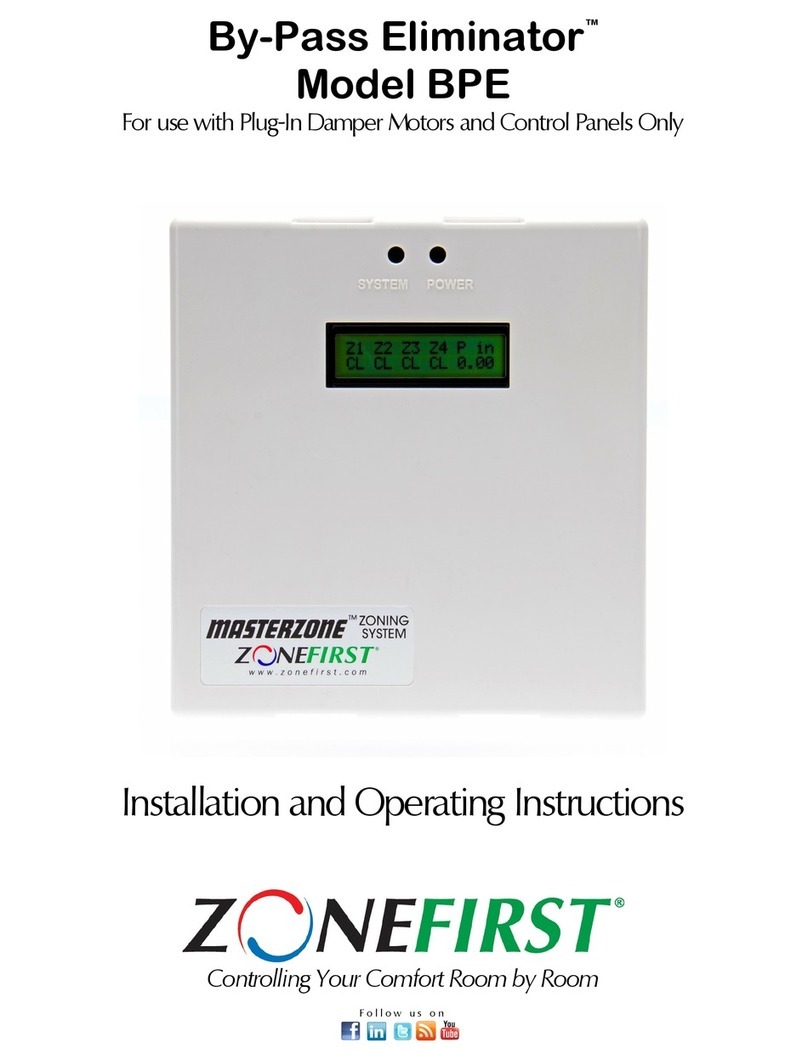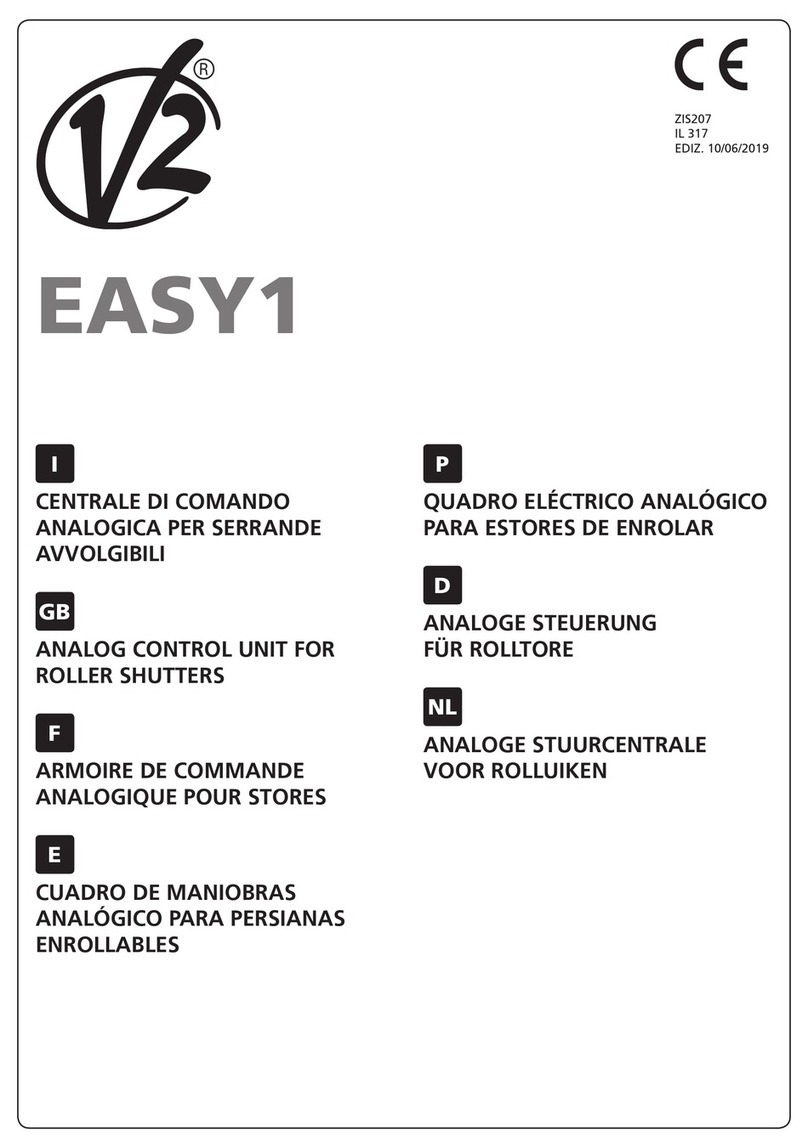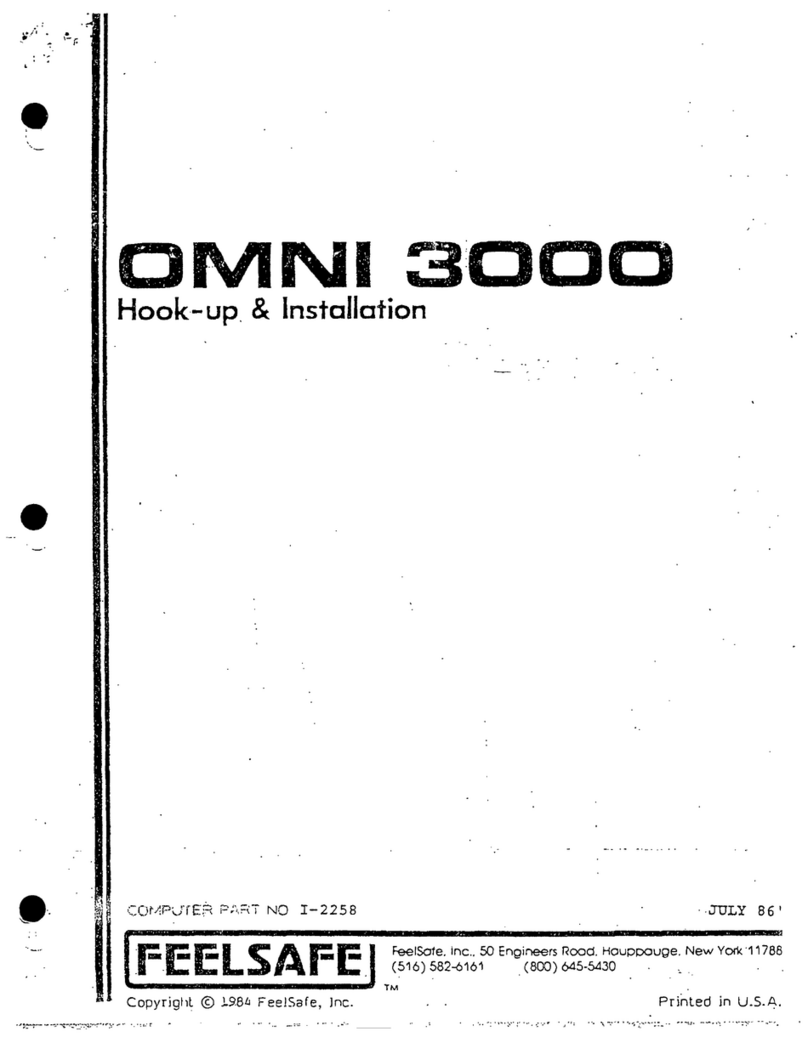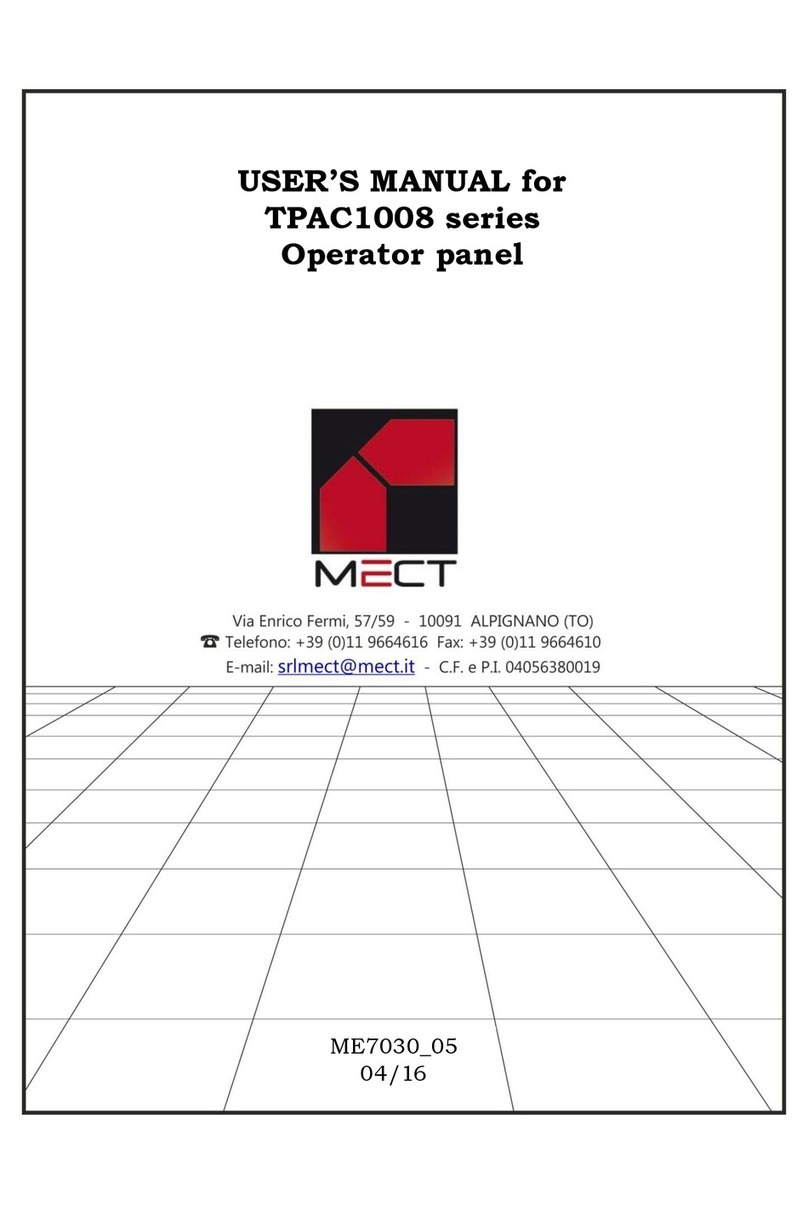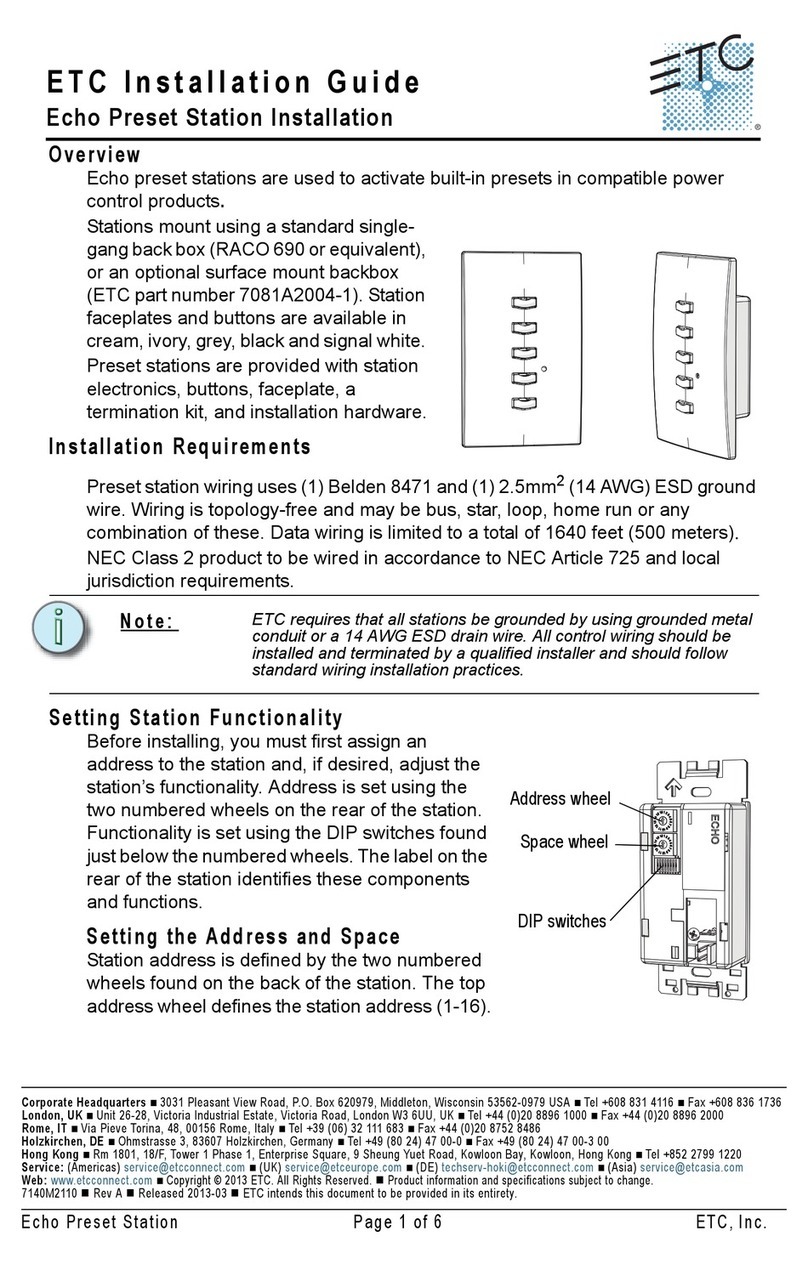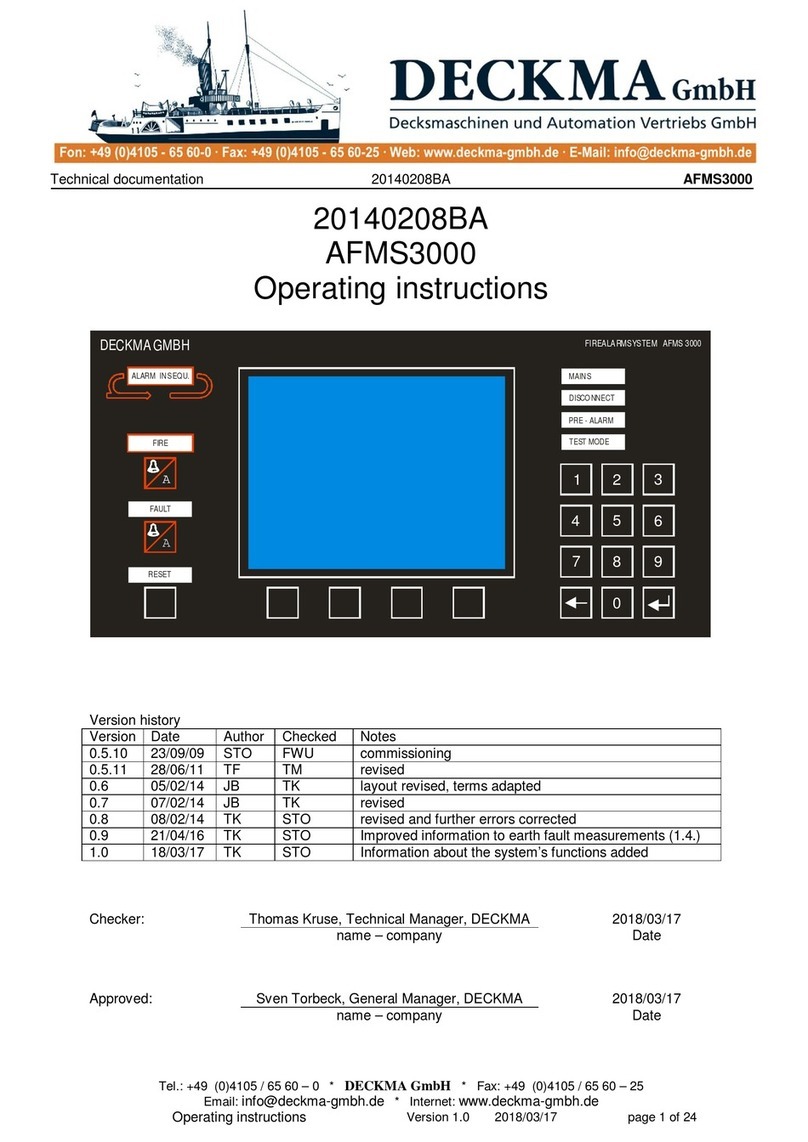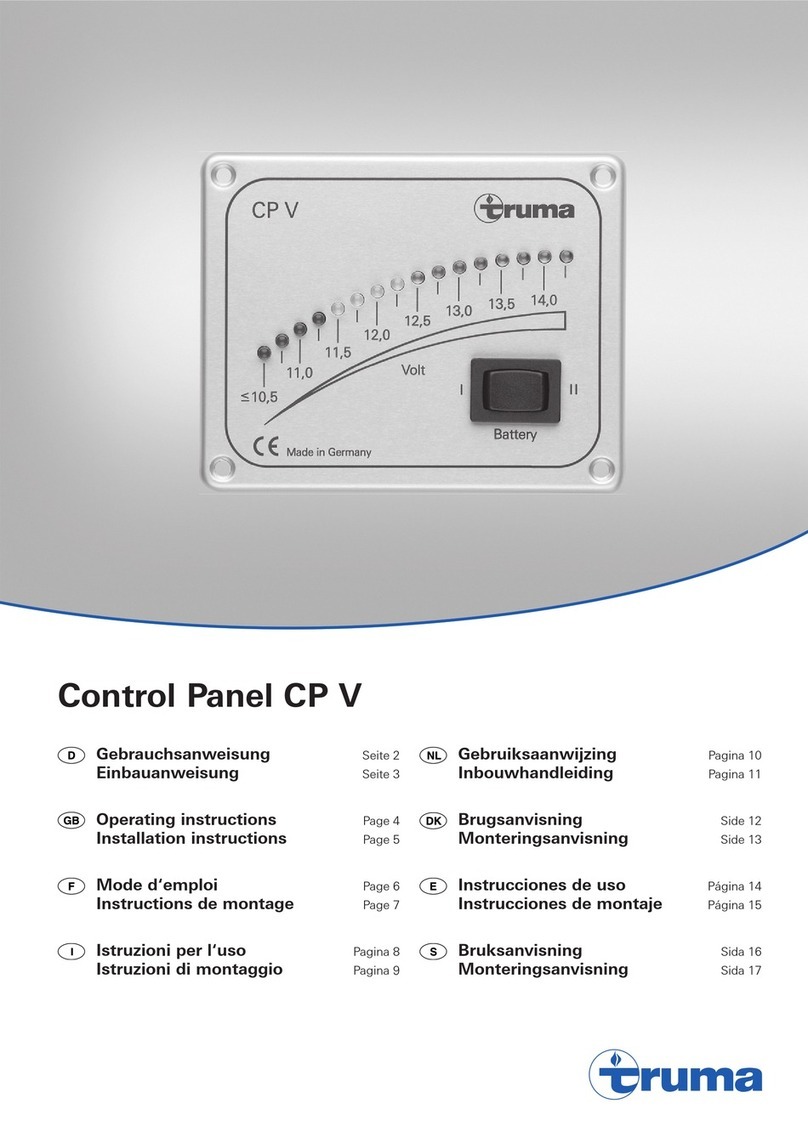TECOM Challenger v8 User manual

The Challenger
Quick Reference User Guide

INTRODUCTION
The
Challenger
panel combines sophisticated design with versatility. It is easy to user;
and this, together with it’s many other features, makes the
Challenger
the leader in it’s
field.
The way that your system functions depends on how the
Challenger
has been
programmed to suit the requirements of your organisation. It should be noted that some
of your system features may not be authorised to all users and will therefore not be
available to all.
CONTENTS
The
Challenger
Console………………….2 Local Alarm…………………………6
Duress………………………………………….3 Quick Alarm History……………..6
Door Opening………………………………..3 The
Challenger
Menu……………7
Arming………………………………………….4 Menu Options………………………7
Disarming……………………………………..4 isolate/De-isolate Input………..8
Alarm…………………………………………..5
THE CHALLENGER CONSOLE
The Liquid crystal display (LCD) ON THE CONSOLE IS WHERE MESSAGES ARE
DISPLAYED. In some instances there may be insufficient space to display all the text
being presented, eg. A list of areas in your building or a name or location.
If the list is incomplete, “>” will be shown at the end of the line. By pressing <NEXT>
you can then display the rest of the list and update the information at the same time.
Area Lights:
Light ON: Indicates that the area is unoccupied and armed.
Light OFF: Indicates that the area is occupied and the security system has
Been set to allow normal access.
Light FLASHING slow: Indicates that an alarm has occurred in the area in access.
Light FLASHING fast: Indicates that an alarm has occurred in the area in secure.
System Alarm Lights: (
Available on some arming sta ions only)t
ACCESS Alarm Light: Will flash when an alarm has occurred in an area which is
Occupied and the security system has been set to allow normal
Access.
24HOUR Alarm Light: Will flash when an alarm has occurred in an area where an
input device has been programmed for 24 hour monitoring.
SECURE Alarm Light: Will flash when an alarm has occurred in an area which is
Unoccupiedandarmed.
TAMPER Alarm Light: Will flash when an alarm has occurred due to tamper.

DURESS OPTION
The duress facility is activated by using a duress digit in conjunction with your PIN. The
duress digit is the last digit of your PIN, plus one (1).
Eg.
PIN=1234 – duress digit = 5. If the last digit is 9, the duress digit is 0.
To Activate Duress: (The bottom line of the display must show “Code:”)
1 2 3 5 (Normal PIN = 1234) <OFF> or <ON> or <ENTER>
Use of your duress PIN code will still activate the functions associated with the PIN.
When duress is activated, the display will show three full stops before the display text.
Reset Duress:
To reset the duress facility (ie. Turn off the signal), enter a valid PIN code. The display
will return to
There Are No Alarms In This Area
etc. The …, will be removed.
Note:
If Duress was a false alarm it is important that you contact your monitoring
company to ensure that no further action is taken by them.
DOOR OPENING OPTION
A
Challenger
console may be used to open a door, by entering a door code. Your door
code is related to your PIN. It varies, depending on whether your PIN has been
programmed to allow you to arm/disarm your system, as well as open doors.
To open a door: (The bottom line of the display must show “Code:”)
3 4 5 6 (Your Door code) <ENTER>
Notes:
1. If the console sounds 7 quick beeps when you enter your door code, an
Invalid code has been entered, or the code is not valid at this arming
station.
2. A door code will only open doors programmed to be opened by that
code.

ARMING YOUR SYSTEM
To arm the system, you must specify that you are leaving an area, by using the ON key.
Arming Procedure: (The bottom line of the display must show “Code:”)
1 2 3 4 (Your PIN) <ON> The area light(s) will illuminate.
If Areas are displayed after entering the code as above:
?(Area number) <ENTER> This will arm the selected area.
Thearealight(s)willilluminate.
<NEXT> To Display more areas.
<ENTER> When arming is complete.
If at any time during the arming process the console sounds 7 quick beeps and displays
the work
unsealed
, refer to the Version 8 Challenger User Guide.
After an area is armed you will have a pre-set time to exit the area before an alarm
occurs.
DISARMING YOUR SYSTEM
To disarm, you must specify that you are entering an area, by using the OFF key.
Disarming Procedure: (The bottom line of the display must show “Code:”)
1 2 3 4 (Your PIN) <OFF> The area light(s) will extinguish.
If Areas are displayed after entering the code as above:
? (Area number) <ENTER> This will disarm the selected area.
Thearealight(s)willextinguish.
<NEXT> To Display more areas.
<ENTER> When disarming is complete.
If at any time during the disarming process the console sounds 7 quick beeps and displays
the word
unsealed
, refer to the Version 8 Challenger User Guide.
On entering the area, the system will allow you a pre-set time to disarm before an alarm
occurs.

ALARM
Alarm is the state of your security system when a device has been activated by a breach
of security.
When an alarm occurs an area light will flash to indicate which area the alarm is coming
from.
To determine the cause of the alarm:
<ENTER> <ENTER> The inputs causing the alarm are listed.
And
<NEXT> Update the list of inputs in alarm and display the next
Input(s)inthelist(ifany).
Or
0 <ENTER> Stop cameras operating and return to the initial display
ShowingCode:etc.
Or
? <ENTER> Display the input name in full.
Reset an Alarm: (The bottom line of the display must show “Code:”)
1 2 3 4 (Your PIN) <ENTER>
If Areas are displayed after entering the code as above:
? (Area number) <ENTER>
If the reset function is successful:
- The area light stops flashing and returns to the state it was in before the
alarm occurred.
- The display will show, “There Are No Alarms In This Area”.
Notes:
1. If the alarm conditions are no longer valid (false alarm), and the alarm
has been reset, it is important that you contact your monitoring
company to ensure that no further action is taken by them.
2. If you are unable to reset an alarm because of a faulty input, refer to
“Isolate Input”.
3. You can only reset an alarm for an area which is assigned to your PIN.

LOCAL ALARM
A local alarm is one which occurs when an area is occupied and is therefore transmitted
only within the building and not relayed to a remote monitoring station.
When a local alarm occurs:
- The console will emit a continuous tone until the local alarm is acknowledged.
- The top line of the display will show “Local Alarm”
To determine the cause of the alarm:
<ENTER> <ENTER> The input/s causing the alarm are listed.
And
<NEXT> Update the list of inputs and display the next
Inputsinthelist(ifany).
Or
?(Input number) <ENTER> Display the input name in full.
Acknowledge the local alarm: You must acknowledge the local alarm to stop
Theconsoletone.
0 <ENTER>
Reset the local alarm: To ensure the local alarm does not recur, you must rectify
Whatever was causing it. (eg. Close door)
Re-alarm: If your system has a reminder on local alarms, it will re-alarm
After a pre-set time unless the cause is fixed.
QUICK ALARM HISTORY
This function provides a list of past alarm events. It is a fast and simple way to determine
the location of the input which caused an alarm.
Before commencing, the display must show, “There are No Alarms In This Area”
<ENTER> <ENTER>
The dis0play will show the time and date the alarm occurred and the type and location of
the alarm. (The most recent alarm is shown first)
<ENTER> To move back through the history.
<NEXT> To move forward through the history.
1Scanthedisplay.
0 Exit the history.

THE CHALLENGER MENU
The menu has 24 options available for performing various functions. Some of the
functions are specific only to certain installations, while others may not be authorised to
you.
Before commencing, the bottom line of the display must show “Code:”
To display the menu options available to you.
<MENU *> The display will show, “To Access Menu Enter Code”
1 2 3 4 <ENTER> Enter your PIN code
The display will show the prompts for scrolling through the menu options:
i.e.
<ENTER> Move forwards one by one through the menu options.
Or
<MENU *> Move backwards one by one through the menu options.
Or
0 <ENTER> Exit the menu and return to the display shown in step 1.
Selecting a Menu Option: the option need not be shown on the display. If you know
the option number you need not move to it to select it.
?(Option number) <ENTER>
<ENTER> To exit a menu option. This will return you to the menu.
0 <ENTER> To exit the menu. This will return you to the original display.
Menu Options:
1….. Panel Status 14….. Program Users
2….. Inputs Unsealed 15….. Time and Date
3….. Inputs in Alarm 16….. Isolate/De-isolate RAS/DGP
4….. Inputs Isolated 17….. Enable/Disable Service Tech
5….. History 18….. Reset Cameras
6….. Test Report 19….. Installer Menu
7….. Service Menu 20….. Door and Floor Groups
8….. Film Counters 21….. Holidays
9….. Input Text 22….. Open Door
10… Isolate Input 23….. Unlock, Lock, Disable and Enable
11…De-IsolateInput Doors
12… Test Input 24….. Print History
13… Start Auto Access Test

ISOLATE INPUT – Menu Option 10
This function is used to isolate inputs ie: exclude them from functioning as part of the
security system. An input would be isolated because it is faulty or broken and by isolating
it, you would stop it causing an alarm.
Before commencing, the bottom line of the display must show “Code:”
<MENU *> 1 2 3 4 (PIN) <ENTER> 10 (Menu Option) <ENTER>
?<ENTER>Isolate the selected input
or
<NEXT> Update the list of inputs and display the remaining
inputsinthelist(ifany).
Or
<ENTER> Return to the menu.
Note:
As soon as an input which is in alarm is isolated, the alarm is reset.
DE-ISOLATE INPUT – Menu Option 11
This function is used to de-isolate inputs ie: return them back to functioning as part of the
security system. An input is isolated because it is faulty or broken and when it is repaired,
it must be de-isolated.
Inputs which are unsealed are shown on the list with Uin front of the input number. It
should be noted that de-isolating an unsealed input may cause an alarm.
Before commencing, the bottom line of the display must show “Code:”
<MENU *> 1 2 3 4 (PIN) <ENTER> 11 (Menu Option) <ENTER>
?<ENTER>De-isolate the selected input
or
<NEXT> Update the list of inputs and display the remaining
inputsinthelist(ifany).
Or
<ENTER> Return to the menu.
Table of contents
Other TECOM Control Panel manuals