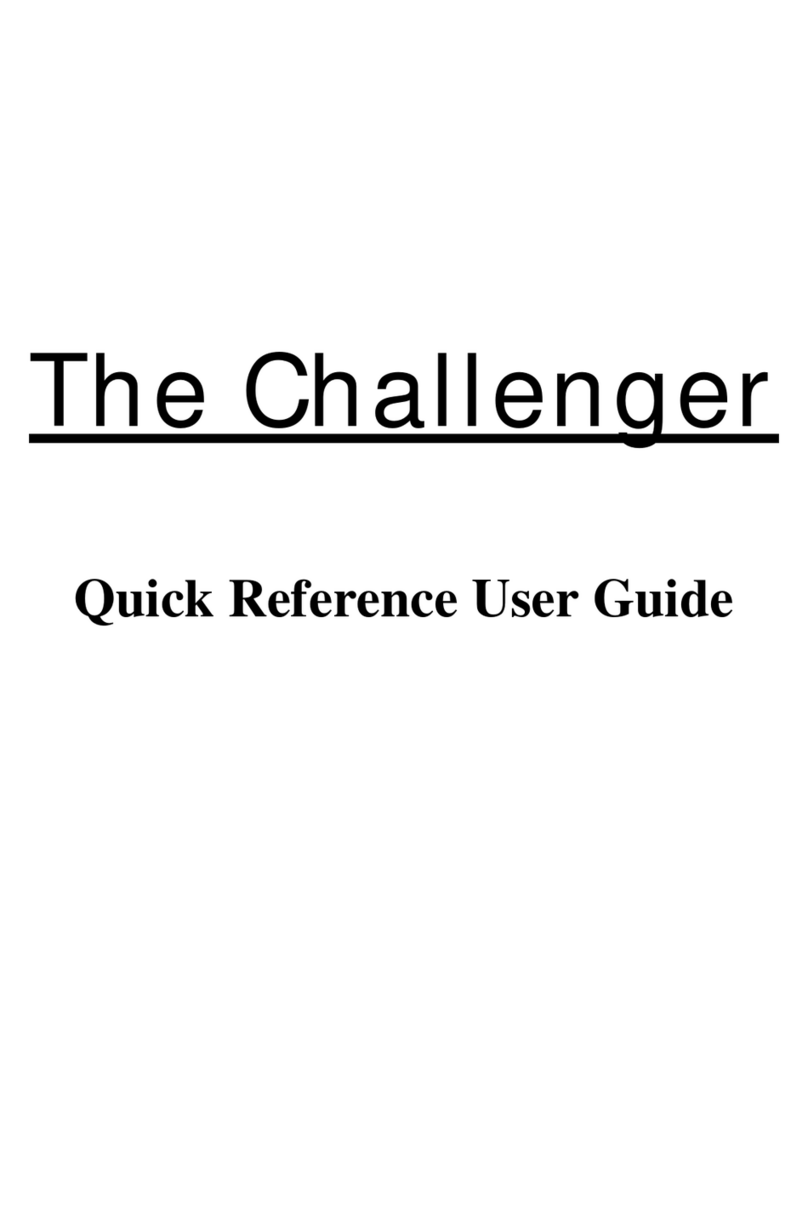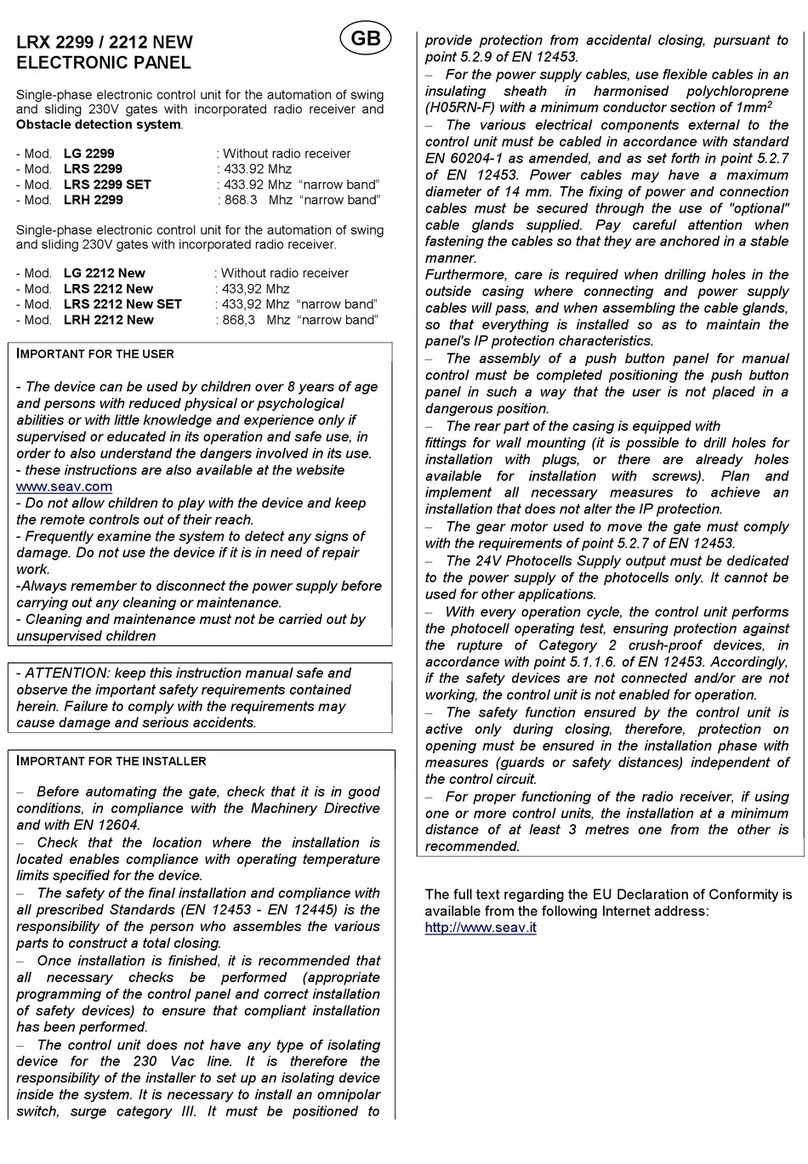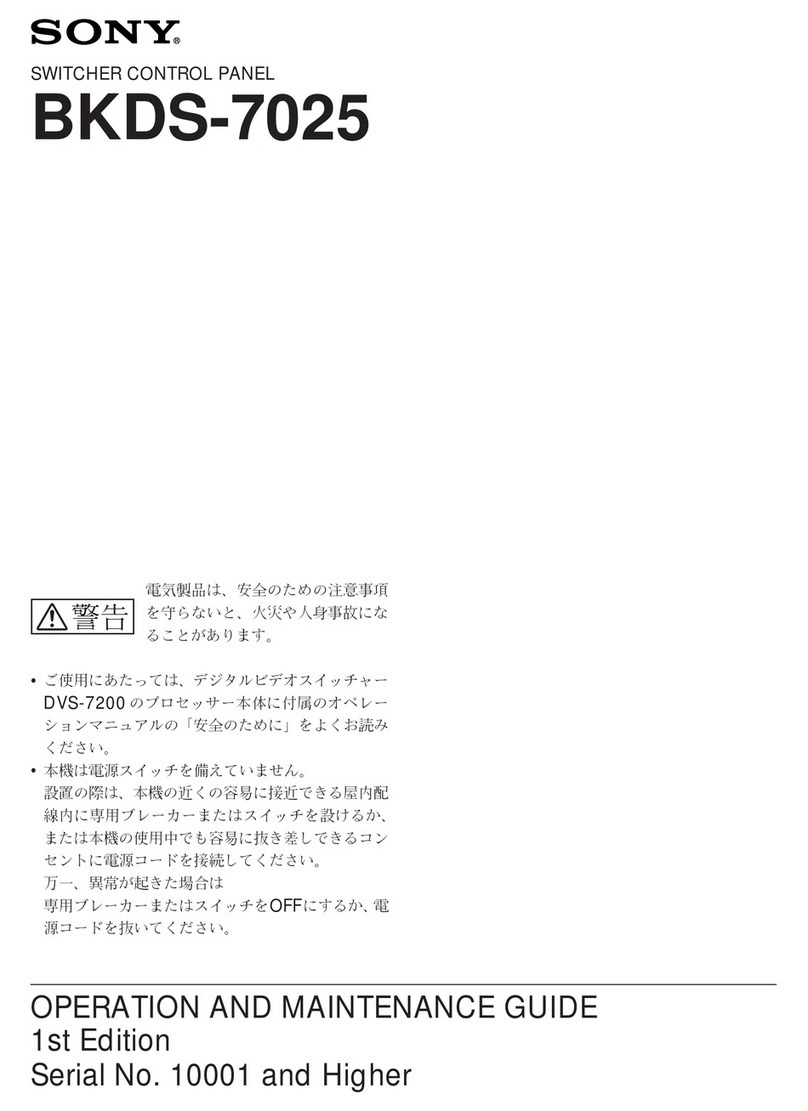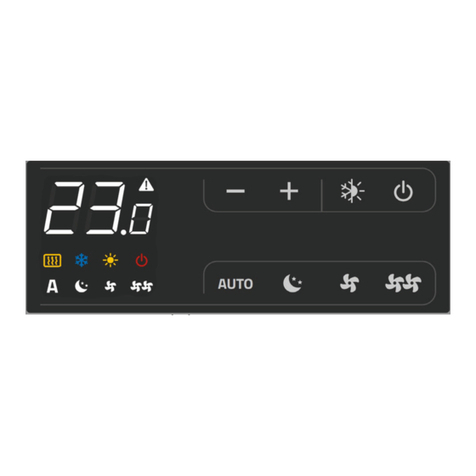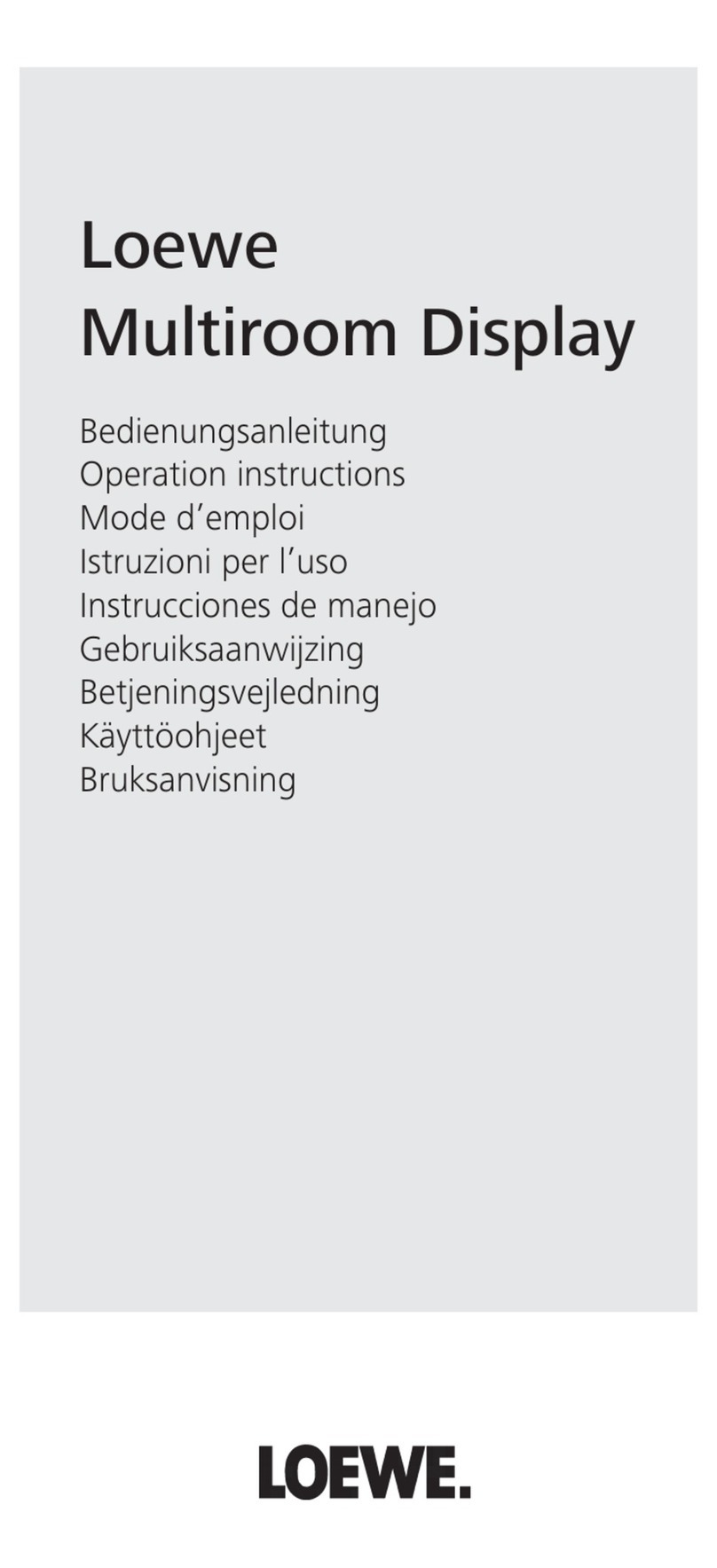TECOM Challenger10 TS1016 Use and care manual

Challenger10
Administrators Manual
P/N MAADMN-TS1016 • REV 01 • ISS 18FEB13

Copyright
© 2013 UTC Fire & Security. All rights reserved.
Trademarks and
patents
The Challenger10 name and logo are trademarks of
UTC Fire & Security.
Other trade names used in this document may be trademarks or
registered trademarks of the manufacturers or vendors of the
respective products.
Manufacturer
Interlogix (a division of UTC Fire & Security Australia Pty Ltd)
Level 1, 271–273 Wellington Road, Mulgrave, VIC, 3170, Australia
Agency compliance
Contact information
For contact information, see www.interlogix.com.au.
N4131

Challenger10 Administrators Manual i
Content
Important information iii
Preface v
Chapter 1 Introduction 1
Welcome to the Challenger system
2
Testing your system
3
Challenger user interfaces
3
Using the keypad
7
What is a user?
10
Chapter 2 Administrator tasks 13
Testing input devices
14
Chapter 3 Menu reference 17
Option
1 Panel Status
18
Option
2 Input Unsealed
18
Option
3 Input In Alarm
19
Option
4 Input Isolated
19
Option
5 History
20
Option
6 Test
Report 21
Option
7 Service Menu
23
Option
8 Film Counters
25
Option
9
Input Text 25
Option
10 Isolate
25
Option
11 Deisolate
26
Option
12 Test Input
26
Option
13
Start Auto Access Test 27
Option
14
Program
Users
30
Option
15 Time & Date
37
Option
16 Isolate/Deisolate RAS/DGP
40
Option
17 Enable/Disable Service Tech
40
Option 18 Reset Cameras 41
Option
19 Install Menu
41
Option 20 Door and Floor Groups 42
Option 21 Holidays 44
Option
22 Open Door
46
Option
23
Unlock, Lock, Disable and Enable 46
Appendix A Programming worksheets 49
Users worksheet 50
Door groups worksheet 51
Floor groups worksheet 52
Holidays worksheet 53

ii Challenger10 Administrators Manual
Glossary 55
Index 63

Challenger10 Administrators Manual iii
Important information
Agency compliance
This product conforms to the standards set by Standards Australia on behalf of
the Australian Communications and Media Authority (ACMA). UTC Fire &
Security recommend enclosure covers remain fitted to maintain C-Tick
compliance.
Limitation of liability
To the maximum extent permitted by applicable law, in no event will Interlogix (a
division of UTC Fire & Security Australia Pty Ltd) be liable for any lost profits or
business opportunities, loss of use, business interruption, loss of data, or any
other indirect, special, incidental, or consequential damages under any theory of
liability, whether based in contract, tort, negligence, product liability, or otherwise.
Because some jurisdictions do not allow the exclusion or limitation of liability for
consequential or incidental damages the preceding limitation may not apply to
you. In any event the total liability of Interlogix shall not exceed the purchase
price of the product. The foregoing limitation will apply to the maximum extent
permitted by applicable law, regardless of whether Interlogix has been advised of
the possibility of such damages and regardless of whether any remedy fails of its
essential purpose.
Installation in accordance with this manual, applicable codes, and the instructions
of the authority having jurisdiction is mandatory.
While every precaution has been taken during the preparation of this manual to
ensure the accuracy of its contents, Interlogix assumes no responsibility for
errors or omissions.

iv Challenger10 Administrators Manual
Regulatory requirements for New Zealand
Some parameters required for compliance with Telecom’s Telepermit
requirements are dependent on the equipment (PC) associated with this device.
In order to operate within the limits for compliance with Telecom’s Specifications,
the associated equipment shall be set to ensure that:
•There shall be no more than 10 call attempts to the same number within any
30 minute period for any single manual call initiation.
•The equipment shall go on-hook for a period of not less than 30 seconds
between the end of one attempt and the beginning of the next attempt.
•Automatic calls to different numbers are spaced such that there is no less
than 5 seconds between the end of one call attempt and the beginning of
another.
•This equipment shall not be set up to make automatic calls to the Telecom
‘111’ Emergency Service.
•The associated equipment shall be set to ensure that calls are answered
between 3 and 30 seconds of receipt of ringing.
Refer to the Challenger10 Programming Manual for details about programming
these parameters.

Challenger10 Administrators Manual v
Preface
This is the Challenger10 Administrators Manual. It is part of the following suite of
manuals for the Challenger10 intrusion detection and access control panel.
•The Challenger10 Installation and Quick Programming Manual is for
installation technicians to install and commission a Challenger panel.
•The Challenger10 Users Manual is suitable for most users of the
Challenger10 system to perform everyday tasks.
•The Challenger10 Administrators Manual is for users and system
administrators who need to manage the Challenger10 system via its
text-based user interface.
•The Challenger10 Programming Manual is for system administrators and
installers who need to manage the Challenger10 system via its
text-based user interface (in particular the “Install” menu).
Notes
•The permissions assigned to you may not allow you to do everything
described in this manual. You may not be able to see all menu items
described in this manual.
•A qualified service person, complying with all applicable codes, should
perform all required hardware installation.

vi Challenger10 Administrators Manual

Challenger10 Administrators Manual 1
Chapter 1
Introduction
Summary
This chapter provides an introduction to the Challenger system.
Content
Welcome to the Challenger system
2
Testing your system
3
Challenger user interfaces
3
The LCD screen 4
Area LEDs 5
CA111x status LEDs 5
TS0804 system fault LEDs 6
TS0804 system alarm LEDs 6
Internal beeper 6
Using the keypad
7
Displaying input names 8
Selecting areas by searching 8
Entering text via RAS 9
Using the menu 10
What is a user?
10
Codes 11

Chapter 1: Introduction > Welcome to the Challenger system
2 Challenger10 Administrators Manual
Welcome to the Challenger system
The Challenger integrated intrusion detection and access control panel is widely
accepted as a versatile, high-quality, Australian-designed product. Challenger’s
customisable design makes it the benchmark for intrusion detection (alarm) and
access control systems.
The Challenger panel is the heart and soul of the Challenger intrusion detection
and access control system. The Challenger system is essentially a collection of
databases that are stored in the panel’s onboard memory and can be
programmed by the installer (or administrator, as applicable) using the following
tools:
•LCD RAS: Initially the Challenger system must be programmed using a
remote arming station (RAS) fitted with a liquid crystal display (LCD) screen
and keypad. The RAS’s text-based user interface provides a menu that is
numbered for rapid access. This manual describes how to program and
operate a Challenger system by means of a RAS.
•Management software: A Challenger system that is configured and
programmed to be accessed via management software (such as Security
Commander) may be programmed and operated via the management
software on a graphical interface. Any changes to the Challenger system
made via management software must be downloaded to the Challenger panel
before they take effect.
This manual is a reference for the Challenger operations and programming that
can be done via RAS. Use management software for advanced operations and
programming, and refer to the documentation provided with the management
software for assistance.
Note: If management software is used to program a Challenger panel, to change
user data or access control data, or used to upload a panel’s programming, the
management software becomes the primary location for the panel’s data, and the
panel becomes the secondary location. In other words, keep track of where the
‘correct’ version of Challenger data is stored. As administrator you are
responsible to avoid loss of data, errors in data, or uncertainty about the validity
of data.
A Challenger system might be managed locally from an LCD RAS or via a
locally-connected management software computer (Windows computer).
Alternatively, the system might be managed remotely via management software
computers.
In an Enterprise-wide intrusion detection and access control system, thousands
of Challenger systems can be programmed, controlled, and monitored by
hundreds of operators working on management software computers in remote
locations. Refer to the documentation provided with the management software
for details.

Chapter 1: Introduction > Testing your system
Challenger10 Administrators Manual 3
Your Challenger system has been programmed to meet your specific
requirements. Therefore, not all of the features described in this manual may
apply to your system. Also, some of the features described in this manual will not
be visible to all users (see “What is a user?” on page 10). Your system may have
extra features or equipment installed. The programming instructions for extra
equipment are supplied separately.
Testing your system
It is important that you regularly test your Challenger system to ensure that all
installed equipment is operating properly.
You may have a technician operate your Challenger system locally or remotely to
test and service your intrusion detection system. There are various tests that can
be used to ensure your system is working correctly. We recommend that you
discuss with the technician the testing processes you can perform to check your
system, and its ability to report to your remote monitoring company (if
applicable).
Routine maintenance on intruder alarm systems installed in a client’s premises
should be performed in accordance with AS2201.1-1998 SECTION 5.
MAINTENANCE, RECORDS AND REPORTS. Note that this standard requires
that routine maintenance be performed at least once per year. Refer to the
Challenger10 Programming Manual for maintenance recommendations.
Challenger user interfaces
A Challenger system typically has at least one LCD RAS connected to one of two
LANs (RS-485 data buses). The LCD screen plus keypad provides a text-based
user interface for programming and operating the Challenger system. Up to 32
RASs may be connected to the Challenger LANs.
A RAS with a keypad and liquid crystal display (LCD) screen (or a touch screen)
enables authorised users to enter a series of numbers called a “code”, in order to
perform functions such as accessing the Challenger’s menus, or to open doors.
The CA111x models of the LCD RAS are used in this manual for illustrations and
keypad depictions. The CA1116 model shown here (with cover removed)
includes a four-line LCD screen and an integral card reader. Figure 1 on page 4
indicates the locations of various controls on the CA1116 RAS.

Chapter 1: Introduction > Challenger user interfaces
4 Challenger10 Administrators Manual
Figure 1: Details of CA1116 RAS
8
9
(1)
(2)
(4)
(5)
(6)
(7)
(1)
(9)
(10)
(8)
(12)
(11)
(3)
(1) Status LEDs
(2) LCD screen
(3) Area search mode key.
(4) Press the On key after entering your PIN
to tell the Challenger system that you
want to arm your areas. (Some arming
stations have a # instead of the ON key).
(5)Press the Off key after entering your PIN
to tell the Challenger system that you
want to disarm your areas. (Some arming
stations have a * instead of the OFF key).
(6)Press a numeric key to enter numbers,
and for entering text when programming
user names.
(7) Press the Menu* key to display the menu
login prompt; backspace to correct an
error; or to scroll backwards in the menu.
(Some arming stations have only a *
without the word “menu”).
(8) Area LEDs
(9)Card reader icon (applies to CA1115 and
CA1116 models).
(10)Press the up arrow and down arrow
keys to scroll through menu options.
(Some arming stations have a NEXT key
to display additional text).
(11)Press the Clear key to exit the current
function or operation and return to alarm
control prompt. (Available on some
arming stations only).
(12)Press the ENTER
key when information is
to be processed (similar to the Enter key
on a computer); or to scroll forwards in
the menu. (Some arming stations have a
# instead of the ENTER key).
The LCD screen
Messages are displayed on the liquid crystal display (LCD) screen on the keypad
or on a touch screen. These messages guide you through the functions of the
Challenger system, such as identifying problems, the procedures necessary to
rectify problems, programming functions, and other menu options. The display
might also show information you have entered on the keypad. The second line of
the display shows instructions and the characters you enter on the keypad.
Welcome screen
A RAS’s LCD screen displays messages about the state of the Challenger
system and to help navigate the menu options (subject to permissions). The
display might also show information you have entered on the keypad.

Chapter 1: Introduction > Challenger user interfaces
Challenger10 Administrators Manual 5
Figure 2: Default LCD welcome screen
There Are No Alarms In This Area
Code:
The welcome screen indicates that the Challenger system is ready to receive
commands. The top line is a configurable custom message, such as the default
time and date, or other text,such as the company name.
Note: Images of LCD screens used in this manual are for illustration only and
may not match actual RAS LCD screens.
In some instances there is insufficient space to display all the text being
presented (for example, a list of areas in your building). LCD RASs that have
small displays (16-characters LCD screens) scroll longer strings of text in order
to display entire messages. This scrolling is referred to as ‘rotation’. When a long
message displays, the text rotation begins after a configurable delay, and scrolls
at a configurable speed (this functionality is not applicable to TS0004 or TS0210
LCD RASs).
The bottom line displays “Code” to indicate that the Challenger system is ready
to accept a user’s personal identification number (PIN), also called a code. The
bottom line may also display instructions and the characters you enter on the
keypad (except for PINs, which are shown as ‘*’ characters).
Area LEDs
RASs have up to 16 area LEDs that can be used to indicate the state of the
system’s 99 areas. Areas 1 to 16 are mapped to the RAS’s area LEDs by default,
but can be reassigned by the installer as needed.
When the CA111x RAS cover is open or removed, 16 LEDs are visible at the
bottom of the RAS. Each LED represents an area, and the indications are as
follows:
•The LED illuminates when its corresponding area is armed (secure).
•The LED flashes slowly when a fault is detected, or when an alarm occurs, in
disarm (access).
•The LED flashes quickly when a fault is detected, or when an alarm occurs, in
arm (secure).
CA111x status LEDs
CA111x RASs have four status LEDs above the LCD screen. The indications are
as follows:
•Power—illuminates when the RAS is powered.
•Fault—flashes when there is a system fault (i.e. comms fault, RAS fault, DGP
fault, battery test fail, or hardware tamper).

Chapter 1: Introduction > Challenger user interfaces
6 Challenger10 Administrators Manual
•Access—flashes once when a card is badged at CA1115 or CA1116 RASs
(subject to Valid Card Flash programming).
•Alarm—flashes when there is an access alarm, a 24-hour alarm, or a secure
alarm.
TS0804 system fault LEDs
TS0804 RASs have system fault LEDs that indicate as follows:
•Comms—illuminates if there is a failure in the communications between the
Challenger panel and a remote monitoring station.
•RAS—illuminates if a remote arming station is offline.
•DGP—illuminates if an access controller or data gathering panel is offline.
•Battery—illuminates if the auxiliary battery power is found to be low after
mains power is lost.
TS0804 system alarm LEDs
TS0804 RASs have system alarm LEDs that indicate as follows:
•Access—illuminates if an alarm has occurred in an area that is occupied and
the intrusion detection system has been set to allow normal access.
•24 Hr—illuminates if an alarm has occurred in an area where an input device
has been programmed for 24 hour monitoring.
•Secure—illuminates if an alarm has occurred in an area that is secure
(armed).
•Tamper—illuminates if an alarm has occurred due to tamper.
Internal beeper
The RAS’s beeper provides a number of indications:
•A short beep indicates that a valid card is presented at a reader or a key is
pressed on a keypad. The beep may be followed by two beeps to indicate
that access has been granted (for example, to open a door).
•Seven short beeps indicates that a PIN or card is not valid at the particular
RAS or at the particular time, or that the area you are attempting to arm has
an input that is unsealed or in alarm.
•A continuous tone indicates that an input test is being performed.
•Continuous beeping indicates that one or more inputs are in local alarm.
•Your Challenger system may be programmed so that the RAS beeps whilst
an entry timer, exit timer, or warning timer is running.

Chapter 1: Introduction > Using the keypad
Challenger10 Administrators Manual 7
Using the keypad
Use the following steps to access the menu when the “Code” prompt is displayed
on the bottom line of the LCD screen.
In the following example, the system is configured to display the time and date
instead of the default message “There Are No Alarms In This Area”.
14:01 30/08/2012
Code:
1. Press [MENU*].
To Access Menu Enter Code
Code:
2. Press nnnn (where nnnn is your code), and then press [ENTER] to display the
user menu prompt.
“0”-Exit “ENTER”-Down “*”-Up
0-Exit, Menu:
3. From the user menu prompt, you can now select the menu option you need
(see Figure 1 on page 4), or press [0] [ENTER] to exit. Alternatively, press
[ENTER] (or the RAS’s down button, if applicable) to view the available user
menu options in sequence.
4. When finished, press [0] [ENTER] or [CLEAR] to exit the menu.
Note: After a few minutes of inaction, the Challenger system automatically exits
the menu and returns to the “Code” prompt. However, we recommend that you
press [0] [ENTER] or [CLEAR] to exit the menu when you are finished, in order to
prevent unauthorised use (that would otherwise be logged against your code).
The following keys are used to move between menu options:
•Press [ENTER] to scroll forward one menu option.
•Press [MENU*] to scroll backward one menu option.
•Press the menu number and press [ENTER] to jump directly to a menu.
•Press [0] [ENTER] or press [CLEAR] to exit the menu.
To program a value, such as a number or amount, enter the value and press
[ENTER]. The information will be saved. Press [ENTER] to display the next
option.
To program a YES/NO option, press [ENTER] to accept the display or press
[MENU*] to toggle between YES and NO. Press [0] [ENTER] to skip options.

Chapter 1: Introduction > Using the keypad
8 Challenger10 Administrators Manual
Displaying input names
Input devices are identified by a number from 1 to 1008 and (optionally) a name
programmed by the installer. The name is useful to determine the location of an
input device that is unsealed or in alarm.
Your Challenger system may be programmed to display inputs by their number,
along with their name (Figure 3below).
Figure 3: Input name displayed
Unsealed On 6, Front Door Contact
NEXT or ENTER
Alternatively, your system might be programmed to display a list of input
numbers (Figure 4 below).
Figure 4: Input numbers displayed
Unsealed On 6, 7, 9
NEXT or ENTER
In this case, enter an input number, and then press [ENTER] to display the
input’s name.
Selecting areas by searching
Areas are identified by a number from 1 to 99 and (optionally) a name
programmed by the installer.
When arming or disarming the system, you may want to select a specific area
instead of selecting all areas. Some RAS models (such as the CA111x series)
support area search mode to help you quickly find areas by name.
For example to use a CA1116 RAS (see Figure 1 on page 4) to arm an area
named “East wing foyer”:
1. Press nnnn (where nnnn is your code), and then press [ENTER] or [ON]. Any
disarmed areas that are assigned to your alarm group are listed.
2. Press the area search mode key (Figure 1, item 3) to begin area search.

Chapter 1: Introduction > Using the keypad
Challenger10 Administrators Manual 9
Figure 5: Area search prompt
Area Search is ,(*)-End
3. Use the RAS keypad to enter a search character or string, as described in
“Entering text via RAS” below. When each character is displayed, press
[ENTER] to move to the next position. When finished, press [*] [*] to list all
areas that contain the string.
For example, search for “EAST ” to find all with area names beginning with
that text (including “East wing foyer”). Search is not case-sensitive.
4. When the list of areas displays, you can press the area number, and then
press [ENTER] to arm only that area. Alternatively, press [0] [ENTER] to arm
all of the found areas.
5. When finished arming areas, press [ENTER] to exit the display.
Entering text via RAS
A RAS keypad can be used to create or edit text, such as user names. When
required, the keypad automatically changes to text edit mode, where numbered
keys can produce both text and numerals, as listed in Table 1 on page 10. For
example, press [2] for “D”, press [2] [2] for “E”, and so on.
Press [ENTER] to save the first value, and move to the second value.
Alternatively, if the RAS has up and down arrow keys, you can press an up or
down key to save and move between the first and second values.
When each required character is displayed, press [ENTER] to move to the next
position. When finished, press [MENU*] to save the name, and press [MENU*] a
second time to exit. In this option, [ENTER] has no other function than to move
the cursor.
Note: If you make a change, then only the letters to the left-hand side of the
cursor will be saved (the cursor must be to the right-hand side of the name when
you press [MENU*] to save).

Chapter 1: Introduction > What is a user?
10 Challenger10 Administrators Manual
Table 1: Key presses to produce characters
Key 1st 2nd 3rd 4th 5th 6th 7th
1 A BC 1 a b c
2 D EF 2 d e f
3 GH I3g h i
4 J K L4 jk l
5 M N O 5 m n o
6 P Q R6 p qr
7 S T U 7s t u
8 VWX 8 v w x
9 Y Z sp 9 y z sp
0 . — & 0 . — &
Using the menu
The Challenger system’s user menu has 23options for use by authorised users,
administrators, or installers. The user menu is described in detail in Chapter 3
“Menu reference” on page 17.
Note: A menu option will be visible to you only if allowed by the alarm group
assigned to you and to the alarm group assigned to the particular RAS that you
are using.
What is a user?
A user is someone with a PIN and/or a card who can operate the Challenger
system. It helps to think of users as three main types:
•Users: Users can typically arm or disarm the intrusion detection system
(called alarm control), handle alarms, or open doors (called access control).
User tasks are described in the Challenger User Manual.
•Administrators: In addition to a user’s role, administrators can add users and
perform other administrative tasks, as described in this manual.

Chapter 1: Introduction > What is a user?
Challenger10 Administrators Manual 11
•Installers: Installers (or alarm technicians) typically install, program, and
maintain the Challenger system. Installer tasks are described in the
Challenger10 Programming Manual. Some tasks (such as testing inputs) may
be performed by installers instead of administrators. These tasks are
described in this manual.
The differences between types of users is determined by what they can do
(arming and disarming the system, and by accessing the Challenger menu) and
where they can go (by opening doors or accessing floors via a lift).
•A user’s ability to arm and disarm the system and to access the Challenger
menu is determined by assigning an alarm group to the user. Refer to the
Challenger10 Programming Manual for details about alarm groups.
•A user’s ability to open doors is determined by assigning a door group to the
user.
•A user’s ability to access a floor via a lift is determined by assigning a floor
group to the user.
Codes
A PIN (or user code) is a series of 4 to 10 digits that uniquely identifies you to the
Challenger system. Your Challenger system may be programmed so that you
can use your PIN to arm and disarm the system and to open doors.
Alternatively, your system may allow the use of a door code to open doors, and a
duress code to send a message to the alarm monitoring company. These terms
are explained in the Challenger10 Users Manual.

Chapter 1: Introduction > What is a user?
12 Challenger10 Administrators Manual
Other manuals for Challenger10 TS1016
2
Table of contents
Other TECOM Control Panel manuals
Popular Control Panel manuals by other brands

DSPPA
DSPPA MAG808C manual
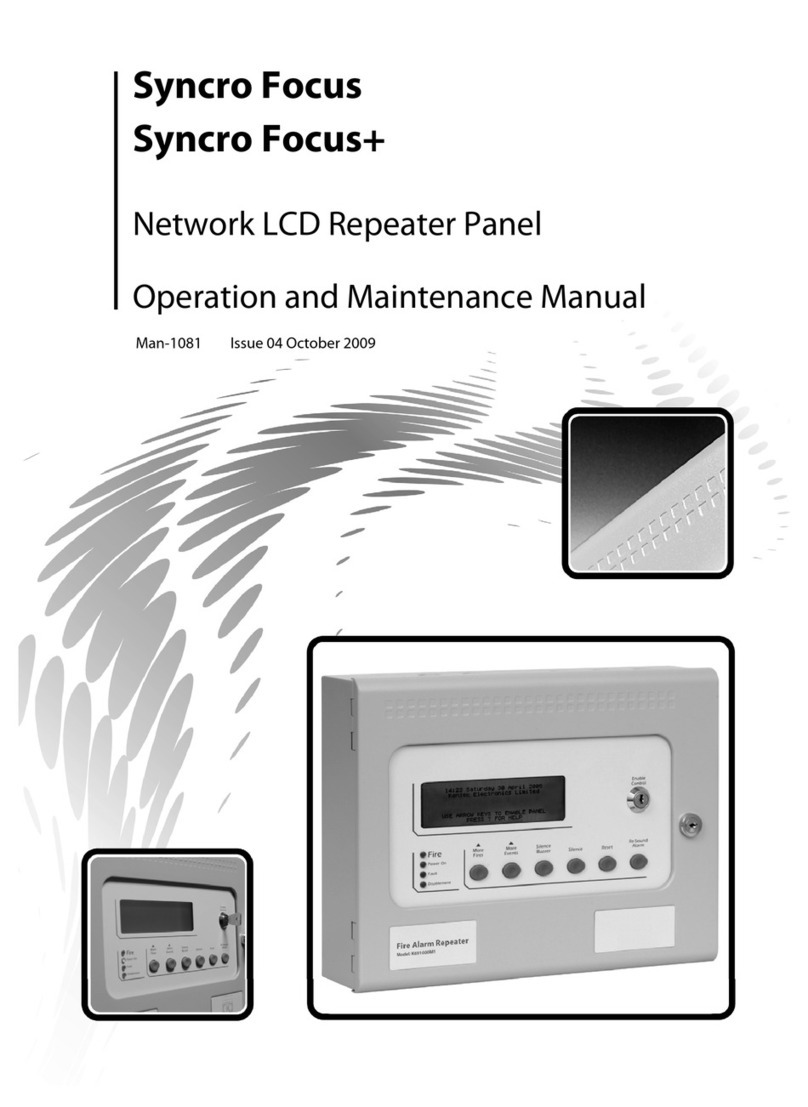
Kentec Electronics
Kentec Electronics Syncro Focus Operation and maintenance manual

Sensitron
Sensitron ST.PL4+ Installation and user manual

DMP Electronics
DMP Electronics XT Series System user's guide
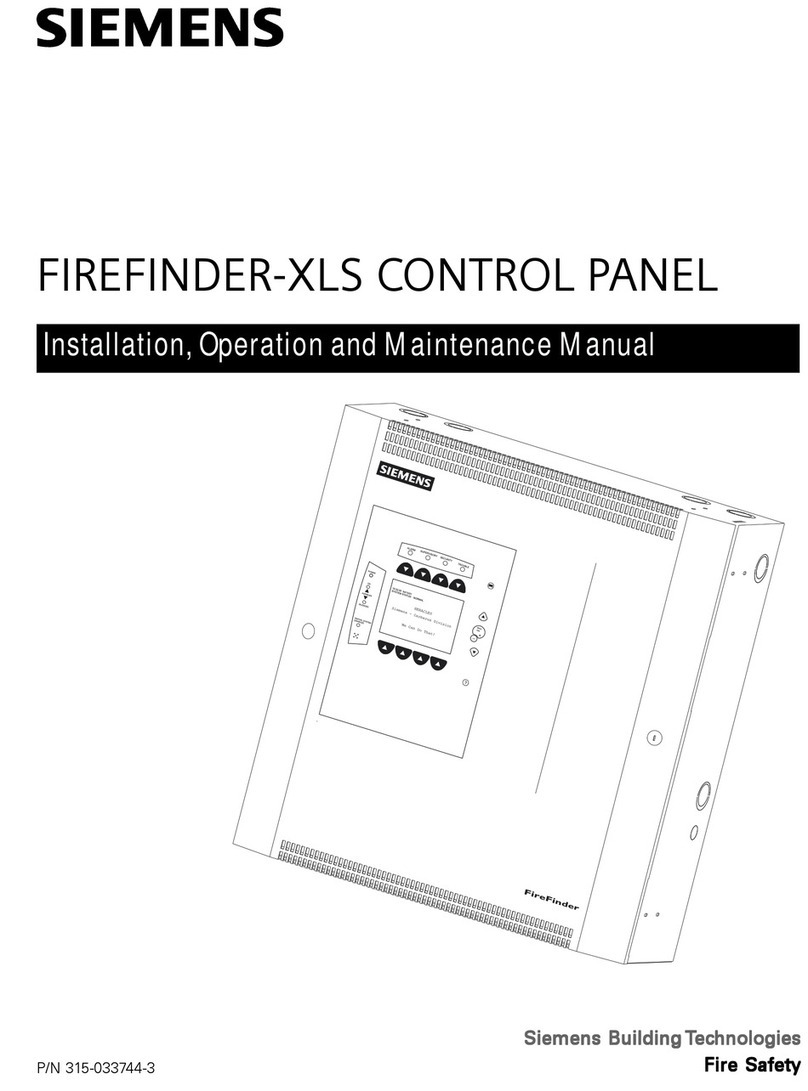
Siemens
Siemens FIREFINDER-XLS Installation, operation and maintenance manual

Pego
Pego ECP202 EXPERT Use and maintenance manual