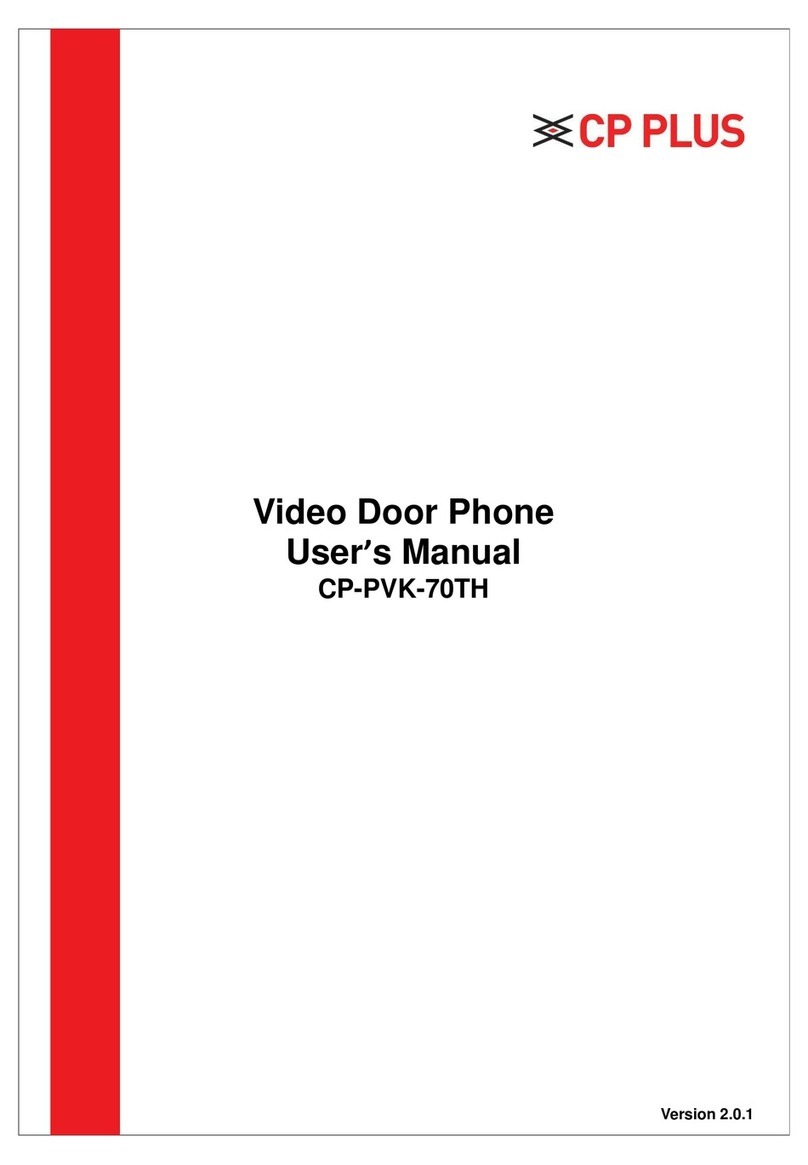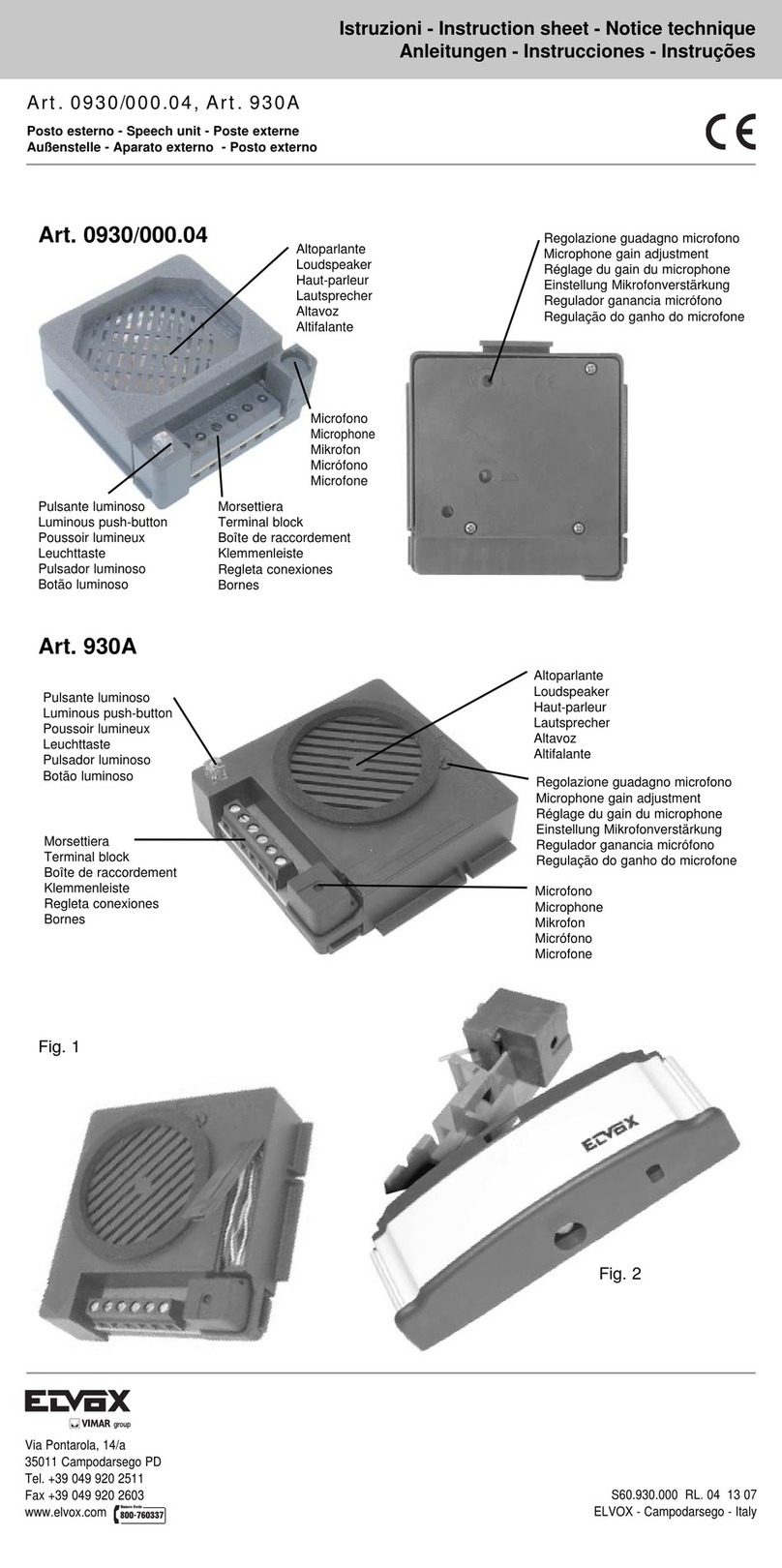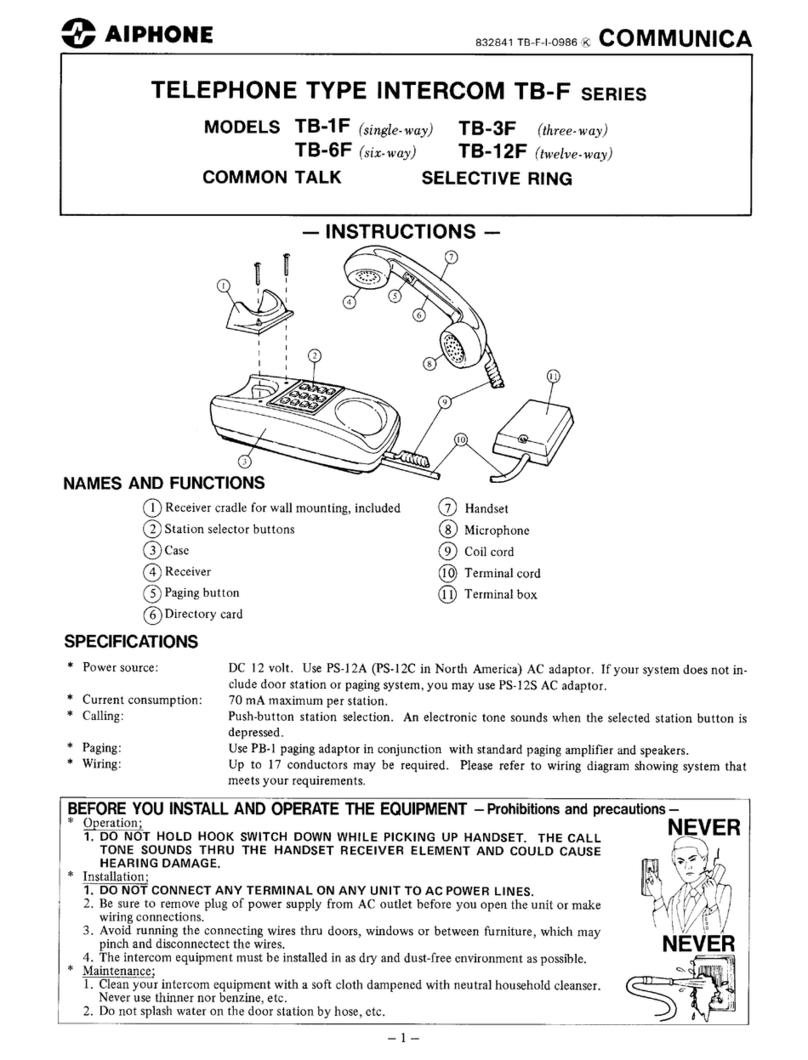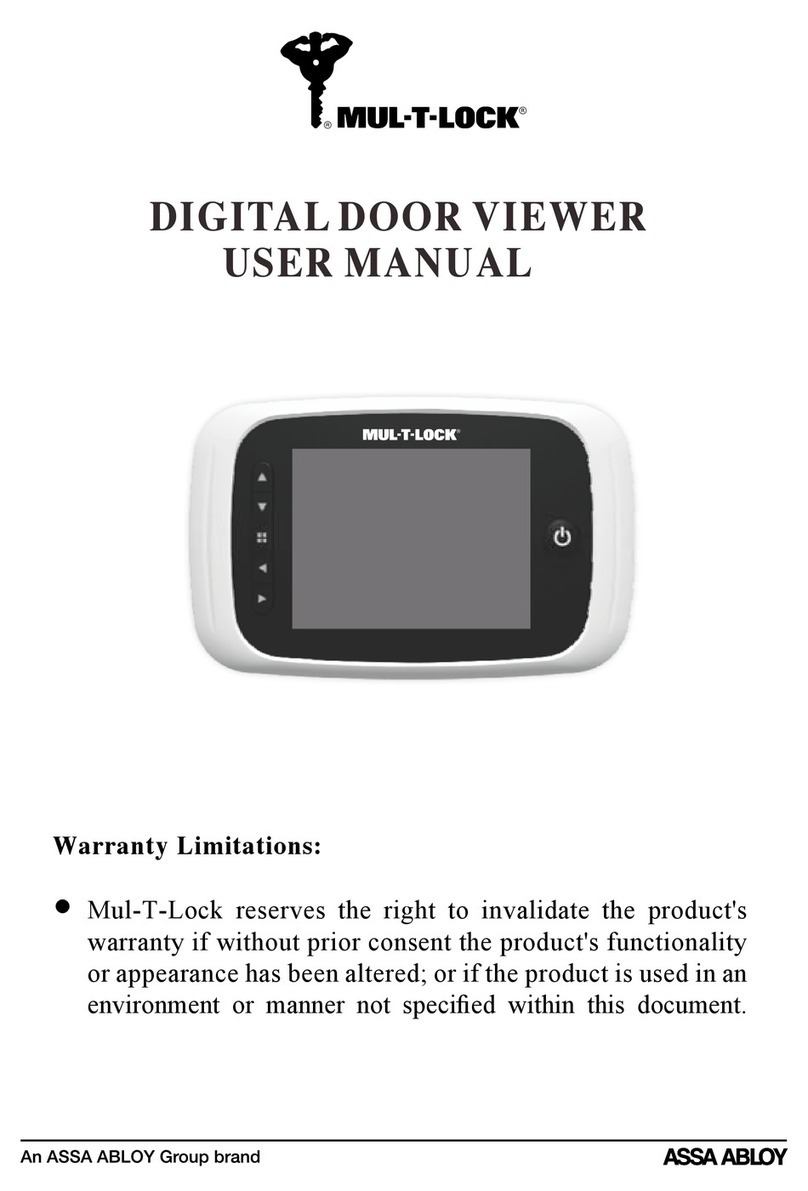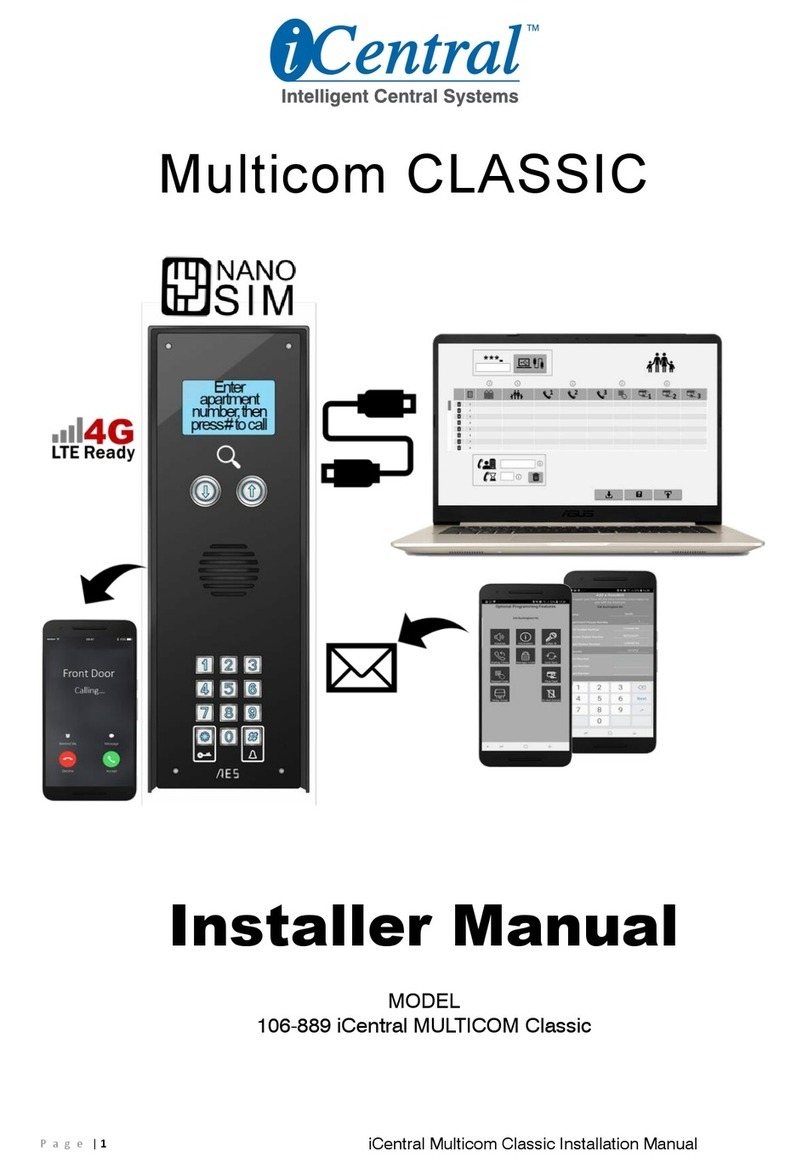TECOM IP5815 User manual

IP5815 Door Phone
User Manual
V1.0
2015/10/15

2
Index
1. Gift box content............................................................................................3
2. Operation guidelines ....................................................................................4
3. Product Overview.........................................................................................5
3.1 Product intended use..........................................................................5
3.2 Functions of the system......................................................................5
3.3 IP5815 Video door phone features .....................................................5
3.4 Video Door Phone Specification .........................................................6
3.5 eGateway Specification ......................................................................6
3.6 System architecture ............................................................................7
3.7 System components identification ......................................................8
3.8 Description of functions.......................................................................8
3.9 LED colors indication ........................................................................10
4. Installation.................................................................................................. 11
4.1 Selecting a location for Video Door Phone ....................................... 11
4.2 Installing Video Door Phone .............................................................12
4.3 Preparation for wiring........................................................................13
4.4 Connecting Video Door Phone and eGateway .................................16
4.5 Wiring of the electric strike/lock ........................................................16
5. Setting WiFi router and eGateway .............................................................18
5.1 Recommended characteristics for the WiFi router ............................18
5.2 Recommended characteristics for the Android device ......................18
5.3 Recommended characteristics for the iOS device ............................18
5.4 Connection diagram..........................................................................19
5.5 Internet/WAN Connection Setting .....................................................19
5.6 LAN Connection Setting ...................................................................21
5.7 e-Gateway Setting ............................................................................22
6. Mobile device pairing and setting...............................................................24
6.1 Mobile device paring with eGateway.................................................24
6.2 Setting Android device to work with Mobile2Door .............................26

3
1. Gift box content
1 x Video Door Phone IP5815 unit
1 x Power adapter for Video Door Phone
1 x eGateway IP5858
1 x 14 pin connector for Video Door Phone IP5815 unit
1 x mounting bracket Video Door Phone IP5815 unit
1x mounting kit

4
Thank you for selecting Smart Bell for your communication and security needs. .
Please read this manual carefully before installation and keep it in a safe place for
future reference
2. Operation guidelines
1. The unit is damaged if dropped. Handle with care.
2. If the unit does not operate properly, unplug the power supply.
3. Due to the environmental sound around the unit, it may hinder smooth
communication, but this is not a malfunction.
4. When outside temperature lowers sharply after rainfall, etc, the inside of the
camera may fog up slightly, causing blurry picture, but this is not a malfunction.
Normal operation will be restored when moisture evaporates.
5. If moving the unit from a warm to cold environment, or vise versa, please allow
30 minutes before use.
6. As to other manufacturer’s device (such as door releases) used with this system,
comply with the Specifications and Warranty conditions that the manufacturers
or vendors present.

5
3. Product Overview
3.1 Product intended use
The product that you are about to use is a video intercom system especially
designed for applications in single houses, apartments, and such facilities as office
buildings, factories, schools, hospitals, etc
It provides end users with the ability to answer their door using smartphones, see
live video of who is at their door and have a two-way conversation with the guest
even if the owner is not at home.
Installed separately from the general-purpose internal communications systems,
the system can be used as:
a video door entry system,
emergency announcement system,
rescue assistance system, urgent call system,
public announcement system, and access control system.
NOTE: You can design the system to any scale depending on your needs. Please
contact our support team for more information
3.2 Functions of the system
IP enabled doorphone: follows industry standard. Based on SIP (session
initiation protocol)
Mobile access: uses mobile App to connect with Android and iOS
smartphones/tablets
Multiple remote Users: registers up to 8 mobile devices
Quality video and Full Duplex Audio
Access control: inbuilt RFID card reader
Remote door release: works with electronic locks that can be released via
mobile App
3.3 IP5815 Video door phone features
IP addressable video door station
Monitoring of view of the front (rear) door or a visitor at any time of day and
night
High-performance HD video camera providing WXGA (1280 x 800) at 30fps
or 720p HD format with high sensitivity

6
2-Way audio
DI / DO dry control for door release
Taking snapshots of the visitor automatically once the call button is pressed
Night vision
Built-in RFID sensor module
3.4 Video Door Phone Specification
Camera 1M pixel CMOS sensor
Night Light 2 x LED
HW Specific 1 * ISO14443 Card Reader, support RFID card
1 * Door Lock port for power lock
Speaker(8Ω/1W) x1, Microphone(-62±2dB) x1
1 * Ethernet Interface
Power supply: external 12V power supply
Support H.264 720P
Support protocol
SIP 2.0 (RFC 3261)/TCP/IP/UDP, RTP, ARP, ICMP, DHCP,
DNS, NTP
Audio codec: G.711 (A/u-law) , G.729
Audio quality: packet loss concealment, echo suppressor
Video codec: H.264 baseline real-time video codec
Automatic firmware and configuration update via TFTP
3.5 eGateway Specification
FE 1 x FE/fast Ethernet for WAN
4 x FE/fast Ethernet for LAN
USB Host 2.0 Support Z-wave Dongle plug in
Digital Input & output
8 x DI ; 4 x DO
RS-485
1 X RS-485,
For connecting access control/alarm device & digital
input/output device extension
Dimension 170 mm * 115 mm * 37mm (L x W x H)
Support protocol SIP 2.0 (RFC 3261)/TCP/IP/UDP
, RTP, HTTP, ARP, ICMP,
DHCP, DNS, TFTP, NTP
Power 12V-24V,2A-1A

7
3.6 System architecture

8
3.7 System components identification
Door phone unit
3.8 Description of functions
The figure below illustrates the front view of the IP5815. Follow the point
numbers to find the description of the door phone components’ functions

9
Front view of the IP5815 Video door phone
Part name Description of functions
Card reader RFID card reader control
White LED Night vision to make sure that the user gets
clear image
Camera Seeing the video of the visitor once the door
bell button is pressed
Monitoring of the front door
Speaker Ring tone
Talking
LED Status indicator
Red LED light is used to indicate registration
status or reset to default status
Green LED is sued to indicate that the call is
connected or upgrade process is finished
Calling button Used for calling the door, upgrade, reset to
default
Microphone Voice communication

10
Back view of the IP5815 Video door phone
3.9 LED colors indication
LED colors are associated with the door phone button and follow this
guideline:
LED Color Status Description
Steady Choose to emergency upgrade or reset
default when you see this LED status.
Blinking Rapidly Choose to emergency upgrade or reset
default after push Calling Button, or all
used lines cannot register to the SIP
register servers.
Blinking Slowly Emergency upgrade or register process
is underway.
Red
Off Idle status or voice is not connected.
Steady Voice is connected or the emergency
upgrade process is finished.
Blinking Slowly The process of reset default is finished.
LED
Green
Off Idle status or voice is not connected.

11
4. Installation
4.1 Selecting a location for Video Door Phone
Areas to avoid when mounting the Video Door Phone Unit:
1. Avoid areas that are subject to vibration or shock
2. Avoid areas where rain or water may directly hit the unit. Unit is not
water-resistant and can be damaged if sprayed with high pressure water.
3. Installation in an enclosed area may cause echo
4. Keep the unit more than 1m (3,3’) away from radio or TV
5. Keep the intercom wires more than 30 cm (12’) away from AC100-240V
wiring. AC induces noise and/or unit malfunction could result.
6. Install the unit in the area that will be accessible for future inspections,
repairs, and maintenance.
7. Do not locate the unit in a location with restricted access. It impedes
maintenance inspection or repairs. Also, unit trouble could result.
8. Avoid areas where broadcasting antennas are close by, the intercom
system maybe affected by radio frequency interference.
9. Installation if following locations may affect the video image provided by the
device:

12
4.2 Installing Video Door Phone
NOTE: Verify transformer power rating. Power must be supplied in the range
13V ~ 20 AC.
1. Make sure that outlet’s power (AC 13V ~ 20V) is off when wiring
Doorphone. Keep power off until the wire connection has been complete.
2. Fasten the Doorphone wall mount bracket to the outlet box.
3. Connect transformer output power wires (AC 13V ~ 20V) to the power
wires of Doorphone.
4. Put the Doorphone on the wall mount bracket.
5. Use the special screw wrench to fasten special screw at the bottom of the
Doorphone.
Transformer
power wires
Output: 16V AC

13
4.3 Preparation for wiring
1. Please prepare your own CAT5e cable and follow the operation guidelines
as below:
Make sure that the resistance of CAT5e < 0.094 Ohm/m.
Use a straight-through cable for connecting units.
Do not bend the cables to an extent where the
radius is less than 25 mm (1”). It may result in
communication failure
Do not remove the CAT5e cable jacket more
than necessary
Arrange the color code of the RJ45 connections
in accordance with EIA/TIA-568A or 568B.
Be sure to check the condition of cable connections with a LAN checker
before connecting with a LAN cable.
An RJ45 connector with a cover cannot be
connected to the port for CAT5e on IP master
stations or IP door stations. Use a cable without a
cover.
Do not pull or put excess strain on CAT5e cables.
2. 14 pin connecter with RJ45 and DC plug is provided with the device
3. Twist pair definition:
Pair1 : Pin1 & Pin 2.
Pair2 : Pin3 & Pin 4.
Pair3 : Pin5 & Pin 6.
Pair4 : Pin7 & Pin 8.

14
4. Color of Wire and Identification
5. Conventional rule
Power supply by e-Gateway for 12V/2A DC, distance is less or equal than
30 meters.
Power supply by e-Gateway for 24V/1A DC, distance is less or equal than
100 meters.

15
NOTE: When the link distance is over 100 meters, power must be provided by
external power adapter, and an individual switch/hub is required for connection
between Video Door Phone and e-Gateway.

16
4.4 Connecting Video Door Phone and eGateway
Use the CAT5e cable to link Video door phone to e-Gateway.
Connect one end of CAT5e cable to the OUTDOOR port of eGateway.
Connect another end of CAT5e cable to 14 pin connecter.
4.5 Wiring of the electric strike/lock
1. Connect to the electric door strike according to its specifications. For
connecting 3
rd
party products, refer to the instruction manuals for those
products.
2. The connectivity point defined on door phone for electronic door strike/lock
is in accordance with – PT, AC, EL. In order to prevent mis-wiring, label
both ends of each cable with the unit and terminal names to which they are
to be connected.
Electronic lock Door Phone
PT PT (pin 14)
AC COM (pin 13)
EL NO (pin 12)
outdoor

17
0
NOTE: Do not use the unoccupied terminals and ports for other purposes
New back panel
With RJ45 connector
& wire set

18
5. Setting WiFi router and eGateway
NOTE: to ensure the smooth operation of the product, we highly recommend
the required characteristics as presented below
5.1 Recommended characteristics for the WiFi router
Standard: 802.11 b/g/n
Wireless Signal Rate: 300 Mbps
Antenna Gain: 2 dBi
QoS Management
DDNS Support
Reference models: TP-Link TL-WR841N(D), D-Link DIR-615
5.2 Recommended characteristics for the Android device
CPU clock: 1024MHz or above
Memory size: 1GB ROM + 512 MB RAM or above
LCD Resolution: 800 * 480 or above
LCD Size: 3.5” or above
Operation System: Android 2.3 or above
Reference model: Samsung SII, HTC ONE Series
5.3 Recommended characteristics for the iOS device
Reference model: iPhone4 or above

19
5.4 Connection diagram
Connect Wi-Fi router WAN to ADSL modem
Connect e-Gateway (eGW) WAN to Wi-Fi router LAN
5.5 Internet/WAN Connection Setting
1. On your computer, login to the administration page of the Wi-Fi router and
proceed with setting.
2. Set up WAN / Internet connection in accordance with the ISP provider
Internet connection information.
3. There are 2 ways to acquire the IP address:
static IP
dynamic IP (such as: DHCP, PPPoE)
Static IP connection setting

20
Dynamic IP (DHCP/PPPoE) connection setting
NOTE: For the details of DDNS settings please refer to the Wi-Fi router
Instructions.
When the Internet connection type is Dynamic IP, it is also required to setup
the DDNS.
1. Select DDNS provider
2. Input your account, password and registered domain name
Table of contents
Other TECOM Intercom System manuals