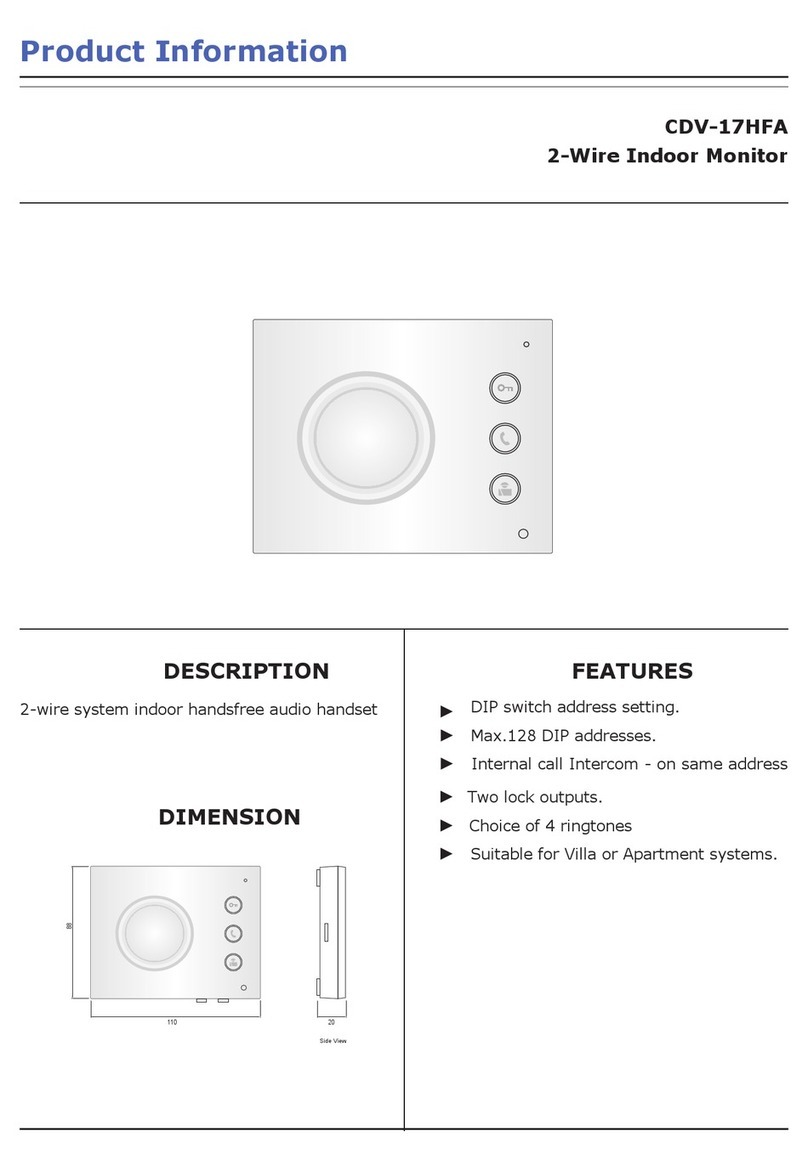CDVI CDV96KP User manual
Other CDVI Intercom System manuals

CDVI
CDVI 2EASY CDV-91S User manual

CDVI
CDVI 2EASY CDV-96KP User manual
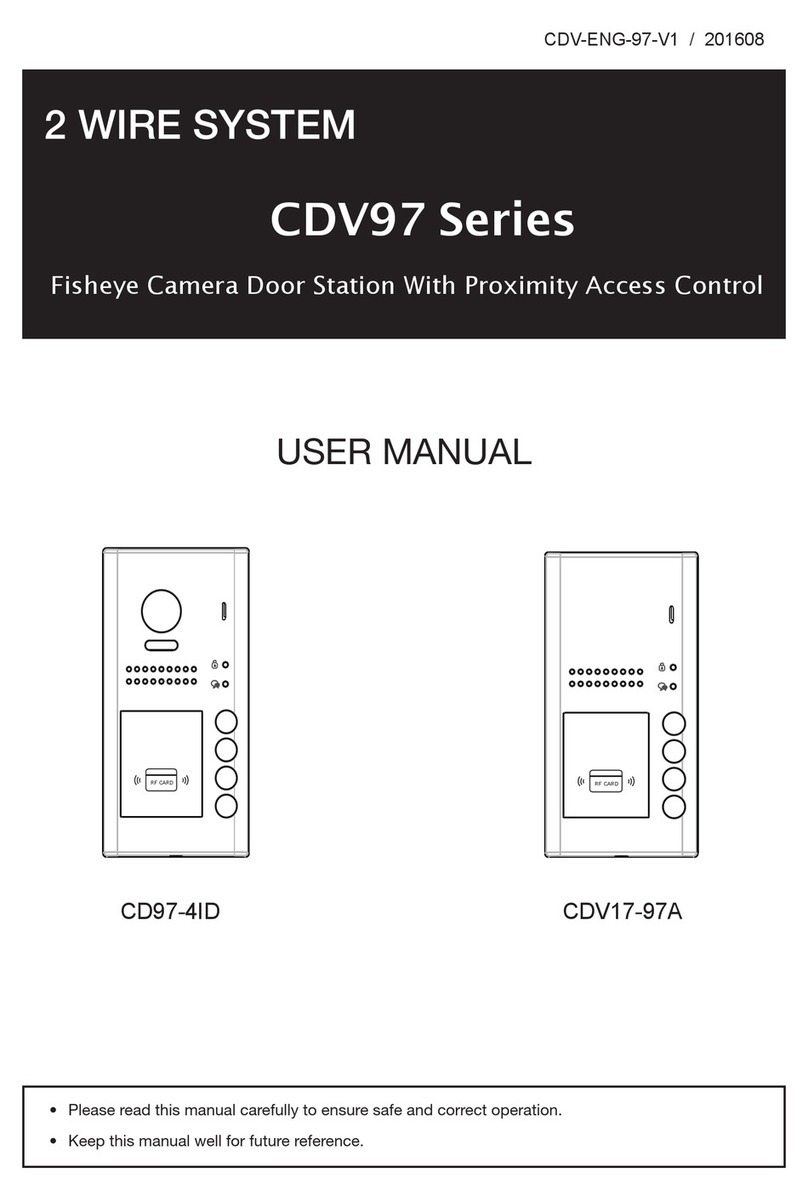
CDVI
CDVI CD97-4ID User manual

CDVI
CDVI CDV4791 User manual

CDVI
CDVI 2Easy CDV4796KP-DX User manual

CDVI
CDVI 2EASY CDV-T5 User manual

CDVI
CDVI CDV96KP User manual

CDVI
CDVI CDV-91IP User manual

CDVI
CDVI CDV-91 User manual
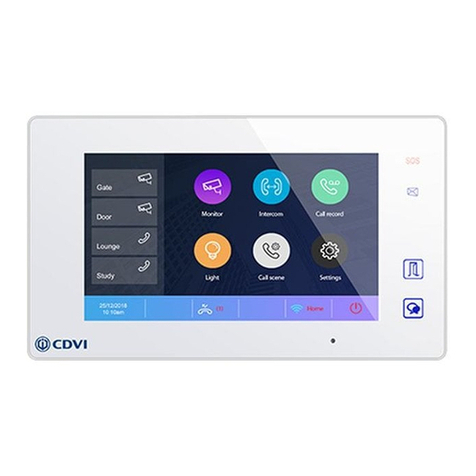
CDVI
CDVI 2EASY CDV-47DX User manual

CDVI
CDVI KCIEN User manual

CDVI
CDVI 2EASY CDV-850IP User manual

CDVI
CDVI DMR18S User manual
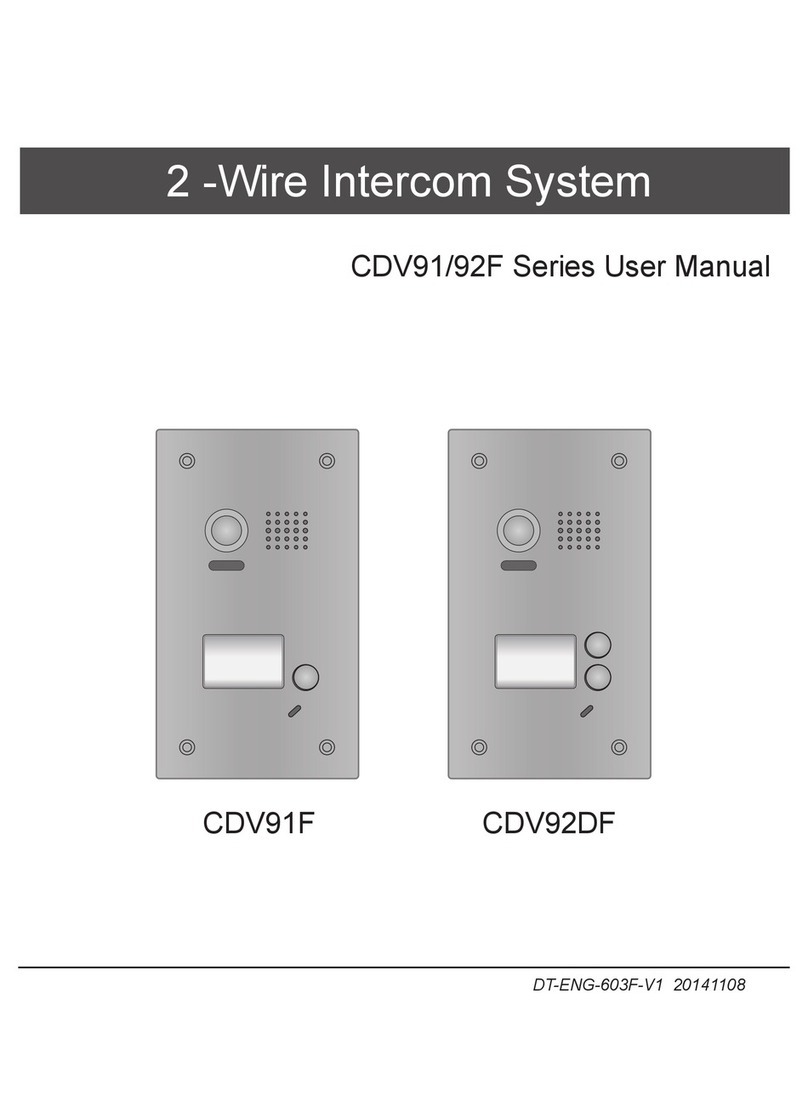
CDVI
CDVI CDV91F User manual

CDVI
CDVI CDV4796KP-DX User manual

CDVI
CDVI CDV-DDP User manual

CDVI
CDVI CDV4791S-DX User manual
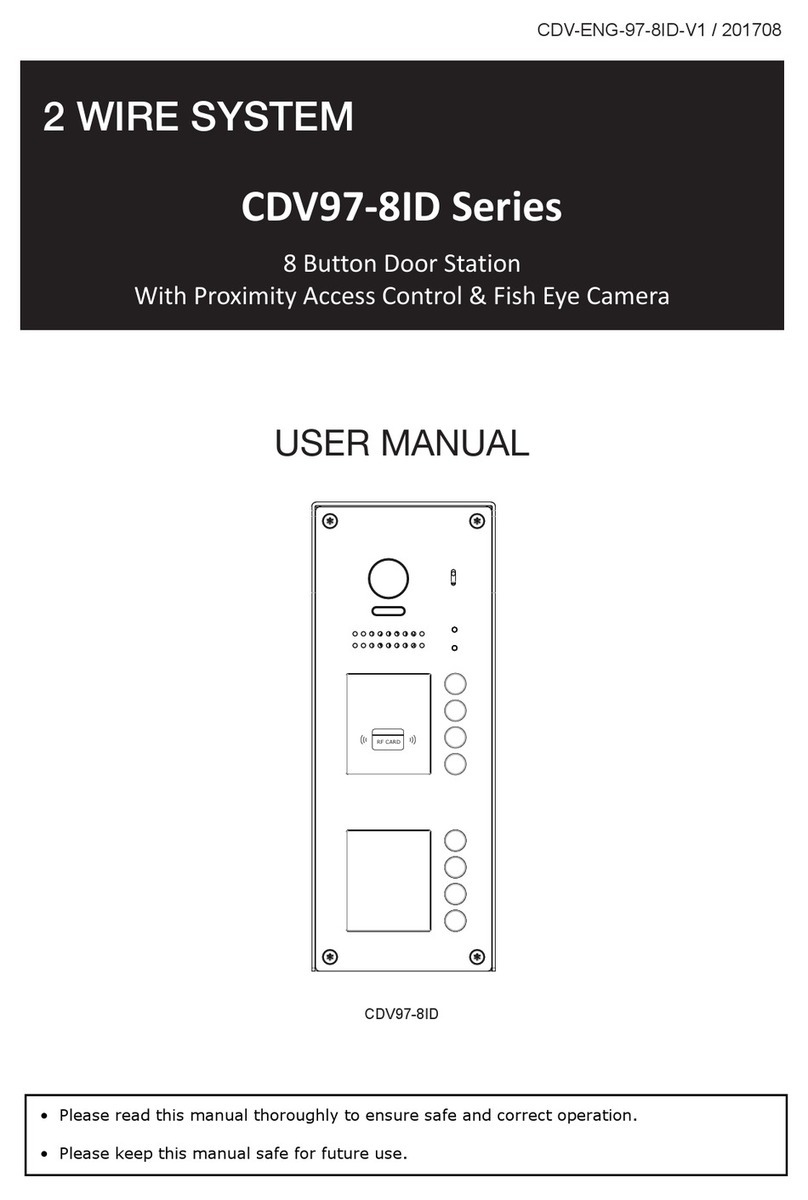
CDVI
CDVI CDV97-8ID Series User manual
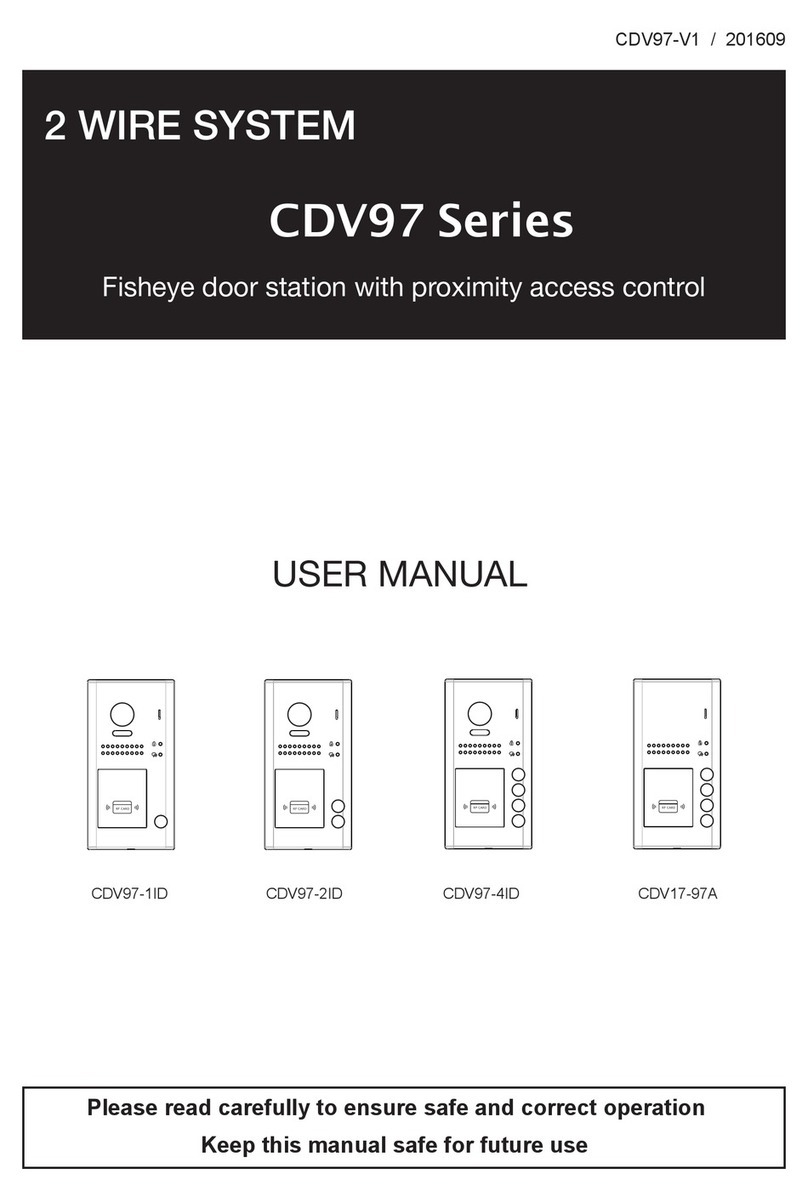
CDVI
CDVI CDV97-1ID User manual

CDVI
CDVI CDV91S User manual
Popular Intercom System manuals by other brands

MGL Avionics
MGL Avionics V16 manual

SSS Siedle
SSS Siedle BVI 750-0 Installation & programming

urmet domus
urmet domus AIKO 1716/1 quick start guide

urmet domus
urmet domus IPerVoice 1039 Installation

Alpha Communications
Alpha Communications STR QwikBus TT33-2 Installation, programming, and user's manual

Monacor
Monacor ICM-20H instruction manual