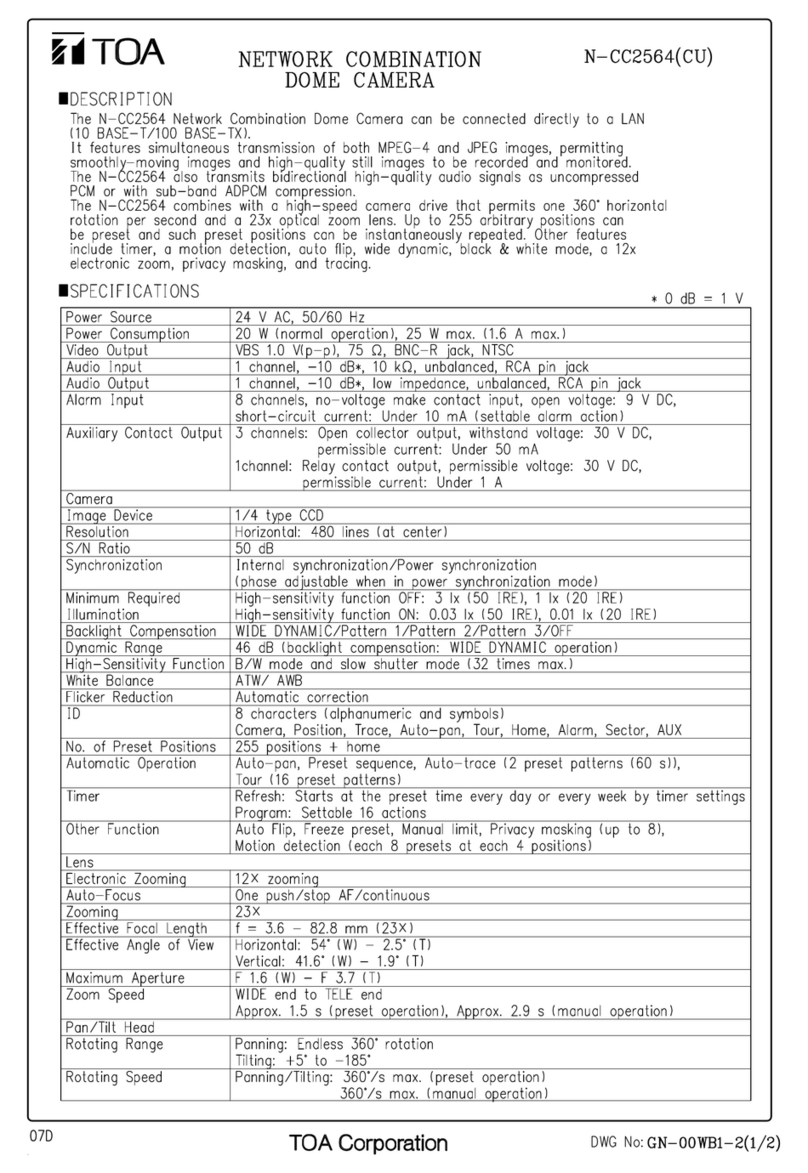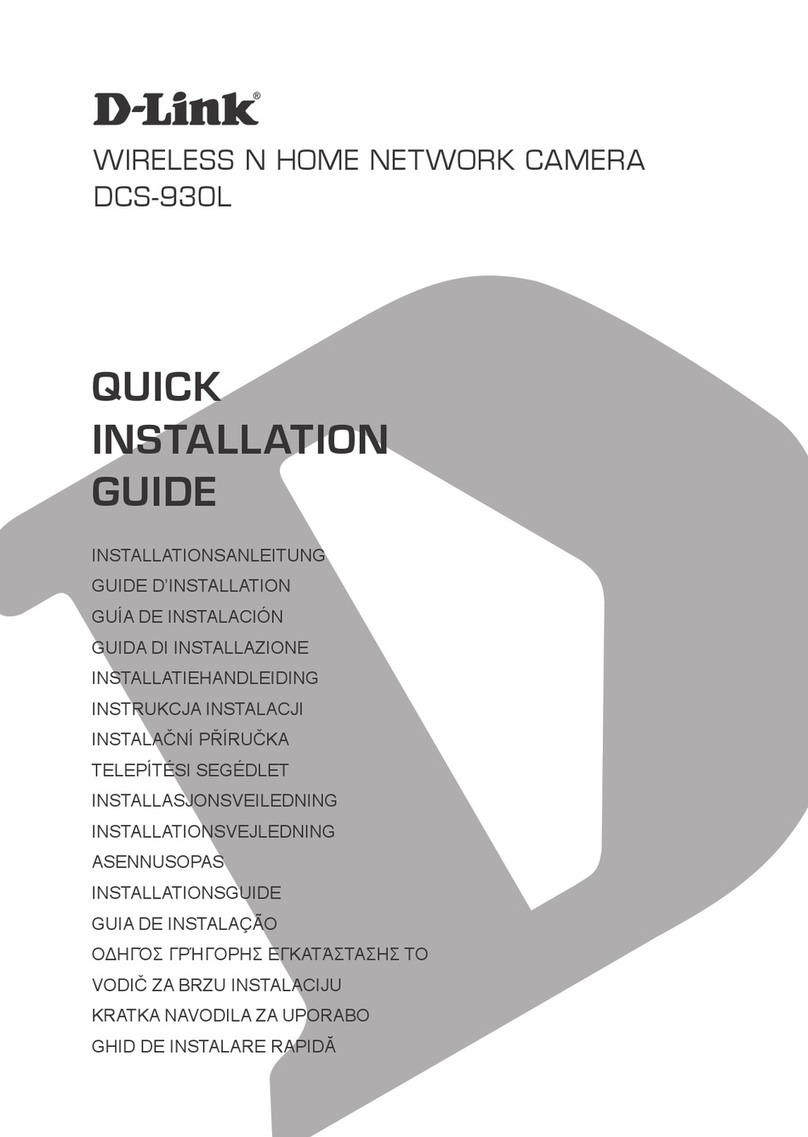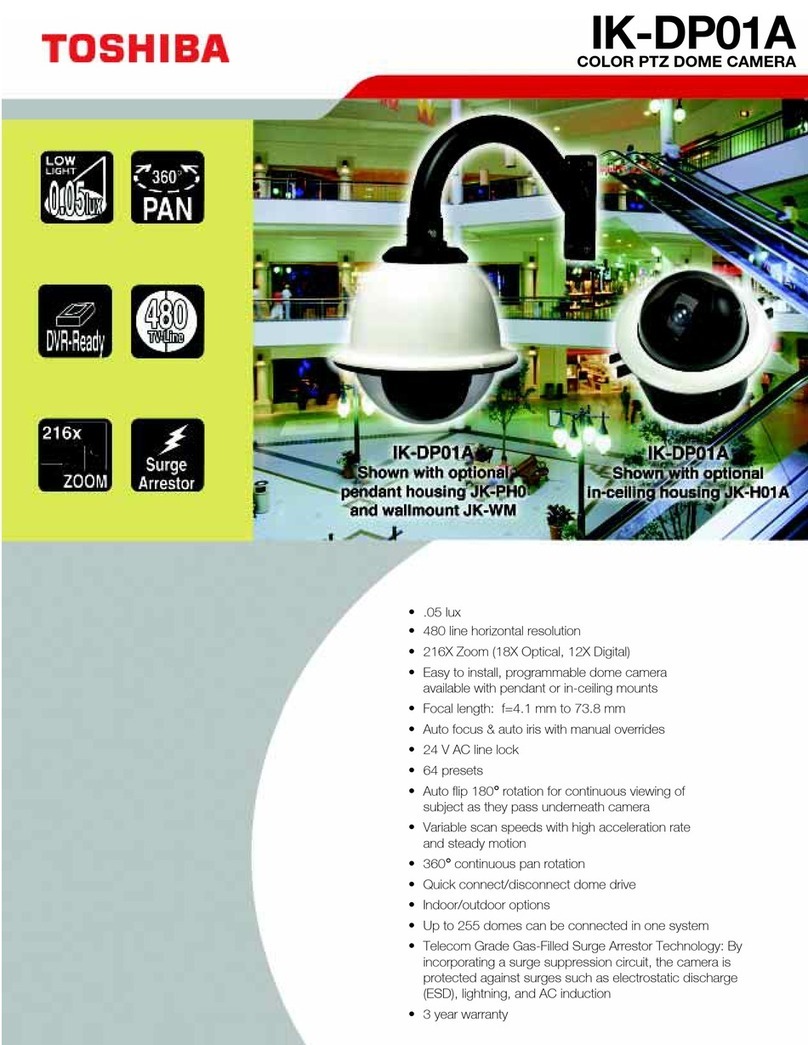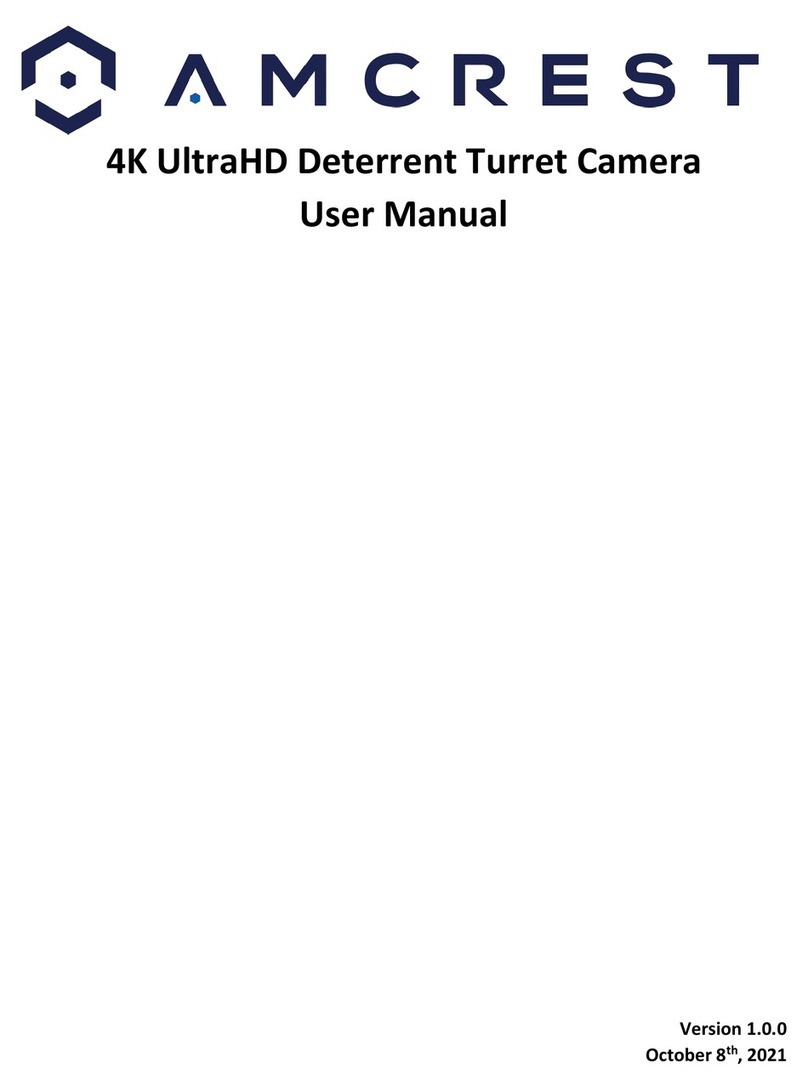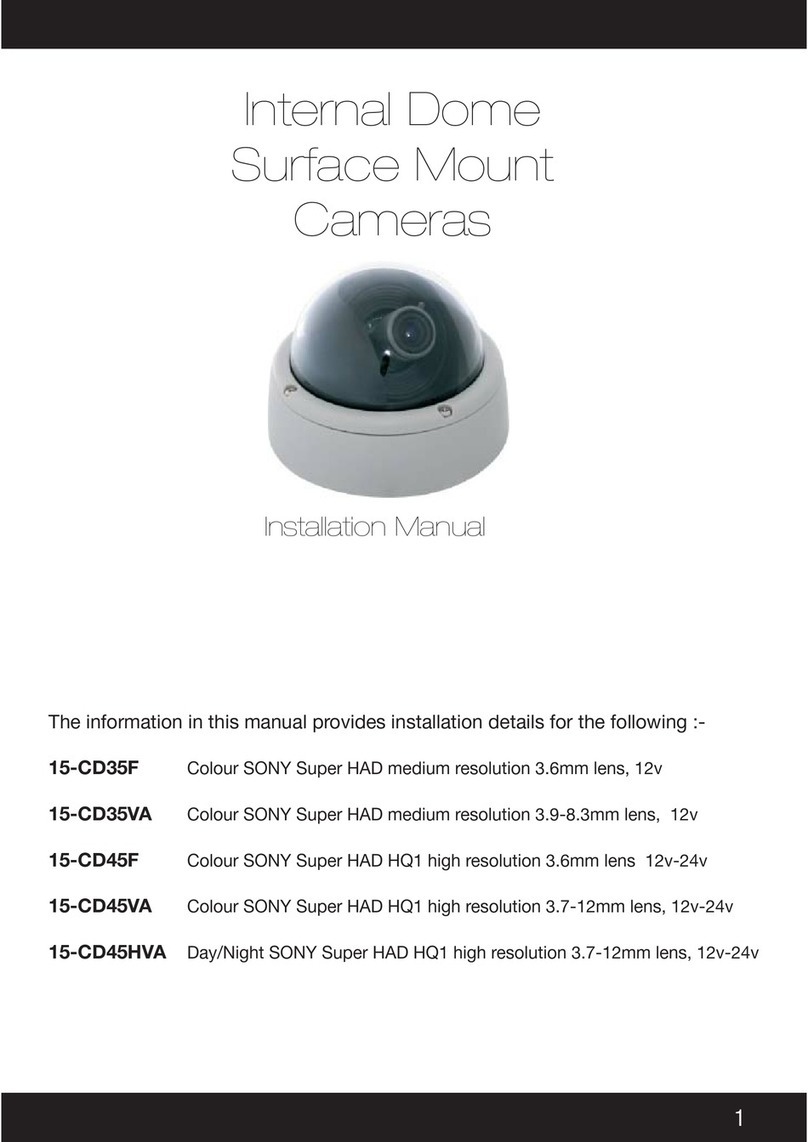TECOM Cloud2door User manual

Cloud doorbell Camera
User manual
Date: 2017.1.20

User Manual
2
Index
0 Doorbell Camera Installation........................ 3
1 Smartphone Setup ........................................ 3
1.1 Download Smartphone App ....................................................................................3
1.2 Create an Account ..................................................................................................3
1.3 Doorbell Camera Connection .................................................................................5
1.4 Troubleshooting ....................................................................................................10
2 Operation ......................................................11
2.1 Cloud2door Home Page ....................................................................................... 11
2.2 Notifications ..........................................................................................................11
2.3 Call Answer...........................................................................................................13
2.4 Doorbell Functions................................................................................................14
3 Menu............................................................. 18
3.1 System Settings....................................................................................................18
3.2 Account Management ...........................................................................................23
3.3 About Devices.......................................................................................................25
3.4 Where to Buy........................................................................................................27
3.5 Feedback..............................................................................................................27
3.6 Log out..................................................................................................................28
3.7 Log In....................................................................................................................29
3.8 Forgot Password...................................................................................................29
4 Add more Smartphones to Doorbell.......... 29
4.1 Install App and Create Account ...........................................................................29
4.2 By using the Doorbell Camera Password............................................................30
4.3 Request access to the Doorbell Camera.............................................................32

3
0 Doorbell Camera Installation
Before you continue following procedure, you must already finish the Doorbell Camera
installation. If not, please refer the doorbell quick installation guide to install your Doorbell
Camera.
1 Smartphone Setup
1.1 Download Smartphone App
Please download and install “Could2Door” App from App Store (For iOS) or Google Play
(For Android).
1.2 Create an Account
1) With the Smartphone connected to Internet via Home WiFi router, click Cloud2door icon
to open the App.
2) Please read the “Terms of Service” (“terms”). Click “Accept” if you agree these terms.
3) Select “Log in”, then “Create Account”.

User Manual
4
4) Enter a name, valid email address, and password for the account, then select “Create
Account”.
5) Check your email to receive authentication code. Enter the PIN code and click “OK”.

User Manual
5
6) Your account and password are bringing out automatically, click “Log In”.
1.3 Doorbell Camera Connection
The Doorbell Camera should be in Discovery mode and the button indicator should flash
red and green. If the Indicator does not flash, please pressing the call button for ten to
fifteen seconds to enter Discovery mode.

User Manual
6
1) Click “Add your new Doorbell Camera” to enter the Doorbell Setup page.
Android phone: Tap the “Choose Wi-Fi” button. It will jump to Wi-Fi setup page.
iOS phone: Press the “Home” key to back to home screen of iOS phone, and then
select Settings -> Wi-Fi.
2) Select Doorbell Camera from SSID list. The Doobell Camera SSID is “Doorbell
Camera_XXX” (Where XXX is the last 3 digits of the MAC address).
After it is connected, go back to Cloud2door App.
Button indicator
Call button

User Manual
7
(Android Smartphone) (iPhone)
3) Click Next button, and then select or custom a name to your doorbell.
4) Set the Time Zone, and if you live in the region that observes Daylight Saving Time
(DST), you should check the Daylight Saving Time.

User Manual
8
5) Setup a new password to doorbell. The password will be used for some doorbell related
operation (Ex: add/remove user account with doorbell).
# MAKE SURE TO MAKE A NOTE OF YOUR PASSWORD!
6) Home router connection. Choose the Choose home router from SSID list, and then enter
the password. If the home router doesn’t show in the list, please slide down to refresh the
SSID list once.

User Manual
9
7) Andoid Smartphone: Choose home Wi-Fi router from SSID list again, and then click
to back to the App.
iOS phone: It will auto reconnect to Home Wi-Fi router. If not, please go to Settings->Wi-Fi
page to choose home Wi-Fi router, and then back to App.
Smartphone may take a few seconds for registration. Once registration is successful,
the doorbell icon with a green tick will display on the screen.
S
lide down to
refresh the SSID
list.

User Manual
10
1.4 Troubleshooting
Q: The “Next” button is not activation after I connected my Smartphone to doorbell during
doorbell setup.
A: 1. Go back to the WiFi setting page to make sure it is connected with Doorbell
Camera_XXX.
2. If you have 3G/4G network connection, please turn off it and then try again.
Q: After finish the setup procedure, the button indicator flashes red on Doorbell Camera.
On Cloud2door App, the red circle with a X appears on doorbell icon.
A: When the button indicator flashes red slowly, it means that doorbell doesn’t connect to
network. It usually happens what a wrong password entered to cause Home WiFi router
connection failed. Please follow these steps to reconnect Doorbell Camera to Home WiFi
router again.
Step 1: Click (menu) at upper right corner, then select System Settings ->
Cloud2door Settings (you need to wait for connection time out.) -> Device Settings ->
Remove doorbell.
Step 2: Pressing the call button for ten to fifteen seconds to enter Discovery mode
(button indicator flashes red and green).
Step 3: Click “Add your new Doorbell Camera”, and then follow steps for final Setup.

User Manual
11
2 Operation
2.1 Cloud2door Home Page
Below picture shows the Cloud2door home page. There is the green/red circle shows on
doorbell icon to indicate Doorbell Camera status.
2.2 Notifications
1. Missed Calls Log
A yellow circle with the number of missed calls shows on doorbell icon. It will be removed
when user views the Call Logs (Click the doorbell icon, then select Call Logs.).
2. Network Lost
When the DBC Network is lost the Red Circle with a X appears.
Doorbell
status
Connected
Disconnect
Menu
Doorbell
functions
Add second
doorbell

User Manual
12
3. Account Error
When the doorbell has an account error, a Black circle with a Question mark appears. Your
account may be removed by other members. You need to re-establish the doorbell
connection if you want to use it again.
4. New Firmware Ready
When new doorbell firmware is ready on server, a Red circle with information mark appears
by About Device. You click About Devices -> Doorbell to upgrade doorbell firmware.

User Manual
13
2.3 Call Answer
When the answer screen appears, it will take three pictures automatically. Click Answer
button to speak with your visitor.
Function Keys:
Take a snapshot of the view.
Take a snapshot of the view.
Start/End recording the video.
Speaker mode. To switch Handset mode, click the icon once.

User Manual
14
Handset mode. To switch Speaker mode, click the icon once.
Mute/UnMute voice transfers from Smartphone to doorbell.
2.4 Doorbell Functions
Click Doorbell icon to enter Doorbell function menu.
1. Live View
To monitor Doorbell, the microphone will be set to mute. You can see live image and hear
the voice from Doorbell, but no voice to Doorbell (mute).
2. Video Clips
To view the all the video recorded list. To play the video by clicked.

User Manual
15
3. Snapshots
Click the item to view the picture.
4. Call Logs
Check and manage the incoming call record.

User Manual
16
5. Motion-Detection Log
When motion is detected, the detected time will be recorded.
6. PIR-Detection Logs
PIR detected log is showed in the page.

User Manual
17

User Manual
18
3 Menu
Click menu icon ( ) to bring up all of setup items.
3.1 System Settings
App Settings:
Ringtone: Select your favorite ringtone from the provided list. Once ringtone is
selected, it will play once for your confirmation.
Microphone Gain: Allow user to adjust Smartphone’s microphone volume.
Echo Cancellation: Some Smartphones don’t support echo cancellation function. If
echo is appeared while conversation, try to enable the feature to improve echo issue.

User Manual
19
Doorbell Settings:
User can manage the settings of related Doorbell Camera in the page.
Audio Settings
User can use the slider to adjust the speaker volume or microphone Gain of Doorbell
Camera to against ambient noise. Both default settings are 5.
Video Settings
Motion Detection & PIR (Passive Infrared Sensor) Alert
Once the Motion Detection or PIR is configured, Smartphone/iPhone will receive a
notification when someone is moving in the front of Doorbell Camera.
Alert notification is received
when a Cloud2door icon
appeared on status bar.
Slide down status bar, then
click the Cloud2door
message to quickly wake up
App.

User Manual
20
Motion Detection Region:
The live image is displayed, tap the region where you want to detection. Tap same
region again to unselected. If you don’t want turn on this function, please keep all regions in
unselect status.
Motion Detection Sensitivity: User can adjust the motion detection sensitivity in the
page.
PIR Detection: You can setup PIR detection distance or disable it. Set to “High” that
you can get longer detection distance.
Resolution: Doorbell Camera supports 360x240, 720x480 and 1280x720 three types
of image resolution. The higher resolution can get clearer image.
Frame Rate: High frame rate guarantees smooth image display.
NOTE: The higher image resolution and frame rate would require more bandwidth of
image transmission. But when the bandwidth is not enough, the Doorbell Camera will
auto reduce the resolution and frame rate to get more stable image display.
Table of contents