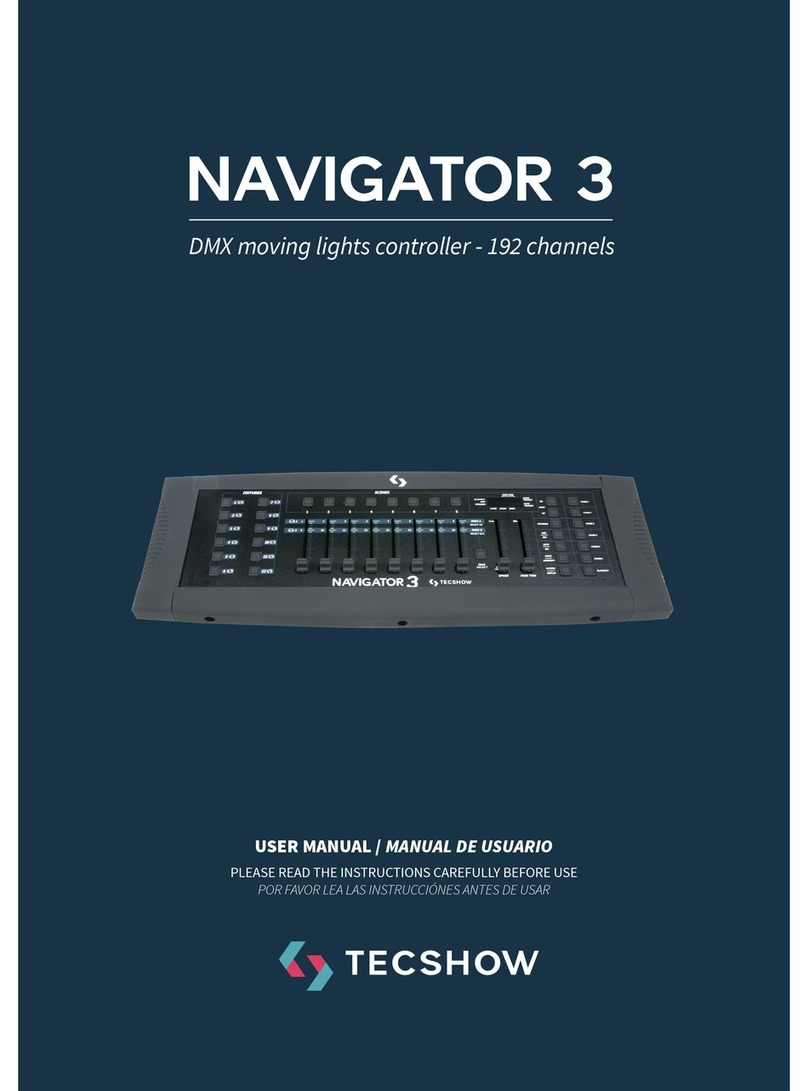English version
5. JOYSTICK SET UP
Assign Joystick
1. Press and hold down the Program button for
approximately 2 seconds or until the PROG
indicator in the LED display ashes. Once the
indicator is ashing, record mode is engaged
and you may release the Program button.
2. Press and hold down the MODE button and
then tap the FINE button.The “Assign” and
“Pan” LED’s should illuminate.
3. "Assign Joystick Reverse" (Pan/Tilt Invert)
Operation Guide Select the xtures that you
wish to assign the "Pan" for by pressing the
FIXTURES# buttons, 1-12, so the selected xture
LED´s illuminate.
4. Press the Tap/Disp button to switch between
“PL.XX” & “PH.XX”. “PL.XX” represents the Low
Byte or Fine channel, generally listed as the Pan
Fine channel and PH.XX represents the High Byte
or Coarse channel, generally listed as the Pan
channel. Set it to “PH.XX” and press and hold
down the MODE button and then tap the SCENE
button that corresponds to the Pan channel of
your xture. For example, if your xtures Pan
channel is 1 then you´d press the SCENE #1
button. Please refer to the xtures DMX chart. If
your xture includes a pan ne channel, press
the Tap/Disp button so the display reads "PL.XX.
Press and hold down the MODE button and then
tap the SCENE button tha corresponds to the
Pan Fine channel of your xture. For example,
if your xtures Pan Fine channel is 2 then you´d
press the SCENE #2 button.
5. Press the BANK UP or DOWN buttons to switch
between “TL.XX” & “TH.XX”. “TL.XX” represents
the Low Byte or Fine channel, generally listed as
the Tilt Fine channel and TH.XX represents the
High Byte or Coarse channel, generally listed as
the Tilt channel. Set it to “TH.XX” and press and
hold down the MODE button and then tap the
SCENE button that corresponds to the Tilt chan-
nel of your xture. For example, if your xtures
Tilt channel is 3 then you´d press the SCENE #3
button. Please refer to the xtures DMX chart. If
your xtures includes a Tilt Fine channel, press
the Tap/Disp button so the display reads "TL.XX".
Press and hold down the MODE button and then
tap the SCENE button that corresponds to the
Tilt Fine channel of your xture. For example, if
your xtures PAn Fine channel is 2 then you´d
press the SCENE #4 button.
6. Press and hold down the Program button and
approximately 2 seconds or until the PROG
indicator in the LED display stops ashing. A
ashing Blackout indicator in the LED display
conrms that the controller is out of Program
mode.
Assign Joystick Reverse
(pan/tilt invert)
1. Press and hold down the Program button for
approximately 2 seconds or until the PROG
indicator in the LED display ashes. Once the
indicator is ashing, record mode is engaged
and you may release the Program button.
2. Press and hold down the MODE button and
then tap the FINE button. The “Assign” and
“Pan” LED’s should illuminate.
3. Once again, press and hold down the MODE
button and then tap the FINE button. The “Re-
verse” LED should illuminate.
4. Select the xtures that you wish to assign the
"Pan Reverse" & "Tilt Reverse" for by pressing
the FIXTURES # buttons, 1-12, so the selected
xtures LED´s illuminate. Ideally, you should
assign opposite xtures for Pan/Tilt Reverse.
For example, xtures 1, 3, 5, 7, etc... should be
assigned normal as described in the previous
section and xtures 2, 4, 6, etc... should be
assigned reversed so that when moving the joy-
stick around, xtures movements are reversed