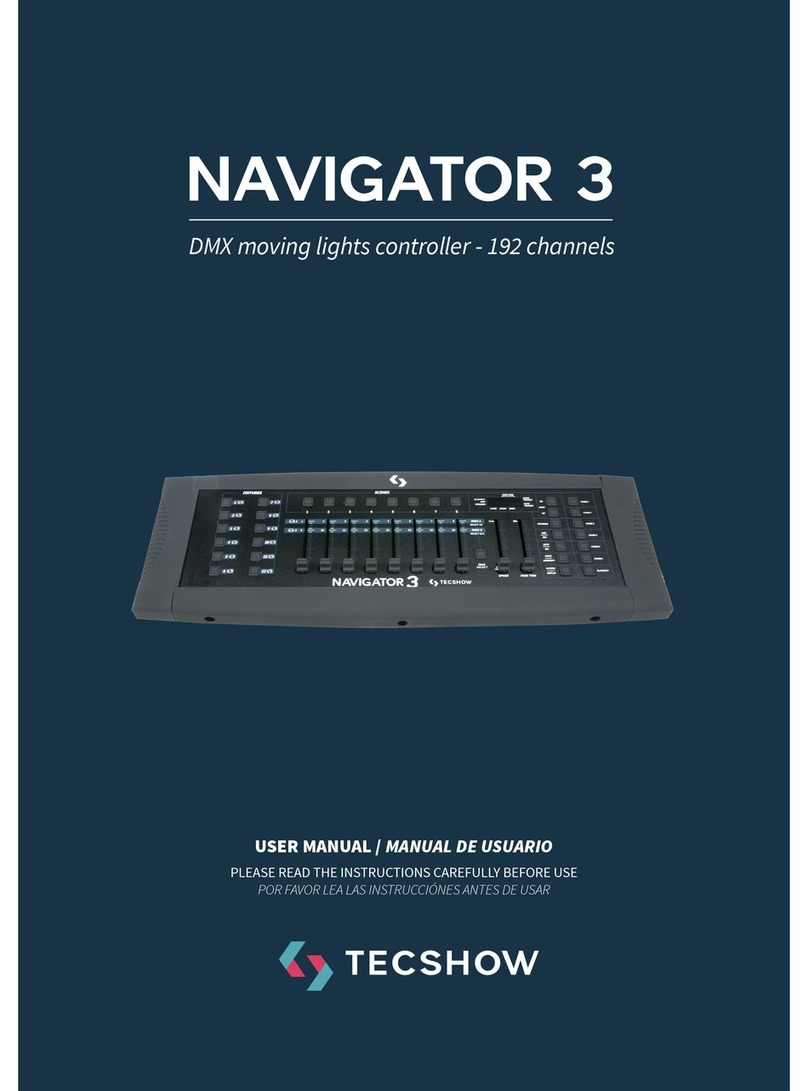6
ENGLISH VERSION
Setting up the system
• Place the Navigator 24XL on a level surface.
Note! Navigator 24XL can also be rack mounted,
occupying six rack spaces (6U).
• Plug the AC to DC power supply into the system
back panel and into the main outlet.
• Plug in your DMX cable(s) to your intelligent light-
ing as described in the fixture’s manual.
• Reset the system under ERASE ALL SCENES.
Physical Fader Assignment
(optional setup):
- Use this feature to combine or unify fix-
ture control attributes for dierent fix-
tures. For example; if you were con-
trolling 4 moving mirrors and 4 mov-
ing yokes, the color, gobo and dimmer
channels may not line up ideally on the
physical faders. Use this function to
re-assign the dimmer, color and gobo
channels to faders 1, 2 and 3.
• From now on you will be able to control the same
attributes on all fixtures using the same fader lo-
cation. This is also most useful when needing to
combine all colors together.
1. Press and hold RECORD button.
2. While holding the Record button, press
the Flash button #6(3) times.
3. Press the Flash Button that you wish to
assign the DMX channel output to.
4. While holding Record, press the Flash
button corresponding to the DMX out-
put that you wish to assign the Fader to.
5. Repeat steps 2-3 as oen as necessary.
6. Press and hold Record & Rec Exit to exit.
For example: you wish to assign Fader #1 to output DMX
Channel #5.
1. Hold the Record button & press Fader #6(3) times.
2. Press the Flash button #1.
3. While holding the Record button, press the Flash
button #5.
Observations
All physical faders can be re-assigned to output
on a dierent DMX channel. Faders are given a
channel number and are labeled on the surface
of the controller as such.
You can check to see what the assigment is by
pressing the Fader Button of the corresponding
channel while in this mode.
Here is no limit to the amount of channels that
can be assigned to a single fades. One can assign
up to all 48 channels of DMX output to a single
Fader.
CHNO corresponds to the Physical Fader, while
SLDNO corresponds to the DMX output channel.
Switching Between Page A and B (channels
1-24 and 25-48)
• Press and hold Record & Press Page A-B button.If
you are on Page A, then this will bring you to Page
B. If you are on Page B, this will bring you to A.
Observations
When the fixture turns on, it will revert to the pre-
viously used page.
Page A is used to control channels 1-24, while
Page B is used to control channels 25-48.
The screen will display which current page.
There’s an additional set of 4 pages of playback
controls on Page B.