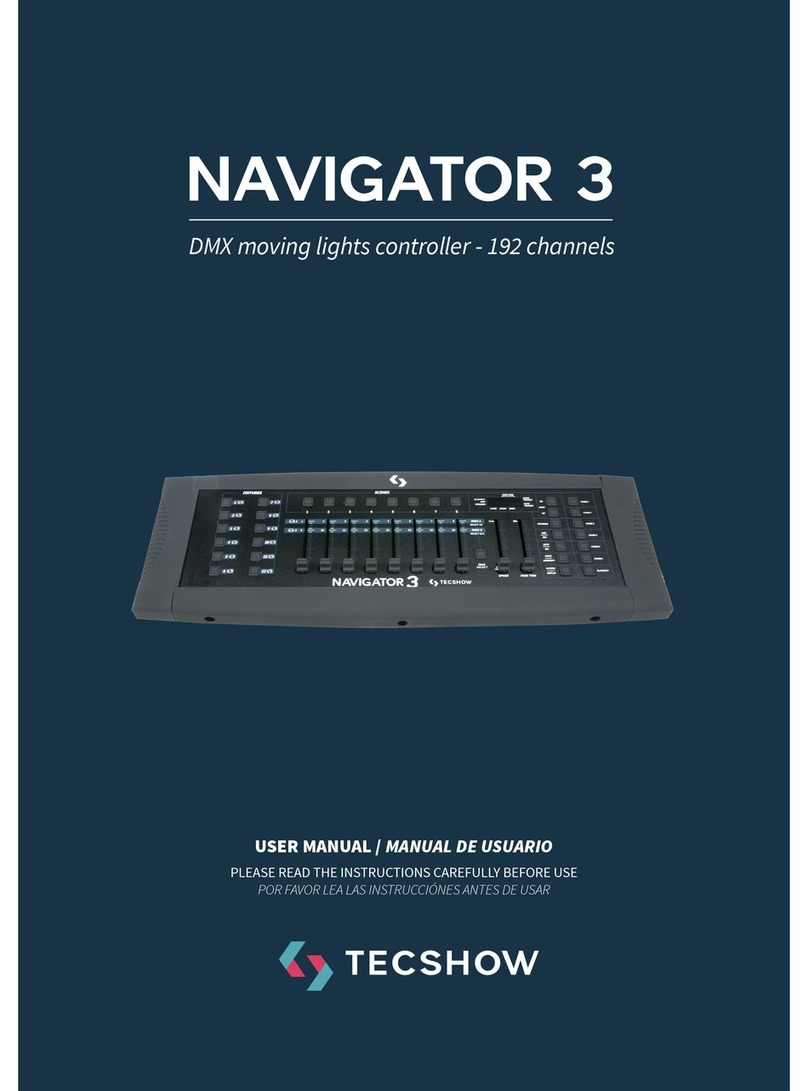English version
from a single channel fader. See Creating A Fader
for more information.
Fader reversal changes the order of the DMX values
sent out as the channel fader moves. In normal
mode a channel fader sends out a higher DMX
value as it moves upward, sending out the value 0
at the bottom and 255 at the top. When a fader is
reversed, it sends out the value 255 at the bottom
and 0 at the top. See Creating A Fader Reversal for
more information. The fader LEDs indicate when a
fader has been customized or reversed.
Physical Fader Assignment
(optional setup)
Use this feature to combine or unify xture control
attributes for dierent xtures. For example; if you
were controlling 4 moving mirrors and 4 moving
yokes, the color, gobo and dimmer channels may
not line up ideally on the physical faders. Use this
function to re-assign the dimmer, color and gobo
channels to faders 1, 2 and 3. From now on you will
be able to control the same attributes on all x-
tures using the same fader location.
1) Press and hold PROGRAM & TAPSYNC buttons
together (1) time to access the channel assignment
mode.
2) Press a FIXTURE button that represents the x-
ture whose faders you would like to re-assign.
3) Move the SPEED fader until you arrive at control-
ler channel (number).
4) Move the FADE TIME fader to select the DMX
channel.
5) Press the MIDI/ADD button to conrm setting.
6) Repeat steps 3 ~ 5 as oen as necessary. If you
wish to copy a xture ’s physical assignments to
another xture , continue by following steps 7-13.
If you do not wish to do this, press and hold PRO-
GRAM & TAPSYNC buttons (2) times to exit mode.
Example: Copying FIXTURE 1 into FIXTURE 2
7) Press and hold FIXTURE button # 1.
8) While holding button # 1 press FIXTURE button # 2.
9) While holding FIXTURE buttons # 1 and # 2, press
and hold MIDI/ADD button.
10) Release FIXTURE button # 1 rst before releas-
ing FIXTURE button # 2.
11) Release MIDI/ADD button.
12) All FIXTURE LED indicators will ash to conrm
successful copy.
13) Press and hold PROGRAM & TAPSYNC buttons
(2) times to exit mode.
Reverse Channel Output
(optional setup)
1) Press and hold PROGRAM & TAPSYNC buttons
together (2) times to access the channel assignment
mode then press the FIXTURE button.
2) Move the SPEED fader until you arrive at the
controller channel you wish to alter.
3) Move the FADE TIME fader all the way up until N
changes to Y. If you wish to copy a xture’s reverse
channel assignments to another xture , continue
by following steps 4-10. If you do not wish to do
this, press and hold PROGRAM & TAPSYNC buttons
(1) times to exit mode.
Example: Copying FIXTURE 1 into FIXTURE 2.
4) Press and hold FIXTURE button # 1.
5) While holding button # 1 press FIXTURE button # 2.
6) While holding FIXTURE buttons # 1 and # 2, press
and hold MIDI/ADD button.
7) Release FIXTURE button # 1 rst before releasing
FIXTURE button # 2.
8) Release MIDI/ADD button.
9) All FIXTURE LED indicators will ash to conrm
successful copy.
10) Press and hold PROGRAM & TAPSYNC buttons
(1) times to exit mode.
Fade Time Assign (optional setup)
You can choose whether the board’s fade time dur-
ing scene execution is implemented broadly to all
output channels or only to the Pan and Tilt move-