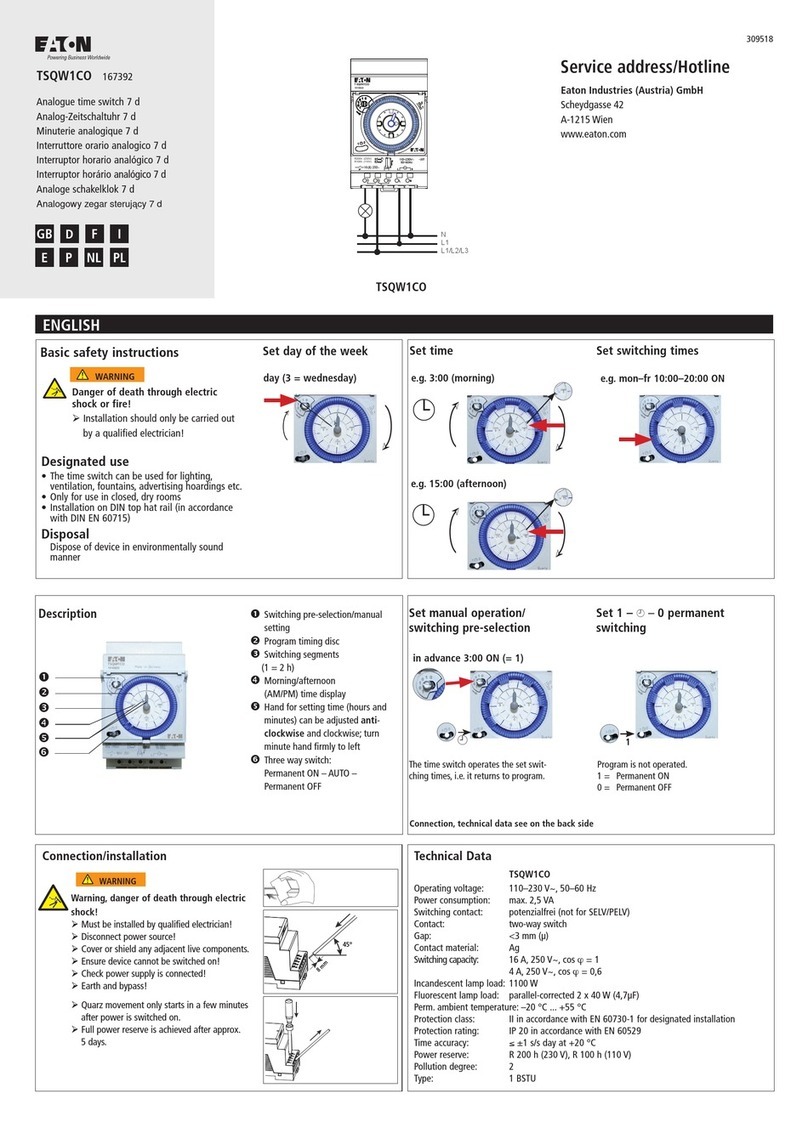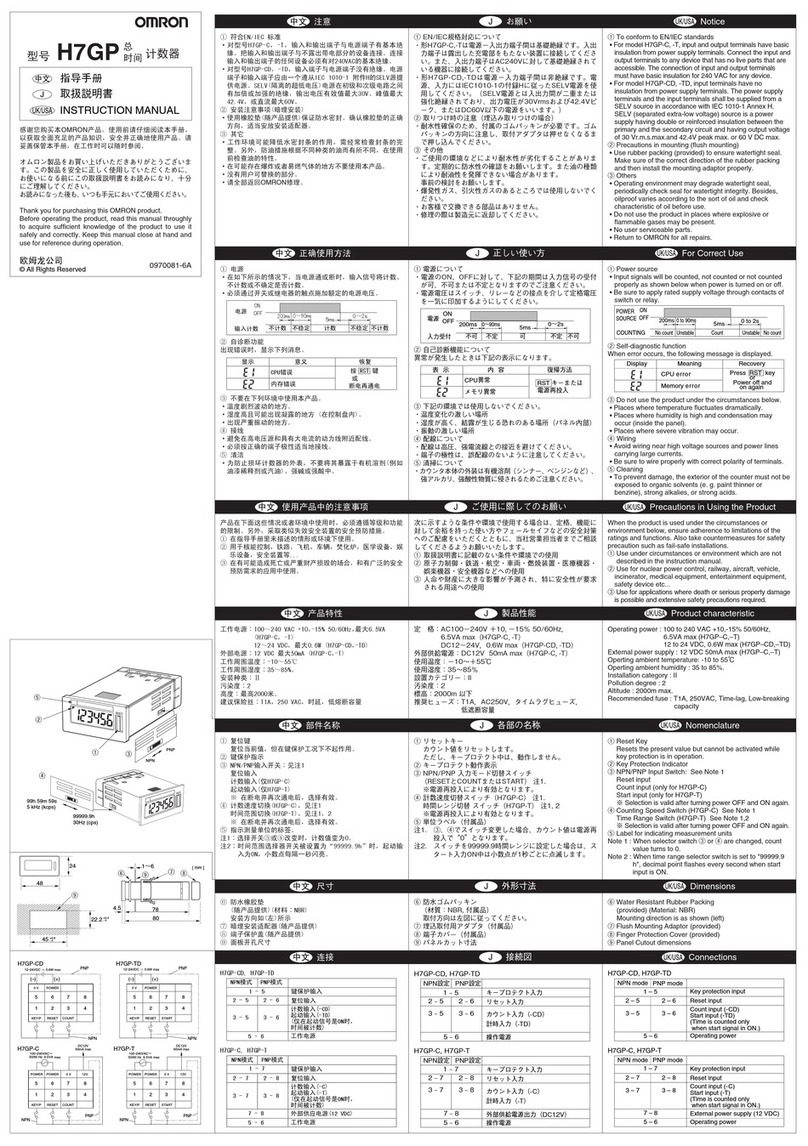TED 1001 User manual

Installation
and
Operations
Manual

© 2008 Energy, Inc. www.theenergydetective.com
Page 2
NOTICE - IMPORTANT
TED MODEL 1001 OPERATIONAL LIMITATIONS
• TED Model 1001 is only suitable for use on 120/240V single-phase 60Hz services
• TED Model 1001 is only suitable for services of 200 AMPS or less. (For 400 amp service,
see website for details on TED Model 1002)
• TED Model 1001 is only suitable for use with services with a single service disconnect
(For services with two disconnects, see website for details on TED Model 1002)
• TED Model 1001 is only suitable for services with maximum 350 MCM Conductors
• TED Model 1001 RDU is only approved for use with the following TED accessories:
• TED Model 1001 MTU (Measuring Transmitting Unit)
• TED Model QX 200-CT (Current Transformers)
Use with any other product will void warranty, and may cause an electrical or re hazard.
SAFE OPERATING RANGE AND CONDITIONS:
Use
Temperature
Relative Humidity
Altitude
Voltage
Indoor/Dry
10° - 40°C
< 80%
< 3,000M
100-130 V
RDU
Indoor/Outdoor Dry
5° - 40°C
< 90%
< 3,000M
100-130 V
MTU CT’s
Indoor/Outdoor Dry
5° - 40°C
< 90%
< 3,000M
100-600 V
If any of the following are true, this version of TED WILL NOT work:
• If you have a 3-Phase service, TED Model 1001/1002 WILL NOT work.
• If you have 230V 50Hz service typical in most areas outside North America, TED Model
1001/1002 WILL NOT work.
• If your main circuit breaker or fuse panel is larger than 200 Amps, TED Model 1001 WILL
NOT work. If it is 400Amps or less, TED Model 1002 is suitable.
• If you have more than one main circuit breaker or switch, TED Model 1001 WILL NOT
work. If you have 2 Main Circuit Breakers of 200Amps each, TED Model 1002 is suit-
able.
• If your main service circuit conductors (wires) are larger than 1-inch diameter, TED Model
1001/1002 WILL NOT work.
• Other TED models will be available soon for these applications. Please see our web site
for details.

Energy, Inc. • 3297 Pacific Street • Charleston, South Carolina 29407 • (843) 766-9800
Page 3
TABLE OF CONTENTS
Introduction ..................................Page4
Safety .......................................Page6
Quick Start Installation .........................Page7
(For Electricians and Professional Installers ONLY)
Programming TED............................Page12
Day-to-Day Operation .........................Page17
Viewing Historical Data........................Page21
Setting Alarms ...............................Page22
Special Functions . . . . . . . . . . . . . . . . . . . . . . . . . . . . Page 24
PART I
PART II
PART III
PART IV
PART V
PART VI
PART VII
APPENDICES
Detailed Installation Instructions . . . . . . . . . . . . . . . . . . Page 25
Troubleshooting Guide . . . . . . . . . . . . . . . . . . . . . . . . . Page 31
No Spare Circuit Breaker. . . . . . . . . . . . . . . . . . . . . . . . Page 34
Understanding Your Electricity Bill. . . . . . . . . . . . . . . . . Page 35
FAQ - Frequently Asked Questions . . . . . . . . . . . . . . . . Page 36
A.
B.
C.
D.
E.

© 2008 Energy, Inc. www.theenergydetective.com
Page 4
INSTALLATION
AND
OPERATIONS MANUAL
PART I – INTRODUCTION
TED is a new and innovative product designed to provide residential and small business
owners with up-to-the-minute energy use and cost information. Electricity is one of the few
products we purchase, for which we don’t know the cost until weeks after we have used
it. Until the development of TED, you would only nd out the actual cost of the electricity
purchased after the bill arrived in the mail...far too late to do anything about it.
TED is an extremely accurate, precision device. Certain factors, however, such as the date
and time the utility meter is read, the distance between the utility meter and electric panel,
as well as other variables will result in monthly totals recorded by TED being slightly differ-
ent than those measured by your electric utility. Therefore TED may never exactly match
your utility bill.
TED displays up-to-the-minute energy use and cost information in an easy-to-read and
understand format.
• Current energy consumption in kilowatts (kW).
• Current energy cost in dollars and cents per hour ($/hr).
• Energy consumed so far today in kilowatt-hours (kWh).
• Energy cost so far today in dollars and cents ($).
• Energy consumed so far this billing cycle in kWh.
• Energy cost so far this billing cycle in $.
• Projected energy use for current billing cycle in kWh.
• Projected energy cost for current billing cycle in $.
• Peak electrical demand so far this billing cycle in kW.
• Peak use so far this billing cycle in $/hr
• Current voltage in Volts (V)
• Minimum voltage this billing cycle in Volts (V)
• Maximum voltage this billing cycle in Volts (V)
• Current Energy Rate (Tariff) in dollars and cents per kilowatt hour $/kWh
• Current Date & Time
• Timer
• Alarms
• Historical Data for 12 months
TED transmits energy data from the main electric service panel to the display unit over exist-
ing power lines, thus no new wiring is required. TED measures true RMS energy use.

Energy, Inc. • 3297 Pacific Street • Charleston, South Carolina 29407 • (843) 766-9800
Page 5
Unpacking
Unpack TED and insure that all parts are included in the package.
a) One (1) Model 1001 Receiving Display Unit
(RDU) - The unit comes with the angled stabilizing
stand attached, so it will sit in a viewable position
on any counter top; for ush or wall mounting, the
stabilizing stand can be easily removed for wall-
mounting.
b) One (1) Model 1001 Measuring Transmitting Unit
(MTU)
c) Two (2) Model QX200CT Current Transformers
(CT’s)
d) Instruction Manual - Please Read Carefully
e) Warranty Card

© 2008 Energy, Inc. www.theenergydetective.com
Page 6
P A R T I I – S A F E T Y
Every effort has been made in providing for the safe, secure installation of TED. The instal-
lation of TED requires the cover of the main electrical circuit breaker panel to be removed.
When this is done, there exists the potential hazard of shock, burn, or even electrocution.
Do not attempt to complete this installation unless you are very familiar with the electri-
cal components and operation of the circuit breaker panel. Even when the Main Circuit
Breaker has been turned to the “OFF” position, there may still be areas within the circuit
breaker panel that may be electried. Do not attempt installation unless you know where
these areas are.
WARNING - These servicing instructions are for use by Qualied Personnel only. To reduce
the risk of electric shock, DO NOT perform any servicing other than that contained in these
operational instructions, unless you are qualied to do so.
WARNING - The MTU must be connected to a switch or circuit breaker in close proximity
to the equipment and within easy reach of the operator. It must be marked as the discon-
necting device for the MTU.
WARNING - If the equipment is used in a manner not specied in these instruction, the
protection provided by the equipment may be impaired.
This symbol will be found throughout the in-
structions where there is a potential for elec-
tric shock, burn, or even electrocution. Do not
attempt to complete the noted section if you
are not an electrician, or qualied installer.
Model 1001 / Model 1002
TESTED TO COMPLY WITH
FCC STANDARDS
FOR HOME AND OFFICE USE
This device complies with part 15 of the FCC Rules. Operation is subject
to the following two conditions: (1) This device may not cause harmful
interference, and (2) This device must accept any interference received,
including interference that may cause undesired operations.

Energy, Inc. • 3297 Pacific Street • Charleston, South Carolina 29407 • (843) 766-9800
Page 7
PART III – QUICK START INSTRUCTIONS
• Do not begin installation until you have read ‘Part II - Safety’
• Read all Instructions before beginning installation
Estimated Installation Time:
Professional Installer: 15 – 30 minutes
Equipment Needed:
Flathead screwdriver - small and large
Phillips screwdriver - small and large
Flashlight
QUALIFIED ELECTRICIANS OR PROFESSIONAL INSTALLERS FAMILIAR WITH ALL
ASPECTS OF ELECTRICAL WIRING AND THEORY, MAY USE THE FOLLOWING CON-
DENSED INSTRUCTIONS FOR INSTALLATION OF TED.
ALL OTHERS SHOULD FOLLOW THE DETAILED INSTRUCTIONS IN APPENDIX A.
This model of TED is suitable for installation on a single 120/240V single phase 60Hz ser-
vice, normally found in North America (USA, Canada, Mexico and portions of the Carib-
bean). It is not suitable for three-phase service, for service where there are two or more
main circuit breakers or for 230V 50Hz service commonly found in other regions of the
world. Other models of TED are available for these applications. Please refer to our TED
Web site:
www.theenergydetective.com
All wiring in the United States must be installed in accordance with the latest adopted edition
of the National Electrical Code (ANSI/NFPA 70, NEC) and state or local requirements. All
wiring in Canada must be installed in accordance with the latest adopted edition of the Ca-
nadian Electrical Code (CSA C22.2 CEC, Part I) and any provincial or local requirements.

MTU
Neutral
Phase B
Phase A
Incoming Power Lines
120/240V
MAX 200A
Connector
White
Black
Neutral
Bus
15 or 20A
Circuit Breaker
CT’s
Fig. 3
Installing MTU
Typical Combination Circuit Breaker Panel
Main Circuit Breaker
MAX 200A
© 2008 Energy, Inc. www.theenergydetective.com
Page 8

Energy, Inc. • 3297 Pacific Street • Charleston, South Carolina 29407 • (843) 766-9800
Page 9
Quick Start
STEP 1 - INSTALLING THE RECEIVING DISPLAY UNIT (RDU)
A) Determine a suitable location and plug the RDU into a standard
120V, 15 or 20-amp outlet
• Suggestion: the kitchen counter or other convenient location
B) The RDU should be displaying all zeroes and the LED
should not be ashing. If not, another TED may be trans-
mitting on the line. Refer to Troubleshooting Section.
• If the RDU is in $ display-mode, press ‘$’ Key to change to
KW display mode.
STEP 2 - INSTALLING THE MEASURING TRANSMITTING UNIT (MTU)
(Refer To FIG 3)
TURN OFF ALL POWER TO THE CIRCUIT BREAKER PANEL BY
TURNING OFF THE MAIN BREAKER OR MAIN SWITCH.
A) Turn off power.
B) Remove panel cover.
C) Determine best location to mount MTU.
• Choose location where it will not interfere with existing equipment or wiring.
• The MTU may be attached using double-sided tape (if allowed in your jurisdiction), or
with sheet metal or machine screws.
• Sticky Black Tape
• Install two pieces of sticky back tape to backside of MTU
• Insure surfaces are clean
• Press MTU rmly into place
• Screws
• Drill pilot holes in required location
• Attach with Sheet-Metal screws if ush-mounted.
• Attach with Machine Screws and Nuts if surface-mounted.
D) Connect the black wire from the MTU to a spare 15 or 20-A circuit breaker in the panel.
Note: In Canada it must be connected to a 15A circuit breaker. Mark the panel directory
to indicate that this circuit controls the MTU.
• Note - The circuit breaker (15 or 20A) provides over current protection and a disconnect-
ing means for the MTU. Failure to provide a properly sized circuit breaker is a violation
of NEC and CEC.
• Note: This should be connected to a circuit breaker on the same phase as the recep-
tacle that the RDU is plugged into.
• Note: The wire is stranded but it is tinned which will make it seem like installing a solid
conductor.
• If there is no spare circuit breaker refer to Appendix C on page 34.
E) Connect the white wire from the MTU to the neutral bus on the panel.

Press
Here
Serial No.House Code
Fill in your
House Code
here:
© 2008 Energy, Inc. www.theenergydetective.com
Page 10
STEP 3 - INSTALLING AND CONNECTING THE CT’S
A) CAUTION – IF THIS IS A COMBINATION PANEL, THE LUGS ON THE PRIMARY
SIDE OF THE MAIN BREAKER ARE PROBABLY STILL HOT. The CT’s must be
installed with the red polarity dots either both facing towards the main breaker, or both
away from the main breaker to maintain the correct polarity. If both CT’s are not in-
stalled in this manner, the readings will be wrong.
• Note: Do not install the CT over the neutral (N) (grounded) conductor.
B) Install one of the Current Transformers (CT’s) over each incoming power line Phase
A or B, by pressing on the handle to open the split core CT and
then clipping it over the power lines as shown in
Fig 3. Preferably, they should be installed on the
secondary side of the main switch or main circuit
breaker, however if this is not possible, such as in the case of a com-
bination breaker panel, then install on the primary side of the main breaker.
• Insure that the 2 sides of the split core CT’s are mated tightly together
C) Connect the CT’s to the MTU by plugging the plastic mating connectors together.
• Note: The connectors are polarized and can only be inserted one way. Do not force.
D) Arrange and tie-wrap all wiring in a neat and tidy manner.
E) Turn the power back on.
F) Conrm that the green LED on the MTU is ashing approximately
once-per-second. If not, check MTU installation or refer to Trouble-
shooting Section in Appendix B.
STEP 4 - SETTING THE HOUSE CODE
NOTE: TED’s display unit can possibly receive data from other TED MTU’s con-
nected to the secondary side of the same utility transformer. To guard
against reading your neighbor’s electricity use, each MTU has a House
Code from 000 to 255. This number can be found in two places: on a sticker
on the MTU, and on a sticker included loose with the MTU. Place this
sticker on the outside of the panel for future reference. The House Code is
the three-digit number preceding the Serial Number. In the example below
the House Code is 137.
TO SET THE HOUSE CODE:
The RDU has 4 buttons on the front
labeled $, u, p, and “MODE”.
137B-15509741

Energy, Inc. • 3297 Pacific Street • Charleston, South Carolina 29407 • (843) 766-9800
Page 11
A. Hold the “$” and pkeys down at the same time for 3
seconds and this screen should come up. You are reading
the instructions, so go ahead and press the MODE key to
go to the next screen.
B. If you have TED model 1001, you will only have 1 House
Code. Press the MODE key to go to the next screen. If
you have TED model 1002, please see the separate in-
structions included in your additional MTU box.
C. Use the ►and ▲ keys to change the “000” to match the
House Code that you noted above. Press the MODE key
when done. This will take you to the primary kW display
screen.
STEP 5 - CONFIRM PROPER OPERATION
A) Insure that the RDU is set to read kW and not $/Hr (by depressing the ‘$’ key if neces-
sary). NOTE: All $/Hr readings will read zero because the energy rate charge (tariff) has
not been input yet. This will be done later. Observe the RDU; it should now be showing
the current kW usage in the home or business. The LED on the front of the RDU should
be ashing green approximately every one second, indicating that data is being sent
and received properly.
B) If the reading is still 0 kW, check House Code Setting (See prior section on House Code
details - Page 10)
C) If the reading is still 0 kW, insure that the RDU and MTU are on the same phase. If not,
change the wiring in the panel so that they are, or install a phase-coupling capacitor.
If still not operating, see Troubleshooting Section. Check the polarity of the CT’s by
turning on a large 240V load such as an electric clothes dryer or oven. If the CT’s are
installed with the correct polarity, then the RDU will immediately register an increased
reading of 2–6 kW. If there is little or no change, then it is likely that one of the CT’s has
been installed backwards. Reverse one of the CT’s and try again.
D) The kW reading can be checked by comparison with a good clamp-on multi meter. Turn
off any appliances that cycle on and off automatically to obtain a constant reading (the
higher the reading the better – turn on all the lights and other constant loads). Measure
the voltage from phase to neutral (VL) and the current in each Phase (IA and IB). The
kW display should read very close to kW = VL x (IA +IB)/1001. If the reading is much
lower than this, check that the CT’s have been installed with the red dots facing the
same direction.
E) If still not working, refer to Troubleshooting - Appendix B.
F) Re-install the panel cover.
G) To program Utility rates in the RDU, refer to Part IV.

© 2008 Energy, Inc. www.theenergydetective.com
Page 12
PART IV - PROGRAMMING TED 1001
Estimated Programming Setup Time:
Home Owner: 10 – 30 minutes
Professional Installer: 5 – 10 minutes
PROGRAM TED AFTER THE PREVIOUS INSTALLATION PROCEDURES ARE
COMPLETE.
TED is designed so that the SETUP MODE need only be accessed upon initial setup, or
when the Utility has a rate change, or when the user wants to modify any of the opera-
tional information – time and date, billing date, etc. The entered data will stay intact when
unplugged or there is a power outage. As data is entered during the SETUP MODE, it is
permanently stored once the MODE Key is pressed; to change data after the initial setup
routine, simply repeat the Setup procedure.
• To move from digit-to-digit within a eld, depress the ukey;
• To change the value, depress the parrow (press once to advance one digit, or hold
down to keep advancing);
• To move from one eld to another, depress the MODE Key. (HOLDING DOWN the
MODE Key will Save and Exit to the main display – this should be done only when
changes are complete).
• Have a copy of your most recent Electricity Bill nearby to obtain information from...you
will need it.
• Refer to Appendix E “Understanding Your Electric Bill”, or Appendix F - FAQ if you are
not sure how to enter your Setup Information .
SETUP MODE
(DEPRESS AND HOLD $AND MODE KEYS SIMULTANEOUSLY FOR 2 SECONDS)
Use the uand pkeys to change the date, then press the
MODE Key.
If your locale observes Standard North American Daylight
Savings Time, choose “Y” otherwise choose “N.” Use the
▲ key to toggle between “Y” and “N” and then press the
MODE key. TED will automatically adjust the time based
on the New Daylight Savings Time standard passed by
US Congress in 2006.
INPUT DATE AND TIME
INPUT METER-READ DATE
This information is found on your utility bill. The Meter Read Date generally will fall on the
Use the uand pkeys to change the time, then press the
MODE Key. Be CERTAIN to get the AM / PM correct.

Initially, you will need to input a Rate Plan, so change the
‘N’ to a ‘Y’ and press Mode. (If, at a later date you wish
to only CHANGE your rates while not changing your rate
PLAN, press N ).
Energy, Inc. • 3297 Pacific Street • Charleston, South Carolina 29407 • (843) 766-9800
Page 13
Use the uand pkeys to change the date, then press the
MODE Key. If you enter the scheduled meter read date as
31, then TED will display values for each calendar month.
UTILITY RATES
There are more than 4,000 electric utilities across the US and Canada; most tariff schedules
will be accommodated by TED, however, in the event your utility uses a tariff calculation that
is not found during this setup procedure, please use one that most nearly resembles your
utility’s tariff schedule.
If you do not wish to change or set your rates press the MODE
Key. This will take you to the Primary Display . If you do
wish to change or set your rates, use the ▲ key to toggle
to “Y” and then press the MODE key.
Use the pkey to toggle to “YES” if you wish to change or set
your rates; then press the MODE Key
SETTING UTILITY RATES
same day each month, plus-or-minus a day; TED is designed to accurately emulate your
electric bill, however, this variable (time/date the meter is read) will cause discrepancies
when comparing TED to your electric bill.
You will then read “PLEASE SEE INSTRUCTIONS BEFORE RATES SET.” Since
you are reading the Instructions, go ahead and press the MODE key to go to the next
Select your Country of operation. Press Mode when com-
plete.
There are three types of rate categories to choose from — Flat, Tiered, and Time-of-Use.
1-Flat: Your utility charges a xed amount per kWh. i.e.
$.xxxx per kWh.
2-Tiered: Your utility bill uses a tiered formula. i.e. $.xxxx
for 1st xxx kWh and $.xxxx for 2nd xxx kWh and $.xxxx for
3rd kWh and so on. TED will accommodate up to 5 tiers.
3-Time of Use (TOU): Your utility has different rates during
different times of the day. i.e. From 8-10a.m. is $.xxxx kWh,
from 1-6pm is $.xxxx kWh. TED will accommodate up to 5
different rates during the day.

© 2008 Energy, Inc. www.theenergydetective.com
Page 14
Use the ▲ key to select the rate type as described above that best matches your bill, then
press the MODE Key. This section of the instructions assume you have chosen “1.” If you
select “2” or “3” you will follow a different screen routine...skip to the appropriate section
entitled “TIERED RATES” or “TIME OF USE.”
If your Utility charges different rates for Summer and Win-
ter, use the ▲key to change the ’N’ to a ’Y’ then press the
MODE Key. See separate section on Summer/Winter rates
for detailed explanation.
Use the ► and ▲keys to match the rate charge shown
on your utility bill, then press the MODE Key. “Annual” indi-
cates that the rate is not seasonal and is applied throughout
the year.
This is a charge billed by some, but not all utilities from time
to time to recover their costs for extraordinary fuel prices.
This amount is added to energy charges only and is not
added to all items of the bill. Use the ►and ▲keys to set
the rate, then press the MODE Key.
For example, neighborhood street lighting costs, or any
other recurring costs the Utility may pass on to the con-
sumer. If more than one xed fee applies, enter the sum
of all fees. Use the ► and ▲keys to set the rate, then
press the MODE Key
Some utilities, in addition to a charge per kWh, have a mini-
mum charge for electricity. This is typically a at-fee. Use the
►and ▲ keys to set the rate, then press the MODE Key.
Charged as a percentage calculation of the entire bill. Stan-
dard with most utilities. Use the ►and ▲ keys to set the
rate, then press the MODE Key
If you have successfully changed/ entered your rates, press
the MODE Key. You may change your rates at any time by
going through the Setup Routine again. If you want to go
back to a eld already entered, you will need to go through
the Setup Routine again by holding the $ and ▲ key simul-
taneously and pressing MODE until you reach the eld you
wish to modify.
Once the MODE key is pressed, Setup will be complete and TED will automatically return to
the Primary Display screen.
SUMMER/WINTER RATES
Some Utilities have Summer/Winter rate programs. Any of the 3 rate categories above
(Flat, Tiered, Time of Use) may have a Summer/Winter schedule. If you chose “N” to the
question of Summer/Winter rates, you will see the word “Annual” throughout your program-
ming of rates. If you select ‘Y’ to Summer/Winter rates, you will basically be entering your
rate plan twice – once for Summer and once for Winter. Following is an explanation on
setting the Summer/Winter seasons.

Energy, Inc. • 3297 Pacific Street • Charleston, South Carolina 29407 • (843) 766-9800
Page 15
Using the ► and ▲ keys, select the beginning month
and date of Summer as dened by your Utility. Press
MODE to move to the End of Summer. Use the ►and ▲
keys to change the End date of Summer.
TED views the dates outside of the Summer dates you
have entered to be Winter.
Summer/Winter rates will appear differently in the Tiered
Rates as well as the Time of Use rates. See specic detail
in the respective rates
TIERED RATES
Using the ▲ key, indicate how many rate tiers your utility
charges. You may have up to 5 tiers. Press MODE key
when nished. The number of screens following will depend
on the number of Tiers you input on this screen.
The next set of screens are where you input the kWh tiers.
After you have input the KWH tiers, you will then input the
corresponding rates for the KWH tiers.
The kWh tiers are shown as “breaks.” This is where you put
in the upper-value of each tier. Ex: If tier 1 on your bill is
from 0 to 150kWh, you would input “150” as Break 1. Use
the ► and ▲ keys to input the upper value. Press MODE
Key when nished.
The rate screens shown will correspond to the number of
Rate Tiers on your bill. Each screen will allow you to enter
the rate for the specied Tier.
Use the ►and ▲keys to enter the rate for that particular
Tier, then press the MODE Key.
Note the word ‘Annual’ to the left. This signies that the
rate you are entering is for the entire year, and not a season
(Summer/Winter).
If you selected Summer/Winter rates, the word “Annual” will
be replaced by both “Summer” and “Winter”, allowing you to
enter rates for both seasons for each Tier. Pay particular
attention to this, as it can get quite confusing.
NOTE: If you do make a mistake or wish to go back to
a prior screen, you must complete the Setup process by
continuing on, save your changes at the last screen, then
enter the Setup Routine by holding down the $ and MODE
Keys simultaneously. Press MODE until you have reached
the screen you wish to change.
Upon pressing the MODE Key at the completion of your last Rate Tier screen, the next
screen to appear is “Energy/Fuel Surcharge”, beginning the sequence of closing screens
found on Page 14.

Energy, Inc. • 3297 Pacific Street • Charleston, South Carolina 29407 • (843) 766-9800
Page 16
TIME OF USE RATES
Time-of-Use rates (TOU) are designed to help both customers and utilities. The goal is to
encourage customers to shift certain loads from peak periods into periods of lower cost and
demand. TED will allow up to 5 TOU rates, with 2 time-periods per rate. “Off-Peak” rate does
NOT count as a “rate peak.” If, on your bill for example, you have 3 TOU rates, the lowest is
usually termed ”Off Peak.” Other rates may be termed “Peak”, “Super Peak” or “Critical Peak.”
TED simply refers to them as P1 and P2.
Once you have selected Time-of-Use rates as the tariff struc-
ture you are billed under, the rst screen you will see is Sum-
mer/Winter rates. If you select ‘Y’, turn to the section titled
“Summer/Winter Rate Explanation” on Page 5 to see how to
program the 2 seasons. After you have reviewed that sec-
tion, turn back to this point. Press MODE Key to continue.
Using the ▲ key, select how many peak rates you have
throughout the day. NOTE: If you have a rate of $.10 from 9-
10am and $.10 again from 3-5pm, this is one (1) rate peak, be-
cause it is the same rate even though it is at different times.
There are 2 steps to follow. During the 1st step, you will input
the time period(s) for all the rate peaks corresponding with
the number you entered above. Look closely at the images to
the left. There are subtle, but important differences. Let’s as-
sume you said there were 2 Rate Peaks. The word “Annual”
means that you did not choose Summer/Winter rates, and that
this is an annual rate. If you said “Y” to Summer/Winter rates,
you would follow these screens for each season.
In most cases, Period 1 will be an “a.m.” period, and Period
2 will be “p.m.” Make sure you change ‘a.m.’ and ‘p.m.’ ap-
propriately.
NOTE: For each Rate Peak (“P”), there are 2 “Periods” - in
case the rate occurs twice per day. Let’s assume Peak Rate 1
is $.10/kWh and occurs from 9-10am, and again from 4-6pm.
The “9-10am” would be considered Period 1, and “4-6pm”
would be considered Period 2. In the event P1 occurs only in
the a.m., or only in the p.m., you only need to set one of the
Periods correctly. The other Period needs to remain at the
default values of 12:00a to 12:00a.
NOTE: Any times not included in one of the peak periods will
be considered “Off-Peak” and charged at the Off-Peak rate.
If you make a mistake during this process (or anytime during
the Setup Routine), hold the MODE Key down for 3 seconds.
It will save all your entries up to this point. To get back into
the Setup Mode again to complete your programming, simply
hold the $ and ► keys simultaneously for 3 seconds; press
MODE to advance to the area you were wanting to correct or
complete. You can override any prior entries at any time.
If you had entered “3” (or more) TOU rates, P2 (P3, P4) rep-
resent the subsequent Rate Peaks that will be entered. As
you did for P1, you enter the Start and End for Period 1. Be
certain to get ‘a.m. and p.m.’ correct. In the event P2 occurs
only in the a.m., or only in the p.m., you only need to set one
of the Periods correctly. The other Period needs to remain at
the default values of 12:00a to 12:00a.
P3 represents the 3rd Rate Peak that you will enter. For this
example, you had entered several screens ago that you had
“2 Rate Peaks.”
Upon pressing the MODE Key at the completion of your last Rate Tier screen, the next
screen to appear is “Energy/Fuel Surcharge”, beginning the sequence of closing screens
found on Page 14. Turn to Page 14 to complete the Setup Routine.

MODE Key
MODE Key
MODE Key
MODE Key
MODE Key
MODE Key
MODE Key
MODE Key
MODE Key
MODE Key
MODE Key
MODE Key
Press
$
Press
$
Press
$
Press
$
Press
$
Press
$
© 2008 Energy, Inc. www.theenergydetective.com
Page 17
P A R T V - D A Y - T O - D AY O P E R A T I O N
TED should now be displaying values for both KW and $. TED will now provide you
with a wealth of information at your ngertips. The graphics below summarize how
screens are linked and how to navigate between screens. The following pages pro-
vide full descriptions of each screen display. Pressing the MODE Key will advance
the screens vertically. Pressing the “$” Key will alternate the screens between the
‘$’ and ‘KW’ view.
TED’s “Alarm” Light (Light Emitting diode – LED)
1. The LED should now be ashing green once per second indicating receipt of good data
packets from the MTU indicating that the power is on and that it is operating normally.
2. If the LED ashes green intermittently, TED 1001 may have a poor communication link
and is probably missing data packets sent by the MTU – see Appendix B – Troubleshoot-
ing Guide for help.
3. If the LED is either off or on, but not ashing, the communication link may have been
lost – see Appendix B – Troubleshooting Guide for help.
LED Operation

Energy, Inc. • 3297 Pacific Street • Charleston, South Carolina 29407 • (843) 766-9800
Page 18
This is the total power being consumed in your home or busi-
ness, in kilowatts (KW) at this instant and is updated ev-
ery second. In this example 14.123 kilowatts.
• Power is measured in watts and is a measure of voltage x
current.
• 1,000 watts = 1 kilowatt.
• If you turn on a dryer rated at 4,000 watts and there is
nothing else on, then the display will show approximately:
KW 4.000
• If you turn on a 60-watt light bulb, the display will increase
by KW 0.060 (display should read 4.060)
• You can look at it this way... the readings to the left of the
decimal place are in kilowatts and those to the right of the
decimal place are in watts.
What is TED Displaying?
KW 14.123
This is the energy consumed since midnight in kilowatt-hours
(KWh). In this example 117.8 kilowatt-hours.
• One kilowatt of power consumed over one hour = one
kilowatt-hour of energy.
• This is important to know, because your utility bills you for
every kilowatt-hour you use.
• If your energy rate is $0.0878 per kilowatt hour, then you
have spent $ 10.35 so far today. Nice to know?
KWh TDY 117.8
This is the energy consumed so far this billing month in kilo-
watt-hours (KWh)
• The billing month ends on the date that you entered during
the SETUP programming and is the estimated date your
utility will read your meter and calculate your next bill.
• Because of weekends, holidays and schedules, your
meter will not be read on the same exact day and time
every month. Therefore, TED will never likely match your
electricity bill exactly.
• If you enter the METER READ DATE as 31, then TED will
display values for the calendar month.
KWh MTD 2944
• Indicates Timer Countdown Complete. Sounds for 15 seconds, then for 2 seconds every
minute as reminder, OR until reset by pressing any key.
• Indicates Alarm Parameter Exceeded. Only sounds if audible enabled “Y” in Alarm View
(Screen A7). Sounds for 30 seconds, then for 10 seconds every 15 minutes for one
hour, OR until reset by pressing any key.
• Audible is silenced until alarms are reset in Alarm Mode (Screen A8).
Audible Tone
• When any alarm parameter is exceeded, a screen pops up explaining what the alarm
was, displays the current parameter value and the alarm set parameter value.
• Pressing any key dismisses message.
• Messages will not reappear until alarms are reset in Alarm View.
Note: LED Colors and operation are not affected by any settings in Alarm View. (Will continue to
ash red until value falls to below alarm parameter value or until alarm parameter setting is reset
to a higher/lower value in Alarm View.
Alarm Message Screens

© 2008 Energy, Inc. www.theenergydetective.com
Page 19
This is the current energy rate in effect being billed by your
utility in Dollars per Kilowatt Hour.
• This is the base rate and does not include any energy sur-
charges, demand penalties or taxes. This should match
the rate shown on your utility bill.
• If your rates change depending on time of day, you will
see this value change. When higher rates are in effect,
the green LED changes to yellow, so you can think about
turning some things off until the rates go down. As the rate
gets even higher, the yellow-ashing increases in speed.
• If your rates change depending on total energy consumed,
then you will notice this value change as the month goes
by.
$ 0.0878 CURRENT ENERGY RATE IN EFFECT
If your meter read date is the 17
th
of the month and today is
the 9
th
of the month, then there are 8 days left in your
billing cycle.
8 DAYS LEFT IN BILLING CYCLE
This is your current power cost in dollars-per-hour. At this
instant you are using $1.24 per hour.
• This includes any energy surcharges or sales taxes you
entered during setup.
$/H 1.24$ / H 1.24
This is the total cost of energy consumed since midnight:
$10.35
• This includes any energy surcharges and taxes.
TTL TDY $ 10.35
This is TED’s best estimate of how many kilowatt-hours of
electricity you will use this billing month, based on your
use so far this month.
• You may notice some uctuations for the rst couple days
of the billing cycle, until TED can get a handle on your
energy use
KWh PROJ 3754
This is the peak power in kilowatts (KW) consumed so far
today.
• This is actually averaged over one minute to reduce the
spikes that occur when large motors are started.
KW PEAK TODAY 16.51
This is the peak power consumed so far this billing month in
kilowatts (KW).
KW PEAK MTD 19.02

Energy, Inc. • 3297 Pacific Street • Charleston, South Carolina 29407 • (843) 766-9800
Page 20
This is the total cost of energy consumed so far this billing
period. $258.45
• This includes any energy surcharges, taxes, demand pen-
alties, minimum energy charges or xed charges.
TTL MTD $ 258.45
This is an estimate of what your electricity bill will be this bill-
ing period.
• TED is very aware of your usage pattern, and projects
what your electricity bill is going to be.
• Since you have 8 days left in the billing cycle, and if your
budget is $300, it is time to start conserving.
TTL PROJ $ 329.60
This is the current voltage measured at your electrical panel:
118.9 volts.
• This is a measure between one of the phases and neu-
tral.
• The voltage between phases will be approximately double
this, or 237.8 volts.
• Systems in the US and Canada are nominally 120/240
volts. Readings in the range of 115 to 125 volts are con-
sidered fairly normal.
V 118.9
This is the lowest recorded voltage at your panel since mid-
night and the time it was recorded.
• This is actually averaged over one minute to reduce
spikes caused by the starting of large motors or heavy
loads.
• This value is important, as low voltages are harmful to
motor-driven equipment such as pumps, fans and air
conditioners.
LO 115.9 1:45 PM
This is the highest recorded voltage at your panel since mid-
night and the time it was recorded.
• This value is important as exceedingly high voltages can
reduce lamp life and damage sensitive equipment.
HI 124.3 11:32 am
This is a timer similar to the one on most ovens and micro-
waves.
• Set the time in hours, minutes, or seconds using the arrow
keys. Press the $ key and the timer will begin timing
down.
• The alarm LED will ash red when it reaches 0:00:00.
• If you have allowed audible alarms, the timer will beep
when it reaches 0:00:00.
• MODE key will silence alarm and reset timer.
T 00:00:00
Table of contents