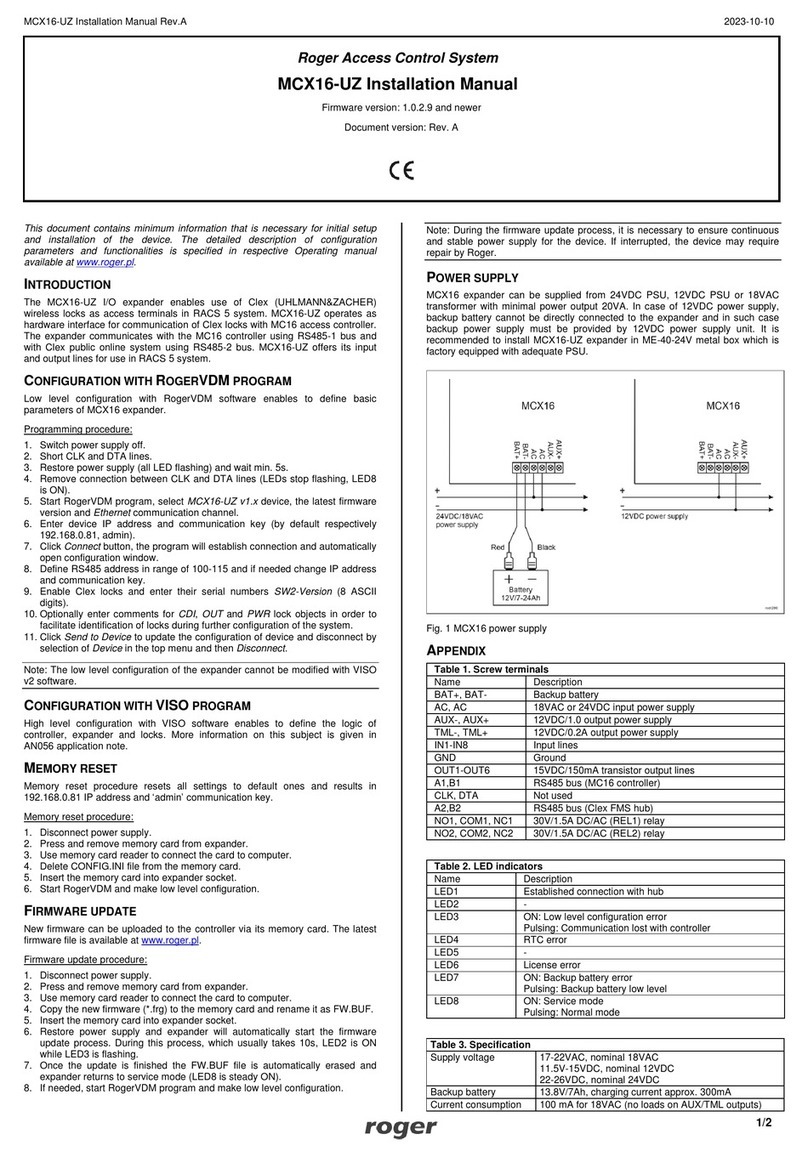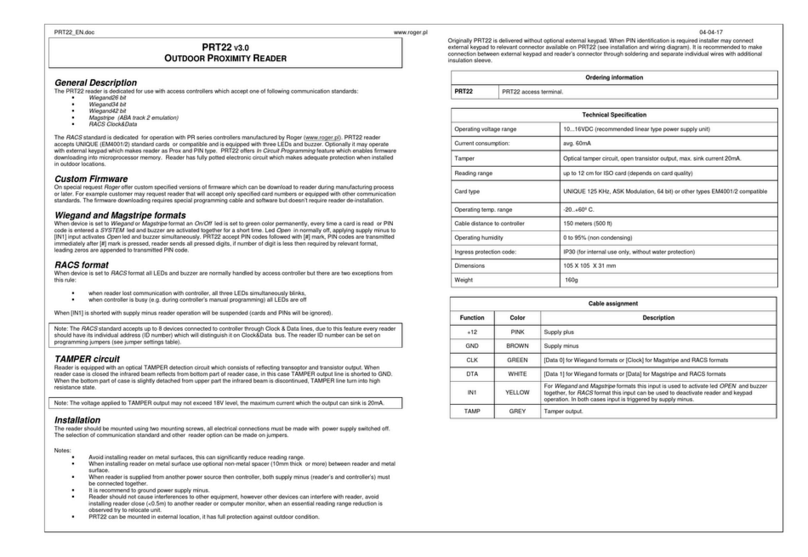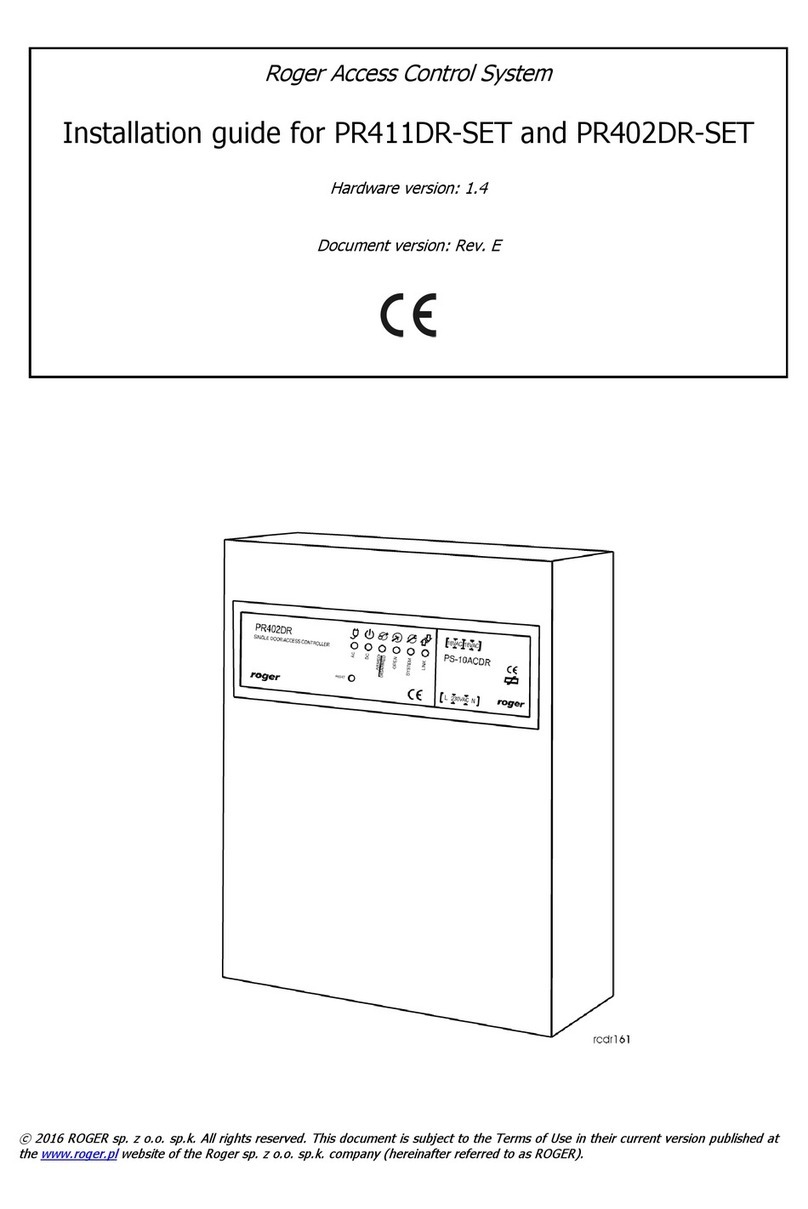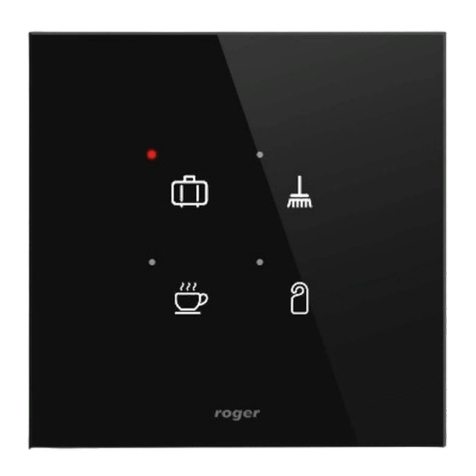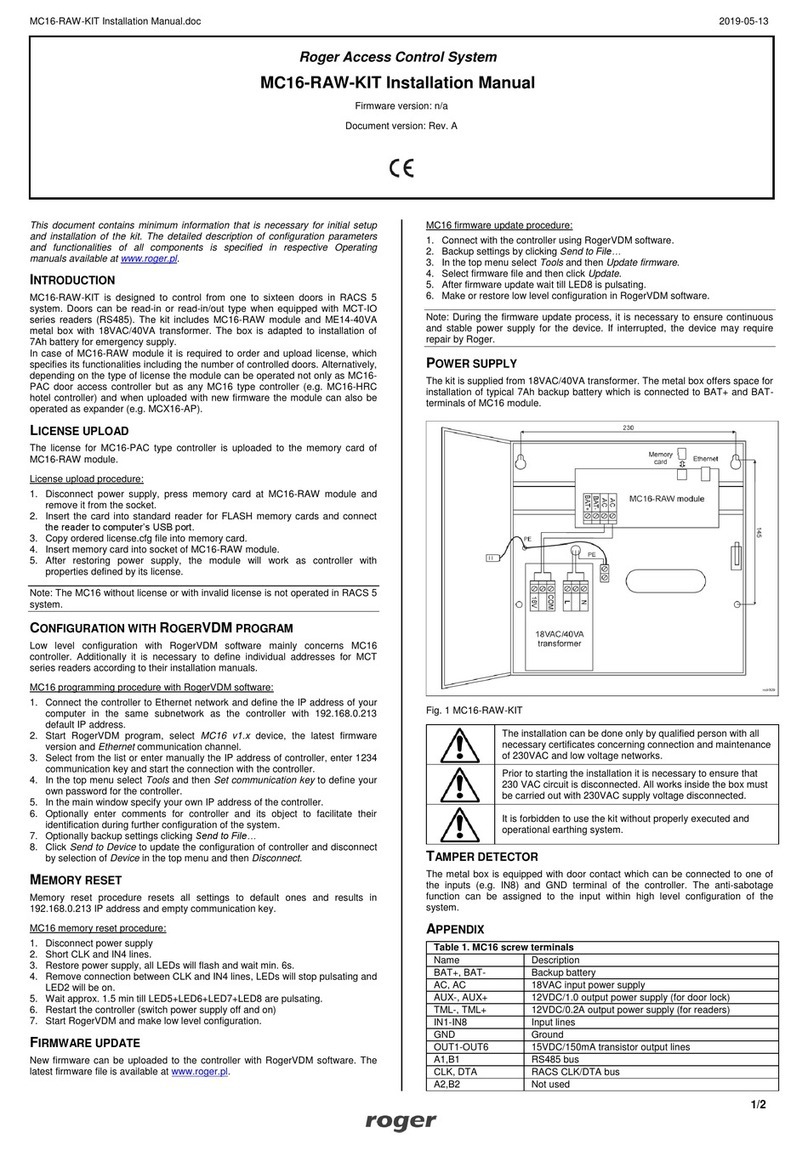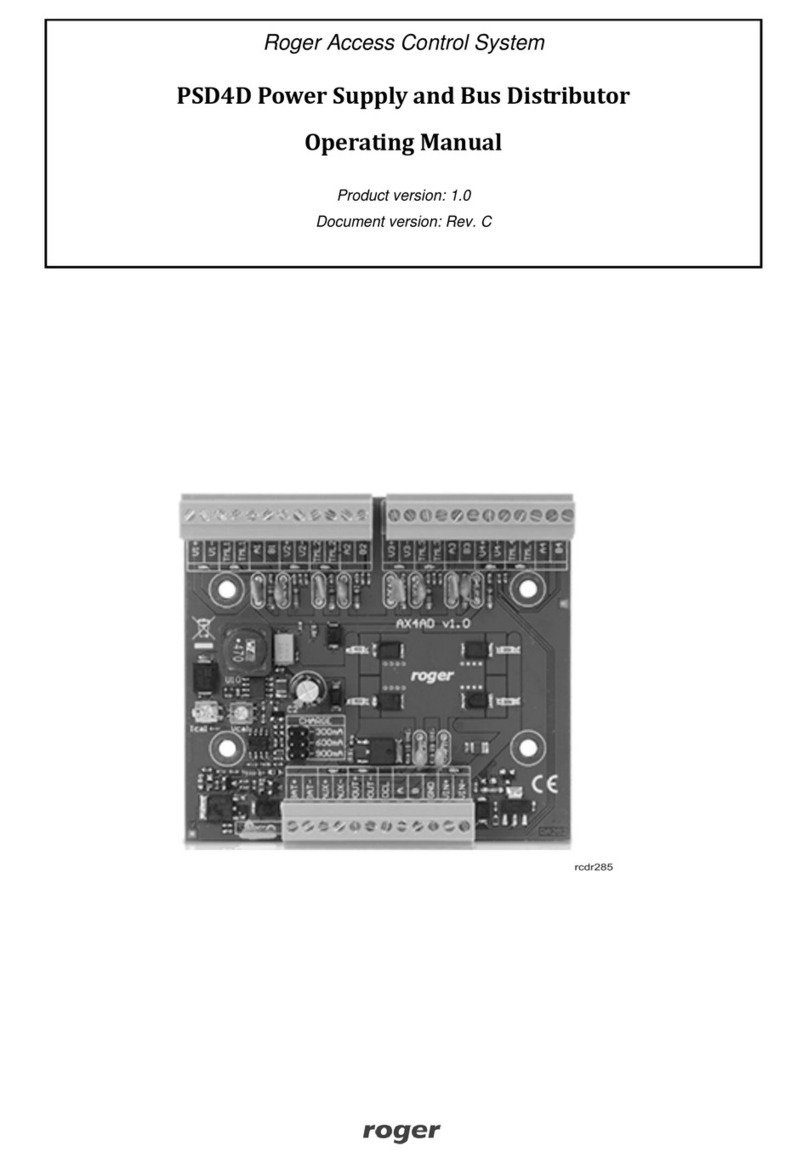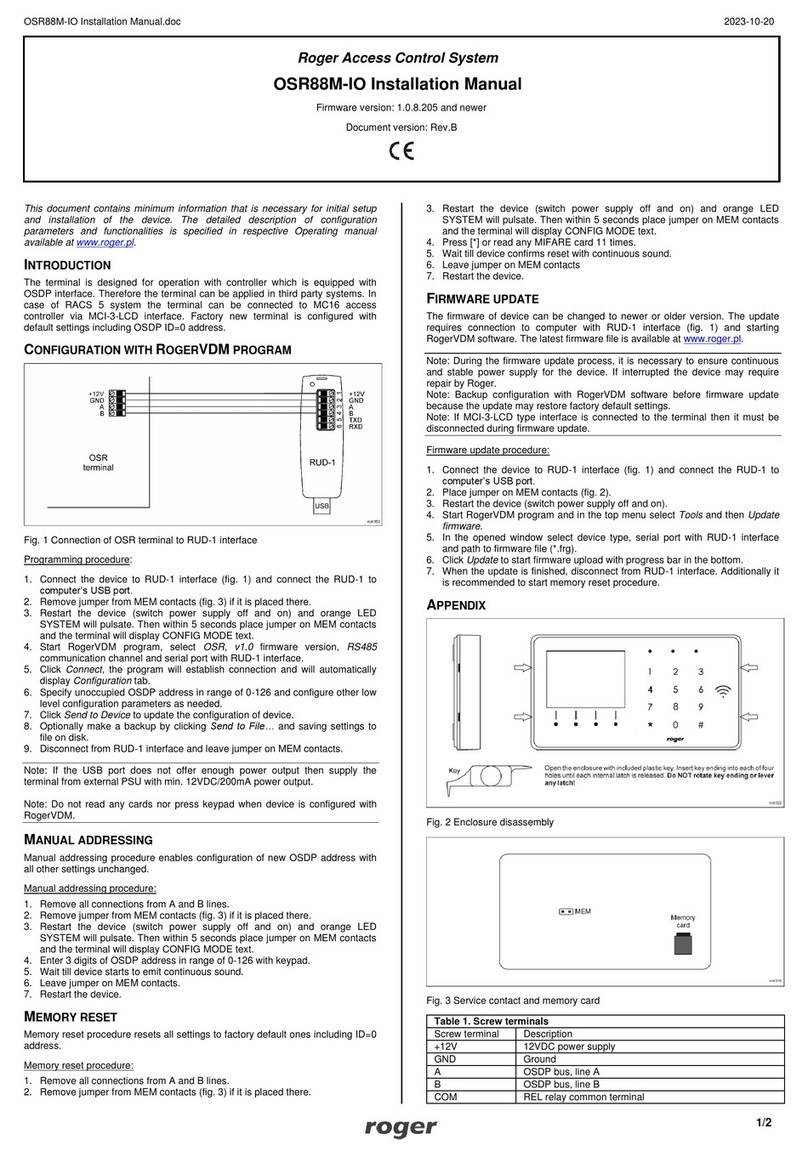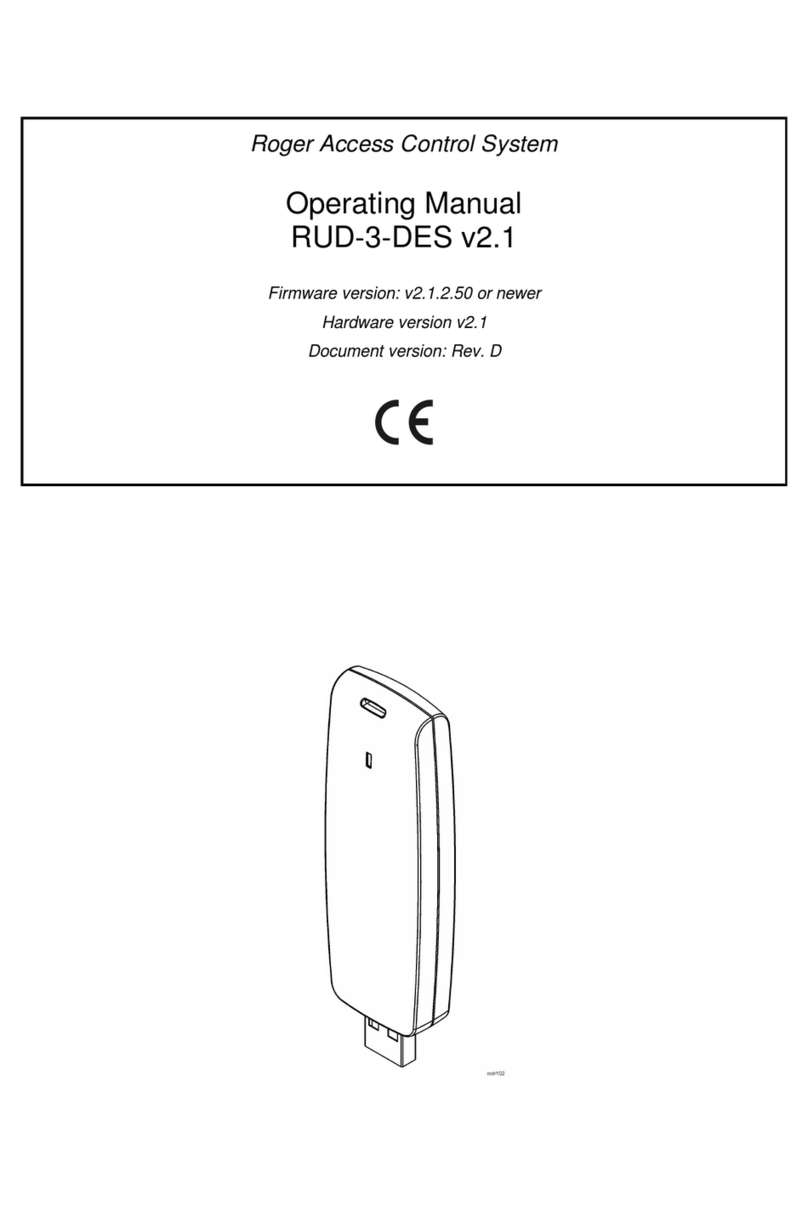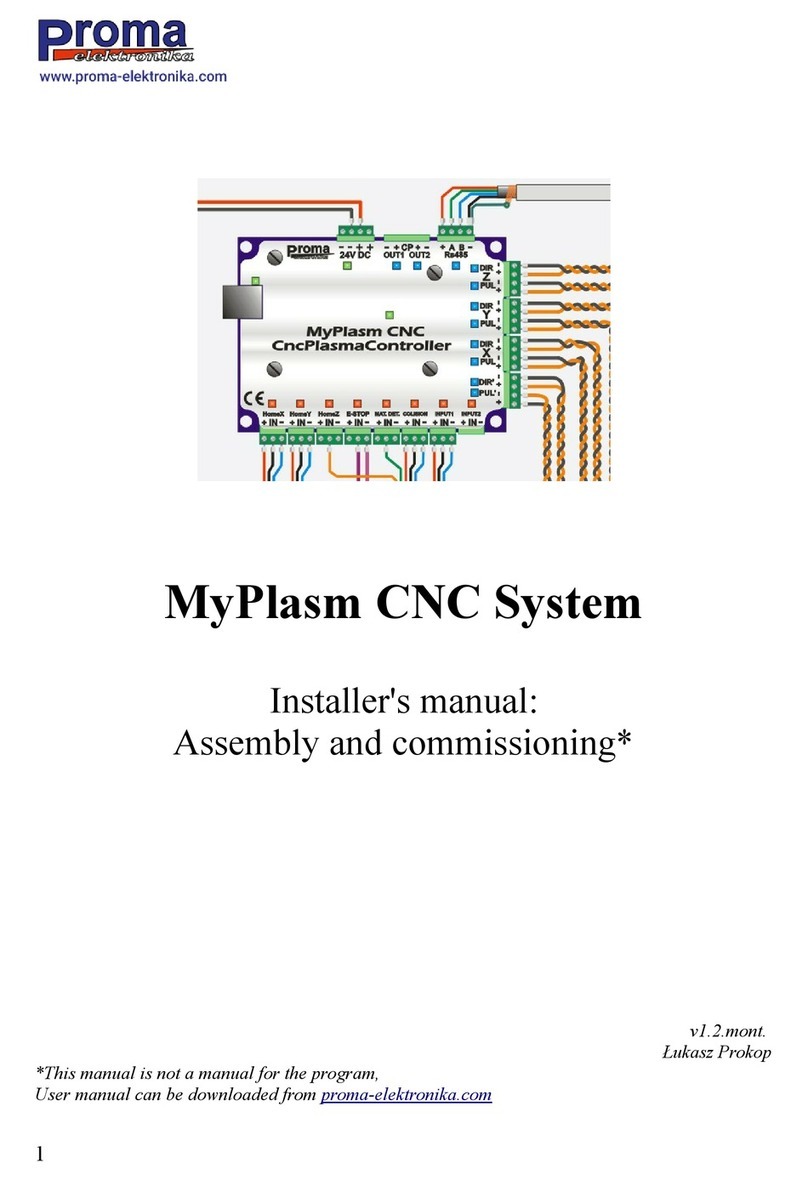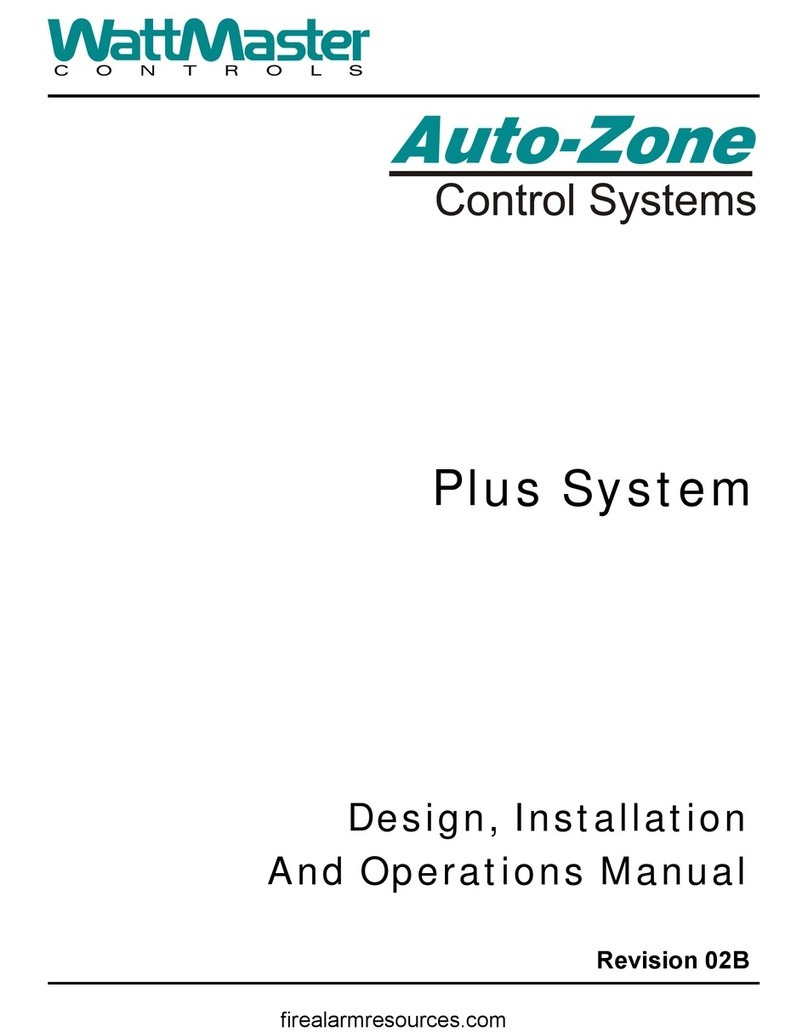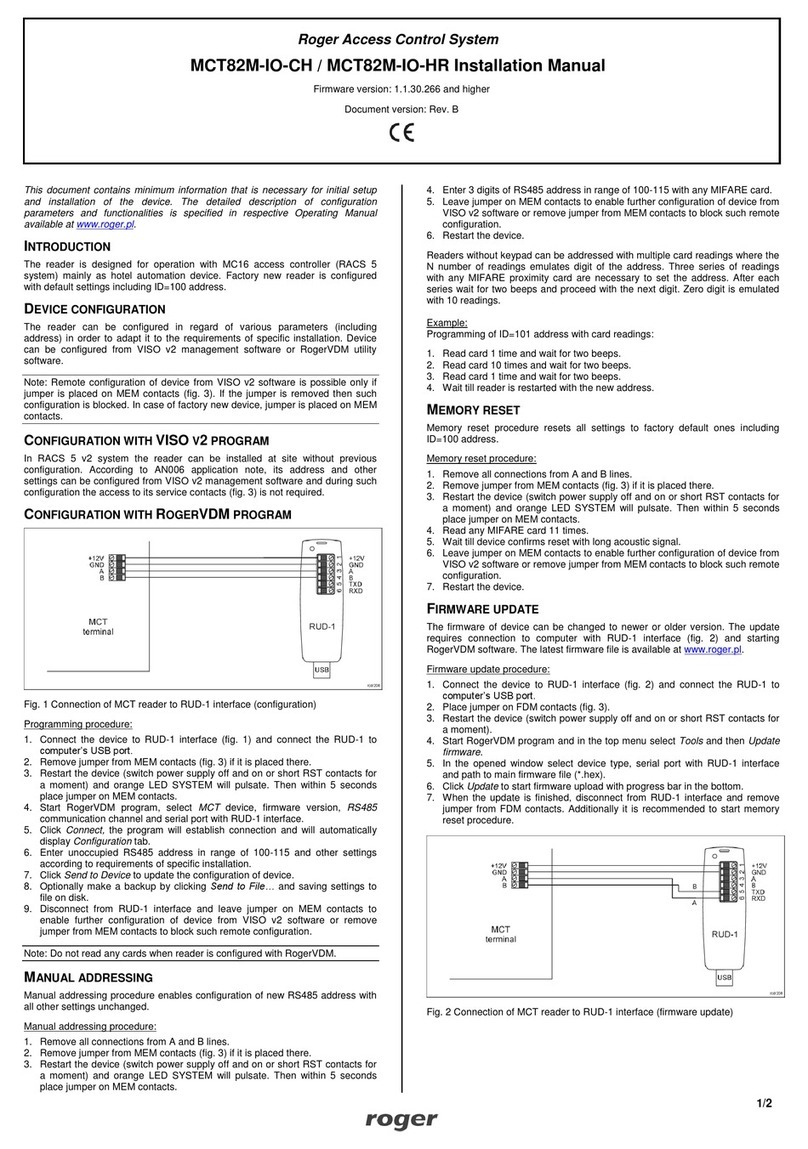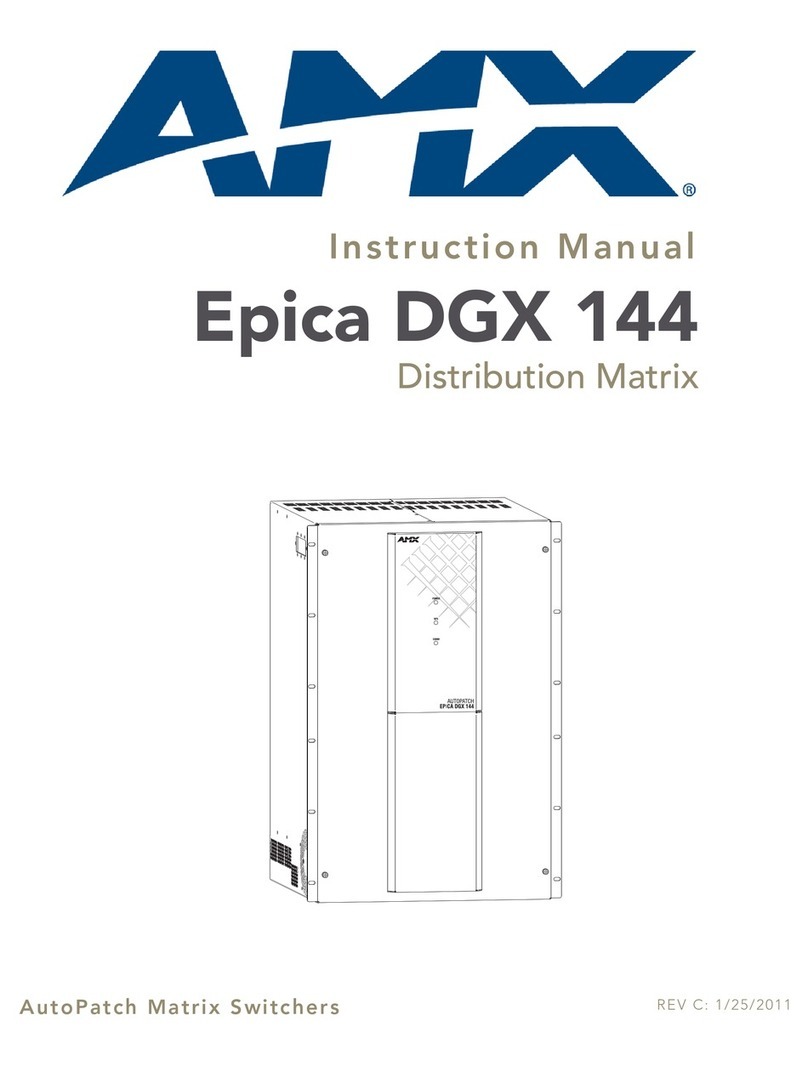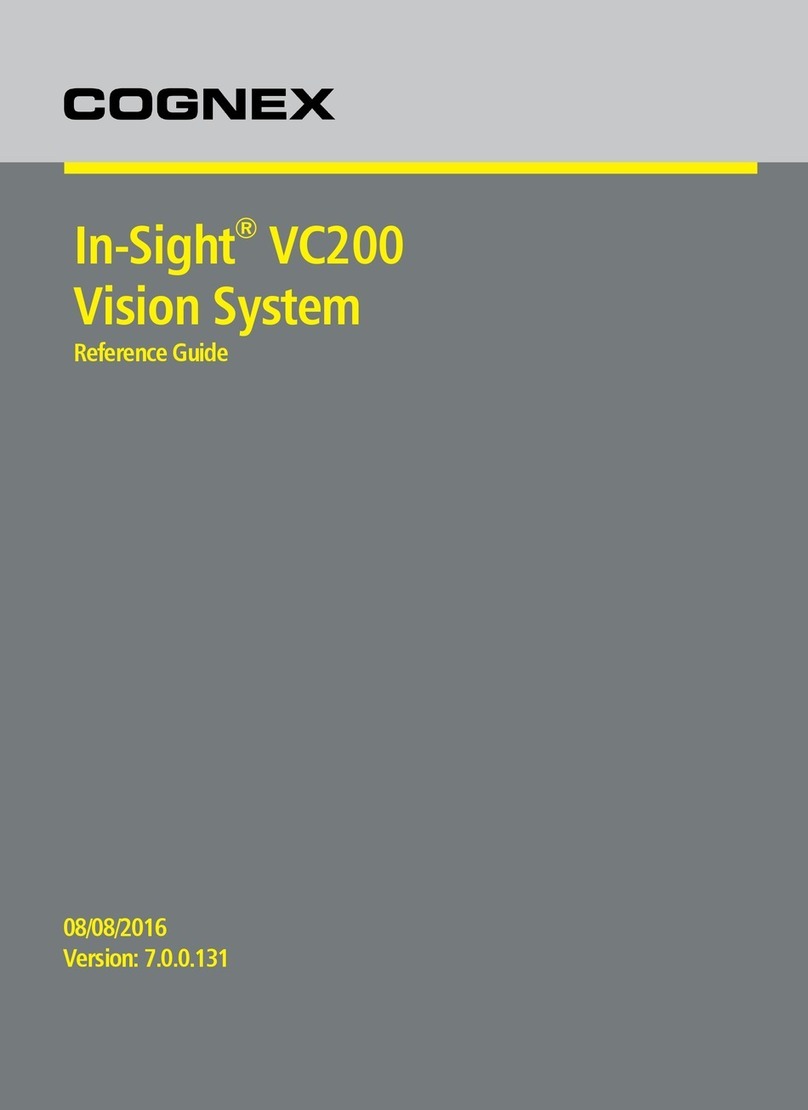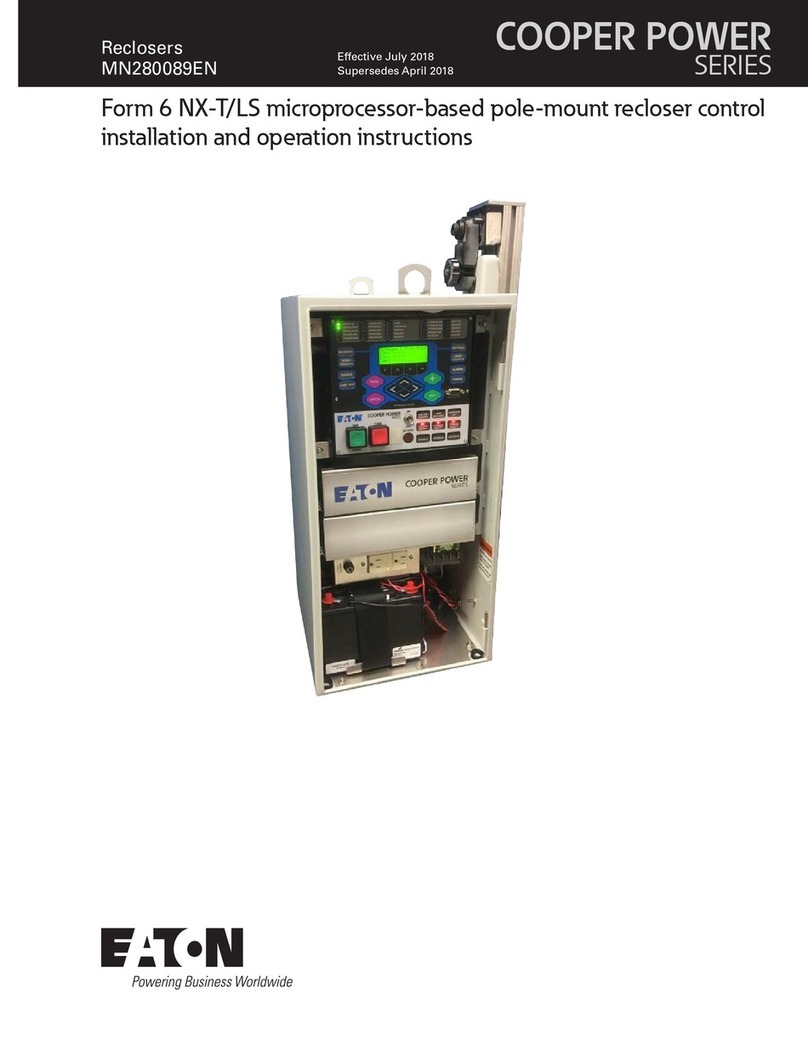Roger Access Control System
MCI-2 Installation Manual
Firmware version: 1.0.30.265 and newer
Document version: Rev. A
INTRODUCTION
MCI-2 interface is a converter between RS485 (EPSO3) protocol and RACS
CLK/DTA protocol. The interface is used to connect MCT series terminal of
RACS 5 system to PR series controller of RACS 4 system or HRC series
controller of hotel automation system. Factory new device does not require low
level configuration and can be operated with default settings (RACS CLK/DTA
address ID0). Low level configuration of the MCI-2 interface with RogerVDM
requires RUD-1 interface.
CONFIGURATION WITH ROGERVDM PROGRAM
Fig. 1 Connection of the MCI-2 to RUD-1 interface for configuration
Programming procedure with RogerVDM software:
1. Connect the device to RUD-1 interface (fig. 1) and connect the RUD-1 to
computer’s USB port.
2. Remove jumper from MEM contacts (fig. 3) and restart the device (short RST
contacts for a moment or switch power supply off and on).
3. Within 5 seconds when orange LED SYSTEM indicator pulsates twice per
second, place jumper on MEM contacts and LED SYSTEM indicator will
pulsate quickly.
4. Start RogerVDM program, select MCI-2 v1.x device, v1.0 firmware version,
RS485 communication channel and serial port with RUD-1 interface.
5. Click Connect, the program will establish connection and will automatically
display Configuration tab.
6. If necessary, define address on RACS CLK/DTA bus and other settings
according to requirements of specific installation.
7. Click Send to Device to update the configuration.
8. Optionally make a backup by clicking Send to File… and saving settings to
file on disk.
9. Leave jumper on MEM contacts and disconnect device from RUD-1 interface.
FIRMWARE UPDATE
The update requires connection of MCI-2 to computer with RUD-1 interface
(fig. 2) and starting RogerVDM software. The latest firmware file is available at
www.roger.pl.
Note: After firmware update it may be necessary to restore factory default
settings. Current configuration of device can be exported to file using RogerVDM
program before firmware update.
Firmware update procedure:
1. Connect the device to RUD-1 interface (fig. 2) and connect the RUD-1 to
computer’s USB port.
2. Place jumper on FDM contacts (fig. 3).
3. Restart the device (short RST contacts for a moment or switch power supply
off and on).
4. Start RogerVDM program and in the top menu select Tools and then Update
firmware.
5. In the opened window select device type, serial port with RUD-1 interface
and path to firmware file (*.hex).
6. Click Update to start firmware upload with progress bar in the bottom.
7. When the update is finished, remove FDM jumper and restart the device.
8. If orange LED SYSTEM indicator slowly pulsates after restart then place
jumper on MEM contacts, wait 5 seconds and restart device to restore factory
default settings.
Fig. 2 Connection of the MCI-2 to RUD-1 interface for firmware update
APPENDIX
Fig. 3 MCI-2 interface
Table 1. MCI-2 screw terminals
RACS CLK/DTA bus, line CLOCK
RACS CLK/DTA bus, line DATA
Table 2. MCI-2 indicators
Pulsing: Configuration error
Quick pulsing: Device in configuration mode
Pulsing: Communication lost on RS485 (EPSO3) bus
Pulsing: Communication lost on RACS CLK/DTA bus
Nominal 12VDC, min./max. range 10-15VDC
Current consumption
(average)
Up to 1200 m between interface and MCT reader
(RS485)
Up to 150m between interface and PR or HRC
controller (RACS CLK/DTA)
Environmental class
(according to EN
50133-1)
Class I, indoor general conditions, temperature: +5°C
to +40°C, relative humidity: 10 to 95% (no
condensation)