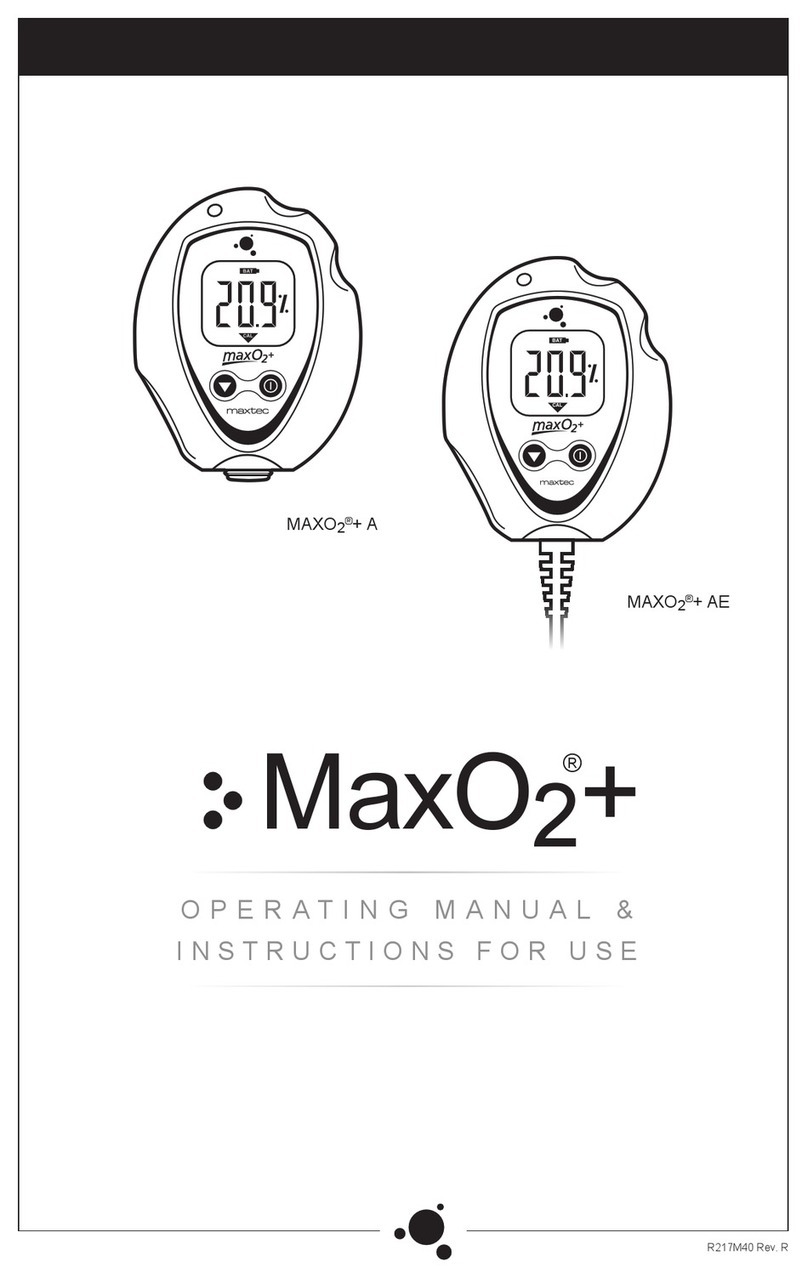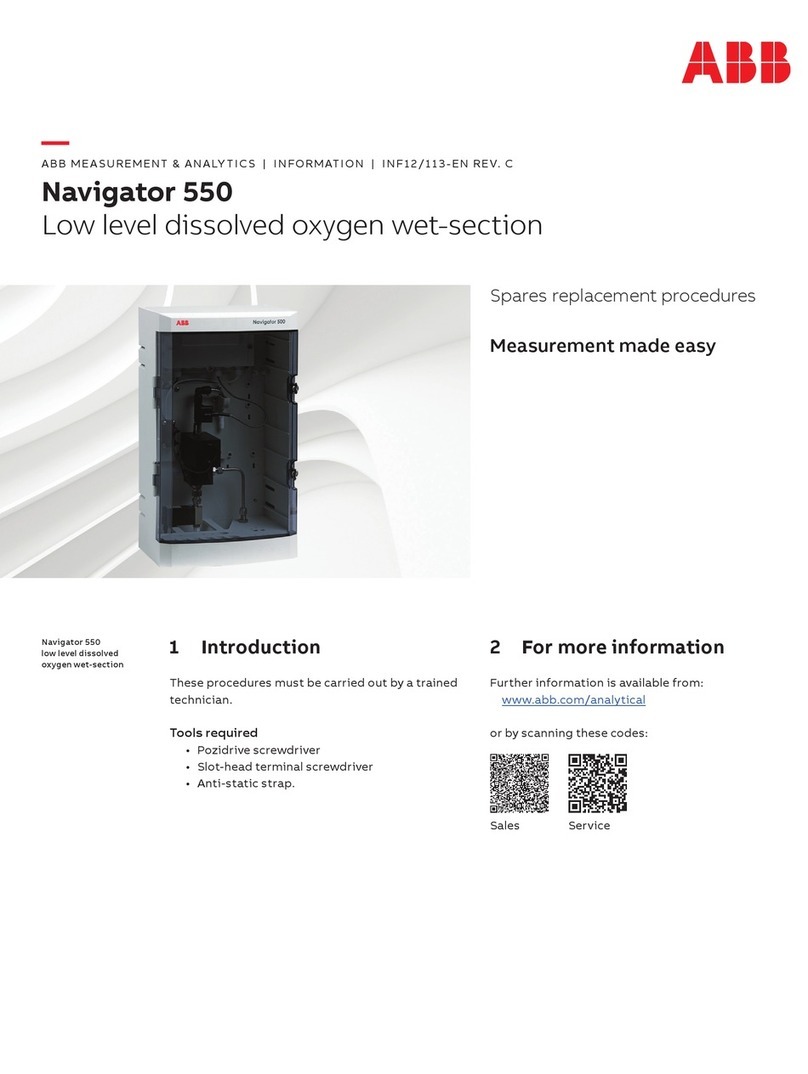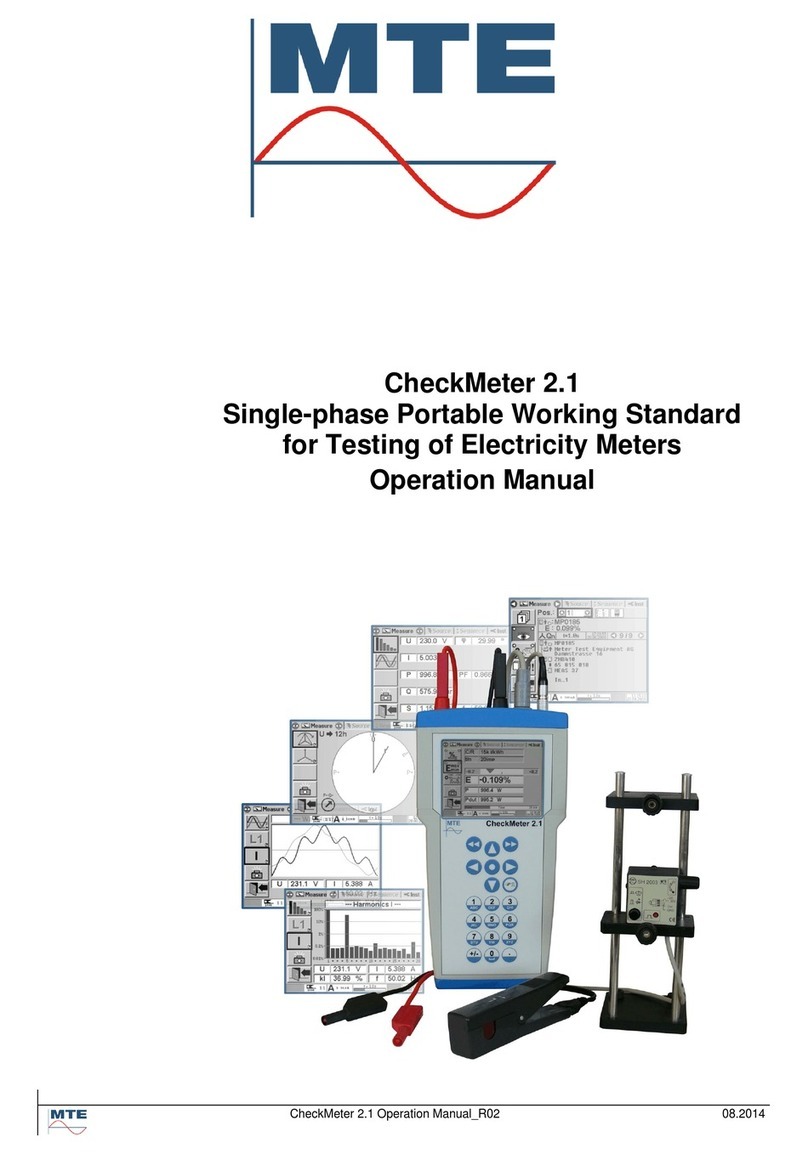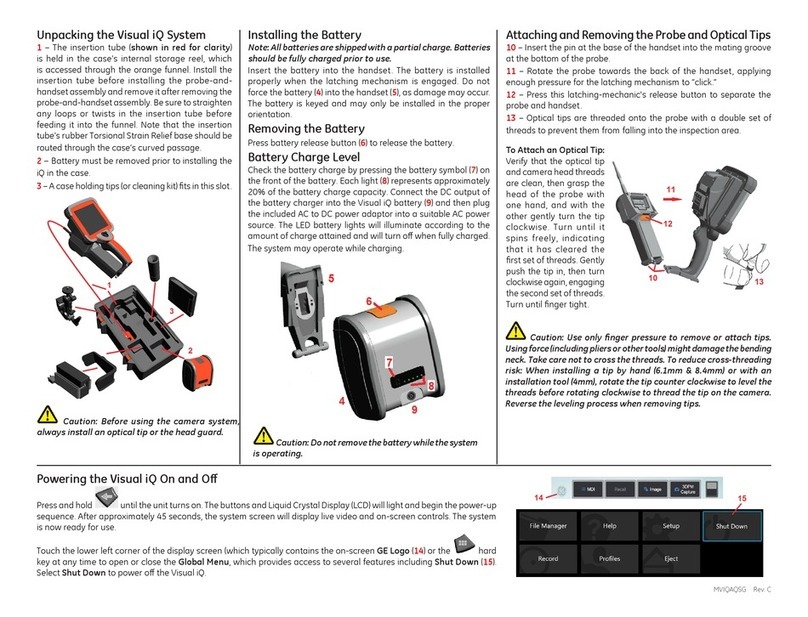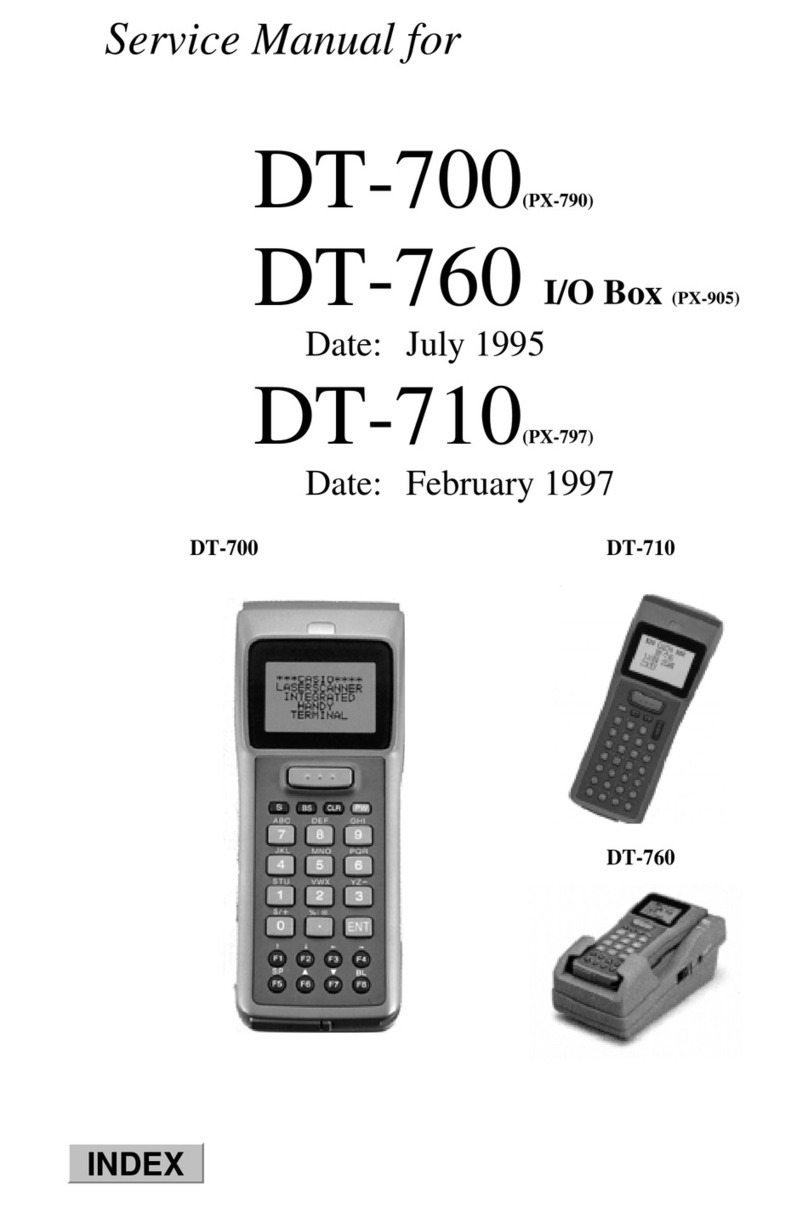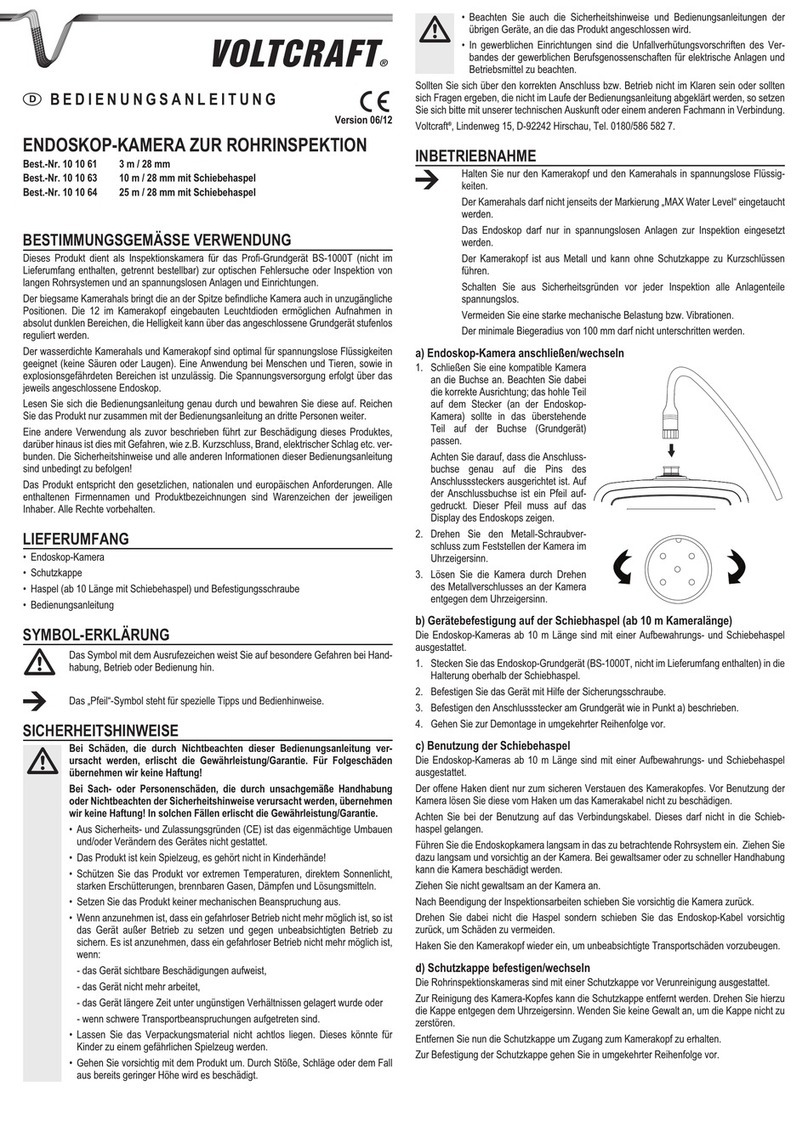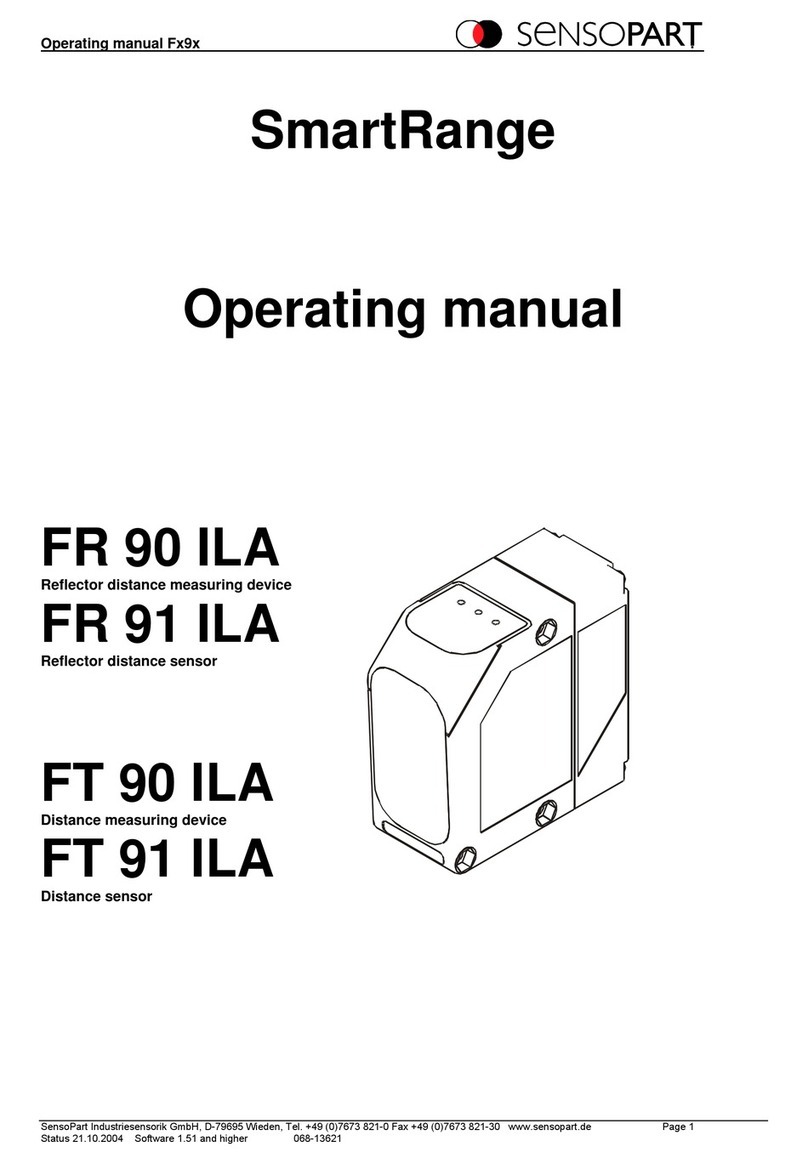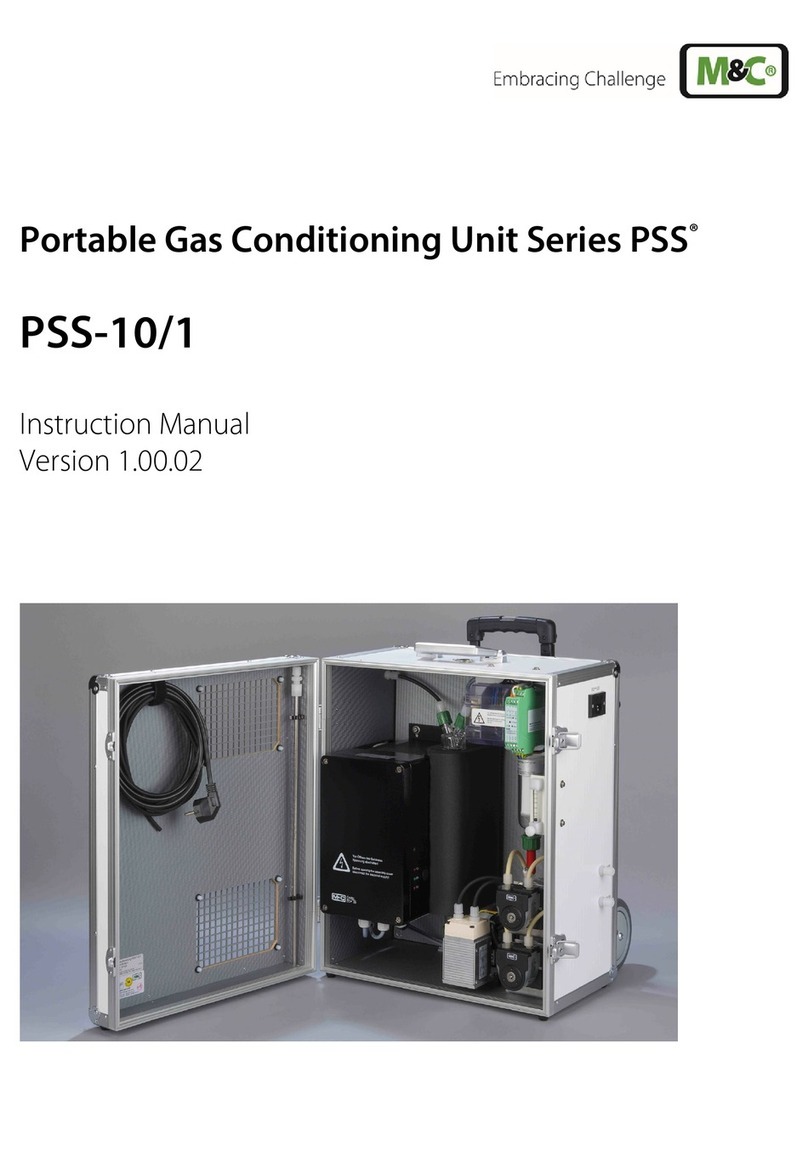TEGRAS Concept Grasmeter User manual

user manual
ESP
1
concept
Grasmeter / Elcometer
Coating thickness gauge

presentation
Grasmeter / Elcometer
Coating thickness gauge
2
941445056
Dear Customer:
Thank you very much for having placed your trust in a quality product from
TEINNOVA.
This product has been manufactured with modern manufacturing processes
and extensive measures to ensure quality.
We try to do our best to make sure that you are satisfied with this product
and can work with it without any problems.
If you have any questions about this product, please contact your
distributor or our company directly.
Before operating the machine, carefully read the operating instructions for
your equipment.
Consider this manual as part of the machine and always keep it handy for
future reference.
Training service
Our training services are designed to support our clients in achieving their
objectives and together we develop training programs that fit their
strategy.
We offer the option of providing companies with specific training for the
use of our equipment and to train their operators to perform the best
service and thus contribute to the success of their end customers. Aspects
such as knowing how to prepare a good budget in an objective way, how
to respond to specific problems that may arise, or how to offer a more
professional and efficient service.
Technical Service
Thanks to our own manufacturing of cleaning equipment, we can control at
all times the quality and performance of each machine we manufacture,
and this has allowed us to have very low repair ratios, which have always
been solved with our own Technical Support Service managed by the
same team that manufactures it, and in very short periods of time.
We have all kinds of spare parts for your equipment, as well as related
accessories.
This instruction manual is protected by copyright. We reserve all rights, especially the right of production,
translation and processing with electronic systems.

index
Grasmeter / Elcometer
Coating thickness gauge
3
symbology know
your equipment
control panel
operating instructions
maintenance and care
waste management
technical specifications
technical specifications
warranty conditions
declaration of conformity
4-29
5-29
7-29
8-29
23-29
24-29
25-29
26-29
27-29

Grasmeter / Elcometer
Coating thickness gauge
4
symbology
All the existing graphic symbols in this manual as well as those indicated on the
equipment itself are explained in this section, it is important to read with special
attention the text related to this symbology since it is related to personal and
equipment safety.
DANGER!
This symbol alerts you to a potentially hazardous situation which can result in
death or serious injury if the instructions are not followed properly. Be sure to
read all instructions described in the "Safety Information" section.
WARNING!
This symbol alerts you to a potentially hazardous situation which may result in
minor or moderate injury, or property damage resulting in personal injury if you
do not properly follow the instructions.
CAUTION!
This symbol alerts you to a situation that may result in property damage without
personal injury if you do not properly follow the instructions.
IMPORTANT NOTE!
This symbol alerts you to information regarding the optimal use of the equipment
to avoid possible misuse.

know your
Grasmeter / Elcometer
Coating thickness gauge
5
PARTS AND CONTENTS OF THE EQUIPMENT
1- LED indicators
Red (left), Green (right)
2- Color Display
3- Multifunction keys
4- On/Off button
5- Connection for integrated / separate probe
6- USB data transfer socket
(under the lid)
7- Battery compartment
(1/4 turn for opening / closing)
8- Wrist strap attachment

know your
Grasmeter / Elcometer
Coating thickness gauge
6
CONTENTS OF THE BOX
>
Elcometer 456 Coating Thickness Gauge
>
Calibration gauges (gauges with integrated probe)
>
Wrist strap
>
Protective case
>
Carrying case
>
1 x Screen protector
>
2 x AA batteries
>
USB cable and ElcoMaster® software
>
Test certificate
>
Instructions for use

control panel
Coating thickness gauge
7
MAIN MENUS
aBattery level indicator
bBluetooth activated - Gray: not paired,
Orange: matched
cSubstrate type - F, N, FNF
dCalibration Method
eMeasurement Out of Calibration Alert Activated
fMaximum limit activated
gUnit of measurement - μm, mils, mm, inch
hBatch type - normal, average, IMO
iMenu key
jDisplay Key
kBatch / Data key l
Calibration key m
Value of reading
n User selectable statistics - 4 lines
oBatch name (using the batch function)
Date and Time (out of batch function)
pBar Graph - Highest, lowest and average reading
qMinimum limit activated
rMeasuring Mode - Standard, Auto Repeat, Scan, Auto Repeat
sGraf Execution - last 20readings
tMaximum andminimum limits activated
Grasmeter / Elcometer

operating instructions
Grasmeter / Elcometer
Coating thickness gauge
8
To ensure that your meter has the latest firmware, allowing you to benefit from the latest features and
functionality, we recommend that you regularly connect the equipment to ElcoMaster®.
HOME
Connect the meter via USB to a computer connected to the internet and run ElcoMaster® using the 'Connect Meter'
function. If a newer version of the meter firmware is available, the 'Upgrade Meter' function will be displayed to the
right of the meter details. Click 'Upgrade Meter' to install the latest firmware.
LANGUAGE SELECTION
1Press and hold the ON/OFF key until the Elcometer logo appears.
2Select your language using the keys .
3Follow the instructions in the menus on the screen.
To access the language menu when the meter is in a foreign language:
1Turn off the meter.
2Press and hold the left key and turn the meter on.
3Select your language using the keys .
CONNECT THE PROBE
1Rotate probe plug to align pins.
2Screw in the probe - clockwise.

operating instructions
Grasmeter / Elcometer
Coating thickness gauge
9
TAKE A READING
1Hold the probe by the handle.
2To take a reading, place the probe downward on the surface keeping it perpendicular.
3For subsequent readings, lift the probe tip and replace it on the coated surface.
AdvisedAvoid
•Hold the probe by the handle.
•Gently place the probe on the surface.
•Let the handle touch the surface - to improve
accuracy.
•Drag the probe on the coated surface.
•Strike the surface with force with the probe.
•Overfly the surface with the probe as this could
generate erroneous readings.
•The display darkens if the meter is inactive for more than 15 seconds and turns "black" if it remains inactive
for the period defined in Menu/Settings/Display Settings/Display Off Time. Wake up the meter either by
pressing any key or with a short tap.
•The meter will automatically turn off after 5 minutes of inactivity.
•The meter indicates readings outside the range of the probe.

operating instructions
Grasmeter / Elcometer
Coating thickness gauge
10
USE THE DUCT CLEANING TEMPLATE
Take readings (see page 10) according to the appropriate HVCAa measurement method.
Use the duct cleaning template provided and the procedure described below to help you take a set of 20 readings
before and after cleaning at the test site. Then submit your readings to ElcoMaster™ 2.0.
1Place the duct cleaning template in the duct.
2Mark the position of each corner.
3Use your caliper to take a reading at each of the holes in the template and save all these readings in a
batch.
4Remove the template and clean the duct surface within the limits of the corner marks.

operating instructions
Grasmeter / Elcometer
Coating thickness gauge
11
CALIBRATE THE METER
1Press the Cal key.
2For alternative calibration methods, select Cal/Cal Method.
3Select Calibrate and follow the instructions on the screen.
4When indicated, place the probe at the center of the gauges.
Up to 4 sheets can be combined to create a wider range of thickness values.

operating instructions
Grasmeter / Elcometer
Coating thickness gauge
12
LOCK AND UNLOCK CALIBRATION
TO SET THE CALIBRATION LOCK PIN CODE:
1Press the Menu key and select Settings/Lock Calibration.
2Set the four-digit PIN Code using the keys to select from 0 to 9 and the key to move from the first to the fourth
digit†. key to move from the first to the fourth
digit†.
3Press Ok, Escape to cancel or Adjust to correct the PIN code.
† The key will appear as soon as the "X" changes to a number.
TO UNLOCK CALIBRATION:
1Press the Cal key and select Lock calibration.
2Enter the four digits of your PIN code, if one has been set, using the keys keys to select 0 through 9
and the key to move from the first to the fourth digit†.
3Press Ok or Escape to cancel.
TO DISABLE THE CALIBRATION LOCK PIN CODE:
1Press the Menu key and select Settings/Lock Calibration.
2Enter your four-digit PIN code.
•If the user forgets or misplaces the PIN code, it can be disabled via ElcoMaster®. Using the USB cable, simply connect the
meter to a PC with ElcoMaster® version 2.0.33 or higher installed and select Edit/Remove Calibration PIN.

operating instructions
Grasmeter / Elcometer
Coating thickness gauge
13
CALIBRATION METHODS
Zero
One point calibration - ideal for smooth surfaces, simply place the
probe on the bare substrate and the meter will calibrate automatically.
Lisa A two-point calibration - the user selects a suitable calibration
gauge and a smooth uncoated (zero) substrate.
Rough/ 2 points
The ideal calibration method for rough or profiled substrates, using two
gauges with known thicknesses - one above and one below the desired
dry film thickness.
Zero offset
Calibration method for measurements when the profile / roughness of
the substrate is unknown, or not accessible. A user-defined
compensation value is added to the reading measurement value.
Auto
Ideal for repetitive inspections. The user stores known thicknesses of
calibration gauges in the gauge. When calibrating, the user has to
calibrate the gauge and the gauge automatically adjusts the readings
with the stored gauge thicknesses - greatly simplifies and speeds up the
calibration process.
ISO Sets the calibration method to Zero Offset and the Average calculated
to 5 readings - in accordance with ISO19840.
SSPC PA2 Set the calibration method to Rough/ 2 point and the Average
calculated to 3 readings - in accordance with SSPC PA2.
Swedish Set the calibration method to Rough/ 2 point and the Mean
calculated to 5 readings - in accordance with SS Standards.
Australian Set the calibration method to Zero Offset and Average calculated to 5
readings - in accordance with AS Standards.

operating instructions
Grasmeter / Elcometer
Coating thickness gauge
14
MEASUREMENT MODES
Three measurement modes are available:
"Standard Mode"
,
"Auto Repeat Mode"
and
"Scan Mode"
.
To select the measurement mode, press Menu/Settings/Measuring Mode.
•
"Auto Repeat Mode"
and
"Scan Mode"
are available only with the Elcometer 456 Ultra/Escan probe.
NAVSEA MODE
Displays the reading rounded to the nearest thousandth (μm) in values above 10 thousandths (254μm), and
0.1 below 10 thousandths (254μm).
To select NAVSEA mode, press Menu/Settings/NAVSEA or Batch/New Batch/NAVSEA.
LOTS
1To use the batch memory function, press the Batch key.
2Select "New Batch" or "Open Existing Batch" to add readings.
3Copy and review batch data.
4Select "Edit Batch" to rename, delete readings from the batch or delete a batch.
5The Fixed Batch Size allows users to pre-define the number of readings that are stored in a batch. Once all
readings have been taken, the meter automatically opens a new batch with a reference to the original batch name.
For example batch NewBatch_1 becomes NewBatch_2, NewBatch_3, etc.
•
Store each reading in memory or store the average of a predefined number of readings with the Counted Average function.

operating instructions
Grasmeter / Elcometer
Coating thickness gauge
15
DISPLAY GRAPHS
BAR GRAPHIC
The Bar Graph is displayed in an analog representation of the thickness value along with the highest, lowest and
average reading as the measurements were taken. To display the Bar Graph:
1 Press the Display key and select "Readings and Bar Graph".
•If a reading is outside the set limits, the white bar and the value of the reading turns red.
•When in Scan mode, the bar graph is automatically displayed during each scan.
EXECUTION GRAPH
To display the running graph of the last 20 readings:
1Press the Batch key.
2Select "New Batch" or "Open Existing Batch".
3Press the Display key and select "Graf Readings Execution".
• Red dots mean that a reading is outside the lot limits (if established).

operating instructions
Grasmeter / Elcometer
Coating thickness gauge
16
BATCH CHART
To display the graph of the batches of readings:
1Select the appropriate batch name from Batch/Review Batch.
2Select "Batch Chart".
•
Red columns mean that a reading is outside the lot limits (if established).
•
Press the Zoom+ (maximize) key followed by
o
to review individual readings as required.

operating instructions
Grasmeter / Elcometer
Coating thickness gauge
17
MENU STRUCTURE

operating instructions
Grasmeter / Elcometer
Coating thickness gauge
18
DATA DOWNLOAD AND METER UPDATE
WITH ELCOMASTER®
Using the ElcoMaster® - supplied with the equipment and available for free download at elcometer.com.
All meters can transfer readings to a PC for archiving and report generation. Data can be transferred via USB or
Bluetooth®.
For more information about ElcoMaster®, please visit www.elcometer.com.
WITH ELCOMASTER® MOBILE APPLICATIONS
ElcoMaster® mobile apps for Android™ or iOS, suitable for field or on-site use, allow
users to:
•Store dynamic readings directly on a mobile device and save them in batches
along with GPS coordinates.
•Add photographs of the surface under test.
•Represent readings on a map, photograph or diagram.
•Inspection data can be transferred from mobile to PC for further analysis and
reporting.
For more information about ElcoMaster® mobile applications, please visit
www.elcometer.com.
Compatible with smartphones and tablets running Android 2.1 or higher.
To install it, download it from www.elcometer.com or by using the Google Play™ Store app and follow the
on-screen instructions.
Designed for iPhone 6 Plus, iPhone 6, iPhone 5s, iPhone 5c, iPhone 5, iPhone 4s, iPhone 4, iPhone 4, iPad Air 2,
iPad mini 3, iPad Air, iPad mini 2, iPad (3rd and 4th generations), iPad mini, iPad 2, and iPod touch (4th and 5th
generations). To install, download via www.elcometer.com or the App Store and follow the on-screen instructions.

operating instructions
Grasmeter / Elcometer
Coating thickness gauge
19
METER UPGRADE
The user can use ElcoMaster® to upgrade the firmware to the latest version when available. ElcoMaster® will inform
the user of any updates when the meter is connected to a PC with an Internet connection.

operating instructions
Grasmeter / Elcometer
Coating thickness gauge
20
REPORTING WITH ELCOMASTER™ 2.0
The ElcoMaster™ 2.0 software included with your Elcometer 456 meter includes a report designed specifically for
duct deposit measurements. Follow the steps below to download the meter readings to ElcoMaster™ 2.0 and then
output the report to a printer, file or email.
More information can be found in the instructions supplied with your meter and in the help file contained in
ElcoMaster™ 2.0.
DOWNLOADING READINGS DATA FROM THE METER MEMORY
Before you begin, interface and add your meter to ElcoMaster™ 2.0 - refer to the instructions included with the
ElcoMaster™ 2.0 software.
1. Make sure your meter is connected - see screenshot below.
2. Click on the batch or batches you wish to download (hold down the Ctrl key to select multiple batches).
3. Click on the download button.
4. Select the folder where you want to download, then press OK to start the download.
This manual suits for next models
1
Table of contents
Other TEGRAS Concept Analytical Instrument manuals