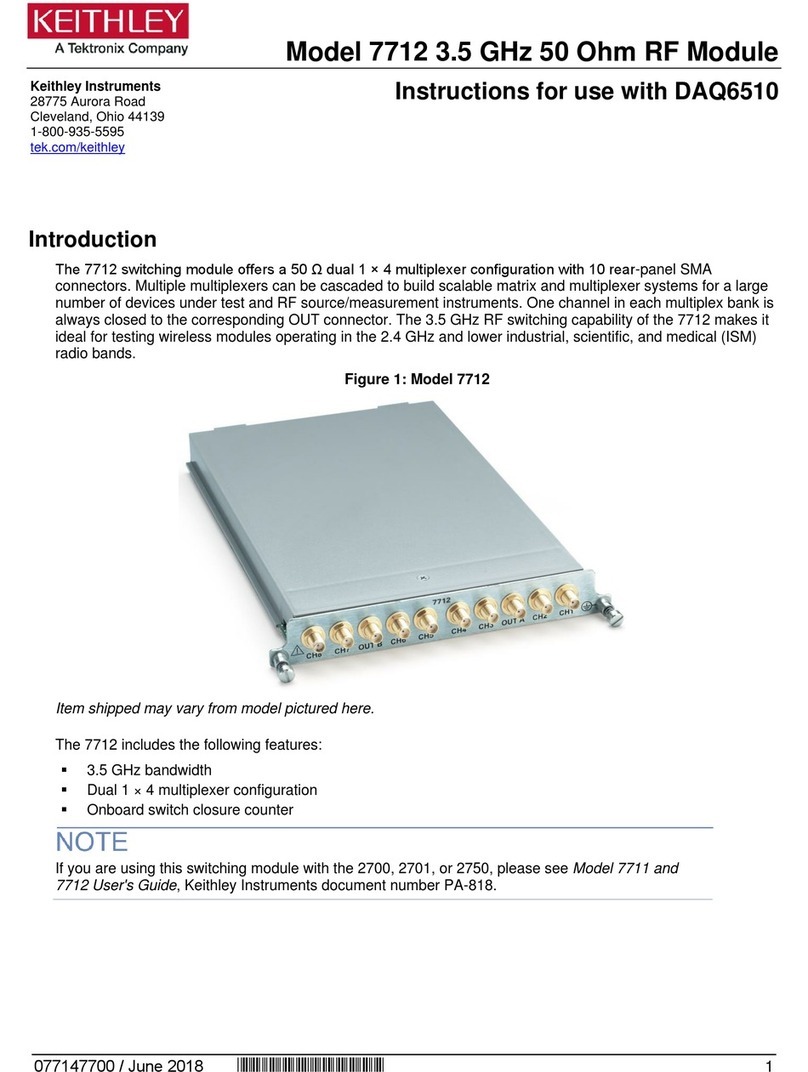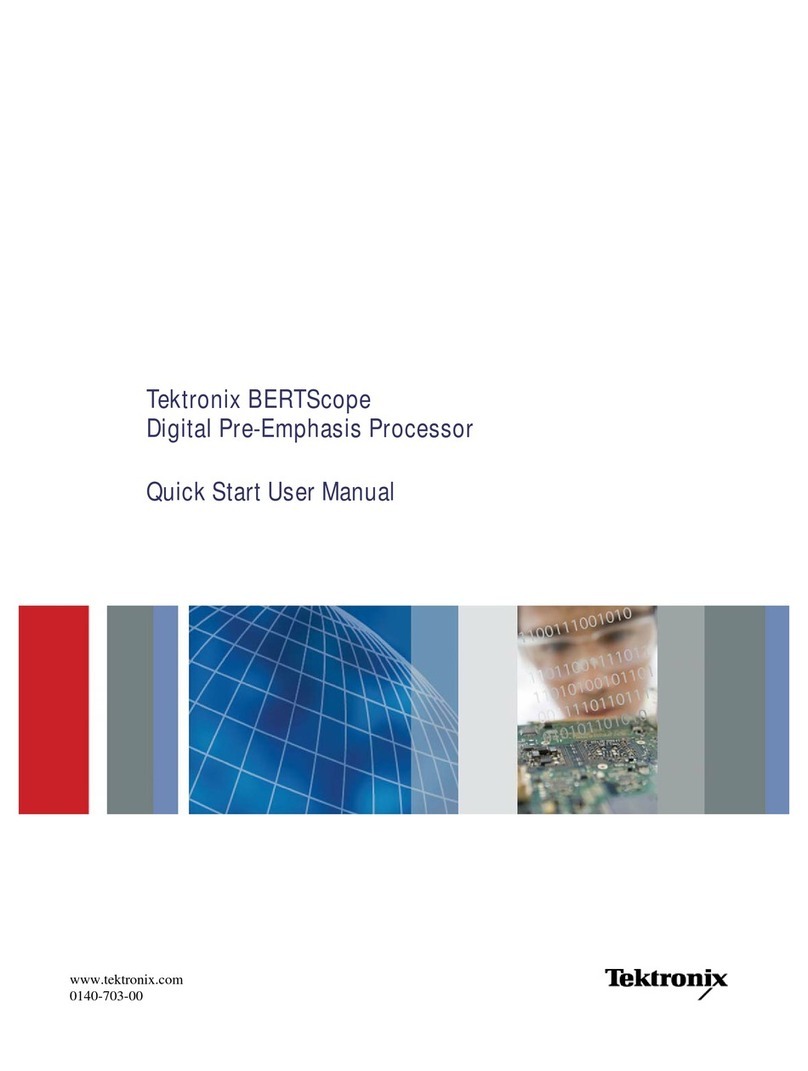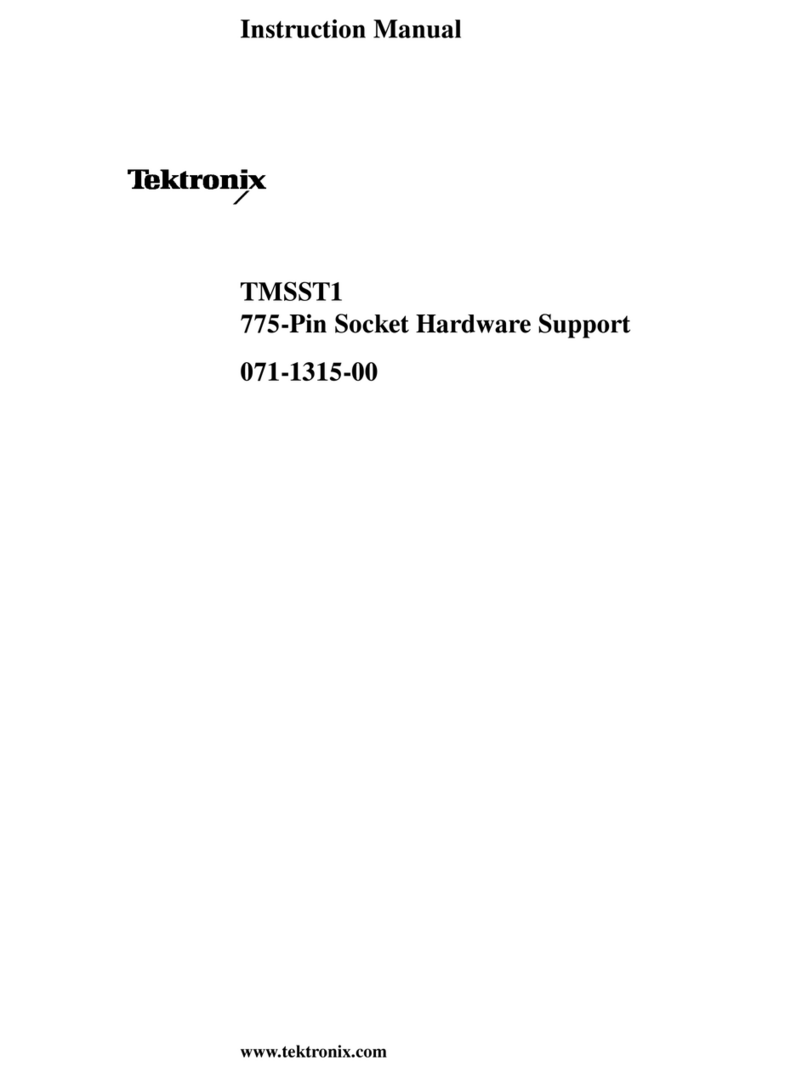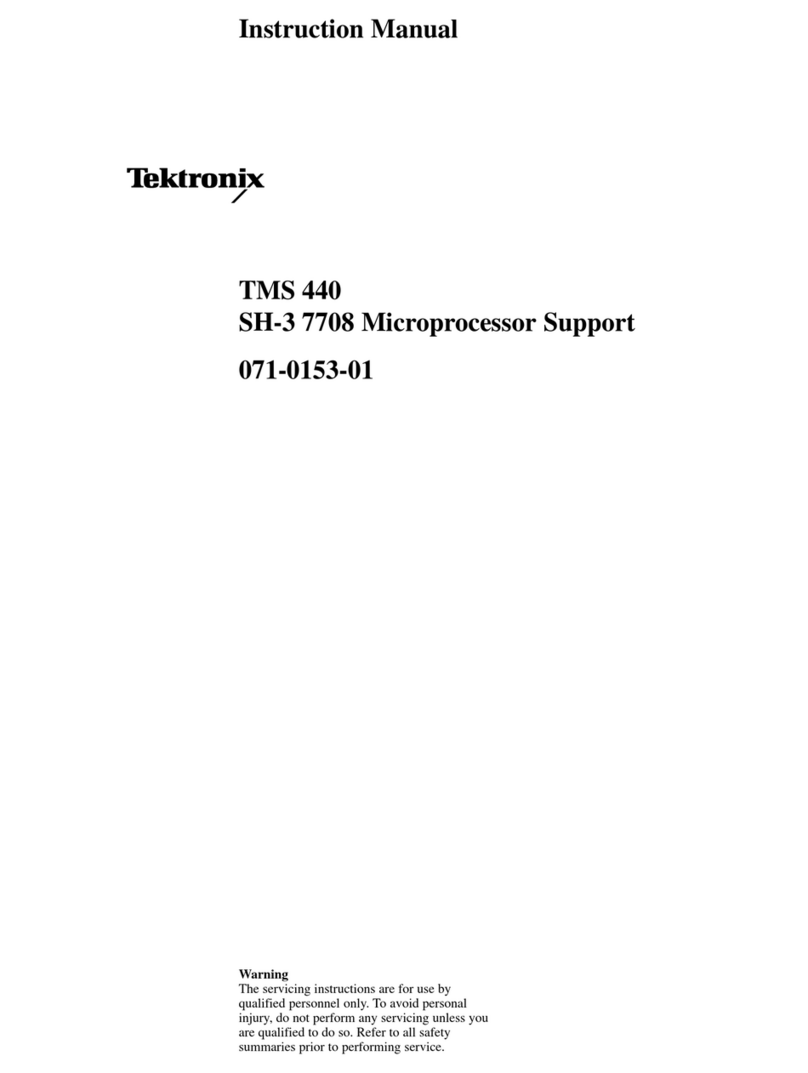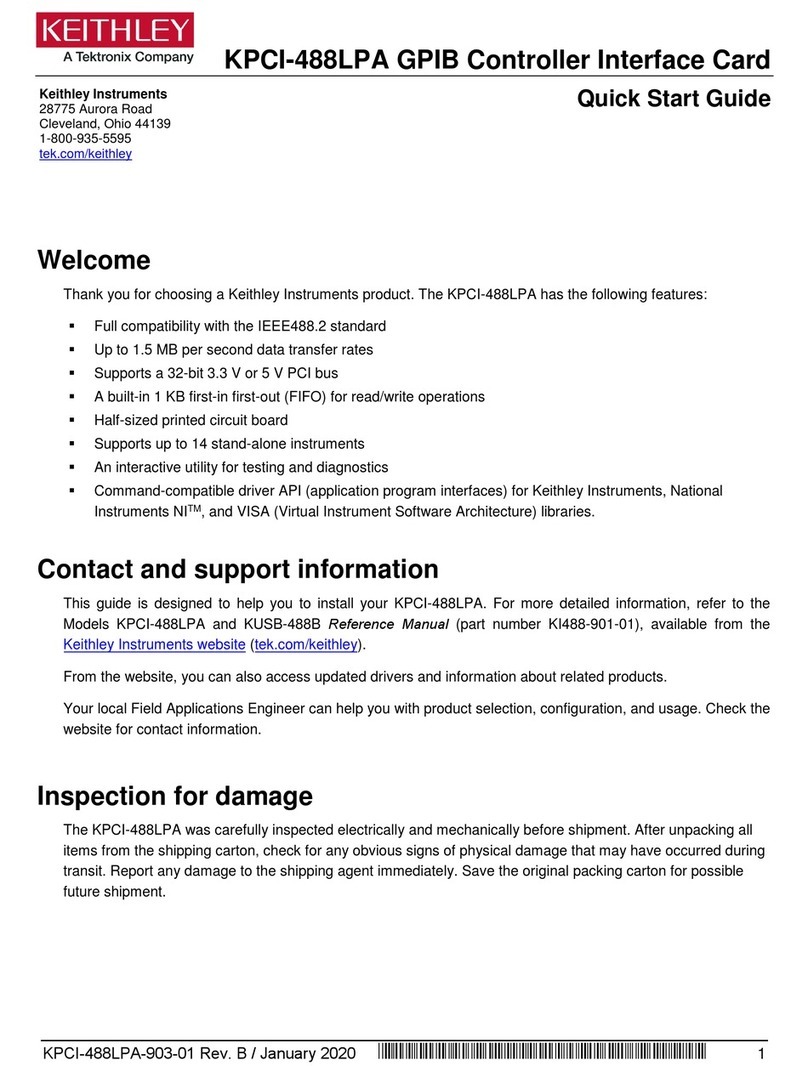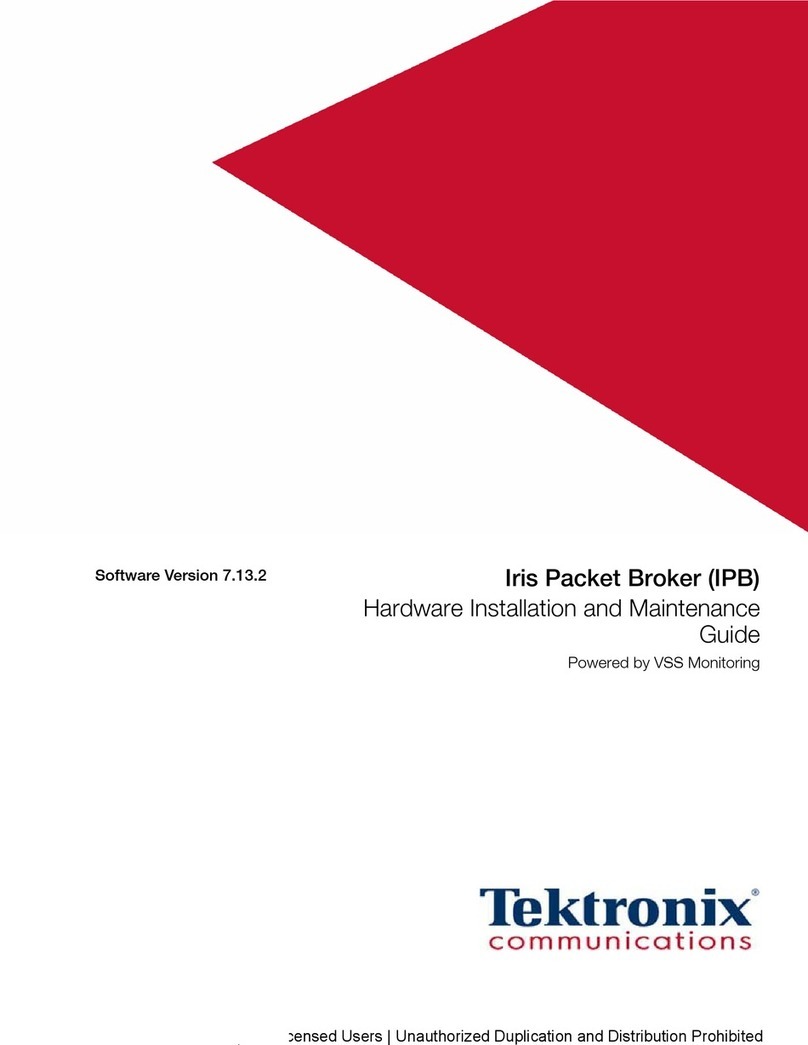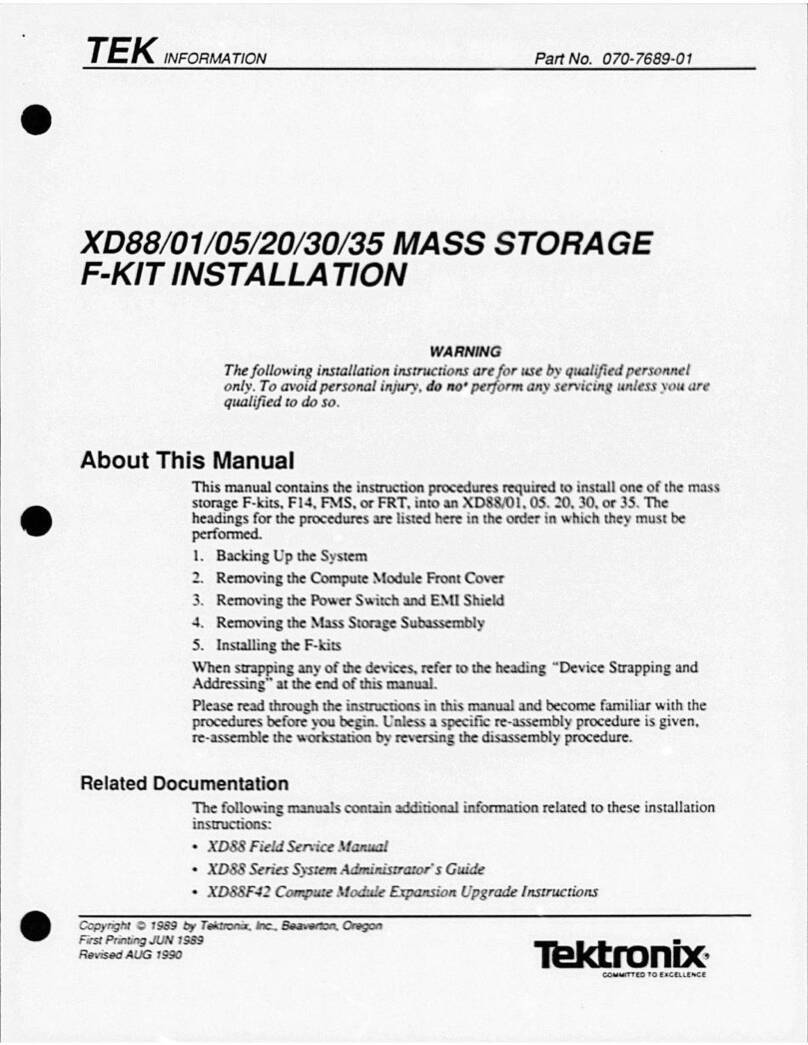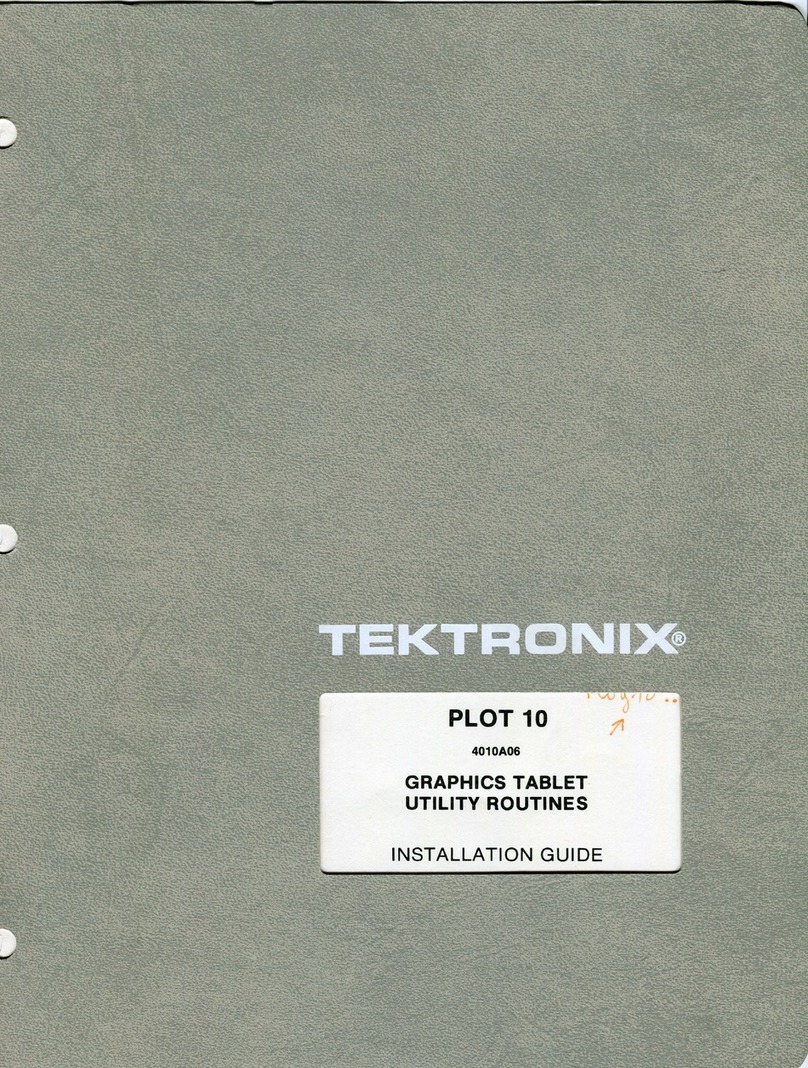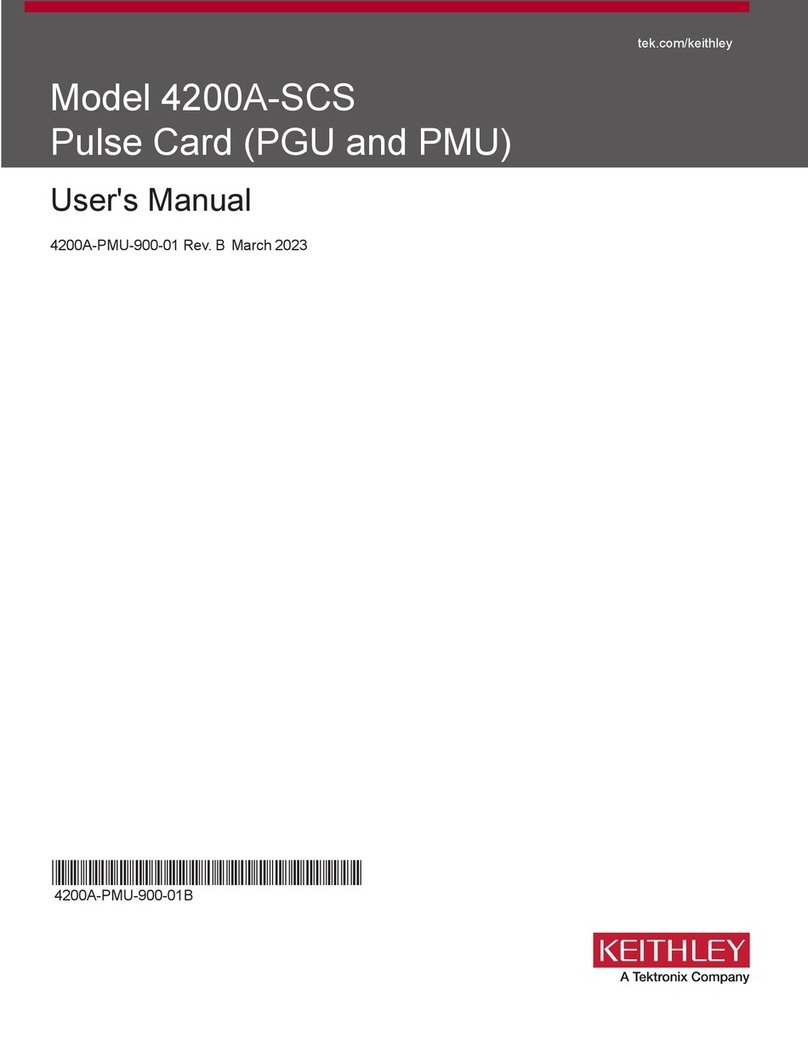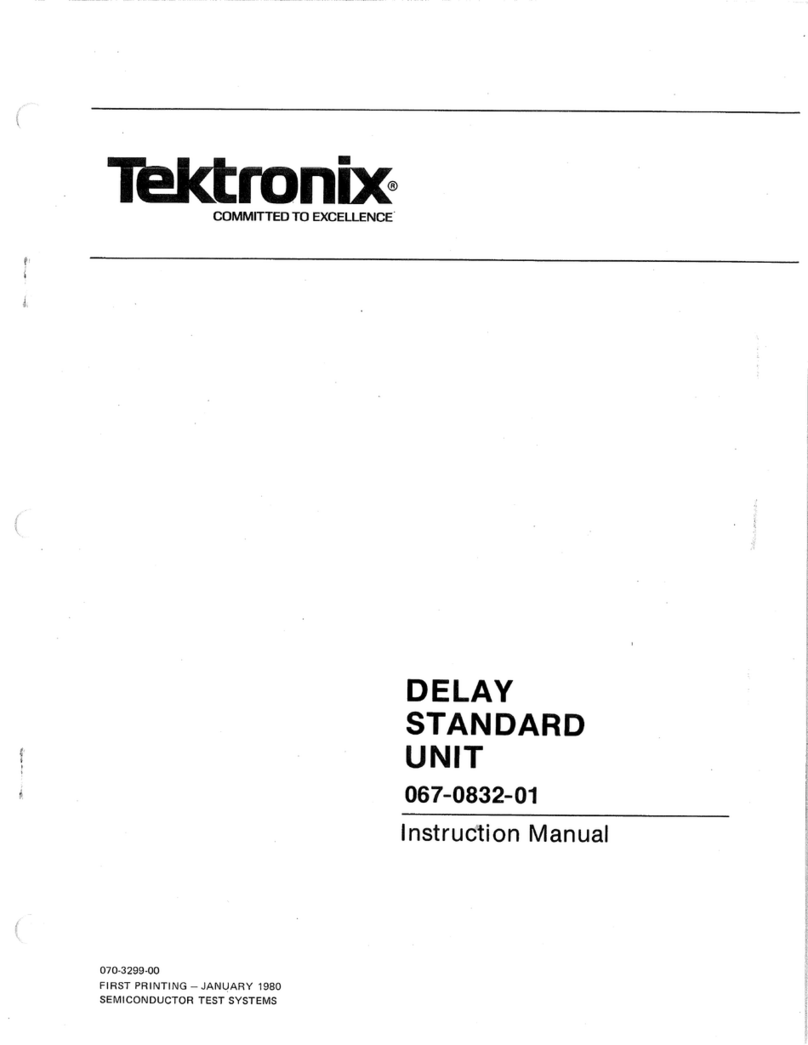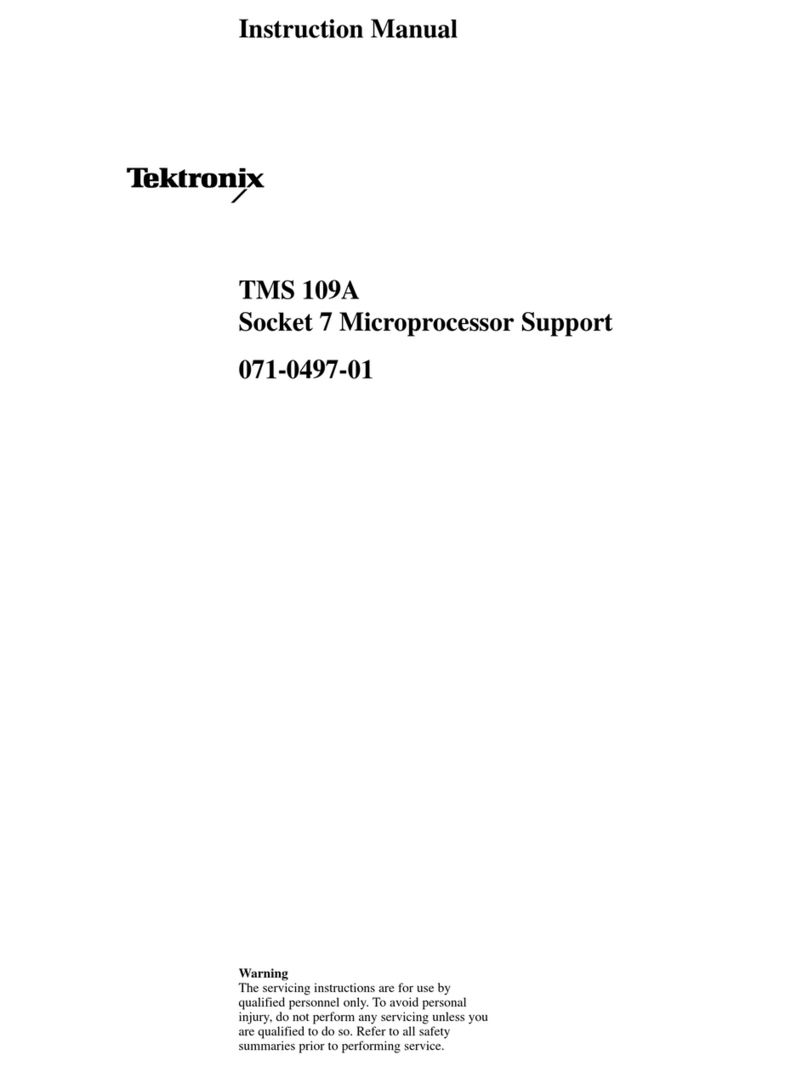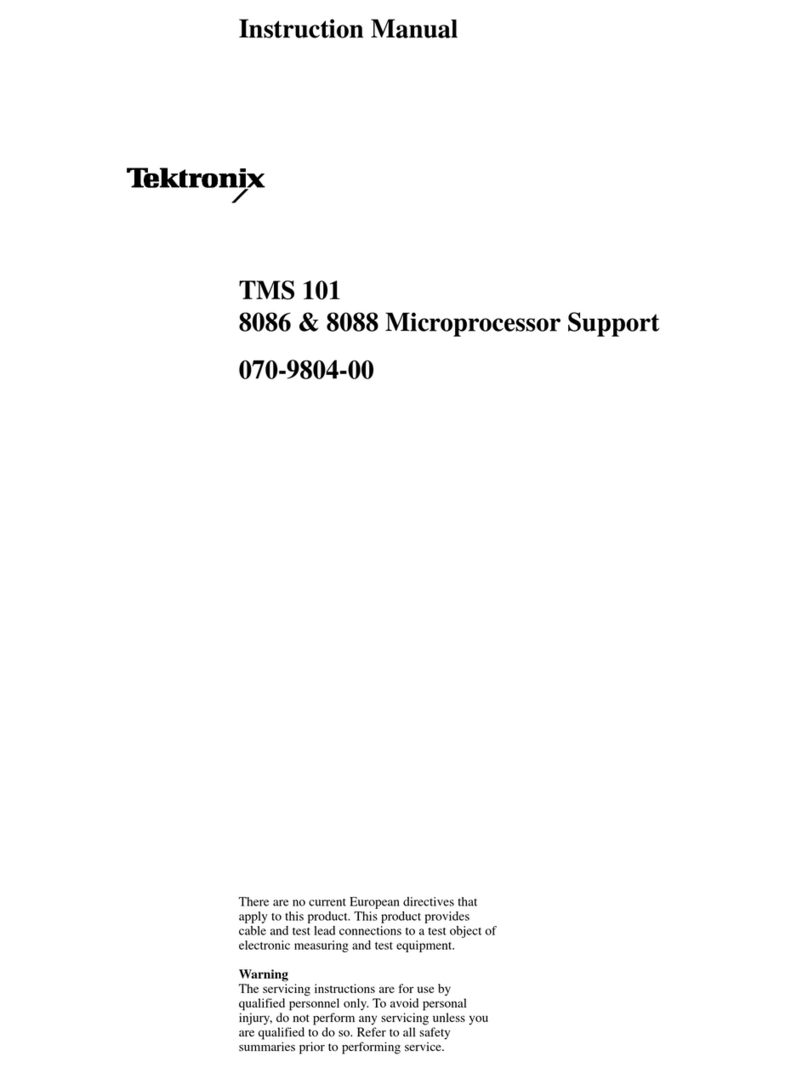Table of Contents
Table of Contents
General Safety Summary ............................................................................................................. iii
Environmental Considerations ........................................................................................................ v
Certifications and Compliances.................................................................................................. vi
Preface................................................................................................................................. ix
Key Features .....................................................................................................................ix
Instrument Options...............................................................................................................xi
Where to Find More Information................................................................................................ xii
Conventions Used in this Manual . ................... .. .. .. .. ................... .. .. .. .. ................... .. .. .. .. ............ xii
Installation.............................................................................................................................. 1
Before Installation................................................................................................................ 1
Operating Considerations........................................................................................................ 2
Rackmount Installation...........................................................................................................3
Connecting a Display ............................................................................................................ 6
Connecting Power and Powering On/Off... ................ .. . .. ................ .. . . . . .. ................ .. . .. ... ................ 7
Installing in a Video System ..................................................................................................... 8
Getting Acquainted With Your Instrument .. .. . .. .......... . . . ........... . . . ............ . .. .......... .. . .. .......... .. . .. .......... . . 11
Instrument Display .............................................................................................................. 11
Front-Panel Controls............................................................................................................ 14
Rear-Panel Controls ............................................................................................................ 16
Operating Your Instrument ........................................................................................................... 23
Selecting a Measurement....................................................................................................... 23
Setting Measurement Parameters.............................................................................................. 24
Selecting Among Inputs......................................................................................................... 26
Dual Link Input Monitoring...................................................................................................... 26
Simultaneous Input Monitoring ................................................................................................. 29
Measuring Audio/Video Delay.................................................................................................. 31
Setting Gain and/or Sweep..................................................................................................... 32
Using Presets ................................................................................................................... 33
Measuring Waveforms with Cursors ........................................................................................... 33
Freezing the Display ............................................................................................................ 35
Setting Line Select Mode ....................................................................................................... 38
Configuring Your Instrument.................................................................................................... 39
Using Online Help............................................................................................................... 40
Checking Chroma/Luma Delay (Lightning Display)................................................................................. 43
Checking Gamut...................................................................................................................... 45
Setup for Gamut Checks........................................................................................................ 46
Checking RGB Gamut .......................................................................................................... 47
Checking Composite Gamut.................................................................................................... 49
Checking Luma Gamut ......................................................................................................... 50
Automating Gamut Checks..................................................................................................... 51
Adjusting Gamut Limits ......................................................................................................... 53
Waveform Rasterizers Quick Start User Manual i