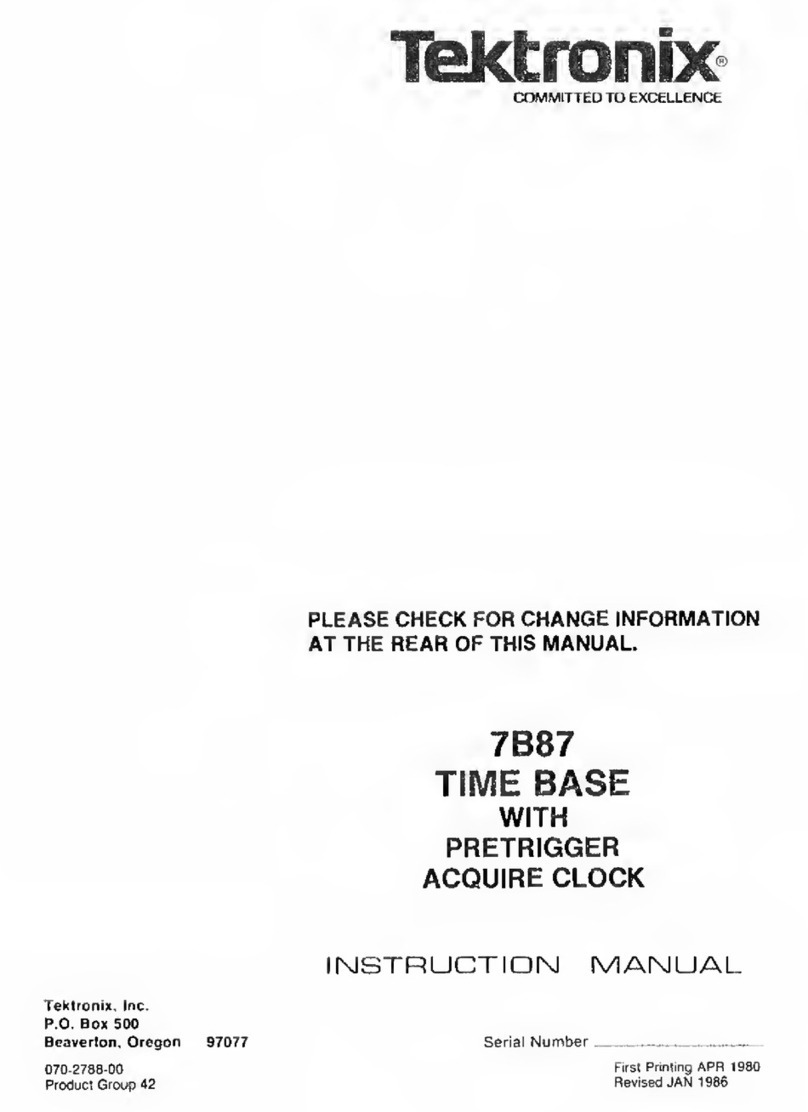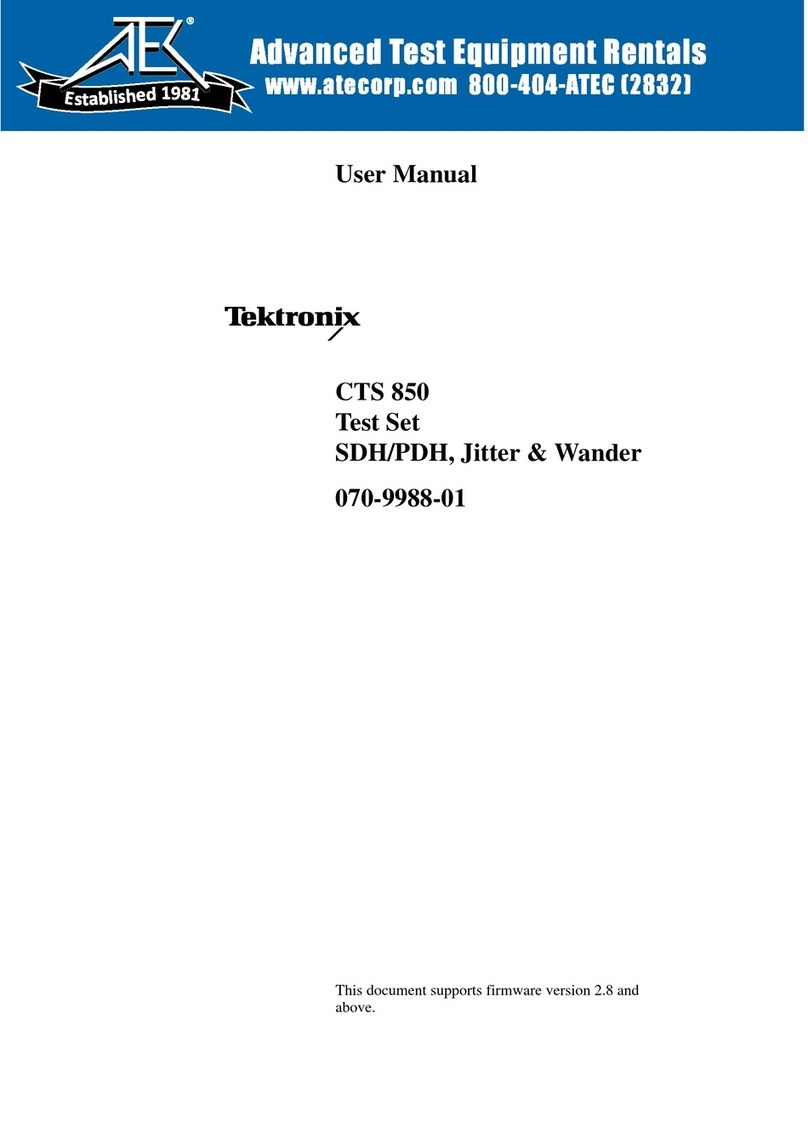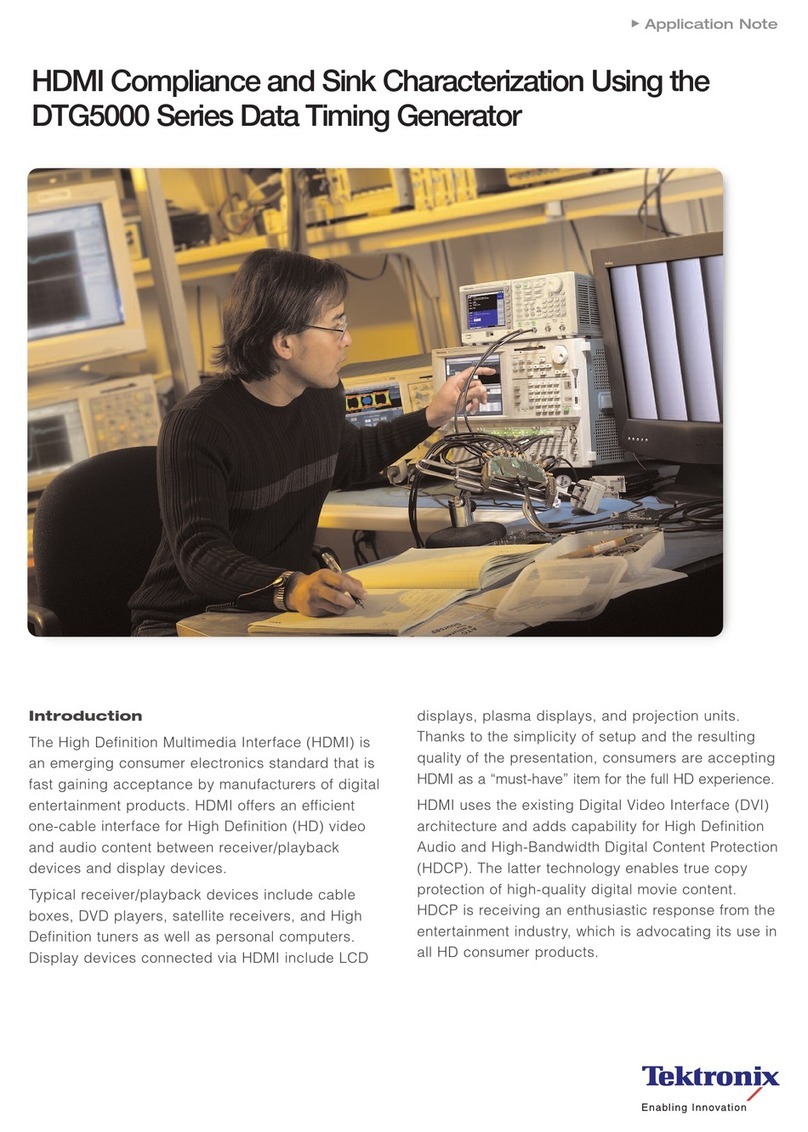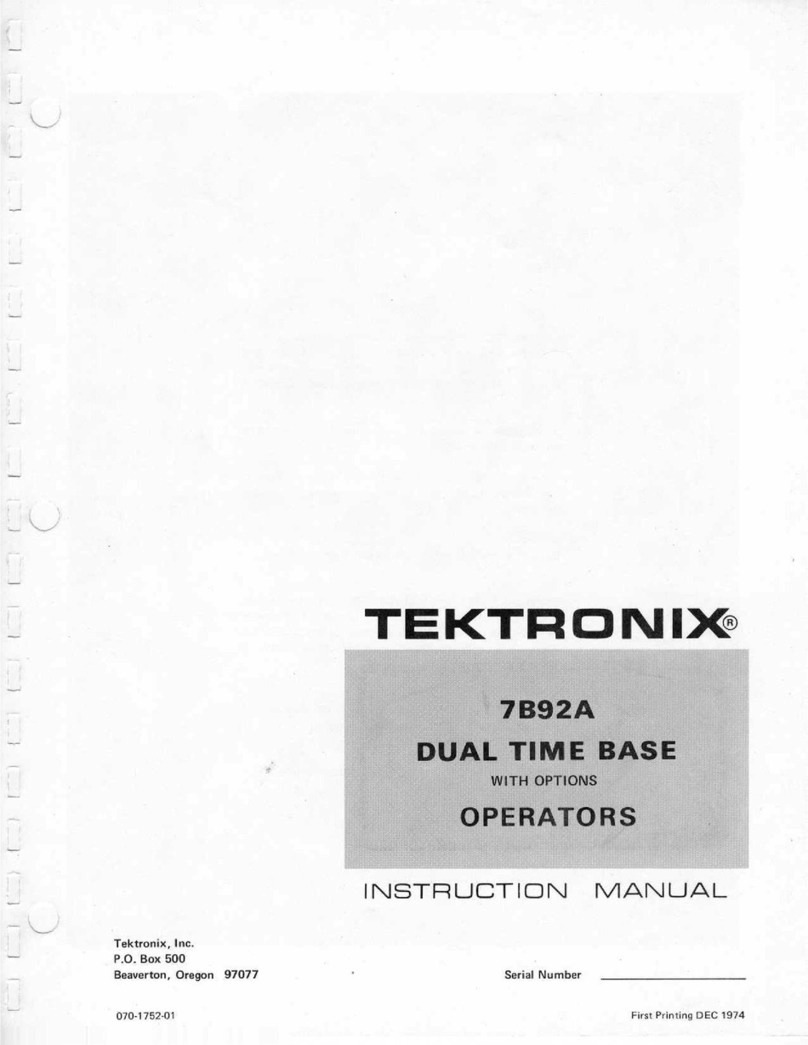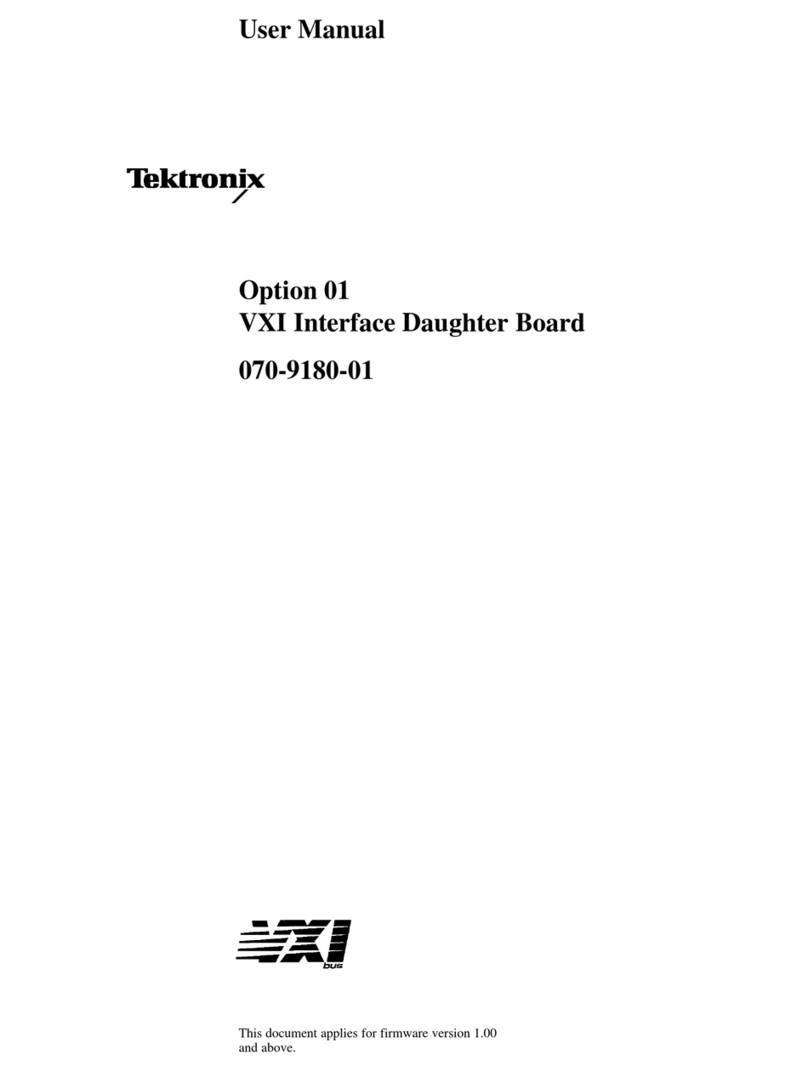Copyright © Tektronix, Inc. All rights reserved. Printed in the USA. Tektronix products are covered
by U.S. and foreign patents, issued and pending. Information in this publication supersedes that in
all previously published material. Specification and price change privileges reserved. TEKTRONIX
and TEK are registered trademarks of Tektronix, Inc. The GeoProbe system uses the SmartHeap
product for memory management. SmartHeap is a product of Compuware Corporation,
Copyright © All rights reserved. All other trade names referenced are the service marks,
trademarks or registered trademarks of their respective companies.
Tektronix Communications
3033 W President George Bush Highway
Plano, Texas 75075
+1 469-330-4000 (voice)
www.tekcomms.com Web site
Plano, Texas USA - serves North America, South America, Latin America
+1 469-330-4581 (Customer Support voice)
London, England UK - serves Northern Europe, Middle East, and Africa
+44-1344-767-100 (Customer Support voice)
Frankfurt, Germany DE - serves Central Europe and Middle East
+49-6196-9519-250 (Customer Support voice)
Padova, Italy IT - serves Southern Europe and Middle East
+39-049-762-3832 (Customer Support voice)
Melbourne, Australia - serves Australia
+61 396 330 400 (Customer Support voice)
Singapore - serves Asia and the Pacific Rim
+65 6356 3900 (Customer Support voice)
Tektronix Communications, Inc. Proprietary Information
992-0476-08-001-140228
The products and specifications, configurations, and other technical information regarding the
services described or referenced in this document are subject to change without notice. All
statements, technical information, and recommendations contained in this document are believed
to be accurate and reliable but are presented “as is” without warranty of any kind, express or
implied. Users must take full responsibility for their application of any products specified in this
document. Tektronix, Inc. makes no implied warranties of merchantability or fitness for a purpose
as a result of this document or the information described or referenced within, and all other
warranties, express or implied, are excluded.
Except where otherwise indicated, the information contained in this document represents the
planned capabilities and intended functionality offered by the product and version number
identified on the front of this document. Screen images depicted in this document are
representative and intended to serve as example images only. Wherever possible, actual screen
images are included.
Tektronix Communications | For Licensed Users | Unauthorized Duplication and Distribution Prohibited