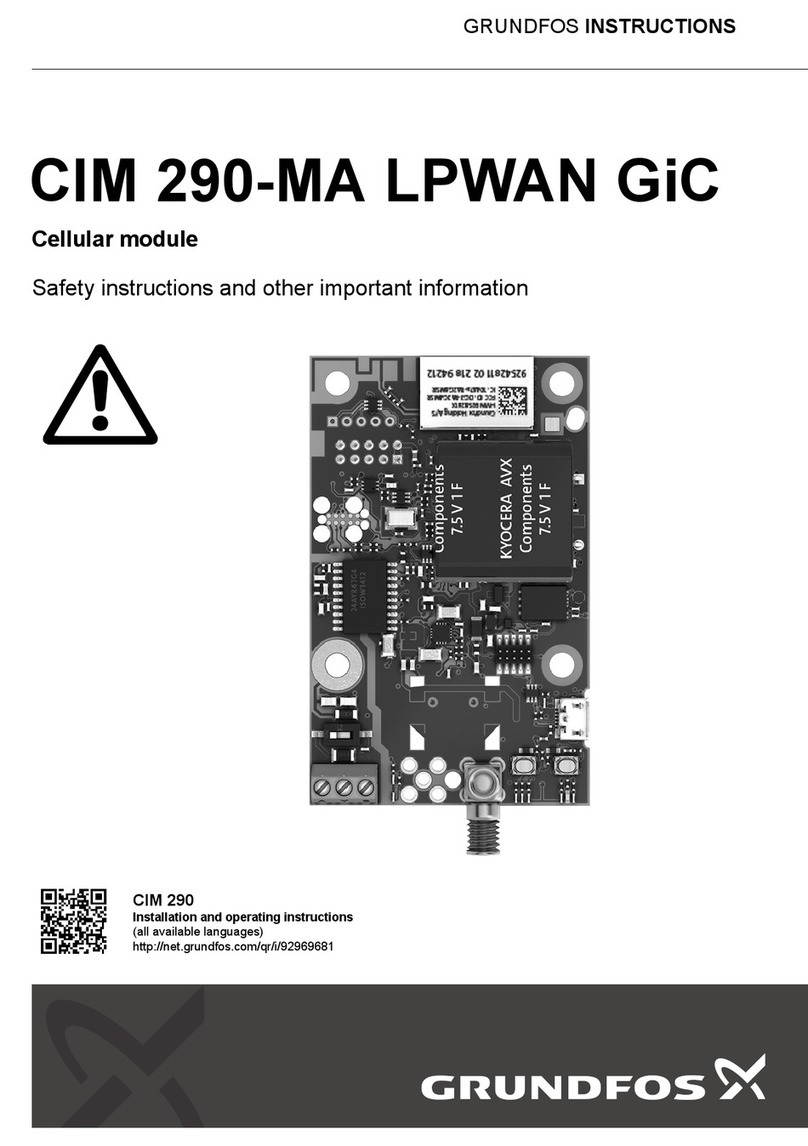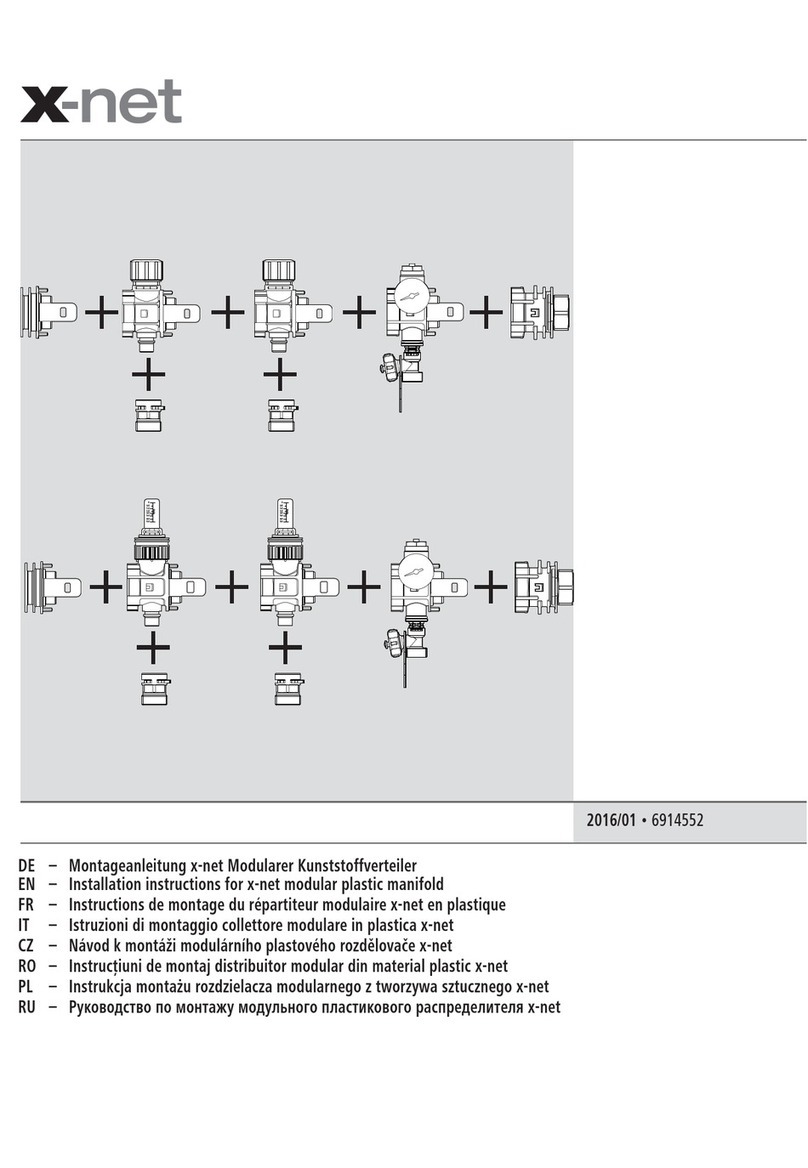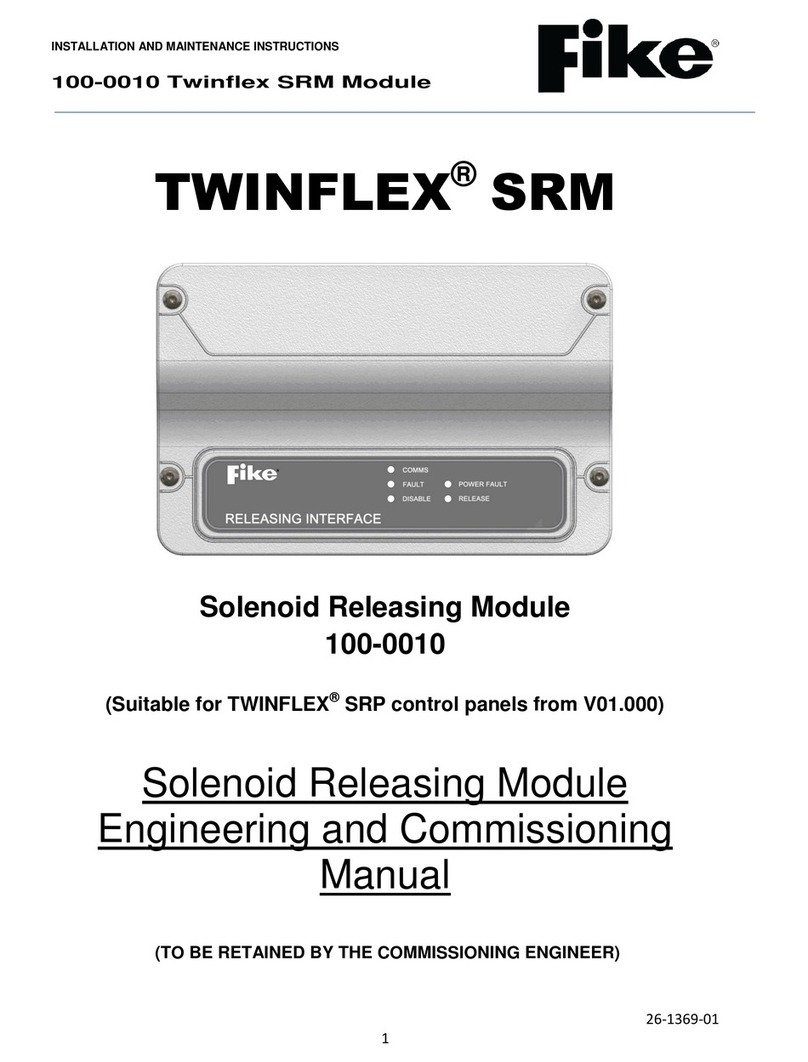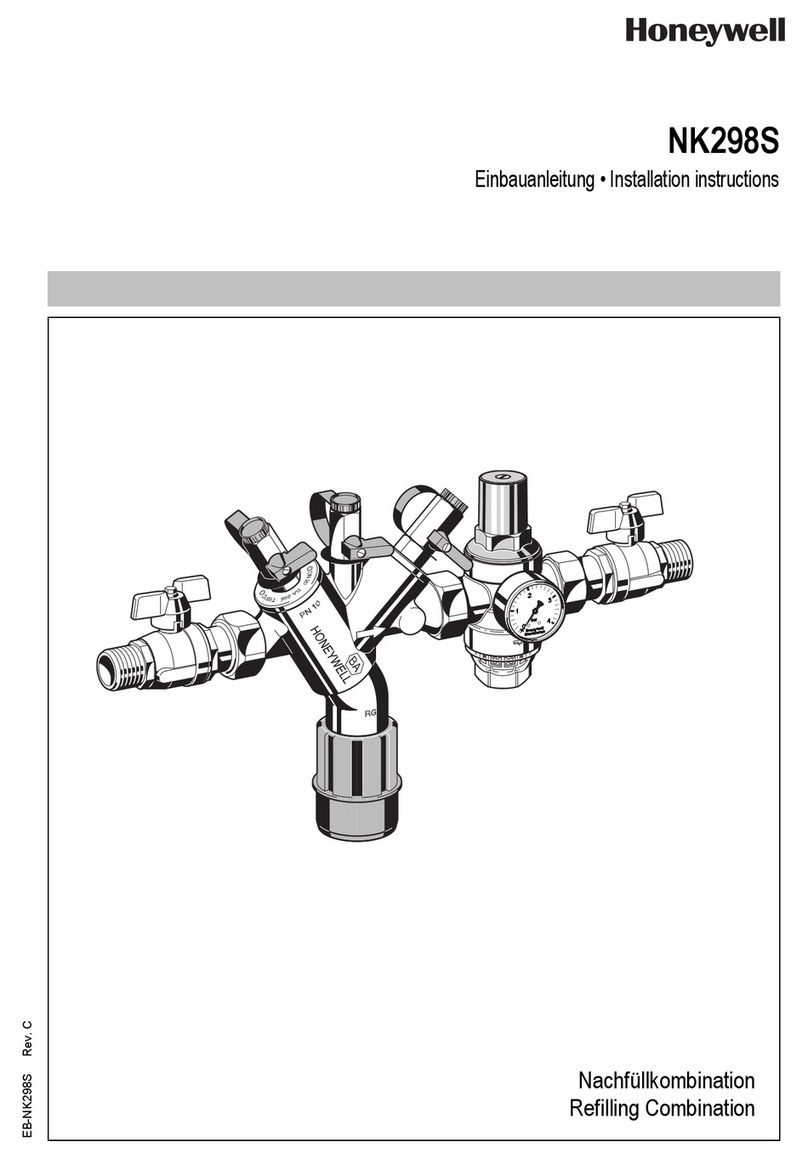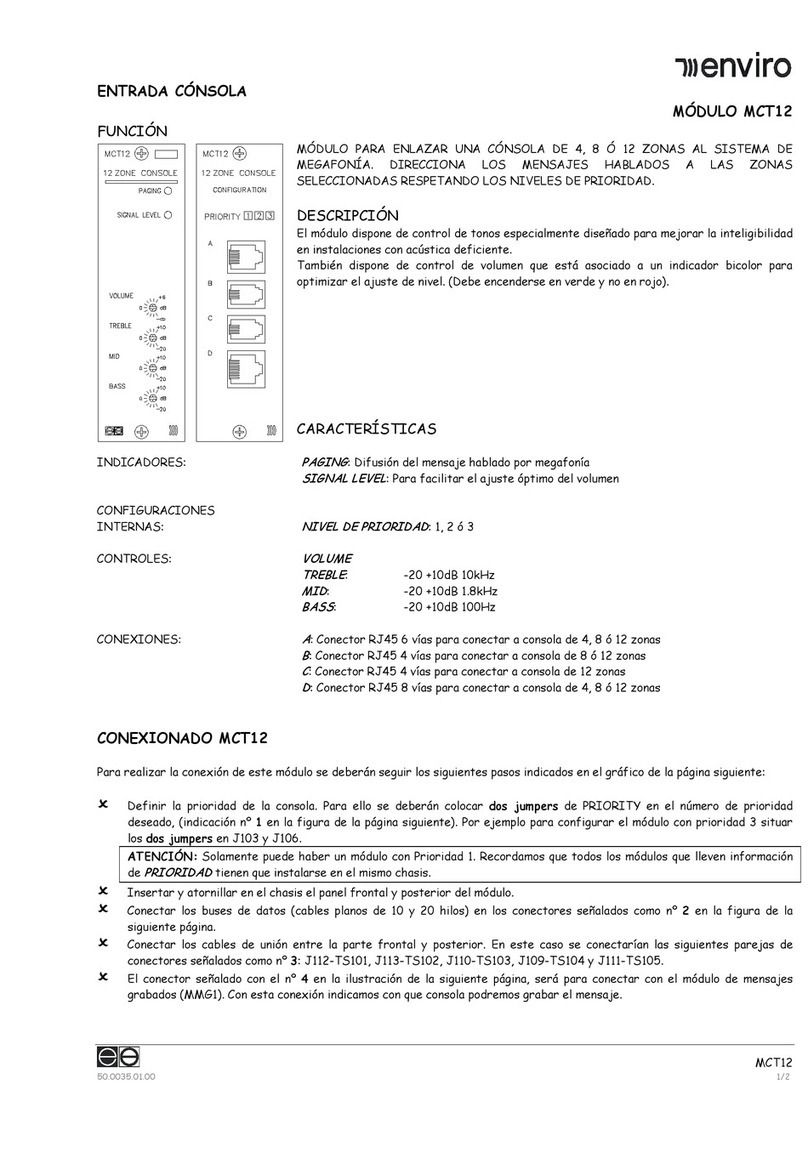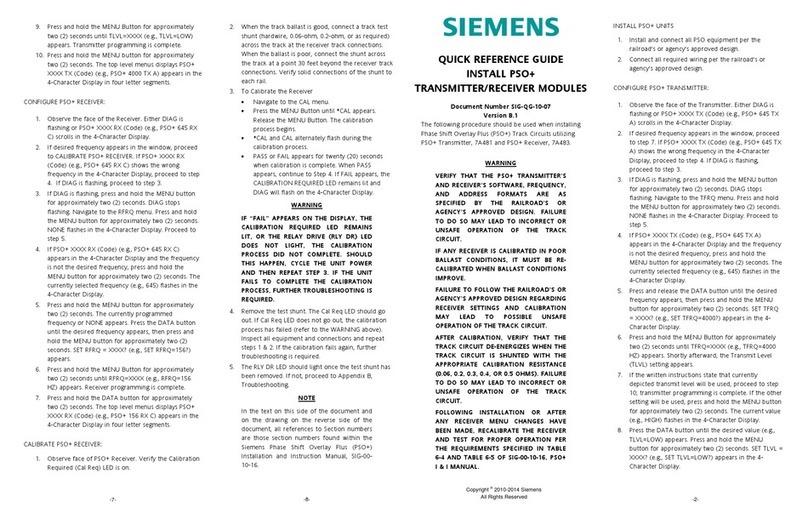Tekvox TEK 1 User manual

TEK 1 User’s Manual

TEK 1 User’s Manual
V072412
TEKVOX, Inc. – 210.348.6565 – www.tekvox.com San Antonio, TX 78216
2
Table of Contents
Copyright & Trademark..............................................................................................................................4
FCC Class B Notice.....................................................................................................................................5
Warranty.......................................................................................................................................................6
Introduction .................................................................................................................................................7
Benefits.....................................................................................................................................................8
Features....................................................................................................................................................8
Description and Installation.......................................................................................................................9
Description................................................................................................................................................9
Rear Panel Features...............................................................................................................................10
Applications...............................................................................................................................................11
TEK 1 Applications .................................................................................................................................11
Standard Projector Connection...............................................................................................................11
12 volt Security Alarm.............................................................................................................................12
Miniature 24 volt Security Alarm.............................................................................................................13
TEK 1 with Occupancy Detection and Lighting Control..........................................................................13
Occupancy Detection, Lighting Control and Miniature Alarm.................................................................15
Occupancy Detection, Lighting and Screen Control...............................................................................16
IR Control................................................................................................................................................17
Installation .................................................................................................................................................18
Installing a TEK 1....................................................................................................................................18
Configuring the TEK 1 ............................................................................................................................19
Setting a Static IP Address ......................................................................................................................19
Campus Network supports DHCP..........................................................................................................19
Campus Network does not support DHCP.............................................................................................19
To set a static IP address on a TEK 1 using the serial port ...................................................................19
Determining the Current IP Address.......................................................................................................20
Wiring.........................................................................................................................................................21
Serial Port...............................................................................................................................................21
Device Connections................................................................................................................................21
LAN Connection......................................................................................................................................28
Straight-through cable ............................................................................................................................28
Diagnostics - Telnet..................................................................................................................................29
Control of a TEK 1.....................................................................................................................................29
Protocol...................................................................................................................................................30
Server Commands..................................................................................................................................32

TEK 1 User’s Manual
V072412
TEKVOX, Inc. – 210.348.6565 – www.tekvox.com San Antonio, TX 78216
3
To Run a Macro......................................................................................................................................32
To Send an Email...................................................................................................................................32
Set Schedule On/Off:..............................................................................................................................32
Device Commands .................................................................................................................................33
TEK 1 Serial Port Commands.................................................................................................................33
Specifications............................................................................................................................................34
Ethernet control interface........................................................................................................................34
Serial control interface............................................................................................................................34
Logic Inputs.............................................................................................................................................34
Outputs ...................................................................................................................................................34
General...................................................................................................................................................34
Architectural Specifications.....................................................................................................................35

TEK 1 User’s Manual
V072412
TEKVOX, Inc. – 210.348.6565 – www.tekvox.com San Antonio, TX 78216
4
Copyright & Trademark
© Copyright 2006-2008 - TEKVOX, Inc. No part of the contents of this book may be transmitted or
reproduced in any form or by any means without the written permission of TEKVOX, Inc. All rights
reserved. This document was printed in the United States of America.
Ethernet is a trademark of XEROX Corporation. Windows XP is a trademark of Microsoft Corp.
Contacts
TEKVOX, Inc
San Antonio, TX 78232
Phone: 210.348.6565
Fax: 713.490.3135
Technical Support
Phone: 210.348.6565
Fax: 713.490.3135
Online: www.TEKVOX.com
Sales Offices
For a current list of our sales offices, go to the TEKVOX Web site at www.TEKVOX.com

TEK 1 User’s Manual
V072412
TEKVOX, Inc. – 210.348.6565 – www.tekvox.com San Antonio, TX 78216
5
FCC Class B Notice
This equipment has been tested and found to comply with the limits for a Class B digital device, pursuant
to part 15 of the FCC Rules. These limits are designed to provide reasonable protection against harmful
interference when the equipment is operated in a commercial or home environment. This equipment
generates, uses and can radiate radio frequency energy. If this equipment is not installed and used in
accordance with the instruction manual, it may cause harmful interference to radio communications.
However, there is no guarantee that interference will not occur in a particular installation. If this
equipment does cause harmful interference to radio or television reception, which can be determined by
turning the equipment off and on, the user is encouraged to try to correct the interference by one or more
of the following measures:
•Reorient or relocate the receiving antenna.
•Increase the separation between the equipment and the receiver.
•Connect the equipment into an outlet on a circuit different from that to which the receiver is
connected.
•Consult the dealer or an experienced radio/TV technician for help.
You may also find helpful the following booklet, prepared by the FCC: "How to Identify and Resolve
Radio-TV Interference Problems." This booklet is available from the U.S. Government Printing Office,
Washington D.C. 20402.
Changes and Modifications not expressly approved by the manufacturer or registrant of this equipment
can void your authority to operate this equipment under Federal Communications Commissions rules.
In order to maintain compliance with FCC regulations shielded cables must be used with this equipment.
Operation with non-approved equipment or unshielded cables is likely to result in interference to radio &
television reception.
This Class B digital apparatus complies with Canadian ICES-003.

TEK 1 User’s Manual
V072412
TEKVOX, Inc. – 210.348.6565 – www.tekvox.com San Antonio, TX 78216
6
Warranty
TEKVOX, Inc. warrants this product against defects in workmanship and materials for a period of Two
Years from the date of purchase. During the warranty period, if failure is caused from faulty workmanship
and/or materials, TEKVOX, Inc. will, at its option, repair or replace said products or components, to
whatever extent it shall deem necessary to restore said product to proper operating condition, provided
that it is returned within the warranty period, with proof of purchase and description of malfunction to:
TEKVOX, Inc.
2523 Facet Oak
San Antonio, TX 78232
This Limited Warranty does not apply if fault is caused by misuse, improper handling, electrical or
mechanical abuse, abnormal operating conditions or non-TEKVOX authorized modifications to said
product.
If it has been determined product is defective, please call TEKVOX and ask for an Applications Engineer
at (210) 348-6565 (USA) to receive an RMA # (Return Material Authorization Number) to begin the repair
process as quickly as possible.
Units must be returned with prepaid shipping charges. Please insure package. If not insured you assume
the risk of loss or damage during shipment. Returned units must include the serial number and a
description of the problem, as well as the contact person in case there are any questions.
TEKVOX, Inc. makes no further warranties either expressed or implied with respect to said product, or its
quality, performance, or operation for any particular use. In no event will TEKVOX, Inc. be liable for
direct, indirect, or consequential damages resulting from any defect in this product even if TEKVOX, Inc.
has been advised of such damage. Please note that laws vary from state to state and country to country,
and that some provisions of this warranty may not apply to you.

TEK 1 User’s Manual
V072412
TEKVOX, Inc. – 210.348.6565 – www.tekvox.com San Antonio, TX 78216
7
Introduction
TekPatrol™ is a state-of-the-art asset management technology providing real-time supervision and
control of any device with a serial connection and released protocol. Use TekPatrol to supervise devices
and controlled areas for security and maintenance purposes. Our technology works in your classroom or
office, providing control and security of your projector, plasma, other audio visual equipment, lights and
computer equipment.
Unlike other monitoring systems that require static IP addresses, TekPatrol uses a proprietary auto-
discovery method allowing each TekMonitor to be installed with its IP address set to DHCP. No longer do
you have to wait for static IP addresses from your IT group. Since our auto-discovery method does not
use the DHCP name, static IP addresses may also be used.
TekPatrol is not locked to any particular product or manufacturer to supervise or control a device such as
video projector, plasma or LCD monitor. Manufacturers like Sony, Hitachi, Panasonic, Sharp and many
other manufacturers are all accessible with TekPatrol.
Using a Client/Server device management and control tool, TekPatrol uses both hardware and software
to supervise and control a device over an IP network. Hardware is installed at the supervised device, like
a video projector. The hardware provides for Real-time supervision and control using an Ethernet-based
mini control system called a TekMonitor. The software application called TekManager gathers information
from the TekMonitors and displays it in an easy to read format on an administrator's PC. Having a mini-
control system supervise a device improves reliability and allows for easy control of other equipment, not
just projectors made by a single manufacturer.
Another benefit of the TekMonitor is its ability to supervise equipment by itself, send email notifications
and usage reports to the administrator, or send a security email if the device becomes disconnected. You
do not need to run the TekManager software for TekPatrol to do its job.
Each TekMonitor is programmed using the TekWizard software application making it easy to include room
and device driver information. All programming is provided using simple macros and a driver from our
driver library. You do not need to know any programming language to setup a TekMonitor. If you have a
product that is not listed in our driver library, please let us know and we can easily create one in most
cases.
To control a device, TekPatrol incorporates a software application called TekControl. Unlike other
monitoring and control systems that use a Web server to control a device, TekControl is an application
running from a PC located in the room with the TekMonitor and controlled device. Using a software
application provides extra security. A Web page allows easy access by anyone using a browser, once the
user name and password are broken security is lost.

TEK 1 User’s Manual
V072412
TEKVOX, Inc. – 210.348.6565 – www.tekvox.com San Antonio, TX 78216
8
Benefits
•Improves equipment life by managing operational times
•Reduces maintenance and energy costs
•Adds reliable security to room devices
•Improves equipment reliability
•Increases administrator productivity
•Easy to configure and install
Features
•Easy step-by-step system integration using TekWizard
•Effortless management of devices using a view-all navigation GUI
•Secure and easy device control from a room PC
•Supports DHCP IP configuration using a proprietary auto-discovery method
•Compatible with any device having a data connection and released protocol
•Security management using a true hardware security detection method to eliminate false
Email reports
•Monthly email usage reports
•Lamp and Maintenance timer, Email reports
•Event scheduling
•Inventory and asset management
•Supports Occupancy Sensors and lighting control
•External control using TCP/IP to link with room controllers like AMX™ and Crestron™

TEK 1 User’s Manual
V072412
TEKVOX, Inc. – 210.348.6565 – www.tekvox.com San Antonio, TX 78216
9
Description and Installation
Description
The TEK 1 is an Ethernet-based mini control system used to supervise and control video projectors,
plasma monitors, lights and many other classroom or office space devices. Unlike a control system that
requires a programmer, the TEK 1 uses an intuitive step-by-step guide called a TekWizard for
programming.
When monitoring a video projector, the TEK 1 maintains its own lamp and filter timers. The TEK 1
maintains these timers to provide uniformity in reporting and to provide timers for projectors that do not
report these timers. With a TEK 1 it is possible to monitor a device that only has IR control. For projectors
that do report these timers, the TEK 1 reports both its own and the projector’s timers. The filter timer for
the TEK 1 is called Maintenance timer. This timer can be used on any device that may require routine
maintenance like cleaning or filter changes. Both the lamp and maintenance timers are adjustable.
For theft control the TEK 1 maintains a wired connection to the monitored device and if this connection is
removed, the TEK 1 sends a Security Email. Most other monitoring systems rely on serial
communications with the device for theft control. If serial communications is lost, then the monitoring
system sends out an email. Relying on serial communications takes time and may cause false Security
Emails.
Another feature of the TEK 1 is its ability to determine a lamp error even if the projector does not report
errors. This is made possible by determining if the lamp is actually powered on when the projector is
instructed to turn on.

TEK 1 User’s Manual
V072412
TEKVOX, Inc. – 210.348.6565 – www.tekvox.com San Antonio, TX 78216
10
Rear Panel Features
1. 24 volt connection: Use this power connection to power another device like an occupancy sensor
or power the TEK 1 from another power source, like a power pack for an occupancy sensor.
2. Relay 1 and 2: 2 Amp Isolated contact closer. Use these relays for devices that require isolation,
such as AC devices, or may draw larger currents.
3. DO: Digital logic Outputs 1 and 2 - 300 ma at 24 volts. These outputs must share a common
ground with the connected device. PU: 24 volt @ 8 ma (2.7K) pull-up resistor. These resistors
may be required to connect to a Digital Output to provide voltage for the connected device.
4. Logic Inputs 1-4: Use these inputs for sensing an on or off state of device like a security
connection, a room occupancy detector, a power monitor or a control button.
5. Serial connection: This connection is a programmable RS-232 data port used to pass data
between the TekMonitor and the connected device.
6. The LAN connection is an auto sensing 10/100 Ethernet connection supporting DHCP, TCP/IP,
UDP, SMTP and Telnet.
Link Led (Left) Activity LED (Right)
Color Meaning Color Meaning
Off No Link Off No Activity
Amber 10 Mbps Amber Half-Duplex
Green 100 Mbps Green Fill-Duplex
The TEK 1 comes with an external 24 volt .5 amp universal power supply. Power-Over-Ethernet is not
supported. When the TEK 1 is used with an occupancy sensor and power pack, the external power
supply should not be used.

TEK 1 User’s Manual
V072412
TEKVOX, Inc. – 210.348.6565 – www.tekvox.com San Antonio, TX 78216
11
Applications
TekMonitors are not programmed like other control systems using a program language; they are
configured using a PC application called TekWizard. With some IT experience an installer is able to
configure a TekMonitor by following the step-by-step guide in TekWizard. Although there is no
programming, TekWizard does provide for some logic operations in the creation of macros. A macro is
just a list of commands executed by a logic input, software, user or time event. A macro is basically a
group of commands to provide simple automation.
The Logic Inputs generate two types of events that are linked to macros. These input events occur when
the input goes high (open circuit) or low (connection to ground).
These applications provide the system integrator with some concepts of how to apply the TEK 1. Within
TekWizard are templates that coincide with these applications.
TEK 1 Applications
•Standard Projector Connection
•12 volt Security Alarm
•Miniature 24 volt Security Alarm
•Occupancy Detection and Lighting
•Occupancy Detection, Lighting Control and Miniature Alarm
•Occupancy Detection, Lighting and Screen Control
•IR Control
Standard Projector Connection
TekWizard Template: TEKVOX – Standard
In a standard configuration a TEK 1 is used to control and monitor a video projector or large screen
display. The TEK 1 is installed in the ceiling and an RS-232 cable with a security wire is connected
between the TEK 1 and projector.
Features
•Internal timers for Lamp, Maintenance,
Monthly Usage, Total Usage and
System Off
•Detects cut cables for device security
(Reports by Email)
•Email Reports including Device Errors,
Monthly Usage and Security Email

TEK 1 User’s Manual
V072412
TEKVOX, Inc. – 210.348.6565 – www.tekvox.com San Antonio, TX 78216
12
12 volt Security Alarm
TekWizard Template: TEKVOX – 12V Alarm
Adding an alarm to a TEK 1 provides extra security for a video projector in a classroom. Most alarms
operate on 12 volts and draw about 500 milliamps. For these types of alarms use a separate 12 volt
power supply and one of the TEK 1 relays to operate the alarm.
Other devices like the room’s PC and monitor can also be protected by TEK 1. This is accomplished by
looping a security wire from one of the unused Logic Inputs on the TEK 1, through the PC and monitor,
and then back to ground on the TEK 1. For someone to remove any of these monitored items they must
first cut the security wire. Cutting the security wire removes the ground from the monitored input causing
an alarm event macro to be executed.
Features
•Internal timers for Lamp, Maintenance, Monthly Usage, Total Usage and System Off
•Detects cut cables for device security
•Email Reports including Device Errors, Monthly Usage and Security Email
•Enables an alarm if the security cable is cut

TEK 1 User’s Manual
V072412
TEKVOX, Inc. – 210.348.6565 – www.tekvox.com San Antonio, TX 78216
13
Miniature 24 volt Security Alarm
TekWizard Template: TEKVOX – 24V Alarm
TEKVOX offers a miniature 24 volt alarm that can operate from the second Digital Output (DO 2). This
alarm operates with the same power supply powering the TEK 1.
Features
•Internal timers for Lamp, Maintenance, Monthly Usage, Total Usage and System Off
•Detects cut cables for device security
•Email Reports including Device Errors, Monthly Usage and Security Email
•Enables an alarm if the security cable is cut
TEK 1 with Occupancy Detection and Lighting Control
TekWizard Template: TEKVOX - Occupancy1
Occupancy detection for lighting has become a required device in most new installations. To improve the
performance and operation of the lighting control, the TEK 1 has the ability to interface with an occupancy
detector and lighting controls. When motion is detected, the occupancy detector triggers a high event on
Input 2 of the TEK 1. Once motion is no longer detected, the occupancy detector triggers a low event on
Input 2 of the TEK 1.
Macros
Motion –
If System Power is On - The system off countdown timer is stopped and reset.
If System On is Off - The lights go on.

TEK 1 User’s Manual
V072412
TEKVOX, Inc. – 210.348.6565 – www.tekvox.com San Antonio, TX 78216
14
No Motion –
If System Power is On - The system off countdown timer runs. If this timer reaches zero, a
system off Macro is called, shutting down the system.
If System Power is Off - The lights go off.
A 2K ¼ watt resistor is used to create an off state for the occupancy detector. When the occupancy
detector is off, its output floats causing the TEK 1 to think it is on. Placing this resistor between the input
and ground creates an off state for the occupancy detector.
From the TekControl software running on the room’s PC a message can be displayed that the system is
about ready to shut down. This allows the user to reset the system timer from the PC. Lights can also be
controlled by the user from the PC.
This method of controlling the lights from the TEK 1 solves the problem with the lights automatically
shutting off when there are only a few people in the room. Also, the TEK 1 can power off other devices
when no one is in the room, thereby saving energy and extending the bulb life of a video projector
Note that when using a Digital Output to control a lighting power pack, the logic is reversed. This means
when power is first applied to the TEK 1 the Digital Output is in an open state, causing the pull-up resistor
to supply current to turn on the power pack. Once the TEK 1 is running, a command is issued to turn on
this output causing the power pack to go off. Using a relay solves this problem.
Features
•Internal timers for Lamp, Maintenance, Monthly Usage, Total Usage and System Off
•Detects cut cables for device security
•Email Reports including Device Errors, Monthly Usage and Security Email
•Detects movement to automatically power on and off lights
•Detects the lack of movement to automatically shut down the system

TEK 1 User’s Manual
V072412
TEKVOX, Inc. – 210.348.6565 – www.tekvox.com San Antonio, TX 78216
15
Occupancy Detection, Lighting Control and Miniature Alarm
TekWizard Template: TEKVOX – Occupancy2
As mentioned above the TEK 1 has the ability to operate with an occupancy detector. Since there is an
extra logic output, a miniature alarm can be added to the TEK 1.
Features
•Internal timers for Lamp, Maintenance, Monthly Usage, Total Usage and System Off
•Detects cut cables for device security
•Email Reports including Device Errors, Monthly Usage and Security Email
•Detects movement to automatically power lights on and off
•Detects the lack of movement to automatically shut down the system
•Enables an alarm if the security cable is cut

TEK 1 User’s Manual
V072412
TEKVOX, Inc. – 210.348.6565 – www.tekvox.com San Antonio, TX 78216
16
Occupancy Detection, Lighting and Screen Control
TekWizard Template: TEKVOX – Occupancy3
As mentioned above the TEK 1 has the ability to operate with an occupancy detector. Since there are two
relays on the TEK 1, it is possible to control a projection screen or raise and lower a projector lift.
Features
•Internal timers for Lamp, Maintenance, Monthly Usage, Total Usage and System Off
•Detects cut cables for device security
•Email Reports including Device Errors, Monthly Usage and Security Email
•Detects movement to automatically power lights on and off
•Detects the lack of movement to automatically shut down the system
•Controls other items like projection screens and projector lifts

TEK 1 User’s Manual
V072412
TEKVOX, Inc. – 210.348.6565 – www.tekvox.com San Antonio, TX 78216
17
IR Control
In some installations the display device only has IR control. For these types of installations the TEK 1 is
not able to communicate directly with the device. With a few add-on products the TEK 1 can monitor and
control these types of devices. Below are some suggested add-on type devices and how to use them with
the TEK 1.
It may not be necessary to control the projector. The projector may already be controlled by an IR device.
For these installations all that is required is to determine if the projector is on or off by using only a power
current sensor.
By adding a power current sensor at the display device the TEK 1 can determine if the device is powered
on. Once the TEK 1 knows the device is on, the internal lamp and maintenance timers within the TEK 1
are operable.
Power Current Sensor
•AMX PCS
•Display Devices PCS-02
To control the display device add a programmable RS-232 to IR. The TEK 1 can then be programmed to
communicate with the IR module.
Programmable RS-232 to IR module
•Xantech RS232IR Module
For security monitoring use the TekSecurity cable and connect the Security connection to a ground
connection on the display device.
Features
•Internal timers for Lamp, Maintenance, Monthly Usage, Total Usage and System Off
•Detects cut cables for device security (Reports by Email)
•Email Reports including Device Errors, Monthly Usage and Security Email
•Allows for IR only controlled devices
•Determines if the monitored device is actually powered on

TEK 1 User’s Manual
V072412
TEKVOX, Inc. – 210.348.6565 – www.tekvox.com San Antonio, TX 78216
18
Installation
Installing the TEK 1 does not require any additional mounting hardware like projector or furniture mounts.
The TEK 1 is designed with permanent side flanges and only requires #6 wood or metal screws.
The TEK 1 should not be mounted on a monitored device and should not be easily visible. If the TEK 1 is
stolen with the device, it cannot send an Email or set an alarm. Also the power supply should not be
easily disconnected along with the projector. Although, if monitored by the TekManager software, it is
possible to send a report that the software has lost communication with the TEK 1.
Installing a TEK 1
There are two stick-on labels with the serial number and MAC address included with the TEK 1. One of
these labels can be applied to the top of the TEK 1 for easy viewing. The other can be applied to the
TekMonitor install report to reduce errors and make the install easier. Write down the model number,
serial number, asset number, if any, date of install for the monitored. Before mounting the TEK 1 make
certain that your LAN supports DHCP. If not, you will need to set a static IP address. (See Setting a Static
IP Address, page 19)
Locate a place to mount the TEK 1, usually above the ceiling. Always follow electrical codes for placing
cables and hardware in a plenum. Disconnect power from the monitored device and connect a
control/security cable between the TEK 1 and monitored device. (See Wiring Diagrams, page 21)
Connect any other devices that need to be controlled or monitored by the TEK 1. Reapply power to all
devices.
Once all TekMonitors have been installed, run TekManager and search an address range. TekManager
automatically finds each TekMonitor on the network and places them into the Holding Area. Using the
information from the install report, select TekWizard and configure an individual TekMonitor.

TEK 1 User’s Manual
V072412
TEKVOX, Inc. – 210.348.6565 – www.tekvox.com San Antonio, TX 78216
19
Configuring the TEK 1
For most installations all that is required is to connect a TEK 1 to the campus network is connect a live
network cable and apply power. A DHCP server on the camps network automatically assign’s an IP
address. Unlike other monitoring type systems, you do not need to run a DOS program or connect to the
TEK 1 using a Web browser. A TEK 1 is configured by an easy to follow application called TekWizard.
Setting a Static IP Address
Before setting a static IP address, always consult with your IT administrator. You should always
keep a list of the devices that are configured using static IP address. Sometimes your IT
administrator may ask you for the MAC address of each TEK 1. To get the MAC address from a
TEK 1 you will either need to connect it to a network and run TekManager or connect to the
serial port on the TEK 1. Two labels are supplied with the TEK 1 containing both the serial
number and MAC address. See Determining the Current IP Address.
Campus Network supports DHCP
Since the network supports DHCP, just connect the TEK 1 to the network. The campus network will then
set the IP and DNS addresses. Configure a phantom TEK 1 using the TekWizard and set an assigned
static IP address or use TekManager and assign the IP address directly to the TEK 1.
Campus Network does not support DHCP
Before installing the TEK 1 you must first set the IP address. There are two ways to set a static IP
address:
1. Temporarily connect the TEK 1 to a router that supports DHCP and run TekManager.
2. Connect a computer to the serial port of the TEK 1 and initiate serial setup.
Using the router method is the easiest and allows you to configure several TEK 1s at or near the same
time. If your router is not connected to the campus network, you can set it to the same Gateway as the
campus network. Doing this allows you to configure the TEK 1s without losing communication with them
once you have changed their IP addresses.
To set a static IP address on a TEK 1 using the serial port
1. Disconnect power from the TEK 1.
2. Connect the serial port of the computer to the serial port on the TEK 1.
3. Run HyperTerminal and select the Com Port and then select Configure.
4. Set Bits per second to (9600), Parity (None), Stop Bits (1) and Flow Control (None).
5. While pressing the lower case ‘x’ key apply power to the TEK 1.
6. Once a message is displayed, release the ‘x’ key and tap the Enter key.
7. Select menu item 0 - Server Configuration.
8. Enter the new IP address in four steps.
9. Select Y for Gateway and enter the new Gateway in four steps.
10. Enter the Subnet or Netmask.
11. Select menu item 9 - to save and restart with the new settings.

TEK 1 User’s Manual
V072412
TEKVOX, Inc. – 210.348.6565 – www.tekvox.com San Antonio, TX 78216
20
After the TEK 1 reboots, the following message is displayed:
*** TEKVOX TEK 1 ***
MAC address 00204A87133E
Press Enter for Setup Mode
*** basic parameters
Hardware: Ethernet TPI
IP addr - 0.0.0.0/DHCP/BOOTP/AutoIP, no gateway set
DHCP device name : TEK1-DAA0007
Change Setup:
0 Server Config:
2 Stop System for load:
7 Factory Defaults:
8 Exit W/O Save:
9 Save Exit: Your choice ?
When setting the Subnet under the serial port configuration, a Netmask is used. A Netmask defines the
number of bits taken from the IP address that are assigned for the host part. Set the Netmask to 8 for a
255.255.255.0 Subnet.
Class A: 24 bits; Class B: 16 bits; Class C: 8 bits
Standard IP Network Netmasks
A 24 255.0.0.0
B 16 255.255.0.0
C 8 255.255.255.0
Determining the Current IP Address
1. To determine the current IP address from TekManager, select a TekMonitor and view its Network
Settings in the Properties window. Another useful method is to use the PC serial connection as
mentioned above. While pressing the lower case ‘x’ key apply power to the TEK 1.
2. Once a message is displayed, release the ‘x’ key and tap the Enter key.
3. Select menu item 8 - Exit W/O Save.
When the TEK 1 reboots it displays the following:
IP: 192.168.10.52
DHCP: TEK1-DAA0007
PC: 6373 (Current Pass Code)
Other manuals for TEK 1
1
Table of contents
Popular Control Unit manuals by other brands
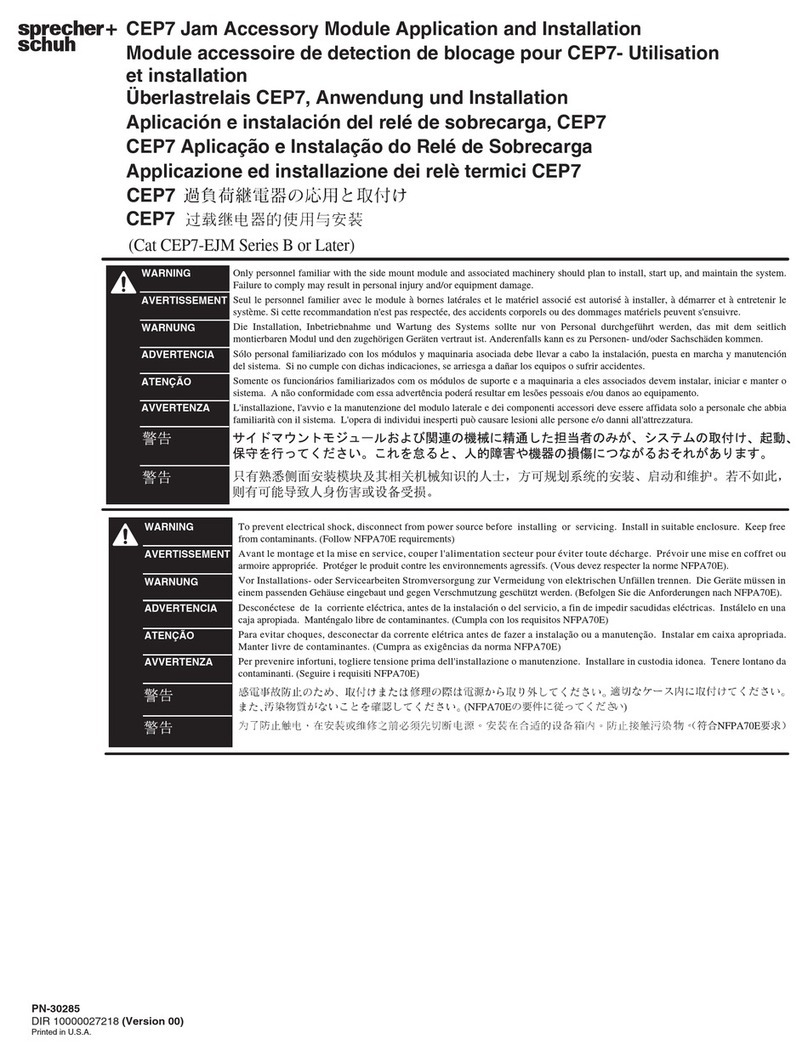
sprecher + schuh
sprecher + schuh CEP7 Series Application and Installation

Johnson Controls
Johnson Controls Tyco DV-5a Series Summary Instructions
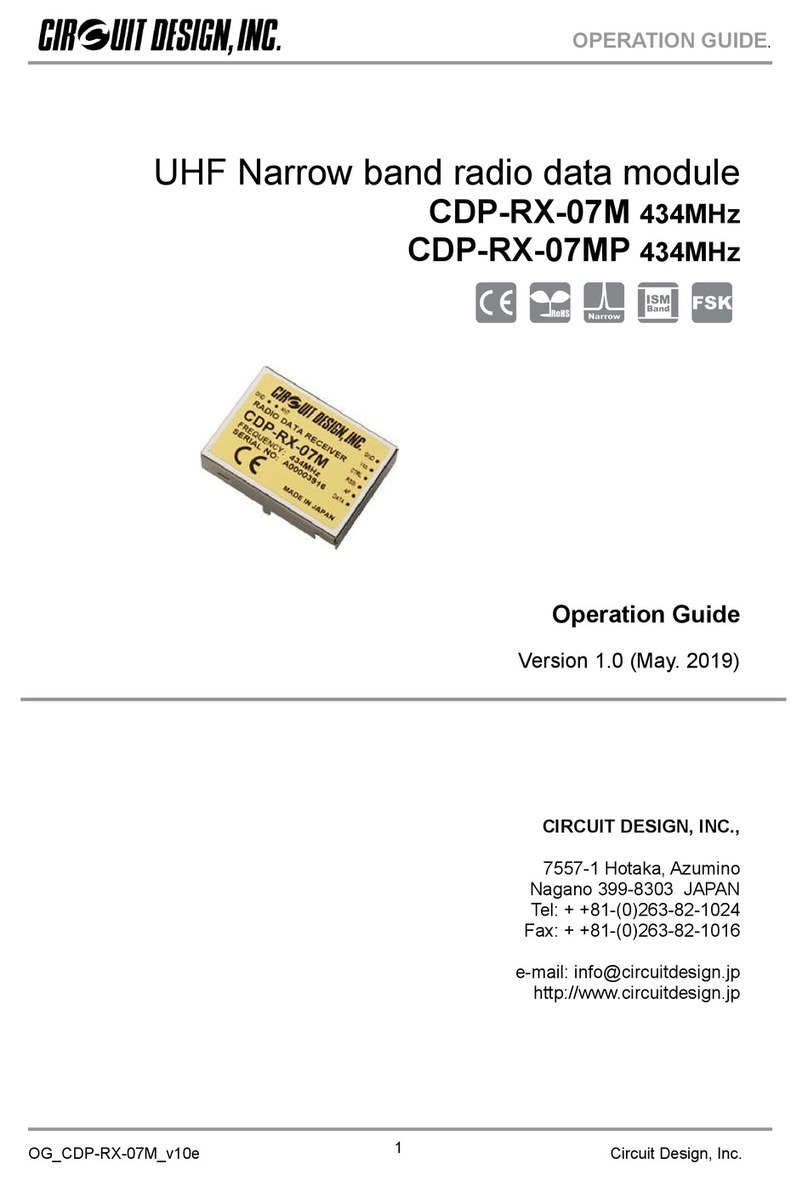
CIRCUIT DESIGN
CIRCUIT DESIGN CDP-RX-07M Operation guide
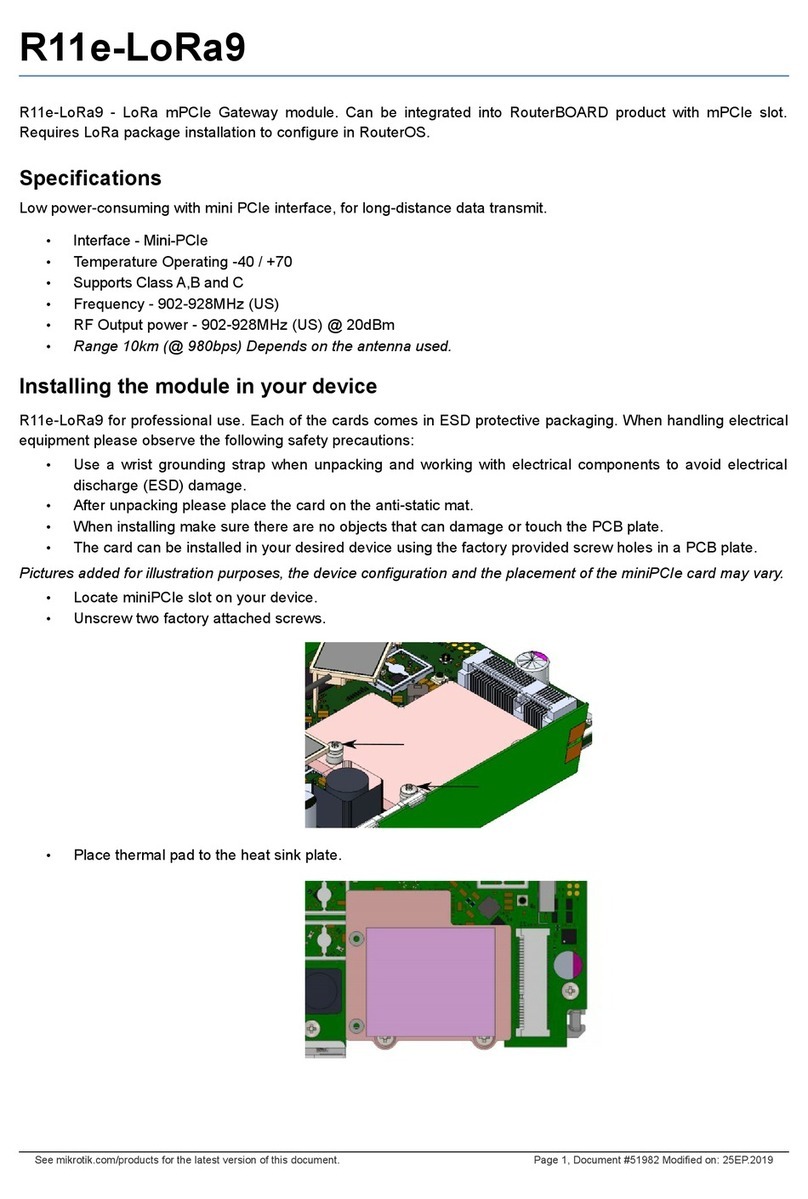
MikroTik
MikroTik R11e-LoRa9 quick guide
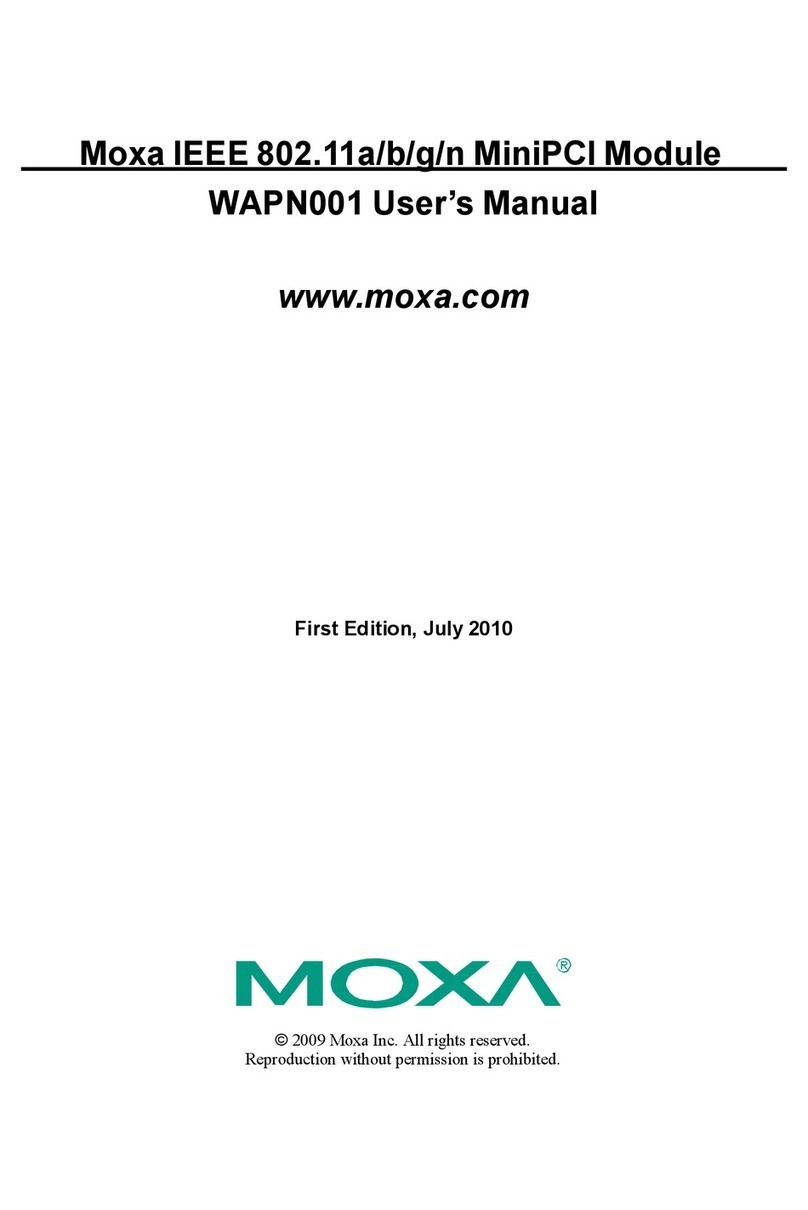
Moxa Technologies
Moxa Technologies WAPN001 user manual
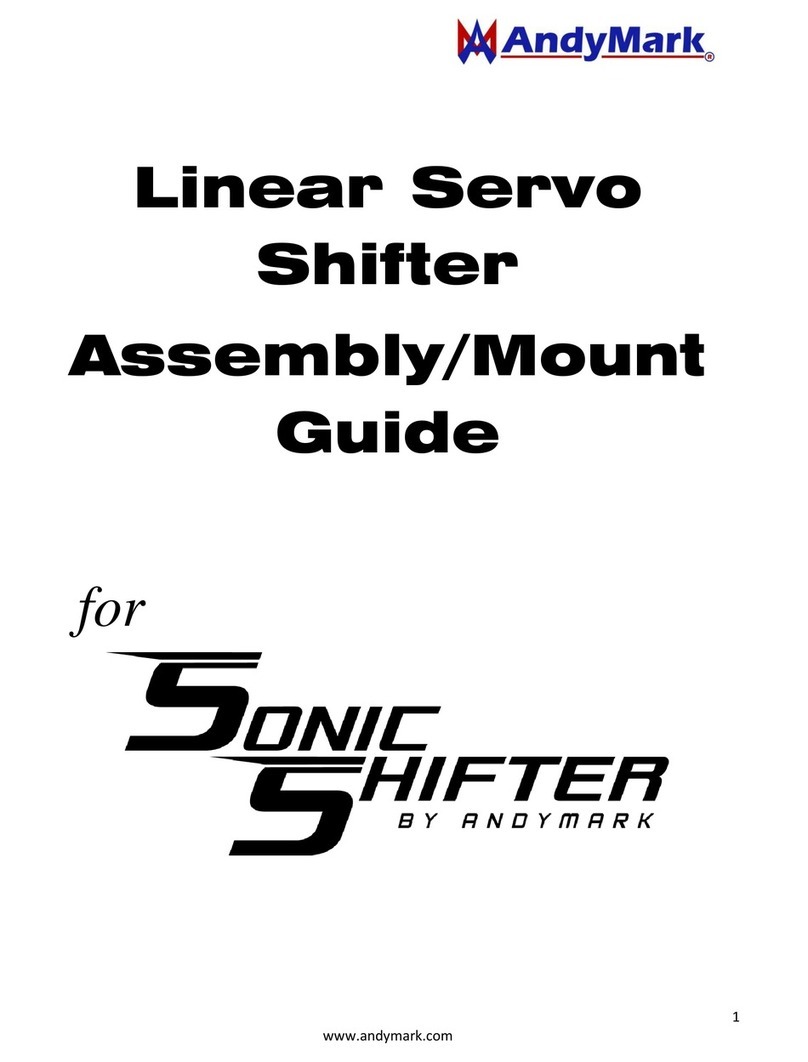
AndyMark
AndyMark Linear Servo Assembly/Mount Guide