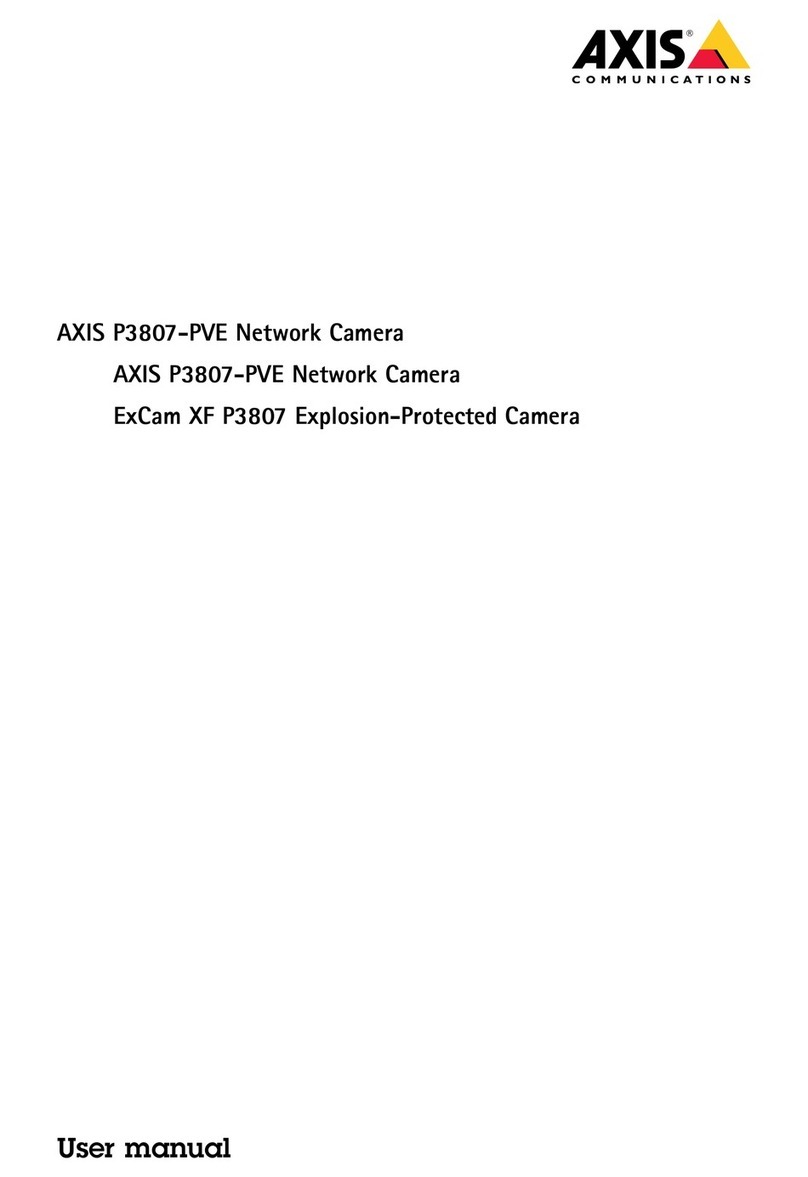Axis 233D User manual
Other Axis Security Camera manuals
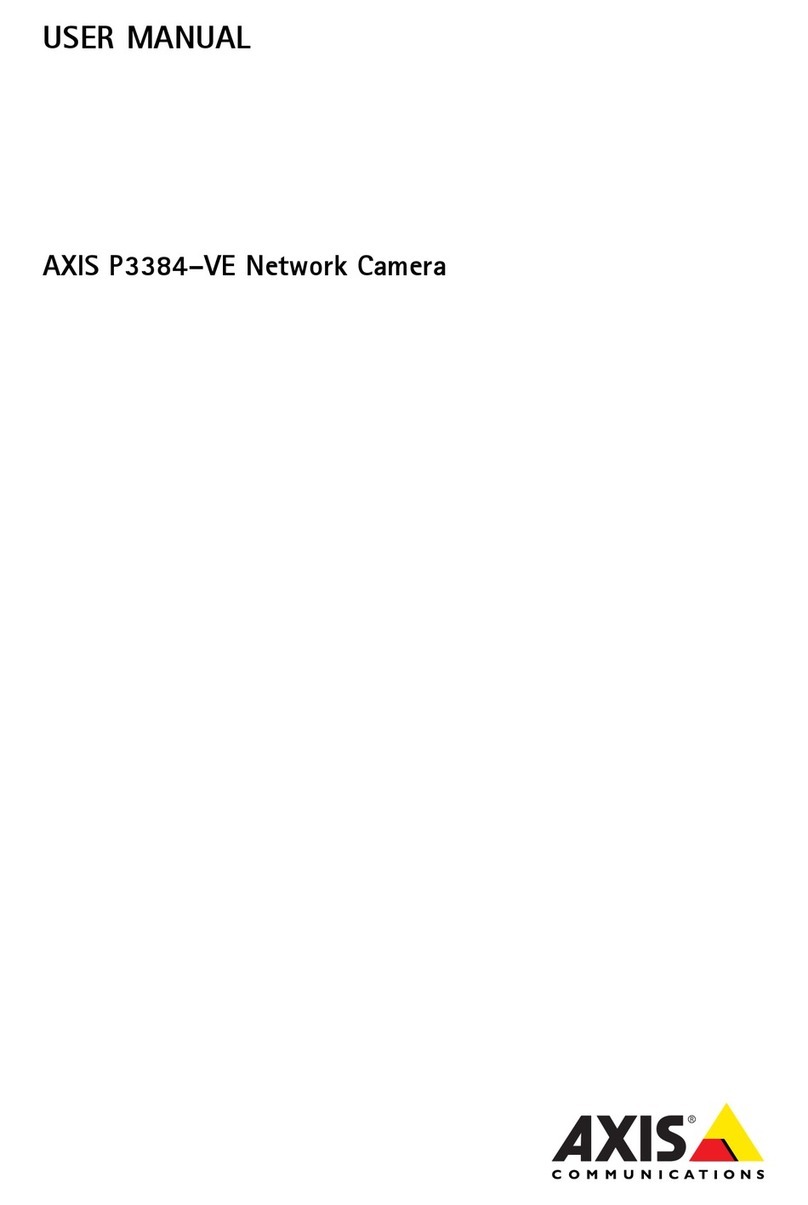
Axis
Axis P3384-VE User manual
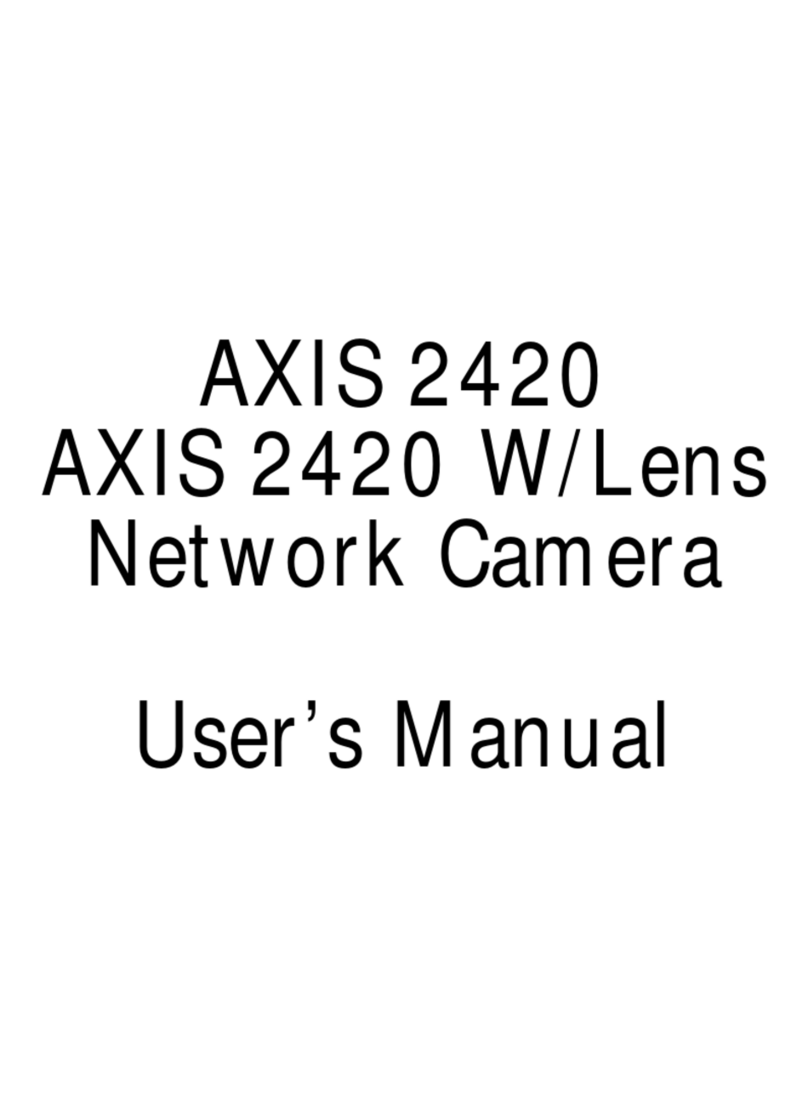
Axis
Axis AXIS 2420 W/Lens User manual

Axis
Axis M3204 User manual
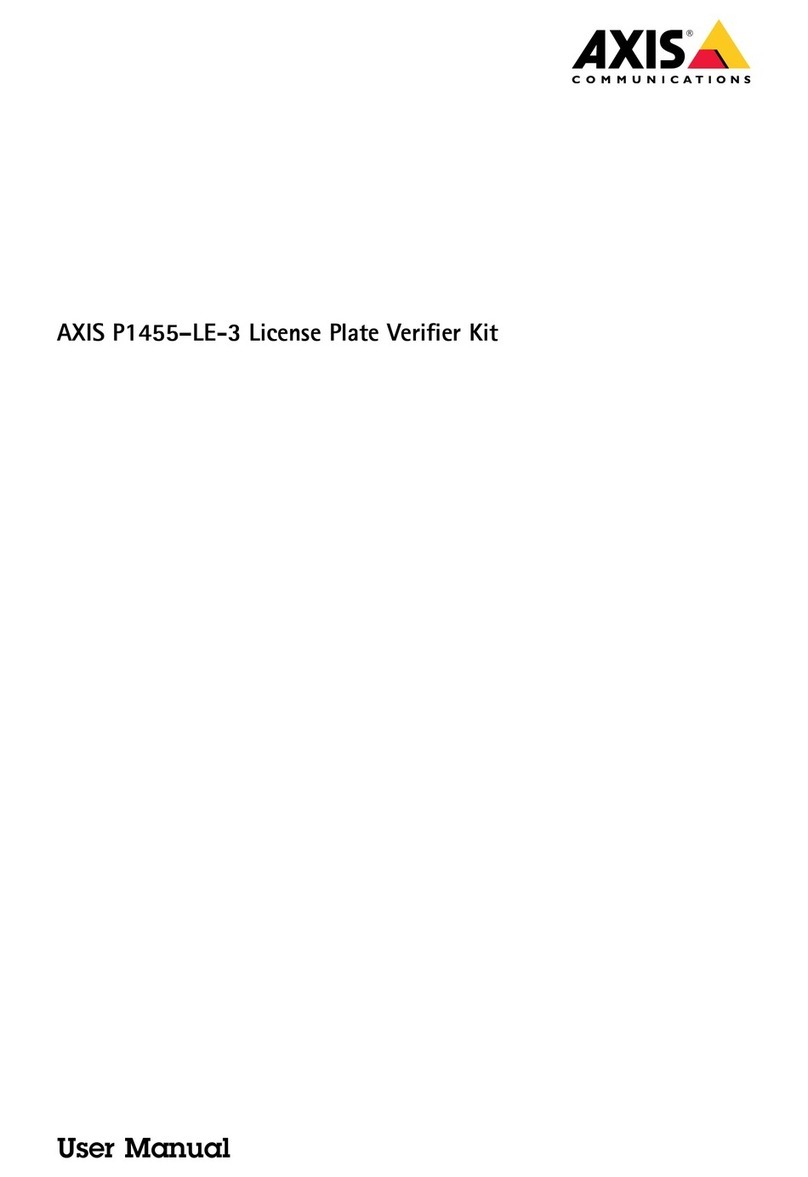
Axis
Axis P1455-LE-3 User manual

Axis
Axis P3235 Series User manual
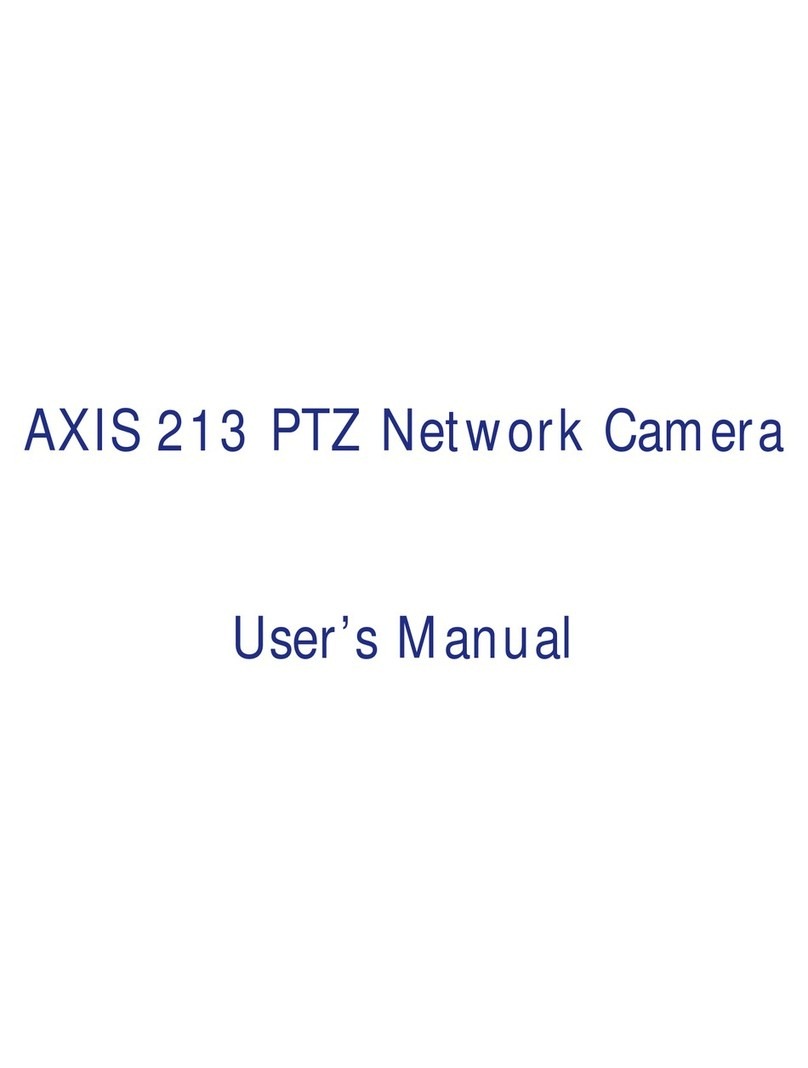
Axis
Axis AXIS 213 PTZ User manual

Axis
Axis P39 Series User manual

Axis
Axis Q6044-E User manual
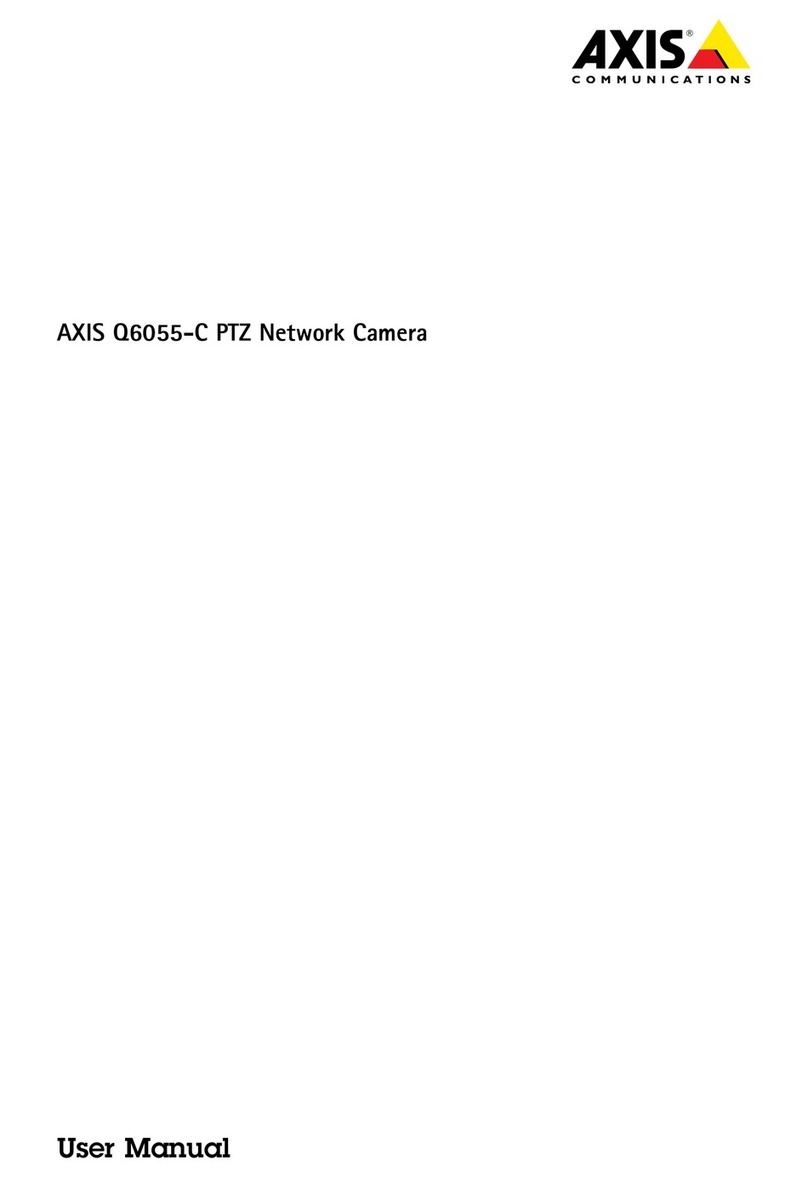
Axis
Axis 0942-001 User manual
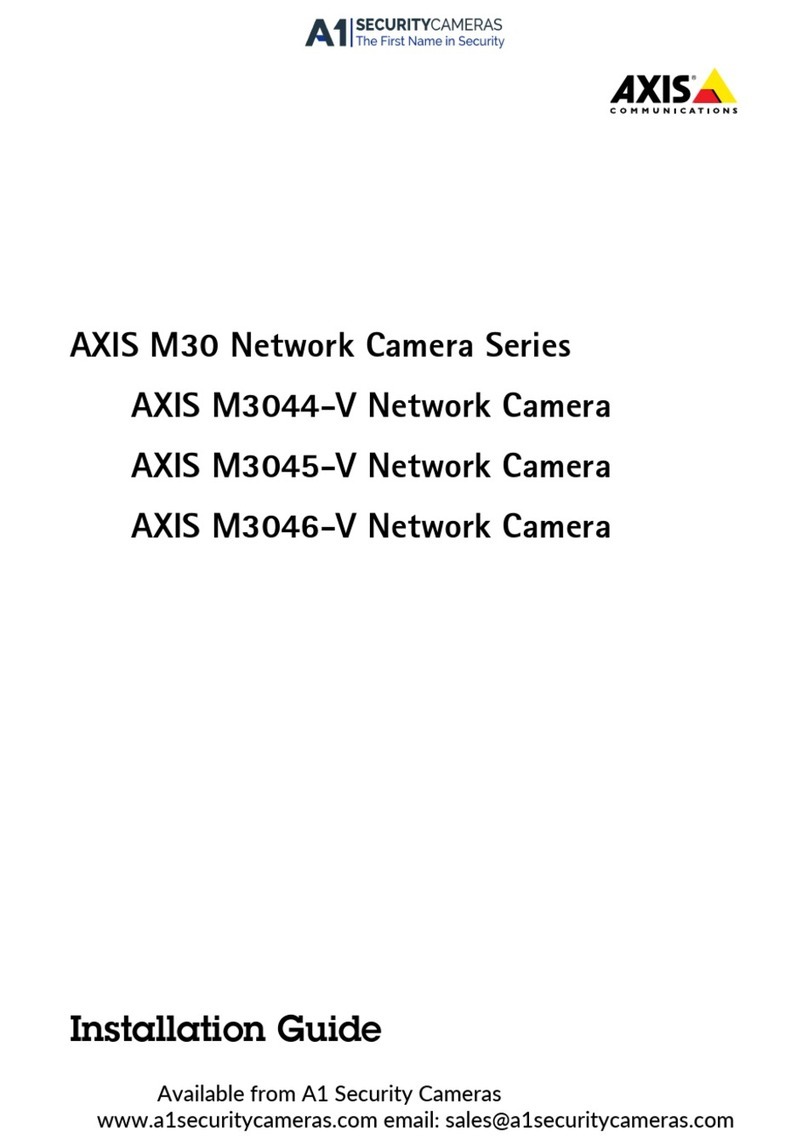
Axis
Axis M30 Series User manual
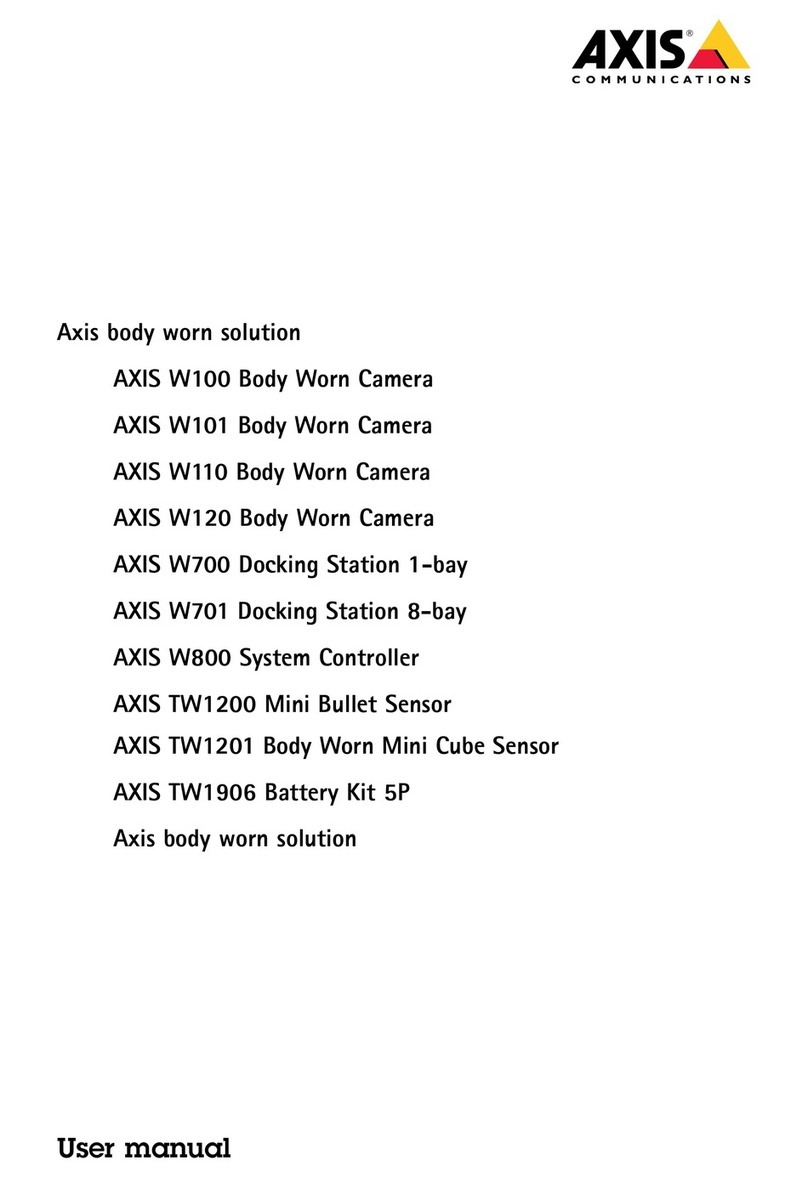
Axis
Axis W110 User manual

Axis
Axis P3224-LV Mk II User manual
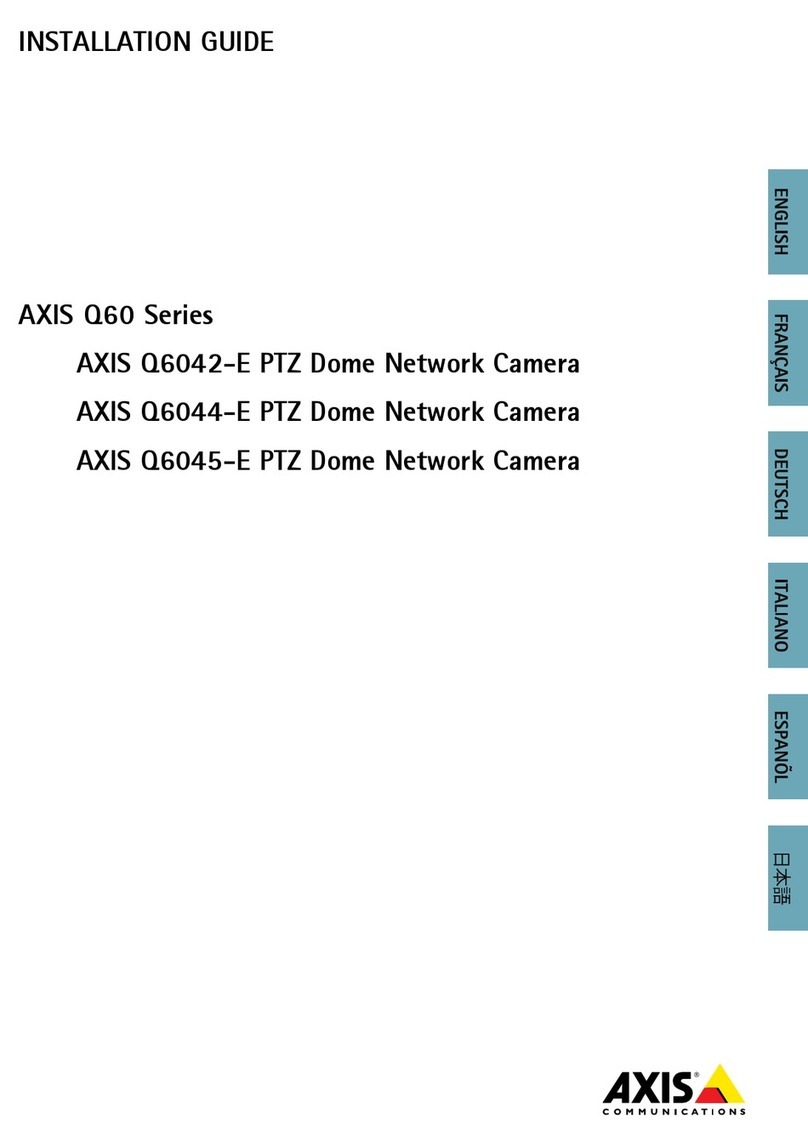
Axis
Axis AXIS Q6042-E User manual

Axis
Axis P5544 PTZ User manual
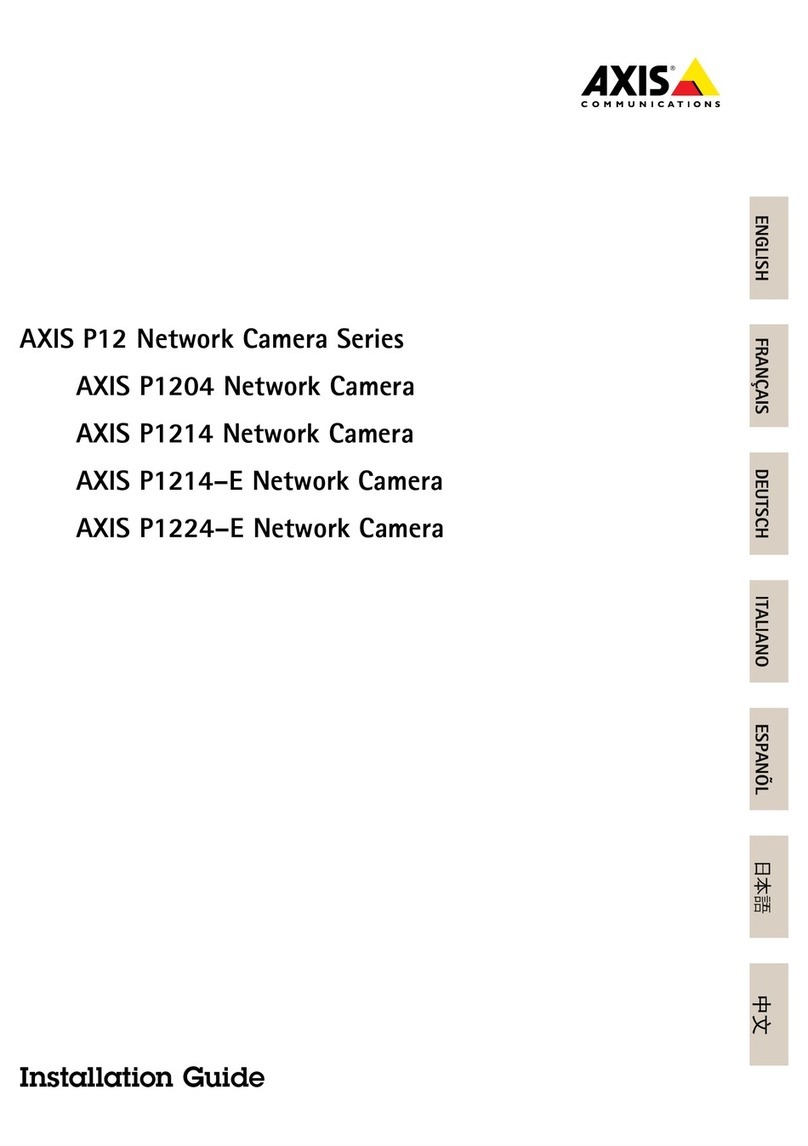
Axis
Axis P1204 User manual
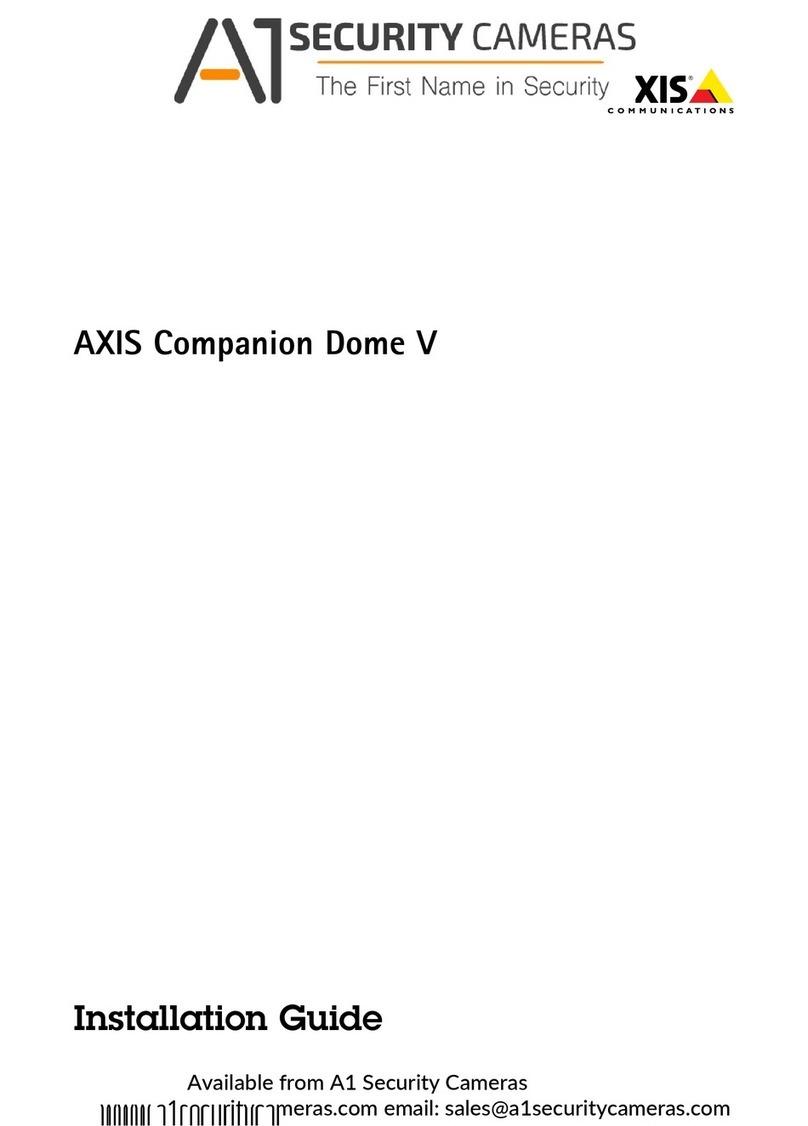
Axis
Axis Companion Dome V User manual

Axis
Axis AXIS P1405-LE Mk II User manual

Axis
Axis Q1647 User manual

Axis
Axis AXIS P3375-LV User manual
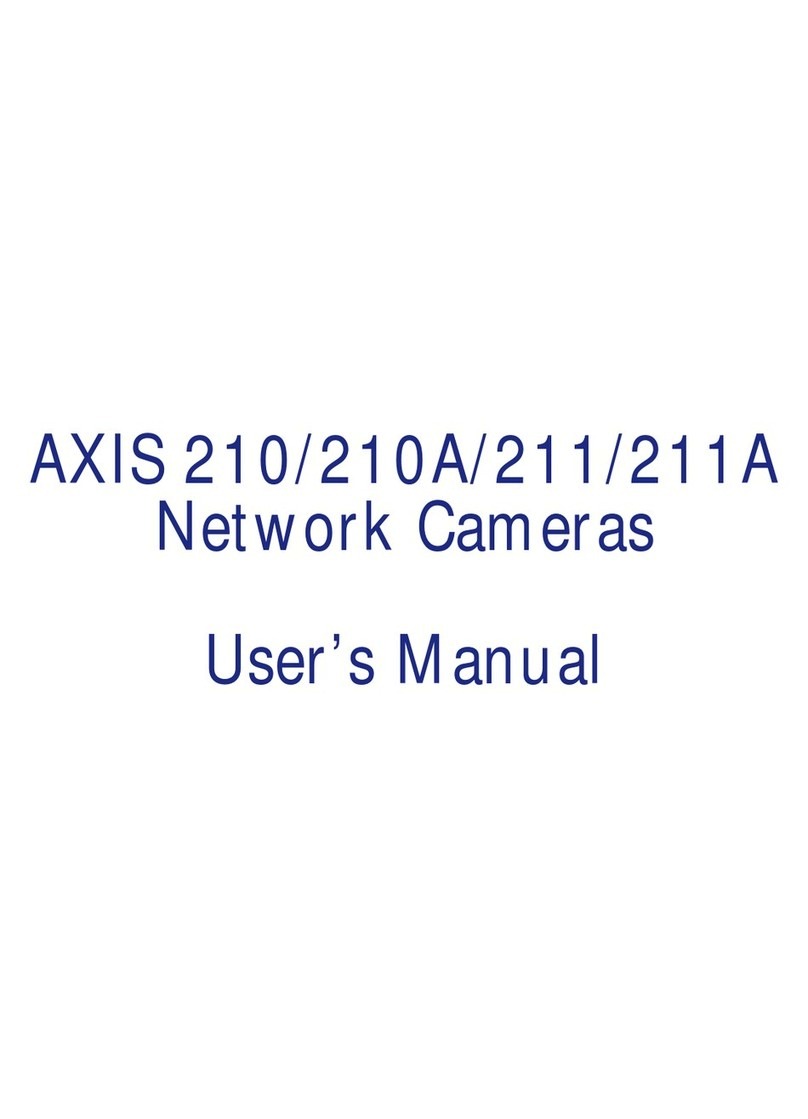
Axis
Axis Axis 210 User manual
Popular Security Camera manuals by other brands

Arm Electronics
Arm Electronics C420BCDNVFIR Features

Eneo
Eneo PLD-2036PTZ installation guide

Panasonic
Panasonic KX-HCM230 operating instructions

COP-USA
COP-USA CC15NV-SL Specifications
Active Silicon
Active Silicon HARRIER H.264 quick start guide

Motorola
Motorola Avigilon 1.3C-H5SL-BO1-IR installation guide